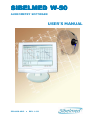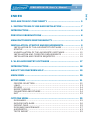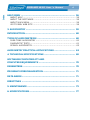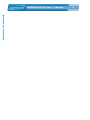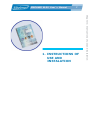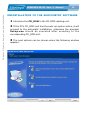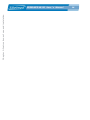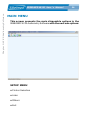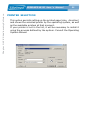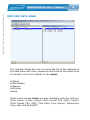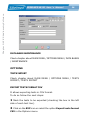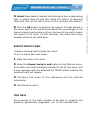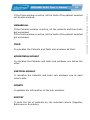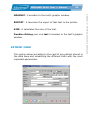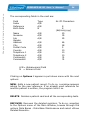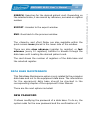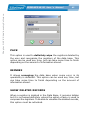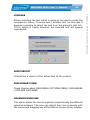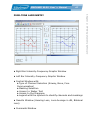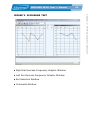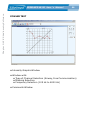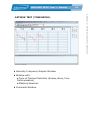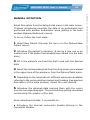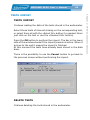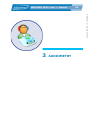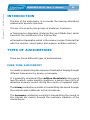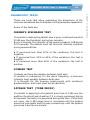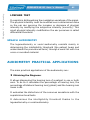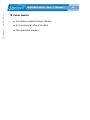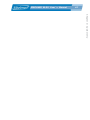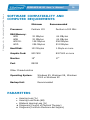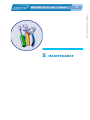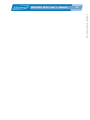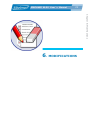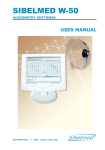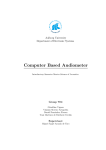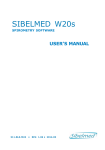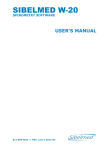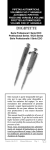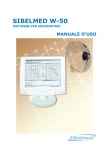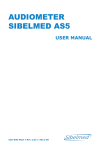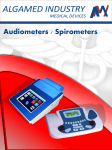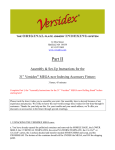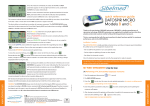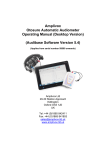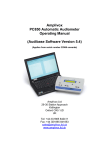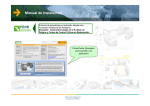Download SIBELMED W-50 - Doctorshop.it
Transcript
SIBELMED W-50 Manual del usuario RHINOSPIR PRO AUDIOMETRY SOFTWARE USER’S MANUAL 520-660-MU2 • REV. 1.02 SIBELMED W-50 User´s Manual SIBEL S.A., Rosselló 500, 08026 Barcelona Ventas Nacionales: Tel. 93 436 00 08 e-mail: [email protected] Ventas Internacionales/International Sales:Tel. +34 93 436 00 07 e-mail: [email protected] Servicio técnico/Technical serv.: Tel. +34 93 433 54 50 e-mail: [email protected] Fax: +34 93 436 16 11 , Web: www.sibelmed.com SIBELMED W-50 User´s Manual 3 DECLARATION OF CONFORMITY .......................................... 5 1. INSTRUCTIONS OF USE AND INSTALATION ........................ 7 INTRODUCTION ................................................................... 8 PREVIOUS OBSERVATIONS .................................................. 8 MANUFACTURER’S RESPONSABILITY .................................... 9 INSTALLATION, STARTUP AND REQUIREMENTS ...................... 9 INSTALLATION OF THE AUDIOMETRY SOFTWARE ........................... 9 STARTUP ................................................................................ 11 UNINSTALLATION OF THE AUDIOMETRY SOFTWARE ..................... 12 INSTALLATION AND COMPUTER REQUIREMENTS ......................... 13 INSTALLATION AND PRINTER REQUISITES .................................. 14 2. W-50 AUDIOMETRY SOFTWARE ..................................... 17 INTRODUCTION ................................................................. 18 ABOUT THE ONSCREEN HELP ............................................. 19 MAIN MENU ...................................................................... 20 SETUP MENU .................................................................... 21 PRINTER SELECTION ............................................................... LINKS .................................................................................... OTHERS ................................................................................. REPORT HEADER ..................................................................... PARAMETERS AND OTHERS ....................................................... EXIT ...................................................................................... 22 23 24 24 24 25 OPTIONS MENU ................................................................. 25 DATA BASES ............................................................................ EXPLORE DATA BASE ................................................................ PATIENT CARD ........................................................................ DATA BASE MAINTENANCE ........................................................ AUDIOMETRY .......................................................................... TESTS IMPORT ........................................................................ 25 26 35 37 43 55 Index INDEX Index SIBELMED W-50 User´s Manual 4 HELP MENU ...................................................................... 56 ABOUT HELP ........................................................................... ABOUT THE SOFTWARE ............................................................ ABOUT MAIN MENU .................................................................. VISIT SIBEL WEB SITE ............................................................. 56 56 56 56 3. AUDIOMETRY ................................................................ 59 INTRODUCTION ................................................................. 60 TYPES OF AUDIOMETRIES ................................................. 60 PURE-TONE AUDIOMETRY ......................................................... 60 DIAGNOSTIC TESTS ................................................................. 61 SPEACH AUDIOMETRY .............................................................. 62 AUDIOMETRY PRACTICAL APPLICATIONS ........................... 62 4. TECHNICAL SPECIFICATIONS ........................................ 69 SOFTWARE COMPATIBILITY AND COMPUTER REQUIREMENTS ............................................... 70 PARAMETERS .................................................................... 70 PROGRAM’S PERSONALIZATION ......................................... 71 DATA BASES ..................................................................... 71 DIRECTIVES ..................................................................... 71 5. MAINTENANCE .............................................................. 73 6. MODIFICATIONS ........................................................... 77 SIBELMED W-50 User´s Manual 5 The Audiometry Software SIBELMED W-50 have been developed to be used with the SIBELMED audiometers by the R+D department of SIBEL S.A. and according to the Quality Management Manual of Sibel S.A. in concordance with the quality norms ISO 13485, as well as the Medical Device Directive 93/42/EEC. According to this directive is considered as a product class IIa. PRODUCT ACCORDING TO 93/42/EEC Medical Device Directive Class IIa Revised Date: June 2005 Approved Date: June 2005 José Maria Plana Technical Manager Carlos Recio Sales Manager Declaration of Conformity DECLARATION OF CONFORMITY Declaration of Conformity SIBELMED W-50 User´s Manual 6 SIBELMED W-50 User´s Manual 7 Chapter 1: Instructions of use and instalation 1. INSTRUCTIONS OF USE AND INSTALATION Chapter 1: Instructions of use and instalation SIBELMED W-50 User´s Manual 8 INTRODUCTION SIBELMED W-50 is a software for the visualization, storage, transfer, analysis and introduction of audiometric tests, which runs under Microsoft Windows platform. The SIBELMED W-50 Audiometry Software has been developed to be used with the SIBELMED audiometers by the R+D department of SIBEL S.A. and according to the Quality Management Manual of Sibel S.A. in concordance with the quality norms ISO 13485, as well as the Medical Device Directive 93/42/EEC. According to this directive is considered as a product class IIa. PREVIOUS OBSERVATIONS This product has been manufactured under strict quality controls. Nevertheless, accidents can occur during its transport or storage which is the reason why it is convenient to make an initial revision of its condition before installing it, as well as of its complementing accessories. The SIBELMED W-50 Audiometry Software is compound by: CODE QTY. DESCRIPCION 520-660-001 1 SIBELMED W-50 Audiometry Software 520-690-001 1 Software W-50 Interconnection 520-660-MU2 1 User Manual SIBELMED W-50 User´s Manual 9 SIBEL S.A. is responsible of the security, reliability and performance of this equipment only if: • The computer where the software is installed complies with all the requisites related to the IEC electric wiring (UNE) for medical products, as well as all the other applicable rules. • The repairs, revisions o modifications, being them included or not in the warrant period, are made by SIBEL S.A technical personnel. • The use of the software and the use recommendations are made by qualified personnel, according to the User Manual. INSTALLATION, STARTUP AND REQUIREMENTS INSTALLATION OF THE AUDIOMETRY SOFTWARE WARNING: If the software is going to be installed under Windows NT 4, Windows 2000 or Windows XP systems, the user must have Administrator rights to be able to install all the program’s features. In case of any doubts, contact your Sytem Administrator or check the help of the Operating System. Chapter 1: Instructions of use and instalation MANUFACTURER’S RESPONSABILITY Chapter 1: Instructions of use and instalation SIBELMED W-50 User´s Manual 10 For the Software installation in the PC’s hard disk proceed as follows: 1 Introduce the CD_ROM in the CD-ROM reading unit. 2 If the PC’s CD_ROM unit has the auto run option active, it will proceed to the automatic installation, otherwise the program Setup.exe should be executed after acceding to the corresponding CD_ROM unit. 3 Once installed, it will appear the next window, which permits to choose the installation process language. 4 Please choose the directory where to install the program and the group of programs’ name. The program’s default installation directory is :\SIBEL\W50. SIBELMED W-50 User´s Manual 11 Chapter 1: Instructions of use and instalation 5 Once the installation is done, it will create the SIBEL group of programs’ or the one chosen by the user and a shortcut will be created on the desktop. STARTUP Turn on the PC and execute the program by clicking once on the W-50 icon that can be found in the folder Programs/SIBEL, inside the START menu. Click OK in the screen ABOUT ... to get into the MAIN WINDOW. Chapter 1: Instructions of use and instalation SIBELMED W-50 User´s Manual 12 UNINSTALLATION OF THE AUDIOMETRY SOFTWARE 1 Introduce the CD_ROM in the CD-ROM reading unit. 2 If the PC’s CD_ROM unit has the auto run option active, it will proceed to the automatic installation, otherwise the program Setup.exe should be executed after acceding to the corresponding CD_ROM unit. 3 The next options can be chosen when the following window appears: SIBELMED W-50 User´s Manual 13 • Repair: It reinstalls the program. If there is a damaged or lost file, it will repair it. • Remove: It uninstalls the software, but the data base of the program is not deleted. It can be found at the path where the installation was done. INSTALLATION AND COMPUTER REQUIREMENTS The installation of the computer will be done according to the User Manual of the computer. The computer to be used must comply the minimum requisites detailed here as follows: Minimum Processor: RAM Memory: W95 W98 W2000: WXP: Pentium 133 32 MBytes 32 MBytes 128 Mbytes 256 Mbytes Recommended Pentium a 300 MHz 64 MBytes 64 MBytes 256 MBytes 512 MBytes Hard Disk: 100 Mbytes 1 Gbyte or more Graphic Card: 800*600 800*600 or more Monitor: 15” 17” Port: RS232 Chapter 1: Instructions of use and instalation • Modify: It permits to do an uninstallation by features. It is not recommended to use this option, because the data base can be missed if you have not done a backup. It is recommended to use the Remove option to uninstall the program. Chapter 1: Instructions of use and instalation SIBELMED W-50 User´s Manual 14 Other Characteristics Operating System: Windows 95, Windows 98, Windows 2000 or Windows XP. Backup Unit: Recommended It is recommended to select in the operating system big letter fonts for a better visualization of the program. This option is found in the Screen Properties. Please check the computer’s Operating System User Manual. INSTALLATION AND PRINTER REQUISITES The installation of the printer will be done according to the User Manual of the printer. The printer to be used must comply the minimum requisites detailed here as follows: • • • • Printer compatible with Windows 160 PPP resolution 5 pages per minute. Complying with the actual applicable norms for printers. 15 SIBELMED W-50 User´s Manual Chapter 1: Instructions of use and instalation Chapter 1: Instructions of use and instalation SIBELMED W-50 User´s Manual 16 SIBELMED W-50 User´s Manual 17 SOFTWARE Chapter 2: W-50 Audiometry Software 2. W-50 AUDIOMETRY Chapter 2: W-50 Audiometry Software SIBELMED W-50 User´s Manual 18 INTRODUCTION The SIBELMED W-50 Audiometry Software runs under Microsoft Windows platforms and has the next main characteristics: Management of different patient’s databases Download of audiometric tests data performed with audiometers AC50 or AC60 Manual Introduction of audiometric tests data performed with other audiometers Visualization of different audiometric tests Diagnostic consultation Printing of the tests reports SIBELMED W-50 User´s Manual 19 The help system included in the SIBELMED W-50 Audiometry Software is structured on the MICROSOFT Windows system and teaches the user how to appropriately manipulate the different options the program has. The User Manual has, in some cases, a better detailed explanation about the technical specifications or other aspects. Generally, each screen incorporates a help menu where an explanation of the different performable options is given. This help is showed in each screen with an icon, with text or with both. Inside some of the help texts there are words or sentences underlined in green which lead to other help texts to find better or more detailed explanations in that concrete theme. To do so, the cursor must be placed over the word underlined where the cursor will show a hand; clicking the left mouse button, the corresponding help screen will appear. Chapter 2: W-50 Audiometry Software ABOUT THE ONSCREEN HELP Chapter 2: W-50 Audiometry Software SIBELMED W-50 User´s Manual 20 MAIN MENU This screen presents the main disposable options in the SIBELMED W-50 Audiometry Software with the next sub options: SETUP MENU • Printer Selection • Links • Others • Exit SIBELMED W-50 User´s Manual 21 • Data Bases • Audiometry • Tests Import HELP MENU • About Help • About the Software • Main Menu • Visit SIBEL Web Site Acceding to each one of these options, it is possible to get the corresponding information. There are also five quick access icons to some of the menus, which are: Explore Data Base, Audiometry, Tests Import, Help and Exit. Next, a description of each one of the options that the software SIBELMED W- 50 can perform is detailed. SETUP MENU The SIBELMED W-50 Audiometry Software is a versatile program with multiple operating possibilities. Some of them can be of no use to concrete users. Therefore, once completed the installation and setup process it is compelling to adapt it to the needs of each one. This way, the system will be personalized in each case and and will make its manipulation and operating understanding much more simple. Next are detailed the different options that can be configured in the setup menu. Chapter 2: W-50 Audiometry Software OPTIONS MENU Chapter 2: W-50 Audiometry Software SIBELMED W-50 User´s Manual 22 PRINTER SELECTION This option permits setting up the printed page (size, direction) and shows the selected printer by the operating system, as well as the available printers at that moment. If your printer is not in the list, it will be necessary to install it using the process defined by the system. Consult the Operating System Manual. SIBELMED W-50 User´s Manual 23 The options in this screen are: • Equipment (AC50, AC60 or manual notation) • Device (Audiometer or Disk). The option «Disk» includes some recorded pattern tests which permit checking the software without having to perform any real test. • The serial port that will communicate the equipment with the computer • The speed of that communication (9600 for the AC50 and 19200 for the AC60) Chapter 2: W-50 Audiometry Software LINKS Chapter 2: W-50 Audiometry Software SIBELMED W-50 User´s Manual 24 OTHERS In this option it is possible to accede to two sub options: REPORT HEADER It is possible to insert a three-line header in the printed report with the data specified by the user. For instance: Name of the organization, the name of the doctor, address, etc. This header will remain meanwhile it is not modified. PARAMETERS AND OTHERS This option allows selecting: • The parameters that are going to be visualized in the tonal audiometry test. • The type of diagnostic for the tonal audiometry test (Councyl of Physical Therapy or Instituto Mexicano del Seguro). • The language of the program. SIBELMED W-50 User´s Manual 25 Chapter 2: W-50 Audiometry Software EXIT Choose this option to exit the program and go back to the Windows operating system. OPTIONS MENU DATA BASES The SIBELMED W-50 Audiometry Software works with different databases according to the needs of the user. This option allows the user to accede to the data base defined in the system setup and consequently to store and manage the information generated within the tests. To do so, the next sub options are available: Chapter 2: W-50 Audiometry Software SIBELMED W-50 User´s Manual 26 EXPLORE DATA BASE This window allows the user to check the list of the patients of the data base with their respective tests and at the same time to accede to the next options in the menu: • Setup • Data Bases • Options • Window • Help Some quick access icons are also available with the options: Tests Import (Load), Export Tests format CSV (EXP), Import Tests format CSV (IMP), Test Data, Print Report, Preliminary View, Help and Exit (RET). SIBELMED W-50 User´s Manual 27 Check chapter about MAIN MENU / SETUP MENU DATA BASES PATIENT CARD Check chapter about MAIN MENU / OPTIONS MENU / DATA BASES / PATIENT CARD TEST DATA The Test Data shows the next data related with the patient (it is not possible to modify them afterwards): Reference Age in years Name Surname And it allows introducing others like: Date and time of test’s performance Height in cm between 100 and 215 cm Weight in Kg. between 15 and 135 Kg. Motive or reason due to which the test is performed Origin or organization, doctor, etc. where the patient comes from Technician who performs the test Comments about the test Chapter 2: W-50 Audiometry Software SETUP Chapter 2: W-50 Audiometry Software SIBELMED W-50 User´s Manual 28 DATA BASE MAINTENANCE Check chapter about MAIN MENU / OPTIONS MENU / DATA BASES / MAINTENANCE OPTIONS TESTS IMPORT Check chapter about MAIN MENU / OPTIONS MENU / TESTS IMPORT / TESTS IMPORT EXPORT TESTS FORMAT CSV It allows exporting tests in CSV format. To do so follow the next steps: 1 Mark the tests to be exported (checking the box in the left side of each test line). 2 Click on the EXP icon or select the option Export tests format CSV in the Options menu. SIBELMED W-50 User´s Manual 29 3 Introduce the name of the file which will contain the data and the directory where it is going to be saved. 4a Click the Save button to perform the export. At this moment, the file has been generated. or b Click the Cancel button to get back to the previous screen without performing the export. IMPORT TESTS FORMAT CSV It allows importing tests in CSV format. To do so follow the next steps: 1 Click on the IMP icon or select the option Import tests format CSV in the Options menu. Soon the «Open...» window will appear. Chapter 2: W-50 Audiometry Software Soon will appear the «Save As...» window. Chapter 2: W-50 Audiometry Software SIBELMED W-50 User´s Manual 30 2 Search in the directory to find the file to import and select this file. 3a Click the Cancel button to get back to the previous screen without performing the import. or b Click the Open button to perform the import. Next the «Data Import» window will appear with the containing tests in the selected file. SIBELMED W-50 User´s Manual 31 Select those tests of interest just clicking on the corresponding test, or select them all with the «Mark All» button (to deselect them just click on the test or click on the «Unmark All» button). 5 Click the OK button to perform the import. The bar placed in the lower part of the window tells about the percentage of the import process performance. When it arrives to the end it means the import is all done. At this moment, the tests have been already stored in the data base. EXPORT TESTS TO MAIL It allows sending test through the email. To do so follow the next steps: 1 Mark the tests to be sent. 2 Select the Export tests to mail option in the Options menu. Soon after, the email assistant installed in the PC will open, and a new message with the attached file TESTS which contains the selected tests will appear. 3 Introduce the email of the addressee and the desired information. 4 Click Send to mail it. TEST DATA Gives access to the tests window to be able to visualize the graphics, parameters, diagnostic, etc. of the selected test. Chapter 2: W-50 Audiometry Software 4 Chapter 2: W-50 Audiometry Software SIBELMED W-50 User´s Manual 32 PRINT REPORT It sends a report of the selected test to the printer. PRELIMINARY VIEW This option gives access to a window which shows a preliminary view of the report to be able to make corrections and check its format before printing it. It has the next options: Report: it launches the report printing. Next page/Previous page: it allows to browsing through the report to be able to visualize each one of the pages. Help: it accedes to the help of the preliminary view. Return: it gets back to the previous screen. WINDOW MARK It allows marking or selecting one patient or one test. If the Patients window is active, when marking one patient it will also select all the tests for this patient. UNMARK It allows unmarking the patient or test selected. If the Patients window is active, when unmarking the patient it will unmark also all the tests for this patient. MARK ALL If the Patients window is active, all the patients with all their tests will be marked. SIBELMED W-50 User´s Manual 33 UNMARK ALL If the Patients window is active, all the patients and their tests get unmarked. If the Tests window is active, all the tests of the patient selected get unmarked. TILED It relocates the Patients and Tests sub windows all tiled. HORIZONTAL MOSAIC It relocates the Patients and tests sub windows one below the other. VERTICAL MOSAIC It relocates the Patients and tests sub windows one at each other’s side. UPDATE It updates the information of the sub windows. SORT BY It sorts the list of patients by the selected criteria (Register, Reference or Surname). Chapter 2: W-50 Audiometry Software If the Tests window is active, all the tests of the patient selected will be also marked. Chapter 2: W-50 Audiometry Software SIBELMED W-50 User´s Manual 34 SHOW DELETED RECORDS It allows showing the marked registers to delete. HELP Check chapter about MAIN MENU / HELP MENU Clicking with the right button of the mouse over one patient it appears a menu with the next options: DATA: it accedes to the patient’s card. DELETE: it deleted the patient and all the patient’s tests. RECOVER: it recovers the patient if it was marked to delete. Double-clicking over one patient it accedes to the patient’s card. Clicking with the right button of the mouse over one test it appears a menu with the next options: DATA: it accedes to the test’s data card. DELETE: it deletes the test. RECOVER: it recovers the test if it was marked to delete. SIBELMED W-50 User´s Manual 35 REPORT: it launches the report of that test to the printer. SIZE: it calculates the size of the test. Double-clicking over one test it accedes to the test’s graphic window. PATIENT CARD This option allows acceding to the card of any patient stored in the data base and visualizing the different tests with the most important parameters. Chapter 2: W-50 Audiometry Software GRAPHIC: it accedes to the test’s graphic window. Chapter 2: W-50 Audiometry Software SIBELMED W-50 User´s Manual 36 The corresponding fields in the card are: Field Index Reference Birth Date Type A/N A/N N Nr. Of Characters Name Surname Job Gender Address City Postal Code Country Telephone 1 Telephone 2 Comments1 Comments2 A/N A/N A/N 8 8 (dd/mm/yyyy) 20 35 25 A/N A/N A/N A/N A/N A/N A/N A/N 46 28 5 10 10 10 74 74 A/N = Alphanumeric Field N = Numeric Field Clicking on Options it appears a pull-down menu with the next options: NEW: Adds a new patient record. To do so, a window appears asking for the new reference. If an already used reference for another patient is written, the program tells it so. DELETE: Deletes a patient card and all the corresponding tests. RECOVER: Recovers the deleted registers. To do so, acceding to the Options menu of the Main Window, browse through the options Data Bases - Data Base Maintenance and select «Show Deleted Records». SIBELMED W-50 User´s Manual 37 EXPORT: Accedes to the export window. END: Goes back to the previous window. The «Search» and «Test Data» are also available within the quick access icons placed in the lower side of the window. There are also slow advance (register by register) or fast advance (every 10 registers) buttons to browse through the data base until locating the desired patient card. The card shows the number of registers of the data base and the selected register. DATA BASE MAINTENANCE This Data Base Maintenance option is only related to the computer data base and not to the equipment data base. The information for the equipment data base should be checked in the corresponding chapter of the equipment’s User Manual. There are the next options included: NEW PASSWORD It allows modifying the password of a data base. To do so, the system asks for the new password and the confirmation of it. Chapter 2: W-50 Audiometry Software SEARCH: Searches for the desired patient card. Depending on the selected index, it can search by reference, surname or register number. Chapter 2: W-50 Audiometry Software SIBELMED W-50 User´s Manual 38 CONVERT DATA BASE Allows changing the old data bases formats (created with the Audiometry Software XXXXX under DOS) to the format of the SIBELMED W–50 Audiometry Software. When clicking on this option the next window will appear: Next the directory where the data base is located should be found, select it and click Open. If there is already a patient with the same reference, the next window will appear: SIBELMED W-50 User´s Manual 39 Chapter 2: W-50 Audiometry Software This window shows the new patient’s data and the already existent patient’s data, allowing the user to select in-between the next options: 1 Add the tests to the Existent Patient: The patient’s data do not get modified; the action only adds new tests. 2 Replace the existent patient, adding the tests: The patient’s data get modified, but not the data on the already existent tests. The new tests get added. 3 Do not convert this patient neither the tests: No conversion is done. 4 Use a new reference: a new reference is created for the new patient. In this case, the new reference must be introduced. If the same configuration is going to be used for all the patients the corresponding box with this option must be checked in the lower side of the window. Chapter 2: W-50 Audiometry Software SIBELMED W-50 User´s Manual 40 CHOOSE DATA BASE It allows choosing a data base. To do so, the path of the data base must be introduced and its name must be selected. The path can be relative (example: BDSIBEL\BASE), or absolute (example: C:\BDSIBEL\BASE). It also allows using Net units, if they are shared and the user has reading and writing rights. WARNING Consult with your system Administrator in case of any doubts. The path can be selected by means of a drop-down menu, or simply introducing it with the keyboard. When selecting the path, all the available Data Bases get listed in the inferior drop-down menu called DATABASE NAME. When selecting a Data Base it possible that the program gives the error message: «This is not a Data Base». If this happens and the selection really is a Data Base, this one must be created again in the same path and with the same name of the base. This can be done by selecting in the menu Options - Data bases - Data base maintenance the option «New Data Base». The existent data WILL NOT BE DELETED. When confirming the data base, it asks for a PASSWORD which must be the one that was introduced when it was created. SIBELMED W-50 User´s Manual 41 It allows creating a new data base. To do so the path and the data base name must be introduced. When confirming, it asks for a password and an afterwards confirmation of the password. DELETE DATA BASE When deleting a data base the screen shows the available bases in the system and the user can select which one to delete. When confirming the deletion, it asks for a PASSWORD which must be the one introduced when it was created. When deleting a data base, the patient’s registers as well as the graphics, parameters or any other available information get deleted. It is very important to introduce an easy-to-remember password. In case of forgetting it, contact with the SIBEL S.A. After-Sale Service, where they will assist you in the steps to follow. Chapter 2: W-50 Audiometry Software NEW DATA BASE Chapter 2: W-50 Audiometry Software SIBELMED W-50 User´s Manual 42 PACK This option is used to definitely wipe the registers deleted by the user and reorganize the registers of the data base. This option can be used any time, but can take some time to finish depending on the amount of information stored. REINDEX It allows arranging the data base when some error in its operability is detected. This option can be used any time, but can take some time to finish depending on the amount of information stored. SHOW DELETED RECORDS When a register is deleted in the Data Base, it remains hidden but it is not wiped definitely unless the option «Pack» is used to compress the registers. To be able to visualize the deleted records, this option must be activated. SIBELMED W-50 User´s Manual 43 In this section there is a description of the different screens and functions that are included in the specific audiometry option. The several audiometric tests and the procedures to perform them are described in Chapter 3. This window allows visualizing the obtained results when performing an audiometric test with audiometers AC50 or AC60 (choose AC50 or AC60 in the Setup-Links window), or also introducing the manually obtained data when performing an audiometric test with another audiometer (choose MANUAL NOTATION in the Setup-Links window). The next options are available in the menu: Chapter 2: W-50 Audiometry Software AUDIOMETRY Chapter 2: W-50 Audiometry Software SIBELMED W-50 User´s Manual 44 SETUP MENU Check chapter about MAIN MENU / SETUP MENU OPTIONS MENU TESTS It allows selecting the desires audiometric test: Tonal Audiometry, Logoaudiometry, Sisi Jerger, Fowler, Tone Decay, Lüscher o Weber. NEW PATIENT It allows selecting a patient from the data base or creating a new one. To do so, the reference must be introduced. SAVE TEST IN DATA BASE It saves the test in the data base. SIBELMED W-50 User´s Manual 45 Allows selecting the test which is going to be used to make the comparison: None / Previous test / Another test (in this case it appears a window to select the test from the patient’s test list). If this option is finally selected, the selected test will appear superposed. PRINT REPORT It launches a report of the actual test to the printer. PRELIMINARY VIEW Check chapter about MAIN MENU / OPTIONS MENU / DATA BASES / EXPLORE DATA BASE ORGANISE WINDOWS This option allows the user to organise proportionally the different selected windows. The user can adjust their size manually with the mouse and dragging any of the sides or corners of any window. Chapter 2: W-50 Audiometry Software COMPARE Chapter 2: W-50 Audiometry Software SIBELMED W-50 User´s Manual 46 HELP MENU Check chapter about MAIN MENU / HELP MENU The next options are also accessible from the icons of the higher zone of the screen: New Patient, Save Test in Data Base, Compare, Print Report, Preliminary View, About Main Menu and Exit. The test selection can also be done through the drop-down menu placed just next to the icons. Depending on the selected test, the next windows will appear: SIBELMED W-50 User´s Manual 47 • Right Ear Intensity-Frequency Graphic Window • Left Ear Intensity-Frequency Graphic Window • Central Window with: • Type of Channel Selection (Airway, Bone, Free Communication) • Masking Selection • Access to Weber Test • Access to the Diagnose • Legend with the symbols to identify channels and maskings • Results Window (Hearing Loss, Loss Average in dB, Bilateral Loss) • Comments Window Chapter 2: W-50 Audiometry Software PURE-TONE AUDIOMETRY Chapter 2: W-50 Audiometry Software SIBELMED W-50 User´s Manual 48 SPEACH AUDIOMETRY • Success-Intensity Graphic Window • Window with: • Type of Channel Selection (Airway, Free Communication) • Masking Selection • Comments Window SIBELMED W-50 User´s Manual • Right Ear Success-Frequency Graphic Window • Left Ear Success-Frequency Graphic Window • Ear Selection Window • Comments Window Chapter 2: W-50 Audiometry Software JERGER’ S SISIGRAME TEST 49 Chapter 2: W-50 Audiometry Software SIBELMED W-50 User´s Manual 50 FOWLER TEST • Intensity Graphic Window • Window with: • Type of Channel Selection (Airway, Free Communication) • Masking Selection • Frequency Selection (125 Hz to 8000 Hz) • Comments Window SIBELMED W-50 User´s Manual • Intensity-Frequency Graphic Window • Window with: • Type of Channel Selection (Airway, Bone, Free Communication) • Masking Selection • Comments Window Chapter 2: W-50 Audiometry Software FATIGUE TEST (TONE DECAY) 51 Chapter 2: W-50 Audiometry Software SIBELMED W-50 User´s Manual 52 LÜSCHER TEST • Window with the table of intensities per each frequency • Window with: • Ear Selection • Intensities Selection (0.2 dB to 5 dB) • Comments Window SIBELMED W-50 User´s Manual 53 Select this option from the Setup/Links menu in the main screen. It allows introducing manually the data of an audiometric test performed with another audiometer when getting to the tests window (Options/Audiometry menu). To do so, follow the next steps: 1 Select New Patient (through the icon or in the Options/New Patient menu). 2 Introduce the patient’s reference (it can be a new one or an existent one if the patient had already been added into the data base). 3 Fill in the patient’s card and the test’s card with the desired data. 4 Select the corresponding test from the drop-down menu placed in the upper zone of the window or from the Options/Tests menu. 5 Depending on the selected test, different options are available referring to the communication channel and masking (see previous description of the tests window). Select the ones desired. 6 Introduce the obtained data marking them with the cursor over the corresponding spot. The points will be getting connected constructing the graphic of the test. Once introduced all data, it is possible to: • Introduce the desired comments double-clicking in the Comments Window. Chapter 2: W-50 Audiometry Software MANUAL NOTATION Chapter 2: W-50 Audiometry Software SIBELMED W-50 User´s Manual 54 • Save the test in the data base (through the icon or the Options/ Save Test in Data Base menu). • Print a report with the test (through the icon or the Options/ Print Report menu). • Compare with other tests (through the icon or the Options/ Compare menu). SIBELMED W-50 User´s Manual 55 TESTS IMPORT It allows loading the data of the tests stored in the audiometer. Select those tests of interest clicking on the corresponding test, or select them all with the «Select All» button (to unselect them just click on the test or use the «Unselect All» button). Press the OK button to perform the import. The bar in the lower side of the window shows if the import process is active. When it arrives to the end it means the import is finished. At this moment the tests have already been stored in the data base. There is the possibility to use the Cancel button to go back to the previous screen without performing the import. DELETE TESTS It allows deleting the tests stored in the audiometer. Chapter 2: W-50 Audiometry Software TESTS IMPORT Chapter 2: W-50 Audiometry Software SIBELMED W-50 User´s Manual 56 HELP MENU ABOUT HELP This window gives an explanation about the type of help included in the SIBELMED W-50 Audiometry Software. ABOUT THE SOFTWARE This window informs about the program’s version, as well as about SIBEL S.A. data and characteristics in case contacting with us is needed. ABOUT MAIN MENU This window allows the user to accede to the explanation of the different options in the main menu. VISIT SIBEL WEB SITE Link to SIBEL Web Site in the internet. 57 SIBELMED W-50 User´s Manual Chapter 2: W-50 Audiometry Software Chapter 2: W-50 Audiometry Software SIBELMED W-50 User´s Manual 58 SIBELMED W-50 User´s Manual 59 Chapter 3: Audiometry 3. AUDIOMETRY Chapter 3: Audiometry SIBELMED W-50 User´s Manual 60 INTRODUCTION The aim of the audiometry is to encode the hearing alterations related with acoustic stimulus. The ear is formed by two groups of anatomic structures: • Transmission Apparatus (External Ear and Middle Ear) which transmits the vibrations to the Internal Ear. • Perception Apparatus which is the sensory organ (Internal Ear with the cochlea, neural paths and superior auditive centres). TYPES OF AUDIOMETRIES There are three different types of audiometries: PURE-TONE AUDIOMETRY It consists in determining the minimum threshold of hearing through different frequencies by airway or boneway. It is generally considered the audition threshold as the sound level for which, under specific conditions, a person has a 50% of detection answers correct during the course of repeated tests. The airway conduction consists in transmitting the sound through the external and middle ear to the internal ear. The boneway conduction consists in transmitting the sound to the internal ear mainly through the mechanic vibration of the cranial bones. SIBELMED W-50 User´s Manual 61 These are tests that allow evaluating the distortions of the sonorous sensations due to disorders in the perception apparatus. Some of the tests are: JERGER’S SISIGRAME TEST It consists in making the patient hear a pure, continued sound at 20 dB over the threshold, during two minutes. Every 5 seconds, the intensity of the sound increases 1 dB during 2/10 seconds. The patient must tell this brief intensity variation every perceived time. • If perceived less than 20% of the variations, the test is negative. • If perceived from 20% to 60% of the variations, the test is doubtful. • If perceived more than 60% of the variations, the test is positive. FOWLER TEST It allows verifying the balance between both ears. It consists in comparing, for the same frequency, a sonorous intensity level equality between both ears. It is thought for the hearing impairments with unilateral predominance: both ears must not be identical. FATIGUE TEST (TONE DECAY) It consists in applying to the patient pure tone of 5 dB over the audition threshold and checking if it is clearly perceived during 60 seconds. Normally it is perceived during this time. If this does not occur, the 5 dB jumps level is increased until the patient hears the tone again and this way successively until the patient perceives it during one minute. Chapter 3: Audiometry DIAGNOSTIC TESTS Chapter 3: Audiometry SIBELMED W-50 User´s Manual 62 LÜSCHER TEST It consists in distinguishing the modulation variations of the signal. The physical intensity must be modified over a determined value so the ear can perceive the increase or decrease of physical intensity by modifying the subjective intensity (sonority). This small physical intensity modification the ear perceives is called differential threshold. SPEACH AUDIOMETRY The logoaudiometry or vocal audiometry consists mainly in determining the intelligibility threshold (the patient hears and understands the pronounced term) through a word list with live voice or recorded material. AUDIOMETRY PRACTICAL APPLICATIONS The main practical applications of the audiometry are: 1 Obtaining the Diagnose: It allows diagnosing the hearing loss of a patient in one or both ears. To do so it calculates the percentage of hearing loss, the percentage of bilateral hearing loss (global) and the hearing loss mean in dB. It evaluates the distortions of the sonorous sensations with the supraliminar tonal tests. It determines the intelligibility threshold thanks to the logoaudiometry or vocal audiometry. SIBELMED W-50 User´s Manual 63 • Hearing Loss Percentage (according to «Councyl of Physical Therapy») The hearing loss percentage is determined from the tonal audiogram and according to the 2nd formula of the «Council of Physical Therapy». A hearing loss percentage in each ear is applied to the 500, 1000, 2000 and 4000 Hz frequencies depending on their importance, being 15% for 500 and 4000 Hz, 30% for 1000 Hz and 40% for 2000 Hz. A loss of 0% is considered normal and a loss of 100% is considered deafness. Thanks to a table made by the mentioned organism, the hearing loss percentage can be found for each frequency and intensity level. The four values are added, one per frequency and ear, and so the total percentage for each ear is obtained. Example Right Ear dB of loss % 500 15 0.5 1000 2000 4000 10 5 10 0.3 0 0.1 Total loss Right Ear Left Ear dB of loss % 500 35 3.6 1000 2000 4000 30 40 50 5.4 12.9 8.0 Total loss Left ear 0.9 29.9 • Hearing loss percentage (According to «Instituto Mexicano del Seguro Social») The hearing loss percentage is determined from the tonal audiogram and according to the «Instituto Mexicano del Seguro Social». The thresholds of each ear in the de 500, 1000, 2000 y 3000 Hz frequencies are measured. Chapter 3: Audiometry Diagnostic Calculus Chapter 3: Audiometry SIBELMED W-50 User´s Manual 64 The four values of each ear are added, the mean is calculated and this value is multiplied next by 0.8 (Fletcher Index). Example Right Ear Threshold 500 15 1000 2000 3000 10 5 10 15 + 10 + 5 + 10 —————————* 0.8 = 8 4 Left Ear Threshold 500 35 1000 2000 4000 30 40 50 35 + 30 + 40 + 50 —————————* 0.8 = 31 4 Total loss Right Ear 8 dB Total Loss Left Ear 31 dB • Bilateral hearing loss percentage: global If the global bilateral hearing loss percentage is wanted, the mean must be found by multiplying by seven the best ear’s percentage and adding the percentage of the worst ear, dividing the total by eight. This way, the best ear is priorized, which is important when facing communication impairment. (best ear hear.loss% x 7) + (worst ear hear.loss%) —————————————————————————— = % Bilateral Loss 8 from the previous example (according to the «Councyl of Physical Therapy») (0.9 x 7) + 29.9 ———————— = 4.5% of bilateral hearing loss 8 SIBELMED W-50 User´s Manual 65 (8 x 7) + 31 —————— = 10.87 % of bilateral hearing loss 8 • Hearing loss mean in dB The number of dB of loss in the 500, 1000, 2000 and 4000 frequencies is added and then divided by four. From the previous example: Right Ear :(15+10+5+10) / 4= 10 dB hearing loss mean Left Ear :(35+30+40+50) / 4 = 38 dB hearing loss mean • Hearing loss categorization The categorization by the hearing loss of each ear is: - NORMAL - LIGHT HEARING LOSS - MODERATE HEARING LOSS - SEVERE HEARING LOSS 2 0 a 10% of hearing loss 11 a 30% 31 a 60% 61 a 100% Impairment evaluation and disability Chapter 3: Audiometry from the previous example (according to the «Instituto Mexicano del Seguro Social») Chapter 3: Audiometry SIBELMED W-50 User´s Manual 3 Public Health • Prevalence epidemiologic studies • Environmental effects studies • Occupational studies 66 SIBELMED W-50 User´s Manual 67 Chapter 3: Audiometry Chapter 3: Audiometry SIBELMED W-50 User´s Manual 68 SIBELMED W-50 User´s Manual 69 Chapter 4: Technical Specifications 4. TECHNICAL SPECIFICATIONS Chapter 4: Technical Specifications SIBELMED W-50 User´s Manual 70 SOFTWARE COMPATIBILITY AND COMPUTER REQUIREMENTS Minimum Processor: RAM Memory: W95 W98 W2000: WXP: Recommended Pentium 133 32 MBytes 32 MBytes 128 Mbytes 256 Mbytes Pentium a 300 MHz 64 MBytes 64 MBytes 256 MBytes 512 MBytes Hard Disk: 100 Mbytes 1 Gbyte or more Graphic Card: 800*600 800*600 or more Monitor: 15” 17” Port: RS232 Other Characteristics Operating System: Windows 95, Windows 98, Windows 2000 or Windows XP. Backup Unit: Recommended PARAMETERS • • • • • Hearing Loss (%) Hearing Loss Mean (dB) Bilateral Hearing Loss (%) Diagnosis (Council of Physical Therapy) Diagnosis (Instituto Mexicano del Seguro) SIBELMED W-50 User´s Manual 71 Software Setup by the user in: • • • • • Type of the printer Parameters and others Language Data Bases Communication Links with the software DATA BASES • • • • Possibility of working with different Data Bases Tests Storage Adding, Deleting and Modifying patient’s cards Quick Access to the data base through: - Register - Reference - Surname • Reports Printing from the data base • Import / Export tests DIRECTIVES • Liminar Audiometry in accordance with ISO 8253-1 • Audiogram as recommended in EN 26189:1991 (ISO6189:1983) • Logoaudiometry in accordance with UNE-EN ISO 8253-3 Chapter 4: Technical Specifications PROGRAM’S PERSONALIZATION Chapter 4: Technical Specifications SIBELMED W-50 User´s Manual 72 SIBELMED W-50 User´s Manual 73 Chapter 5: Maintenance 5. MAINTENANCE Chapter 5: Maintenance SIBELMED W-50 User´s Manual 74 The SIBELMED W-50 Audiometry Software does not require any specific maintenance, unless the typical from all other computer programs that manage information. • Make a backup copy of the program in case the original is spoiled or broken. • Make periodic security copies of the used Data Bases to be able to restore them if there is any information loss in the computer. If there is any problem, doubt, suggestion or idea related with the equipment before, during or after its use, please follow the next steps: 1st 2 nd 3rd Use the Help system of the program Check the SIBELMED W-50 Audiometry Software User Manual Contact with SIBEL S.A. After-Sale Service SIBEL S.A., Rosselló 500, 08026 Barcelona Ventas Nacionales: Tel. 93 436 00 08 e-mail: [email protected] Ventas Internacionales/International Sales: Tel. +34 93 436 00 07 e-mail: [email protected] Servicio técnico/Technical serv.: Tel. +34 93 433 54 50 e-mail: [email protected] Fax: +34 93 436 16 11 , Web: www.sibelmed.com SIBELMED W-50 User´s Manual 75 Chapter 5: Maintenance Chapter 5: Maintenance SIBELMED W-50 User´s Manual 76 SIBELMED W-50 User´s Manual 77 Chapter 6: Modifications 6. MODIFICATIONS Chapter 6: Modifications SIBELMED W-50 User´s Manual 78