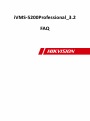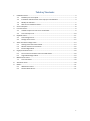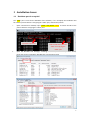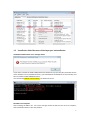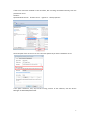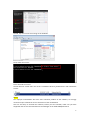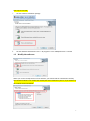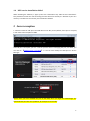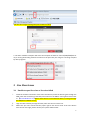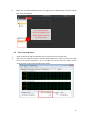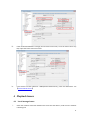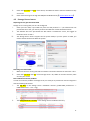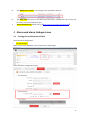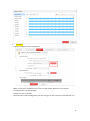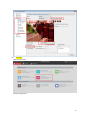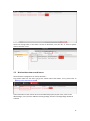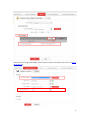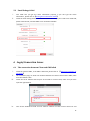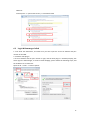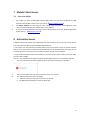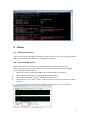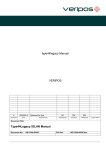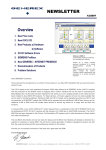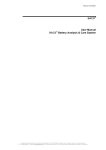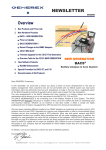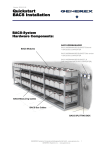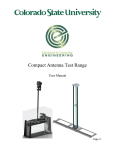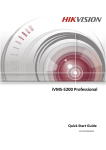Download iVMS-5200Professional_3.2 FAQ
Transcript
iVMS-5200Professional_3.2 FAQ 1 Table of Contents 1 2 3 4 5 6 7 8 9 Installation Issues ...................................................................................................................... 3 1.1 Database port is occupied ............................................................................................. 3 1.2 Installation failed because of the improper uninstallation ........................................... 4 1.3 Modify the software...................................................................................................... 7 1.4 NPF service installation failed ....................................................................................... 8 Server exception........................................................................................................................ 8 Live View Issues......................................................................................................................... 9 3.1 Unable to open live view or live view failed.................................................................. 9 3.2 Live view leap issue ..................................................................................................... 10 Playback Issues ........................................................................................................................ 11 4.1 Local storage issues ..................................................................................................... 11 4.2 Storage Server issues .................................................................................................. 12 Alarm and alarm linkage issues ............................................................................................... 13 5.1 Getting alarm information failed................................................................................. 13 5.2 Motion detection record issues .................................................................................. 16 5.3 Email linkage failed...................................................................................................... 18 Login/Connection Issues ......................................................................................................... 18 6.1 The connection between Client and CMS failed ......................................................... 18 6.2 Login Webmanager failed ........................................................................................... 19 Mobile Client Issues ................................................................................................................ 20 7.1 Live view failed ............................................................................................................ 20 Activation Issues...................................................................................................................... 20 Others...................................................................................................................................... 21 9.1 WAN Access Issues ...................................................................................................... 21 9.2 Stream Media Server................................................................................................... 21 2 1 Installation Issues 1.1 Database port is occupied The “5432” port is used for the database of the software, if it is occupied, the installation will fail .Find the process which is occupying the “5432” port, and end the process. i. Open command line window, input netstat –ano|findstr “5432” to search the PID of the process which is occupying the “5432” port Input this command ii. Find the PID of the process which is occupying the “5432” port Open the Windows Task Manager, according to the PID, follow the step shows below, locate the process in Windows Task Manager, and end the process 3 1.2 Installation failed because of the improper uninstallation Installation failed and the error message shows: If you didn’t uninstall the iVMS-5200professional software by a proper way but just delete the file of the software in the installation directory, you should delete the database service manually, and then reinstall the iVMS-5200professional: Use command [sc delete “service name ”] to delete the service The SMS or SS exception: After installing the SMS or SS,the service manager shows the status of the server is exception, and reinstallation doesn’t solve the problem. 4 If the server has been installed on this PC before, but not being uninstalled normally, then the problem will occur. Solution: Open Windows Service,find the service,right click,check properties: Check the path of the service to see if it is the same path that you have installed the server If the path is different, first, stop all the running services of the software; exit the Service Manager of iVMS-5200professional. 5 Second, stop the service still running on the windows: Third, delete the service: Forth: Reinstall the service: You will find the “install” file in the server’s installation directory, double click it and reinstall the service: Notice: The improper uninstallation will cause some unknown problem of the software, we strongly recommend you to follow the correct instruction of the uninstallation Here are two ways to uninstall the software, before you start uninstall, make sure you have stopped all the services and exited the Service Manager of the iVMS-5200professional 6 Two ways to uninstall: i. Use the software installation package ii. Use the Windows Start Menus: Start -> all programs-> ivms-5200professinal-> uninstall 1.3 Modify the software When you use the modify function of the software, you should read the introduction carefully. The selected module is the module that already has been installed on your PC, if you deselect it, this module will be uninstalled. 7 1.4 NPF service installation failed When installing the software, it pops up the error information says “NPF service install failed”. This problem will cause the auto searching of online device fail. Usually it is because of your PC’s memory is insufficient. You need to just reinstall the software 2 Server exception 1. Check the status of “80” port. The CMS will use the “80” port by default, if this port is occupied, it will result to the exception of CMS If the 80 port is occupied, you can: a. kill the process which is occupying the port, for detail, you can refer to 【database port is occupied】 b. You can also modify the CMS port on Service Manager: Notice: After you have modified the port of the CMS, when you login the webmanager, you should add the port after the ip address, for example:”127.0.0.1:81” 8 And also don’t forget to change the port number on client 2. The other module’s exception will cause the exception of CMS. So if the ES/VRM/VAG/DAG or mq is running abnormally, please first make sure the ports they are using are not being occupied by other programs. 3 Live View Issues 3.1 Unable to open live view or live view failed i. Check the network connection of the Client and devices, and if the devices goes through the SMS, check the connection of the SMS, also make sure the SMS is running well. Please refer to 【Stream Media Server】Notice: If the device is not a Hikvision device, it must go through the SMS(Stream Media Server). ii. iii. Login the device directly through the web; make sure the live view is fine. Make sure your user account has the proper right to see the live view. If the user doesn’t have the live view right, please contact your system administrator. 9 iv. Make sure you already added the device into logical view on Webmanager. For detail, please refer to the User Manual Only if you added the device into logical view on Webmanager, the device list will show here 3.2 Live view leap issue i. ii. Login the device through the Web directly, see if the device has the leap issue. Check the PC’s network utilization, shown as below. Make sure it does not reach a very high level. If the network utilization is at a very high level, please adjust the bitrate of the cameras and use sub stream instead of main stream. 10 iii. If the network bandwidth is enough, then check the frame rate, see if the frame rate is very low, adjust the frame rate to full frame. iv. If the device has been added to a SMS(Stream Media Server), check the SMS status. see 【Stream Media Server】 4 Playback Issues 4.1 Local storage issues i. Check the network connection between the Client and the devices, make sure the network is working fine 11 ii. Check the time zone and time of the device, the CMS’s PC and the client PC. Make sure they are correct iii. Check if the device goes through the SMS(Stream Media Server)【Stream Media Server】 4.2 Storage Server issues SS(Storage Server) pre-allocation failed Storage server running well, but can’t be configured. i. Check your PC’s HDD, if your HDD only have one disk partition” C:” ,the software will not pre-allocate the C disk, you need to partition the HDD into at least two different disks ii. The software also can’t pre-allocate the disk which is installed the server, we suggest to install the server on disk C iii. The Storage Server doesn’t support the file system exFAT, if your file system is exFAT, you need to format the disk into NTFS file system Searching record file failed: i. ii. Make sure the SS is running well and the network connection between SS and Client is fine。 Check the time zone and time of the storage server’s PC, CMS’s PC and the client PC, make sure they are correct Files needed to locate the problem: In order to locate the problem of Storage Server, we need you to provide our technical engineers with the following documents i. The log files in the Storage Server installation directory (iVMS-5200 professional --> iVMS-5200 servers --> SS --> log) ii. The configuration file “nvr.xml” in the Storage Server installation directory 12 iii. The database file “nvr.db” in the Storage Server installation directory。 iv. The “dmp ” file with ”.dmp” as the suffix of the file. Notice: the dmp files may not exist, but if it exists, you must provide these files v. System Operation logs. please refer to【How to export the system operation files】 5 Alarm and alarm linkage issues 5.1 Getting alarm information failed Check the alarm configuration: i. On Webmanager: Make sure you have added the event of channels on webmanager Alarm schedule is configured properly 13 ii. On device: Login the device by remote configuration: Make sure you have enabled the event; here we take motion detection as an example Arming schedule is all day template Upload to center is selected Check the other related configuration, like the arming area, the sensitivity of the detection, etc. 14 iii. on Client: Open Alarm Center Open arming control 15 Check the arming status, if the status is shown as disarmed, click “Arm All”, or select a specific channel and click “Arm”. 5.2 Motion detection record issues Check the basic configuration of motion detection: First please make sure the client can get the motion alarm information, if not, please refer to 【Geting alarm information failed】 If the information of the motion alarm can be obtained properly by the client, check on the Webmanager, see if you have added a recording linkage, and the recording linkage should be selected 16 If the device has configured the SMS, please check the status of the SMS, please refer to【Stream Media Server】 17 5.3 Email linkage failed i. First make sure you get the alarm information properly, if you can’t get the alarm information , please refer to【Getting alarm information failed】 ii. Check the email setting below, make sure the Email test is fine, if your email server needs SSL, please check the SSL, and the SMTP server should be available. 6 Login/Connection Issues 6.1 The connection between Client and CMS failed i. Check the status of CMS , if the CMS is abnormal, please refer to 【CMS server exception or unregister】 ii. Use command “ping” to check the network between the control client and the CMS, make sure the network is fine. iii. Check the server address and the port of the CMS on control client, make sure you have input the right address: iv. Turn off the windows firewall and the antivirus software on both control client’s PC and 18 CMS’s PC: Control panel ->> system and security ->> windows firewall 6.2 Login Webmanager failed 1. First check the CMS status, and make sure you have input the correct IP address and port number of the CMS. 2. Install the web plug-in 3. If the IP address and the port number is right, and the web plug-in is installed properly, but when login the webmanager, it shows a blank webpage, please follow the following steps, add the IP address as a trusted site: Open the IE --> Tools --> internet option: 19 7 Mobile Client Issues 7.1 Live view failed i. The mobile live view of iVMS-5260 requires SMS, make sure you have configured the SMS and the status of SMS is normal. You can refer to【Stream Media Server】 ii. The Server address you have input on your mobile client is correct, if the CMS port is not “80”, you should add the port number after the IP address. iii. If you use another network or internet to access the software, check your WAN configuration, please refer to 【WAN Access Issues】 8 Activation Issues 1. Before you start to activate your iVMS software, please make sure your PC’s time is the correct time, otherwise it might fail to activate the iVMS software. 2. The license can only activate one CMS, before you use the same license to activate another CMS, or use a new license to activate the activated CMS, you should deactivate the license first or it will fail. Also the new license can’t be used to activate the old version software 3. if your CMS is installed on the virtual machine, you can’t use the active code to active the CMS, you will need a dongle. If there is any activation issue, please send the following information to our technical engineer: i. ii. iii. The error information that has popped up when you were activating, for example : The license number that you have purchased from your vendor The network card information, including: a. how many network cards you have on the server’s PC b. the MAC/physical address of each network card: 20 9 Others 9.1 WAN Access Issues If you need to access the software through the public network or you want to login at another different local network, the WAN Access configuration is required. 9.2 Stream Media Server Stream Media Server is related with Live view, playback. For mobile live view and the non-hikvision devices’ live view, the SMS is must. You can check the status of Stream Media Server by follow the following steps: i. ii. iii. iv. Make sure you have installed the SMS on the PC and the SMS is running well. Check the network connection of the SMS, CMS, and the devices Turn off the firewall and anti-virus software of the SMS’s PC v. Check the network utilization of the SMS’s PC, make sure it is not insufficient Check the port “554”,”6678”,”6001”, make sure they are not being occupied by other process. 21 22