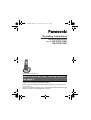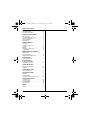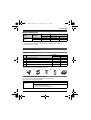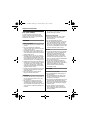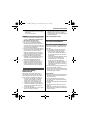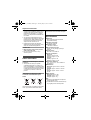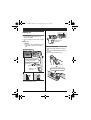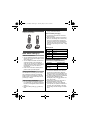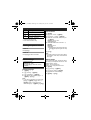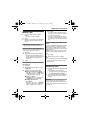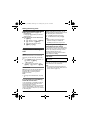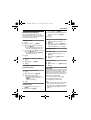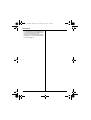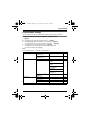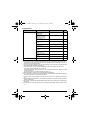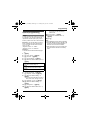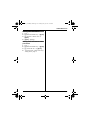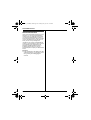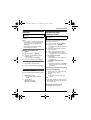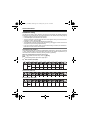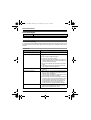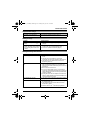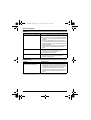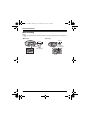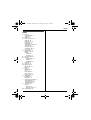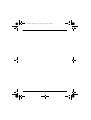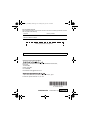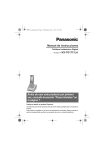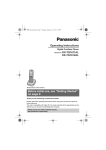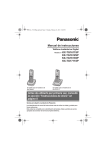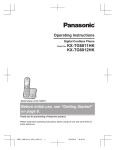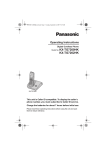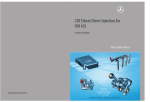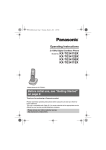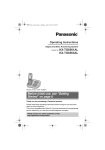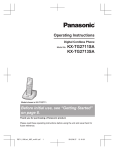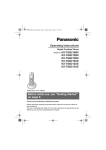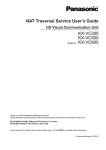Download KX-TG1612HK
Transcript
TG1611_1612HK(e).book Page 1 Tuesday, May 10, 2011 2:43 PM
Operating Instructions
Digital Cordless Phone
Model No. KX-TG1611HK
KX-TG1612HK
Model shown is KX-TG1611.
Before initial use, see “Getting Started”
on page 7.
Thank you for purchasing a Panasonic product.
Please read these operating instructions before using the unit and save them for
future reference.
This unit is compatible with Caller ID. You must subscribe to the appropriate service
offered by your service provider/telephone company.
TG1611_1612HK(e).book Page 2 Tuesday, May 10, 2011 2:43 PM
Table of Contents
Introduction
Model composition. . . . . . . . . . . . . . . . . . . . 3
Accessory information . . . . . . . . . . . . . . . . . 3
Important Information
For your safety. . . . . . . . . . . . . . . . . . . . . . .
Important safety instructions . . . . . . . . . . . .
For best performance . . . . . . . . . . . . . . . . .
Other information . . . . . . . . . . . . . . . . . . . . .
Specifications. . . . . . . . . . . . . . . . . . . . . . . .
4
5
5
6
6
Getting Started
Setting up. . . . . . . . . . . . . . . . . . . . . . . . . . . 7
Note when setting up . . . . . . . . . . . . . . . . . . 8
Controls . . . . . . . . . . . . . . . . . . . . . . . . . . . . 9
Display . . . . . . . . . . . . . . . . . . . . . . . . . . . . . 9
Turning the power on/off . . . . . . . . . . . . . . 10
Initial settings . . . . . . . . . . . . . . . . . . . . . . . 10
Making/Answering Calls
Making calls . . . . . . . . . . . . . . . . . . . . . . . . 11
Answering calls . . . . . . . . . . . . . . . . . . . . . 11
Useful features during a call . . . . . . . . . . . 12
Phonebook
Handset phonebook. . . . . . . . . . . . . . . . . . 13
Programming
Programmable settings . . . . . . . . . . . . . . . 15
Special programming . . . . . . . . . . . . . . . . . 17
Caller ID Service
Using Caller ID service . . . . . . . . . . . . . . . 18
Caller list . . . . . . . . . . . . . . . . . . . . . . . . . . 18
Voice Mail Service
Voice mail service . . . . . . . . . . . . . . . . . . . 20
Intercom/Locator
Intercom. . . . . . . . . . . . . . . . . . . . . . . . . . . 21
Handset locator . . . . . . . . . . . . . . . . . . . . . 21
Transferring calls, conference calls . . . . . . 21
Useful Information
Character entry . . . . . . . . . . . . . . . . . . . . .
Error messages . . . . . . . . . . . . . . . . . . . . .
Troubleshooting . . . . . . . . . . . . . . . . . . . . .
Wall mounting . . . . . . . . . . . . . . . . . . . . . .
22
24
24
28
Index
Index . . . . . . . . . . . . . . . . . . . . . . . . . . . . . 29
2
TG1611_1612HK(e).book Page 3 Tuesday, May 10, 2011 2:43 PM
Introduction
Model composition
Base unit
Handset
Part No.
Part No.
KX-TG1611
KX-TG1611
KX-TGA161
1
KX-TG1612
KX-TG1611
KX-TGA161
2
Series
Model No.
KX-TG1611
series
Quantity
L The Intercom feature is only available for KX-TG1612.
L The suffix (HK) in the following model numbers will be omitted in these instructions:
KX-TG1611HK/KX-TG1612HK
Accessory information
Supplied accessories
No.
Quantity
Accessory item/Part number
KX-TG1611
KX-TG1612
1
AC adaptor/PNLV226E
1
2
2
Telephone line cord
2
2
3
Rechargeable batteries*1
2
4
4
Handset cover*2
1
2
5
Charger
—
1
*1 See page 3 for replacement battery information.
*2 The handset cover comes attached to the handset.
1
2
3
4
5
Additional/replacement accessories
Please contact your nearest Panasonic dealer for sales information.
For enquiry, please call hotline 2313 0666.
Accessory item
Model number
Rechargeable
batteries
HHR-4MRT*1
Battery type:
– Nickel metal hydride (Ni-MH)
– 2 x AAA (R03) size for each handset
*1 Replacement batteries may have a different capacity from that of the supplied batteries.
3
TG1611_1612HK(e).book Page 4 Tuesday, May 10, 2011 2:43 PM
Important Information
For your safety
To prevent severe injury and loss of life/
property, read this section carefully before
using the product to ensure proper and safe
operation of your product.
WARNING
Power connection
L Use only the power source marked on the
product.
L Do not overload power outlets and
extension cords. This can result in the risk
of fire or electric shock.
L Completely insert the AC adaptor/power
plug into the power outlet. Failure to do so
may cause electric shock and/or excessive
heat resulting in a fire.
L Regularly remove any dust, etc. from the
AC adaptor/power plug by pulling it from the
power outlet, then wiping with a dry cloth.
Accumulated dust may cause an insulation
defect from moisture, etc. resulting in a fire.
L Unplug the product from power outlets if it
emits smoke, an abnormal smell, or makes
an unusual noise. These conditions can
cause fire or electric shock. Confirm that
smoke has stopped emitting and contact an
authorised service centre.
L Unplug from power outlets and never touch
the inside of the product if its casing has
been broken open.
L Never touch the plug with wet hands.
Danger of electric shock exists.
Installation
L To prevent the risk of fire or electrical shock,
do not expose the product to rain or any
type of moisture.
L Do not place or use this product near
automatically controlled devices such as
automatic doors and fire alarms. Radio
waves emitted from this product may cause
such devices to malfunction resulting in an
accident.
4
L Do not allow the AC adaptor or telephone
line cord to be excessively pulled, bent or
placed under heavy objects.
Operating safeguards
L Unplug the product from power outlets
before cleaning. Do not use liquid or
aerosol cleaners.
L Do not disassemble the product.
L Do not spill liquids (detergents, cleansers,
etc.) onto the telephone line cord plug, or
allow it to become wet at all. This may
cause a fire. If the telephone line cord plug
becomes wet, immediately pull it from the
telephone wall jack, and do not use.
Medical
L Consult the manufacturer of any personal
medical devices, such as pacemakers or
hearing aids, to determine if they are
adequately shielded from external RF
(radio frequency) energy. (The product
operates in the frequency range of 1.88
GHz to 1.90 GHz, and the RF transmission
power is 250 mW (max.).)
L Do not use the product in health care
facilities if any regulations posted in the
area instruct you not to do so. Hospitals or
health care facilities may be using
equipment that could be sensitive to
external RF energy.
CAUTION
Installation and location
L Never install telephone wiring during an
electrical storm.
L Never install telephone line jacks in wet
locations unless the jack is specifically
designed for wet locations.
L Never touch uninsulated telephone wires or
terminals unless the telephone line has
been disconnected at the network interface.
L Use caution when installing or modifying
telephone lines.
L The AC adaptor is used as the main
disconnect device. Ensure that the AC
outlet is installed near the product and is
easily accessible.
TG1611_1612HK(e).book Page 5 Tuesday, May 10, 2011 2:43 PM
Important Information
L This product is unable to make calls when:
– the handset batteries need recharging or
have failed.
– there is a power failure.
4. Use only the power cord and batteries
indicated in this manual. Do not dispose of
batteries in a fire. They may explode.
Check with local codes for possible special
disposal instructions.
Battery
SAVE THESE INSTRUCTIONS
L We recommend using the batteries noted
on page 3. USE ONLY rechargeable NiMH batteries AAA (R03) size.
L Do not mix old and new batteries.
L Do not open or mutilate the batteries.
Released electrolyte from the batteries is
corrosive and may cause burns or injury to
the eyes or skin. The electrolyte is toxic and
may be harmful if swallowed.
L Exercise care when handling the batteries.
Do not allow conductive materials such as
rings, bracelets, or keys to touch the
batteries, otherwise a short circuit may
cause the batteries and/or the conductive
material to overheat and cause burns.
L Charge the batteries provided with or
identified for use with this product only, in
accordance with the instructions and
limitations specified in this manual.
L Only use a compatible base unit (or
charger) to charge the batteries. Do not
tamper with the base unit (or charger).
Failure to follow these instructions may
cause the batteries to swell or explode.
Important safety
instructions
When using your product, basic safety
precautions should always be followed to
reduce the risk of fire, electric shock, and
injury to persons, including the following:
1. Do not use this product near water for
example, near a bathtub, washbowl,
kitchen sink, or laundry tub, in a wet
basement or near a swimming pool.
2. Avoid using a telephone (other than a
cordless type) during an electrical storm.
There may be a remote risk of electric
shock from lightning.
3. Do not use the telephone to report a gas
leak in the vicinity of the leak.
For best performance
Base unit location/avoiding noise
The base unit and other compatible Panasonic
units use radio waves to communicate with
each other.
L For maximum coverage and noise-free
communications, place your base unit:
– at a convenient, high, and central
location with no obstructions between
the handset and base unit in an indoor
environment.
– away from electronic appliances such as
TVs, radios, personal computers,
wireless devices, or other phones.
– facing away from radio frequency
transmitters, such as external antennas
of mobile phone cell stations. (Avoid
putting the base unit on a bay window or
near a window.)
L Coverage and voice quality depends on the
local environmental conditions.
L If the reception for a base unit location is not
satisfactory, move the base unit to another
location for better reception.
Environment
L Keep the product away from electrical noise
generating devices, such as fluorescent
lamps and motors.
L The product should be kept free from
excessive smoke, dust, high temperature,
and vibration.
L The product should not be exposed to direct
sunlight.
L Do not place heavy objects on top of the
product.
L When you leave the product unused for a
long period of time, unplug the product from
the power outlet.
5
TG1611_1612HK(e).book Page 6 Tuesday, May 10, 2011 2:43 PM
Important Information
L The product should be kept away from heat
sources such as radiators, cookers, etc. It
should not be placed in rooms where the
temperature is less than 0 °C or greater
than 40 °C. Damp basements should also
be avoided.
L The maximum calling distance may be
shortened when the product is used in the
following places: Near obstacles such as
hills, tunnels, underground, near metal
objects such as wire fences, etc.
L Operating the product near electrical
appliances may cause interference. Move
away from the electrical appliances.
Routine care
L Wipe the outer surface of the product
with a soft moist cloth.
L Do not use benzine, thinner, or any
abrasive powder.
Other information
Notice for product disposal, transfer,
or return
L This product can store your private/
confidential information. To protect your
privacy/confidentiality, we recommend that
you erase information such as phonebook
or caller list entries from the memory before
you dispose of, transfer, or return the
product.
Information on Disposal in other
Countries outside the European
Union
please contact your local authorities or dealer
and ask for the correct method of disposal.
Specifications
■ Standard:
DECT (Digital Enhanced Cordless
Telecommunications)
■ Number of channels:
120 Duplex Channels
■ Frequency range:
1.88 GHz to 1.90 GHz
■ RF transmission power:
Approx. 10 mW (average power per
channel)
■ Power source:
220–240 V AC, 50/60 Hz
■ Power consumption:
Base unit:
Standby: Approx. 0.6 W
Maximum: Approx. 3.3 W
Charger:
Standby: Approx. 0.1 W
Maximum: Approx. 2.2 W
■ Operating conditions:
0 °C – 40 °C, 20 % – 80 % relative air
humidity (dry)
■ Dimensions:
Base unit: Approx. 50 mm × 90 mm ×
100 mm
Handset: Approx. 159 mm × 49 mm ×
30 mm
Charger: Approx. 43 mm × 72 mm ×
76 mm
■ Mass (weight):
Base unit: Approx. 100 g
Handset: Approx. 130 g
Charger: Approx. 50 g
Note:
L Design and specifications are subject to
change without notice.
L The illustrations in these instructions may
vary slightly from the actual product.
These symbols are only valid in the European
Union. If you wish to discard these items,
6
TG1611_1612HK(e).book Page 7 Tuesday, May 10, 2011 2:43 PM
Getting Started
■ Charger
Setting up
Connections
L Use only the supplied Panasonic AC
adaptor PNLV226E.
L When mounting the unit on a wall, see page
28.
■ Base unit
Important:
L First plug in the supplied telephone line
cord and then plug in the AC adaptor
cord.
Battery installation
L USE ONLY Ni-MH batteries AAA (R03)
size.
L Do NOT use Alkaline/Manganese/Ni-Cd
batteries.
L Confirm correct polarities (S, T).
Press plug firmly.
Hook
Hooks
(220-240 V AC,
50/60 Hz)
“Click”
Use only the supplied
telephone line cord.
To telephone
line
DSL/ADSL filter*
“Click”
(220-240 V AC,
50/60 Hz)
Correct
Rechargeable Ni-MH ONLY
Wrong
*DSL/ADSL filter (not supplied) is required if
you have DSL/ADSL service.
7
TG1611_1612HK(e).book Page 8 Tuesday, May 10, 2011 2:43 PM
Getting Started
Battery charging
Charge for about 7 hours.
L Avoid touching the battery ends
(S, T) or the unit contacts.
Note for battery charging
L It is normal for the handset to feel warm
during charging.
L Clean the charge contacts of the handset,
base unit, and charger with a soft and dry
cloth once a month. Before cleaning the
unit, disconnect from power outlets and any
telephone line cords. Clean more often if
the unit is exposed to grease, dust, or high
humidity.
Battery level
Icon
Note when setting up
Note for connections
L The AC adaptor must remain connected at
all times. (It is normal for the adaptor to feel
warm during use.)
L The AC adaptor should be connected to a
vertically oriented or floor-mounted AC
outlet. Do not connect the AC adaptor to a
ceiling-mounted AC outlet, as the weight of
the adaptor may cause it to become
disconnected.
L If the unit is connected to a PBX system,
please contact your PBX supplier.
During a power failure
The unit will not work during a power failure.
We recommend connecting a corded-type
telephone (without AC adaptor) to the same
telephone line or to the same telephone line
jack using a T-adaptor.
Note for battery installation
L Use the supplied rechargeable batteries.
For replacement, we recommend using the
Panasonic rechargeable batteries noted on
page 3, 5.
L Wipe the battery ends (S, T) with a dry
cloth.
8
Battery level
5
High
6
Medium
7
Low
8
Needs charging.
Panasonic Ni-MH battery
performance (supplied batteries)
Operation
Operating time
In continuous use
15 hours max.
Not in use
(standby)
170 hours max.
Note:
L It is normal for batteries not to reach full
capacity at the initial charge. Maximum
battery performance is reached after a few
complete cycles of charge/discharge (use).
L To maximise battery life, it is recommended
that the handset batteries be fully
discharged (used) until 7 flashes once
every few months.
L Actual battery performance depends on
usage and ambient environment.
L The battery level may not be displayed
correctly after you replace the batteries. In
this case, place the handset on the base
unit or charger and let it charge for at least 7
hours.
TG1611_1612HK(e).book Page 9 Tuesday, May 10, 2011 2:43 PM
Getting Started
Controls
Handset
E
■ Control type
A Navigator key
– {^}, {V}, {3}, or {4}: Scroll through
various lists and items.
– ? (Volume: {^} or {V}): Adjust the
receiver volume while talking.
– {3} (y: Caller list): View the caller list.
– {4} (R: Redial): View the redial list.
Base unit
F
A
G
M
A
B
C
H
I
J
B
D
K
A Charge contacts
B {x} (Locator)
L
Display
A
A
B
C
D
E
F
G
H
I
J
K
L
M
{k} (Phonebook)
{C} (Talk)
{C} (Clear)
Dial keypad
Receiver
Display
{j/OK} (Menu/OK)
{P} (Pause)
{ic} (Off/Power)
{R} (Recall/Flash)
Microphone
Charge contacts
Ringer
Handset display items
Item
Meaning
w
Within range of a base unit
L When flashing:
Handset is searching for
base unit. (page 25)
C
Handset is on an outside call.
L When flashing:
An incoming call is now
being received or the call is
put on hold.
y
Missed call*1 (page 18)
T
L Mute is on. (page 12)
L Ringer volume is off. (page
15)
9
TG1611_1612HK(e).book Page 10 Tuesday, May 10, 2011 2:43 PM
Getting Started
Item
5
Meaning
Battery level
k
Phonebook is opened.
0
New voice mail message
received.*2 (page 20)
*1 Caller ID subscribers only
*2 Voice mail subscribers only
Date and time
1 {j/OK}
2 {r}: “Set Time” s {j/OK}
3 {r}: “Date & Time” s {j/OK}
4 Enter the current date, month, and year.
s {j/OK}
Example: 15 July, 2011
15 z7 11
5
Turning the power on/off
Power on
Press {ic}.
Power off
Press {ic} for about 2 seconds.
Initial settings
Symbol meaning:
Example: {r}: “Off”
Press {V} or {^} to select the words in
quotations.
Display language
1 {j/OK}
2 {r}: “Setup” s {j/OK}
3 {r}: “Language” s {j/OK}
4 {r}: Select your desired language. s
{j/OK} s {ic}
Note:
L If you select a language you cannot read:
{ic} s {j/OK} s {V} 4 times s
{j/OK} 2 times s {r}: Select your
desired language. s {j/OK} s {ic}
10
6
Enter the current hour and minute. s
{j/OK}
Example: 15:30
15 3z
L If you enter the wrong date and/or time,
press {C} and perform again from step
3.
{ic}
Note:
L The date and time may be incorrect after a
power failure. In this case, set the date and
time again.
Dialling mode
If you cannot make calls, change this setting
according to your telephone line service. The
default setting is “Tone”.
“Tone”: For tone dial service.
“Pulse”: For rotary/pulse dial service.
1
2
3
4
5
{j/OK}
{r}: “Setup” s {j/OK}
{r}: “Dial Mode” s {j/OK}
{r}: Select the desired setting.
{j/OK} s {ic}
TG1611_1612HK(e).book Page 11 Tuesday, May 10, 2011 2:43 PM
Making/Answering Calls
Making calls
1
2
3
Lift the handset and dial the phone
number.
L To correct a digit, press {C}.
{C}
When you finish talking, press {ic} or
place the handset on the base unit or
charger.
Adjusting the receiver volume
Press {^} or {V} repeatedly while talking.
Making a call using the redial list
The last 10 phone numbers dialled are stored
in the redial list (each 24 digits max.).
1 {4} (R)
2 {r}: Select the desired phone number.
L When the number matches a phone
number stored in the phonebook, the
stored name in the phonebook is
displayed.
3
{C}
Note:
L When editing:
– To erase a number, place the cursor to
the right of where you want to erase the
number, then press {C}.
– To insert a number, place the cursor to
the right of where you want to insert the
number, then press the appropriate dial
key.
Pause (for PBX/long distance service
users)
A pause is sometimes required when making
calls using a PBX or long distance service.
When storing a calling card access number
and/or PIN in the phonebook, a pause is also
needed (page 13).
Example: If you need to dial the line access
number “0” when making outside calls with a
PBX:
1
2
z s {P}
Dial the phone number. s {C}
Note:
L A 3 second pause is inserted each time {P}
is pressed. Repeat as needed to create
longer pauses.
Editing/erasing/storing numbers in
the redial list
1
2
{4} (R)
3
Proceed with the desired operation.
■ Editing a number before calling:
{r}: “Edit & Call” s {j/OK} s
Press {3} or {4} to move the cursor.
s Edit the number. s {C}
■ Erasing a number:
{r}: Select “Erase” or “Erase All”.
s {j/OK} 2 times s {ic}
■ Storing a number to the
phonebook:
{r}: “Save TEL No.” s {j/OK}
s To store the name, continue from
step 3, “Adding entries”, page 13.
{r}: Select the desired phone number.
s {j/OK}
Answering calls
1
Lift the handset and press {C} when the
unit rings.
L You can also answer the call by
pressing any dial key from z to 9, *,
or y. (Any key answer feature)
2
When you finish talking, press {ic} or
place the handset on the base unit or
charger.
Auto talk
You can answer calls simply by lifting the
handset off the base unit or charger. You do
not need to press {C}. To turn this feature on,
see page 16.
11
TG1611_1612HK(e).book Page 12 Tuesday, May 10, 2011 2:43 PM
Making/Answering Calls
Adjusting the handset ringer volume
■ While the handset is ringing for an
incoming call:
Press {^} or {V} repeatedly to select the
desired volume.
■ Programming the volume beforehand:
1 {j/OK}
2 {r}: “Ringer Setup” s {j/OK}
3 {r}: “Volume” s {j/OK}
4 {r}: Select the desired volume.
5 {j/OK} s {ic}
Useful features during a
call
Mute
While mute is turned on, you can hear the
other party, but the other party cannot hear
you.
1
2
Press {j/OK} during conversation. s
{r}: “Mute” s {j/OK}
L T is displayed.
To return to the conversation, press
{j/OK}. s {r}: “Mute” s {j/OK}
Recall/flash
{R} allows you to use the special features of
your host PBX such as transferring an
extension call, or accessing optional
telephone services.
Note:
L To change the recall/flash time, see page
16.
For call waiting or Call Waiting
Caller ID service users
To use call waiting or Call Waiting Caller ID,
you must first subscribe with your service
provider/telephone company.
This feature allows you to receive calls while
you are already talking on the phone. If you
receive a call while on the phone, you will hear
a call waiting tone.
12
If you subscribe to both Caller ID and Call
Waiting with Caller ID services, the 2nd
caller’s information is displayed after you hear
the call waiting tone on the handset.
1
2
Press {R} to answer the 2nd call.
To switch between calls, press {R}.
Note:
L Please contact your service provider/
telephone company for details and
availability of this service in your area.
Temporary tone dialling (for
rotary/pulse service users)
You can temporarily switch the dialling mode
to tone when you need to access touch-tone
services (for example, answering services,
telephone banking services, etc.).
Press * before entering access numbers
which require tone dialling.
Call share
Available for:
KX-TG1612
You can join an existing outside call.
To join the conversation, press {C} when the
other handset is on an outside call.
Note:
L To prevent other users from joining your
conversations with outside callers, turn the
privacy mode on (page 16).
TG1611_1612HK(e).book Page 13 Tuesday, May 10, 2011 2:43 PM
Phonebook
Handset phonebook
The phonebook allows you to make calls
without having to dial manually. You can add
50 names and phone numbers, and confirm
the number of entries (page 13).
Adding entries
1 {k}
2 {r}: “New Entry” s {j/OK}
3 Enter the party’s name (12 characters
max.). s {j/OK}
L You can change the character entry
mode by pressing {k} (page 22).
4
5
Enter the party’s phone number (24 digits
max.). s {j/OK} 2 times
L To add other entries, press {j/OK}
and repeat from step 3.
{ic}
Confirming the number of entries
1
2
3
{k}
{r}: “Memory” s {j/OK}
{ic}
Finding and calling from a
phonebook entry
Scrolling through all entries
1
2
3
4
{k}
{r}: “Show List” s {j/OK}
{r}: Select the desired entry.
L To view the phone number, press
{j/OK}. s {r}: “Phone No.” s
{j/OK}
To return, press {C}.
{C}
Editing entries
1 Find the desired entry (page 13). s
{j/OK}
2
3
Edit the name if necessary (12 characters
max.; page 22). s {j/OK}
4
Edit the phone number if necessary (24
digits max.; page 11). s {j/OK}
2 times
5
{ic}
Editing an entry and making a call
1
Find the desired entry (page 13). s
{j/OK}
2
{r}: “Edit & Call” s {j/OK} s
Press {3} or {4} to move the cursor. s
Edit the number (page 11). s {C}
Erasing entries
Erasing an entry
1
Find the desired entry (page 13). s
{j/OK}
2
3
{r}: “Erase” s {j/OK} 2 times
{ic}
Erasing all entries
1
2
3
{k}
{r}: “Erase All” s {j/OK} 2 times
{ic}
Chain dial
This feature allows you to dial phone numbers
in the phonebook while you are on a call. This
feature can be used, for example, to dial a
calling card access number or bank account
PIN that you have stored in the phonebook,
without having to dial manually.
1
2
3
During an outside call, press {k}.
{r}: Select the desired entry.
Press {C} to dial the number.
Note:
L When storing a calling card access number
and your PIN in the phonebook as one
phonebook entry, press {P} to add pauses
after the number and PIN as necessary
(page 11).
{r}: “Edit” s {j/OK}
13
TG1611_1612HK(e).book Page 14 Tuesday, May 10, 2011 2:43 PM
Phonebook
L If you have rotary/pulse service, you need
to press * before pressing {k} in step 1
to change the dialling mode temporarily to
tone. When adding entries to the
phonebook, we recommend adding * to
the beginning of phone numbers you wish
to chain dial (page 13).
14
TG1611_1612HK(e).book Page 15 Tuesday, May 10, 2011 2:43 PM
Programming
Programmable settings
You can customise the unit by programming the following features using the handset.
Programming by scrolling through the display menus
1 {j/OK}
2 Press {V} or {^} to select the desired main menu. s {j/OK}
3 Press {V} or {^} to select the desired item in sub-menu 1. s {j/OK}
L In some cases, you may need to select from sub-menu 2. s {j/OK}
4
Press {V} or {^} to select the desired setting. s {j/OK}
L This step may vary depending on the feature being programmed.
L To exit the operation, press {ic}.
Note:
L In the following table, < > indicates the default settings.
Main menu
Sub-menu 1
Ringer Setup
Volume*1
<Volume 5>
–
12
Ringtone*2
<Ringtone 1>
–
–
–
10
Set Time
Date & Time*3
Alarm
Sub-menu 2
Page
Alarm Mode
<Off>
Repeat Times
<Off>
Repeat Cycle
<3 Minutes>
17
Ringtone
<Ringtone 1>
Volume
<Volume 5>
Phonebook
Caller List
Time Adjust*3, *4
<Manual>
–
–
Show List
–
13
New Entry
–
13
Erase All
–
13
Memory
–
13
–
18
–
15
TG1611_1612HK(e).book Page 16 Tuesday, May 10, 2011 2:43 PM
Programming
Main menu
Sub-menu 1
Setup
Language
<English>
–
10
Contrast
(Display contrast)
<Contrast 03>
–
–
Clock Disp.*5
<On>
–
–
Auto Talk*6
<Off>
–
11
Register HS
–
27
Keytones*7
<On>
–
–
Dial Mode*3
<Tone>
–
10
Recall/Flash*3, *8
<400 msec.>
–
12
Privacy Mode*3, *9, *10
<Off>
–
–
Change PIN*3
Intercom*9
–
Sub-menu 2
Page
–
27
–
21
*1 Ringer volume cannot be turned off for paging.
*2 If you select one of the melody ringer tones, the ringer tone continues to play for several
seconds even if the caller has already hung up. You may either hear a dial tone or no one on
the line when you answer the call.
*3 If you program these settings using one of the handsets, you do not need to program the same
item using another handset. (KX-TG1612)
*4 This feature allows the unit to automatically adjust the date and time each time caller
information including date and time is received.
To turn this feature on, select “Caller ID”. To turn this feature off, select “Manual”. (Caller
ID subscribers only)
To use this feature, set the date and time first (page 10).
*5 When this feature is set to off, the handset number is displayed.
*6 If you subscribe to a Caller ID service and want to view the caller’s information after lifting up
the handset to answer a call, turn off this feature.
*7 Turn this feature off if you prefer not to hear key tones while you are dialling or pressing any
keys.
*8 The recall/flash time depends on your telephone exchange or host PBX. Contact your PBX
supplier if necessary.
*9 KX-TG1611: Although the handset displays these items, these features are not available for
this model.
*10To prevent other users from joining your conversations with outside callers, turn this feature
on.
16
TG1611_1612HK(e).book Page 17 Tuesday, May 10, 2011 2:43 PM
Programming
L We recommend selecting a different
ringer tone from the one used for
outside calls.
Special programming
Alarm
An alarm sounds at the set time (once or daily)
for 2 minutes. You can also customise the
repeat times and the repeat cycle (snooze
function). Alarm can be set for each handset.
Example: If you want the alarm to sound 3
times, repeating at 5 minute intervals from
7:00, you need to set the alarm as follows;
Time: “07:00”
“Repeat Times”: “3 Times”
“Repeat Cycle”: “5 Minutes”
13
14
15
{r}: “Volume” s {j/OK}
{r}: Select the desired volume. s
{j/OK}
{ic}
Note:
L Press {ic} to stop the alarm completely.
L Press any dial key from z to 9, *, or y
to stop the sound but keep the set time
and/or the snooze function activated.
L When the handset is in use, the alarm will
not sound until the handset is in standby
mode.
Important:
L Set the date and time beforehand (page
10).
1
2
3
4
5
{j/OK}
{r}: “Set Time” s {j/OK}
{r}: “Alarm” s {j/OK}
{r}: “Alarm Mode” s {j/OK}
{r}: Select the desired alarm option. s
{j/OK}
“Off”
Turns alarm off. Go to step 15.
“Once”
An alarm sounds once at the set time.
“Daily”
An alarm sounds daily at the set time.
6
7
8
Set the desired time. s {j/OK}
9
10
{r}: “Repeat Cycle” s {j/OK}
11
12
{r}: “Ringtone” s {j/OK}
{r}: “Repeat Times” s {j/OK}
{r}: Select the desired setting. s
{j/OK}
L If you only want the alarm to sound 1
time, select “Off” and go to step 11.
{r}: Select the desired setting. s
{j/OK}
{r}: Select the desired alarm tone. s
{j/OK}
17
TG1611_1612HK(e).book Page 18 Tuesday, May 10, 2011 2:43 PM
Caller ID Service
Using Caller ID service
Caller list
Important:
L This unit is Caller ID compatible. To use
Caller ID features, you must subscribe to a
Caller ID service. Contact your service
provider/telephone company for details.
Important:
L Only 1 person can access the caller list at a
time. (KX-TG1612)
L Make sure the unit’s date and time setting is
correct (page 10).
Caller ID features
Viewing the caller list and calling
back
1 {3} (y)
When an outside call is being received, the
caller’s phone number is displayed.
Caller information for the last 50 callers is
logged in the caller list from the most recent
call to the oldest.
L If the unit cannot receive caller information,
the following is displayed:
– “Out of Area”: The caller dials from
an area which does not provide a Caller
ID service.
– “Private”: The caller requests not to
send caller information.
L If the unit is connected to a PBX system,
caller information may not be properly
received. Contact your PBX supplier.
L The most recent call is displayed.
2
Press {V} to search from the next recent
call, or press {^} to search from the oldest
call.
L To switch the display from name to
phone number, press {j/OK}. s
{r}: “Phone No.” s {j/OK}
To return, press {C}.
L If the whole phone number is not
shown, press {4} to see the remaining
phone numbers.
L To switch the display from name or
phone number to date and time, press
{4}. To return, press {3}.
3
To call back, press {C}.
To exit, press {ic}.
Missed calls
If a call is not answered, the unit treats it as a
missed call and y is displayed. This lets you
know if you should view the caller list to see
who called while you were away.
Even if only one missed call in the caller list is
viewed (page 18), y disappears from the
display. When you receive another new call, y
is displayed again.
Phonebook name display
When caller information is received and it
matches a phone number stored in the
phonebook, the stored name in the phonebook
is displayed and logged in the caller list.
18
Editing a caller’s phone number
before calling back
1 {3} (y)
2 {r}: Select the desired entry. s {j/OK}
3 {r}: “Edit & Call” s {j/OK}
4 Edit the number.
L Press dial key (z to 9) to add, {C} to
delete (page 11).
5
{C}
TG1611_1612HK(e).book Page 19 Tuesday, May 10, 2011 2:43 PM
Caller ID Service
Erasing caller information
1 {3} (y)
2 {r}: Select the desired entry. s {j/OK}
3 {r}: “Erase” or “Erase All” s
{j/OK}
4
{j/OK} s {ic}
Storing caller information to the
phonebook
1 {3} (y)
2 {r}: Select the desired entry. s {j/OK}
3 {r}: “Save TEL No.” s {j/OK}
4 To store the name, continue from step 3,
“Adding entries”, page 13.
19
TG1611_1612HK(e).book Page 20 Tuesday, May 10, 2011 2:43 PM
Voice Mail Service
Voice mail service
Voice mail is an automatic answering service
offered by your service provider/telephone
company. After you subscribe to this service,
your service provider/telephone company’s
voice mail system answers calls for you when
you are unavailable to answer the phone or
when your line is busy. Messages are
recorded by your service provider/telephone
company, not your telephone. When you have
new messages, 0 is displayed on the
handset if message indication service is
available. Please contact your service
provider/telephone company for details of this
service.
Important:
L If 0 still remains on the display even after
you have listened to new messages, turn it
off by pressing and holding {C} for 2
seconds.
20
TG1611_1612HK(e).book Page 21 Tuesday, May 10, 2011 2:43 PM
Intercom/Locator
Intercom
Available for:
KX-TG1612
Intercom calls can be made between
handsets.
Note:
L If you receive an outside call while talking
on the intercom, you hear interrupt tones.
To answer the call, press {ic}, then
press {C}.
L When paging the handset, the paged
handset beeps for 1 minute.
Transferring calls,
conference calls
Available for:
KX-TG1612
Outside calls can be transferred or a
conference call with an outside party can be
made between 2 handsets.
1
2
During an outside call, press {j/OK}.
3
Enter the desired handset number you
want to transfer to.
4
Wait for the paged party to answer.
L If the paged party does not answer,
press {C} to return to the outside call.
5
When you finish talking, press {ic}.
To complete the transfer:
Press {ic}.
L The outside call is being routed to the
destination unit.
Answering an intercom call
1 Press {C} to answer the page.
2 When you finish talking, press {ic}.
To establish a conference call:
Press {C}.
L To leave the conference, press {ic}.
The other 2 parties can continue the
conversation.
Making an intercom call
1 {j/OK}
2 {r}: “Intercom” s {j/OK}
3 To page a specific handset, enter the
handset number.
L To stop paging, press {ic}.
4
Handset locator
You can locate a misplaced handset by paging
it.
1
Base unit: Press {x}.
L All registered handsets beep for 1
minute.
2
To stop paging:
Base unit: Press {x}.
Handset: Press {ic}.
{r}: “Intercom” s {j/OK}
L C flashes to indicate the outside call
is on hold.
Transferring a call without speaking
to the other handset user
1
2
Perform step 1 to 3, “Transferring calls,
conference calls”, page 21.
{ic}
L The outside call rings at the other
handset.
Note:
L If the other handset user does not answer
the call within 30 seconds, the call rings at
your handset again.
Answering a transferred call
Press {C} to answer the page.
21
TG1611_1612HK(e).book Page 22 Tuesday, May 10, 2011 2:43 PM
Useful Information
Character entry
The dial keys are used to enter characters and numbers. Each dial key has multiple characters
assigned to it. The characters that can be entered depend on the character entry mode (page 22).
– Press {3} or {4} to move the cursor left or right.
– Press dial keys to enter characters and numbers.
– To erase a character or number, place the cursor to the right of where you want to erase the
character or number, then press {C}.
– Press * (A→a) to switch between uppercase and lowercase.
– To enter another character located on the same dial key, press {4} to move the cursor to the
next space, then press the appropriate dial key.
– If you do not press any dial key within 5 seconds after entering a character, the character is
fixed and the cursor moves to the next space.
Character entry modes
The available character entry modes are Alphabet (ABC), Numeric (0-9), Greek (F), Extended
1 (o), Extended 2 (H), and Cyrillic (I). When in these entry modes except Numeric, you
can select which character is entered by pressing a dial key repeatedly.
When the unit displays the character entry screen:
{k} s {r}: Select a character entry mode. s {j/OK}
Note:
L in the following tables represents a single space.
Alphabet character table (ABC)
Numeric entry table (0-9)
Greek character table (M)
22
TG1611_1612HK(e).book Page 23 Tuesday, May 10, 2011 2:43 PM
Useful Information
Extended 1 character table (p)
L The following are used for both uppercase and lowercase:
Extended 2 character table (O)
L The following are used for both uppercase and lowercase:
Cyrillic character table (P)
23
TG1611_1612HK(e).book Page 24 Tuesday, May 10, 2011 2:43 PM
Useful Information
Error messages
Display message
Cause/solution
Memory Full
L The phonebook memory is full. Erase unwanted entries (page 13).
Troubleshooting
If you still have difficulties after following the instructions in this section, disconnect the base unit’s
AC adaptor and turn off the handset, then reconnect the base unit’s AC adaptor and turn on the
handset.
General use
Problem
Cause/solution
The handset does not turn on even
after installing charged batteries.
L Place the handset on the base unit or charger to turn
on the handset.
The unit does not work.
L Make sure the batteries are installed correctly (page
7).
L Fully charge the batteries (page 8).
L Check the connections (page 7).
L Unplug the base unit’s AC adaptor to reset the unit
and turn off the handset. Reconnect the adaptor, turn
on the handset and try again.
L Remove the batteries from the handset and install
again.
L The handset has not been registered to the base
unit. Register the handset (page 27).
The handset display is blank.
L The handset is not turned on. Turn the power on
(page 10).
I cannot hear a dial tone.
L Make sure that you are using the supplied telephone
line cord. Your old telephone line cord may have a
different wiring configuration.
L The base unit’s AC adaptor or telephone line cord is
not connected. Check the connections.
L Disconnect the base unit from the telephone line and
connect the line to a known working telephone. If the
working telephone operates properly, contact our
service personnel to have the unit repaired. If the
working telephone does not operate properly,
contact your service provider/telephone company.
I cannot use the intercom feature.*1
L This feature is shared between the handsets.
Although the handset displays “Intercom”, this
feature is not available for this model.
*1 KX-TG1611
24
TG1611_1612HK(e).book Page 25 Tuesday, May 10, 2011 2:43 PM
Useful Information
Programmable settings
Problem
Cause/solution
The display is in a language I
cannot read.
L Change the display language (page 10).
Battery recharge
Problem
Cause/solution
The handset beeps and/or 8
displays.
L Battery needs charging. Fully charge the batteries
(page 8).
I fully charged the batteries, but
– battery level does not increase or
– the operating time seems to be
shorter.
L Clean the battery ends (S, T) and the charge
contacts with a dry cloth and charge again.
L It is time to replace the batteries (page 7).
Making/answering calls, intercom
Problem
Cause/solution
w is flashing.
L The handset is too far from the base unit. Move
closer.
L The base unit’s AC adaptor is not properly
connected. Reconnect AC adaptor to the base unit.
L The handset is not registered to the base unit.
Register it (page 27).
Noise is heard, sound cuts in and
out.
L You are using the handset or base unit in an area
with high electrical interference. Re-position the
base unit and use the handset away from sources of
interference.
L Move closer to the base unit.
L If you use a DSL/ADSL service, we recommend
connecting a DSL/ADSL filter between the base unit
and the telephone line jack. Contact your DSL/ADSL
provider for details.
L Unplug the base unit’s AC adaptor to reset the unit
and turn off the handset. Reconnect the adaptor, turn
on the handset and try again.
The handset does not ring.
L The ringer volume is turned off. Adjust ringer volume
(page 12).
I cannot make a call.
L The dialling mode may be set incorrectly. Change
the setting (page 10).
L The handset is too far from the base unit. Move
closer and try again.
L Another unit is in use.*1 Wait and try again later.
*1 KX-TG1612
25
TG1611_1612HK(e).book Page 26 Tuesday, May 10, 2011 2:43 PM
Useful Information
Caller ID
Problem
Cause/solution
Caller information is not displayed.
L You must subscribe to a Caller ID service. Contact
your service provider/telephone company for details.
L If your unit is connected to any additional telephone
equipment, remove and plug the unit directly into the
wall jack.
L If you use a DSL/ADSL service, we recommend
connecting a DSL/ADSL filter between the base unit
and the telephone line jack. Contact your DSL/ADSL
provider for details.
L Other telephone equipment may be interfering with
this unit. Disconnect the other equipment and try
again.
Caller information is slow to display.
L Depending on your service provider/telephone
company, the unit may display the caller’s
information at the 2nd ring or later.
L Move closer to the base unit.
Time on the unit has shifted.
L Incorrect time information from incoming Caller ID
changes the time. Set the time adjustment to
“Manual” (off) (page 15).
Liquid damage
Problem
Cause/solution
Liquid or other form of moisture has
entered the handset/base unit.
L Disconnect the AC adaptor and telephone line cord
from the base unit. Remove the batteries from the
handset and leave to dry for at least 3 days. After the
handset/base unit are completely dry, reconnect the
AC adaptor and telephone line cord. Insert the
batteries and charge fully before use. If the unit does
not work properly, contact an authorised service
centre.
Caution:
L To avoid permanent damage, do not use a microwave oven to speed up the drying process.
26
TG1611_1612HK(e).book Page 27 Tuesday, May 10, 2011 2:43 PM
Useful Information
Registering a handset to the base unit
1
Handset:
{j/OK}
2
3
4
{r}: “Setup” s {j/OK}
5
Handset:
Wait until “PIN:____” is displayed. s Enter the base unit PIN (default: “0000”). s
{j/OK}
L If you forget your PIN, contact an authorised service centre.
L The next step must be completed within 90 seconds.
6
Wait until a long beep is heard and then enter the desired handset number you want to
register.
L When the handset has been registered successfully, w stops flashing.
L If w is still flashing, start again from step 1.
{r}: “Register HS” s {j/OK}
Base unit:
Press and hold {x} for about 5 seconds. (No registration tone)
L If all registered handsets start ringing, press {x} again to stop, then repeat this step.
(KX-TG1612)
Deregistering a handset
A handset can cancel its own registration to the base unit, or other handsets registered to the
same base unit. This allows the handset to end its wireless connection with the system.
1 {j/OK}y131 s Enter the base unit PIN (default: “0000”).
L All handsets registered to the base unit are displayed.
2
3
Enter the desired handset number you want to cancel. s {j/OK}
L A confirmation tone sounds.
{ic}
Changing the base unit PIN (Personal Identification Number)
Important:
L If you change the PIN, please make note of your new PIN. The unit will not reveal the PIN to
you. If you forget your PIN, contact an authorised service centre.
1
2
3
4
5
6
{j/OK}
{r}: “Setup” s {j/OK}
{r}: “Change PIN” s {j/OK}
Enter the current 4-digit base unit PIN (default: “0000”).
Enter the new 4-digit base unit PIN.
Enter the new 4-digit base unit PIN again. s {ic}
27
TG1611_1612HK(e).book Page 28 Tuesday, May 10, 2011 2:43 PM
Useful Information
Wall mounting
Note:
L Make sure that the wall and the fixing method are strong enough to support the weight of the
unit.
■ Base unit
■ Charger
25 mm
30 mm
Screws
(Not supplied)
Screws
(Not supplied)
Hook
28
Hooks
TG1611_1612HK(e).book Page 29 Tuesday, May 10, 2011 2:43 PM
Index
Index
A
B
C
D
E
H
I
K
M
P
R
T
V
W
Alarm: 17
Answering calls: 11
Auto talk: 11
Battery: 7, 8
Caller ID service: 18
Caller list: 18
Caller list edit: 18
Call share: 12
Call waiting: 12
Call Waiting Caller ID: 12
Chain dial: 13
Character entry: 22
Conference calls: 21
Control type: 9
Date and time: 10
Dialling mode: 10
Display
Contrast: 16
Language: 10
Error messages: 24
Handset
Deregistration: 27
Locator: 21
Registration: 27
Intercom: 21
Keytones: 16
Making calls: 11
Missed calls: 18
Mute: 12
Pause: 11
Phonebook: 13
PIN: 27
Power failure: 8
Power on/off: 10
Privacy mode: 16
Recall/flash: 12
Redialling: 11
Ringer tone: 15
Temporary tone dialling: 12
Time adjustment: 15
Transferring calls: 21
Troubleshooting: 24
Voice mail: 20
Volume
Receiver: 11
Ringer (Handset): 12
Wall mounting: 28
29
TG1611_1612HK(e).book Page 30 Tuesday, May 10, 2011 2:43 PM
Notes
30
TG1611_1612HK(e).book Page 31 Tuesday, May 10, 2011 2:43 PM
Notes
31
TG1611_1612HK(e).book Page 32 Tuesday, May 10, 2011 2:43 PM
For your future reference
We recommend keeping your guarantee card and a record of the following information to assist
with any repair under warranty.
Serial No.
Date of purchase
(found on the bottom of the base unit)
Name and address of dealer
Attach your purchase receipt here.
Hotline Tel. No.: 2313 0666
Sole Agent for Hong Kong & Macau:
Block B, 9/F., Peninsula Centre 67 Mody Road Tsimshatsui East Kowloon,
Hong Kong
Tel: 2313 0888
Hotline: 2313 0666
Fax: 2368 8068
Email address: [email protected]
1-62, 4-chome, Minoshima, Hakata-ku, Fukuoka 812-8531, Japan
© Panasonic System Networks Co., Ltd. 2011
PNQX3247ZA
TC0511MU0 (A)
HK-2/2