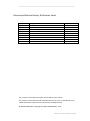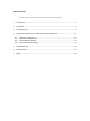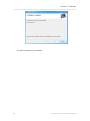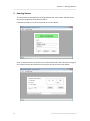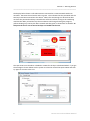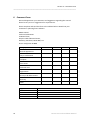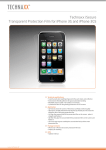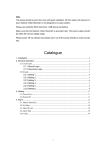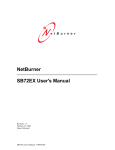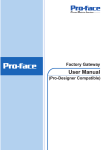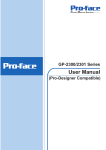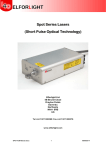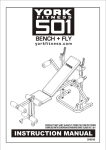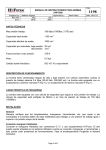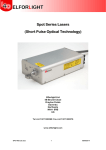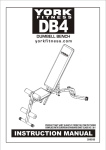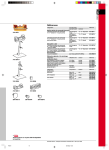Download iSecure User Manual - TapeEncryption.com
Transcript
iSecure Enterprise User and Installation Guide Version 2 April 2012 DISUK Limited 43 Brunel Close Drayton Fields Industrial Estate Daventry, Northants, NN11 8RB United Kingdom Phone: +44 1327 313888 Email: [email protected] Web: www.disuk.com ___________________________________________________________________ Document Release History & Revision Level Date 12/02/2008 13/01/2010 29/09/2011 19/04/2012 Changes Manual Created Updated Address change New Features added Revision Level 1 1a 1b 2 The contents of this manual may be revised without prior notice. The contents of this manual shall not be disclosed in any way or reproduced in any media without the express written permission of DISUK Limited. All RIGHTS RESERVED, Copyright © DISUK LIMITED 2008 - 2012. iSecure User & Installation Guide Table of Contents _________________________________________ 1 Introduction ....................................................................................................................... 1 2 Installation.......................................................................................................................... 2 3 Running iSecure.................................................................................................................. 5 4 Setting the IP connection on a Paranoia or SecureCopy3 Unit ........................................ 11 4.1 4.2 4.3 4.4 Network Configuration ............................................................................................. 11 Operational Configuration ........................................................................................ 12 Device Network Settings ........................................................................................... 12 Device Connection Settings ...................................................................................... 13 5 Problem Solving................................................................................................................ 14 6 Comment Form ................................................................................................................ 15 7 Index ................................................................................................................................. 16 Section 1 – Introduction _____________________________________________________________________ 1 Introduction ________________________________________________ iSecure is part of the simple key management software enabling the configuration of smart cards for use to configure and monitor tape encryption appliances designed around the Paranoia tape encryption appliance technology. The product is normally shipped as a complete kit comprising of the iCard Software, the iSecure software, at least two USB card readers and a minimum of ten cards. Extra card readers and cards can be sourced through your normal Paranoia product suppliers. 1 iSecure User and Installation Manual Section 2 – Installation _____________________________________________________________________ 2 Installation iSecure is the programme that allows users to monitor display and configure the Paranoia2, ParanoiaFF, Paranoia3 and SafeTape units according to the rights granted to them by the smartcard. iSecure cannot be run without a smartcard reader and configured smartcard. Install the programme on the PC or server that is to be used to monitor and/or configure the unit. To start the installation run the setup programme and follow the prompts as shown below. You will then be prompted to either accept the defaults or enter a new directory where you want the programme to install. Unless you have a specific reason to change it we suggest you accept the defaults. 2 iSecure User and Installation Manual Section 2 – Installation _____________________________________________________________________ Confirm the installation and select Next and the installation will now complete 3 iSecure User and Installation Manual Section 2 – Installation _____________________________________________________________________ The iSecure software is now installed. 4 iSecure User and Installation Manual Section 3 – Running iSecure _____________________________________________________________________ 3 Running iSecure To run the iSecure package place the programmed card in the reader and then select the iSecure programme from the Start menu. It will then prompt you to enter the PIN for the card as below. Enter your PIN and if this is the first use and the administrator has enforced a change of pin you will need to do this before continuing to the connection screen below. 5 iSecure User and Installation Manual Section 3 – Running iSecure _____________________________________________________________________ At this point enter the IP address and the description you wish to identify this specific device by. Once you enter this the option to add a new entry or update an existing one is given as shown below. The iSecure application will store multiple device IPs and descriptions to allow easy selection of different units. When using multiple units select the required one and then choose select to connect to it. 6 iSecure User and Installation Manual Section 3 – Running iSecure _____________________________________________________________________ The display below shows a Full Administrator connected to a Paranoia3 with two drives attached. The Status shows both P and K in green. This indicates that the password and the two keys have been entered into the device. When first connecting to a device that does not have the password and keys entered these will show red but as long as the card being used has the ability to load the keys these indicators will change showing the progress, yellow showing only one key has been entered and then green to show both are loaded. At this point the unit is not set secure but keys are loaded into the unit. The tape drives must be either unloaded or at BOT for the keys to be downloaded. If you get the message as shown below use the system to unload or rewind the tapes to BOT and then try again to connect to the unit. . 7 iSecure User and Installation Manual Section 3 – Running iSecure _____________________________________________________________________ To set a device secure simply click on the Encrypt button and the LCD display turns green indicating the unit is now secure. For a multiple drive connections first select the correct drive using the Drive number button (if only one drive is connected this will not be applicable) then select the Encrypt button. As long as the tape is either at BOT or unloaded the display background will go green and this drive is secure as shown below. It should be noted that the function shown are determined when the card is generated, the user above is a Full Administrator and can change the encryption status as well as viewing the logs. 8 iSecure User and Installation Manual Section 3 – Running iSecure _____________________________________________________________________ The display below is that for a simple operator who has only the ability to view the displays from the drive but has no ability to change anything. The Auditor screen shown below simply allows him to check that the keys are set and to view the logs, no indication of the actual status of the drives is available. The View Logs button produces a log showing which operator did what and when as shown on the following page. 9 iSecure User and Installation Manual Section 3 – Running iSecure _____________________________________________________________________ The latest log entry is at the top and for security reasons no name is shown but simply the user ID. In the example shown user 2 is the Auditor, User 1 is the backup operator, User 3 is the Full Administrator and user 4 is the operator.. The log is saved automatically and can be printed out if required. The earlier logs which have been saved can be reviewed by using the drop down Security Logs tab, selected the unit you are interested in and then double clicking that entry to display the full log. This log can also be printed out. 10 iSecure User and Installation Manual Section 4 – Problem Solving _____________________________________________________________________ 4 Setting the IP connection on a Paranoia or SecureCopy3 Unit The Paranoia and SecureCopy3 units are supplied with an Ethernet cross over cable which can be used to connect a laptop or PC directly to the Ethernet connector marked Network at the rear of the unit without the need of a hub or switch. If you have access to the network the unit can be connected in the normal way with standard cables. Do not try to use the supplied cross over cable to connect to a standard network! Once you are connected follow the procedure below. 4.1 Network Configuration From the CD run IPSetup.exe. You will see a dialog box like the one below: Click the "Search Again" button to locate your unit in the “Select a Unit” pane. If your Paranoia3 unit does not appear, verify the power and link LED's on your MNGT connection on the front panel are illuminated; if not, correct any cabling errors. Note that IPSetup uses a UDP broadcast protocol similar to BOOTP and will not operate through a router. A. If your network supports DHCP: The assigned IP address will appear in the "Select a Unit" pane B. If your network does not support DHCP: Configure the IP Address and Mask fields. If you need help selecting values, see the Selecting an IP Address section of this manual. After you have entered the values, select the "Set" button to configure the Paranoia3 unit with the new parameters. Verify the network connection is working properly by executing the following command from a command prompt: "ping <ip address>" For example type “ping 10.1.1.33” (without the quotes) at the command prompt and press the Enter key on your keyboard. 11 iSecure User and Installation Manual Section 4 – Problem Solving _____________________________________________________________________ 4.2 Operational Configuration Once the network parameters have been configured, you can use the web server interface to modify setting of the Paranoia3. To access the web page on the unit, open a web browser and enter the numeric IP Address in the address field. 4.3 Device Network Settings SB72 Device Address Device net mask Device Gateway DNS Server 12 Selects the IP address of the Paranoia3 unit. If DHCP is selected, the Paranoia3 will obtain IP address information automatically, including the net mask, gateway, and DNS server. If Static is selected, you need to supply the static IP address in the edit box to the right, as well as the other device network settings. When using a static IP address, enter the net mask in this field. When using a static IP address, enter the IP address of the Gateway in this field. When using a static IP address, enter the IP address of the DNS Server in this Field. iSecure User and Installation Manual Section 4 – Problem Solving _____________________________________________________________________ 4.4 Device Connection Settings Server Listen Port: Select the checkbox and enter the listening port number you want the TCP serial server to listen on for incoming connections. The default is set to 1000 Client Activity If no activity is detected on a TCP/IP connection the TCP server will drop Timeout the connection. The factory setting is 600 seconds and Disconnect Client Override If no activity is detected on a TCP/IP connection within this timeout Timeout period, the TCP server will disconnect the current TCP/IP connection and allow the new incoming connection request to connect. The factory setting is 0. Outgoing Connections If this option is enabled, the Paranoia3 will initiate a connection to an outside destination when the selected conditions are met The three options are: • Don't Initiate Connections • Connect on Power-up • Connect when receiving serial data This will be set to Don’t Initiate Connections. Do not change. Outgoing Port Destination port number (Not normally used) Number Outgoing Address Either the name (e.g. www.disuk.com) or numeric IP address (e.g. 10.1.1.2) of the destination. (Not normally used) Outgoing Timeout Inactivity timeout for the outgoing connection (Not normally used) 13 iSecure User and Installation Manual Section 4 – Problem Solving _____________________________________________________________________ 5 Problem Solving I am getting Card System Not connected message! A. This indicates that the system has not seen the card in the card reader or the card reader is not connected. B. If this is on a grey background it indicates that either the USB card reader has not been found or that no card is loaded. C. If the card reader is not connected you will need to connect the card reader and then close and restart the programme. If the problem persists please check that the drivers are loaded and the device is visible in Windows. D. If the background to the message is Red it indicates a card reader is connected but no card is loaded in it. Loading a card will correct this. ________________________________________________ To order replacement cards or extra USB readers either contact your supplier, or contact DISUK Ltd. direct at: DISUK Limited 43 Brunel Close, Drayton Fields Industrial Estate, Daventry, Northants, NN11 8RB, U.K. 14 Phone: 44 (0)1327 313888 Web: www.disuk.com [email protected] iSecure User and Installation Manual Section 5 – Comment Form _____________________________________________________________________ 6 Comment Form We would appreciate your comments and suggestions regarding this manual. Please list any errors or suggestions for improvement. Please complete and send this form to the address below. We will use your comments in planning future editions. DISUK Limited Technical Publications 43 Brunel Close, Drayton Fields Industrial Estate, Daventry, Northants, NN11 8RB, U.K. Phone: 44 (0)1327 313888 Category Excellent Good Fair Poor General appearance Easy to understand Complete Illustrations Technical level Organization Acronyms & abbreviations Accuracy Index Organization: Name: Fax: Manual Code Manual Name 15 iSecure User and Installation Manual Section 6 – Index _____________________________________________________________________ 7 Index Auditor ................................................. 3-4 BOT ....................................................... 3-3 card reader ........................................... 4-1 COM port .............................................. 3-1 configure the unit ................................. 2-1 Connect button..................................... 3-1 Encrypt button...................................... 3-3 Full Administrator .......................... 3-3, 3-4 IP address ............................................. 3-1 16 key management .................................. 1-1 log entry ................................................ 3-4 operator ......................................... 3-3, 3-4 PIN......................................................... 3-1 Problem Solving .................................... 4-1 Status .................................................... 3-3 system administrator ..................... 3-1, 3-2 USB card reader ............................. 1-1, 4-1 View Logs .............................................. 3-4 iSecure User and Installation Manual DISUK Limited 43 Brunel Close Drayton Fields Industrial Estate Daventry, Northamptonshire, NN11 8RB, United Kingdom. Tel: +44 1327 313 7-1 888 Email: [email protected] iSecure User and Installation Manual