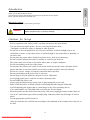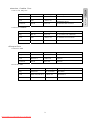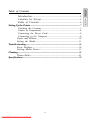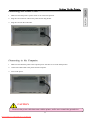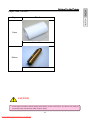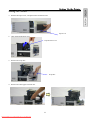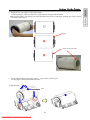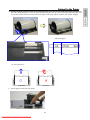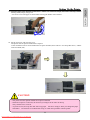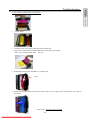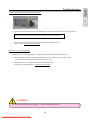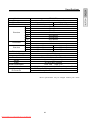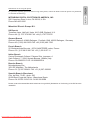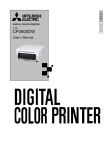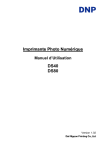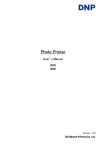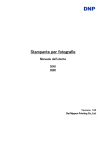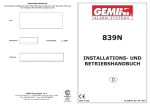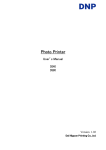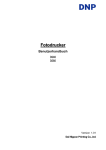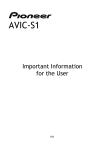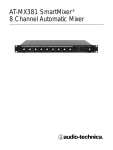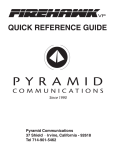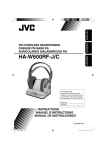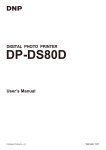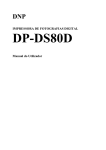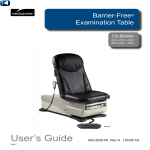Download Mitsubishi Electric CP3800DW User Guide Manual
Transcript
DIGITAL COLOR PRINTER MODEL CP3800DW User’s Manual Downloaded From ManualsPrinter.com Manuals ●Concerning Copyright The copyrights for this document are the property of Mitsubishi Electric Corporation. Reproduction of any or all of the contents of this document without consent of the company is a violation of copyright law. However, one back-up copy may be made for non-commercial, personal purposes. Also, the contents of this document are subject to change in the future without prior notice. ●Concerning Safety Warnings Warnings concerning safety and use, and the contents of this document, conform to existing standards as of the date published. ●Concerning Modification This printer was planned, developed, and manufactured by Mitsubishi Electric Corporation and for safety purposes, any modification of the device is prohibited. 1 Downloaded From ManualsPrinter.com Manuals Introduction Thank you for purchasing this device. This document explains the handling and operation required to use this printer. Please read this document well before use. ■About the symbols The symbols shown have the following meanings: Caution Accidents caused by failure to heed the warnings accompanying this symbol could lead to physical injury or property damage. Cautions for Set-up ・ Prior to operation, read “Safety Guide” carefully and observe the rules therein. ・ Use care when moving the printer. Never try carrying the printer alone. ・ ・ ・ ・ ・ ・ ・ ・ ・ ・ ・ ・ ・ ・ ・ ・ ・ Dropping it could cause injury or damage to other property. Do not use or store the printer near fire, excessive moisture, in direct sunlight, near an air conditioner or heater, or any other source of unusually high or low temperature or humidity, or excessive dust. Do not place the printer where chemical reactions occur, such as in a laboratory. Do not set up the printer where there is salinity or corrosive gas in the air. The printer must sit on a firm, level surface where there is ample ventilation. Do not put anything on the top of the printer. Do not place the printer near a radio or television, and do not use the same wall outlet for the printer and radio or television. Radio or television reception could be adversely affected. Do not use a power voltage or frequency other than those specified. Do not put anything on the power cord or step on it. Do not drag or carry the printer by the power cord or USB cable. Avoid plugging the power cord into an outlet with many loads. Do not bundle the power cord. Always grip the plug housing, not the cord, to plug/unplug the power cord. Make certain the power is turned off before connecting/disconnecting the USB cable. Avoid lengthening the signal cable or connecting it to any noise-producing device. If it is unavoidable, use a shielded cable or twisted pair for each signal. Place the printer near the outlet where the power cord can be unplugged easily to shut off power. Use an AC outlet that accepts a three-pronged plug. Otherwise, there may be danger of electric shock. Use the appropriate specified cord set. Only use items that are certified safe according to the standards of the country where they are to be used 2 Downloaded From ManualsPrinter.com Manuals ●American, Canadian Users Cord set No INQ.1417 Parts number Rating Acquired Standard No Plug CAT-009 125V 13A UL:E69228 CSA:LL93534 Cord SJT 1.25mm2 3G UL:E69167 CSA:LL97391 LL92902 LL42379 Connector EF-28 125V 13A UL:E69228 CSA:LL93534 Cord set No 5-AB0638 Parts number Rating Acquired Standard No Plug KP-30 125V 13A UL: E118569 CSA: LR84390 Cord SJT 1.25mm2 3G UL: E42955 CSA: LL84512 Connector KS-32 125V 13A UL: E118569 CSA: LL84391 ●European Users Cord set No 764S Parts number Rating Acquired Standard No Plug 203 10/16A 250V EN60799 Cord H05VV-F 1.00mm23G EN60799 Connector EF-28 250V 10A EN60799 Cord set No 764S Parts number Rating 10 / 16A 250V Acquired Standard No Plug KP-4819Y Cord H05VV-F(GTCE-3) 1.00mm23G IEC60227-5 Connector KS-31A IEC60320-1 250V 10A 3 Downloaded From ManualsPrinter.com Manuals IEC60884 English Hereby, Mitsubishi Electric Corporation declares that this CP3800DW is in compliance with the essential requirements and other relevant provisions of Directive 1999/5/EC. Finnish Mitsubishi Electric Corporation vakuuttaa täten että CP3800DW tyyppinen laite on direktiivin 1999/5/EY oleellisten vaatimusten ja sitä koskevien direktiivin muiden ehtojen mukainen. Dutch Hierbij verklaart Mitsubishi Electric Corporation dat het toestel CP3800DW in overeenstemming is met de essentiële eisen en de andere relevante bepalingen van richtlijn 1999/5/EG Bij deze verklaart Mitsubishi Electric Corporation dat deze CP3800DW voldoet aan de essentiële eisen en aan de overige relevante bepalingen van Richtlijn 1999/5/EC. French Par la présente Mitsubishi Electric Corporation déclare que ľappareil CP3800DW est conforme aux exigences essentielles et aux autres dispositions pertinentes de la directive 1999/5/CE. Par la présente, Mitsubishi Electric Corporation déclare que ce CP3800DW est conforme aux exigences essentielles et aux autres dispositions de la directive 1999/5/CE qui lui sont applicables. Swedish Härmed intygar Mitsubishi Electric Corporation att denna CP3800DW står I överensstämmelse med de väsentliga egenskapskrav och övriga relevanta bestämmelser som framgår av direktiv 1999/5/EG. Danish Undertegnede Mitsubishi Electric Corporation erklærer herved, at følgende udstyr CP3800DW overholder de væsentlige krav og øvrige relevante krav i direktiv 1999/5/EF German Hiermit erklärt Mitsubishi Electric Corporation dass sich dieser/diese/dieses CP3800DW in Übereinstimmung mit den grundlegenden Anforderungen und den anderen relevanten Vorschriften der Richtlinie 1999/5/EG befindet".(BMWi) Hiermit erklärt Mitsubishi Electric Corporation die Übereinstimmung des Gerätes CP3800DW mit den grundlegenden Anforderungen und den anderen relevanten Festlegungen der Richtlinie 1999/5/EG.(Wien) Greek ME THN ΠAPOYΣA Mitsubishi Electric Corporation ΔHΛΩNEI OTI CP3800DW ΣYMMOPΦΩNETAI ΠPOΣ TIΣ OYΣIΩΔEIΣ AΠAITHΣEIΣ KAI TIΣ ΛOIΠEΣ ΣXETIKEΣ ΔIATAΞEIΣ THΣ OΔΗΓIΑΣ 1999/5/EK 4 Downloaded From ManualsPrinter.com Manuals Italian Con la presente Mitsubishi Electric Corporation dichiara che questo CP3800DW è conforme ai requisiti essenziali ed alle altre disposizioni pertinenti stabilite dalla direttiva 1999/5/CE. Spanish Por medio de la presente Mitsubishi Electric Corporation declara que el CP3800DW cumple con los requisitos esenciales y cualesquiera otras disposiciones aplicables o exigibles de la Directiva 1999/5/CE. Portuguese Mitsubishi Electric Corporation declara que este CP3800DW está conforme com os requisitos essenciais e outras disposições da Directiva 1999/5/CE. Malti Hawnhekk, Mitsubishi Electric Corporation jiddikjara li dan CP3800DW jikkonforma mal-ħtiġijiet essenzjali u ma provvedimenti oħrajn relevanti li hemm fid-Dirrettiva 1999/5/EC 5 Downloaded From ManualsPrinter.com Manuals Table of Contents Introduction ················································································································· 2 Cautions for Set-up···························································································· 2 Table of Contents ································································································ 6 Setting Up the Printer ............................................................................................. 7 Checking the Contents··························································································· 7 Names of Components ··························································································· 8 Connecting the Power Cord············································································· 9 Connecting to the Computer ············································································ 9 Paper and Ribbon ·····································································································10 Setting the Media ······································································································11 Trouble-shooting .................................................................................................... 16 Error Displays··············································································································16 Solving Media Errors ·····························································································17 Cleaning ................................................................................................................... 21 Platen Roller ·················································································································21 Specifications ........................................................................................................... 22 6 Downloaded From ManualsPrinter.com Manuals Setting Up the Printer Checking the Contents Please check that the printer and all accessories are included in the package. Printer Unit CD User's Manual Printer Driver Safety Guide Start-up Guide Paper Holder (Set in the printer) Power Cord×2 Europe,US *Remove wrapping before use Paper Cassette (Set in the printer) Ribbon Cassette (Set in the printer) CAUTION ・ When removing the printer from its package, carrying it, or moving it, be sure to use care. D ropping the printer could result in personal injury or damage to other items. ・ If the printer is lifted by grasping the cushions, the cushions could break and cause the printer to be dropped. 7 Downloaded From ManualsPrinter.com Manuals Se Sett tting ng U p th tthe hee Pr Prin inte ter Setting Up Printer Names of Components [Front of Unit] LED Print Feed Out Power Switch Scrap Box Open Lever Platen Roller [Back of Unit] USB port Ventilation [Side of Unit] Power Plug Socket Ventilation CAUTION ・ Please be careful not to hurt yourself or damage anything on the edges of the printer. 8 Downloaded From ManualsPrinter.com Manuals Se Sett tting ng U p th tthe hee Pr P rinte interr Setting Up Printer Connecting the Power Cord 1. Make sure that the printer’s power switch is set to the OFF position. 2. Plug the cord connector end into the printer Power Plug Socket. 3. Plug the cord into the wall outlet. Connecting to the Computer 1. Make sure that both the printer and computer power switches are set to the OFF position. 2. Connect the USB cable to the printer and the computer. 3. Turn on the power. CAUTION ・ Please use the power cable that came with the printer, and be sure to attach the ground wire. 9 Downloaded From ManualsPrinter.com Manuals Se Sett tting ng Up th tthe hee Pr Prin inte terr Setting Printer Paper and Ribbon Type 8inch Paper Width: 203mm Ribbon Width: 210mm CAUTION ・ Set the paper and ribbon without putting them directly on the work surface. Any dust or dirt could get inside the printer and adversely affect the print quality. 10 Downloaded From ManualsPrinter.com Manuals Se Sett tting ing Up th thee Pr Prin inte terr Setting Printer Setting the Media 1. Release the Open Lever, and pull out the mechanism unit. Open Lever 2. Open the Paper Release lever. Paper Release Lever 3. Remove the scrap box Scrap Box 4. Remove the entire paper cassette unit. 11 Downloaded From ManualsPrinter.com Manuals Se Sett tting ing Up th thee Pr Prin inte terr Setting Printer 5. Install the new roll of paper on the paper holder. When installing it, make sure there are no gaps between the paper and the holder. Make sure the paper is not sticking out. If the end of the roll is uneven (with paper sticking out), remove it from the holder, and flatten it. ○ No gaps × Check for uneven ends × 6. Set the paper holder into the paper cassette. (Set it firmly all the way in) Set the paper in the direction indicated below. Paper direction Seal 12 Downloaded From ManualsPrinter.com Manuals Check for uneven ends Se Sett tting ng U p th tthe hee Pr Prin inte ter Setting Up Printer 7. Remove the tape, and advance the roll as indicated by the arrow. Set the end of the paper about 5mm beyond the roller. When doing this, insert the paper straight along the seal. If it isn’t inserted straight, the paper will be crooked, which could cause white line on the edges of the print, ribbon wrinkles, and register slippage. Path of the paper As seen from above ○ × 8. Set the paper cassette into the printer. 13 Downloaded From ManualsPrinter.com Manuals Se Sett tting ing Up th thee Pr Prin inte terr Setting Printer 9. Turn the paper in the direction of the arrow. When it is advanced enough, the buzzer will beep, and the flashing LED (orange) will go out. It is easier to set if the paper is turned while securing the holder with one hand. 10. Set the scrap box, and close the cover. The printer will not operate without the scrap box. If the mechanism unit is closed without the scrap box attached, there will be a “No Scrap Box Error”, and the LED will flash (red). CAUTION ・ The printer will not operate without the scrap box attached. ・ When the scrap box is removed, do not insert your fingers in the cutter at the top. They could be cut or severed. ・ As prints are cut, the scrap box fills with scrap paper. Be sure to empty it when you change the paper and ribbon. If it becomes over-filled with scraps, it could cause problems with the printer. 14 Downloaded From ManualsPrinter.com Manuals 11. Set the new ribbon into the ribbon cassette. Advance the ribbon in the direction of the arrow, and take up any slack. Se Sett tting ing Up th thee Pr Prin inte terr Setting Printer Take Up Supply Set it with the supply side in front. Supply side Set here 13.Close the mechanism unit. *When the mechanism unit is closed, the printer will run initialization (4 blank sheets will be fed out). However, if the power is turned ON after the paper is set, it won’t run the initialization. By running initialization, the dirty outer layer of paper is cut off. *In order to facilitate media color adjustment, media type recognition, and print quantity management, an IC chip is built into the ink ribbon. Media without an IC chip, which has not been evaluated and cleared, may not function properly. (If correct data cannot be read from the IC chip, an alarm will sound. In this case, in order to protect the printer, it will lower the concentration for printing.) *Please change the media as a set, because the IC chip for each ribbon has unique information. Otherwise, errors could occur. CAUTION ・ Replace the ribbon and paper as a set to avoid problems later. 15 Downloaded From ManualsPrinter.com Manuals Trouble-shooting Error Displays Power Ribbon Paper Error The flashing LED indicates the printer status LED display Status Power Ribbon Paper Solution Refer to Error Paper End *1 Ribbon End *1 Door is Open (no paper) Door is Open ● Put in a new roll of paper P.12 ● Put in a new roll of ribbon P.16 ● Set the paper properly and close the mechanism unit P.12 ● Close the mechanism unit P.16 No Scrap Box Paper Error ● Set the scrap box P.15 ● Free the paper, and reset it correctly P.18 Ribbon Error ● ● Fix the ribbon, and set it correctly P.20 System Error *2 Head Cool Down ● ● Re-boot the printer (turn off, then on) - The head is cooling off (auto-recovery) - *● indicates lit, ● ● ● indicates flashing, and blank is not lit *1 Exchange the paper and ribbon as a set. *2 If the system error cannot be corrected, contact the dealer. 16 Downloaded From ManualsPrinter.com Manuals Tr T rouble uble-s -sho hooti oting ng Trouble-shooting Solving Media Errors 1. Pull out the mechanism unit. 2. Remove the ribbon cassette. a. If the paper is jammed: 1. Pull any paper remaining in the printer in the direction shown, and cut off any wrinkled or partially printed areas evenly with scissors. Printing over an already printed area will cause the ribbon to stick, and the paper will jam again. When pulling the paper out, pull it slowly. Application of too much force could damage the printer. CAUTION ・ Please be careful not to hurt yourself or damage anything on the edges of the printer. 17 Downloaded From ManualsPrinter.com Manuals Tr T roub ouble le--sh shoo ooti tinngg Trouble-shooting 2. Remove the scrap box, and rewind the paper. 3. Cut off any partially printed, wrinkled, or otherwise inferior paper evenly with a pair of scissors, and reset the paper. If wrinkles or partially printed areas are left, it could cause the paper to jam again. Cutting the paper × ○ Then follow the methods as for setting the media. 18 Downloaded From ManualsPrinter.com Manuals Trouble-shooting b. If the ribbon is pulled into the mechanism: 1. Cut the ribbon. 2. Carefully remove any ribbon remaining in the mechanism. Any pieces of ribbon left inside the mechanism could affect print quality. In this case, clean the platen roller see P.22 3. Reattach the ribbon with cellophane (or similar) tape. Tape 4. Rotate the up-take ribbon several times until the tape is out of sight. Take care that there is no slack in the ribbon. Then, refer to a. If the paper is jammed. 19 Downloaded From ManualsPrinter.com Manuals Trouble-shooting c. If the printer is stopped in the middle of cutting: 1. Turn the power back ON. Free the jammed paper, and return the cutter blade to its ready position. If the jammed paper cannot be freed, please contact a service representative. 2. Remove any partially printed material from inside the mechanism unit. Then, refer to a. If the paper is jammed. d. If power is cut during printing: *If the power is cut during printing, you will not be able to pull out the mechanism unit. 1. Turn the power back ON. The partial print will be cut into scrap-size pieces and removed. After this, you will be able to pull out the mechanism unit. 2. Check that there is no printed material in the mechanism unit. If the paper is jammed, refer to a. If the paper is jammed. CAUTION ・ Do not turn the power OFF while printing. This could damage the printer. 20 Downloaded From ManualsPrinter.com Manuals Cleaning Platen Roller If there is an indent on the pictures at a regular interval, or if the back of the picture (white side) is dirty, clean the platen roller. There may be dust, grime, adhesives, etc. from the ribbon or paper on the platen roller. 1. Prepare a piece of gauze or other soft cloth soaked in ethyl alcohol. Benzenes or thinners other than ethyl alcohol may permeate the resin, so they should not be used. 2. Wipe off any grime while turning the platen roller. CAUTION ・ Please be careful not to hurt yourself or damage anything on the edges of the printer. ・ Never use benzenes or thinners other than ethyl alcohol, as they may permeate the resin. 21 Downloaded From ManualsPrinter.com Manuals Specifications Model Print type Print mode Resolution Print size Print sheet Print time Ribbon type Interface Driver-compatible OS Dimensions Weight Power Power consumption Noise Operating Environment 8×4 8×5 8×6 8×8 8×10 A4 8×12 8×10 8×12 8×10 A4 8×12 CP3800DW Thermal dye sublimation transfer High-speed mode High quality mode 300×300dpi 300×600dpi 203×102mm 203×127mm 203×152mm 203×203mm 203×254mm 203×297mm 203×305mm 130 sheets 110 sheets Approx. 30 sec Approx. 40 sec Approx. 34 sec Approx. 45 sec Approx. 35 sec Approx. 46 sec YMC+overcoat USB2.0 Windows 2000/XP 322mm W ×366mm D × 170mm H Approx. 14kg(printer only) AC100V-240V 50/60Hz 120V 4.0A 240V 1.7A A-weighted sound pressure level < 70dB: " less than 70 dB" Temp. 5 – 35 degrees C in natural conditions Humidity 35 – 80% with no condensation *These specifications may be changed without prior notice. 22 Downloaded From ManualsPrinter.com Manuals Information on servicing the printer For questions regarding operation and servicing of the printer, contact the dealer where the printer was purchased, or consult at the following: MITSUBISHI DIGITAL ELECTRONICS AMERICA, INC. 9351 Jeronimo Road, Irvine, CA 92618, U.S.A. Phone 949-465-6000 Mitsubishi Electric Europe B.V. UK Branch Travellers Lane, Hatfi eld, Herts. AL10 8XB, England, U.K. Phone +44 (0) 1707 276100 FAX +44 (0) 1707 278755 German Branch Gothaer Strasse 8, 40880 Ratingen ; Postfach 1548, 40835 Ratingen ; Germany Phone +49 (2102) 486-9250 FAX +49 (2102) 486-7320 French Branch 25, Boulevard des Bouvets - 92741 NANTERRE cedex, France Phone +33 (1) 55 68 55 00 FAX +33 (1) 55 68 57 31 Italian Branch Centro Direzionale Colleoni, Palazzo Sirio, ingresso n.1 Viale Colleoni, 7, 20041 Agrate Brianza, (Milano) Italy Phone +39 03960531 FAX +39 0396053214 Benelux Branch Nijverheidsweg 23a, 3641 RP Mijdrecht, The Netherlands Phone +31 (0) 297-282461 FAX +31 (0) 297-283936 Spanish Branch (Barcelona) Ctra. de Rubi, 76-80 - Apdo. 420 08190-Sant Cugat del Valles - (Barcelona) Spain Phone +34 93 565 3154 FAX +34 93 589 4388 Please contact the nearest Mitsubishi sales branch to get DOC (Declaration of Conformity) of the EC Directive 1999/5/EC. Downloaded From ManualsPrinter.com Manuals