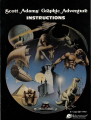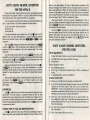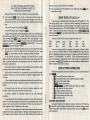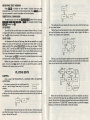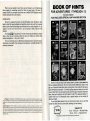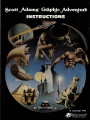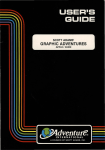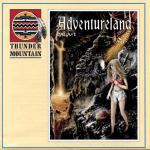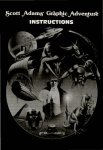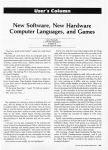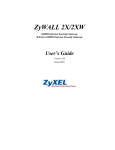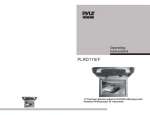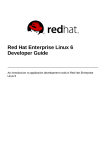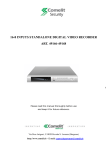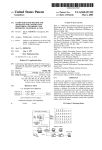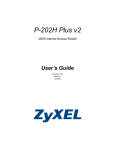Download saga-manual
Transcript
Scott Adams' Graphic Adventure Series By Scott Adams Apple Graphlc1 Created With Penguin Software Plctnre Edltnr By Mark Pelczaraki Atari Graphlc1 Created With Scott Adamo' Graphic Editor (SAGE) By Adventure lnternatlonal Art Dea11ned by Peppy Published by © Copyright 1981 Adventure International @]~dr.~aY.!!.f A Subsidiary of Scott Adams , Inc . Box 3435, Longwood, FL 32750 • (305) 882-6917 ADVENTURES BY SCOTT ADAMS AN OVERVIEW I stood at the bottom of a deep chasm. Cool air sliding down the sides of the crevasse hit waves of heat rising from a stream of bubbling lava and formed a mist over the sluggish flow. Through the swirling clouds I caught glimpses of two ledges high above me: one was bricked, the other appeared to lead to the throne room I had been seeking. A blast of fresh air cleared the mist near my feet and like a single gravestone a broken sign appeared momentarily. A dull gleam of gold showed at the base of the sign before being swallowed up by the fog again. From the distance came the angry buzz of the killer bees. Could I avoid their lethal stings as I had managed to escape the wrath of the dragon? Reading the sign might give me a clue to the dangers of this pit. I approached the sign slowly. And so it goes, hour after hour, as you guide your microcomputer through the Adventures of Scott Adams in an effort to amass treasures within the worlds of his imagination. By definition, an Adventure is a dangerous or risky undertaking; a novel, exciting, or otherwise remarkable event or experience. On your personal computer, Adventure is that and more. Playing any of the Adventure series consists of three elements: you, the user; the games themselves; and the author, Scott Adams of Orlando, Florida. For the user , playing an Adventure is a dangerous or risky undertaking in that you better be prepared to spend many addictive hours at the keyboard. If you like challenges, surprises, humor and being transported to other worlds, these are the games for you. If you dislike being forced to use your common sense and imagination, or you frustrate easily, try them anyway. In beginning any Adventure, you will find yourself in a specific location: a forest, on board a small spaceship, outside a fun house, in the briefing room of a nuclear plant, in a desert, etc. By using two-word commands you move from location to location (called "rooms," although some rooms represent outdoor sites such as a swamp), manipulate objects that you find in the different rooms (pick them up, put them down, carry them, etc.), and perform actions as if you were really there. The object of a game is to amass treasure for points or accomplish some other goal such as preventing the destruction of the automated nuclear plant in MISSION IMPOSSIBLE. Successfully completing a game, however, is far easier to state than to achieve. In many cases you will find a treasure but be unable to take it until you are carrying the right combination of objects you find in the various locations. How do you know which objects you need? Trial and .error, logic and imagination. Each time you try some action, you learn a little more about the game. Which brings us to the term "game'; again." While called games, Adventures are actually puzzles because you have to discover which way the pieces (actions, manipulations, use of magic words, etc.) fit together in order to gather your treasures or accomplish the mission. Like a puzzle, there are a number of ways to fit the pieces together; players who have found and stored all the treasures (there are 13) of Adventure #1 may have done so in different ways. In finding how the pieces fit, you will be forced to deal with unexpected events, apparent dead ends and Scott's humor, which is one of the best parts of the puzzles. (For an example of his cleverness, read the advertisement next to the bottomless hole.) If you run into a barrier like not being able to discover more rooms, don't give up. Play the game with some friends; sometimes they'll think of things you haven't tried. While I pondered how to reach the throne room - which I was sure contained the treasures of Croesus - the fog grew thicker and the hours passed. I realized I would not be able to outwit Adams today . . . but maybe tomorrow. I marked my present location on my tattered map and began the long trip to the surface. As I dragged myself off to bed, I thought about other possible Adventures. But enough for tonight. Tomorrow - another crack at the chasm. by Ken Mazur Reprinted with permission from PERSONAL COMPUTING MAGAZINE, FEB. 1980. Copyright © 1980 PERSONAL COMPUTING MAGAZINE 1050 Commonwealth Ave., Boston, MA 02215 SCOTT ADAMS' GRAPHIC ADVENTURE FOR THE APPLE II To play Scott Adams' Graphic Adventure (S.A.G.A.) you'll need an Apple II 48K computer with Applesoft in ROM, or an Apple II 64K (48K with language card). One disk drive with 16 sector boot (DOS 3.3) is required. Turn the computer on and insert the Adventure International diskette into Drive 1, label side down. You will be presented with three options: 1) Run Scott Adams' Graphic Adventure 2) Run Demo #1 3) Run Demo #2 To make your selection, type a number from 1 to 3. Type D to play S.A.G.A. Options 2 and 3 are short demonstrations of recently introduced products. When you are finished viewing a demo, press llllll (l,jW and IIllil on some computers). After typing g, a message will appear on the video display. Press lj!Ulljlll to read it, or U to skip it. After the message, a list of single-key entries will be presented. The list is explained in this user's manual under "One Letter Commands." You will be asked to flip the disk over and press lj!Ulljlll. Do so. Next, you'll be asked if you want to restore a previously saved game. If this is the first time you have played, type EJ and press lj!Ull;!ll. For more information, refer to the "Save Game" section of this manual. Next, you will be asked which slot you are using for voice output. Type liJ or hit l;!Ulljlll if you are not using a Votrax Voice Synthesizer or a printer. Otherwise, type the number of the slot in which the Votrax card or printer is installed. For more information see "Votrax Type 'N Talk and Printer Output" below. After you have typed a number, a brief explanation of how to play S.A.G.A. will appear. Press lj!Ull;!ll when you are finished reading it, and your Adventure will begin! Pressing l;!iilljlll twice will display the graphics on the video display. LOWERCASE Type U to produce text on the video screen using both upper and lower case letters. To use this function, a standard lowercase kit such as those available from Lazar or Dan Paymar must be installed in your Apple. Contact your dealer for details. Selecting the lowercase option when no kit is installed will result in garbage being printed on the video screen. Type U again to return to uppercase-only mode. VOTRAX TYPE 'N TALK AND PRINTER OUTPUT Type D to activate the Votrax Type 'N Talk voice synthesizer. Using this device, responses to your decisions will be spoken by the Type 'N Talk as well as printed on the video display. The Type 'N Talk should be connected to the computer through a serial interface card in the usual manner. If you use the Apple serial interface or SSM's AIO serial interface no preinitialization is necessary. When asked, specify the slot in which the Votrax card is installed, and the Type 'N Talk will be functional. See your dealer for more information about the Votrax. Type 'N Talk is a trademark of Votrax. Other serial interface cards may require preinitialization. If this is required, initialize the system from Applesoft, make sure the Votrax is working, and type liJ ll] mr:JI. Then insert the Adventure International disk and follow the instructions on the video display. You may use D to send output to a printer instead. When asked for the voice slot number, specify the slot in which your printer interface card is installed. The printer card may have to be preinitialized before use. If so, initialize the card as needed from Applesoft and type 1iJ Ill Cr:J1 to boot the Adventure International diskette. SCOTT ADAMS' GRAPHIC ADVENTURE FOR THE ATARI SYSTEM REQUIREMENTS * * To play this Graphic Adventure, you will need the following equipment: An ATARI 400 or 800 computer with 48K of memory One disk drive Optional equipment includes: * * * One ATARI 850 Interface Votrax Type 'N Talk speech synthesizer (Type 'N Talk is a trademark of Votrax) A compatible printer, such as the ATARI 825 LOADING INSTRUCTIONS (1) Remove any cartridges from the computer, including BASIC. (2) If you will be using the speech fuction of the game, turn on the ATARI 850 Interface and the Votrax Type 'N Talk. Next, turn on the disk drive. (IMPORTANT - Votrax owners should refer to product documentation for information regarding set up and use of the Votrax unit.) Set your Votrax to 9600 baud, and plug into port 2 of your 850 interface. (3) The S.A.G.A. will be provided on either one or two separate disks. If you have a single disk, simply insert it and follow the screen prompts and the pertinent instructions below. If you have two disks, insert either disk, and follow the instructions. (4) Now, turn on your computer. The on/off switch is located on the right-hand side of the system. (5) After a few moments, the screen may say: IF 1 DISK IN PACKAGE THEN FLIP IT OVER AND HIT RETURN. OTHERWISE, INSERT THE OTHER DISK AND HIT RETURN. Remove the disk from the drive and follow the above instructions. (6) After pressing ~. there will be a brief pause and the margin set instruction screen will be displayed. By setting the margins, you will be able to adjust the S.A.G.A. text to correctly fit your individual screen. Here's how: To move the margin left, press ~ then~ To move the margin right, press ~ then ~Continue the adjustment with the~ and~ keys until you are satisfied that the margins are correctly set. If you wish to begin the margin set procedure again, press !J then ~· Once the margins have been adjusted to your satisfaction, type~ and press~· You may return to the margin adjustment function at any time by pressing tU1!Ufljlf1U (IMPORTANT - Do not use t1'f1!Nljlf1jj if you are using the Votrax!) (7) After you have entered~ to the prompt above, you will be instructed to flip the disk over or remove the disk and insert the second one. Now, press ~ · In a few moments , the Colar Adjustment screen will appear. As you can see, the screen is composed of six vertical bars of varying shades. From left to right, the colors are white, brown, orange, yellow, blue and green. To get the best possible color adjustment on your set, carefully follow the procedure outlined below. (a) Turn down the color intensity control until the picture is black & white, now turn it back until the color first begins to appear. (b) Adjust the tint control (or 'hue' on some sets) on your set until the orange and yellow color bars are true. The white bar will tend to be slightly bluish, this is normal. (c) Next, adjust the contrast and brightness controls until as much flicker as possible has been eliminated. If necessary, go back and readjust the tint control slightly. (d) Using the white and blue color bars for reference , adjust the color intensity control until you have removed any final flicker . (e) Finally, readjust the brightness control to suit your individual preference. If you followed the color adjustment procedure correctly, the colors should be true. You will not get intense, vivid colors, but you should see clear, distinct pastels. If you want to sacrifice color intensity for flicker, you can increase the color intensity control to brighten the color range. S.A.G.A. 's have been designed to work best on standard color televisions as opposed to the various types of monitors. Although a resonably good picture can be obtained on most monitors, there may be some flickering in the white and blue areas which could be difficult to eliminate. (8) Once the colors have been adjusted to your satisfaction, game will now begin. press~- The HOW TO PLAY S.A.G.A.itmJ f Type a two-word command when the computer asks "What shall I do? " The first word is always a verb - a word you use to do something. The second word should indicate a direction or an object. Suppose, for example, you are in a dark room and the computer says "IT'S DARK IN HERE. I CAN'T SEE. WHAT SHALL I DO?" If you are carrying a torch, you can light it by typing I! at!l [il ii IHiJ ~ ~ ~ and then press l;lUl!;!ll. If you make a typing mistake, use the left arrow key and correct the error. Some (but not all!) of the words you might find useful are: Say Climb Examine Leave Move Quit Go Light Pull Read Take Drop Enter Help Look Push Save Wear If you use a command that the computer can't perform or doesn't understand, it will say I CAN'T DO THAT or I DON'T UNDERSTAND. When this happens, try thinking of another way to say it or try making a verb out of the action. Instead of "GO SWIMMING," try " SWIM." You'll also discover that most objects can be picked up using the last word of their names. For example, to pick up a blue ox, type t!J ~ !J. Normally you can only do things to objects that are either visible or that you are carrying. aa ONE LETTER COMMANDS l I The following single-key entries are allowed in S.A.G.A. Type the letter and press l;!Uil;!ll. 1) U - Turn on/off lowercase. (Apple only) 2) f.1- Turn on/off Votrax voice (or printer output on Apple.) 3) U - Turn on/off Graphic Mode. 4) ljljil!;lll - Review text window. 5) mDQ.Wl!lliJ- Go North, South, East, West, Up or Down. 6) U - Take inventory of items carried. 7) U - Output to printer (Atari only). 8) B - Atari character set (Atari only) 9) Iii - Script character set (Atari only) 10) D - Look (Atari only) GRAPIIlC MODE ON/OFF The graphic display on the video screen may be turned on or off by typing g. Turning the graphics display off speeds up play, so you may wish to proceed without the graphics while moving through familiar territory. Type U again to restore graphics. REVIBWING TEXT WINDOW Trees Press l;!Uil;!ll to display the text window. Valuable clues are often presented here, so you'll want to use this command often. Pressl;!Ollj!ll again or type any command to return the graphics to the video display. FORE ST DIRECTIONAL COMMANDS C.ROVf To speed up play, you can type m8001!1.U instead of the command UiJ lmmliJ, JE!llil, IWJ, mm. lrJll, or lliir6m· For example, instead of typing w mm. simply type m. INVENTORY You will find that you often must carry several objects with you. It is easy to forget which objects you dropped someplace, and which you are still carrying. Type D to take an inventory of the items you are carrying. Fruit Sig n ---- E Mud Oil Tree "' This indicates that upon leaving the grove you can go north to the forest, but you cannot return! The best way to use this system is to draw a line representing each possible exit and its direction when you enter a location. Later, connect the lines to rooms as you continue your explorations. SAVE GAME Sign Dragon An Adventure will often last far longer than the time available in a single sitting. You may save the game you are playing and return later to take up where you left off by typing ~ r.1 ~ ~ r.1 f1jJ any time you are asked ''WHAT SHALL I DO?" You will be asked to specify the area (A-D) in which you wish to save the game. You might save a game in Area A and a friend 's game in Area C. Up to four Adventures in various stages of completion may be saved. To end a game, type tiJ l!J 0 If you intend to continue the game later, be sure you have saved it before using this command. Before any game is started, you are asked if you wish to recall a saved game. If you do, type iJ ~ . specify the area you saved the game in, and the Adventure will resume where you left off. a IAE AUQ\'j ~ a -~N~_Tree Frui t Sign a. a PLAYING HINTS I' Mud Oil This way, you will not forget to explore an exit once you get past your initial probe. Another advantage of this system is that you never need to redraw your map, as you can add extra locations anywhere on your paper. "' SHORE LAK E s N MAPPING Draw a map! THE FOLLOWING IS A METHOD USEFUL IN MAPPING ADVENTURES: Each room is represented by a box with the name of the room in it, and all original items found in it are noted alongside. r-:::::=-i B OG Trees ~ Directions from a location are indicated by a line coming out of anywhere on the box, but with the direction leaving the box indicated by the first letter of that direction. ~-GA-~N_v•~N~_'•_••_•~I M~~e~il Fruit Sign The above shows that you must go east from the grove to the swamp and west from the swamp to the grove. If you can only go in one direction, an arrow is put at the end of the path. BO TT OM OF HOLE N Notice that on the forest the exits N, S, and W are available, but they all return to the forest! Note also that as additional locations were found off the swamp, the map was not redrawn. Instead, the locations were simply put where needed. And since we " CLIMB TREE" instead of going in a particular compass heading, we wrote that as directions to leave the swamp. This is an easy system to use. Once you start using it, you will spend less time mapping or wandering around lost than you may have in the past! (A system analyst may recognize this system as a modified HIPO diagram used to indicate program flow and control.) OTHER HINTS Be sure to examine the items you find throughout your Adventure! Also, keep in mind that most problems and solutions require no more than common sense to solve. Special knowledge and information are rarely required. For example, if an area is too dark to see in, you are going to need a light to avoid disaster. Try typing~~Dlll if you get stuck. You may or may not get assistance , depending on what you are carrying, where you are, etc. Finally, be careful about making assumptions - they can be fatal! If you are seriously stuck, a Hint Book containing hints for all Scott Adams ' Adventures is available from Adventure International. Call (305) 862-6917 for ordering information. COPYRIGHT -THIS PRODUCT IS COPYRICHTED a nd a l! rights are rese rved. The distribution and sa le of this product are intended for th e personal use of the original purcha se r only and for use only on the comput e r sys lem(s) specified. An y un a uthorized copying. dup li ca ting , selli ng or otherwise distributing this product. is hereby expressly forbidden. LIMITED WARRANTY - SCOTT ADAMS. In c. s ha ll ha ve no liability to any en tit y w ith respect to a ny lia bi li ty. loss or da mage ca used by this product. This product will be exchanged if defe c ti ve in manufa c tur e, except for suc h replacement, th e sale of this program ma terial is without warranty or liabil it y. Magnetic material may not be copyable on use r·s system using sta nda rd copying proced ures. All media are warranted to load for 1 yea r from date of purcha se. If defective. re turn original media and proof of purc hase for free repla cemen t. Arter 1 year a lso include $5.00 handling charge per item. BOOK OF HINTS FOR ADVENTURES 1 THROUGH 12 By Scott Adams ALSO INCLUDES SPECIAL MAP MAKING SECTION Never let it be said that Scott Adams doesn 't provide at least some help tor the perplexed Adventurer! Our hint book provides additional clues to help you out of some of those sticky spots you've gotten into, while still letting you solve the Adventure yourself - all without giving away any clues until you really want them! So if you can't seem to get out of the bog or locate the pharoah's heart, then you've come to the right place for help! This expanded edition includes hints for all 12 Adventures, and a special section on the making of Adventure maps. If your local dealer doesn't have our hint book in stock, call our toll free number to order. Be sure to ask about receiving our free catalog. e 1-800-327.7172 9 a.m. - 10:30 p.m. - Monday-Friday 10 a.m. - 6 p.m. - Saturday E.S.T. •Prices subject to change without notice. Shipping & handling extra.