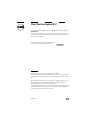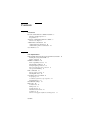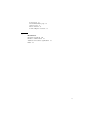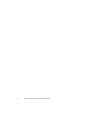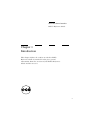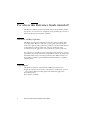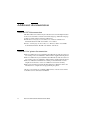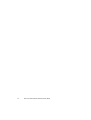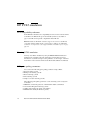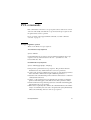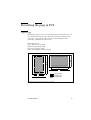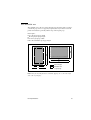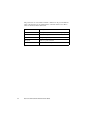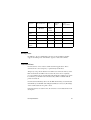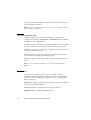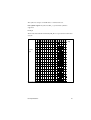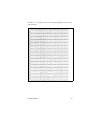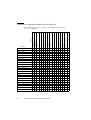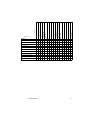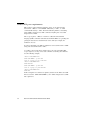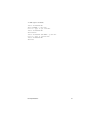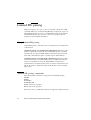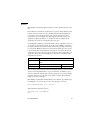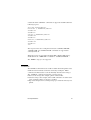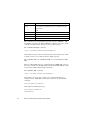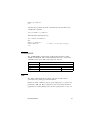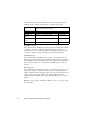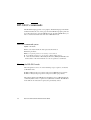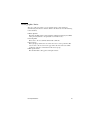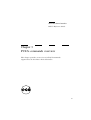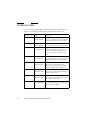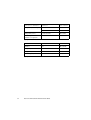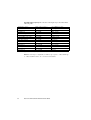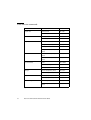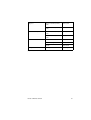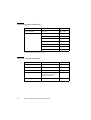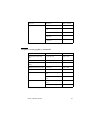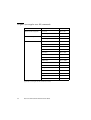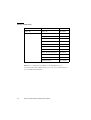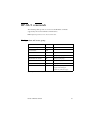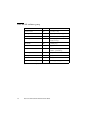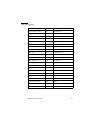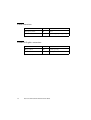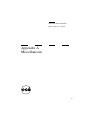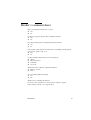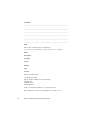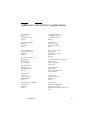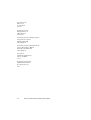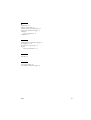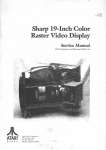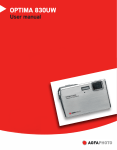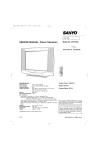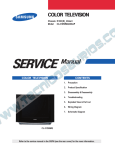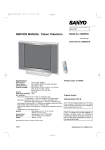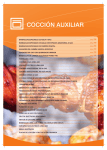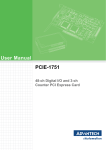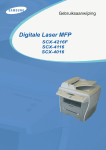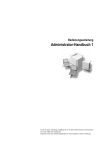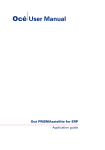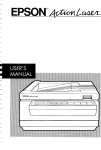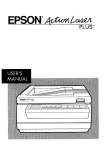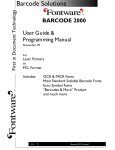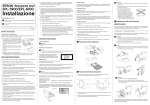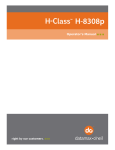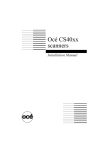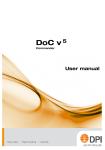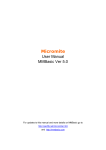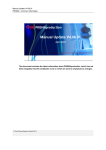Download OcИ Power Print Controller
Transcript
Océ Power Print
Controller
PCL5e Reference Guide
Océ-Technologies B.V.
This manual reflects software release 4.3 of the Océ Power Print Controller.
Trademarks
Products in this manual are referred to by their trade names. In most, if not all
cases, these designations are claimed as trademarks or registered trademarks of
their respective companies.
Xionics Document Technologies, the Xionics logo
and PhoenixPage are trademarks of Xionics.
Copyright
Océ-Technologies B.V. Venlo, The Netherlands © 2000
All rights reserved. No part of this work may be reproduced, copied, adapted,
or transmitted in any form or by any means without written permission from
Océ.
Océ-Technologies B.V. makes no representation or warranties with respect to
the contents hereof and specifically disclaims any implied warranties of
merchantability or fitness for any particular purpose.
Further, Océ-Technologies B.V. reserves the right to revise this publication and
to make changes from time to time in the content hereof without obligation to
notify any person of such revision or changes.
Edition 2.0
GB
Contents
Chapter 1
Introduction
For who is this Reference Guide intended? 8
End users and Key Operators 8
Programmers 8
Structure of this PCL5e Reference Guide 9
Overview of chapters 9
Additional documentation 10
Additional PCL documentation 10
Additional Océ printer documentation 10
User interfaces 11
Chapter 2
PCL implementation
PCL implementation in the Océ Power Print Controller 14
Printing files using the PCL PDL 14
Printer commands 14
HP PCL5 emulation 16
PCL compatibility reference 16
Entering PCL5 emulation 16
PCL print quality parameters 16
Paper size and paper source selection 17
Job separation handling 18
PCL commands 19
Escape sequence syntax 19
Entering PCL mode 20
Describing the page in PCL 21
Logical page 21
Coordinate system for escape sequences 22
PCL Printable area 23
Default PCL settings 25
PCL fonts 26
Scalable fonts 26
Bitmap fonts 27
Download fonts 27
Installed download fonts 28
Symbol sets 28
Overview of supported symbol sets and typefaces 32
Contents
3
PJL support 34
Using PJL 35
Command overview 35
General PJL parse requirements 36
Limited PJL parsing 38
Using ‘Limited PJL parsing’ 38
‘Limited PJL parsing’ commands 38
ECHO 39
INFO 40
USTATUS 41
USTATUSOFF 43
JOB 43
EOJ 45
HP-GL/2 commands 46
HP-GL/2 command syntax 46
Entering the HP-GL/2 mode 46
Returning to the PCL mode 47
Describing the page in HP-GL/2 48
Plotter units and user units 48
Plotting grid 48
Image area and scaling factors 48
Vector graphics limits 49
Chapter 3
PCL5e commands overview
Control codes 52
PCL command overview 53
Job control commands 53
Page control commands 55
Cursor positioning commands 59
Font selection commands 60
Font management commands 62
Soft font creation commands 62
Graphics (vector graphics) commands 63
Graphics (raster graphics) commands 64
Graphics (print model imaging) commands 65
Graphics (rectangular area fill) commands 66
Macro commands 68
Not supported PCL commands 69
PJL command groups 70
HP-GL/2 commands 73
Configuration and status group 73
Vector group 74
4
Océ Power Print Controller PCL5e Reference Guide
Polygon group 75
Line and fill attributes group 76
Character group 77
Palette extensions 78
Technical Graphics extensions 78
Appendix A
Miscellaneous
Notation conventions 80
Reader’s comment sheet 81
Addresses of local Océ organisations 83
Index 85
5
6
Océ Power Print Controller PCL5e Reference Guide
Océ Power Print Controller
PCL5e Reference Guide
Chapter 1
Introduction
This chapter defines the readers to who this PCL5e
Reference Guide is intended. It also gives general
information about the structure of this PCL5e Reference
Guide and how to use it.
7
For who is this Reference Guide intended?
This Reference Guide is not the user manual of the Océ Power Print Controller.
It is meant to be a reference for configuring and programming the Océ Power
Print Controller printer using PCL commands.
End users and Key Operators
This Reference Guide is not intended for end users of the Océ Power Print
Controller printer. End users will only access the printer through the print
menu of the application they print from, possibly in conjunction with a Printer
Control Interface from Océ. Therefore, end users should refer to the
documentation of the application, or the platform, they wish to print from.
Key Operators, responsible for advanced functions from the printer’s operator
panel and for day-to-day maintenance and troubleshooting on the printer will
find all information they need in the System Operation Manual and the Océ
Power Print Controller System Administration Manual which are supplied
with the printer.
Programmers
This Reference Guide is only intended for skilled personnel, such as:
■ application developers who wish to write drivers to enable users to print to
the Océ Power Print Controller printer from within their application
■ system integrators
■ Océ system consultants.
8
Océ Power Print Controller PCL5e Reference Guide
Structure of this PCL5e Reference Guide
This PCL5e Reference Guide is divided into 3 chapters.
Overview of chapters
chapter 2, ‘PCL implementation’ on page 13 This chapter briefly explains
how you can use PCL5e to control your printer.
chapter 3, ‘PCL5e commands overview’ on page 51 This chapter gives an
overview of the supported PCL5e commands.
Introduction
9
Additional documentation
Additional PCL documentation
This PCL5e Reference Guide only describes the basics and the implementation
in the Océ Power Print Controller of the PCL5 language. The PCL5 language
is fully documented in the following publications:
■ PCL5 Printer Language Technical Reference Manual available from
Hewlett-Packard. The HP order number: 33491-90952.
■ Printer Job Language Technical Reference Manual, edition 9.0 available
from Hewlett-Packard. The HP order number: 5021-0328.
Additional Océ printer documentation
■
■
■
■
The Océ 8400 Series System Administration Manual describes the advanced
user settings of the Océ 8400 Series. This manual is supplied with the printer.
The Océ 9200 Series System Administration Manual describes the advanced
user settings of the Océ 9200 Series. This manual is supplied with the printer.
The Océ 9200 Series GUI Reference Guide provides information on the
Graphical User Interface of the Océ 9200 Series and its functionality.
The Océ Power Print Controller Technical Reference Manual contains all
information for configuration and programming the printer.
All above Océ manuals are available in PDF format on the Océ Power Print
Controller User Documentation CD-ROM.
10
Océ Power Print Controller PCL5e Reference Guide
User interfaces
The Océ Power Print Controller of the Océ 8400 Series basically has two
points of user interaction. Therefore, it is important for you to understand
which point of user interaction is required for performing a specific task or
function.
Normal operational user interaction will go through the operating panel of the
printer engine. This is described in the System Operation Manual of your
printer. The control panel can be used for actions that relate to the engine as
well as the recovery of errors that relate to the engine (e.g. paper jam handling).
The following modes of operation are distinguished: Normal User mode and
E-KOS mode.
In order to change the controller system settings (C-KOS) you need a terminal
connection to the controller of the printer. There are two ways of establishing
this connection:
■ connect a VT100 terminal directly to serial port B of the controller,
■ set up a Telnet session via the Ethernet connection of the controller.
The Océ 9200 Series has one KOS. All user interaction will go through:
the one-line console of the engine of the printer
■ a terminal connection to the controller of the printer
■ or the optional Graphical User Interface (GUI).
■
For more information on (C-)KOS, refer to the System Administration Manual
of your printer.
Introduction
11
12
Océ Power Print Controller PCL5e Reference Guide
Océ Power Print Controller
PCL5e Reference Guide
Chapter 2
PCL implementation
This chapter documents the PCL implementation in the Océ
Power Print Controller. Besides a brief introduction into
the HP PCL5e page description language, it elaborates on
the differences between and the functionality of PCL and
HP-GL/2. Further, PJL Parsing is described.
13
PCL implementation in the Océ Power
Print Controller
The Océ Power Print Controller supports the PCL5e Page Description
Language. PCL5e also knows the following subsets:
■ Printer Job Language (PJL): this feature allows you to set different/partly
processing features of PCL5.
■ HP-GL/2: this is the Hewlett Packard graphical language.
Printing files using the PCL PDL
If you wish to print files using the PCL PDL, select the PCL5e driver from the
application that generates the print files, or from the platform, e.g. from the
Windows Control Panel.
Printer commands
There are four general types of PCL5 printer commands:
Control codes These codes initiate a printer function. Control codes are
composed of a single character with an ASCII decimal value of less than 32.
The printer reads a control character as a command to be performed and not as
data to be printed. An important control code is Escape (<ESC>, decimal
value = 27, hex value = 1B) — indicating the beginning of an escape sequence.
It identifies the string of characters in an escape sequence as a printer
command. For an overview of the control codes, refer to ‘Control codes’ on
page 52.
PCL commands These commands provide access to the printer’s PCL mode.
For an overview of the PCL commands, refer to ‘PCL command overview’ on
page 53.
PJL commands The HP Printer Job Language (PJL) offers you more control
over your print jobs and provides for status feedback information. For more
information on PJL, refer to chapter , ‘PJL support’ on page 34. For an
overview of the PJL commands, refer to ‘PJL command groups’ on page 70.
14
Océ Power Print Controller PCL5e Reference Guide
HP-GL/2 commands These commands define the print image and allow you to
exit from and return to the PCL mode. For an overview of the HP-GL/2
commands, refer to ‘HP-GL/2 commands’ on page 73.
PCL implementation
15
HP PCL5 emulation
PCL compatibility reference
In the HP PCL5 emulation, the compatibility reference for the Océ Power Print
Controller is the HP 5Si. Except for the default symbol set, described on
page 29, the HP 5Si is upwards compatible from the HP 4Si.
Note: Mind that the HP PCL5 emulation supports most, but not all HP 5Si
commands and that additional Océ functionality is added to the HP PCL5
emulation. A complete list of the supported PCL commands is given on page
page 53.
Entering PCL5 emulation
You may enter PCL5 emulation by using the EMULATION identification
attribute in the job ticket using Job Automation Control (JAC). For more
information on job tickets and processing attributes, see the chapter ‘Job ticket
mechanism’ in the Océ Power Print Controller Technical Reference Manual.
PCL print quality parameters
You can alter the following print quality parameters using C-KOS:
1 Font smoothing (on/off)
2 Bitmap font fattening (on/off)
3 Raster fattening (on/off)
4 Line fattening (on/off)
5 Single scan raster fattening (on/off).
1
2
3
4
16
The following print quality parameters can be altered by your local System
Consultant:
HPGL line art fattening (fraction of minimal line width, real number)
User defined fill pattern fattening (on/off)
Outline font fattening (in pixels, real number)
Minimum line width (in number of pixels).
Océ Power Print Controller PCL5e Reference Guide
Furthermore, besides the default HP grey patterns, Océ optimized grey patterns
are provided, with a wider range of gray values than the standard 7 HP values.
The selection for using HP or Océ grey patterns can be made by your System
Consultant.
Paper size and paper source selection
The PCL5 PDL supports paper size selection using the ‘ESC&l#A’ sequence.
This implies automatically selecting a tray, which contains the requested paper
size.
Paper source selection is supported using the ‘ESC&l#H’ sequence. The
following rules apply to paper source selection:
■ If the requested paper size is not present in any of the input trays, then the job
is interpreted on the requested size, but printed on the paper size that is in the
selected paper source. This means that you are not asked to put the requested
paper size in an input tray.
■ It is still possible to explicitly select an input tray, by selecting the paper
source. This has no effect on the current paper size within the job.
■ If the paper size of the requested paper source conflicts with the current
paper size (either the KOS default or the paper size in the job), then the paper
source request is dropped.
Note: The requested paper size or paper source can be overruled by higher
priority mechanisms like JAC.
If a paper size, which is not listed in table 16 on page 57, or table 17 on
page 58, is selected using the paper size escape code ‘ESC&l#A’, then:
■ the paper size, present in the bulk tray will be selected on the Océ 8400.
■ the paper size present in the lower tray will be selected on the Océ 9200
series.
PCL implementation
17
Job separation handling
At the end of a job (file), the delivery-mode is specified. The delivery-mode
depends on the following settings:
■ Stacker-Stapler (Océ 9200 Series), jogging and stapling are enabled or
disabled
■ Sorter, document separation is enabled or disabled
■ JAC Job Separation is set to on or off
■ PCL5 job separation command
■ PJL finish and job offset environment settings
■ PCL5 default jogging is set to on or off
■ PCL5 default stapling is set to on or off.
For more information on these settings and how to change them, refer to the
System Operation Manual and System Administration Manual.
18
Océ Power Print Controller PCL5e Reference Guide
PCL commands
PCL commands are referred to as escape sequences that consist of two or more
characters and usually start with the escape character. Escape sequences tell
the printer what actions to perform.
For an overview of the supported PCL commands, see ‘PCL command
overview’ on page 53.
Escape sequence syntax
There are two kinds of escape sequences:
Two-character escape sequences
Syntax: <ESC>P
in which P defines the operation to be performed and terminates the escape
sequence. It is any character between ‘0’ and ‘~’ (decimal 48 to 126,
hexadecimal 30 to 7E).
Parameterised escape sequence
Syntax: <ESC>P[g#p1#p2#p3...#T[data]]
■
■
■
■
■
■
P represents a parameterised escape sequence. The parameters must be
included because they further define the action to be performed.
g is the group character. It defines the group type of control being performed
and is used with commands that require additional parameters.
# stands for the value field and specifies a numeric value between -32768 and
32768 (default value is 0).
p1p2p3... is the parameter character. It defines the parameter to which the
previous value field applies, and it indicates that more parameters follow.
T is the termination. It specifies the parameter to which the value field applies
and terminates the escape sequence.
When data is required by the command, the value field indicates the number
of bytes of 8-bit binary data to be sent to the printer. The [data] immediately
follows the terminating character of the escape sequence.
PCL implementation
19
Note: Groups of similar escape sequences — i.e. escape sequences that have
the same first two characters — can be combined into a single escape
sequence.
Entering PCL mode
Upon entering PCL5 emulation, you automatically enter the PCL mode.
20
Océ Power Print Controller PCL5e Reference Guide
Describing the page in PCL
Logical page
The PCL logical page is the area of the physical page in which the cursor can
be positioned. The cursor refers to the location on the page where the next
character is to be positioned. The cursor is positioned using the cursor
positioning commands and control codes.
In the figure below:
■ A = the physical page width
■ B = the physical page length
■ C = the logical page width
■ D = the maximum logical page length.
B
D
B
D
C
A
C
A
Physical page
Printable area
Logical page
3813
[1] Portrait and landscape page boundaries: logical page
PCL implementation
21
Coordinate system for escape sequences
In order to correctly position a printable character on a page, PCL uses a
system of coordinates. The origin is the upper left corner of the logical page.
All movements and positioning commands are taken with respect to this origin.
X coordinates run from left to right and Y coordinates run from the top
downwards.
+X
origin
(0,0)
+Y
+X
origin
(0,0)
+Y
landscape
portrait
Physical page
Logical page
[2] PCL coordinates
The point (0,0) in the X,Y PCL coordinate system is defined at the left edge of
the logical page at the current top margin position. Since the top margin can be
modified using a printer command, the physical location of the point (0,0) may
change.
22
Océ Power Print Controller PCL5e Reference Guide
PCL Printable area
The printable area is the area of the physical page where the printer can place
a dot. If the page size is not properly assigned, data may be lost because the
printer is instructed to print beyond the edge of the logical page.
In the figure:
■ A = the physical page width
■ B = the physical page length
■ C = the logical page width
■ D = the maximum logical page length.
B
D
B
D
C
A
C
A
Physical page
Printable area
Logical page
[3] Portrait and landscape page boundaries: printable area
Note: Using the Left Registration command, clipping can occur at the right
side of the logical page.
PCL implementation
23
The parameters associated with each PCL command can be given in different
units of measurement as described with the command which is used. These
units are mentioned in the table below.
Unit
Description
Rows
The height of a line at the current set line spacing
Column
The width of a space character in the current set font
Point
Basic printing industry unit 1/72 inch
Decipoint
Tenths of a point 1/720 inch
Dot
Basic resolution of the printer 1/300 inch
[4] PCL units of measurement
24
Océ Power Print Controller PCL5e Reference Guide
Default PCL settings
The following tables list the PCL5 default settings for the Océ Power Print
Controller:
Job control
Page control
Fonts
Number of copies
1
Duplex
Off
Staple
None
Jog
Off
Binding
Long edge
Units of measurement
600 dpi
Orientation
Portrait
Default bin
Bin 1
Default tray
Tray 4 (Océ 8400)
Tray 1 (Océ 9200)
Page size
Paper size in default tray
Vertical motion index
6 lines per inch
Horizontal motion index
10 characters per inch
Top margin
1/2”
Text length
60 for Letter, 66 for A4
Perforation skip
On
Left and right margin
1/4” for Letter, 6 mm for A4
Line termination
CR→CR; LF→LF; FF→FF
End of line wrap
Off
Symbol set
PC-8 (341)
Spacing
Fixed
Pitch
10 cpi
Height
12 point
Style
Upright
Stroke weight
Medium
Typeface
Courier
[5] Default settings for the Océ Power Print Controller with compatibility reference HP 5Si.
PCL implementation
25
PCL fonts
PCL fonts come in two formats: bitmap and scalable (Speedo and TrueType).
A font is defined by its typeface, symbol set, spacing, point size, stroke weight
and orientation.
Scalable fonts
The table below lists the standard scalable PCL fonts supported by the Océ
Power Print Controller. Any text in brackets indicates an alternative naming of
the font weight or style.
Typeface
Regular/Roman
Bold
Oblique
Italic
Courier
●
●
●
●
CG Times
●
●
●
●
CG Omega
●
●
●
●
Coronet
●
Clarendon
Condensed
●
●
●
Univers
●
●
(Medium)
Univers
Condensed
Antique
Olive
Garamond
Marigold
●
(Medium)
●
(Medium)
●
●
●
(Medium)
●
●
●
●
●
●
(Antiqua)
(Medium)
(italic)
(Italic Medium)
●
[6] Scalable PCL fonts supported by the Océ Power Print Controller
26
Bold +
Oblique/Italic
Océ Power Print Controller PCL5e Reference Guide
Typeface
Regular/Roman
Albertus
Bold
Oblique
Italic
Bold +
Oblique/Italic
●
●
(Medium)
(Extra
Bold)
Arial
●
●
●
●
Times New
●
●
●
●
Symbol
●
WingDings
●
Letter
Gothic
●
●
●
[6] Scalable PCL fonts supported by the Océ Power Print Controller (continued)
Bitmap fonts
In addition to the 45 scalable PCL fonts, the Océ Power Print Controller
supports the bitmap fonts ‘Line Printer’ typeface 16.67 and 8.5 Pixels.
Download fonts
Download fonts can be software downloaded from applications. These
download fonts can be temporary or permanently downloaded.
Temporary storage means that the fonts will be stored in local memory of the
PDL environment and will be removed after the job has been completely
processed. When fonts are downloaded permanently they will also be stored in
local memory of the PDL environment, but they will be available until the
printer is turned off.
Download fonts will always be local to the PDL in which they are downloaded.
Other PDLs (i.e. Form PDL and/or Flagsheet PDL) do not have any knowledge
of the downloaded fonts in a print context.
If download fonts are used in forms, the fonts have to be included in the form
description.
PCL implementation
27
Usage of download fonts in flagsheets holds that the download fonts have to be
part of the flagsheet definition.
Note: For more detailed information, refer to the Océ Power Print Controller
Technical Reference Manual.
Installed download fonts
Installed download fonts are download fonts that were downloaded as
permanent fonts, while the ‘INSTALLED’ / ‘PERMANENT’ flag for the PDL
in C-KOS was set to ‘INSTALLED’.
During start-up these fonts will be scanned in by the PDL and can be used with
the same specifications as if they were downloaded and made permanent.
This feature can be used to circumvent the cumbersome downloading of fonts,
each time the printer is turned on.
Installed download fonts with a font ID equal to a permanent font with the
same font ID, have a higher priority during selection.
The PCL5e PDL also supports this feature for downloaded symbol sets and
macro’s.
Note: For more detailed information refer to the System Administration
Manual.
Symbol sets
A symbol set is a specified ordering of characters within a font. The
International Standards Organisation (ISO) has defined a certain number of
symbol sets, many containing the special characters to be found in specific
European languages.
Example The cedilla (e.g. ç) for French and Portuguese symbol sets. The tilde
character (ñ) for Spanish symbol sets.
Hewlett-Packard has also defined several of its own symbol sets.
Example HP Roman-8, HP Legal, HP Math-8, PC-8
28
Océ Power Print Controller PCL5e Reference Guide
The symbol set assigns an ASCII value to a defined character.
Euro-symbol support In symbol set Win_3.1_L1 the Euro-symbol is
supported.
Example
The hexadecimal value 9c is defined by HP_PC-8 to represent the U.K. Pound
sign (£).
0
1
2
0
Second
digit
3
4
5
0
@
P
6
7
8
9
A
p
Ç
É
B
C
D
E
F
á
α
≡
1
!
1
A
Q
a
q
ü
æ
í
β
±
2
"
2
B
R
b
r
é
Æ
ó
Γ
≥
3 ❤
#
3
C
S
c
s
â
ô
ú
π
≥
¶
$
4
D
T
d
t
ä
ö
ñ
Σ
5 ♣
§
%
5
E
U
e
u
à
ò
Ñ
σ
&
6
F
V
f
v
å
û
a
µ
:
-
'
7
G
W
g
w
ç
ù
o
τ
≈
(
8
H
X
h
x
ê
ÿ
6
♠
7
●
↔
◆
4
?
Φ
9
↓
)
9
I
Y
i
y
ë
Ö
¬
Θ
.
A
→
*
:
J
Z
j
z
è
Ü
¬
Ω
.
B
←
+
;
K
[
k
{
ï
¢ Ω
δ
√
C
¬
,
<
L
/
l
î
£
∞
n
D
↔
-
=
M
[
m
ì
¥
3
φ
2
E
.
>
N
Ä
Pt «
∈
F
/
?
O
Å
ƒ
∩
8
n
_
o
{
~
«
First
digit
[7] PC-8 Character set: the default symbol set for the HP 5Si compatibility reference
PCL implementation
29
The Océ Power Print Controller supports the following symbol sets:
■ Roman-8
■ RomanExt
■ ECMA-94 Latin 1
■ Latin 2
■ Latin 5
■ PC-8
■ PC-8 D/N
■ IBM 850
■ PC 852
■ PC-8 Turkish
■ Win_3.0_L1, Win_3.1_L1, Win_3.1_L2, Win_3.1_L5
■ DeskTop
■ MC Text
■ PS Math and PS Text
■ Ventura Math, Ventura International and Ventura US
■ Legal
■ Math-8
■ Pi Font
■ Microsoft Publishing and Windows
■ ISO-4 U.K.
■ ASCII
■ ISO-11 Swed
■ ISO-15 Ital
■ ISO-17 Span
■ ISO-21 Ger
■ ISO-60 Norw
■ ISO-69 Fr
■ Symbol
■ Wingdings.
See the PCL5 Printer Language Technical Reference Manual available from
Hewlett-Packard for an overview of all available symbol sets.
30
Océ Power Print Controller PCL5e Reference Guide
The Win_3.1_L1 symbol set has been extended with the Euro-symbol, see the
following table:
[8] Win_3.1_L1 symbol table
PCL implementation
31
Overview of supported symbol sets and typefaces
x
x
x
x
x
x
x
x
x
x
x
x
x
x
x
x
x
x
x
x
x
x
x
x
x
x
x
x
x
x
x
x
x
x
x
x
x
x
x
x
x
x
x
x
x
x
x
x
x
x
x
x
x
x
x
x
x
x
x
x
x
x
x
x
x
x
x
x
x
x
x
x
x
x
x
x
x
x
x
x
x
x
x
x
x
x
x
x
x
x
x
x
x
x
x
x
x
x
x
x
[9] Symbol set and typeface combinations
32
Océ Power Print Controller PCL5e Reference Guide
x
x
x
x
x
x
x
x
x
x
x
x
x
x
x
x
x
x
x
x
x
x
x
x
x
x
x
x
x
x
x
x
x
x
x
x
x
x
x
x
x
x
x
x
x
x
x
x
x
x
x
x
x
x
x
x
x
x
x
x
x
x
x
x
x
x
x
x
x
x
x
x
x
x
x
x
x
x
x
x
x
x
x
x
x
x
x
x
x
x
x
x
x
x
x
x
x
x
x
x
x
x
Wingdings
x
x
x
x
x
x
x
x
x
x
x
Univers condensed
x
x
x
x
x
x
x
Univers
Letter Gothic
x
x
x
x
x
x
x
x
x
x
Times New Roman
Garamond
x
x
x
x
x
x
x
x
x
x
Symbol
Courier
x
x
x
x
x
x
x
x
x
x
Marigold
Coronet
x
x
x
x
x
x
x
x
x
x
x
x
x
x
x
x
x
x
Line Printer 16_67/8_5 Med
Clarendon cond
x
x
x
x
x
x
x
x
x
CG Times
x
x
x
x
x
x
x
x
x
CG Omega
x
x
x
x
x
x
x
x
x
Arial
x
x
x
x
x
x
x
x
x
x
x
Antique Olive
Symbol set
DeskTop
ISO 11 Swedish: names
ISO 15 Italian
ISO 17 Spanish
ISO 21 German
ISO 4 United Kingdom
ISO 6 ASCII
ISO 60 Norwegian v1
ISO 69 French
ISO 8859/ Latin 1
ISO 8859/1
ISO 8859/10 Latin 6
ISO 8859/2 Latin 2
ISO 8859/9 Latin 5
Legal
Math 8
MC Text
Microsoft Publishing
PC 852
PC-8
PC-8 Danish Norwegian
PC-8 Turkish
PC-850
Pi Font
Albertus
Typeface
The following table gives an overview of the available symbol sets and
typeface combinations.
Courier
Garamond
Letter Gothic
x
x
x
x
x
x
x
x
x
x
x
x
x
x
x
x
x
x
x
x
x
x
x
x
x
x
x
x
x
x
x
x
x
x
x
x
x
x
x
x
Wingdings
Coronet
x
x
Univers condensed
Clarendon cond
x
x
x
Univers
CG Times
x
x
Times New Roman
CG Omega
x
x
x
Symbol
Arial
x
x
Marigold
Antique Olive
x
x
Line Printer 16_67/8_5 Med
Albertus
Typeface
Symbol set
PS Math
PS Text
Roman-8
Symbol
Ventura Math
Ventura US
Ventura International
Windows 3.0 Latin 1
Windows 3.1 Latin 1
Windows 3.1 Latin 2
Windows 3.1 Latin 5
Wingdings
x
x
x
x
x
x
x
x
x
x
x
x
x
x
x
x
x
x
x
x
x
x
x
x
x
x
x
x
x
x
x
x
x
x
x
x
x
x
x
x
x
x
x
x
x
x
x
x
x
x
x
x
x
x
x
x
x
x
x
x
x
x
x
x
x
x
x
x
x
x
x
[9] Symbol set and typeface combinations
PCL implementation
33
PJL support
The HP Printer Job Language (PJL) offers you more control over your print
jobs and provides for status feedback information.
PJL in the Océ Power Print Controller is supported in two places:
■ in the PCL PDL
■ in the Input Handler.
Figure 10 shows this implementation.
Input Handler
‘Limited PJL
parsing’
enabled
‘Limited PJL
parsing’
enabled
Limited PJL
parser
Input Handler
SIF allowed
SIF
SIF allowed
Limited PJL
parser
SIF
Input Handler
SIF not allowed
‘Limited PJL
parsing’
disabled
PCL5
PJL
FOL
PCL5
PJL
PDL data stream
PJL data stream
[10] PJL support
For more information on ‘Limited PJL parsing’, refer to ‘Limited PJL parsing’
on page 38.
34
Océ Power Print Controller PCL5e Reference Guide
For more information on the parse option, refer to the Océ Power Print
Controller Technical Reference Manual.
For more information configuring the parse option, refer to the System
Administration Manual.
Using PJL
Full PJL support is only available for a PCL Print Context connected to a raw
socket interface in bi-directional mode.
It is, however, possible to use PJL on a uni-directional raw socket interface. In
this mode no response messages can be send back to the host. The solicited
commands may not be used in this mode.
When ‘Limited PJL parsing’ is disabled, the PCL PDL will provide the
unsolicited responses, and support for the remaining PJL functionality.
Command overview
PJL commands can be divided into 6 groups. The commands for each group
are:
■ Kernel commands
UEL, COMMENT, ENTER
■ Job Separation commands
JOB, EOJ
■ Environments commands
DEFAULT, INITIALIZE, SET, RESET
■ Status Readback commands
INQUIRE, DINQUIRE, ECHO, INFO, USTATUS, USTATUSOFF
■ Device Attendance commands
RDYMSG, OPMSG, STMSG
■ PJL File System commands
FSDELETE, FSDOWNLOAD, FSINIT, FSMKDIR.
For more information on the syntax and support of these commands, refer to
table 27 on page 70, and the related HP documentation.
PCL implementation
35
General PJL parse requirements
PJL parsing is started when the following ‘string’ is encountered in the
data-stream: ‘<ESC>%-12345X@PJL’ followed by a ‘<LF>’, or a PJL
command followed by a ‘<LF>’. Each line following this line, and starting
with ‘@PJL’ is interpreted as a PJL command. Anything else causes PJL
interpretation to finish.
The escape sequence ‘<ESC>%-12345X’ is called the Universal Exit
Language (UEL) command. It should cause the PCL5 PDL to stop reading and
parsing the data-stream, and switch back to the caller (for example, the
emulation chooser).
In order to efficiently parse PJL it is sufficient to start each line with a ‘@PJL’
string and end each line with a ‘<LF>’.
According to the specifications a PCL5 job is to be enclosed within UEL
escape sequences, so they can be used as markers to identify job boundaries.
See the following example:
<ESC>%-12345X@PJL<LF>
@PJL JOB NAME = "job1"<LF>
this is a page of job 1<LF><FF>
<ESC>%-12345X@PJL<LF>
@PJL EOJ<LF>
@PJL JOB NAME = "job2"<LF>
this is a page of job2<LF><FF>
<ESC>%-12345X@PJL<LF>
@PJL EOJ
In this example it is not allowed to split the job between the ‘EOJ’ and ‘JOB’
lines, because the ‘@PJL JOB NAME = "job2"’ will be interpreted not as PJL
but as plain text.
36
Océ Power Print Controller PCL5e Reference Guide
A valid sequence would be:
<ESC>%-12345X@PJL<LF>
@PJL JOB NAME = "job1"<LF>
this is a page of job 1<LF><FF>
<ESC>%-12345X@PJL<LF>
@PJL EOJ<LF>
<ESC>%-12345X@PJL JOB NAME = "job2"<LF>
this is a page of job2<LF><FF>
<ESC>%-12345X@PJL<LF>
@PJL EOJ
PCL implementation
37
Limited PJL parsing
With ‘parse support’ set to ‘pjl’ or ‘pjl+eoj’ in C-KOS, a limited set of PJL
commands will be processed in the Input Handler (see figure 10 on page 34).
This limited PJL support is refer to as ‘Limited PJL parsing’ in this manual.
‘Limited PJL parsing’ offers you more control over your print jobs and
provides for status feedback information.
Using ‘Limited PJL parsing’
‘Limited PJL parsing’ can both be used on a uni-directional or bi-directional
socket interface.
‘Limited PJL parsing’ on a uni-directional socket interface When the socket
interface is in uni-directional mode, then ‘Limited PJL parsing’ can still be
enabled. Only job separation (JOB and EOJ command) is supported in this
mode. PJL commands that require a solicited response will be filtered.
‘Limited PJL parsing’ on a bi-directional socket interface When the socket is
in bi-directional mode and ‘Limited PJL parsing’ is enabled, then solicited
messages are handled correctly in the Input Handler. Use this mode to
synchronize the host with the printer and to separate the datastream into jobs.
This mode works in combination with both a FOL print context and a PCL
print context.
‘Limited PJL parsing’ commands
The following PJL commands are supported for ‘Limited PJL parsing’:
■ ECHO
■ INFO
■ USTATUS
■ USTATUSOFF
■ JOB, used for job separation
■ EOJ, used for job separation.
In the next sections, a detailed description of the supported commands is given.
38
Océ Power Print Controller PCL5e Reference Guide
ECHO
The ‘ECHO’ command prompts the printer to return a specified message to the
host.
In a multi-user environment, the printer may respond to many different status
requests. Since the status messages are buffered in the printer until they are
received, the current application may receive status messages that were
requested by a previous application. This happens in situations where the
application requests information, or unsolicited status is enabled, and the
application closes before receiving the status messages.
Use the ECHO command to synchronize status so that you know the status you
are receiving is the requested status. To do this, send an ECHO command to
the printer, and then discard the incoming status messages until your message
is echoed back. Eliminate all data received from the printer up to the echoed
response string. For the remainder of your print job, you can be sure that all
status messages you receive after you echoed message were requested by your
application. If you turned on USTATUS, you may receive unsolicited status
information at any time.
Syntax
@PJL ECHO [<words>] [<CR>]<LF>
Response syntax
@PJL ECHO [<words>]<CR><LF>
<FF>
Parameters
Functional range
Default
<words>
ASCII 33 - 255,<SP>,<HT>
Not applicable.
The <words> parameter must begin with a printable character, and can contain
any character form ASCII value 33 up to 255 inclusive, in addition to space
characters and horizontal tabs. The <words> parameter is not a string variable,
and needs therefore not to be enclosed in quotation marks. The maximum
length for <words> is 80 bytes.
The ‘ECHO’ command below immediately echoes back the provided message
(including the “ characters, they are part of the message) to the host.
ESC>%-12345X@PJL ECHO "some text"<LF>
will result in the following response:
PJL ECHO "some text" <CR><LF>
<FF>
PCL implementation
39
INFO
The ‘INFO’ command is used to request a specified category of information.
The ‘INFO’ command is supported for the following categories only:
■ STATUS
■ USTATUS
Syntax
@PJL INFO category [<CR>]<LF>
Response syntax
@PJL INFO category<CR><LF>
[1 or more lines of printable characters or <WS> followed by
<CR><LF>]
<FF>
Category
Description
STATUS
Provides the current printer status
USTATUS
Lists the unsolicited status variables provided by the printer,
the possible variable values, and the current variable settings.
The ‘INFO STATUS’ command:
<ESC>%-12345X@PJL INFO STATUS<CR><LF>
immediately returns the printer status.
The returned message (example) has the following format:
ONLINE
OFFLINE
IDLE
@PJL STATUS<CR><LF>
CODE=10001<CR><LF>
DISPLAY="Idle"<CR><LF>
ONLINE=TRUE<CR><LF>
<FF>
@PJL INFO STATUS<CR><LF>
CODE=10002<CR><LF>
DISPLAY="Idle"<CR><LF>
ONLINE=FALSE<CR><LF>
<FF>
PROCESSING
@PJL INFO STATUS<CR><LF>
CODE=10023<CR><LF>
DISPLAY="Processing"<CR><LF>
ONLINE=TRUE<CR><LF>
<FF>
PJL INFO STATUS<CR><LF>
CODE=40079<CR><LF>
DISPLAY="Processing"<CR><LF>
ONLINE=FALSE<CR><LF>
<FF>
The ‘INFO USTATUS’ command:
<ESC>%-12345X@PJL INFO USTATUS<CR><LF>
40
Océ Power Print Controller PCL5e Reference Guide
sends back which ‘USTATUS’ commands are supported and will result in the
following response:
@PJL INFO USTATUS<CR><LF>
DEVICE=OFF [2 ENUMERATED]<CR><LF>
OFF<CR><LF>
ON<CR><LF>
JOB=OFF [2 ENUMERATED]<CR><LF>
OFF<CR><LF>
ON<CR><LF>
PAGE=OFF [2 ENUMERATED] <CR><LF>
OFF<CR><LF>
ON<CR><LF>
<FF>
The response in the above example means that the ‘USTATUS DEVICE’,
‘USTATUS JOB’ and ‘USTATUS PAGE’ commands are supported but
currently turned off.
When the response is generated by the PCL5 PDL (‘Limited PJL parsing’
disabled) then also ‘VERBOSE’ is available for ‘USTATUS DEVICE’.
The ‘TIMED’ category is not supported.
USTATUS
The USTATUS command is used to enable or disable unsolicited printer status.
Unlike the status information, which is solicited by sending the ‘INFO’
command, unsolicited status is sent automatically when the status changes.
The ‘USTATUS’ command is used when you want to know:
■ Device status changes. For example, printer on-line/off-line.
■ Job status changes. For example, when a JOB command is encountered, the
job is completely printed, or the job is cancelled.
■ Page status changes when each interpreted page is rendered and ready to be
printed.
PCL implementation
41
Syntax
@PJL USTATUS variable = value [<CR>]<LF>
Status message
syntax
@PJL USTATUS variable <CR><LF>
[1 or more lines of printable characters or <WS> followed by
<CR><LF>]
<FF
Variable
Value
DEVICE
[ON|OFF]
JOB
[ON|OFF]
PAGE
[ON|OFF]
This command can be used with the supported categories ‘DEVICE’, ‘JOB’
and ‘PAGE’, returned by the ‘INFO USTATUS’ command. It is used to enable
or disable unsolicited status messages for the specified category.
The ‘USTATUS DEVICE’ command:
<ESC>%-12345X@PJL USTATUS DEVICE=ON<CR><LF>
will result in messages to the host when the printer status changes from on-line
to off-line and vice-versa. Only the changes will be reported.
The ‘USTATUS JOB’ and ‘USTATUS PAGE’ are to be handled by the PCL5
PDL.
When no ‘Limited PJL parsing’ is configured then the ‘VERBOSE’ option can
also be given. In this case the PJL interpreter in the PCL5 PDL will also return
error messages while parsing the PJL commands.
The ‘USTATUS JOB’ command:
<ESC>%-12345X@PJL USTATUS JOB=ON<CR><LF>
will result in response messages when a job is started and finished, for
example, when a ‘@PJL JOB’ command is encountered. So the following
command:
@PJL JOB NAME="job"<CR><LF>
will result in the following message:
@PJL USTATUS JOB<CR><LF>
START<CR><LF>
42
Océ Power Print Controller PCL5e Reference Guide
NAME="job"<CR><LF>
<FF>
and when the page before the ‘EOJ’ command in the data stream has been
scheduled the command:
@PJL EOJ NAME="eoj"<CR><LF>
will result in the following message:
@PJL USTATUS EOJ<CR><LF>
END
NAME="eoj"<CR><LF>
PAGES=3<CR><LF>
<== number of interpreted pages
<FF>
USTATUSOFF
The ‘USTATUSOFF’ command turns off all unsolicited status for ‘JOB’,
‘PAGE’ and ‘DEVICE’. This command eliminates the need to send several
‘USTATUS’ with option ‘OFF’ for the supported categories.
Syntax
@PJL USTATUSOFF [<CR>]<LF>
Response syntax
None
Parameters
None
JOB
The ‘JOB’ command informs the printer of the start of a PJL job and
synchronizes the job and page status information.
Further, the ‘JOB’ command is used to specify which pages of a job are to be
printed. The ‘JOB’ and ‘EOJ’ commands are used for spooling and related
applications to monitor printing status, job name, print portions of a job, or to
PCL implementation
43
mark job boundaries to keep the printer from treating a single print job as
multiple jobs (for example, when printing a job with a banner page).
Syntax
@PJL JOB [NAME="job name"] [START=firstpage]
[END=lastpage][<CR>]<LF>
Response syntax
None
Parameters
Functional range
Default
NAME="job
name"
ASCII 33 - 255,<SP>,<HT>
Not applicable.
START=firstpage
1-0x7fffffff
1
END=lastpage
1-0x7fffffff
entire job
■ NAME="job name"
The command option ‘NAME’ tags the print job with a job name. The variable
"job name" can be any combination of printable characters and spaces or
horizontal tab characters, with a maximum of 80 significant characters. The
"job name" variable is a string and must be enclosed in double quotes.
■ START=firstpage
The command option ‘START’ is used to provide a non-printing mode for
skipping to a selected portion of the job. It indicates the first page to be printed.
If the ‘START’ option is omitted, the printer starts printing at the beginning of
the job. If the end of the job comes before the ‘START’ page, no pages are
printed.
■ END=lastpage
The command option ‘END’ indicates the page number of the last page to be
printed. The ‘lastpage’ variable is relative to page 1 of the print job. If the
‘END’ variable is omitted, the printer prints to the end of the job. If the end of
job is encountered before the ‘END’ page, printing will be terminated.
Additionally, if the ‘START’ page is greater than the ‘END’ page, no pages are
printed.
Note: Page range printing (‘START’ and ‘END’ options) is only supported by
the PCL5 PDL.
44
Océ Power Print Controller PCL5e Reference Guide
EOJ
The ‘EOJ’ command informs the printer of the end of a PJL job and
synchronizes the job status information.
Syntax
@PJL EOJ [NAME="job name"][<CR>]<LF>
Response syntax
None
Parameters
Functional range
Default
NAME="job
name"
ASCII 33 thru 255,<SP>,<HT>
Not applicable.
NAME="job name"
Using the ‘EOJ’ command, you can name your print job. The ‘job name’
variable is a string and must be enclosed in double quotes.The ‘job name’
string needs not to be the same name used in the ‘JOB’ command. If the
‘NAME’ option is included, the unsolicited end-of-job status includes the job
name (if unsolicited job status is enabled).
■
The Input Handler can use the ‘EOJ’ command as a job separator.
(Configurable by your System Consultant). This command only separates jobs
if the option ‘pjl+eoj’ is selected in C-KOS.
Note: The ‘JOB’ and ‘EOJ’ commands should always be used in pairs. Do not
use one without the other. If you use un-paired ‘JOB’ and ‘EOJ’ commands,
unexpected results may occur.
When a ‘JOB’ command is received, the PCL5 PDL does not recognize the
‘UEL’ command as a PJL job boundary until an ‘EOJ’ command is received.
‘UEL’ commands within a PJL ‘JOB’ and ‘EOJ’ command pair are treated as
printer language resets. They default the print environment to the PJL Current
Environment settings, instead of the User Default Environment.
PCL implementation
45
HP-GL/2 commands
The HP-GL/2 language prints vector graphics. The PCL language in the PCL5
emulation defines the area on the page where the HP-GL/2 graphics print and
it provides the means to enter the HP-GL/2 mode. To print with HP-GL/2, you
have to exit from the PCL mode and enter in HP-GL/2 mode.
HP-GL/2 command syntax
Syntax: XX ##,##;
XX is a two-letter mnemonic that represents the function.
## is the parameter.
Note: if a required parameter is missing, 0 is assumed.
■ , is a required separator, i.e. one or more commas and/or spaces.
■ ; can be used as terminator. The EOF (decimal 255), ETX (decimal 003) and
the first letter of the next mnemonic are also recognised as a terminator.
■
■
Entering the HP-GL/2 mode
When the printer receives one of the following escape sequences, it switches
to HP-GL/2 mode:
■
■
<ESC>%0B (sets the pen position at the previous HP-GL/2 pen position)
<ESC>%1B (sets the pen position at the previous PCL pen position).
The printer remains in the HP-GL/2 mode until it receives an Enter PCL mode
command (<ESC>%#A) or a printer reset (<ESC>E) command. The HP-GL/2
mode will also be exited when a print job is prematurely ended.
46
Océ Power Print Controller PCL5e Reference Guide
Returning to the PCL mode
When you are in the HP-GL/2 mode and you want the printer to interpret PCL
commands, you must use one of the following escape sequences to return to
the PCL mode:
■
■
<ESC>%0A (sets the pen position at the previous PCL pen position)
<ESC>%1A (sets the pen position at the current HP-GL/2 pen position).
PCL implementation
47
Describing the page in HP-GL/2
Plotter units and user units
You can express coordinates along the X and Y axes using two types of units:
plotter units and user units.
Plotter units The plotting area is divided into plotter units with 1016 plotter
units per inch, 40 plotter units per millimetre. The printer converts the number
of plotter units to equivalent dot coordinates. Since the printer prints in dots per
inch, a scale factor is used. This yields a plotted image that is as close as
possible to the image that would be achieved on the plotter.
User units User units allow you to use the Scale command to redefine the size
of units along the x and y axes and to customise the coordinate system to suit
your needs.
Plotting grid
The plotting grid is a two-dimensional Cartesian coordinate system. In normal
orientation, the origin point (0,0) is at the lower-left corner of the imageable
area of the page. The left edge of the imageable area is the y axis and the
bottom edge is the x axis. When rotation is enabled (RO command), the origin
point rotates to the upper-left corner of the imageable area.
Image area and scaling factors
Picture presentation directives are a group of commands which are used to
define a bounding rectangle to contain the HP-GL/2 image and to determine a
scaling factor for enlarging or reducing it. The position of the upper-left corner
of the bounding rectangle is determined by the anchor point.
48
Océ Power Print Controller PCL5e Reference Guide
Vector graphics limits
The area on the page where a vector graphics image can be printed, is
determined by the effective window, which is the intersection of the following
four boundaries:
■
■
■
■
Hard-clip limit
The hard-clip limit refers to the boundaries resulting from the physical limits
of the printer (identical to the printable area in PCL mode).
Soft-clip limit
This refers to the area defined with the IW command.
Logical page
The logical page defines the area where the cursor can be positioned. The
cursor refers to the location on the page where the next character will be
positioned, using the commands from the Vector group.
PCL picture frame
The default initial scaling points and input window.
PCL implementation
49
50
Océ Power Print Controller PCL5e Reference Guide
Océ Power Print Controller
PCL5e Reference Guide
Chapter 3
PCL5e commands overview
This chapter provides an overview of all PCL commands
supported by the Océ Power Print Controller.
51
Control codes
A control code is a PCL language command that initiates a printer function.
The Océ Power Print Controller supports the following control codes:
Control Code
Value
Description
BS
Decimal 8
Hexadecimal 08
Backspace
Moves one column to the left, unless already
at the left margin, then no action is taken.
CR
Decimal 13
Hexadecimal 0D
Carriage Return
Moves to the left margin on the current line.
ESC
Decimal 27
Hexadecimal 1B
Escape
Indicates the beginning of an escape sequence; it identifies the string of characters
in an escape sequence as a printer command.
FF
Decimal 12
Hexadecimal 0C
Form Feed
Moves to the first line of the next page while
maintaining the current column position.
HT
Decimal 9
Hexadecimal 09
Horizontal Tab
Moves to the next horizontal tab stop.
Tab stops are positioned at every eight columns to the right of the left margin.
LF
Decimal 10
Hexadecimal 0A
Line Feed
Moves to the next line while maintaining the
current column position.
SI
Decimal 15
Hexadecimal 0F
Shift In
Selects characters form the primary font until reception of a Shift Out
SO
Decimal 14
Hexadecimal 0E
Shift Out
Selects characters form the secondary font
until reception of a Shift In
[11] Control codes supported by the Océ Power Print Controller
52
Océ Power Print Controller PCL5e Reference Guide
PCL command overview
The following tables list the generic PCL5e commands supported by the Océ
Power Print Controller.
Job control commands
Function
Parameter
PCL command
Universal exit/start of PJL
None
Esc.%-12345X
Reset
None
<Esc>E
Number of copies
1-32767
<Esc>&l#X
Simplex/Duplex
Simplex
<Esc>&l0S
Duplex Long Edge
<Esc>&l1S
Duplex Short Edge
<Esc>&l2S
Left Offset Registration
# of Decipoints
<Esc>&l#U
Top Offset Registration
# of Decipoints
<Esc>&l#Z
Units of Measure
Dots/inch
<Esc>&u#D
[12] Job control commands for PCL5e general
PCL5e commands overview
53
Function Océ 9200 Series
Parameter
PCL command
Output Bin (Stacker/Stapler)
1
<Esc>&l1G
2
<Esc>&l2G
Output Bin (Sorter)
1-40: sorter bins
<Esc>&l#G
Error output bin
Manual feed output bin
0
<Esc>&l0G
[13] Page control commands for PCL5e Océ 9200 Series
Function Océ 8400 Series
Parameter
PCL command
Finisher
61
<Esc>&l61G
Output tray
81
<Esc>&l81G
Output Bin (Sorter)
1-20: sorter bins
<Esc>&l#G
Error output tray
0
<Esc>&l0G
[14] Page control commands for PCL5e Océ 8400 Series
54
Océ Power Print Controller PCL5e Reference Guide
Page control commands
Function
Parameter
PCL command
Page Size
See Note on page 56.
A5
<Esc>&l25A
A4
<Esc>&l26A
A3
<Esc>&l27A
Letter
<Esc>&l2A
Legal
<Esc>&l3A
Folio
<Esc>&l501A
Foolscap Folio
<Esc>&l504A
Kwarto
<Esc>&l502A
Commercial
<Esc>&l503A
Ledger
<Esc>&l6A
Legal Small
<Esc>&l601A
US-standard
<Esc>&l602A
Portrait
<Esc>&l0O
Landscape
<Esc>&l1O
Reverse Portrait
<Esc>&l2O
Reverse Landscape
<Esc>&l3O
Next Side
<Esc>&a0G
Front Side
<Esc>&a1G
Back Side
<Esc>&a2G
Job Separation
None
<Esc>&l1T
Paper Source Océ 9200 Series
See Table 16 on page 57
Paper Source Océ 8400 Series
See Table 17 on page 58
Orientation
Page Side
[15] Page control commands for PCL5e
PCL5e commands overview
55
Function
Parameter
PCL command
Print Direction
Degrees of Rotation: 0
<Esc>&a0P
Degrees of Rotation: 90
<Esc>&a90P
Degrees of Rotation: 180
<Esc>&a180P
Degrees of Rotation: 270
<Esc>&a270P
Left Margin
# of Columns
<Esc>&a#L
Right Margin
# of Columns
<Esc>&a#M
Clear Horizontal Margins
None
<Esc>9
Top Margin
# of Lines
<Esc>&l#E
Text Length
# of Lines
<Esc>&l#F
Perforation Skip
Disable
<Esc>&l0L
Enable
<Esc>&l1L
Horizontal Motion Index
# of 1/120” Increments
<Esc>&k#H
Vertical Motion Index
# of 1/48” Increments
<Esc>&l#C
Line Spacing
Lines/Inch
<Esc>&l#D
[15] Page control commands for PCL5e (continued)
Océ 9200 Series When you indicate a tray as paper source, you refer to a
logical tray. On your printer, physical trays are grouped into logical trays by
use of the ‘TRAYMODE’ function in KOS. When you refer to logical trays,
you need to know the current tray mapping. How to link paper input trays is
described in the Océ 9200 Series System Operation Manual.
Océ 8400 Series In the Océ 8400 Series you always select the physical tray. If
the bulk tray is linked to a cassette, the linked cassette still can be selected
separately. How to link paper input trays is described in the Océ 8400 Series
System Operation Manual.
Attention: The PCL5 PDL supports Page Size selection, using the
‘<Esc>&l#A’ sequence. This implies the automatic selection of a tray
which contains the requested page size, keeping in mind the following
considerations:
56
Océ Power Print Controller PCL5e Reference Guide
■
■
■
■
If the requested page size is not present in any of the input trays, then the job
is interpreted on the requested size, but printed on the page size that is in the
current input tray. This means that the user is not asked to put the requested
page size in one of the input trays.
It is still possible to select explicitly a specific input tray, via the Paper Source
function. This has no effect on the current page size.
Explicit tray selection via the Paper Source function has priority over explicit
Page Size selection, when both functions are used simultaneously.
The Page Size commands listed in the table above are those that are
supported by the PCL5 PDL. However, several of those paper formats are not
supported by the engine. For example, the Océ 9200 Series does not support
the paper formats A3 and A5.
Océ 9200 Series tray map The selection of the input trays is described in the
following table:
PCL paper source:
paper source
main paper source
manual feed
manual envelope feed
alternate paper source
optional large paper source
PCL escape sequence:
<Esc>&l0H
<Esc>&l1H
<Esc>&l2H
<Esc>&l3H
<Esc>&l4H
<Esc>&l5H
envelope feeder
auto tray selection
tray 1
HCI tray 20
HCI tray 21
HCI tray 22
<Esc>&l6H
<Esc>&l7H
<Esc>&l8H
<Esc>&l20H
<Esc>&l21H
<Esc>&l22H
HCI tray 23
HCI tray 24
<Esc>&l23H
<Esc>&l24H
Océ 9200 Series tray:
Eject Page
upper tray
manual feed
lower tray
lower tray
upper tray on Océ 9245
middle tray on Océ 9260
current tray
current tray
current tray
manual feed
lower tray
upper tray on Océ 9245
middle tray on Océ 9260
upper tray
upper tray
[16] Selection of the input trays Océ 9200 Series
Note: The tray map is configurable for PCL escape sequence ‘<Esc>&l1H’ up
to ‘<Esc>&l8H’ inclusive, by your System Consultant.
PCL5e commands overview
57
Océ 8400 Series tray map The selection of the input trays is described in the
following table:
PCL paper source:
paper source
main paper source
manual feed
manual envelope feed
alternate paper source
optional large paper source
envelope feeder
auto tray selection
tray 1
HCI tray 20
HCI tray 21
HCI tray 22
HCI tray 23
HCI tray 24
PCL escape sequence:
<Esc>&l0H
<Esc>&l1H
<Esc>&l2H
<Esc>&l3H
<Esc>&l4H
<Esc>&l5H
<Esc>&l6H
<Esc>&l7H
<Esc>&l8H
<Esc>&l20H
<Esc>&l21H
<Esc>&l22H
<Esc>&l23H
<Esc>&l24H
Océ 8400 Series tray:
Eject Page
upper cassette
upper cassette
lower cassette
bulk tray
middle cassette
current tray
current tray
current tray
current tray
upper cassette
middle cassette
lower cassette
bulk tray
[17] Selection of the input trays Océ 8400 Series
Note: The tray map is configurable for PCL escape sequence ‘<Esc>&l1H’ up
to ‘<Esc>&l8H’ inclusive, by your System Consultant.
58
Océ Power Print Controller PCL5e Reference Guide
Cursor positioning commands
Function
Parameter
PCL command
Horizontal Cursor Position
# of Columns
<Esc>&a#C
# of Dots
<Esc>*p#X
# of Decipoints
<Esc>&a#H
# of Rows
<Esc>&a#R
# of Dots
<Esc>*p#Y
# of Decipoints
<Esc>&a#V
Half-Line Feed
None
<Esc>=
Line Termination
CR→CR; LF→LF; FF→FF
<Esc>&k0G
CR→CR-LF; LF→LF;
FF→FF
<Esc>&k1G
CR→CR; LF→CR-LF;
FF→CR-FF
<Esc>&k2G
CR→CR-LF; LF→CR-LF;
FF→CR-FF
<Esc>&k3G
Push
<Esc>&f0S
Pop
<Esc>&f1S
Vertical Cursor Position
Push/Pop Position
[18] Cursor positioning commands for PCL5e
PCL5e commands overview
59
Font selection commands
Function
Parameter
PCL command
Symbol Set
Primary Font
<Esc>(ID
Secondary Font
<Esc>)ID
Primary Font
<Esc>(3@
Secondary Font
<Esc>)3@
Fixed (Primary Font)
<Esc>(s0P
Proportional (Primary Font)
<Esc>(s1P
Fixed (Secondary Font)
<Esc>)s0P
Proportional (Secondary
Font)
<Esc>)s1P
Characters/Inch (Primary
Font)
<Esc>(s#H
Characters/Inch (Secondary
Font)
<Esc>)s#H
10.0
<Esc>&k0S
16.5-16.7 (Comp)
<Esc>&k2S
12.0 (Elite)
<Esc>&k4S
# of Points (Primary Font)
<Esc>(s#V
# of Points (Secondary Font)
<Esc>)s#V
# for Style (Primary Font)
<Esc>(s#S
# for Style (Secondary Font)
<Esc>)s#S
# for Weight (Primary Font)
<Esc>(s#B
# for Weight (Secondary
Font)
<Esc>)s#B
Select Default Font
Spacing
Pitch
Set Pitch Mode
Height
Style
Stroke Weight
[19] Font selection commands for PCL5e
60
Océ Power Print Controller PCL5e Reference Guide
Typeface
Font Selection by ID
Underline
Transparent Print Data
Typeface Number (Primary
Font)
<Esc>(s#T
Typeface Number (Secondary
Font)
<Esc>)s#T
Font ID Number (Primary
Font)
<Esc>(#X
Font ID Number (Secondary
Font)
<Esc>)#X
Enable Fixed
<Esc>&d0D
Enable Floating
<Esc>&d3D
Disable
<Esc>&d@
# of Bytes
<Esc>&p#X
[19] Font selection commands for PCL5e
PCL5e commands overview
61
Font management commands
Function
Parameter
PCL command
Assign Font ID#
Font ID #
<Esc>*c#D
Font Control
Delete all Fonts
<Esc>*c0F
Delete Temp Fonts
<Esc>*c1F
Delete Last Font ID
<Esc>*c2F
Delete Last Char.
<Esc>*c3F
Make Font Temp.
<Esc>*c4F
Make Font Perm.
<Esc>*c5F
Copy/Assign Font
<Esc>*c6F
[20] Font management commands for PCL5e
Soft font creation commands
Function
Parameter
PCL command
Font Descriptor
# of Bytes
<Esc>)s#W
Character Code
ASCII Code #
<Esc>*c#E
Download
# of Bytes
<Esc>(s#W
Set SymbolSet ID#
Symbol Set ID
(in PCL Id column on the
Printer Status Report)
<Esc>*c#R
Define SymbolSet
# of Bytes(0-32767)
<Esc>(f#W
[21] Soft font creation commands for PCL5e
62
Océ Power Print Controller PCL5e Reference Guide
Function
Parameter
PCL command
SymbolSet Control
Delete all symbol sets
<Esc>*c0S
Delete all temporary symbol
sets
<Esc>*c1S
Delete current soft symbol set
<Esc>*c2S
Make current soft symbol set
temporary
<Esc>*c4S
Make current soft symbol set
permanent
<Esc>*c5S
[21] Soft font creation commands for PCL5e (continued)
Graphics (vector graphics) commands
Function
Parameter
PCL command
Picture Frame Horizontal
Size
# of Decipoints
<Esc>*c#X
Picture Frame Vertical Size
# of Decipoints
<Esc>*c#Y
Set Picture Frame Anchor
Point
None
<Esc>*c0T
HPGL/2 Horizontal Plot Size
# of inches
<Esc>*c#K
HPGL/2 Vertical Plot Size
# of inches
<Esc>*c#L
Enter HPGL/2
Use previous HPGL/2 position
<Esc>%0B
Use current PCL cursor position
<Esc>%1B
Use previous PCL cursor position
<Esc>%0A
Use current HPGL/2 position
<Esc>%1A
Enter PCL Mode
[22] Graphics (vector graphics) commands for PCL5e
PCL5e commands overview
63
Graphics (raster graphics) commands
Function
Parameter
PCL command
Resolution
75 dots/inch
<Esc>*t75R
100 dots/inch
<Esc>*t100R
150 dots/inch
<Esc>*t150R
200 dots/inch
<Esc>*t200R
300 dots/inch
<Esc>*t300R
600 dots/inch
<Esc>*t600R
Rotate Image
<Esc>*r0F
Landscape-compat.
<Esc>*r3F
Raster Height
# of Raster Rows
<Esc>*r#T
Raster Width
# of Pixels
<Esc>*r#S
Start Graphics
Left Margin
<Esc>*r0A
Current Cursor
<Esc>*r1A
Raster Y Offset
# of Raster Lines
<Esc>*b#Y
Set Compression Mode
Unencoded
<Esc>*b0M
Run-Length Encoded
<Esc>*b1M
TIFF (Tagged Image File Format)
<Esc>*b2M
Delta Row
<Esc>*b3M
Adaptive Compression
<Esc>*b5M
Transfer Raster data
# of Bytes
<Esc>*b#W
End Graphics Version B
None
<Esc>*rB
End Graphics Version C
None
<Esc>*rC
Graphics Presentation
[23] Graphics (raster graphics) commands for PCL5e
64
Océ Power Print Controller PCL5e Reference Guide
Graphics (print model imaging) commands
Function
Parameter
PCL command
Source Transparency Mode
Transparent
<Esc>*v0N
Opaque
<Esc>*v1N
Transparent
<Esc>*v0X
Opaque
<Esc>*v1X
Solid Black (default)
<Esc>*v0T
Solid White
<Esc>*v1T
HP Shading Pattern
<Esc>*v2T
HP X-Hatch Pattern
<Esc>*v3T
User-defined Pattern
<Esc>*v4T
Pattern Transparency Mode
Select Current Pattern
[24] Graphics (print model imaging) commands for PCL5e
PCL5e commands overview
65
Graphics (rectangular area fill) commands
Function
Parameter
PCL command
Horizontal Rectangle Size
# of Dots
<Esc>*c#A
# of Decipoints
<Esc>*c#H
# of Dots
<Esc>*c#B
# of Decipoints
<Esc>*c#V
2% Gray
<Esc>*c2G
10% Gray
<Esc>*c10G
15% Gray
<Esc>*c15G
30% Gray
<Esc>*c30G
45% Gray
<Esc>*c45G
70% Gray
<Esc>*c70G
90% Gray
<Esc>*c90G
100% Gray
<Esc>*c100G
Horizontal Lines
<Esc>*c1G
Vertical Lines
<Esc>*c2G
Diagonal Lines
<Esc>*c3G
User-defined
<Esc>*c4G
Square Grid
<Esc>*c5G
Diagonal Grid
<Esc>*c6G
User-defined Pattern
<Esc>*c#G
Vertical Rectangle Size
Area Fill ID
[25] Graphics (rectangular area fill) commands for PCL5e
66
Océ Power Print Controller PCL5e Reference Guide
Function
Parameter
PCL command
Fill Rectangle
Solid black (default)
<Esc>*c0P
Solid white (erase)
<Esc>*c1P
Shaded Fill
<Esc>*c2P
XHatched Fill
<Esc>*c3P
User-defined Pattern
<Esc>*c4P
Current Pattern
<Esc>*c5P
Define Pattern
# of Bytes
<Esc>*c#W
User-defined Pattern Control
Delete all Patterns
<Esc>*p0Q
Delete all temporary Patterns
<Esc>*p1Q
Delete current pattern
<Esc>*p2Q
Make pattern temporary
<Esc>*p4Q
Make pattern permanent
<Esc>*p5Q
Rotate w/ print direction
<Esc>*p0R
Follow physical page
<Esc>*p1R
ON
<Esc>Y
OFF
<Esc>Z
Enabled
<Esc>&s0C
Disabled
<Esc>&s1C
Set Pattern reference Point
Display Functions
End-of-Line Wrap
[25] Graphics (rectangular area fill) commands for PCL5e (continued)
PCL5e commands overview
67
Macro commands
Function
Parameter
PCL command
Macro ID
Macro ID
<Esc>&f#Y
Macro Control
Start Macro Definition
<Esc>&f0X
Stop Macro Definition
<Esc>&f1X
Execute Macro
<Esc>&f2X
Call Macro
<Esc>&f3X
Enable Overlay
<Esc>&f4X
Disable Overlay
<Esc>&f5X
Delete Macros
<Esc>&f6X
Delete all Temporary Macros
<Esc>&f7X
Delete Macro ID
<Esc>&f8X
Make Temporary
<Esc>&f9X
Make Permanent
<Esc>&f10X
[26] Macro commands for PCL5e
Note: Macro commands are installable on the Hard Disk. For more
information about this C-KOS settings refer to Océ Power Print Controller
System Administration Manual.
68
Océ Power Print Controller PCL5e Reference Guide
Not supported PCL commands
Command group
function
Page control
Page size
PCL command
comment
<esc>&l45A
jis b5
<esc>&l46A
jis b4
<esc>&l80A
env monarch
<esc>&l81A
env comm10
<esc>&l90A
env int DL
<esc>&l91A
env intl C5
<esc>&l100A
env intl B5
<esc>&l101A
custom
Character text path
direction
<esc>&c#T
Special for asian text.
Alpha numeric ID
Alpha numeric ID
<esc>&n#W[operation][str]
Font selection
Text parsing method
<esc>&t#P
Status Readback
Location Type
<esc>*s#T
Miscellaneous
Location unit
<esc>*s#U
Inquiry status Readback entity
<esc>*s#I
Free Space
<esc>*s1M
Flush all pages
<esc>&r#F
Configuration apple
talk
<esc>&b#W data
PCL5e commands overview
Special for asian text
69
PJL command groups
The following table lists the PJL command groups, supported by the Océ
Power Print Controller.
Command
Group
Kernel Commands
Command
Supported Syntax
Support
UEL (Universal Exit
Language)
COMMENT
<ESC>%-12345X
yes
@PJL COMMENT remarks
[<CR>] <LF>
@PJL ENTER LANGUAGE =
personality [<CR>]<LF>
@PJL DEFAULT [LPARM:
PCL] variable = value [<CR>]
<LF>
@PJL SET [LPARM: PCL] variable = value [<CR>] <LF>
@PJL INITIALIZE [<CR>]
<LF>
@PJL RESET [<CR>] <LF>
@PJL JOB [NAME=”name”]
[start=#] [end=#]
@PJL EOJ [NAME=”name”]
@PJL INQUIRE [LPARM :
PCL]
variable [<CR>]<LF>
@PJL DINQUIRE [LPARM :
PCL]
variable [<CR>]<LF>
@PJL ECHO “words”
@PJL INFO STATUS
@PJL INFO USTATUS
@PJL USTATUS DEVICE=ON|OFF
@PJL USTATUS JOB=ON|OFF
@PJL USTATUS
PAGE=ON|OFF
@PJL USTATUSOFF
no/
ignored
no/
ignored
yes
ENTER
Environment
Commands
DEFAULT
SET
INITIALIZE
Job Separation
Commands
Status Readback
Commands
RESET
JOB *
EOJ *
INQUIRE
DINQUIRE
ECHO *
INFO STATUS *
INFO USTATUS
USTATUS DEVICE *
USTATUS JOB *
USTATUS PAGE *
USTATUSOFF *
[27] Supported PJL commands
70
Océ Power Print Controller PCL5e Reference Guide
yes
yes
yes
**
yes
yes
yes
yes
yes
yes
yes
yes
yes
yes
Device
Attendance
Commands
RDYMSG
OPMSG
STMSG
PJL File System
Commands
FSDELETE
FSDOWNLOAD
FSINIT
FSMKDIR
@PJL RDYMSG
DISPLAY=”message”
@PJL OPMSG
DISPLAY=”message”
@PJL STMSG
DISPLAY=”message”
@PJL FSDELETE
NAME=”pathname”
@PJL FSDOWNLOAD FORMAT:BINARY [SIZE=#]
[NAME=”pathname”]
<binary data>
<ESC>%-12345X
@PJL FSINIT
VOLUME=”0:”
@PJL FSMKDIR
NAME=”pathname”
no/
ignored
no/
ignored
no/
ignored
no/
ignored
no/
ignored
no/
ignored
no/
ignored
[27] Supported PJL commands
Note: * The commands marked with an * are also supported for Limited PJL
parsing.
Note: ** Security (password option) is not supported for the ‘JOB’ command.
A syntax that differs from above, but is conform to PJL specifications, (e.g.
@PJL DEFAULT [IPARM: SERIAL] resolution=300 <LF>), will be ignored.
The following table lists the environment variables for the PJL ‘DEFAULT’
and PJL ‘SET’ command that are supported. The factory defaults are given in
parenthesis.
Environment variable
Variable values
DUPLEX
(OFF) / ON
ORIENTATION
(PORTRAIT)/LANDSCAPE
RPORTRAIT/RLANDSCAPE
PAPER
LETTER/LEGAL_LARGE/
A4/A3/A5/LEDGER/
US_STANDARD/
LEGAL_SMALL/KWARTO
/FOLIO/FOOLSCAP/
COMMERCIAL
Remarks
[28] Recognised environment variables
PCL5e commands overview
71
FORMLINES
5-128 (66)
MANUALFEED
(OFF) / ON
COPIES
1 to 32767 pages
RESOLUTION
300/600
FONTNUMBER
0 to n (maximum depends on the
number of installed fonts) (24)
PITCH
0.44 to 99.99 (10.00)
PTSIZE
4.00 to 999.75 (12.00)
SYMSET
0 to m (maximum depends on
the number of installed symbol
sets) (341)
symbolsetnumber = RO number on
Status Report
JOBOFFSET
(OFF) / ON
enables jogging at PJL EOJ and
EOF
FINISH
STAPLE / (NONE)
enables stapling at PJL EOJ and
EOF
OCEBIN
(1) - maxbin
fontnumber = RO number on Status
Report
[28] Recognised environment variables
72
Océ Power Print Controller PCL5e Reference Guide
HP-GL/2 commands
The following tables provide an overview of the HP-GL/2 commands
supported by the Océ Power Print Controller Series.
Note: Optional parameters are shown in brackets.
Configuration and status group
Command
Mnemonic
Parameter
Advance Full Page
PG
[n];
Default Values
DF
;
Initialise
IN
[n];
Input P1 and P2
IP
[p1x,p2y[,p2x,p2y]];
Input Relative P1 and P2
IR
[p1x,p1y[,p2x,p2y]];
Input Window
IW
[xll,yll,wur,yur];
Rotate Coordinate System
RO
[angle];
Scale
SC
[xmin,xmax,ymin,ymax
[,type[,left,bottom]]];or
[xmin,xfac,ymin,yfac,type];
[29] Configuration and status group commands for HP-GL/2
PCL5e commands overview
73
Vector group
Command
Mnemonic
Parameter
Arc Absolute
AA
xcenter, ycenter, sweep angle
[,chord angle];
ARC Relative
AR
xincr, yincr, sweep angle [,chord
angle];
Absolute Arc Three Point
AT
xinter, yinter, xend, yend [,chord
angle];
Pen Down
PD
[x,y...[x,y]];
Pen Up
PU
[x,y...[x,y]];
Plot Absolute
PA
[x,y...[x,y]];
Plot Relative
PR
[x,y...[x,y]];
Relative Arc Three Point
RT
xincr inter,yinc inter, xincr end,
yincr end [,chord angle];
Polyline Encoded
PE
[flag[val] | coord pair...
[flag[val] | coord pair...]]
Bezier Absolute
BZ
[x,y...[x,y]];
Bezier Relative
BR
[x,y...[x,y]];
[30] Vector group commands for HP-GL/2
74
Océ Power Print Controller PCL5e Reference Guide
Polygon group
Command
Mnemonic
Parameter
Circle
CI
radius [,chord angle];
Edge Polygon
EP
n/a
Edge Rectangle Absolute
EA
xcoord,ycoord;
Edge Rectangle Relative
ER
xincr,yincr;
Edge Wedge
EW
radius,start angle, sweep angle
[,chord angle]
Fill Polygon
FP
n/a
Fill Rectangle Absolute
RA
xcoord,ycoord;
Fill Rectangle Relative
RR
xincr,yincr;
Fill Wedge
WG
radius,start angle,sweep angle
[,chord angle];
Polygon Mode
PM
polygon definition;
[31] Polygon group commands for HP-GL/2
PCL5e commands overview
75
Line and fill attributes group
Command
Mnemonic
Parameter
Anchor Corner
AC
[xcoord,ycoord];
Fill Type
FT
[type[,option1[,option2]]];
Line Attributes
LA
[kind,value...[,kind,value]];
Line Type
LT
[line type [,pattern
length[,mode]]];
Pen Width
PW
[width[,pen]];
Pen Width Unit Selection
WU
[type];
Raster Fill Definition
RF
[index,width,height,pen
number...pen number]];
Fill Polygon Odd/Even
FP
[0|1];
Select pen
SP
[pen];
Symbol mode
SM
[char];
User Defined Line Type
UL
[index[,gap1...gapn]];
[32] Line and fill attributes group commands for HP-GL/2
76
Océ Power Print Controller PCL5e Reference Guide
Character group
Command
Mnemonic
Parameter
Absolute Character Size
SI
[width,height];
Absolute direction
DI
[run,rise];
Alternate Font Definition
AD
[kind,value...[,kind,value]];
Character Fill Mode
CF
[fill mode[,edge pen]];
Character Plot
CP
[spaces,lines];
Character Slant
SL
[tangent of angle];
Define Label Terminator
DT
[lbterm[,mode]];
Define Variable Text path
DV
[path[,line]];
Extra Space
ES
[width[,height]];
Label
LB
[char...[char]]lbterm;
Label Origin 1-9
LO
[position];
Label Origin 11-19
LO
[position];
Label Origin 21
LO
[position];
Relative Character Size
SR
[width,height];
Relative Direction
DR
[run,rise];
Scalable/Bitmapped Fonts
SB
0 or 1
Select Alternate Font
SA
;
Select Standard Font
SS
;
Select Primary Font
FI
Font ID
Select Secondary Font
FN
Font ID
Standard Font Definition
SD
[kind,value...[,kind,value]];
Transparent Data
TD
[mode];
[33] Character group commands for HP-GL/2
PCL5e commands overview
77
Palette extensions
Command
Mnemonic
Parameter
Transparency Mode
TR
0 or 1
Screened Vectors
SV
[screen type[,option1[option2]]];
Command
Mnemonic
Parameter
Merge Control
MC
[mode, opcode]
Pixel Placement
PP
[mode]
[34] Palette extensions
Technical Graphics extensions
[35] Technical Graphics extensions
78
Océ Power Print Controller PCL5e Reference Guide
Océ Power Print Controller
PCL5e Reference Guide
Appendix A
Miscellaneous
79
Notation conventions
There are a number of notation conventions used in this manual. This
consistent style enables you to quickly become conversant with the use of this
manual and consequently the Océ Power Print Controller.
Description Each section or subsection contains a description of the feature or
operation identified in the title. It might also include possible applications, as
well as any guidelines that you should bear in mind.
Procedures A description is followed by a procedure. A procedure always
begins with a phrase which briefly describes the procedure, followed by a
series of numbered steps that take you, step by step, through all phases of
performing the operation.
Figures and tables Figures and tables are titled and numbered sequentially
throughout this manual. Figures include pictures of product components,
screendumps, examples, and diagrams of concepts discussed in the
description.
Attention getters There are several types of information to which we draw
your attention. This information is classified as follows:
Note: In a ‘Note’, information is given about matters which ensure the proper
functioning of the machine or application, but useful advice concerning its
operation may also be given.
Attention: The information that follows ‘Attention’ is given to prevent
something (your copy or original, the copier or printer, data files etc.)
being damaged.
Caution: The information that follows ‘Caution’ is given to prevent you
suffering personal injury.
80
Océ Power Print Controller PCL5e Reference Guide
Reader’s comment sheet
Have you found this manual to be accurate?
❏ Yes
❏ No
Could you operate the product after reading this manual?
❏ Yes
❏ No
Does this manual provide enough background information?
❏ Yes
❏ No
Is the format of this manual convenient in size, readability and arrangement
(page layout, chapter order, etc.)?
❏ Yes
❏ No
Could you find the information you were looking for?
❏ Always
❏ Most of the times
❏ Sometimes
❏ Not at all
What did you use to find the required information?
❏ Table of contents
❏ Index
Are you satisfied with this manual?
❏ Yes
❏ No
Thank you for evaluating this manual.
If you have other comments or concerns, please explain or suggest
improvements overleaf or on a separate sheet.
Miscellaneous
81
Comments:
------------------------------------------------------------------------------------------------------------------------------------------------------------------------------------------------------------------------------------------------------------------------------------------------------------------------------------------------------------------------------------------------------------------------------------------------------------------------------------------------------------------------------------------------------------------Date:
This reader’s comment sheet is completed by:
(If you prefer to remain unknown, please do fill in your occupation)
Name:
Occupation:
Company:
Phone:
Address:
City:
Country:
Please return this sheet to:
Océ-Technologies B.V.
For the attention of ITC User Documentation.
P.O. Box 101,
5900 MA Venlo
The Netherlands
Send you comments by E-mail to : [email protected]
For the addresses of local Océ organizations see : www.oce.com
82
Océ Power Print Controller PCL5e Reference Guide
Addresses of local Océ organisations
Océ-Australia Ltd.
P.O.Box 196
Cheltenham VIC 3192
Australia
Océ-Hungária Kft. P.S.
1241 Budapest, P.O.B. 237
1135 Budapest, Hun u. 2
Hungary
Océ-Österreich GmbH
Postfach 95
1233 Vienna
Austria
Océ-Italia S.P.A.
Via Cassanese 206
20090 Segrate, Milano
Italia
Océ-Belgium N.V./S.A.
Avenue J.Bordetlaan 32
1140 Brussel
Belgium
Océ Asia Pte. Ltd. P.S.
P.O. Box 1260
2 Kallang Sector, 7th floor
SIN-349277
Singapore
Océ-Česká republika s.r.o.
K. Rysánce 16
14754 Praha 4
Czech Republic
Océ-Danmark A.S.
Kornmarksvej 6
DK 26605 Brøndby
Denmark
Océ-France S.A.
“La Brèche”
3, Rue des Archives
F-94000 Créteil
France
Océ Printing Systems GmbH
Siemensallee 2
85586 Poing
Germany
Miscellaneous
Océ Printing Systems SA (Pty) Ltd.
P.O. Box 3149
Johannesburg 2000
South Africa
Océ-Nederland B.V.
P.O.Box 800
5201 AV ‘s-Hertogenbosch
The Netherlands
Océ Norge A/S
Postboks 53, Grefsen
N-409 Oslo 4
Norway
Océ España SA
Business Park MAS BLAU
C/Osona 2, 2-3a Planta
08820 El Prat del Llobregat (Barcelona)
Spain
83
Océ-Svenska A.B.
P.O.box 1231
S-164 28 Kista
Sweden
Océ Printing Systems
Obstgartenstrasze 25
CH-8302 kloten
Switserland
Océ Printing Systems U.K.Ltd.(Loughton)
Langston Road, Loughton
GB-Esses IG10 3TH
United Kingdom
Océ Printing Systems U.K.Ltd.(Bracknell)
Siemens Nixdorf House Oldbury
Bracknell, Berks RG12 4FZ
United Kingdom
Océ-USA Inc.
5450 North Cumberland Av.
Chicago, Ill. 60656
U.S.A.
Océ Printing Systems USA
5600 Broken Sound Blvd
Boca Raton, FI 33487
USA
84
Océ Power Print Controller PCL5e Reference Guide
Index
hp-gl/2 mode 46
pcl mode 20
pcl5 emulation 16
escape sequence syntax 19
extensions (hp-gl/2)
palette 78
B
bitmap fonts 27
F
C
character group commands for hp-gl/2 77
commands (hp-gl/2) 73
commands (pcl)
cursor positioning 59
font management 62
font selection 60
graphics (print model imaging) 65
graphics (rectangular area fill) 66
job control 53
macro 68
page control 55
raster graphics 64
soft font creation 62
vector graphics 63
commands (pjl) 70
compatiblity 16
configuration commands for hp-gl/2 73
control codes (pcl5e) 14
overview 52
coordinate system for escape sequences 22
cursor positioning commands for pcl5e 59
D
default settings (pcl5e) 25
describing the page
in hp-gl/2 48
in pcl 21
E
entering
Index
fill attributes group commands for hp-gl/2 76
font management commands for pcl5e 62
font selection commands for pcl5e 60
font support
scalable (pcl5e) 26
fonts
bitmaps for pcl5e 27
scalable (pcl5e) 26
G
graphic commands (pcl5e)
print model imaging 65
raster graphics 64
rectangular area fill 66
vector graphics 63
group
character 77
fill attributes 76
line attributes 76
polygon 75
vector 74
H
hp pcl5 emulation 11, 16
hp-gl/2 command syntax 46
hp-gl/2 commands 21, 73
character group 77
configuration 73
defined 15
fill attributes 76
line attributes 76
palette extensions 78
polygon group 75
85
status group 73
technical graphics 78
vector group 74
I
image area 48
J
job control commands for pcl5e 53
job separation handling 18
L
limit
hard-clip 49
soft-clip 49
limited pjl parsing 38
line attributes group commands for hp-gl/2 76
line group 76
logical page (pcl) 21, 49
M
macro commands for pcl5e 68
O
overview
pcl5e commands 53
pcl5e control codes 52
parameterised escape sequence 19
pcl
compatibilty 16
documentation 10
océ 8400 series 58
océ 9200 series 57
pcl commands 14, 19
cursor positioning 59
defined 19
font management 62
font selection 60
graphics (print model imaging) 65
job control 53
macro 68
overview 53
page control 55
raster graphics 64
rectangular area fill 66
soft font creation 62
vector graphics 63
pcl fonts 26
pcl picture frame 49
pcl5 printer commands 14
pjl
command groups 34, 70
commands 34
device attendance commands 35
environment commands 35
job separation commands 35
kernel commands 35
pjl file system commands 35
status readback commands 35
parsing 19
pjl commands 14
plotter units 48
plotting grid 48
polygon group commands for hp-gl/2 75
printable area 48
printer commands pcl5 14
printing files using the pcl interpreter 14
P
page control commands for pcl5e 55
palette 78
palette extensions for hp-gl/2 78
paper size 17
paper source 17
86
R
returning to the pcl mode 47
Océ Power Print Controller PCL5e Reference Guide
S
scalable fonts 26
scaling factor (hp-gl/2) 48
soft font creation commands (pcl5e) 62
status group commands for hp-gl/2 73
symbol set
typeface combinations 32
symbol sets 28
T
technical graphics extensions for hp-gl/2 78
tray mapping 57, 58
two-character escape sequences 19
typeface
symbol set combinations 32
U
user units 48
V
vector graphics limits 49
vector group commands for hp-gl/2 74
Index
87