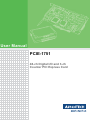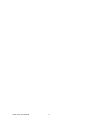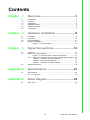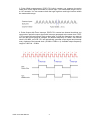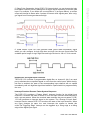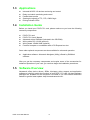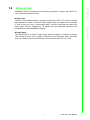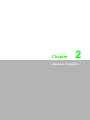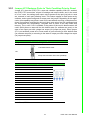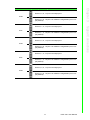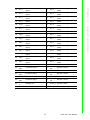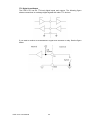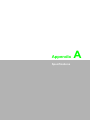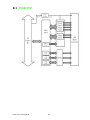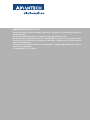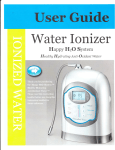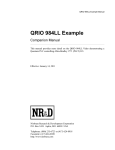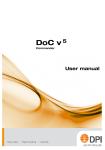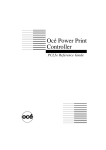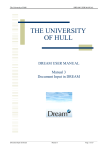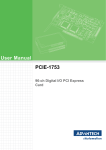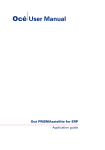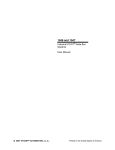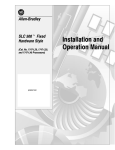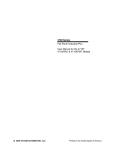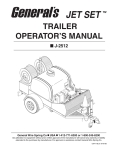Download User Manual PCIE-1751
Transcript
User Manual PCIE-1751 48-ch Digital I/O and 3-ch Counter PCI Express Card Copyright The documentation and the software included with this product are copyrighted 2013 by Advantech Co., Ltd. All rights are reserved. Advantech Co., Ltd. reserves the right to make improvements in the products described in this manual at any time without notice. No part of this manual may be reproduced, copied, translated or transmitted in any form or by any means without the prior written permission of Advantech Co., Ltd. Information provided in this manual is intended to be accurate and reliable. However, Advantech Co., Ltd. assumes no responsibility for its use, nor for any infringements of the rights of third parties, which may result from its use. Acknowledgements Intel and Pentium are trademarks of Intel Corporation. Microsoft Windows and MS-DOS are registered trademarks of Microsoft Corp. All other product names or trademarks are properties of their respective owners. Product Warranty (2 years) Advantech warrants to you, the original purchaser, that each of its products will be free from defects in materials and workmanship for two years from the date of purchase. This warranty does not apply to any products which have been repaired or altered by persons other than repair personnel authorized by Advantech, or which have been subject to misuse, abuse, accident or improper installation. Advantech assumes no liability under the terms of this warranty as a consequence of such events. Because of Advantech’s high quality-control standards and rigorous testing, most of our customers never need to use our repair service. If an Advantech product is defective, it will be repaired or replaced at no charge during the warranty period. For outof-warranty repairs, you will be billed according to the cost of replacement materials, service time and freight. Please consult your dealer for more details. If you think you have a defective product, follow these steps: 1. Collect all the information about the problem encountered. (For example, CPU speed, Advantech products used, other hardware and software used, etc.) Note anything abnormal and list any on screen messages you get when the problem occurs. 2. Call your dealer and describe the problem. Please have your manual, product, and any helpful information readily available. 3. If your product is diagnosed as defective, obtain an RMA (return merchandize authorization) number from your dealer. This allows us to process your return more quickly. 4. Carefully pack the defective product, a fully-completed Repair and Replacement Order Card and a photocopy proof of purchase date (such as your sales receipt) in a shippable container. A product returned without proof of the purchase date is not eligible for warranty service. 5. Write the RMA number visibly on the outside of the package and ship it prepaid to your dealer. Edition 1 Printed in Taiwan PCIE-1751 User Manual July 2013 ii Declaration of Conformity CE This product has passed the CE test for environmental specifications when shielded cables are used for external wiring. We recommend the use of shielded cables. This kind of cable is available from Advantech. Please contact your local supplier for ordering information. CE This product has passed the CE test for environmental specifications. Test conditions for passing included the equipment being operated within an industrial enclosure. In order to protect the product from being damaged by ESD (Electrostatic Discharge) and EMI leakage, we strongly recommend the use of CE-compliant industrial enclosure products. FCC Class B Note: This equipment has been tested and found to comply with the limits for a Class B digital device, pursuant to part 15 of the FCC Rules. These limits are designed to provide reasonable protection against harmful interference in a residential installation. This equipment generates, uses and can radiate radio frequency energy and, if not installed and used in accordance with the instructions, may cause harmful interference to radio communications. However, there is no guarantee that interference will not occur in a particular installation. If this equipment does cause harmful interference to radio or television reception, which can be determined by turning the equipment off and on, the user is encouraged to try to correct the interference by one or more of the following measures: Reorient or relocate the receiving antenna. Increase the separation between the equipment and receiver. Connect the equipment into an outlet on a circuit different from that to which the receiver is connected. Consult the dealer or an experienced radio/TV technician for help. Technical Support and Assistance 1. 2. Visit the Advantech web site at www.advantech.com/support where you can find the latest information about the product. Contact your distributor, sales representative, or Advantech's customer service center for technical support if you need additional assistance. Please have the following information ready before you call: – Product name and serial number – Description of your peripheral attachments – Description of your software (operating system, version, application software, etc.) – A complete description of the problem – The exact wording of any error messages iii PCIE-1751 User Manual Warnings, Cautions and Notes Warning! Warnings indicate conditions, which if not observed, can cause personal injury! Caution! Cautions are included to help you avoid damaging hardware or losing data. e.g. There is a danger of a new battery exploding if it is incorrectly installed. Do not attempt to recharge, force open, or heat the battery. Replace the battery only with the same or equivalent type recommended by the manufacturer. Discard used batteries according to the manufacturer's instructions. Document Feedback To assist us in making improvements to this manual, we would welcome comments and constructive criticism. Please send all such - in writing to: [email protected] Safety Instructions 1. 2. 3. 4. 5. 6. 7. 8. 9. 10. 11. 12. 13. 14. 15. 16. 17. Read these safety instructions carefully. Keep this User Manual for later reference. Disconnect this equipment from any AC outlet before cleaning. Use a damp cloth. Do not use liquid or spray detergents for cleaning. For plug-in equipment, the power outlet socket must be located near the equipment and must be easily accessible. Keep this equipment away from humidity. Put this equipment on a reliable surface during installation. Dropping it or letting it fall may cause damage. The openings on the enclosure are for air convection. Protect the equipment from overheating. DO NOT COVER THE OPENINGS. Make sure the voltage of the power source is correct before connecting the equipment to the power outlet. Position the power cord so that people cannot step on it. Do not place anything over the power cord. All cautions and warnings on the equipment should be noted. If the equipment is not used for a long time, disconnect it from the power source to avoid damage by transient overvoltage. Never pour any liquid into an opening. This may cause fire or electrical shock. Never open the equipment. For safety reasons, the equipment should be opened only by qualified service personnel. If one of the following situations arises, get the equipment checked by service personnel: The power cord or plug is damaged. Liquid has penetrated into the equipment. The equipment has been exposed to moisture. PCIE-1751 User Manual iv 18. The equipment does not work well, or you cannot get it to work according to the user's manual. 19. The equipment has been dropped and damaged. 20. The equipment has obvious signs of breakage. 21. DO NOT LEAVE THIS EQUIPMENT IN AN ENVIRONMENT WHERE THE STORAGE TEMPERATURE MAY GO BELOW -20° C (-4° F) OR ABOVE 60° C (140° F). THIS COULD DAMAGE THE EQUIPMENT. THE EQUIPMENT SHOULD BE IN A CONTROLLED ENVIRONMENT. 22. CAUTION: DANGER OF EXPLOSION IF BATTERY IS INCORRECTLY REPLACED. REPLACE ONLY WITH THE SAME OR EQUIVALENT TYPE RECOMMENDED BY THE MANUFACTURER, DISCARD USED BATTERIES ACCORDING TO THE MANUFACTURER'S INSTRUCTIONS. 23. The sound pressure level at the operator's position according to IEC 704-1:1982 is no more than 70 dB (A). Safety Precaution - Static Electricity DISCLAIMER: This set of instructions is given according to IEC 704-1. Advantech disclaims all responsibility for the accuracy of any statements contained herein.Safety Precaution - Static Electricity Follow these simple precautions to protect yourself from harm and the products from damage. To avoid electrical shock, always disconnect the power from your PC chassis before you work on it. Don't touch any components on the CPU card or other cards while the PC is on. Disconnect power before making any configuration changes. The sudden rush of power as you connect a jumper or install a card may damage sensitive electronic components. v PCIE-1751 User Manual PCIE-1751 User Manual vi Contents Chapter 1 Overview...............................................1 1.1 1.2 1.3 1.4 1.5 1.6 Introduction ............................................................................................... 2 Features .................................................................................................... 2 Applications............................................................................................... 6 Installation Guide ...................................................................................... 6 Software Overview .................................................................................... 6 Accessories.............................................................................................. 7 2 Hardware Installation ..........................9 2.1 2.2 2.3 2.4 Installation ............................................................................................... 10 Unpacking ............................................................................................... 10 Driver Installation .................................................................................... 11 Hardware Installation .............................................................................. 11 Figure 2.1 Device Manager ....................................................... 12 3 Signal Connections ...........................13 3.1 3.2 3.3 Overview ................................................................................................. 14 Switch and Jumper Settings ................................................................... 14 Figure 3.1 Card Connector, Jumper and Switches.................... 14 3.2.1 Jumper JP1 Restores Ports to Their Condition Prior to Reset.... 15 Table 3.1: Summary of Jumper Settings ................................... 15 Table 3.2: Board ID setting (SW1)............................................. 15 Table 3.3: Summary of Jumper Settings ................................... 16 Signal Connections ................................................................................. 18 Appendix A Specifications ....................................21 A.1 Specifications .......................................................................................... 22 A.1.1 PCIE-1751 .................................................................................. 22 Appendix B Block Diagram ...................................23 B.1 PCIE-1751............................................................................................... 24 Chapter Chapter vii PCIE-1751 User Manual PCIE-1751User Manual viii Chapter 1 Overview 1 1.1 Introduction The PCIE-1751 is a 48-ch DI/O and 3-ch counter card with Universal PCI Express bus. It provides 48 channel of parallel digital input/output compatible with 5V/TTL as well as 3 counters. It emulates mode 0 of the 8255 PPI chip, but the buffered circuits offer a higher driving capability than the 8255. The card emulates two 8255 PPI chips to provide 48 DI/O channels. The I/O channels are divided into six 8-bit ports. Each port can be divided into two nibbles (bit 0 ~ 3 belongs to low nibble, while bit 4 ~ 7 belongs to high nibble). You can configure each nibble as either input or output via software. The dual interrupt handling capability provides users the flexibility to generate interrupts to a PC. A pin in the connector can output a digital signal simultaneously with the card’s generating an interrupt. This card uses a high density SCSI 68-pin connector for easy and reliable connections to field devices. Two other features give the PCIE-1751 practical advantages in an industrial setting. When the system is hot reset (the power is not turned off) PCIE-1751 retains the last I/O port settings and output values if the user has set jumper JP1 to enable this feature. Otherwise, port settings and output values reset to their safe default state, or to the state determined by other jumper settings. The PCIE-1751’s other useful feature is it supports both wet and dry contacts, allowing it to interface with other devices more easily. The following sections of this chapter will provide further information about features, installation guide, together with some brief information on software and accessories for the PCIE-1751 card. 1.2 Features PCIE-1751 48 TTL digital I/O lines Emulates mode 0 of 8255 PPI (every port with nibble) Buffered circuits for higher driving capacity than the 8255 Interrupt handling capability Timer/Counter interrupt capability Supports both dry and wet contact Keeps the I/O port setting and DO state after system reset BoardID switch Pattern match interrupt function for DI “Change of state” interrupt function for DI Programmable digital filter function for DI (available for bit 0 of every port) The Advantech PCIE-1751 offers the following main features: Plug-and-Play Function The PCIE-1751 is a Plug-and-Play device, which fully complies with PCI Express Specification Rev V1.0. During card installation, there is no need to set jumpers or DIP switches. Instead, all bus-related configurations such as base I/O address and interrupt are automatically done by the Plug-and-Play function. Board ID The PCIE-1751 has a built-in DIP Switch that helps define each card’s ID when multiple PCIE-1751 cards have been installed on the same PC chassis. The board ID setting function is very useful when users build their system with multiple PCIE-1751 PCIE-1751User Manual 2 Except measurement functionality, counter input channels can combine with PWM output channels to generate single pulse, pulse train or PWM (pulse-width modulated) output signal. A pulse-width modulated waveform is created when the High and Low periods of a periodic rectangular signal are varied. Using PCIE-1751, user can individually set each PWM channel’s High and Low periods for from 2 to (232 -1) units (1 unit = 50 µs), depending on his needs. 1. Event counter: PCIE-1751 built-in counter can calculate how many pulse are sent into the input channel. 2. Frequency measurement: PCIE-1751 built-in counter can measure the frequency value of the signal connected to counter input. 3 PCIE-1751 User Manual Overview Counters on PCIE-1751 have a counter value match interrupt function. When this interrupt function is enabled, an interrupt signal will be generated if the counter value reaches a pre-set counter match value. The counter will continue to count until an overflow occurs, then it will go back to its reset value zero and continue the counting process. A user can set each individual counter channel to count either falling edge (high-to-low) or rising edge (low-to-high) signals. Chapter 1 cards. With correct Board ID settings, you can easily identify and access each card during hardware configuration and software programming. Counter Input and PWM Input/Output PCIE-1751 offer two counter inputs which can perform event counting, frequency measurement and pulse width measurement. 3. Pulse Width measurement: PCIE-1751 built-in counter can measure the pulse width value of the signal connected to counter input. The measurable range is 50 ns to 107 seconds. You can measure both the logic high time and logic low time within the measurable range. 4. Pulse Output with Timer Interrupt: PCIE-1751 counter has internal clock that you can produce periodic output signal with interrupt generated at the same time. PCIE1751 counter will use internal clock as time base, to fulfill the frequency you want to set. See the figure below as example, the desired frequency is 5 MHz. The internal clock is 20 MHz, so PCIE-1751 will periodically generate output signal and interrupt every 4 pulses of the internal clock. (20 MHz / 5 MHz = 4). Available output frequency range is 0.005 Hz ~ 5 MHz. PCIE-1751User Manual 4 Chapter 1 5. Delay Pulse Generation: Using PCIE-1751 internal clock, you can change the logic level within a specific period, starting from a trigger signal connecting to counter gate input. For example, if you define the count equals to 3 (as figure below), a counter output will change its status after 3 pulses of internal clock signals pass, after a trigger signal from counter gate becomes high. Overview 6. PWM Output: PCIE-1751 can generate PWM (pulse width modulation) signal which you can configure its logic high time and logic low time as figure below.The available period range for logic high time and logic low time is 100 ns ~ 214 second. Digital Filter for Digital Input Channels The PCIE-1751 includes a programmable digital filter on channel 0 (bit 0) on each port to eliminate the unexpected signal or noise from the card's inputs. When the digital filter is enabled, the state of the corresponding input channel will not update immediately until one high/low signal has lasted for a period which is programmed by the user. Interrupt Function Ensures Faster System Response The PCIE-1751 provides a “Pattern Match” interrupt function for the digital input channels. It monitors the state of some or all of the input channels and compares it with a pre-set pattern. When the received state matches the pre-set pattern, PCIE1751 will generate an interrupt signal to the system. The “Change of Input State” interrupt function means PCIE-1751 monitors the state of the input channels. When any input changes its state, the card interrupts the system to handle this event.The”Triggering Edge” interrupt can be triggered by a rising edge or a falling edge of the digital input signal. 5 PCIE-1751 User Manual 1.3 Applications Industrial AC/DC I/O devices monitoring and control Relay and switch monitoring and control Parallel data transfer Sensing the signals of TTL, DTL, CMOS logic Driving indicator LEDs 1.4 Installation Guide Before you install your PCIE-1751 card, please make sure you have the following necessary components: PCIE-1751 card PCIE-1751 User’s Manual Advantech driver DAQNavi (included in the CD-ROM) Wiring cable PCL-10168 (optional) Wiring board ADAM-3968 (optional) Personal computer or workstation with a PCI Express-bus slot Some other optional components are also available for enhanced operation: Application software: Advantech Navigator (Utility) offered by DAQNavi software. After you get the necessary components and maybe some of the accessories for enhanced operation of your card, you can then begin the Installation procedures. 1.5 Software Overview Advantech offers device drivers, SDKs, third-party driver support and application software to help fully exploit the functions of your PCIE-1751 card. All these software packages are available on the companion CD-ROM or you can browse Advantech website to get the latest update: http://www.advantech.com/. PCIE-1751User Manual 6 Accessories Advantech offers a complete set of accessory products to support the PCIE-1751 card. These accessories include: Wiring Boards The ADAM-3968 is a 68-pin D-type wiring terminal module for DIN-rail mounting. This terminal module can be readily connected to the Advantech cards and allow easy yet reliable access to individual pin connections for the PCIE-1751 card. 7 PCIE-1751 User Manual Overview Wiring Cable The PCL-10168 shielded cable is specially designed for PCIE-1751 cards to provide high resistance to noise. To achieve better signal quality, the signal wires are twisted in such a way as to form a “twisted-pair cable”, reducing cross-talk and noise from other signal sources. Furthermore, its digital lines are separately sheathed and shielded to neutralize EMI/EMC problems. Chapter 1 1.6 PCIE-1751User Manual 8 Chapter 2 2 Hardware Installation 2.1 Installation This chapter gives users a package item checklist, proper instructions about unpacking and step-by-step procedures for both driver and card installation. 2.2 Unpacking After receiving your PCIE-1751 package, please inspect its contents first. The package should contain the following items: PCIE-1751 card Companion CD-ROM User’s Manual The PCIE-1751 card harbors certain electronic components vulnerable to electrostatic discharge (ESD). ESD could easily damage the integrated circuits and certain components if preventive measures are not carefully paid attention to. Before removing the card from the antistatic plastic bag, you should take following precautions to ward off possible ESD damage: Touch the metal part of your computer chassis with your hand to discharge static electricity accumulated on your body. Or one can also use a grounding strap. Touch the anti-static bag to a metal part of your computer chassis before opening the bag. Take hold of the card only by the metal bracket when removing it out of the bag. After taking out the card, first you should: Inspect the card for any possible signs of external damage (loose or damaged components, etc.). If the card is visibly damaged, please notify our service department or our local sales representative immediately. Avoid installing a damaged card into your system. Also pay extra caution to the following aspects to ensure proper installation: Avoid physical contact with materials that could hold static electricity such as plastic, vinyl and Styrofoam. Whenever you handle the card, grasp it only by its edges. DO NOT TOUCH the exposed metal pins of the connector or the electronic components. Note! Keep the anti-static bag for future use. You might need the original bag to store the card if you have to remove the card from PC or transport it elsewhere. PCIE-1751 User Manual 10 We recommend you to install the driver before you install the PCIE-1751 card into your system, since this will guarantee a smooth installation process. The Advantech device driver installation for the PCIE-1751 card is included on the companion CD-ROM that is shipped with your DA&C card package, or you can download it from Advantech official website. Note! Make sure you have installed the driver first before you install the card. After the device driver installation is completed, you can now go on to install the PCIE-1751 card in any PCI Express slot on your computer. Follow the steps below to install the card on your system. 1. 2. 3. 4. 5. 6. 7. 8. 9. Turn off your computer and unplug the power cord and cables. TURN OFF your computer before installing or removing any components on the computer. Remove the cover of your computer. Remove the slot cover on the back panel of your computer. Touch the metal part on the surface of your computer to neutralize the static electricity that might be on your body. Insert the PCIE-1751 card into a PCI Express slot. Hold the card only by its edges and carefully align it with the slot. Insert the card firmly into place. Use of excessive force must be avoided, otherwise the card might be damaged. Fasten the bracket of the PCI Express card on the back panel of the computer. Connect appropriate accessories to the PCI Express card. Replace the cover of your computer chassis. Re-connect the cables you removed in step 2. Plug in the power cord and turn on the computer. Note! In case you installed the card without installing the Device Drivers first, Win95/98/ME will recognize your card as an “unknown device” after rebooting, and will prompt you to provide the necessary driver. Ignore the prompting messages (just click the Cancel button) and set up the driver according to the steps described in 2.3 Driver Installation. 11 PCIE-1751 User Manual Hardware Installation 2.4 Hardware Installation Chapter 2 2.3 Driver Installation After the PCIE-1751 card is installed, you can verify whether it is properly installed on your system through the Device Manager: 1. Access the Device Manager through Control Panel/System/Device Manager. 2. The device name of the PCIE-1751 should be listed on the Device Manager tab as follows. Figure 2.1 Device Manager Note! If your card is properly installed, you should see the device name of your card listed on the Device Manager tab. If you do see your device name listed on it but marked with an exclamation sign “!”, it means your card has not been correctly installed. In this case, remove the card device from the Device Manager by selecting its device name and press the Remove button. Then go through the driver installation process again. After your card is properly installed on your system, you can now configure your device using the Advantech Navigator after you install DAQNavi on your computer. PCIE-1751 User Manual 12 Chapter 3 3 Signal Connections 3.1 Overview Maintaining signal connections is one of the most important factors in ensuring that your application system is sending and receiving data correctly. A good signal connection can avoid unnecessary and costly damage to your PC and other hardware devices. This chapter provides useful information about how to connect input and output signals to the PCIE-1751 via the I/O connector. 3.2 Switch and Jumper Settings Figure 3.1 Card Connector, Jumper and Switches PCIE-1751 User Manual 14 Table 3.1: Summary of Jumper Settings Jumper Name Function Description Load default while reset JP1 Keeps the last status after reset (enabled) Table 3.2: Board ID setting (SW1) ID3 ID2 ID1 ID0 Board ID 1 1 1 1 0 1 1 1 0 1 1 1 0 1 2 1 1 0 0 3 1 0 1 1 4 1 0 1 0 5 1 0 0 1 6 1 0 0 0 7 0 1 1 1 8 0 1 1 0 9 0 1 0 1 10 0 1 0 0 11 0 0 1 1 12 0 0 1 0 13 0 0 0 1 14 0 0 0 0 15 Note: On: 1, Off: 0 15 PCIE-1751 User Manual Signal Connections Jumper JP1 gives the PCIE-1751 a new and valuable capability. With JP1 enabled, the PCIE-1751 “memorizes” all port I/O settings and output values, and, in the event of a “hot” reset, the settings and output values present at the port just prior to reset are restored to each port following reset. This feature applies to both ports set by software, and to ports configured as output ports via jumper. Depending on the application, this capability may allow a card to be reset without requiring a complete shutdown of processes controlled by the card (since port values are left unchanged and are interrupted only momentarily). Complete loss of power to the chip clears chip memory. Thus, even if JP1 is enabled, if the power to the card is disconnected, the card’s initial power-on state will be the default state (for software-set ports) or the state of an output port with voltage low output (for jumper-set ports). When jumper JP1 is not enabled, power-off or reset results in ports returning to their default state (for software-set ports) or returning to the state of output port with voltage low output (for jumper-set ports). Chapter 3 3.2.1 Jumper JP1 Restores Ports to Their Condition Prior to Reset Table 3.3: Summary of Jumper Settings Jumper Name Operation Function Description Set bit 0, 1, 2, 3 of port 0 as output port JP0L Set bit 0, 1, 2, 3 of port 0 as software-configurable input or output (default) Set bit 4, 5, 6, 7 of port 0 as output port JP0H Set bit 4, 5, 6, 7 of port 0 as software-configurable input or output (default) Set bit 0, 1, 2, 3 of port 1 as output port JP1L Set bit 0, 1, 2, 3 of port 1 as software-configurable input or output (default) Set bit 4, 5, 6, 7 of port 1 as output port JP1H Set bit 4, 5, 6, 7 of port 1 as software-configurable input or output (default) Set bit 0, 1, 2, 3 of port 2 as output port JP2L Set bit 0, 1, 2, 3 of port 2 as software-configurable input or output (default) Set bit 4, 5, 6, 7 of port 2 as output port JP2H Set bit 4, 5, 6, 7 of portl 2 as software-configurable input or output (default) Set bit 0, 1, 2, 3 of port 3 as output port JP3L Set bit 0, 1, 2, 3 of port 3 as software-configurable input or output (default) PCIE-1751 User Manual 16 Set bit 4, 5, 6, 7 of port 3 as output port JP3H Set bit 4, 5, 6, 7 of port 3 as software-configurable input or output (default) JP4L Set bit 0, 1, 2, 3 of port 4 as software-configurable input or output (default) Set bit 4, 5, 6, 7 of port 4 as output port JP4H Set bit 4, 5, 6, 7 of port 4 as software-configurable input or output (default) Set bit 0, 1, 2, 3 of port 5 as output port JP5L Set bit 0, 1, 2, 3 of port 5 as software-configurable input or output (default) Set bit 4, 5, 6, 7 of port 5 as output port JP5H Set bit 4, 5, 6, 7 of port 5 as software-configurable input or output (default) 17 PCIE-1751 User Manual Signal Connections Set bit 0, 1, 2, 3 of port 4 as output port Chapter 3 Table 3.3: Summary of Jumper Settings 3.3 Signal Connections PCIE-1751 Pin Assignments Pin Name Pin Description 1 P0_0 2 Name Pin Description Bit0 of Port 0 digital input and 35 output P3_0 Bit0 of Port 3 digital input and output P0_1 Bit1 of Port 0 digital input and 36 output P3_1 Bit1 of Port 3 digital input and output 3 P0_2 Bit2 of Port 0 digital input and 37 output P3_2 Bit2 of Port 3 digital input and output 4 P0_3 Bit3 of Port 0 digital input and 38 output P3_3 Bit3 of Port 3 digital input and output 5 P0_4 Bit4 of Port 0 digital input and 39 output P3_4 Bit4 of Port 3 digital input and output 6 P0_5 Bit5 of Port 0 digital input and 40 output P3_5 Bit5 of Port 3 digital input and output 7 P0_6 Bit6 of Port 0 digital input and 41 output P3_6 Bit6 of Port 3 digital input and output 8 P0_7 Bit7 of Port 0 digital input and 42 output P3_7 Bit7 of Port 3 digital input and output 9 GND GND 43 GND GND 10 P1_0 Bit0 of Port 1 digital input and 44 output P4_0 Bit0 of Port 4 digital input and output 11 P1_1 Bit1 of Port 1 digital input and 45 output P4_1 Bit1 of Port 4 digital input and output PCIE-1751 User Manual Pin 18 Bit2 of Port 1 digital input and 46 output P4_2 Bit2 of Port 4 digital input and output 13 P1_3 Bit3 of Port 1 digital input and 47 output P4_3 Bit3 of Port 4 digital input and output 14 P1_4 Bit4 of Port 1 digital input and 48 output P4_4 Bit4 of Port 4 digital input and output 15 P1_5 Bit5 of Port 1 digital input and 49 output P4_5 Bit5 of Port 4 digital input and output 16 P1_6 Bit6 of Port 1 digital input and 50 output P4_6 Bit6 of Port 4 digital input and output 17 P1_7 Bit7 of Port 1 digital input and 51 output P4_7 Bit7 of Port 4 digital input and output 18 GND GND 52 GND GND 19 P2_0 Bit0 of Port 2 digital input and 53 output P5_0 Bit0 of Port 5 digital input and output 20 P2_1 Bit1 of Port 2 digital input and 54 output P5_1 Bit1 of Port 5 digital input and output 21 P2_2 Bit2 of Port 2 digital input and 55 output P5_2 Bit2 of Port 5 digital input and output 22 P2_3 Bit3 of Port 2 digital input and 56 output P5_3 Bit3 of Port 5 digital input and output 23 P2_4 Bit4 of Port 2 digital input and 57 output P5_4 Bit4 of Port 5 digital input and output 24 P2_5 Bit5 of Port 2 digital input and 58 output P5_5 Bit5 of Port 5 digital input and output 25 P2_6 Bit6 of Port 2 digital input and 59 output P5_6 Bit6 of Port 5 digital input and output 26 P2_7 Bit7 of Port 2 digital input and 60 output P5_7 Bit7 of Port 5 digital input and output 27 GND GND 61 GND GND 28 CNT0_ OUT Counter 0 output 62 CNT0_C Counter 0 Clock LK 29 GND GND 63 CNT0_G Counter 0 Gate 30 CNT1_ OUT Counter 1 output 64 CNT1_C Counter 1 Clock LK 31 GND GND 65 CNT1_G Counter 1 Gate 32 CNT2_ OUT 66 CNT2_C Counter 2 Clock LK 33 INT_OU Interrupt Out T 67 CNT2_G Counter 2 Gate 34 +5V 68 +5V Counter 2 output +5V Supply voltage 19 +5V Supply voltage PCIE-1751 User Manual Signal Connections P1_2 Chapter 3 12 TTL Digital Input/Output The PCIE-1751 has 48 TTL-level digital inputs and outputs. The following figure shows connections to exchange digital signals with other TTL devices: If you want to receive an OPEN/SHORT signal from a switch or relay. See the figure below: PCIE-1751 User Manual 20 Appendix A Specifications A A.1 Specifications A.1.1 PCIE-1751 Digital Input Channels 48 (shared with output) Compatibility 5V/TTL Input Voltage Interrupt Capable Channels Logic 0: 0.8 V max Logic 1: 2 V min 6 Digital Output Channels 48 (shared with output) Compatibility 5V / TTL Output Voltage Output Capability Logic 0: 0.4 V max Logic 1: 2.4 V min Sink: 0.4 V @ 24mA Source: 2.4 V @ 15mA Counter / Timer Channels 3 Resolution 3 x 32-bit counter Compatibility 5V / TTL Max. Input Frequency 10 MHz Internal Clock 20 kHz, 200 kHz, 2 MHz, 20 MHz External Clock Up to 10 MHz Output Frequency Range Up to 5 MHz General Bus Type Universal PCI Express I/O Connectors 1x68-pin SCSI female connector Dimensions ( LxH ) 167.7 mm x 100 mm (6.6" x 3.9") Power Consumption Typical: 3.3V @ 850mA Maximum: 3.3 V @ 2 A Including 0.5 A on the +5V pins (pins 34 and 68) Operating Temperature 0~60°C (32~140°F) Storage Temperature -25~85°C (-4~185°F) Storage Humidity 5~95%RH,non-condensing (refer to IEC 68-2-3) PCIE-1751 User Manual 22 Appendix B Block Diagram B B.1 PCIE-1751 PCIE-1751 User Manual 24 Appendix B Block Diagram PCIE-1751 User Manual 25 www.advantech.com Please verify specifications before quoting. This guide is intended for reference purposes only. All product specifications are subject to change without notice. No part of this publication may be reproduced in any form or by any means, electronic, photocopying, recording or otherwise, without prior written permission of the publisher. All brand and product names are trademarks or registered trademarks of their respective companies. © Advantech Co., Ltd. 2013