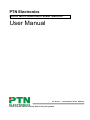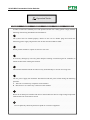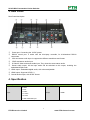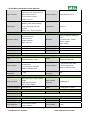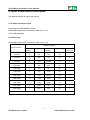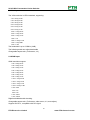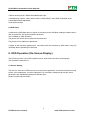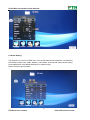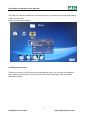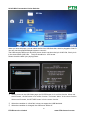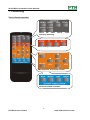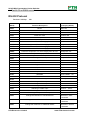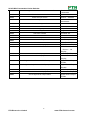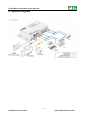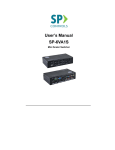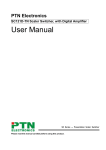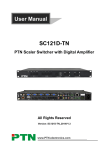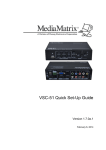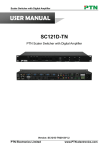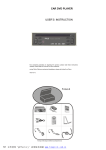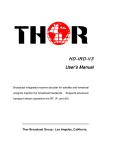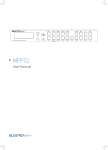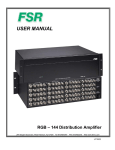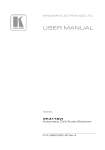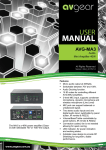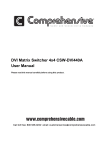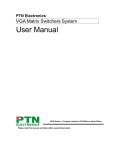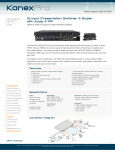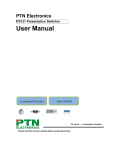Download User Manual - PTN Electronics
Transcript
PTN Electronics SC61D Mini Presentation Scaler Switcher User Manual SC Series --- Presentation Scaler Switcher Please read this manual carefully before using this product. SC61D Mini Presentation Scaler Switcher Content table 1. 2. 3. 4. 5. 6. 7. 8. 9. 10. Function ................................................................................................................................................... 5 Front Panel.............................................................................................................................................. 6 Real Panel ............................................................................................................................................... 7 Specification............................................................................................................................................ 7 Input Video/Audio Description .............................................................................................................. 9 OSD Operation (On-Screen-Display)................................................................................................ 11 Controlling ............................................................................................................................................. 15 System Diagram ................................................................................................................................... 18 Firmware Updating............................................................................................................................... 19 Troubleshooting & Maintenance ........................................................................................................ 19 2 PTN Electronics Limited www.PTN-electronics.com SC61D Mini Presentation Scaler Switcher Attention: This is a manual for Presentation scaler switcher SC61D. This manual is only an instruction for operators, not for any maintenance usage. The functions described in this version are updated till April 2011. Any changes of functions and parameters since then will be informed separately. Please refer to the dealers for the latest details. This manual is copyright PTN Electronics Limited. All rights reserved. No part of this publication may be copied or reproduced without the prior written consent of PTN Electronics Limited. All product function is valid till 2011-4-1 3 PTN Electronics Limited www.PTN-electronics.com SC61D Mini Presentation Scaler Switcher ! Operation Notice In order to ensure the credibility use of the product and the user’s safety, please comply with the following items during installation and maintenance: The system must be earthed properly. Please do not use two blades plugs and ensure the alternating power supply ranged from 100v to 240v and from 50Hz to 60Hz. Do not put the machine in a place of too hot or too cold. To avoid any damage by over heat, please keep the working environment good in ventilation to radiate the heat when running the machine. The machine should be turned off when in rainy and humid days or nonuse for a long time. The AC power supply line should be disconnected with the power socket during the following operation. A. Take out or reinstall any component of the machine. B. Disconnect or re-connect any connector of the machine. Please do not attempt to maintain and uncover the machine for there is a high-voltage component inside and the risk of the electric shock. Do not splash any chemical product or liquid on or near the equipment. 4 PTN Electronics Limited www.PTN-electronics.com SC61D Mini Presentation Scaler Switcher 1. Function SC61D is a presentation scaler switcher designed for multi-signal processing, signals of C-Video, S-Video, YPbPr, VGA and HDMI can be scaled to high-resolution HDMI format and switched out. The Audio is following video switching, all the audio is scaled to HDMI embedded digital audio, 3.5mm stereo audio and Coaxial(SPDIF) audio outputs. Product Features: 1: 6 channels video inputs: 2xHDMI, 1xVGA, 1xYPbPr(Component Video), 1xC-Video (Composite Video), 1x S-Video(Separate Video). All of these will be scaled to HDMI output. 2: The video supports different format, including NTSC, PAL, SECAM. It is auto-adjustable. 3: The video is built in the gain-compensation technology, 10Bit processing. 4: YPbPr supports the resolution of interlaced scanning and progressive scanning, from 480i to 1080p. It is built in the 1080i up-scaling function. 5: The VGA input supports VESA standard, including: 640x480, 800x600, 1024x768, 1280x1024, 1280x768, 1360x768/60Hz & 1920x1080, supporting the DDC2/B plug and play. 6: The two HDMI inputs support the full-digital signal, supporting Bit Synchronous Digital audio decoding 7: USB port can update the firmware, working as the flash disk, playing the pictures (JPEG) and music (MP3). It supports the presentation timing mode. 8: It can adjust the aspect ratio, zoom in/out the output image. 9: The brightness, contrast, sharpness and temperature can be adjusted. 10: 3 Audio outputs. HDMI embedded audio, 3.5mm stereo audio and Coaxial (SPDIF). The volume/bass/treble is adjustable. 11:The HDMI output resolution supports XGA (1024×768), 720P(1280x720), WXGA(1280×800), 1080P(1920X1080). (1080P is the default output resolution.) 12: HDCP 1.3 compliant 13: It supports the power-fail memory function. 5 PTN Electronics Limited www.PTN-electronics.com SC61D Mini Presentation Scaler Switcher 2. Front Panel Front Panel description. ① Power indicating LED. It will keep on red when the unit is connected with power. ② USB input. It can work as the USB flash disk, supporting the JPEG picture presentation playing, and MP3 audio playing. It is operated by the OSD. It can work as the firmware updating port, which is working with the computer, connection USB cable. ③ Video source selection buttons. You can select the video/audio source by these six buttons. ④ The MENU button to active OSD (on-screen display), working with the direction key. When press, will enter into the Picture setting, Audio setting, System setting and USD setting mode. The MENU button also can cancel the last operation. ⑤ The ENTER button, working with the MENU button and the direction key. When press, can confirm the setting parameter. When into the USB mode, the ENTER button also has the confirm function. ⑥ IR sensor. It is for IR remote controlling, receiving the signal of IR remote. ⑦ The direction key, when enter into the OSD mode, the four buttons will able. When OSD is off, only the left button and the right button can be able for the volume controlling (VOL-, VOL+). 6 PTN Electronics Limited www.PTN-electronics.com SC61D Mini Presentation Scaler Switcher 3. Real Panel Rear Panel description ① ② ③ ④ ⑤ ⑥ ⑦ ⑧ ⑨ Power port. Connecting the 12VDC power. RS232 control port. It works with the third-party controller, for bi-directional RS232 commands. VGA and stereo audio input. It supports the different resolutions and format. YPbPr and stereo audio input. S-Video/C-Video and stereo audio input. They share the same stereo audio. Stereo audio output. All the input audio will be switched to this output, including the embedded HDMI audio. HDMI output. Embedded digital audio, with volume adjustable. HDMI inputs. Supports HDCP1.3 Coaxial audio output, with SPDIF format. 4. Specification Video Input Video Output 2 HDMI 1 VGA Input 1 YPbPr Output 1 C-Video 1 HDMI 1 S-Video 1 USB multimedia input 7 PTN Electronics Limited www.PTN-electronics.com SC61D Mini Presentation Scaler Switcher HDMI female connector VGA(15 pin HD), female connector Input Connector RCA female connector Output Connector HDMI female connector Video Signal HDMI 1.3 4 pin mini DIN connector USB-A connector HDMI 1.3 RGBHV, RGBs, RGsB, RsBsGs, Video Signal NTSC 3.58, NTSC 4.42,PAL, SECAM MPEG / AVI / JPG for USB input Video General HDMI: 4.95Gbps(1.65Gbps per 1080P,1920*1080 ; Resolution Range color) 720P, 1280*720; C-Video/S-Video: 150MHz Bandwidth WXGA,1280*800 ; YPbPr: 170MHz XGA, 1024*768. VGA: 375MHz Maximum Pixel Clock 145MHz Video Impedance 75Ω VGA Cross Talk -50dB@5MHz Input / Output Level 0.5V~2.0Vp-p Gain 0dB HDCP management Compliant with High-bandwidth Digital Content Protection(HDCP) with DVI & HDMI 1.3 standards Audio Input Input Audio Output 3 Stereo Audio for line audio stereo audio for line audio Output 2 digital embeded audio COAX and HDMI audio 4 RCA for for YPbPr, C-Video & Input Connector 1 3.5mm jack for line audio S-Video audio Output Connector 1 3.5mm jack for VGA audio HDMI for embeded audio HDMI for embeded audio Audio Input Impedance 1 RCA for digital audio Audio Output >10kΩ 50Ω Impedance Audio General Mini Jacks; tip (L); ring (R ); sleeve Audio Connector (GND) Stereo Channel HDMI embedded audio Separation >80dB @1KHz CO-AX audio (SPDIF) Frequency Response 20Hz~20K Hz CMRR >90dB @20Hz to 20K Hz Control/Remote IR remote, Buttons & RS-232 Pin Configurations 2 = TX, 3 = RX, 5 = GND Options TCP/IP control by PTNET Control Parts General Temperature -20 ~ +70℃ Humidity 10% ~ 90% Power Supply 100VAC ~ 240VAC, 50/60Hz Power Consumption 7W Product Weight 0.8Kg Case Dimension W160 x H44x D100mm (wall mountable ) 8 PTN Electronics Limited www.PTN-electronics.com SC61D Mini Presentation Scaler Switcher 5. Input Video/Audio Description The detail description of inputs and outputs. 5.1 C-Video and S-Video input Supporting PAL/SECAM/NTSC format Changeable aspect ratio. (Full-screen, wide screen, 4:3) Color RGB adjustable 5.2 YPbPr input Changeable aspect ratio. (Full-screen, wide screen, 4:3) Display Parameter Input Resolution Frame Frame Frame frequency frequency frequency 720×480 I 2: 525 15.75 60 4 720×480 P 1: 525 31.5 60 4 720×576 I 1 2: 625 15.625 50 4 720×576 P 1: 625 31.25 50 4 1280×720P 1: 750 45 60 1 1280×720P 1: 750 37.50 50 1 1920×1080 I 2: 1125 28.125 50 1 1920×1080 I 2: 1125 33.75 60 1 1920×1080 I 2: 1250 31.25 50 1 1920×1080 p 1: 1250 62.5 50 1 1920×1080 p 1: 1250 67.5 60 1 The bandwidth is up to170MHz 9 PTN Electronics Limited www.PTN-electronics.com SC61D Mini Presentation Scaler Switcher 5.3 VGA input The VGA resolution is VESA standard, supporting: 720×400@70 Hz 640×480@60 Hz 640×480@72 Hz 800×600@60 Hz 800×600@72 Hz 800×600@75 Hz 1024×768@60 Hz 1024×768@70 Hz 1024×768@75 Hz 1280×768 1280×1024@75 Hz 1360×768@60Hz 1920×1080 The bandwidth is up to 375MHz (-3dB). The following audio can adjust bass/treble Changeable aspect ratio. (Full-screen, 4:3) 5.4 HDMI input HDMI resolution support: 640×480@60 Hz 640×480@72 Hz 640×480@75 Hz 800×600@56 Hz 800×600@60 Hz 800×600@72 Hz 800×600@75 Hz 1024×768@60 Hz 1024×768@70 Hz 1024×768@75 Hz 1280×1024@75 Hz 1280×720P 1360×768 1920×540 1920×1080I 1920×1080P Digital embedded audio decoding. Changeable aspect ratio. (Full-screen, wide screen, 4:3, auto-adjust) Support HDCP1.3, compatible with DVI signal 10 PTN Electronics Limited www.PTN-electronics.com SC61D Mini Presentation Scaler Switcher 5.5 Audio input/output 3 Stereo audio input & 2 HDMI embedded audio input 3 simultaneous outputs. 3.5mm stereo audio, COAX (SPDIF), and HDMI embedded audio. Volume/Bass/Treble adjustable Audio status presets 5.6 USB input It works as the USB flash disk port, which is connected to the USB disk, reading the data inside. It can recognize the JPG picture and MP3 audio file. It is controlled by OSD operation. The picture and music can be played at the same time. The picture can be edited and presented. It works as the firmware updating port, connecting with the computer by USB cable, using the USB flash disk to uploading the firmware. 6. OSD Operation (On-Screen-Display) The SC61D provides a nice OSD operation menu, with various functions and language. The operation introduction is: 6.1 Picture Setting The first icon from left of OSD menu is to set the picture parameter. It includes the pictures mode preset, color temperature, contrast, brightness, hue, saturation, sharpness and scale. Some parameters are available depending on different input. Please check the picture below: 11 PTN Electronics Limited www.PTN-electronics.com SC61D Mini Presentation Scaler Switcher 6.2 Audio Setting The Second icon from left of OSD menu is to set the audio/sound parameter. It includes the sound effect preset, bass, treble, balance, scene mode, surround and smart volume setting. Some parameters are available depending on different input. Please check the picture below: 12 PTN Electronics Limited www.PTN-electronics.com SC61D Mini Presentation Scaler Switcher 6.3 System Setting The Third icon from left of OSD menu is the system setting. It includes the OSD language setting, OSD time duration etc . Please check the picture below: 6.4 USB operation menu The last icon from left of OSD menu is the USB operation menu. You can enter the USB flash disk, to play music and picture. And, you can set the picture presentation order, and picture presentation speed. 13 PTN Electronics Limited www.PTN-electronics.com SC61D Mini Presentation Scaler Switcher When you enter this page, you can select the file from USB flash disk, which is plugged to SC61D. You can use the up/down/left/right buttons to control it. The USB can play MP3 music and JPG picture. And it can show the lyric of MP3 file, if the lyric is in the same folder of MP3 file. The lyric should be in .LRC format. Please check the MP3/ lyric playing below: Notice: ① When you are in the USB folder page, the ENTER button is for confirm function. When use the IR remote , the OK button is for confirm function. The button “Menu” is the return function. When use IR remote, the RETURE button is for the return function. ② ③ When the resolution is 1024x768, it does not support the USB flash disk. When the resolution is changed, the OSD menu will be off. 14 PTN Electronics Limited www.PTN-electronics.com SC61D Mini Presentation Scaler Switcher 7. Controlling Part A: Remote operation Select the video following switching source, audio Status setting for audio/video OSD operation, and volume control Select the output resolution 15 PTN Electronics Limited www.PTN-electronics.com SC61D Mini Presentation Scaler Switcher Part B: PC or RS232 control RS-232 Protocol Baudrate: 9600bps 8N1 Command Feed back (ASCII) Function Description (example) (ASCII) 0600% MUTE Mute On 0601% UnMute Mute Off 0602% Audio turn up Volume: XX 0603% Audio turn down Volume: XX 0604% Lock the front panel button 0605% Unlock the front panel button 01XX% Preset the volume. The XX is ranging from 00 to 99 02XX% Preset the brightness. The XX is ranging from 00 to 99 03XX% Preset the contrast. The XX is ranging from 00 to 99 04XX% Preset the saturation. The XX is ranging from 00 to 99 Saturation: XX 05XX% Preset the sharpness. The XX is ranging from 00 to 07 Sharpness: XX 0606% Auto-adjust the input parameter 0607% Auto-adjust the color temperature Color Temp: XX 0608% ZOOM the image, set the aspect ratio Aspect Ratio: XX 0609% OK, for OSD selection OK 0610% Left of OSD Left 0611% Right of OSD 0612% Up of OSD 0613% Down of OSD 0614% set the picture mode Picture Mode : XX 0615% SM Mode Sound Mode: XX 0616% MENU of OSD 0617% Command to reset to factory defaults 0620% Switching to HDMI1 input Source: HDMI 1 0621% Switching to HDMI2 input Source: HDMI 2 0622% Switching to VGA input 0623% Switching to YPbPr input 0624% Switching to S-Video input Source: SVIDEO 0625% Switching to composite video input Source: CVIDEO 0626% Change the resolution to 1024X768 XGA Panel Locked Panel UnLocked Volume: XX Brightness: XX Contrast: XX Adjustment Right Up Down MENU Factory reset Source: VGA Source: YPbPr Resolution: XGA 1024X768 0627% Change the resolution to 1280X720 720P Resolution: 720P 1280X720 0628% Change the resolution to 1280X800 WXGA Resolution: WXGA 1280X800 16 PTN Electronics Limited www.PTN-electronics.com SC61D Mini Presentation Scaler Switcher 0629% Change the resolution to 1920X1080 1080P Resolution: 1080P 1920X1080 0630% Check the volume level Volume: XX 0631% Check the input source Source: XXXXXX 0632% Check the output resolution Resolution: XXXXXXXX 0633% Check the image mode Picture Mode : XX 0634% Check the audio mode Sound Mode: XX 0635% Check the image aspec ratio 0636% Check the brightness 0637% Check the contrast 0638% Check the saturation Saturation: XX 0639% Check sharpness Sharpness: XX 0640% Check the color temperature Color Temp: XX 0699% Check the firmware version SC61D V XXXXX 0644% OSD CHANNEL display able 0645% Shield OSD CHANNEL Aspect Ratio: XX Brightness: XX Contrast: XX OSD Source: Display OSD Channel (Source): No Display Volume Bar: Display 0646% Volume Bar display able 0647% Volume Bar display unable 0648% Digital audio(HDMI and SPDIF)output able 0649% Shield digital audio (HDMI and SPDIF) output Volume Bar: No Display Digital Sound Ouput: Enable Digital Sound Ouput: Disable 0650% Check OSD CHANNEL display status OSD Source: Display 0651% Check Volume Bar display status Volume Bar: Display 0652% Check Digital audio output status Digital Sound Ouput: Enable 17 PTN Electronics Limited www.PTN-electronics.com SC61D Mini Presentation Scaler Switcher 8. System Diagram 18 PTN Electronics Limited www.PTN-electronics.com SC61D Mini Presentation Scaler Switcher 9. Firmware Updating The SC61D supports firmware field-updating, by USB flash disk. After update to the new firmware, need to reboot and restore to factory settings. After that, reboot again. The Operation is : 1: Copy the file “MT23ATV.bin” to a USB flash disk. (The “MT23ATV.bin” file is provided/authorized by PTN engineering department) 2: Plug the USB flash disk to the SC61D USB port on it front panel. 3: Pressing the button “MENU” for 15 seconds. 4: The SC61D will capture the new firmware from USB flash disk. 10. Troubleshooting & Maintenance 1. When images of terminal unit output with ghost, such as the projector output with ghost, please check the projector’s setting or try another high quality connection cord. 2. When there is a color losing or no video signal output, please check the input and output end connection of VGA cable. 3. When the remote controller doesn’t works: A. The battery has no power, please change a new one. B. The controller was broken, please repair it. 4. When user cannot control the switcher by computer through its COM port, please check the COM port number in the software and make sure the COM port is in good condition. 5. When switching, there are codes back but no output image, please check with if there is any signal at the input end. If there is no signal input, maybe the input connection cord broken or the connectors loosen. 6. If the POWER indicator doesn’t work or no respond to any operation, please make sure the power cord connection is well. 7. If the output image is interfered, please make sure the system is grounded well. 8. If the static becomes stronger when connecting the BNC connectors, it maybe due to the incorrect grounding, please correct it otherwise it would damage the switcher. 9. If the switcher cannot be controlled by the buttons on the front panel, RS232 port or IR remote, the switcher may have broken. Please send it to the dealer for repairing. 19 PTN Electronics Limited www.PTN-electronics.com