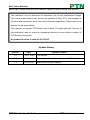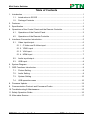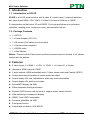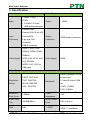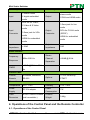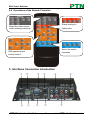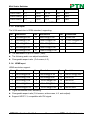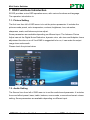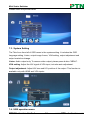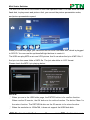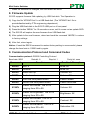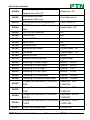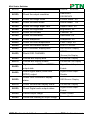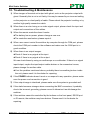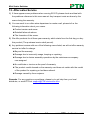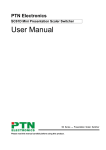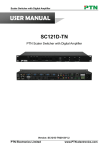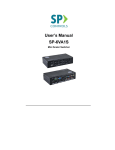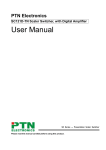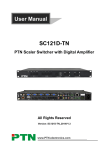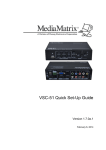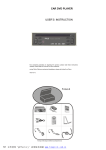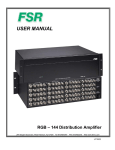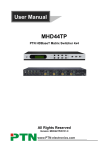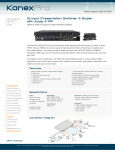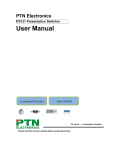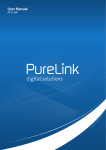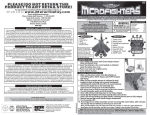Download SC61D
Transcript
Mini Scaler Switcher USER MANUAL SC61D PTN Mini Scaler Switcher Version: SC61D2013V1.2 PTN Electronics Limited www.PTN-electronics.com Mini Scaler Switcher NOTICE: Please read this user manual carefully before using this product. This manual is only an instruction for operators, not for any maintenance usage. The functions described in this version are updated till May 2013. Any changes of functions and parameters since then will be informed separately. Please refer to the dealers for the latest details. This manual is copyright PTN Electronics Limited. All rights reserved. No part of this publication may be copied or reproduced without the prior written consent of PTN Electronics Limited. All product function is valid till 2013-05-27. Update History Version Date Update Content 1.0 2011.10.05 First version. 1.1 2012-11-23 Add output adjustment function and OSD introduction. 1.2 2013.05.27 Modified the system diagram. PTN Electronics Limited www.PTN-electronics.com Mini Scaler Switcher Table of Contents 1. Introduction ...............................................................................................................1 1.1. Introduction to SC61D ................................................................................... 1 1.2. Package Contents ......................................................................................... 1 2. Features ....................................................................................................................1 3. Specification ..............................................................................................................2 4. Operations of the Control Panel and the Remote Controller .....................................3 4.1. Operations of the Control Panel..................................................................... 3 4.2. Operations of the Remote Controller ............................................................. 5 5. Interfaces Connection Introduction............................................................................5 5.1. Video Input/output .......................................................................................... 6 5.1.1. C-Video and S-Video input ....................................................................6 5.1.2. YPbPr input ...........................................................................................6 5.1.3. VGA input ..............................................................................................7 5.1.4. HDMI input ............................................................................................7 5.2. Audio input/output .......................................................................................... 8 5.3. USB input....................................................................................................... 8 6. System Diagram........................................................................................................8 7. OSD Functions Introduction ......................................................................................9 7.1. Picture Setting ............................................................................................... 9 7.2. Audio Setting ................................................................................................. 9 7.3. System Setting............................................................................................. 10 7.4. USB operation menu ................................................................................... 10 8. Firmware Update.....................................................................................................12 9. Communication Protocol and Command Codes ..................................................... 12 10. Troubleshooting & Maintenance .............................................................................. 15 11. Safety Operation Guide ........................................................................................... 16 12. After-sales Service ..................................................................................................17 PTN Electronics Limited www.PTN-electronics.com Mini Scaler Switcher 1. Introduction 1.1. Introduction to SC61D SC61D is a full HD scaler switcher with 6 video & 3 audio inputs, it scales & switches any video signal HDMI, VGA, YPbPr, C-Video & S-video to HDMI up to 1080P. It’s controllable via the button, IR and RS232. It’s a high performance for education institution, meeting room, conference room, demonstration hall etc. 1.2. Package Contents 1 x SC61D 1 x Power Adapter (DC 12V) 1 x IR remote (Cell battery is not included) 1 x Captive screw connector 1 x RS232 cable 1 x User Manual Notes:Please confirm if the product and the accessories are all included, if not, please contact with the dealers. 2. Features 6 video Inputs: 2 x HDMI, 1 x VGA, 1 x YPbPr, 1 x C-video & 1 x S-video. Upscale to HDMI output at 1080P. 3 audio outputs: HDMI embedded audio, 3.5mm stereo audio and Coaxial (SPDIF). Output resolutions selectable to assure preferred output. Output display H/V size: adjustable to settle any overscale problem. Output display H/V position moveable. Picture/MP3 display via USB. Video parameter setting and preset. Powerful OSD function with full control, support output freeze function Ultra-switching for instaneous display. HDMI1.3 and HDCP compatible. Firmware updatable via USB. Front panel lockout. Controllable via button, IR & RS232. PTN Electronics Limited 1 www.PTN-electronics.com Mini Scaler Switcher 3. Specification Video Input Video Output 2 HDMI, 1 VGA, 1 Input YPbPr 1 C-Video1 S-Video Output 1 HDMI 1 USB multimedia input Female HDMI Female VGA(15 pin HD) Input Female RCA Output Connector 4 pin mini DIN Connector HDMI female connector connector USB-A connector HDMI 1.3/DVI, VGA, RGBHV, RGBs, RGsB, RsBsGs, Video Signal NTSC 3.58, NTSC 4.42, Video Signal HDMI PAL, SECAM MPEG / AVI / JPG for USB input Video General HDMI:4.95Gbps(1.65Gb 1080P,1920*1080 ; Resolution 720P, 1280*720; Range WXGA,1280*800 ; ps per color) Bandwidth XGA, 1024*768. C-Video/S-Video:150M Hz YPbPr: 170MHz VGA: 375MHz Maximum Pixel Clock VGA Cross Talk Gain 145MHz -50dB@5MHz Video Impedance Input / Output Level 0dB PTN Electronics Limited HDCP 2 75Ω 0.5V~2.0Vp-p Compliant with DVI & HDMI 1.3 standards www.PTN-electronics.com Mini Scaler Switcher Audio Input Audio output 3 Stereo Audio Input 2 digital embedded stereo audio Output COAX and HDMI audio audio RCA for for YPbPr, 3.5mm jack for line C-Video & S-Video Input Connector audio 3.5mm jack for VGA audio audio Output RCA for CO-AX audio Connector (SPDIF) HDMI for embedded HDMI for embedded audio audio Input Impedance >10kΩ Output Impedance 50Ω Audio General Frequency Response CMRR Stereo 20Hz~20K Hz Channel >80dB @1KHz Separation >90dB @20Hz to 20K Hz Control Parts Control/ IR remote, Buttons & Remote RS-232 TCP/IP control by Options PTNET General Temperature Power Supply -20 ~ +70℃ DC12V adapter Humidity 10% ~ 90% Power Consumption Case W160 x H44x D100mm Product Dimension (wall mountable ) Weight 7W 0.4Kg 4. Operations of the Control Panel and the Remote Controller 4.1. Operations of the Control Panel PTN Electronics Limited 3 www.PTN-electronics.com Mini Scaler Switcher ① Power indicator. It will keep on red when the unit is connected with power. ② USB input. It can work as the USB flash disk, supporting the JPEG picture presentation playing, and MP3 audio playing. It is operated by the OSD. It can work as the firmware updating port, which is working with the computer, connection USB cable. ③ Video source selection buttons. You can select the video/audio source by these six buttons. ④ The MENU button to active OSD (on-screen display), working with the direction key. When press, will enter into the Picture setting, Audio setting, System setting and USD setting mode. The MENU button also can cancel the last operation. ⑤ The ENTER button, working with the MENU button and the direction key. When press, can confirm the setting parameter. When into the USB mode, the ENTER button also has the confirm function. ⑥ IR sensor. It is for IR remote controlling, receiving the signal of IR remote. ⑦ The direction key, when enter into the OSD mode, the four buttons will able. When OSD is off, only the left button and the right button can be able for the volume controlling (VOL-, VOL+). PTN Electronics Limited 4 www.PTN-electronics.com Mini Scaler Switcher 4.2. Operations of the Remote Controller Status setting for Select the video source, audio following switching audio/video Select the output OSD operation and resolution volume control 5. Interfaces Connection Introduction PTN Electronics Limited 5 www.PTN-electronics.com Mini Scaler Switcher ① Power port. Connecting the 12VDC power. ② RS232 control port, works with the third-party controller, for bi-directional RS232 commands. ③ VGA and stereo audio input. It supports the different resolutions and format. ④ YPbPr and stereo audio input. ⑤ S-Video/C-Video and stereo audio input. They share the same stereo audio. ⑥ Stereo audio output. All the input audio will be switched to this output, including the embedded HDMI audio. ⑦ HDMI output. Embedded digital audio, with volume adjustable. ⑧ HDMI inputs. Supports HDCP1.3. ⑨ Coaxial audio output, with SPDIF format. 5.1. Video Input/output SC61D supports different kinds of video signal, such as C-Video, S-Video, YPbPr, VGA and HDMI. And all can be scaled to high-resolution HDMI format and switched out. 5.1.1. C-Video and S-Video input Supporting PAL/SECAM/NTSC format Changeable aspect ratio. (Full-screen, wide screen, 4:3) Color RGB adjustable 5.1.2. YPbPr input Changeable aspect ratio. (Full-screen, wide screen, 4:3) Input Resolution Display Parameter Frame Frame Frame frequency frequency frequency 720×480 I 2:1 525 15.75 60 4:3 720×480 P 1:1 525 31.5 60 4:3 720×576 I 2:1 625 15.625 50 4:3 720×576 P 1:1 625 31.25 50 4:3 1280×720P 1:1 750 45 60 16:9 1280×720P 1:1 750 37.50 50 16:9 1920×1080 I 2:1 1125 28.125 50 16:9 PTN Electronics Limited 6 www.PTN-electronics.com Mini Scaler Switcher 1920×1080 I 2:1 1125 33.75 60 16:9 1920×1080 I 2:1 1250 31.25 50 16:9 1920×1080 p 1:1 1250 62.5 50 16:9 1920×1080 p 1:1 1250 67.5 60 16:9 The bandwidth is up to170MHz 5.1.3. VGA input The VGA resolution is VESA standard, supporting: No. Resolution No. Resolution No. Resolution 1 640×480@60 Hz 6 800×600@75 Hz 11 1280×768 2 640×480@72 Hz 7 1024×768@60 Hz 12 1360×768@60 Hz 3 720×400@70 Hz 8 1024×768@70 Hz 13 1920×1080 4 800×600@60 Hz 9 1024×768@75 Hz 5 800×600@72 Hz 10 1280×1024@75 Hz The bandwidth is up to 375MHz (-3dB). The following audio can adjust bass/treble Changeable aspect ratio. (Full-screen, 4:3) 5.1.4. HDMI input HDMI resolution support: No. Resolution No. Resolution No. Resolution 1 640×480@60Hz 6 800×600@72 Hz 11 1280×1024@75Hz 2 640×480@72Hz 7 800×600@75Hz 12 1360×768 3 640×480@75Hz 8 1024×768@60 Hz 13 1920×540 4 800×600@56Hz 9 1024×768@70 Hz 14 1920×1080I 5 800×600@60 Hz 10 1024×768@75 Hz 15 1920×1080P Digital embedded audio decoding. Changeable aspect ratio (Full-screen, wide screen, 4:3, auto-adjust). Support HDCP1.3, compatible with DVI signal. PTN Electronics Limited 7 www.PTN-electronics.com Mini Scaler Switcher 5.2. Audio input/output 3 Stereo audio input & 2 HDMI embedded audio input 3 simultaneous outputs. 3.5mm stereo audio, COAX (SPDIF), and HDMI embedded audio. Volume/Bass/Treble adjustable Audio status presets 5.3. USB input It works as the USB flash disk port, which is connected to the USB disk, reading the data inside. It can recognize the JPG picture and MP3 audio file. It is controlled by OSD operation. The picture and music can be played at the same time. The picture can be edited and presented. It works as the firmware updating port, connecting with the computer by USB cable, using the USB flash disk to uploading the firmware. 6. System Diagram PTN Electronics Limited 8 www.PTN-electronics.com Mini Scaler Switcher 7. OSD Functions Introduction SC61D provides a nice OSD operation menu, with various functions and language. The operation introduction is: 7.1. Picture Setting The first icon from left of OSD menu is to set the picture parameter. It includes the pictures mode preset, color temperature, contrast, brightness, hue, saturation, sharpness, scale, and Advance picture adjust. Some parameters are available depending on different input. The Advance Picture Adjust can set the Digital Noise Reduction, dynamic color, skin tone and Adaptive Luma adjustment function on or off. And DNR is suggested to be on, it can make the output image clear and smooth. Please check the picture below: 7.2. Audio Setting The Second icon from left of OSD menu is to set the audio/sound parameter. It includes the sound effect preset, bass, treble, balance, scene mode, surround and smart volume setting. Some parameters are available depending on different input. PTN Electronics Limited 9 www.PTN-electronics.com Mini Scaler Switcher Please check the picture below: 7.3. System Setting The Third icon from left of OSD menu is the system setting. It includes the OSD language setting, Listen, output image freeze, VGA setting, output adjustment and output resolution change. Listen: Audio output only. To resume video output, please press button “MENU”. VGA setting: Adjust the H/V signal of VGA input, includes auto adjustment. Output adjustment: Adjust H/V size and H/V position of the output. This function is available only with HDMI and VGA inputs. 7.4. USB operation menu PTN Electronics Limited 10 www.PTN-electronics.com Mini Scaler Switcher The last icon from left of OSD menu is the USB operation menu. You can enter the USB flash disk, to play music and picture. And, you can set the picture presentation order, and picture presentation speed. When you enter this page, you can select the file from USB flash disk, which is plugged to SC61D. You can use the up/down/left/right buttons to control it. The USB can play MP3 music and JPG picture. And it can show the lyric of MP3 file, if the lyric is in the same folder of MP3 file. The lyric should be in .LRC format. Please check the MP3/ lyric playing below: NOTICE: ① When you are in the USB folder page, the ENTER button is for confirm function. When use the IR remote , the OK button is for confirm function. The button “Menu” is the return function. The RETURN button on the IR remote is for return function. ② When the resolution is 1024x768, it does not support the USB flash disk. PTN Electronics Limited 11 www.PTN-electronics.com Mini Scaler Switcher ③ When the resolution is changed, the OSD menu will be off. 8. Firmware Update SC61D supports firmware field-updating, by USB flash disk. The Operation is: 1) Copy the file “MT23ATV.bin” to a USB flash disk. (The “MT23ATV.bin” file is provided/authorized by PTN engineering department) 2) Plug the USB flash disk to the SC61D USB port on it front panel. 3) Press the button “MENU” for 15 seconds or more, until it comes out an update OSD. 4) The SC61D will capture the new firmware from USB flash disk. 5) After update to the new firmware, reboot and send the command “0617%” to restore to factory settings. 6) After that, reboot again. Notice: If send the RS232 command to restore factory setting is unsuccessful, please change the baud rate to 115200 and try again. 9. Communication Protocol and Command Codes Communication protocol: RS232 Controlling Protocol Baud rate: 9600 Data bit: 8 Command Stop bit: 1 Function Parity bit: none Feedback Example 0600% MUTE Mute On 0601% UnMute Mute Off 0602% Audio turn up Volume: XX 0603% Audio turn down Volume: XX 0604% Lock the front panel button Panel Locked 0605% Unlock the front panel button Panel UnLocked 01XX% 02XX% 03XX% 04XX% Preset the volume. The XX is ranging from 00 to 99 Preset the brightness. The XX is ranging from 00 to 99 Preset the contrast. The XX is ranging from 00 to 99 Preset the saturation. The XX is ranging from 00 to 99 PTN Electronics Limited 12 Volume: XX Brightness: XX Contrast: XX Saturation: XX www.PTN-electronics.com Mini Scaler Switcher 05XX% 0606% 0607% 0608% Preset the sharpness. The XX is Sharpness: XX ranging from 00 to 07 Auto-adjust the input VGA Adjustment parameter(VGA only) Auto-adjust the color temperature Color Temp: XX ZOOM the image, set the aspect Aspect Ratio: XX ratio 0609% OK, for OSD selection OK 0610% Left of OSD Left 0611% Right of OSD Right 0612% Up of OSD Up 0613% Down of OSD Down 0614% set the picture mode Picture Mode : XX 0615% SM Mode Sound Mode: 0616% MENU of OSD MENU 0617% Reset to factory defaults Factory reset 0620% Switching to HDMI1 input Source: HDMI 1 0621% Switching to HDMI2 input Source: HDMI 2 0622% Switching to VGA input Source: VGA 0623% Switching to YPbPr input Source: YPbPr 0624% Switching to S-Video input Source: SVIDEO 0625% Switching to composite video input Source: CVIDEO Change the resolution to 1024X768 Resolution: XGA XGA 1024X768 Change the resolution to 1280X720 Resolution: 720P 720P 1280X720 Change the resolution to 1280X800 Resolution: WXGA WXGA 1280X800 Change the resolution to 1920X1080 Resolution: 1080P 1080P 1920X1080 Check the volume level Volume: XX 0626% 0627% 0628% 0629% 0630% PTN Electronics Limited 13 XX www.PTN-electronics.com Mini Scaler Switcher 0631% Check the input source 0632% Check the output resolution 0633% Check the image mode Picture Mode : XX 0634% Check the audio mode Sound Mode: 0635% Check the image aspec ratio Aspect Ratio: XX 0636% Check the brightness Brightness: XX 0637% Check the contrast Contrast: XX 0638% Check the saturation Saturation: XX 0639% Check sharpness Sharpness: XX 0640% Check the color temperature Color Temp: XX 0699% Check the firmware version SC61D V XXXXX 0644% OSD CHANNEL display able OSD Source: Display 0645% Shield OSD CHANNEL 0646% Volume Bar display able Volume Bar: Display 0647% Volume Bar display unable Volume Bar: No Display Digital audio(HDMI and SPDIF) Digital Sound Ouput: output able Enable Shield digital audio (HDMI and Digital Sound Ouput: SPDIF) output Disable 0648% 0649% 0650% Source: XXXXXX Resolution: XXXXXXXX OSD Channel (Source):No Display Check OSD CHANNEL display OSD Source: Display status 0651% Check Volume Bar display status 0652% Check Digital audio output status 0655% Freeze output image Freeze: Enable 0656% Cancel the freezing of output image Freeze: Disable PTN Electronics Limited 14 XX Volume Bar: Display Digital Sound Ouput: Enable www.PTN-electronics.com Mini Scaler Switcher 10. Troubleshooting & Maintenance 1) When images of terminal unit output with ghost, such as the projector output with ghost. Generally this is not a unit faulty, this may be caused by an incorrect setting on the projector or a bad quality of cable. Please check the projector’s setting or try another high quality connection cable. 2) When there is a color losing or no video signal output, please check the input and output end connections of the cables. 3) When the remote controller doesn’t works: The battery has no power, please change a new one. The controller was broken, please repair it. 4) When user cannot control the switcher by computer through its COM port, please check the COM port number in the software and make sure the COM port is in good condition. 5) When there is no output images: Check if there is any signal at the input. Check if there is any signal at the output. We can check these by using an oscilloscope or a multimeter. If there is no signal input/output, maybe the input/output cables broken or the connectors loosen, please change for another cable. If not the problem mentioned above, probably there is something broken inside the unit, please send it to the dealer for repairing. 6) If the POWER indicator doesn’t work or no respond to any operation, please make sure the power cord connection is good. 7) If the output image is interfered, please make sure the system is grounded well. 8) If the static becomes stronger when connecting the BNC connectors, it probably due to the incorrect grounding, please correct it otherwise it would damage the switcher. 9) If the switcher cannot be controlled by the buttons on the front panel, RS232 port or IR remote, the switcher may have broken. Please send it to the dealer for repairing. PTN Electronics Limited 15 www.PTN-electronics.com Mini Scaler Switcher 11. Safety Operation Guide In order to guarantee the reliable operation of the equipments and safety of the staff, please abide by the following proceeding in installation, using and maintenance: 1) The system must be earthed properly. Please do not use two blades plugs and ensure the alternating power supply ranged from 100v to 240v and from 50Hz to 60Hz. 2) Do not put the switcher in a place of too hot or too cold. 3) As the power generating heat when running, the working environment should be maintained fine ventilation, in case of damage caused by overheat. 4) Cut off the general power switch in humid weather or left unused for long time. 5) Before following operation, ensure that the alternating current wire is pull out of the power supply: Take off or reship any components of the equipment. Take off or rejoin any pin or other link of the equipment. 6) As to non-professional or without permission, please DO NOT try to open the casing of the equipment, DO NOT repair it on your own, in case of accident or increasing the damage of the equipment. 7) DO NOT splash any chemistry substance or liquid in the equipment or around. PTN Electronics Limited 16 www.PTN-electronics.com Mini Scaler Switcher 12. After-sales Service 1) If there appear some problems when running SC61D, please check and deal with the problems reference to this user manual. Any transport costs are borne by the users during the warranty. 2) You can email to our after-sales department or make a call, please tell us the following information about your cases. Product version and name. Detailed failure situations. The formation of the cases. 3) We offer products for all three-year warranty, which starts from the first day you buy this product (The purchase invoice shall prevail). 4) Any problem is same with one of the following cases listed, we will not offer warranty service but offer for charge. Beyond the warranty. Damage due to incorrectly usage, keeping or repairing. Damage due to device assembly operations by the maintenance company non-assigned. No certificate or invoice as the proof of warranty. The product model showed on the warranty card does not match with the model of the product for repairing or had been altered. Damage caused by force majeure. Remarks: For any questions or problems, please try to get help from your local distributor, or email PTN at: [email protected]. PTN Electronics Limited 17 www.PTN-electronics.com