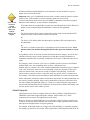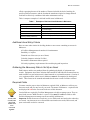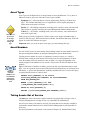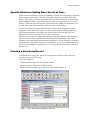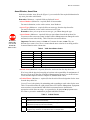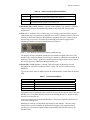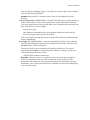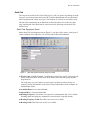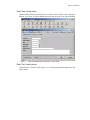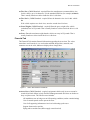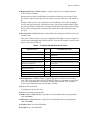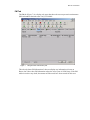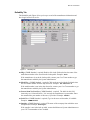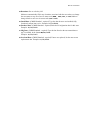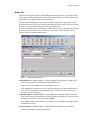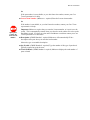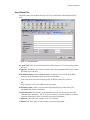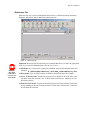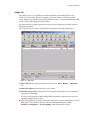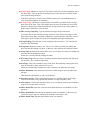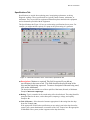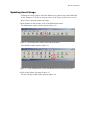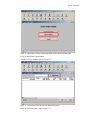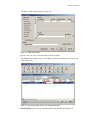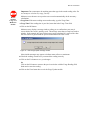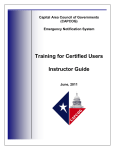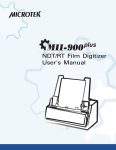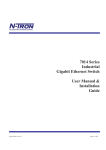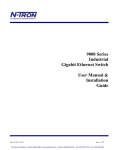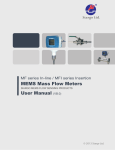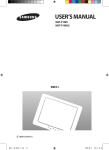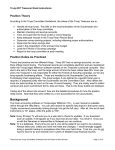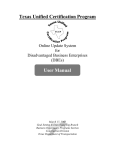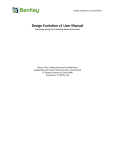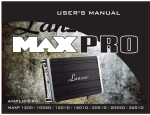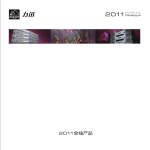Download Standards for Using the Mainsaver CMMS System
Transcript
RFP NO. 327357/CW • What Items Should Be Entered as Assets? • Asset Types • Asset Numbers • Taking Assets Out of Service • Special Situations: Adding Many Assets at Once • Creating a New Asset Record • Updating Asset Usage 1 Asset Record Maintenance Facilities Management provides asset management for M. D. Anderson Cancer Center. With good asset management, assets last longer, perform better, and cost less money to operate. That saves money that would be required to replace them. Maintenance is an important part of asset management. Facilities Management uses Mainsaver to keep maintenance operations records for its asset management program. Asset records are the most important records in Mainsaver. Every other type of record depends either directly or indirectly on the details from the asset records. Preventive maintenance records and work orders of all types get much of their data directly from asset records. Asset records contain valuable information on all of the facility and related assets in the institution. The asset data in Mainsaver supports analysis for equipment replacement that goes into budget development. Work areas and work groups on asset records indicate what business unit is responsible for maintaining the equipment. Safety requirements print out on work orders to help keep craftsmen from injury. Those are just a few examples of why these records are so important. Assets managed by Facilities Management are of three types: facility, equipment, and vehicle. Each type of asset may require specific maintenance activities to meet these divisional objectives: Extend their useful life Predict and prevent failures that affect M. D. Anderson Cancer Center’s ability to achieve its mission Determine when an asset has reached the end of its useful life and funds need to be budgeted for its replacement Satisfy the need of regulatory agencies for information during periodic inspections and audits To meet those objectives, certain information must be entered in the CMMS. The Mainsaver Core Team has adopted standards for creating and editing asset records in Mainsaver. Any deviation and/or updates to these standards must be approved by the Core Team. What Items Should Be Entered as Assets? The definition of asset can vary, depending on organization structure, business needs, and maintenance operations goals. The Mainsaver Core Team has established basic asset RFP NO. 327357/CW definition guidelines to help Mainsaver users determine if an item should be set up as a unique asset record in the system. Important: Once you’ve established an asset record, it usually cannot be deleted, so please contact a Core Team member if you have questions about new asset records. Asset records can not be deleted easily. Don’t add assets without knowing the impact. To decide which items need to enter into our CMMS as standalone assets (those assigned Mainsaver asset numbers), we use some basic assumptions: If it breaks down, the responsibility to replace the item falls under the Facility Division’s budget, or they manage/budget the maintenance contract on the equipment. and The item needs periodic preventive maintenance and/or repairs to help maintain M. D. Anderson Cancer Center’s ability to achieve its mission. or The item is a Life Safety/Other item that requires regulatory PM’s and inspections or documentation. or The item is a customer-owned piece of equipment, such as an ultra-low freezer, and a business unit in the facilities management division has agreed to maintain or repair it. As a guideline on how far to break out items that fit into the asset category, one of the best indicators is how the asset is usually purchased. An item that is usually purchased as a completely assembled item is generally considered to be an asset. Component parts are not assets. For example, a truck is an asset: a tire is not. A sprinkler system is an asset; an individual sprinkler head is not. An air handling unit is an asset; a thermostat is not. Another aspect to consider is the value of tracking maintenance-related activity as compared to the value of the item. If the cost of record-keeping is equal to a large part of the item’s total cost, then the item is not an asset worthy of separate record-keeping. You should instead create a system-level asset to represent many of a specific asset in a common area. For example, a fire alarm system encompasses many individual fire sensors and alarm units. On the other hand, consider the number of man-hours required to do routine maintenance on the system. Generally speaking, the preventive maintenance of an asset will be done all at one time, without any significant delays, by a fixed crew, and will not take longer than 10 percent of the PM lead time allowed. Otherwise, the asset has been defined too broadly, and you may need to divide it into smaller systems. Asset Examples Light fixtures are an effective example of the use of these guidelines. Light fixtures have identifiable replacement components (bulbs, diffuser, starter, ballast, etc). Those components are not assets. The light fixtures are the assets. However, the cost of a single light fixture is not enough to justify creating a separate asset record for each fixture. So the business unit would create a single system-level asset record that represents all light fixtures of a logical grouping. For example, all the light fixtures on a single floor in the building is a reasonable grouping for creating a system level asset record. All the light fixtures in the hospital would not be an RFP NO. 327357/CW effective grouping because of the number of fixtures included, the lack of tracking for specific problem recurrence, and the fact that the man-hours required to change them all could not be effectively coordinated with other maintenance activity. Table 1 compares examples of valid and invalid assets in Mainsaver. Table 1 Examples of Valid and Invalid Assets in Mainsaver Valid Invalid Air Handling Unit Sheaves, panels, etc (component parts) Elevators Office refrigerators (Client-owned equipment not maintained by Facilities Mgmt) Dark Rooms Carpet (expense item not worked on by maintenance) Hoods 1 HP motor (component part) Exit Signs (represented by one asset number by building and/or floor) Individual Exit Signs (not worthy of separate record keeping) Additional Asset Entry Criteria Here are some other criteria for deciding whether or not to enter something as an asset in Mainsaver: A Facilities Management tech touches it for maintenance Portability vs. in-place Financial cost of the asset (or one of them) Criticality (impact to mission if it fails) Preventative maintenance labor required Life safety/regulatory requirements with record-keeping and inspections Gathering the Necessary Data to Set Up an Asset Each business unit has two standard forms for gathering the details of equipment asset records. Equipment Asset Data Collection Sheet and the JCAHO Risk Assessment form are made available on your business unit’s shared network or as printed documents. Creation of every equipment and/or vehicle asset in Mainsaver must be accompanied by both signed forms. These forms can be scanned and attached to the asset records for future reference. Required Fields You must enter the proper values in Mainsaver required fields, or Mainsaver will not save the asset record, and you may lose all your work. The names of Mainsaver - required fields are displayed in red on the screen and in the text of this document. Asset records, PM records, and open work orders need to be corrected together. Certain fields are required by Facilities Management to be able to manage assets. They are noted in the text as CMMS Standard - required. You must fill in all those fields so that Facilities Management can manage assets successfully in Mainsaver. Important: Details from asset records carry over to PM records and work orders when they are created. Anytime assets are re-allocated the associated asset records, PM records, and open work orders need to be corrected. RFP NO. 327357/CW Asset Types Asset Types are the highest level of categorization of assets in Mainsaver. Every asset in Mainsaver must be given one of the three Asset Types available: Equipment (E)—All assets that are not more appropriately Facility or Vehicle asset types. This includes individual pieces of equipment as well as logical groupings of similar items and system level assets. Facility (F)—All building components, including roofs, corridors, rooms, and stairwells. These assets are typically entered by the Space Management database administrator. Once you set up an asset as one type, you cannot change the type. Vehicle (V)—All vehicles, including trucks, cars, buses, tractors, vans, and motorized carts (such as golf carts). Each asset type (Facility, Equipment, Vehicle) requires some unique information that is specific to the asset type. Different tabs and/or sub-tabs with different data entry fields will appear for each of the different asset types. Important: Once you set up an asset as one type, you cannot change the type. Asset Numbers For new Facility assets, the asset number is the building number or room number entered in the space management database by the Space Management System administrator. Creating an asset number for a piece of equipment, system level asset, or a vehicle is different from creating an asset number for a facility asset. For an Equipment or Vehicle asset, the number can be any numerical value of either 5 or 6 digits in length that is not already assigned in the Mainsaver asset records. This provides for 999,999 different asset numbers. TIP Blocks of available numbers can be identified with proper data analysis tools Tip: To find blocks of numbers available, you must be able to perform data analysis with SQL. You can export the asset records to Microsoft Excel and perform your own analysis to find blocks. A person with data analysis capability and Microsoft Access can use this query to quickly identify blocks of 1,000 or more: SELECT Left([ASSETNO],2) AS Prefix, Count(SCH_MSAVER_AST.ASSETNO) AS CountOfASSETNO FROM SCH_MSAVER_AST WHERE (((Len([ASSETNO]))=5) AND ((SCH_MSAVER_AST.ASSET_TYPE)="E")) GROUP BY Left([ASSETNO],2) HAVING (((Count(SCH_MSAVER_AST.ASSETNO))<500)); Taking Assets Out of Service The DEL asset status code must be applied when the asset physically no longer exists or Facilities Management is no longer in any way responsible for maintaining it. Out-of-service status codes must be used only for assets that are not currently available to perform their normal function but for which Facilities Management is still responsible in some way. For more information see the Status Codes section of Chapter 10, Standard Data Values. RFP NO. 327357/CW Special Situations: Adding Many Assets at Once Under special circumstances, as when new buildings are built, there may be many equipment asset records to create quickly. The Core Team has developed tools for mass entries and updates. These tools use an Excel spreadsheet that lists both the Mainsaver - required fields and the CMMS Standard - required fields that you must enter when setting up a new Asset Record. To allow the most efficient entry of the data into the CMMS, the spreadsheet is set up in the same order as the natural flow of the new asset record windows. Facility asset records are imported into Mainsaver from the Space Management system through the FNAIT utility. This utility uses only the asset number, building number, and generic short description in the facility asset record. Please refer to the FM-AST User Manual Facility New Asset Import Tool for more information. Equipment asset records are imported into Mainsaver through a different utility that allows users to create records in a spreadsheet format and then import them all at once. That is sometimes easier than directly entering them into Mainsaver. See the FM-AST User Manual Equipment New Asset Import Tool for more information. You must get authorization from your Core Team Member for permission to use it. Always download the latest version each time you use it. Creating a New Asset Record To establish a new asset record, start in the Asset window (as directed in the following procedure) and proceed tab by tab. 1 Log into Mainsaver. 2 Select the Maintenance Tab from the main window. 3 Select the Assets option from the main tool bar. 4 Click on the New button to get to the Asset - New window (Figure 1). Figure 1 Asset—New window, displaying the Asset tab. RFP NO. 327357/CW Asset Window, Asset–New In the Asset window Asset–New tab (Figure 1) you record all of the required information for any asset, plus other useful details. Remember: Mainsaver - required fields are displayed in red. 5 Asset Number: (Mainsaver - required) Enter an asset number. For more information, see the earlier section, Asset Numbers. 6 Asset Type: (Mainsaver - required) Select an asset type from the drop-down list. For more information, see the earlier section on Asset Types. Remember: Once you set up an asset as one type, you cannot change the type. 7 Do not use status code OSX as if it means the same as DEL. Asset Status: (Mainsaver - required) Select an Asset Status from the drop-down list. You must set the correct asset status so that Facilities Management can manage the active and inactive assets in the facility. Table 2 lists the asset status choices. Important: Do not use status code OSX as if it means the same as DEL. They are different for a reason. Out of Service means that the asset exists but is not being used for its normal function at the current time. Table 2 Status Type In-Service Out-of-Service 8 Valid Asset Status Codes Status Code Description ISF In Service - Full IST In Service - Test NEW New - Not Yet Available OSM Out of Service - Maint OSR Out of Service - Reloc OSX Out of Service - Other DEL No Longer Exists Work Area: (Mainsaver - required) Select the work area from the drop-down list. Work Area tells the physical ownership or business unit responsibility for maintenance of the asset. For an up-to-date list of Facilities Management work areas, see the Work Area Values and Descriptions section in Chapter 10, Standard Data Values. 9 Critical Factor: (Mainsaver - required) Select the critical factor designation for the Asset from the drop-down list. Critical Factor is the priority for maintaining and responding to work orders for the asset. Table 3 lists and describes the valid critical factors for Facilities Management. Equipment assets must have an associated JCAHO Risk Assessment form to determine the appropriate critical factor to assign. As a general rule, all 0, A, and B equipment assets are to have a preventive maintenance program established for them. Table 3 Factor Critical Factors Description 0 Emergency—Immediate repair/response needed or priority given on Preventative Maintenance (No work-arounds allowed) A Mission Critical—Immediate response required or priority given on Preventative Maintenance (Temporary work-arounds allowed) B Not Mission Critical—But PM maintenance is required. C Minimal Impact—No impact to Mission if asset is out of service due to redundancy or equipment only needed for non-essential functions on infrequent basis. RFP NO. 327357/CW 10 Cost Center: (Mainsaver - required) Cost Center is used for accounting reports on asset maintenance and activity costs. It is the primary cost center that labor and materials will be charged against. Double-click in the field to choose the Cost Center for the physical location of the asset (the building where the asset is, or for the closest building) from the look-up table. 11 Building Number: (CMMS Standard - required) The building number applied to asset records allows for reporting on all assets in a building regardless of who maintains them. Double-click in the field to select the building number for the asset from the lookup table. For more information see Chapter 10, Standard Data Values. Note: Building numbers for all facilities in the Facilities Management portfolio (including Houston, Bastrop, and Smithville) are entered by the System Administrator. 12 Asset Location: (CMMS Standard - required) Double-click in the field to select the room, building, or roof where an asset resides from the lookup table. Use Table 4 as a guide in choosing the correct value for this field. Table 4 Asset Location Codes Asset Category Equipment 13 Guideline Room number or roof number Room Room number Building Houston, Bastrop, or Smithville, or blank, as applicable Equipment System Room or building number, as applicable Vehicle Garage/building number, or building where the vehicle serves Safety Requirements: (CMMS Standard - required) List any specific EH&S safety regulations that apply to the asset, including especially these: Whether a Log-out, Tag-Out is necessary Any special Personal Protective Equipment that is needed Whether a confined-space permit is required 14 Asset Short Description: (CMMS Standard - required) Type a brief, identifying description for the asset. This field is limited to 25 characters. For consistent guidelines based on the type of asset, see Table 5. Table 5 Asset Type 15 Asset Short Description Guidelines Short Description Guideline Equipment Most Appropriate Noun for the Item + Adjective Identifying which one, if multiple + Equipment ID No. from as-built drawings Vehicle Vehicle Type (Truck, Car, Bus, Van, Golf Cart, Tractor) + Model Year + Make of Vehicle + Model Example: Truck - 2003 Chevrolet ¾ Ton Facility Space Management Room Type (Lab, Mechanical/Electrical Rm, Office, Stairwell, Corridor, Roof, Room-Patient, Restroom) + Area of Responsibility Asset Long Description: (CMMS Standard - required) Type a more complete description of the asset. That is, use the Long Description field to make it clear to the craftsman which asset it is. See Table 6, Asset Long Description Guidelines. RFP NO. 327357/CW Table 6 Asset Long Description Guidelines Asset Type Long Description Guidelines Equipment Include any distinguishing details relevant to identifying the asset from other identical units (color, physical location within a room, and so on.). Vehicles Include color and any special features (for example, 4x4). Facilities Include any special uses for this room that may not be evident from Short Description alone (for example, Police Training room). 16 Permanent ID: (CMMS Standard - required when available) Type the M. D. Anderson Cancer Center property identification tag number in this field if the asset has been assigned one. 17 Note: M. D. Anderson Cancer Center policy is to identify, assign, and affix a property identification tag to all capital and controlled assets at M. D. Anderson Cancer Center for tracking of State-owned property throughout the equipment life cycle. Upon receipt or before being put in service, all capital and controlled assets must be tagged with a standard, pre-numbered property identification tag (Figure 2). Figure 2 M. D. Anderson Cancer Center property identification tag. The property ID tag is imprinted with the bar code number assigned to the asset. That number is the control mechanism for tracking of a capital or controlled asset within M. D. Anderson Cancer Center. Capital and controlled assets are tagged upon receipt as part of the receiving process of Materials Management Services. 18 Parent ID: (CMMS Standard - required) This field creates the hierarchy of assets throughout the entire M. D. Anderson Cancer Center. The parent is another asset in Mainsaver. Type in the correct value or double-click in the field and choose a value from the look-up table. Table 7 Asset Category Equipment Parent ID Guidelines Parent ID Guideline System, if not then room, if not then building, if not then site Room Building Number Building Site Equipment System Room or building number, as applicable Vehicle Garage/building number, or building where the vehicle serves Equipment assets are primarily tied to system level assets. If not, they are tied to the room that they serve. If not that, then they are tied to the building they are in. And if not that, then the site where they are. System level assets may be created in Mainsaver. They may be applied at either the site level or the building level. Buildings are made up of component parts specific to the structure. These are assets linked to the respective buildings by the Parent ID assigned. Only equipment that is specific to a room in direct support of that room should be linked to the room by the Parent ID field. RFP NO. 327357/CW Sites typically have buildings, garages, crosswalks, etc on them. Those assets are linked to sites by the Parent ID assigned. SITE000 represents M. D. Anderson Cancer Center. It is the highest level in the hierarchy. 19 Asset Group Code: (CMMS Standard - required) This field creates a logical grouping of similar assets to make it easier to query assets and to analyze maintenance needs and costs. Asset groups may also have specific fault, cause, and action codes associated with them. That allows us to do two things: Sort assets by group Have Mainsaver automatically filter the appropriate fault/cause/action codes for specific asset groups during work order creation Select an asset group from the drop-down list in that field. This list is maintained by the System Administrator. 20 Assigned To: (CMMS Standard - required as applicable) This field is used to identify when Facilities Management performs work on behalf of their clients. Select the value Client if this is a client-owned asset. This field is a look-up list of all employee ID numbers in Mainsaver. The generic name/ID number Client is created and stored in Mainsaver employee records to be used for this field (in the look-up table): CLIENT Client/Customer-Owned Asset Remember: The term owned as it is used here refers to the party/unit responsible to budget for replacement of the asset when it reaches the end of useful life or fails prematurely. It does not refer to the party/unit responsible for maintenance/preventive maintenance, since a client-owned asset may be maintained by the Facility O&M group or by an outside vendor. RFP NO. 327357/CW Detail Tab The setup of an Asset Record’s Detail Tab (Figure 3) will vary greatly, depending on which asset type you selected on the main Asset Tab. Facilities Management only uses the Detail tab for equipment and vehicle asset types. The Detail tab is not used for any facility assets. The data entry requirements on the Detail tab are described in the next section. For data entry requirements of the Detail tab for vehicle assets, the following section Detail Tab, Vehicle Asset. Detail Tab, Equipment Asset On the Detail Tab for Equipment Assets (Figure 3), you only need to enter a work group if certain conditions exist. Otherwise, you will leave the fields on this tab blank. Figure 3 21 New Asset window Detail tab, Equipment asset Work Group: (CMMS Standards - conditionally required) If a specific work group will always work on the asset, double-click on the field to select that work group from the drop-down list. The work group you select appears on work orders for this asset whenever they are created. For more information, see the Work Group Field Details section in Chapter 10, Standard Data Values. 22 Available Hours: Leave this field blank. 23 Special ID No.: Leave this field blank. 24 Reading Frequency: This field is not required. It is informational only. Leave it blank (Reading details and frequency information is entered on the Usage tab instead). 25 Reading Frequency UOM: This field is not used. Leave it blank. 26 Reading UOM: This field is not used. Leave it blank. RFP NO. 327357/CW Detail Tab, Facility Asset The Detail tab for Facility Assets (Figure 4) comprises four sub-tabs (Lease, Insurance, Address, User Dates). Facilities Management does not use them. Leave them all blank. Figure 4 Asset window Detail tab, Facility asset, Lease sub-tab. Detail Tab, Vehicle Asset The Detail tab for Vehicle assets (Figure 5) is for capturing important details about the vehicle assets. RFP NO. 327357/CW Figure 5 Detail tab with Vehicle asset detail fields displayed. 27 Vehicle ID: (CMMS Standard - required) Type in the vehicle identification number (VIN). 28 Classification: (CMMS Standard - required) Type in one of the following typical vehicle classifications: Car Truck Van Bus Tractor Motorized cart (golf or Gator type) 29 Opr Lic Class: (CMMS Standard - required) Two types of operator’s license class apply: Class C or CDL. Enter the minimum license required to legally operate the vehicle. 30 Registration No: (CMMS Standard - required) Enter the state vehicle registration number if available. This is the TDL number sticker on the side of the vehicle. 31 License No: (CMMS Standard - required) Enter the state license plate number, if available. 32 Ignition Key Code: Leave this field blank. 33 Make: (CMMS Standard - required) Enter the make (brand) of the vehicle. For example: Chevrolet, Ford, and Chrysler. 34 Model Year: (CMMS Standard - required) Enter the model year of the vehicle (not the year purchased, but the manufacturer’s model year). RFP NO. 327357/CW 35 Tire Size: (CMMS Standard - required) Enter the manufacturer-recommended tire size for this vehicle, up to 10 characters. Use the standard OEM size (for example, G75R15). That is usually found on a sticker inside the driver’s side door. 36 Tire Size 2: (CMMS Standard - required) Enter the alternative tire size for this vehicle. Or If the vehicle requires two wheel sizes, enter the second wheel size here. 37 Gross Weight: (CMMS Standard - required) Enter the gross weight of the vehicle (unloaded) here in US pounds. That is usually found on a sticker inside the driver’s side door. 38 Gvwr: Enter the maximum weight that the vehicle can carry in US pounds. That is usually found on a sticker inside the driver’s side door. Financial Tab The Financial Tab contains financial information regarding the Asset item. The values entered are used for analysis. As work orders and PMs charge labor, materials, and contractor cost to the asset, Mainsaver displays those charges here. Figure 6 39 Asset—New window Financial tab. Asset Cost: (CMMS Standard - required, equipment/vehicles only) Asset cost must be recorded (in whole dollars) to help Facilities Management make decisions on whether to keep or replace assets. The full asset costs includes All installation costs to bring asset to full operating condition (vendor commissioning) Cost of controls/panels used to operate the asset Cost of all supporting infrastructure involved with setting up the asset Support framework or pad site Piping and/or conduit runs (chiller supply water/electrical) RFP NO. 327357/CW 40 Replacement Cost: (CMMS Standard - required) Type the cost of replacing the base asset in whole US dollars. Replacement cost may be significantly lower than the initial asset cost, because it does not include certain one-time costs such as controls, base pad, utility runs, and control setup. Example: Initial cost to set up a generator in a new building was $115,000, including a concrete base pad, utility runs, control point set-up, and one-time commissioning. When the generator failed, a similar unit was bought and installed for $85,000 because of being able to use the existing utility connections and control points and not having to pour a new pad. 41 Est. Asset Life: (CMMS Standard - required) Enter the anticipated useful life of an asset in whole years. This value is critical, because each year’s Capital Renewal budget is based on analysis of critical assets reaching the end of their useful life. For asset life estimates of specific asset types use the values in Table 8. Table 8 UT System Estimated Asset Life Values Equipment Group Estimated Life (Yrs) Included Equipment Types Elevators 25 Elevators, escalators, etc. HVAC Equipment 20 Pumps, Chillers, Cooling Towers, Air Handling Units, Exhaust Fans Fan Coil Units 10 Boiler Packages Less than 3.5 HP units per Trane Standards for AHU vs FCU Client Freezers, Refrigerators, Ultra-lows, Centrifuges, Sterilizers, etc.. 15 List is open for exceptions and local inclusion of assets that may apply. Electrical Equipment 30 Generators Medical Vacuum Pumps 10 Compressors 10 Fire Protection Equipment 40 Fire Pumps, Tanks, and Controls Fire Detection Systems 20 Smoke detection equipment 42 Warranty Date: (CMMS Standard - required) The date on which the asset warranty ends. This value makes the words ON WARRANTY display on a dispatch or repair work order if the origination date is less than the warranty date provided. This can help to recover repair costs when assets are still under warranty. 43 Double-click in the field. A calendar pops up for easy entry. 44 Select the warranty expiration date. 45 Labor Acct: (CMMS Standard - required) Leave this default to the system-generated value (5156001). 46 Maccount: (CMMS Standard - required) Leave this default to the system-generated value (5710952). 47 Contract Acct: Leave this field blank. 48 Taxable: Leave this field blank. RFP NO. 327357/CW PM Tab The PM tab (Figure 7) is a display-only page that shows the current preventive maintenance (PM) information about the asset if any is available. Figure 7 PM (preventive maintenance) tab. This tab only shows PM information. It does not display any information of assets on Routes, but it does show PM information where the asset is part of a PM Group. If the PM tab does not show any detail, that means no PM records have been created for this asset. RFP NO. 327357/CW Reliability Tab The Reliability tab (Figure 8) lets you keep a record of the manufacturer information and how long it has been in service. Figure 8 49 Reliability tab. Mfg: (CMMS Standard - required) Double-click in the field and select the name of the manufacturer/maker of the asset from the lookup table. Example: York If the manufacturer is not in the look-up table, contact your Core Team member to get that manufacturer added by the System Administrator. 50 Model No.: (CMMS Standard - required) Click on the arrow beside the field and select the asset model number from the drop-down list. Example: GL-2451020-P If the model number is not in the drop-down list, contact your Core Team member to get that manufacturer added by the System Administrator. 51 Lawson Item No (Part No): (CMMS Standard - required) The label for this field incorrectly says Lawson Item No. It is correctly the manufacturer’s part number. Enter the manufacturer part number of this asset, if provided. Example: IA2210 52 Serial No.: (CMMS Standard - required) Type in the asset serial number, if available. Example: CAMM141933 53 Supplier: (CMMS Standard - required) The name of the company from which the asset was purchased. Example: Grainger. If the supplier is not in the look-up table, contact the Mainsaver System Administrator or your Core Team member to have it added. RFP NO. 327357/CW 54 Downtime: Do not edit this field! Mainsaver automatically fills in any downtime associated with the asset when you change the asset status to any out-of-service status code (NEW, OSM,OSR, or OSX) and then change it back to an in-service status code (ISF or IST). 55 Install Date: (CMMS Standard - required) Type the date the asset was installed, fully functional, and put into service. Example: 10/10/2002 56 Purchase Date: (CMMS Standard - required) Enter the PO origination date for this asset. Example: 10/08/2002 57 Mfg Date: (CMMS Standard - required) Type the date listed on the asset manufacturer tag, if available, in the format MM/DD/YYYY. Example: 10/29/1967 58 Overhaul Date: (CMMS Standard - required) If asset was replaced, list the most recent replacement date. Example: 10/10/2002 RFP NO. 327357/CW Spares Tab The Spares tab (Figure 9) allows Facilities Management to keep track of spare parts for the assets. Spare parts listed here make it easier to determine which parts to order when repairs are needed or when planning preventive maintenance. That also helps in managing the spare parts inventory. Knowing how many assets need a particular spare part allows us to keep the right number of parts in stock. It also lets us know to dispose of spare parts when the last of an asset is disposed of. A feature in the Part Master in the Materials module can be set up to automatically add items here as spare parts whenever they are issued to a work order. See the Mainsaver User’s Guide for more information on that feature. Figure 9 59 Asset tab, Spares sub-tab. Manufacturer: (CMMS Standard - required) Mainsaver automatically populates this field when you enter the manufacturer on the Reliability tab. Otherwise, select the manufacturer from the drop-down list. If the manufacturer’s name is not listed, contact the Mainsaver System Administrator or your Core Team member to have the manufacturer’s name set up in the system (so it appears in the drop-down list). 60 Model Number: (CMMS Standard - required) Mainsaver automatically populates this field when you enter the manufacturer on the Reliability tab. Otherwise, select the model number from the drop-down list. Example: 900XL If the model number is not available, or you don’t know the number, contact the System Administrator for help. 61 Stock Number: (CMMS Standard - required) Enter the Mainsaver stock number. Check the Parts Master for the stock number. RFP NO. 327357/CW Or If the part number is not available, or you don’t know the number, contact your Core Team representative for help. 62 Lawson Item Number: (Mainsaver - required) Enter the Lawson item number. Or If the number is unavailable, or you don’t know the number, contact your Core Team representative for help. Spare parts require the Lawson item number. Important: Mainsaver requires that you enter the Lawson number, or it won’t save the record. This is automatically entered when you select the stock number if it exists on the Part Master record. If it does not exist on the Part Master record then contact your Core Team representative for assistance. 63 Description: (CMMS Standard - required) Mainsaver will automatically fill in a description of the part when you enter the stock number. Otherwise, type a reasonable description. 64 Qty Needed: (CMMS Standard - required) Type the number of this type of part that is typically required to repair the asset. 65 Total On-Hand: (CMMS Standard - required) Mainsaver displays the total number of parts on hand. RFP NO. 327357/CW User-Defined Tab The fields on the User-Defined tab (Figure 10) let you add related information about the asset. Figure 10 User-Defined tab. 66 Asset Notes: This is a text field with limit of 2000 characters. You can type notes about the asset. 67 Option 1: Do not use this field. For Facility assets, the automated FNAIT process enters the Room Type code here. 68 JCAHO Inventory? (Y): (CMMS Standard - required) See the criteria for JCAHO inventory list to determine if the asset needs to be included. If the asset meets the criteria for being on the JCAHO inventory list, enter a Y. Or If the asset does not meet JCAHO criteria, enter an N. 69 Customer Name: If this is a client owned equipment then type in the name of the department that owns the equipment. 70 PM Contractor: If an outside vendor maintains the asset, use this field to record the contractor name (company). This is an open text field, so the name should be verified as consistent in spelling to allow for accurate querying of information. 71 Option 6: This field is not currently used. Leave it blank. 72 Option 7-9: These fields are not currently used. Leave them blank. RFP NO. 327357/CW References Tab Often the best way to provide information about assets is to attach supporting documents. Diagrams and pictures can be added to the References tab. Figure 11 References tab. Important: Reference files should reside on a common Shared drive to allow all appropriate users access to the file. Do not link to a file on your C: drive. 73 Reference files must reside where everyone can access them. File Name: If a reference file is going to be attached, enter the file and path name here. Example: R:\Share\REF\O&M\Asset_docs\BHP_123AirHandling.doc) 74 Description: Type a brief description of what the attached reference file contains. 75 Carry To Work Order: To make the reference file available for all work orders with that asset, check the selection Carry To Work Order selection box. Otherwise, do not check the selection. 76 Print To Work Order: To print the attached reference file along with the actual work order pertaining to this asset, check the Print To Work Order selection box. Otherwise, do not check the selection. RFP NO. 327357/CW Usage Tab Asset usage is one way to schedule preventive maintenance, like changing the oil in a vehicle every 3000 miles. When users update asset usage, if there is a usage-based PM record, Mainsaver automatically generations PM work orders. A separate calendar-based PM record is required for taking the usage readings. For details on how to properly update asset usage, see the Updating Asset Usage section at the end of this chapter. The Usage tab (Figure 12) lets you define any meter points associated with the asset. Figure 12 Usage tab. 77 Meter Point: Enter a logical descriptor of the meter (ex: Hour Meter, Odometer, etc). 78 Meter Description: Description of the type of meter. 79 Increment Usage Flag: Check the box if you want the usage updates to be incremental (usage since last reading). If you do not check the box, then readings must be cumulative when they are taken, like odometer readings (usage to date). 80 Meter ID: (Mainsaver–required) This field is required if you enter anything in any of the other fields. Enter the meter ID code. The meter ID should follow the format: assetno-usageUoM (ex: 51790-HOURS). Meter IDs should be unique. RFP NO. 327357/CW 81 Usage UOM: (Mainsaver–required) This field is required if you enter anything in any of the other fields. Click on the down-pointing arrow to select the unit of measure for the meter from the drop-down list. If the unit of measure you need is not available, contact your system administrator or Core Team Representative for assistance. 82 Average Usage: (Mainsaver–required) Enter a reasonable expectation for the average daily usage of the asset. This is not editable once the asset record has been saved with this meter. Instead, the software calculates the average based on your usage updates to predict when a PM will be due to be done. 83 Max Average Usage/Day: Type the maximum average usage for the meter. If you also click on the Alert max average check box, users will see a message to warn them if the average daily calculated by Mainsaver is greater than the value they entered. That helps to prevent a data entry error from improperly driving the PM program. 84 Usage Reading: Enter the most current reading for this asset meter. If it is not known then leave this field blank. 85 Usage Date: Defaults to today’s date. Leave it as is unless you entered a reading and know the date this reading was taken. In that case, enter the date the reading was taken. 86 Usage Time: Defaults to the current time. Leave it as is unless you entered a reading and know the time the reading was taken. In that case, enter the time the reading was taken. 87 Warranty Usage: If the asset has a warranty period associated with the usage then enter the value here. (Ex: 36,000 as with miles) 88 Ltd Usage: This is the cumulative usage of the asset. When initially setting up the asset, enter the cumulative usage value here if you can. Mainsaver automatically calculates this value each time you update the asset usage. 89 Meter Maximum: If the meter has a limit on how much usage it can record then enter that here. That facilitates replacement, or rollover notification. 90 Alert max average: Click on this checkbox to receive warnings whenever the usage entered results in an average greater than the Max Average Usage/Day value. 91 Alert rollover: Click on this checkbox this to receive warnings whenever the cumulative usage will cause the meter to rollover. 92 Meter Install WO: Enter the work order from which the meter was installed, as with a gas meter. 93 Meter Install Date: Enter the date on which the meter was installed. If the meter preexisted and you are just now setting up the asset then enter today’s date. 94 Meter Install Time: Enter the time that the meter was installed. RFP NO. 327357/CW Specifications Tab Specifications are crucial when ordering parts, investigating replacement, or taking diagnostic readings. These specifications are typically stated as norms, maximums, or minimums. They are provided on equipment information plates attached to the equipment and on documents provided with the equipment. The Specifications tab (Figure 13) lets you set the rating specifications for any asset. For example, you might enter the capacity of a pump or the power rating of a generator. Figure 13 Maintenance Module, Asset – New window, Specifications tab. 95 Description: (Mainsaver–required) This field is required if you add any specifications to the asset record. This field describes the specification of the asset and the limit being expressed. To enter a description of the unit being rated, click on the Add button. The description must include one of these qualifiers: Maximum, Normal, or Minimum. Example: Maximum Amperage 96 Rating: Type in a number for the actual rating of the described unit. The rating identifies nameplate data for the asset, such as horsepower, amperage, voltage, and capacity. Example: 25 97 Unit of Measure: Select the unit of measure appropriate for the rating from the dropdown list. Example: HP If the appropriate UOM for the specification you are rating is not in the drop-down list, contact your system administrator or a member of the Core Team to have the appropriate UOM added to the system (so that it appears on the drop-down list). RFP NO. 327357/CW Updating Asset Usage Updating asset usage properly will cause Mainsaver to generate usage-based PM work orders. Do not try to do that by changing values on the Usage tab of the asset record! Here is how to properly update asset usage: 1 In the Mainsaver main window, click on the Maintenance button. The Maintenance module window appears (Figure 14). Figure 14 Top of Maintenance module window with Assets button. Asset module window appears (Figure 15). Figure 15 Top of the Maintenance module Asset Module window with Update Usg button. 2 Click on the Update Usg button (Figure 15). The Asset Usage Update window appears (Figure 16). RFP NO. 327357/CW Figure 16 Maintenance module, Asset Usage Update window, Manual Update button. 3 Click on the Manual Update button. The Asset Usage Window appears (Figure 17). Figure 17 Asset Usage Update window with Define Query button. 4 Click on the Define Query button (Figure 17). RFP NO. 327357/CW The Select: Table window appears (Figure 18). Figure 18 Select Table window. 5 Create a query to retrieve the assets that you want to update. The Maintenance module, Asset Usage Update window now displays the results of your query (Figure 19). Figure 19 Asset Usage Update window with Usage Reading fields. 6 Usage Reading Type the usage reading into the Usage Reading field (Figure 19). RFP NO. 327357/CW Important: Do not attempt to do anything more than type in the actual reading value. Do not attempt to calculate any usage yourself! Do not calculate Usage. Let Mainsaver do that. Mainsaver uses the meter set up on the asset record to automatically do the necessary calculations. 7 Usage Date If the meter reading was not taken today, type the Usage Date. 8 Usage Time If the reading time is provided, enter that in the Usage Time field. 9 Click on the OK button. Mainsaver may display a message window, asking you to confirm that your entry is correct before the record is actually saved. The message warns that you may have made a mistake. In the example in Figure 20 the average usage calculated as a result of the value that was entered is greater than the specified maximum in the asset record. Figure 20 Asset Usage Update message window. Other similar messages may appear to indicate meter rollover or maximum. 10 Check the reading, to make sure you entered the reading correctly. 11 Click on the Yes button to save your changes. Or Click on the No button to return to the previous window with the Usage Reading field blank and re-enter the reading. 12 Click on the Close button here to exit the Usage Update module.