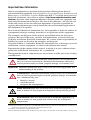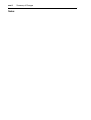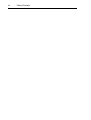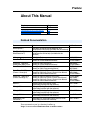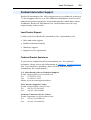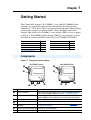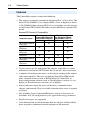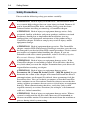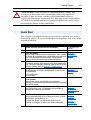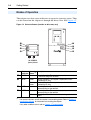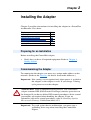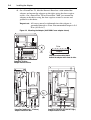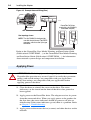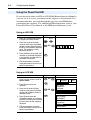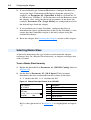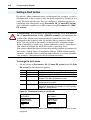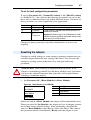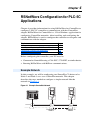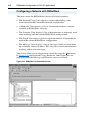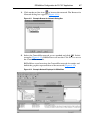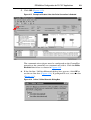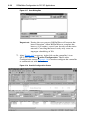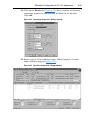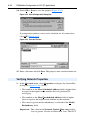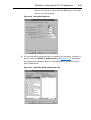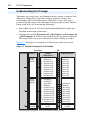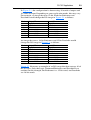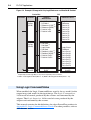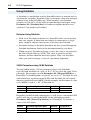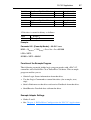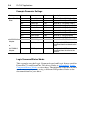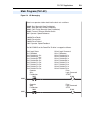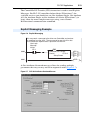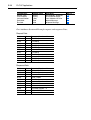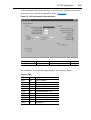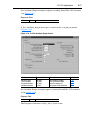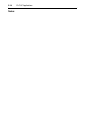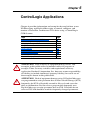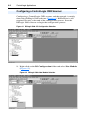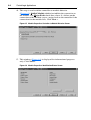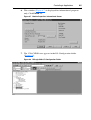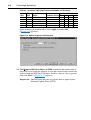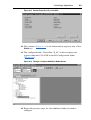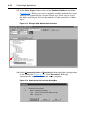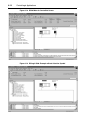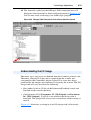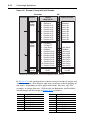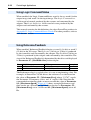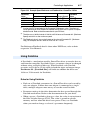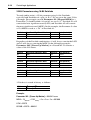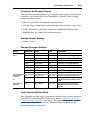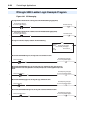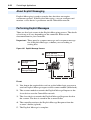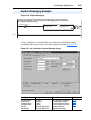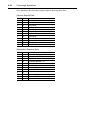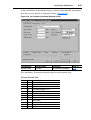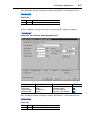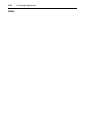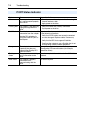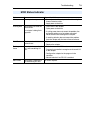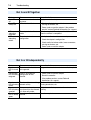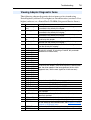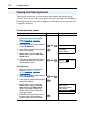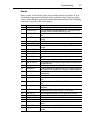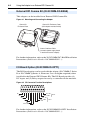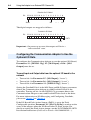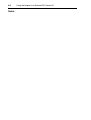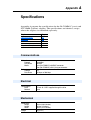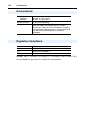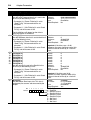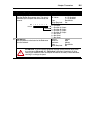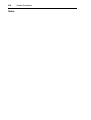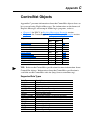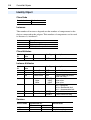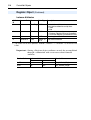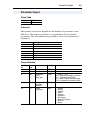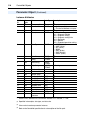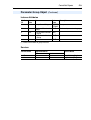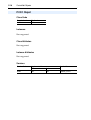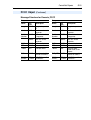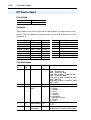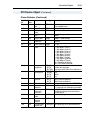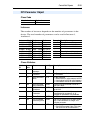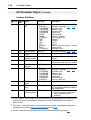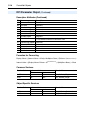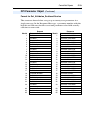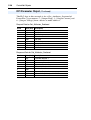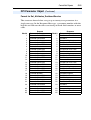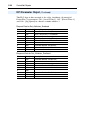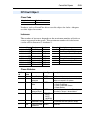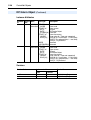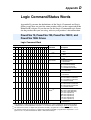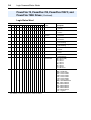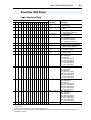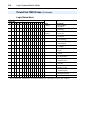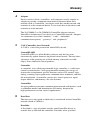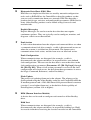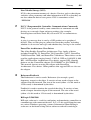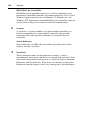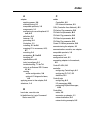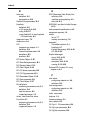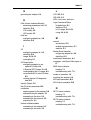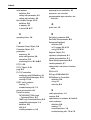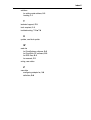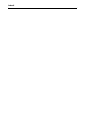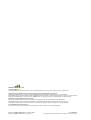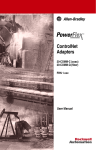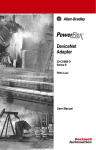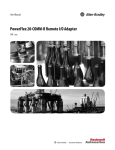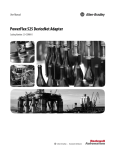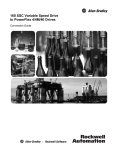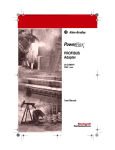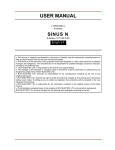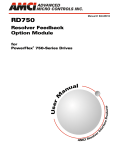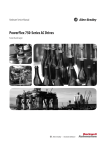Download 7 Class Cnet Module - Mid-Island Electrical Supply
Transcript
ControlNet Adapters 20-COMM-C (coax) Series B FRN 2.xxx 20-COMM-Q (fiber) Series A FRN 2.xxx User Manual Important User Information Solid state equipment has operational characteristics differing from those of electromechanical equipment. Safety Guidelines for the Application, Installation and Maintenance of Solid State Controls (Publication SGI-1.1 available from your local Rockwell Automation sales office or online at http://www.rockwellautomation.com/ literature) describes some important differences between solid state equipment and hard-wired electromechanical devices. Because of this difference, and also because of the wide variety of uses for solid state equipment, all persons responsible for applying this equipment must satisfy themselves that each intended application of this equipment is acceptable. In no event will Rockwell Automation, Inc. be responsible or liable for indirect or consequential damages resulting from the use or application of this equipment. The examples and diagrams in this manual are included solely for illustrative purposes. Because of the many variables and requirements associated with any particular installation, Rockwell Automation, Inc. cannot assume responsibility or liability for actual use based on the examples and diagrams. No patent liability is assumed by Rockwell Automation, Inc. with respect to use of information, circuits, equipment, or software described in this manual. Reproduction of the contents of this manual, in whole or in part, without written permission of Rockwell Automation, Inc. is prohibited. Throughout this manual, when necessary we use notes to make you aware of safety considerations. WARNING: Identifies information about practices or circumstances that can cause an explosion in a hazardous environment, which may lead to personal injury or death, property damage, or economic loss. Important: Identifies information that is critical for successful application and understanding of the product. ATTENTION: Identifies information about practices or circumstances that can lead to personal injury or death, property damage, or economic loss. Attentions help you: • identify a hazard • avoid the hazard • recognize the consequences Shock Hazard labels may be located on or inside the equipment (e.g., drive or motor) to alert people that dangerous voltage may be present. Burn Hazard labels may be located on or inside the equipment (e.g., drive or motor) to alert people that surfaces may be at dangerous temperatures. Allen-Bradley, PowerFlex, ControlLogix, ControlFLASH, DPI, DriveExplorer, DriveTools, DriveExecutive, and PLC-5C are either registered trademarks or trademarks of Rockwell Automation, Inc. ControlNet is a trademark of ControlNet International. Windows, Windows CE, Windows NT, and Microsoft are either registered trademarks or trademarks of Microsoft Corporation. Summary of Changes The information below summarizes the changes made to this manual since its last release (January 2004): Description of Changes Changed online literature reference from www.ab.com/manuals to www.rockwellautomation.com/literature. Added new adapter diagnostic item numbers 32, 33, and 34. Added new event codes 38, 39, and 40. Added chapter for using the 20-COMM-C/Q adapter in External DPI Comms Kit. Page(s) P-1 7-5 7-8 Chapter 8 Firmware Release v2.xxx adds the following 20-COMM-C/Q adapter features: • Diagnostic item numbers 32 (OPT Status), 33 (OPT RX Errors), and 34 (OPT FW Version) for optional I/O Board 20-XCOMM-IO-OPT1 when using the 20-COMM-C/Q adapter in an External DPI Comms Kit (20-XCOMM-DC-BASE). • Event codes 38 (OPT Open), 39 (OPT Close), and 40 (OPT Timeout). • Configuration of the 20-COMM-C/Q adapter to use the optional I/O Board 20-XCOMM-IO-OPT1 installed in an External DPI Comms Kit (20-XCOMM-DC-BASE). Important: For more information about the compatibility of the adapter with the External DPI Comms Kit and its optional I/O board, please refer to the External DPI Comms Kit Compatibility table in the Features section of Chapter 1. soc-ii Notes: Summary of Changes Table of Contents Preface About This Manual Related Documentation . . . . . . . . . . . . . . . . . . . . . . . . . . . . . P-1 Conventions Used in this Manual . . . . . . . . . . . . . . . . . . . . . P-2 Rockwell Automation Support. . . . . . . . . . . . . . . . . . . . . . . . P-3 Chapter 1 Getting Started Components . . . . . . . . . . . . . . . . . . . . . . . . . . . . . . . . . . . . . . Features . . . . . . . . . . . . . . . . . . . . . . . . . . . . . . . . . . . . . . . . . Compatible Products . . . . . . . . . . . . . . . . . . . . . . . . . . . . . . . Required Equipment . . . . . . . . . . . . . . . . . . . . . . . . . . . . . . . Safety Precautions . . . . . . . . . . . . . . . . . . . . . . . . . . . . . . . . . Quick Start . . . . . . . . . . . . . . . . . . . . . . . . . . . . . . . . . . . . . . . Modes of Operation . . . . . . . . . . . . . . . . . . . . . . . . . . . . . . . . Chapter 2 Installing the Adapter Preparing for an Installation. . . . . . . . . . . . . . . . . . . . . . . . . . Commissioning the Adapter. . . . . . . . . . . . . . . . . . . . . . . . . . Connecting the Adapter to the Drive . . . . . . . . . . . . . . . . . . . Connecting the Adapter to the Network . . . . . . . . . . . . . . . . Applying Power . . . . . . . . . . . . . . . . . . . . . . . . . . . . . . . . . . . Chapter 3 2-1 2-1 2-3 2-5 2-6 Configuring the Adapter Configuration Tools . . . . . . . . . . . . . . . . . . . . . . . . . . . . . . . . Using the PowerFlex HIM . . . . . . . . . . . . . . . . . . . . . . . . . . . Setting the Node Address. . . . . . . . . . . . . . . . . . . . . . . . . . . . Setting the I/O Configuration. . . . . . . . . . . . . . . . . . . . . . . . . Selecting Master-Slave. . . . . . . . . . . . . . . . . . . . . . . . . . . . . . Selecting Reference Adjust . . . . . . . . . . . . . . . . . . . . . . . . . . Setting a Fault Action . . . . . . . . . . . . . . . . . . . . . . . . . . . . . . Resetting the Adapter. . . . . . . . . . . . . . . . . . . . . . . . . . . . . . . Viewing the Adapter Configuration . . . . . . . . . . . . . . . . . . . . Chapter 4 1-1 1-2 1-3 1-3 1-4 1-5 1-6 3-1 3-2 3-3 3-3 3-4 3-5 3-6 3-7 3-8 RSNetWorx Configuration for PLC-5C Applications Example Network . . . . . . . . . . . . . . . . . . . . . . . . . . . . . . . . . 4-1 Installing and Registering EDS Files in RSNetWorx . . . . . . 4-2 Configuring a Network with RSNetWorx . . . . . . . . . . . . . . . 4-6 Verifying Network Properties . . . . . . . . . . . . . . . . . . . . . . . 4-14 ii Table of Contents Chapter 5 PLC-5C Applications About I/O Messaging . . . . . . . . . . . . . . . . . . . . . . . . . . . . . . . 5-1 Understanding the I/O Image. . . . . . . . . . . . . . . . . . . . . . . . . 5-2 Using Logic Command/Status . . . . . . . . . . . . . . . . . . . . . . . . 5-4 Using Reference/Feedback . . . . . . . . . . . . . . . . . . . . . . . . . . 5-5 Using Datalinks . . . . . . . . . . . . . . . . . . . . . . . . . . . . . . . . . . . 5-6 Main Program (PLC-5C) . . . . . . . . . . . . . . . . . . . . . . . . . . . . 5-9 About Explicit Messaging . . . . . . . . . . . . . . . . . . . . . . . . . . 5-12 Performing Explicit Messages . . . . . . . . . . . . . . . . . . . . . . . 5-12 Explicit Messaging Example . . . . . . . . . . . . . . . . . . . . . . . . 5-13 Chapter 6 ControlLogix Applications Configuring a ControlLogix CNB Scanner . . . . . . . . . . . . . . 6-2 Understanding the I/O Image. . . . . . . . . . . . . . . . . . . . . . . . 6-13 Using Logic Command/Status . . . . . . . . . . . . . . . . . . . . . . . 6-16 Using Reference/Feedback . . . . . . . . . . . . . . . . . . . . . . . . . 6-16 Using Datalinks . . . . . . . . . . . . . . . . . . . . . . . . . . . . . . . . . . 6-17 RSLogix 5000 Ladder Logic Example Program . . . . . . . . . 6-20 About Explicit Messaging . . . . . . . . . . . . . . . . . . . . . . . . . . 6-22 Performing Explicit Messages . . . . . . . . . . . . . . . . . . . . . . . 6-22 Explicit Messaging Example . . . . . . . . . . . . . . . . . . . . . . . . 6-23 Chapter 7 Troubleshooting Understanding the Status Indicators . . . . . . . . . . . . . . . . . . . PORT Status Indicator . . . . . . . . . . . . . . . . . . . . . . . . . . . . . MOD Status Indicator . . . . . . . . . . . . . . . . . . . . . . . . . . . . . . Net A and B Together . . . . . . . . . . . . . . . . . . . . . . . . . . . . . . Net A or B Independently . . . . . . . . . . . . . . . . . . . . . . . . . . . Viewing Adapter Diagnostic Items . . . . . . . . . . . . . . . . . . . . Viewing and Clearing Events. . . . . . . . . . . . . . . . . . . . . . . . . Chapter 8 Using the Adapter in an External DPI Comms Kit External DPI Comms Kit (20-XCOMM-DC-BASE) . . . . . . I/O Board Option (20-XCOMM-IO-OPT1) . . . . . . . . . . . . . Understanding the I/O Image (Drive + I/O Option) . . . . . . . Configuring the Communication Adapter to Use the Optional I/O Data . . . . . . . . . . . . . . . . . . . . . . . . . . . Viewing Optional I/O Diagnostic Items . . . . . . . . . . . . . . . . Appendix A 7-1 7-2 7-3 7-4 7-4 7-5 7-6 8-2 8-2 8-3 8-4 8-5 Specifications Communications . . . . . . . . . . . . . . . . . . . . . . . . . . . . . . . . . Electrical . . . . . . . . . . . . . . . . . . . . . . . . . . . . . . . . . . . . . . . Mechanical . . . . . . . . . . . . . . . . . . . . . . . . . . . . . . . . . . . . . . Environmental . . . . . . . . . . . . . . . . . . . . . . . . . . . . . . . . . . . Regulatory Compliance . . . . . . . . . . . . . . . . . . . . . . . . . . . . A-1 A-1 A-1 A-2 A-2 Table of Contents Appendix B iii Adapter Parameters About Parameter Numbers. . . . . . . . . . . . . . . . . . . . . . . . . . . B-1 Parameter List . . . . . . . . . . . . . . . . . . . . . . . . . . . . . . . . . . . . B-1 Appendix C ControlNet Objects Identity Object . . . . . . . . . . . . . . . . . . . . . . . . . . . . . . . . . . . . C-2 Register Object. . . . . . . . . . . . . . . . . . . . . . . . . . . . . . . . . . . . C-3 Parameter Object . . . . . . . . . . . . . . . . . . . . . . . . . . . . . . . . . . C-5 Parameter Group Object . . . . . . . . . . . . . . . . . . . . . . . . . . . . C-8 PCCC Object . . . . . . . . . . . . . . . . . . . . . . . . . . . . . . . . . . . . C-10 DPI Device Object . . . . . . . . . . . . . . . . . . . . . . . . . . . . . . . C-12 DPI Parameter Object . . . . . . . . . . . . . . . . . . . . . . . . . . . . . C-15 DPI Fault Object . . . . . . . . . . . . . . . . . . . . . . . . . . . . . . . . . C-23 DPI Alarm Object . . . . . . . . . . . . . . . . . . . . . . . . . . . . . . . . C-25 DPI Time Object . . . . . . . . . . . . . . . . . . . . . . . . . . . . . . . . . C-27 Appendix D Logic Command/Status Words PowerFlex 70, PowerFlex 700, PowerFlex 700VC, and PowerFlex 700H Drives . . . . . . . . . . . . . . . . . . . . . . . . . D-1 PowerFlex 700S Drives . . . . . . . . . . . . . . . . . . . . . . . . . . . . D-3 Glossary Index iv Table of Contents Preface About This Manual Topic Related Documentation Conventions Used in this Manual Rockwell Automation Support Page P-1 P-2 P-3 Related Documentation For: DriveExplorer™ Refer to: http://www.ab.com/drives/driveexplorer, and DriveExplorer Online help (installed with the software) DriveTools™ SP (includes http://www.ab.com/drives/drivetools, and DriveExecutive™) DriveExecutive Online help (installed with the software) HIM HIM Quick Reference PowerFlex 70 User Manual PowerFlex® 70 Drive PowerFlex 70/700 Reference Manual PowerFlex 700 User Manual PowerFlex® 700 Drive PowerFlex® 700VC Drive PowerFlex 70/700 Reference Manual PowerFlex® 700H Drive PowerFlex 700H Installation Instructions PowerFlex 700H Programming Manual PowerFlex® 700S Drive PowerFlex 700S with Phase I Control User Manual (Frames 1 through 6) PowerFlex 700S with Phase II Control User Manual PowerFlex 700S Reference Manual PowerFlex® 700S Drive PowerFlex 700S Installation Instructions (Frames 9 through 11) PowerFlex 700S with Phase I Control User Manual PowerFlex 700S with Phase II Control User Manual PowerFlex 700S Reference Manual RSLinx™ Getting Results with RSLinx Guide Online help (installed with the software) RSLogix™ 5 RSLogix 5 Getting Results Guide Online help (installed with the software) RSLogix™ 500 RSLogix 500 Getting Results Guide Online help (installed with the software) RSLogix™ 5000 RSLogix 5000 Getting Results Guide Online help (installed with the software) RSNetWorx™ for RSNetWorx for ControlNet Getting Results Guide ControlNet™ Online help (installed with software) Documentation can be obtained online at http://www.rockwellautomation.com/literature. Publication — — 20HIM-QR001… 20A-UM001… PFLEX-RM001… 20B-UM001… PFLEX-RM001… PFLEX-IN006… 20C-PM001… 20D-UM001… 20D-UM006… PFLEX-RM002… PFLEX-IN006… 20D-UM001… 20D-UM006… PFLEX-RM002… LINX-GR001… LG5-GR001… LG500-GR001… 9399-RLD300GR CNET-GR001… P-2 About This Manual Conventions Used in this Manual The following conventions are used throughout this manual: • Parameter names are shown in the format Parameter xx - [*]. The xx represents the parameter number. The * represents the parameter name. For example Parameter 01 - [DPI Port]. • Menu commands are shown in bold type face and follow the format Menu > Command. For example, if you read “Select File > Open,” you should click the File menu and then click the Open command. • The firmware release is displayed as FRN X.xxx. The “FRN” signifies Firmware Release Number. The “X” is the major release number. The “xxx” is the minor update number. • This manual provides information about the ControlNet adapter (20-COMM-C coax and 20-COMM-Q fiber versions) and using it with PowerFlex Architecture-Class drives. The adapter can be used with other products that support DPI. Refer to the documentation for your product for specific information about how it works with the adapter. About This Manual P-3 Rockwell Automation Support Rockwell Automation, Inc. offers support services worldwide, with over 75 sales/support offices, over 500 authorized distributors, and over 250 authorized systems integrators located through the United States alone. In addition, Rockwell Automation, Inc. representatives are in every major country in the world. Local Product Support Contact your local Rockwell Automation, Inc. representative for: • Sales and order support • Product technical training • Warranty support • Support service agreements Technical Product Assistance If you need to contact Rockwell Automation, Inc. for technical assistance, please review the information in Chapter 7, Troubleshooting first. If you still have problems, then call your local Rockwell Automation, Inc. representative. U.S. Allen-Bradley Drives Technical Support: E-mail: [email protected] Tel: (1) 262.512.8176 Fax (1) 262.512.2222 Online: www.ab.com/support/abdrives UK Customer Support Center: E-mail: [email protected] Tel: +44 (0) 870 2411802 Fax: +44 (0) 1908 838804 Germany Customer Service Center: E-mail: [email protected] Tel: +49 (0) 2104 960-630 Fax: +49 (0) 2104 960-501 P-4 Notes: About This Manual Chapter 1 Getting Started The ControlNet adapters (20-COMM-C coax and 20-COMM-Q fiber versions) are communication options intended for installation into a PowerFlex 7-Class drive. They can also be used with other Allen-Bradley products that support an internal DPI™ (Drive Peripheral Interface) adapter. The Series B 20-COMM-C coax adapter (FRN v2.xxx or higer) or Series A 20-COMM-Q fiber adapter (FRN v2.xxx or higher) can be installed in an External DPI Comms Kit (20-XCOMM-DC-BASE). Topic Components Features Compatible Products Required Equipment Page 1-1 1-2 1-3 1-3 Topic Safety Precautions Quick Start Modes of Operation Page 1-4 1-5 1-6 Components Figure 1.1 Components of the Adapter 20-COMM-C (coax) ➊ ➊ ➋ 20-COMM-Q (fiber) ➋ ➌ ➍ ➎ ➌ ➍ ➎ Item Part ➊ Status Indicators ➋ ➌ ➍ ➎ ➏ ➐ Description Four LEDs that indicate the status of the ControlNet channel(s), DPI, and the adapter. Refer to Chapter 7, Troubleshooting. DPI Connector 20-pin, single-row shrouded male header. An Internal Interface cable connects to this connector and a connector on the drive. Channel A Coax Receptacle Channel A BNC connection. Channel B Coax Receptacle Channel B BNC connection. ControlNet Node Address Switches for setting the node address. Refer to Chapter 2, Switches Installing the Adapter. Channel A Fiber Receptacles Channel A V-pin connection. Channel B Fiber Receptacles Channel B V-pin connection. 1-2 Getting Started Features The ControlNet adapters feature the following: • The adapter is normally mounted in the PowerFlex 7-Class drive. The Series B 20-COMM-C coax adapter (FRN v2.xxx or higher) or Series A 20-COMM-Q fiber adapter (FRN v2.xxx or higher) can also operate in an External DPI Comms Kit and be used with the kit’s optional I/O board. External DPI Comms Kit Compatibility Adapter/Firmware 20-COMM-C Series A FRN 1.xxx 20-COMM-C Series A FRN 2.xxx 20-COMM-C Series B FRN 1.xxx 20-COMM-C Series B FRN 2.xxx 20-COMM-Q Series A FRN 1.xxx 20-COMM-Q Series A FRN 2.xxx Will Adapter Operate in Will Adapter Operate External DPI Comms Kit the Optional I/O Board (20-XCOMM-DC-BASE)? (20-XCOMM-IO-OPT1)? Yes No Yes No ✔ ✔ ✔ ✔ ✔ ✔ ✔ ✔ ✔ ✔ ✔ ✔ • Captive screws secure and ground the adapter to the drive or, when mounted in an External DPI Comms Kit, to the kit’s metal enclosure. • A number of configuration tools can be used to configure the adapter and connected drive. The tools include the PowerFlex HIM on the drive, network software such as RSNetWorx for ControlNet, or drive-configuration software such as DriveExplorer (version 3.xx or higher) or DriveExecutive (version 3.xx or higher). • Status indicators report the status of the drive, communications, adapter, and network. They are visible when the drive cover is opened or closed. • I/O, including Logic Command/Reference and up to four pairs of Datalinks, may be configured for your application using parameters. • Explicit messages are supported. • User-defined fault actions determine how the adapter and PowerFlex drive respond to communication disruptions on the network. Getting Started 1-3 Compatible Products The ControlNet adapters are compatible with Allen-Bradley PowerFlex Architecture-Class drives and other products that support DPI. DPI is a second generation peripheral communication interface, and is a functional enhancement to SCANport (see Glossary). At the time of publication, compatible products include: • • • • PowerFlex 70 drives PowerFlex 700 drives PowerFlex 700H drives PowerFlex 700S drives • PowerFlex 7000 drives • External DPI Comms Kit • SMC-Flex Required Equipment Equipment Shipped with the Adapter When you unpack the adapter, verify that the package includes: ❑ One ControlNet adapter ❑ A 2.54 cm (1 in.) and a 15.24 cm (6 in.) Internal Interface cable (only one cable is needed to connect the adapter to the drive) ❑ This manual User-Supplied Equipment To install and configure the ControlNet adapter, you must supply: ❑ A small flathead screwdriver ❑ Configuration tool, such as: – PowerFlex HIM – DriveExplorer (version 2.01 or higher) – DriveExecutive stand-alone software (version 3.01 or higher) or bundled with the DriveTools SP suite (version 1.01 or higher) – RSNetWorx for ControlNet (version 3.00 or higher) ❑ Controller configuration software (Examples: RSLogix 5, RSLogix 500, or RSLogix 5000) ❑ A PC connection to the ControlNet network (Examples: 1784-PCC, 1770-KFC, or 1784-KTCX) 1-4 Getting Started Safety Precautions Please read the following safety precautions carefully. ! ! ! ! ! ! ATTENTION: Risk of injury or death exists. The PowerFlex drive may contain high voltages that can cause injury or death. Remove all power from the PowerFlex drive, and then verify power has been removed before installing or removing a ControlNet adapter. ATTENTION: Risk of injury or equipment damage exists. Only personnel familiar with drive and power products and the associated machinery should plan or implement the installation, start-up, configuration, and subsequent maintenance of the product using a ControlNet adapter. Failure to comply may result in injury and/or equipment damage. ATTENTION: Risk of equipment damage exists. The ControlNet adapter contains ESD (Electrostatic Discharge) sensitive parts that can be damaged if you do not follow ESD control procedures. Static control precautions are required when handling the adapter. If you are unfamiliar with static control procedures, refer to Guarding Against Electrostatic Damage, Publication 8000-4.5.2. ATTENTION: Risk of injury or equipment damage exists. If the ControlNet adapter is transmitting control I/O to the drive, the drive may fault when you reset the adapter. Determine how your drive will respond before resetting an adapter. ATTENTION: Risk of injury or equipment damage exists. Parameters 10 - [Comm Flt Action] and 11 - [Idle Flt Action] let you determine the action of the adapter and connected PowerFlex drive if communications are disrupted. By default, these parameters fault the PowerFlex drive. You can set these parameters so that the PowerFlex drive continues to run. Precautions should be taken to ensure that the settings of these parameters do not create a risk of injury or equipment damage. When commissioning the drive, verify that your system responds correctly to various situations (for example, a disconnected cable or a faulted controller.) ATTENTION: Risk of injury or equipment damage exists. When a system is configured for the first time, there may be unintended or incorrect machine motion. Disconnect the motor from the machine or process during initial system testing. Getting Started ! 1-5 ATTENTION: Risk of injury or equipment damage exists. The examples in this publication are intended solely for purposes of example. There are many variables and requirements with any application. Rockwell Automation, Inc. does not assume responsibility or liability (to include intellectual property liability) for actual use of the examples shown in this publication. Quick Start This section is provided to help experienced users quickly start using a ControlNet adapter. If you are unsure how to complete a step, refer to the referenced chapter. Step 1 Review the safety precautions for the adapter. 2 3 4 5 6 7 8 Refer to . . . Throughout This Manual Verify that the PowerFlex drive is properly installed. Drive User Manual Install the adapter. Chapter 2, Verify that the PowerFlex drive is not powered. Then, connect Installing the the adapter to the network using a ControlNet cable and to the Adapter drive using the Internal Interface cable. Use the captive screws to secure and ground the adapter to the drive. Apply power to the adapter. The adapter receives power from the drive. Apply power to the drive. The status indicators should be green. If they flash red, there is a problem. Refer to Chapter 7, Troubleshooting. Configure the adapter for your application. Chapter 3, Configuring the Set the following parameters for the adapter as required by Adapter your application: • I/O configuration • Fault actions Apply power to the ControlNet master and other devices on the network. Verify that the master and network are installed and functioning in accordance with ControlNet standards, and then apply power to them. Configure the scanner to communicate with the adapter. Use a network tool such as RSNetWorx for ControlNet to configure the scanner on the network. Create a ladder logic program. Use a programming tool such as RXLogix to create a ladder logic program that enables you to: • Control the adapter and connected drive using I/O. • Monitor or configure the drive using Explicit Messages. — Chapter 4, RSNetWorx Configuration for PLC-5C Applications Chapter 5, PLC-5C Applications Chapter 6, ControlLogix Applications 1-6 Getting Started Modes of Operation The adapter uses four status indicators to report its operating status. They can be viewed on the adapter or through the drive cover. See Figure 1.2. Figure 1.2 Status Indicators (location on drive may vary) PWR STS ➊ ➋ ➌ ➍ PORT MOD Net A Net B ➊ ➋ ➌ ➍ 20-COMM-C (coax) shown Item Status Normal Description Indicator Status (1) ➊ PORT Green Normal Operation. The adapter is properly connected and is communicating with the drive. Green Normal Operation. The adapter is operational and is ➋ MOD transferring I/O data. Flashing Normal Operation. The adapter is operational but is not Green transferring I/O data. ➌ NET A Green Normal Operation. The adapter is properly connected and communicating on the network. ➍ NET B Green Normal Operation. The adapter is properly connected and communicating on the network. Off Normal Operation if the network is not using redundant media. (1) If all status indicators are off, the adapter is not receiving power. Refer to Chapter 2, Installing the Adapter, for instructions on installing the adapter. If any other conditions occur, refer to Chapter 7, Troubleshooting. Chapter 2 Installing the Adapter Chapter 2 provides instructions for installing the adapter in a PowerFlex Architecture-Class drive. Topic Preparing for an Installation Commissioning the Adapter Connecting the Adapter to the Drive Connecting the Adapter to the Network Applying Power Page 2-1 2-1 2-3 2-5 2-6 Preparing for an Installation Before installing the ControlNet adapter: • Verify that you have all required equipment. Refer to Chapter 1, Getting Started. Commissioning the Adapter To commission the adapter, you must set a unique node address on the network. (Refer to the Glossary for details about node addresses.) Important: New settings are recognized only when power is applied to the adapter, or the adapter is reset. If you change a setting, cycle power or reset the adapter. ! ATTENTION: Risk of equipment damage exists. The ControlNet adapter contains ESD (Electrostatic Discharge) sensitive parts that can be damaged if you do not follow ESD control procedures. Static control precautions are required when handling the adapter. If you are unfamiliar with static control procedures, refer to Guarding Against Electrostatic Damage, Publication 8000-4.5.2. Important: To guard against device malfunction, you must wear a grounding wrist strap when installing the ControlNet adapter. 2-2 Installing the Adapter • Set the ControlNet adapter’s node address by rotating the node address switches to the desired value for each digit. Important: Each node on the ControlNet network must have a unique address. Important: The node address must be set before power is applied because the adapter uses the node address it detects when it first receives power. To change a node address, you must set the new value and then remove and reapply power to (or reset) the adapter. Figure 2.1 Setting Adapter’s Node Address 2 3 1 2 4 5 0 6 9 8 7 3 1 4 9 6 5 0 8 7 20-COMM-C (coax) shown Setting 00-99 Description Node address used by the adapter if switches are enabled. The default switch setting is 02. Important: If the address switches are set to “00”, the adapter will use the setting of Parameter 03 - [CN Addr Cfg] for the node address. Refer to Chapter 3, Configuring the Adapter. The switch settings can be verified using a PowerFlex HIM, DriveExplorer software, or DriveExecutive software and viewing Diagnostic Device Item number 27 (page 7-5). Installing the Adapter 2-3 Connecting the Adapter to the Drive 1. Remove power from the drive. 2. Use static control precautions. 3. Connect the Internal Interface cable to the DPI port on the drive and then to the DPI connector on the adapter. Figure 2.2 DPI Ports and Internal Interface Cables ➊ ➋ ControlNet Adapter (20-COMM-C shown) PowerFlex 70 Drive ➌ PowerFlex 700 Drive 0 - 1 Frame PowerFlex 700 Drive 2 Frame & Larger Item Description ➊ 15.24 cm (6 in.) Internal Interface cable ➋ ➌ DPI Connector 2.54 cm (1 in.) Internal Interface cable 2-4 Installing the Adapter 4. On a PowerFlex 70, fold the Internal Interface cable behind the adapter and mount the adapter on the drive using the four captive screws. On a PowerFlex 700 or PowerFlex 700S, just mount the adapter on the drive using the four captive screws to secure and ground it to the drive. Important: All screws must be tightened since the adapter is grounded through a screw. Recommended torque is 9.0 N-m (8.0 lb.-in.). Figure 2.3 Mounting the Adapter (20-COMM-C coax adapter shown) Drive Adapter Internal Interface cable folded behind the adapter and in front of drive. PowerFlex 70 Drive Adapter mounts in drive. PowerFlex 700 Drive (0 - 1 Frames) Adapter mounts on door. PowerFlex 700 Drive (2 Frame & Larger) Adapter mounts in drive. Installing the Adapter 2-5 Connecting the Adapter to the Network ! ATTENTION: Risk of injury or death exists. The PowerFlex drive may contain high voltages that can cause injury or death. Remove power from the drive, and then verify power has been discharged before installing or removing an adapter. 1. Remove power from the drive. 2. Use static control precautions. 3. Route the ControlNet cable through the bottom of the PowerFlex drive. (See Figure 2.3.) 4. Connect the ControlNet cable to the adapter. A 1786-TPS (straight tap) is recommended for the 20-COMM-C (coax). See Figure 2.4 and Figure 2.5 for examples of wiring to a ControlNet network. Figure 2.4 Example Network Wiring (coax) ControlLogix Controller PowerFlex 70 Drives (each with a 20-COMM-C ControlNet Adapter) (optional redundancy) 2-6 Installing the Adapter Figure 2.5 Example Network Wiring (fiber) 1786-RPA 1786-RPFS ... ControlLogix Controller PowerFlex 70 Drives (each with a 20-COMM-Q ControlNet Adapter) Star topology shown NOTE: The 20-COMM-Q is designed for use with short distance 1786-RPFS repeaters, which use the V-pin type connector. Refer to the ControlNet Coax Media Planning and Installation Guide (Publication # CNET-IN002…) or the ControlNet Fiber Media Planning and Installation Guide (Publication # CNET-IN001…) for information about network system design and component installation. Applying Power ! ATTENTION: Risk of equipment damage, injury, or death exists. Unpredictable operation may occur if you fail to verify that parameter settings and switch settings are compatible with your application. Verify that settings are compatible with your application before applying power to the drive. 1. Close the door or reinstall the cover on the drive. The status indicators can be viewed on the front of the drive after power has been applied. 2. Apply power to the PowerFlex drive. The adapter receives its power from the connected drive. When you apply power to the product for the first time, the status indicators should be green or off after an initialization. If the status indicators go red, there is a problem. Refer to Chapter 7, Troubleshooting. 3. Apply power to the master device (scanner) and other devices on the network. Chapter 3 Configuring the Adapter Chapter 3 provides instructions and information for setting the parameters in the adapter. Topic Configuration Tools Using the PowerFlex HIM Setting the Node Address Setting the I/O Configuration Selecting Master-Slave Selecting Reference Adjust Setting a Fault Action Resetting the Adapter Viewing the Adapter Configuration Page 3-1 3-2 3-3 3-3 3-4 3-5 3-6 3-7 3-8 For a list of parameters, refer to Appendix B, Adapter Parameters. For definitions of terms in this chapter, refer to the Glossary. All example screens shown in this chapter are based on the 20-COMM-C. Configuration Tools The ControlNet adapter stores parameters and other information in its own non-volatile memory. You must, therefore, access the adapter to view and edit its parameters. The following tools can be used to access the adapter parameters: Tool PowerFlex HIM DriveExplorer Software (version 3.xx or higher) DriveExecutive Software (version 1.xx or higher) Refer to . . . page 3-2 http://www.ab.com/drives/driveexplorer, or DriveExplorer Online help (installed with the software) http://www.ab.com/drives/drivetools, or DriveExecutive Online Help (installed with the software) 3-2 Configuring the Adapter Using the PowerFlex HIM If your drive has either an LED or LCD HIM (Human Interface Module), you can use it to access parameters in the adapter as shown below. It is recommended that you read through the steps for your HIM before performing the sequence. For additional HIM information, refer to your PowerFlex Drive User Manual or the HIM Quick Reference card. Using an LED HIM Step 1. Press ALT and then Sel (Device) to display the Device Screen. Key(s) Device Sel ALT 2. Press the Up Arrow or Down Arrow to scroll to the ControlNet adapter. Letters represent files in the drive, and numbers represent ports. The adapter is usually connected to port 5. Example Screens OR 3. Press the Enter key to enter your selection. A parameter database is constructed, and then the first parameter is displayed. 4. Edit the parameters using the same techniques that you use to edit drive parameters. Using an LCD HIM Step 1. In the main menu, press the Up Arrow or Down Arrow to scroll to Device Select. Key(s) OR 4. Press Enter to select the ControlNet adapter. A parameter database is constructed, and then the main menu for the adapter is displayed. 5. Edit the parameters using the same techniques that you use to edit drive parameters. F-> Stopped 0.00 2. Press Enter to enter your selection. 3. Press the Up Arrow or Down Arrow to scroll to the ControlNet adapter (20-COMM-C shown in example screen). Example Screens OR Main Menu: Diagnostics Parameter Device Select Port 5 Device 20-COMM-C Main Menu: Diagnostics Parameter Device Select Auto Hz Configuring the Adapter 3-3 Setting the Node Address If the Node Address Switches on the adapter are set to “00,” the value of Parameter 03 - [CN Addr Cfg] determines the node address. 1. Set the value of Parameter 03 - [CN Addr Cfg] to a unique node address. Figure 3.1 ControlNet Node Address Screen on LCD HIM Default = 02 Port 5 Device 20-COMM-C Parameter #: 3 CN Addr Cfg 2 0 <> 99 2. Reset the adapter. See Resetting the Adapter section in this chapter. Setting the I/O Configuration The I/O configuration determines the type of data that is sent to and from the drive. Logic Command/Status, Reference/Feedback, and Datalinks may be enabled or disabled. A “1” enables the I/O. A “0” disables it. 1. Set the bits in Parameter 13 - [DPI I/O Cfg]: Figure 3.2 I/O Configuration Screen on an LCD HIM Port 5 Device 20-COMM-C Parameter #: 13 DPI I/O Cfg xxxxxxxxxxx0000 1 Cmd/Ref b00 Bit 0 1 2 3 4 5 - 15 Description Logic Command/Reference (Default) Datalink A Datalink B Datalink C Datalink D Not Used Bit 0 is the right-most bit. In Figure 3.2, it is highlighted and equals “1.” 3-4 Configuring the Adapter 2. If you enabled Logic Command/Reference, configure the drive to accept the Logic Command and Reference from the adapter. For example, set Parameter 90 - [Speed Ref A Sel] in a PowerFlex 70 or 700 drive to “DPI Port 5” so that the drive uses the Reference from the adapter. Also, verify that the mask parameters in the drive (for example, Parameter 276 - [Logic Mask]) are configured to receive the desired logic from the adapter. 3. If you enabled one or more Datalinks, configure the drive to determine the source and destination of data in the Datalink(s). Also, ensure that the ControlNet adapter is the only adapter using the enabled Datalink(s). 4. Reset the adapter. See Resetting the Adapter section in this chapter. Selecting Master-Slave A hierarchy determines the type of device with which the adapter exchanges data. In a Master-Slave hierarchy, an adapter exchanges data with a scanner. To set a Master-Slave hierarchy 1. Enable the desired I/O in Parameter 13 - [DPI I/O Config]. Refer to (Figure 3.2). 2. Set the bits in Parameter 25 - [M-S Input]. This parameter determines the data transmitted from the scanner to the drive. A “1” enables the I/O. A “0” disables the I/O. Figure 3.3 Master-Slave Input Screen on an LCD HIM Port 5 Device 20-COMM-C Parameter #: 25 M-S Input xxxx xxxx xxx0 000 1 Cmd/Ref b00 Bit 0 1 2 3 4 5 - 15 Description Logic Command/Reference (Default) Datalink A Input Datalink B Input Datalink C Input Datalink D Input Not Used Bit 0 is the right-most bit. In Figure 3.3, it is highlighted and equals “1.” Configuring the Adapter 3-5 3. Set the bits in Parameter 26 - [M-S Output]. This parameter determines the data transmitted from the drive to the scanner. A “1” enables the I/O. A “0” disables the I/O. Figure 3.4 Master-Slave Output Screen on an LCD HIM Port 5 Device 20-COMM-C Parameter #: 26 M-S Output xxxxxxxxxxx0000 1 Status/Fdbk b00 Bit 0 1 2 3 4 5 - 15 Description Status/Feedback (Default) Datalink A Output Datalink B Output Datalink C Output Datalink D Output Not Used Bit 0 is the right-most bit. In Figure 3.4 it is highlighted and equals “1.” 4. Reset the adapter. See Resetting the Adapter section in this chapter. The adapter is ready to receive I/O from the master (i.e., scanner). You must now configure the scanner to recognize and transmit I/O to the adapter. Refer to Chapter 4, RSNetWorx Configuration for PLC-5C Applications. Selecting Reference Adjust Parameter 27 - [Reference Adjust] enables you to adjust the percent scaling factor for the Reference from the network. The factor can be set from 0-200%. This lets the drive’s Reference either match the network Reference (=100%), scale below the network Reference (<100%), or scale above the network Reference (>100%). 3-6 Configuring the Adapter Setting a Fault Action By default, when communications are disrupted (for example, a cable is disconnected) or the scanner is idle, the drive responds by faulting if it is using I/O from the network. You can configure a different response to communication disruptions using Parameter 10 - [Comm Flt Action] and a different response to an idle scanner using Parameter 11 - [Idle Flt Action]. ! ATTENTION: Risk of injury or equipment damage exists. Parameters 10 - [Comm Flt Action] and 11 - [Idle Flt Action] let you determine the action of the adapter and connected drive if communications are disrupted or the scanner is idle. By default, these parameters fault the drive. You can set these parameters so that the drive continues to run. Some ControlNet scanners may operate differently when a controller is idle which could limit the Idle Fault Action’s operating states. Precautions should be taken to ensure that settings of these parameters do not create a risk of injury or equipment damage. When commissioning the drive, verify that your system responds correctly to various situations (for example, a disconnected cable or faulted controller). To change the fault action • Set the values of Parameters 10 - [Comm Flt Action] and 11- [Idle Flt Action] to the desired responses: Value 0 1 2 Action Fault (default) Stop Zero Data 3 Hold Last 4 Send Flt Cfg Description The drive is faulted and stopped. (Default) The drive is stopped, but not faulted. The drive is sent 0 for output data after a communications disruption. This does not command a stop. The drive continues in its present state after a communications disruption. The drive is sent the data that you set in the fault configuration parameters (Parameters 15 - [Flt Cfg Logic] through 24 - [Flt Cfg D2 In]). Figure 3.5 Fault Action Screens on an LCD HIM Port 5 Device Port 5 Device 20-COMM-C 20-COMM-C Parameter #10 Comm Flt Action 0 Fault Parameter #11 Idle Flt Action 0 Fault Changes to these parameters take effect immediately. A reset is not required. Configuring the Adapter 3-7 To set the fault configuration parameters If you set Parameter 10 - [Comm Flt Action] or 11 - [Idle Flt Action] to “Send Flt Cfg,” the values in the following parameters are sent to the drive after a communications fault and/or idle fault occurs. You must set these parameters to values required by your application. Parameter 15 16 17 – 24 Name Flt Cfg Logic Flt Cfg Ref Flt Cfg x1 In or Flt Cfg x2 In Description A 16-bit value sent to the drive for Logic Command. A 32-bit value (0 – 4294967295) sent to the drive as a Reference or Datalink. Important: If the drive uses a 16-bit Reference or 16-bit Datalinks, the most significant word of the value must be set to zero (0) or a fault will occur. Changes to these parameters take effect immediately. A reset is not required. Resetting the Adapter Changes to switch settings or some adapter parameters require that you reset the adapter before the new settings take effect. You can reset the adapter by cycling power to the drive or by using the following parameter: ! ATTENTION: Risk of injury or equipment damage exists. If the adapter is transmitting control I/O to the drive, the drive may fault when you reset the adapter. Determine how your drive will respond before resetting a connected adapter. • Set Parameter 09 - [Reset Module] to Reset Module: Figure 3.6 Reset Screen on an LCD HIM Port 5 Device 20-COMM-C Parameter #: 9 Reset Module 1 Reset Module Value 0 1 2 Description Ready (Default) Reset Module Set Defaults When you enter 1 = Reset Module, the adapter will be immediately reset. When you enter 2 = Set Defaults, the adapter will set all adapter parameters to their factory-default settings. After performing a Set Defaults, enter 1 = Reset Module so that the new values take effect. The value of this parameter will be restored to 0 = Ready after the adapter is reset. 3-8 Configuring the Adapter Viewing the Adapter Configuration The following parameters provide information about how the adapter is configured. You can view these parameters at any time. Number Name Description 01 DPI Port The port on the drive to which the adapter is connected. Usually, it is port 5. 02 DPI Data Rate The data rate used by DPI in the drive. It will be either 125 or 500 kbps (kilobits/sec). It is set in the drive, and the adapter detects it. 04 CN Addr Act The node address used by the adapter. This will be one of the following values: • The address set by the rotary switches. • The value of Parameter 03 - [CN Addr Cfg]. • An old address of the switches or parameter if they have been changed and the adapter has not been reset. 06 CN Rate Act The data rate used by the adapter. 07 Ref/Fdbk Size The size of the Reference/Feedback. It will either be 16 bits or 32 bits. It is set in the drive and the adapter automatically uses the correct size. 08 Datalink size The size of the Datalinks. It will either be 16 bits or 32 bits. It is set in the drive and the adapter automatically uses the correct size. 12 CN Active Cfg Source from which the adapter node address is taken. This will be either switches or Parameter 03 - [CN Addr Cfg] in EEPROM. It is determined by the settings of the switches on the adapter. 14 DPI I/O Active The Reference/Feedback and Datalinks used by the adapter. This value is the same as Parameter 13 - [DPI I/O Cfg] unless the parameter was changed and the adapter was not reset. 7 6 5 4 3 2 1 0 Bit Default x x x 0 0 0 0 1 Bit Definitions 0 = Cmd/Ref 1 = Datalink A 2 = Datalink B 3 = Datalink C 4 = Datalink D 5 = Not Used 6 = Not Used 7 = Not Used Chapter 4 RSNetWorx Configuration for PLC-5C Applications Chapter 4 provides information for using RSNetWorx for ControlNet to configure a PLC-5C controller to communicate with the ControlNet adapter. RSNetWorx for ControlNet is a 32-bit Windows application for configuring ControlNet networks. After installing and configuring the adapter, RSNetWorx is used to configure the controller to recognize and communicate with the adapter. Topic Example Network Installing and Registering EDS Files in RSNetWorx Configuring a Network with RSNetWorx Verifying Network Properties Page 4-1 4-2 4-6 4-14 Before configuring the controller, your PC must be: • Connected to ControlNet using a 1784-PCC, 1770-KFC, or similar device. • Running RSNetWorx with RSLinx communications. Example Network In this example, we will be configuring two PowerFlex 70 drives to be Node 2 and Node 3 on a coax ControlNet network. This chapter describes the steps needed to configure a simple network like the network in Figure 4.1. Figure 4.1 Example ControlNet Network PowerFlex 70 Node 2 PowerFlex 70 Node 3 4-2 RSNetWorx Configuration for PLC-5C Applications Installing and Registering EDS Files in RSNetWorx This section needs to be performed only if new EDS files need to be added to RSNetWorx. The latest EDS files can be obtained at http://www.ab.com/networks/eds. 1. In the Tools menu, select EDS Wizard and click Next (Figure 4.2). Figure 4.2 Rockwell Software EDS Wizard 2. The EDS Wizard can be used to install (register) new EDS files to the RSNetWorx database, remove (unregister) EDS files from the RSNetWorx database, or change the graphic icon used to represent the device. Click Next > to continue (Figure 4.3). Figure 4.3 EDS Wizard Option Screen RSNetWorx Configuration for PLC-5C Applications 4-3 3. Select Register an EDS file(s) and click Next > to continue (Figure 4.4). Figure 4.4 EDS Wizard Designation Screen 4. The EDS Wizard allows for registering single or multiple EDS files. Click Browse and locate where your EDS files are located. In our example (Figure 4.4), multiple EDS files are registered from a directory on the hard drive. Click Next > to continue (Figure 4.5). Figure 4.5 EDS Files Installation Test Results Screen 4-4 RSNetWorx Configuration for PLC-5C Applications 5. The EDS Wizard will install and test the EDS files. A green check mark next to each file indicates success. Click Next > to continue (Figure 4.6). Figure 4.6 EDS Wizard Change Graphic Image Screen 6. The graphic images for each EDS file are displayed and can be changed if desired. Click Next > to continue (Figure 4.7). Figure 4.7 EDS Wizard Final Task Summary Screen RSNetWorx Configuration for PLC-5C Applications 7. Click Next > to register the EDS files and continue (Figure 4.8). Figure 4.8 EDS Wizard Completion Screen 8. The EDS files have been installed and registered. Click Finish to return to the main RSNetWorx screen (Figure 4.9). Figure 4.9 RSNetWorx for ControlNet DPI to ControlNet Folder Example 9. Click on the DPI to ControlNet folder in the Hardware window (Figure 4.9) to view the EDS files that have been installed to the RSNetWorx database. 4-5 4-6 RSNetWorx Configuration for PLC-5C Applications Configuring a Network with RSNetWorx The main screen for RSNetWorx consists of several windows: • The Network Usage View displays current and pending values associated with the ControlNet network configuration. • A Hardware View displays a list of all network hardware currently available to RSNetWorx software. • The Favorites View displays a list of hardware that is frequently used when working with the current RSNetWorx configuration. • The Graph View shows a pictorial representation of all the hardware used in the current RSNetWorx configuration. • The Message View displays a log of messages which are listed from top to bottom, newest to oldest. This view may contain informational, warning, and/or error messages. The various views can be displayed or closed by using the View menu. In Figure 4.10, the Network Usage, Hardware, and Graph views are displayed while the Message and Favorites views are closed. Figure 4.10 RSNetWorx for ControlNet Screen RSNetWorx Configuration for PLC-5C Applications 4-7 1. Click on the on-line icon to browse the network. The Browse for Network dialog box appears (Figure 4.11). Figure 4.11 Example Browse for Network Dialog Box 2. Select the ControlNet network access method and click OK. In this example (Figure 4.11), RSNetWorx will use the 1784-PCC to access the ControlNet network. RSNetWorx starts browsing the ControlNet network for nodes and builds the graphic representation of the network (Figure 4.12). Figure 4.12 Example Network Displayed in RSNetWorx 4-8 RSNetWorx Configuration for PLC-5C Applications 3. When the network browse is complete, a graphical view of the network is displayed. In this example (Figure 4.13), the ControlNet network consists of a PLC-5C/40C controller, two PowerFlex 70 drives, and a PC using a 1784-PCC ControlNet adapter. The symbol indicates the device shown on the network does not exist in the configuration file, but it was found on the network. Figure 4.13 Sample ControlNet Configuration Screen 4. Double-click on the PLC-5C/40C icon. The ControlNet configuration box displays information about each node (Figure 4.14). Figure 4.14 Sample ControlNet Configuration Box RSNetWorx Configuration for PLC-5C Applications 4-9 5. Click OK (Figure 4.15). Figure 4.15 Example of Product Line after Drive Connection is Selected The communication adapter must be configured on the ControlNet network so the controller can communicate with it. Click the Edits Enabled check-box as shown in Figure 4.15. 6. If the On-line / Off-line Mismatch dialog box appears, click OK to use the on-line data (Figure 4.16). If prompted to save, save the data (Figure 4.17). Figure 4.16 Online / Offline Mismatch Dialog Box 4-10 RSNetWorx Configuration for PLC-5C Applications Figure 4.17 Save Dialog Box Important: During the save process, RSNetWorx will execute the browse function. Allow RSNetWorx to complete the browse (1-99 nodes), even if you already see the entire network. Canceling the browse early may cause an improper scheduling of I/O. 7. After Figure 4.15 reappears, right-click on the controller’s icon (PLC-5C) and select Scanlist Configuration. The Scanlist Configuration screen (Figure 4.18) is used to configure the controller to communicate with the nodes. Figure 4.18 Scanlist Configuration Screen RSNetWorx Configuration for PLC-5C Applications 4-11 8. Enter the Integer files to be used for ControlNet communications (Figure 4.19). In this example: N9 is the Data Input File, N10 is the Data Output File, N11 is the Status File, and N13 is the Configuration File. Figure 4.19 Integer Files for ControlNet Communications Screen 9. Double-click the Node 2 row (PowerFlex 70). Enter the input and output size for the node on the network. The number of words selected depends on the I/O to be communicated with the node. In this example, the Node 2 PowerFlex 70 is set for all I/O enabled which equates to 10 words of I/O (Table 4.A): Table 4.A Input / Output Words Words 0-1 2-3 4-5 6-7 8-9 Input to PLC-5C Logic Command / Reference Datalinks A1 and A2 Out Datalinks B1 and B2 Out Datalinks C1 and C2 Out Datalinks D1 and D2 Out Output to PLC-5C Logic Status / Feedback Datalinks A1 and A2 In Datalinks B1 and B2 In Datalinks C1 and C2 In Datalinks D1 and D2 In Important: The size of the Reference (Parameter 7- [Ref/Fdbk Size]) and Datalinks (Parameter 8- [Datalink Size]) will affect the size you configure for the network I/O. For example, 32-bit Datalinks requires twice as many words as 16-bit Datalinks. Depending on your application, the configured I/O size may vary. Note the values in the Input Address and Output Address fields. These are needed to develop a ladder program. 4-12 RSNetWorx Configuration for PLC-5C Applications 10. Enter the desired Requested Packet Interval (RPI) and note the value (Figure 4.20). Ensure that this value is equal to or greater than the value that will be set later for Network Update Time (NUT). The Actual Packet Interval (API) may vary from the Requested Packet Interval. Figure 4.20 Communication Properties 11. Click on the Electronic Keying tab (Figure 4.21). Electronic Keying is used to determine the criteria used in order for the scanner to establish a connection to a node. Select the settings according to your application needs. Figure 4.21 Connection Properties - Electronic Keying Settings RSNetWorx Configuration for PLC-5C Applications 4-13 12. Click on the Details tab (Figure 4.22). The availability of choosing connection options are determined by the EDS file for the node. Click OK. Figure 4.22 Connection Properties - Details Settings 13. Repeat steps 9-12 for additional nodes. When complete, all of the nodes should be mapped (Figure 4.23). Figure 4.23 Scanlist Configuration - Mapped Nodes 4-14 RSNetWorx Configuration for PLC-5C Applications 14. Select File > Save to save the project (Figure 4.24). Figure 4.24 Save Configuration Dialog Box If prompted to optimize and re-write schedule for all connections, click OK (Figure 4.25). Figure 4.25 Save As File Box 15. Enter a file name and click Save. The project is now saved for future use. Verifying Network Properties 1. In the Network menu, select Properties to display the ControlNet dialog box (Figure 4.26). Verify: • The number in the Max Scheduled Address field is higher than or equal to the highest node number that will perform I/O messaging. • The number in the Max Unscheduled Address field is higher than or equal to the highest node number on the network. • The correct type of media redundancy is selected in the Media Redundancy field. Important: The value in the Network Update Time (ms) field is 5 ms or greater. Do not set lower than 5 ms. The NUT RSNetWorx Configuration for PLC-5C Applications 4-15 must be set equal or lower than the RPI times set for the devices on the network. Figure 4.26 ControlNet Dialog Box 2. If a special media configuration is required (for example, repeater or fiber), select the Media Configuration tab (Figure 4.27) and make the appropriate changes. Refer to the RSNetWorx on-line help for more information. Figure 4.27 ControlNet: Media Configuration Tab 4-16 RSNetWorx Configuration for PLC-5C Applications 3. If desired, select the General tab (Figure 4.28) and enter a name and description for the network. Click OK. Figure 4.28 ControlNet: General Tab 4. In the Network menu, select Save the properties, and download them to the PLC. The adapter(s) are now mapped on the network and the controller will communicate with it. Chapter 5 PLC-5C Applications Chapter 5 provides information and examples that explain how to use I/O Messaging and Explicit Messaging to control, configure, and monitor a PowerFlex Architecture-Class drive using a PLC-5C. Topic About I/O Messaging Understanding the I/O Image Using Logic Command/Status Using Reference/Feedback Using Datalinks ! Page 5-1 5-2 5-4 5-5 5-6 Topic Main Program (PLC-5C) About Explicit Messaging Performing Explicit Messages Explicit Messaging Example Page 5-9 5-12 5-12 5-13 ATTENTION: Risk of injury or equipment damage exists. The examples in this publication are intended solely for purposes of example. There are many variables and requirements with any application. Rockwell Automation, Inc. does not assume responsibility or liability (to include intellectual property liability) for actual use of the examples shown in this publication. About I/O Messaging On ControlNet, I/O messaging is used to transfer the data which controls the PowerFlex drive and sets its Reference. I/O can also be used to transfer data to and from Datalinks in PowerFlex drives. The ControlNet adapter provides many options for configuring and using I/O, including: • The size of I/O can be configured by enabling or disabling the Logic Command/Reference and Datalinks. • A Master-Slave hierarchy can be set up. Chapter 3, Configuring the Adapter and Chapter 4, RSNetWorx Configuration for PLC-5C Applications discuss how to configure the adapter and scanner on the network for these options. The Glossary defines the different options. This chapter discusses how to use I/O after you have configured the adapter and scanner. 5-2 PLC-5C Applications Understanding the I/O Image The terms input and output are defined from the scanner’s point of view. Therefore, Output I/O is data that is output from the scanner and consumed by the ControlNet adapter. Input I/O is status data that is produced by the adapter and consumed as input by the scanner. The I/O image table will vary based on the following: • Size (either 16-bit or 32-bit) of the Reference/Feedback words and Datalink words used by the drive. • Configuration of I/O (Parameter 25 - [M-S Input] and Parameter 26 - [M-S Output]). If all I/O is not enabled, the image table is truncated. The image table always uses consecutive words starting at word 0. Figure 5.1 illustrates an example of an I/O image with 16-bit words. Figure 5.1 Example I/O Image with All I/O Enabled ControlNet Controller Scanner Adapter Word and I/O PowerFlex Drive Logic Command Reference Data In A1 Data In A2 Data In B1 Data In B2 Data In C1 Data In C2 Data In D1 Data In D2 Output Image (Write) 0 1 2 3 4 5 6 7 8 9 Logic Command Reference Datalink In A1 Datalink In A2 Datalink In B1 Datalink In B2 Datalink In C1 Datalink In C2 Datalink In D1 Datalink In D2 Input Image (Read) 0 1 2 3 4 5 6 7 8 9 10 11 Pad Word Pad Word (1) Logic Status Feedback Datalink Out A1 Datalink Out A2 Datalink Out B1 Datalink Out B2 Datalink Out C1 Datalink Out C2 Datalink Out D1 Datalink Out D2 Message Handler 1 DPI (1) Logic Status Feedback Data Out A1 Data Out A2 Data Out B1 Data Out B2 Data Out C1 Data Out C2 Data Out D1 Data Out D2 Message Buffer Required by ControlLogix. May or may not be required by other controllers. Message Handler PLC-5C Applications 5-3 In Figure 5.1, the configuration is shown using 10 words of output and 10 words of input. Depending on your application needs, this may vary. For example, an image that uses 32-bit words for Reference and Datalinks would change the I/O image in Figure 5.1 as follows: Word 0 1 2-3 4-7 8 - 11 12 - 15 16 - 19 Output I/O Logic Command Pad Word Reference Datalink A1/A2 Datalink B1/B2 Datalink C1/C2 Datalink D1/D2 Input I/O Logic Status Pad Word Feedback Datalink A1/A2 Datalink B1/B2 Datalink C1/C2 Datalink D1/D2 An image that uses a 16-bit Reference and 32-bit Datalinks would change the I/O image in Figure 5.1 as follows: Word 0 1 2 3 4-7 8 - 11 12 - 15 16 - 19 Output I/O Logic Command Pad Word Reference Pad Word Datalink A1/A2 Datalink B1/B2 Datalink C1/C2 Datalink D1/D2 Input I/O Logic Status Pad Word Feedback Pad Word Datalink A1/A2 Datalink B1/B2 Datalink C1/C2 Datalink D1/D2 Figure 5.2 illustrates an example of an I/O image that does not use all of the I/O data. Only the Logic Command/Reference and Datalink B are enabled. In this example, the Reference is a 32-bit word, and Datalinks are 16-bit words. 5-4 PLC-5C Applications Figure 5.2 Example I/O Image with Only Logic/Reference and Datalink B Enabled ControlNet Controller Scanner 2 Adapter Word and I/O PowerFlex Drive Logic Command Reference Data In A1 Data In A2 Data In B1 Data In B2 Data In C1 Data In C2 Data In D1 Data In D2 Output Image (Write) 0 1 2 3 4 5 Logic Command Pad Word (2) Reference (LSW) Reference (MSW) (2) Datalink In B1 Datalink In B2 Input Image (Read) 0 1 2 3 4 5 6 7 Pad Word Pad Word (1) Logic Status Pad Word Feedback (LSW) (2) Feedback (MSW) (2) Datalink Out B1 Datalink Out B2 Message Handler 1 DPI (1) Logic Status Feedback Data Out A1 Data Out A2 Data Out B1 Data Out B2 Data Out C1 Data Out C2 Data Out D1 Data Out D2 Message Buffer Message Handler Required by ControlLogix. May or may not be required by other controllers. LSW is Least Significant Word (Bits 15 - 0). MSW is Most Significant Word (Bits 31 - 16). Using Logic Command/Status When enabled, the Logic Command/Status word is always word 0 in the output image and word 0 in the input image. The Logic Command is a 16-bit word of control produced by the scanner and consumed by the adapter. The Logic Status is a 16-bit word of status produced by the adapter and consumed by the scanner. This manual contains the bit definitions for select PowerFlex products in Appendix D, Logic Command/Status Words. For other products, refer to their documentation. PLC-5C Applications 5-5 Using Reference/Feedback When enabled, Reference/Feedback begins at word 1 (16-bit) or word 2 (32-bit) in the I/O range. The Reference (16 bits or 32 bits) is produced by the controller and consumed by the adapter. The Feedback (16 bits or 32 bits) is produced by the adapter and consumed by the controller. The size of the Reference/Feedback is determined by the drive and displayed in Parameter 07 - [Ref/Fdbk Size] in the adapter. Size 16-bit 32-bit Valid Values In I/O Image -32768 to 32767 Word 1 -2147483648 to 2147483647 Word 2 (LSW) and Word 3 (MSW) Example Figure 5.1 Figure 5.2 The Reference value is a scaled value; it is not an engineering value. For example, in PowerFlex 70/700 drives, the reference is scaled based on the value of Parameter 55 - [Maximum Freq] where “32,767” equals the Parameter 55 frequency value, and “0” equals 0 Hz. Note that the commanded maximum speed can never exceed the value of Parameter 82 - [Maximum Speed]. Figure 5.3 shows example References and their results on a PowerFlex 70/700 drive that has its Parameters 55 [Maximum Freq] set to 130 Hz and 82 - [Maximum Speed] set to 60 Hz. Figure 5.3 Example Speed Reference and Feedback for a PowerFlex 70/700 Reference Value 32767 (1) 16384 8192 0 Scale Percent 100% 50% 25% 0% Value 130 Hz 65 Hz 32.5 Hz 0 Hz Output Speed 60 Hz (2) 60 Hz (2) 32.5 Hz 0 Hz Feedback Value 15123 (3) 15123 (3) 8192 0 (1) A value of 32767 is equivalent to the Parameter 55 frequency value. The effects of values greater than 32767 depend on whether the DPI host uses a bipolar or unipolar direction mode. Refer to the documentation for your DPI host. (2) The drive runs at 60 Hz instead of 130 Hz or 65 Hz because Parameter 82 - [Maximum Speed] sets 60 Hz as the maximum speed. (3) The Feedback value is also scaled based on the value of Parameter 55 - [Maximum Freq], For example, 60/130 = 0.46 so 32767 x 0.46 = 15123. For Reference/Feedback details about other DPI Hosts, refer to their respective User Manuals. 5-6 PLC-5C Applications Using Datalinks A Datalink is a mechanism used by PowerFlex drives to transfer data to and from the controller. Datalinks allow a parameter value to be changed without using an Explicit Message. When enabled, each Datalink occupies two 16-bit or 32-bit words in both the input and output image. Parameter 08 - [Datalink Size] will indicate whether the drive uses 16-bit or 32-bit words for Datalinks. Rules for Using Datalinks • Each set of Datalink parameters in a PowerFlex drive can be used by only one adapter. If more than one adapter is connected to a single drive, multiple adapters must not try to use the same Datalink. • Parameter settings in the drive determine the data passed through the Datalink mechanism. Refer to the documentation for your drive. • When you use a Datalink to change a value, the value is not written to the Non-Volatile Storage (NVS). The value is stored in volatile memory and lost when the drive loses power. Thus, use Datalinks when you need to change a value of a parameter frequently. 32-Bit Parameters using 16-Bit Datalinks To read (and/or write) a 32-bit parameter using 16-bit Datalinks, typically both Datalinks of a pair (A, B, C, D) are set to the same 32-bit parameter. For example, to read Parameter 09 - [Elapsed MWh] in a PowerFlex 70, both Datalink A1 and A2 are set to “9.” Datalink A1 will contain the least significant word (LSW) and Datalink A2 will contain the most significant word (MSW). In this example, the Parameter 9 value of 5.8 MWh is read as a “58” in Datalink A1. Datalink A1 A2 Most/Least Significant Word LSW MSW Parameter Data (decimal) 9 58 9 0 Regardless of the Datalink combination, x1 will always contain the LSW and x2 will always contain the MSW. In the following examples Parameter 242 - [Power Up Marker] in a PowerFlex 70 contains a value of 88.4541 hours. Datalink A1 A2 Most/Least Significant Word LSW - Not Used - Parameter Data (decimal) 242 32573 0 0 PLC-5C Applications Datalink A1 A2 Most/Least Significant Word - Not Used MSW Parameter Data (decimal) 0 0 242 13 Datalink A2 B1 Most/Least Significant Word MSW LSW Parameter Data (decimal) 242 13 242 32573 5-7 32-bit data is stored in binary as follows: MSW LSW 231 through 216 215 through 20 Example: Parameter 242 - [Power Up Marker] = 88.4541 hours MSW = 13decimal = 1101binary = 219 + 218 + 216 = 851968 LSW = 32573 851968 + 32573 = 884541 Function of the Example Program The following example ladder logic program works with a PLC-5C controller and a PowerFlex 70 or PowerFlex 700 drive. This example program enables you to: • Obtain Logic Status information from the drive. • Use the Logic Command to control the drive (for example, start, stop). • Send a Reference to the drive and receive Feedback from the drive. • Send/Receive Datalink data to/from the drive. Example Adapter Settings • Nodes 2 and 3 • See Chapter 4, RSNetWorx Configuration for PLC-5C Applications. 5-8 PLC-5C Applications Example Parameter Settings Device Parameter Name Value Description PowerFlex 70 Drive 90 Speed Ref A Sel 22 ‘DPI Port 5’ (20-COMM-C or Q) 20-COMM-C Adapter 300 Data In A1 140 Points to Pr. 140 [Accel Time 1] 301 Data In A2 142 Points to Pr. 142 [Decel Time 1] 302 Data In B1 100 Points to Pr. 100 [Jog Speed] 303 Data In B2 155 Points to Pr. 155 [Stop Mode A] 310 Data Out A1 140 Points to Pr. 140 [Accel Time 1] 311 Data Out A2 142 Points to Pr. 142 [Decel Time 1] 312 Data Out B1 100 Points to Pr. 100 [Jog Speed] 313 Data Out B2 155 Points to Pr. 155 [Stop Mode A] 13 DPI I/O Cfg xxx1 1111 Enables Cmd/Ref, Datalinks A-D 25 M-S Input xxx1 1111 Configures the I/O Data to be transferred from the network to the drive. 26 M-S Output xxx1 1111 Configures the I/O Data to be transferred from the drive to the network. or 20-COMM-Q Adapter Logic Command/Status Words This example uses the Logic Command word and Logic Status word for PowerFlex 70 and PowerFlex 700 drives. Refer to Appendix D, Logic Command/Status Words, to view these. The definition of the bits in these words may vary if you are using a different DPI product. Refer to the documentation for your drive. PLC-5C Applications Main Program (PLC-5C) Figure 5.4 I/O Messaging There is an operator station wired into the local rack as follows: I:000/0 Start (Normally Open Pushbutton) I:000/1 Stop (Normally Closed Pushbutton) I:000/2 Clear Faults (Normally Open Pushbutton) I:000/3 Forward / Reverse Selector Switch I:001 Operator Speed Reference O:000/0 Drive Ready O:000/1 Drive Active O:000/2 Drive Faulted O:001 Operator Speed Feedback The 20-COMM-C on the PowerFlex 70 drive is mapped as follows: N9:0 N9:1 N9:2 N9:3 N9:4 N9:5 N9:6 N9:7 N9:8 N9:9 Logic Status Feedback Datalink A1 Out Datalink A2 Out Datalink B1 Out Datalink B2 Out Datalink C1 Out Datalink C2 Out Datalink D1 Out Datalink D2 Out Operator Start Pushbutton I:000 N10:0 N10:1 N10:2 N10:3 N10:4 N10:5 N10:6 N10:7 N10:8 N10:9 Logic Command Reference Datalink A1 In Datalink A2 In Datalink B1 In Datalink B2 In Datalink C1 In Datalink C2 In Datalink D1 In Datalink D2 In Drive Logic Command START N10:0 0000 0 Operator Stop Pushbutton I:000 1 Drive Logic Command STOP N10:0 0001 1 0 5-9 5-10 PLC-5C Applications Figure 5.4 I/O Messaging (Continued) Operator Clear Faults Pushbutton I:000 Drive Logic Command CLEAR FAULTS N10:0 0002 2 3 Operator Fwd / Rev Selector Switch I:000 Drive Logic Command FORWARD N10:0 0003 3 Operator Fwd / Rev Selector Switch I:000 4 Drive Logic Command REVERSE N10:0 0004 3 Drive READY Status Bit N9:0 5 Operator Drive Ready Status Display O:000 0005 0 Drive ACTIVE Status Bit N9:0 0 Operator Drive Active Status Display O:000 0006 1 1 PLC-5C Applications 5-11 Figure 5.4 I/O Messaging (Continued) Drive FAULTED Status Bit N9:0 Operator Drive Faulted Status Display O:000 0007 7 2 This rung moves the Speed Reference from the operator station to the drive. MOV Move 0008 Source I:001 0< Dest N10:1 0< The rung moves the Speed Feedback from the drive to the operator station. MOV Move 0009 Source N9:1 0< Dest O:001 0< This rung moves Datalink data (N7) to the drive, where it is moved into parameters. Drive Datalink A1 In COP Copy File 0010 Source #N7:0 Dest #N10:2 Length 8 This rung moves Datalink data from the drive to file N7. COP Copy File 0011 Source Dest Length #N9:2 #N7:10 8 This rung executes the messaging logic. 0012 0013 JSR Jump To Subroutine Prog File Number U:3 END 5-12 PLC-5C Applications About Explicit Messaging Explicit Messaging is used to transfer data that does not require continuous updates. With Explicit Messaging, you can configure and monitor a slave device’s parameters on the ControlNet network. Performing Explicit Messages There are five basic events in the Explicit Messaging process. The details of each step will vary depending on the controller. Refer to the documentation for your controller. Important: There must be a request message and a response message for all Explicit Messages, whether you are reading or writing data. Figure 5.5 Explicit Message Process ➊ Set up and send Explicit Message Request PWR STS ➎ Complete Explicit Message PORT MOD NET A NET B ➍ Retreive Explicit Message Response ➋ ➌ Event 1. You format the required data and set up the ladder logic program to send an Explicit Message request to the scanner module (download). 2. The scanner module transmits the Explicit Message Request to the slave device over the ControlNet network. 3. The slave device transmits the Explicit Message Response back to the scanner. The data is stored in the scanner buffer. 4. The controller retrieves the Explicit Message Response from the scanner’s buffer (upload). 5. The Explicit Message is complete. Note: The scanner module may be integrated with the controller (e.g., PLC-5C). PLC-5C Applications 5-13 The ControlNet I/O Transfer (CIO) instruction is used to send Explicit Messages. For PLC-5C controllers before Series F Revision C, the available services you should use are Get Attribute Single, Get Attribute All, Set Attribute Single, or Set Attribute All. Series F Revision C (or later) allow for more complex messages using a new Generic Bi-Directional communication command. Explicit Messaging Example Figure 5.6 Explicit Messaging This rung sends a message to the drive over ControlNet and receives the response from the drive. The message to be sent is built in data file N13 while the response data is placed in data file N14. User Logic Message Initiate N7:2 CIO EN ControlNet I/O Transfer 0000 DN 0 Control CT12:0 ER Setup Screen 0001 END A Get Attributes Scattered message allows for reading multiple parameters that may or may not be in sequential order (Figure 5.7). Figure 5.7 CIO Get Attributes Scattered Screen 5-14 PLC-5C Applications Configuration Service Code Class Number Instance Number Send Addr Rcv Addr Example Value 4b (hex) 93 (hex) 0 (hex) N13:0 N14:0 Description Get_Attributes_Scattered DPI Parameter Object Class Attributes for Drive Request Message Response Message Refer to . . . C-18 C-15 C-15 C-19 C-19 Get Attributes Scattered Example request and response Data: Request Data N13:0 N13:1 N13:2 N13:3 N13:4 N13:5 N13:6 N13:7 N13:8 N13:9 N13:10 N13:11 12 0 0 11 0 0 10 0 0 9 0 0 Parameter Number = 12 (Pad Word) (Pad Word) Parameter Number = 11 (Pad Word) (Pad Word) Parameter Number = 10 (Pad Word) (Pad Word) Parameter Number = 9 (Pad Word) (Pad Word) Response Data N14:0 N14:1 N14:2 N14:3 N14:4 N14:5 N14:6 N14:7 N14:8 N14:9 N14:10 N14:11 12 3333 0 11 0 0 10 148 Parameter Number = 12 Value = 333.3Vdc (Pad Word) Parameter Number = 11 Value = 0.0Hz (Pad Word) Parameter Number = 10 Value = 14.8Hrs 9 23 Parameter Number = 9 Value = 2.3MWh PLC-5C Applications 5-15 A Set Attributes Scattered message is used to write multiple parameters that may or may not be in sequential order (Figure 5.8). Figure 5.8 CIO Set Attributes Scattered Screen Configuration Service Code Example Value 4c (hex) Description Set_Attributes_Scattered Refer to . . . C-18 Set Attributes Scattered Example request and response Data: Request Data N13:0 N13:1 N13:2 N13:3 N13:4 N13:5 N13:6 N13:7 N13:8 N13:9 N13:10 N13:11 45 50 0 44 1740 0 43 600 0 42 16 0 Parameter Number = 45 Value = 0.50HP (Pad Word) Parameter Number = 44 Value = 1740RPM (Pad Word) Parameter Number = 43 Value = 60.0Hz (Pad Word) Parameter Number = 42 Value = 1.6Amps (Pad Word) 5-16 PLC-5C Applications Response Data N14:0 N14:1 N14:2 N14:3 N14:4 N14:5 N14:6 N14:7 N14:8 N14:9 N14:10 N14:11 45 0 0 44 0 0 43 0 0 42 0 0 Parameter Number = 45 (Pad Word) (Pad Word) Parameter Number = 44 (Pad Word) (Pad Word) Parameter Number = 43 (Pad Word) (Pad Word) Parameter Number = 42 (Pad Word) (Pad Word) A Get Attribute Single message is used to read a single parameter (Figure 5.9). Figure 5.9 CIO Get Attribute Single Screen Configuration Service Code Class Number Instance Number Attribute Number Example Value e (hex) 93 (hex) 1 (hex) 9 (hex) Description Get_Attribute_Single DPI Parameter Object Drive Parameter 1 Parameter Value Attribute Refer to . . . C-18 C-15 C-15 C-16 PLC-5C Applications 5-17 Get Attribute Single example response (reading PowerFlex 70 Parameter 1 in Figure 5.9): Response Data N13:0 0 Value = 0.0Hz A Set_Attribute_Single message is used to write a single parameter (Figure 5.10). Figure 5.10 CIO Set Attribute Single Screen Configuration Service Code Class Number Instance Number Attribute Number Example Value 10 (hex) 93 (hex) 41 (hex) 9 (hex) Description Set_Attribute_Single DPI Parameter Object Drive Parameter 41 Parameter Value Attribute Refer to . . . C-18 C-15 C-15 C-16 Set Attribute Single example request (writing PowerFlex 70 Parameter 41 in Figure 5.10): Request Data N13:0 2300 Value = 230.0Vac The Response contains no data, just a status value. 5-18 Notes: PLC-5C Applications Chapter 6 ControlLogix Applications Chapter 6 provides information and examples that explain how to use I/O Messaging and Explicit Messaging to control, configure, and monitor a PowerFlex Architecture-Class drive using a ControlLogix CNB Scanner. Topic Configuring a ControlLogix CNB Scanner Understanding the I/O Image Using Logic Command/Status Using Reference/Feedback Using Datalinks RSLogix 5000 Ladder Logic Example Program About Explicit Messaging Performing Explicit Messages Explicit Messaging Example ! ! Page 6-2 6-13 6-16 6-16 6-17 6-20 6-22 6-22 6-23 ATTENTION: Risk of injury or equipment damage exists. The examples in this publication are intended solely for purposes of example. There are many variables and requirements with any application. Rockwell Automation, Inc. does not assume responsibility or liability (to include intellectual property liability) for actual use of the examples shown in this publication. ATTENTION: Risk of equipment damage exists. If Explicit Messages are programmed to write parameter data to Non-Volatile Storage (NVS) frequently, the NVS will quickly exceed its life cycle and cause the drive to malfunction. Do not create a program that frequently uses Explicit Messages to write parameter data to NVS. Datalinks do not write to NVS and should be used for frequently changed parameters. 6-2 ControlLogix Applications Configuring a ControlLogix CNB Scanner Configuring a ControlLogix CNB scanner, and the network, is mainly done using RSLogix 5000 software (Figure 6.1). RSNetWorx is still required, but only at the end of the configuration process. Start the RSLogix 5000 software to begin the configuration process. Figure 6.1 RSLogix 5000: I/O Configuration Selection 1. Right-click on the I/O Configuration folder and select New Module (Figure 6.2). Figure 6.2 RSLogix 5000: New Module Selection ControlLogix Applications 6-3 2. Select the ControlNet used by the controller (Figure 6.3). In this example, a 1756-CNB Series B ControlNet Bridge is selected. Click OK. Figure 6.3 Select Module Type: 1756-CNB/B Selection 3. Enter a Name, Slot number, and Revision number (Figure 6.4). Click Next >. Figure 6.4 Module Properties: Name Selection 6-4 ControlLogix Applications 4. This step is used to define controller-to-module behavior (Figure 6.5). Inhibit Module inhibits/un-inhibits the connection to the module. The Major Fault check-box selects if a failure on the connection of this module causes a major fault on the controller if the connection for the module fails. Click Next >. Figure 6.5 Module Properties: Controller to Module Behavior Screen 5. This window (Figure 6.6) is displayed for informational purposes only. Click Next >. Figure 6.6 Module Properties: Identification/Status Screen ControlLogix Applications 6. This window (Figure 6.7) is displayed for informational purposes only. Click Finish >>. Figure 6.7 Module Properties: Informational Screen 7. The 1756-CNB/B now appears in the I/O Configuration folder (Figure 6.8). Figure 6.8 RSLogix 5000: I/O Configuration Folder 6-5 6-6 ControlLogix Applications 8. Right-click on the 1756-CNB and select New Module (Figure 6.9). Figure 6.9 RSLogix 5000: New Module Selection Screen 9. To configure the ControlNet communication module (20-COMM-C or 20-COMM-Q), select the CONTROLNET-MODULE type (Figure 6.10) and click OK. Figure 6.10 Select Module Type: Generic ControlNet Module Screen ControlLogix Applications 6-7 10. Enter the Name, Description and Node number (Figure 6.11). The Comm Format selects the communication format for the module and must be set to Data-INT. Input Assembly Instance is the input connection point for the primary connection and should always be 1. Output Assembly Instance is the output connection point for the primary connection and should always be 2. Configuration Assembly Instance and Size specify the configuration assembly, and should be 6 and 0 respectively. Figure 6.11 Module Properties: ControlNet Module Parameters The values entered will vary based on your application needs. The following tables define the number of 16-bit words that you need for input and output depending on your configuration: Table 6.A PowerFlex 70/700 and SMC-Flex (16-bit Reference/Feedback and Datalinks) Input Size 4 6 8 10 12 Output Size 2 4 6 8 10 Logic Command/ Status ✔ ✔ ✔ ✔ ✔ Reference/ Feedback (16-bit) ✔ ✔ ✔ ✔ ✔ Datalinks (16-bit) A B C D ✔ ✔ ✔ ✔ ✔ ✔ ✔ ✔ ✔ ✔ Table 6.B PowerFlex 700VC (16-bit Reference/Feedback and 32-bit Datalinks) Input Size 4 8 12 16 20 Output Size 2 6 10 14 18 Logic Command/ Status ✔ ✔ ✔ ✔ ✔ Reference/ Feedback (16-bit) ✔ ✔ ✔ ✔ ✔ Datalinks (32-bit) A B C D ✔ ✔ ✔ ✔ ✔ ✔ ✔ ✔ ✔ ✔ 6-8 ControlLogix Applications Table 6.C PowerFlex 700S (32-bit Reference/Feedback and Datalinks) Input Size 6 10 14 18 22 Output Size 4 8 12 16 20 Logic Command/ Status ✔ ✔ ✔ ✔ ✔ Reference/ Feedback (32-bit) ✔ ✔ ✔ ✔ ✔ Datalinks (32-bit) A B C D ✔ ✔ ✔ ✔ ✔ ✔ ✔ ✔ ✔ ✔ After entering all required data, click Apply and then OK (Figure 6.12 appears). Figure 6.12 Module Properties: RPI Selection 11. The Requested Packet Interval (RPI) schedules the connection to move data to or from the adapter at least this often or the connection will fail with the RPI Not Valid error. Set this value to 5 ms or greater and click Next > (Figure 6.13 appears). Important: The RPI time must be set greater than or equal to the Network Update Time (NUT). ControlLogix Applications 6-9 Figure 6.13 Module Properties: My_ControlNet 12. This window (Figure 6.13) is for informational purposes only. Click Finish >>. 13. The configured node (“PowerFlex 70_02” in this example) now appears under the 1756-CNB in the I/O Configuration folder (Figure 6.14). Figure 6.14 RSLogix: Configure Additional Nodes Screen 14. Repeat the previous steps for each additional node you need to configure. 6-10 ControlLogix Applications 15. In the Data Types folder, click on the Module-Defined sub-folder (Figure 6.15). When you create a module, module-defined data types and tags are automatically created. These tags allow you to access the Input and Output Data of the module via the controller’s ladder logic. Figure 6.15 RSLogix 5000: Module-Defined Screen 16. Select Communications > Download to download the configuration to the controller (Figure 6.16). Click Download. RSLogix automatically enters on-line mode when complete. Figure 6.16 Download to the Controller Dialog Box ControlLogix Applications 6-11 17. An Attention symbol is located next to the Node 2 (PowerFlex 70_02) icon, which indicates the ControlNet scanner needs to be configured. Figure 6.17 RSLogix: Attention Symbol 18. Start RSNetWorx and perform the following: A. Click the On-line icon and browse the network. B. Select Edits Enabled and view the messages in the Message View icon should disappear for completion (Figure 6.18). The from the nodes in the Graphical View. C. Select File > Save and save the project (Figure 6.19). D. Close RSNetWorx. This schedules the I/O that was configured in RSLogix 5000. 6-12 ControlLogix Applications Figure 6.18 RSNetWorx for ControlNet Screen Figure 6.19 RSLogix 5000: Example without Attention Symbol ControlLogix Applications 6-13 19. The Attention symbol on the RSLogix 5000 connection tree will disappear if the network has been configured properly (Figure 6.20). You are now ready to develop your ladder logic program. Figure 6.20 RSLogix 5000: Connection Tree without Attention Symbol Understanding the I/O Image The terms input and output are defined from the scanner’s point of view. Therefore, Output I/O is data that is output from the scanner and consumed by the ControlNet adapter. Input I/O is status data that is produced by the adapter and consumed as input by the scanner. The I/O image table will vary based on the following: • Size (either 16-bit or 32-bit) of the Reference/Feedback words and Datalink words used by the drive. • Configuration of I/O (Parameter 25 - [M-S Input] and Parameter 26 - [M-S Output]). If all I/O is not enabled, the image table is truncated. The image table always uses consecutive words starting at word 0. Figure 6.21 illustrates an example of an I/O image with 16-bit words. 6-14 ControlLogix Applications Figure 6.21 Example I/O Image with All I/O Enabled ControlNet Controller Scanner Adapter Word and I/O PowerFlex Drive Logic Command Reference Data In A1 Data In A2 Data In B1 Data In B2 Data In C1 Data In C2 Data In D1 Data In D2 Output Image (Write) 0 1 2 3 4 5 6 7 8 9 Logic Command Reference Datalink In A1 Datalink In A2 Datalink In B1 Datalink In B2 Datalink In C1 Datalink In C2 Datalink In D1 Datalink In D2 Input Image (Read) 0 1 2 3 4 5 6 7 8 9 10 11 Pad Word Pad Word (1) Logic Status Feedback Datalink Out A1 Datalink Out A2 Datalink Out B1 Datalink Out B2 Datalink Out C1 Datalink Out C2 Datalink Out D1 Datalink Out D2 Message Handler 1 DPI (1) Logic Status Feedback Data Out A1 Data Out A2 Data Out B1 Data Out B2 Data Out C1 Data Out C2 Data Out D1 Data Out D2 Message Buffer Message Handler Required by ControlLogix. May or may not be required by other controllers. In Figure 6.21, the configuration is shown using 10 words of output and 12 words of input. (The adapter adds two pad words at the beginning of the input). Depending on your application needs, this may vary. For example, an image that uses 32-bit words for Reference and Datalinks would change the I/O image in Figure 6.21 as follows: Word 0 1 2-3 4-7 8 - 11 12 - 15 16 - 19 Output I/O Logic Command Pad Word Reference Datalink A1/A2 Datalink B1/B2 Datalink C1/C2 Datalink D1/D2 Word 0-1 2 3 4-5 6-9 11 - 13 14 - 17 18 - 21 Input I/O Pad Word Logic Status Pad Word Feedback Datalink A1/A2 Datalink B1/B2 Datalink C1/C2 Datalink D1/D2 ControlLogix Applications 6-15 An image that uses a 16-bit Reference and 32-bit Datalinks would change the I/O image in Figure 6.21 as follows: Word 0 1 2 3 4-7 8 - 11 12 - 15 16 - 19 Output I/O Logic Command Pad Word Reference Pad Word Datalink A1/A2 Datalink B1/B2 Datalink C1/C2 Datalink D1/D2 Word 0-1 2 3 4 5 6-9 11 - 13 14 - 17 18 - 21 Input I/O Pad Word Logic Status Pad Word Feedback Pad Word Datalink A1/A2 Datalink B1/B2 Datalink C1/C2 Datalink D1/D2 Figure 6.22 illustrates an example of an I/O image that does not use all of the I/O data. Only the Logic Command/Reference and Datalink B are enabled. In this example, the Reference is a 32-bit word, and Datalinks are 16-bit words. Figure 6.22 Example I/O Image with Only Logic/Reference and Datalink B Enabled ControlNet Controller Scanner 2 PowerFlex Drive Logic Command Reference Data In A1 Data In A2 Data In B1 Data In B2 Data In C1 Data In C2 Data In D1 Data In D2 Output Image (Write) 0 1 2 3 4 5 Logic Command Pad Word Reference (LSW) (2) (2) Reference (MSW) Datalink In B1 Datalink In B2 Input Image (Read) 0 1 2 3 4 5 6 7 Pad Word (1) Pad Word Logic Status Pad Word (2) Feedback (LSW) Feedback (MSW) (2) Datalink Out B1 Datalink Out B2 Message Handler 1 DPI Adapter Word and I/O (1) Logic Status Feedback Data Out A1 Data Out A2 Data Out B1 Data Out B2 Data Out C1 Data Out C2 Data Out D1 Data Out D2 Message Buffer Message Handler Required by ControlLogix. May or may not be required by other controllers. LSW is Least Significant Word (Bits 15 - 0). MSW is Most Significant Word (Bits 31 - 16). 6-16 ControlLogix Applications Using Logic Command/Status When enabled, the Logic Command/Status word is always word 0 in the output image and word 2 in the input image. The Logic Command is a 16-bit word of control produced by the scanner and consumed by the adapter. The Logic Status is a 16-bit word of status produced by the adapter and consumed by the scanner. This manual contains the bit definitions for select PowerFlex products in Appendix D, Logic Command/Status Words. For other products, refer to their documentation. Using Reference/Feedback When enabled, Reference/Feedback begins at word 1 (16-bit) or word 2 (32-bit) in the I/O range. The Reference (16 bits or 32 bits) is produced by the controller and consumed by the adapter. The Feedback (16 bits or 32 bits) is produced by the adapter and consumed by the controller. The size of the Reference/Feedback is determined by the drive and displayed in Parameter 07 - [Ref/Fdbk Size] in the adapter. Size 16-bit 32-bit Valid Values In I/O Image -32768 to 32767 Word 1 -2147483648 to 2147483647 Word 2 (LSW) and Word 3 (MSW) Example Figure 6.21 Figure 6.22 The Reference value is a scaled value; it is not an engineering value. For example, in PowerFlex 70/700 drives, the reference is scaled based on the value of Parameter 55 - [Maximum Freq] where “32,767” equals the Parameter 55 frequency value, and “0” equals 0 Hz. Note that the commanded maximum speed can never exceed the value of Parameter 82 - [Maximum Speed]. Figure 6.23 shows example References and their results on a PowerFlex 70/700 drive that has its Parameters 55 [Maximum Freq] set to 130 Hz and 82 - [Maximum Speed] set to 60 Hz. ControlLogix Applications 6-17 Figure 6.23 Example Speed Reference and Feedback for a PowerFlex 70/700 Reference Value 32767 (1) 16384 8192 0 Scale Percent 100% 50% 25% 0% Value 130 Hz 65 Hz 32.5 Hz 0 Hz Output Speed 60 Hz (2) 60 Hz (2) 32.5 Hz 0 Hz Feedback Value 15123 (3) 15123 (3) 8192 0 (1) A value of 32767 is equivalent to the Parameter 55 frequency value. The effects of values greater than 32767 depend on whether the DPI host uses a bipolar or unipolar direction mode. Refer to the documentation for your DPI host. (2) The drive runs at 60 Hz instead of 130 Hz or 65 Hz because Parameter 82 - [Maximum Speed] sets 60 Hz as the maximum speed. (3) The Feedback value is also scaled based on the value of Parameter 55 - [Maximum Freq], For example, 60/130 = 0.46 so 32767 x 0.46 = 15123. For Reference/Feedback details about other DPI Hosts, refer to their respective User Manuals. Using Datalinks A Datalink is a mechanism used by PowerFlex drives to transfer data to and from the controller. Datalinks allow a parameter value to be changed without using an Explicit Message. When enabled, each Datalink occupies two 16-bit or 32-bit words in both the input and output image. Parameter 08 - [Datalink Size] will indicate whether the drive uses 16-bit or 32-bit words for Datalinks. Rules for Using Datalinks • Each set of Datalink parameters in a PowerFlex drive can be used by only one adapter. If more than one adapter is connected to a single drive, multiple adapters must not try to use the same Datalink. • Parameter settings in the drive determine the data passed through the Datalink mechanism. Refer to the documentation for your drive. • When you use a Datalink to change a value, the value is not written to the Non-Volatile Storage (NVS). The value is stored in volatile memory and lost when the drive loses power. Thus, use Datalinks when you need to change a value of a parameter frequently. 6-18 ControlLogix Applications 32-Bit Parameters using 16-Bit Datalinks To read (and/or write) a 32-bit parameter using 16-bit Datalinks, typically both Datalinks of a pair (A, B, C, D) are set to the same 32-bit parameter. For example, to read Parameter 09 - [Elapsed MWh] in a PowerFlex 70, both Datalink A1 and A2 are set to “9.” Datalink A1 will contain the least significant word (LSW) and Datalink A2 will contain the most significant word (MSW). In this example, the Parameter 9 value of 5.8 MWh is read as a “58” in Datalink A1. Datalink A1 A2 Most/Least Significant Word LSW MSW Parameter Data (decimal) 9 58 9 0 Regardless of the Datalink combination, x1 will always contain the LSW and x2 will always contain the MSW. In the following examples Parameter 242 - [Power Up Marker] in a PowerFlex 70 contains a value of 88.4541 hours. Datalink A1 A2 Most/Least Significant Word LSW - Not Used - Parameter Data (decimal) 242 32573 0 0 Datalink A1 A2 Most/Least Significant Word - Not Used MSW Parameter Data (decimal) 0 0 242 13 Datalink A2 B1 Most/Least Significant Word MSW LSW Parameter Data (decimal) 242 13 242 32573 32-bit data is stored in binary as follows: MSW LSW 231 through 216 215 through 20 Example: Parameter 242 - [Power Up Marker] = 88.4541 hours MSW = 13decimal = 1101binary = 219 + 218 + 216 = 851968 LSW = 32573 851968 + 32573 = 884541 ControlLogix Applications 6-19 Function of the Example Program The following example ladder logic program works with a ControlLogix controller and a PowerFlex 70 or PowerFlex 700 drive. This example program enables you to: • Obtain Logic Status information from the drive. • Use the Logic Command to control the drive (for example, start, stop). • Send a Reference to the drive and receive Feedback from the drive. • Send/Receive Datalink data to/from the drive. Example Adapter Settings • Nodes 2 and 3 Example Parameter Settings Device Parameter Name Value Description PowerFlex 70 Drive 90 Speed Ref A Sel 22 ‘DPI Port 5’ (20-COMM-C or Q) 20-COMM-C Adapter 300 Data In A1 140 Points to Pr. 140 [Accel Time 1] 301 Data In A2 142 Points to Pr. 142 [Decel Time 1] 302 Data In B1 100 Points to Pr. 100 [Jog Speed] 303 Data In B2 155 Points to Pr. 155 [Stop Mode A] 310 Data Out A1 140 Points to Pr. 140 [Accel Time 1] 311 Data Out A2 142 Points to Pr. 142 [Decel Time 1] 312 Data Out B1 100 Points to Pr. 100 [Jog Speed] 313 Data Out B2 155 Points to Pr. 155 [Stop Mode A] 13 DPI I/O Cfg xxx1 1111 Enables Cmd/Ref, Datalinks A-D 25 M-S Input xxx1 1111 Configures the I/O Data to be transferred from the network to the drive. 26 M-S Output xxx1 1111 Configures the I/O Data to be transferred from the drive to the network. or 20-COMM-Q Adapter Logic Command/Status Words This example uses the Logic Command word and Logic Status word for PowerFlex 70 and PowerFlex 700 drives. Refer to Appendix D, Logic Command/Status Words to view these. The definition of the bits in these words may vary if you are using a different DPI host. Refer to the documentation for your drive. 6-20 ControlLogix Applications RSLogix 5000 Ladder Logic Example Program Figure 6.24 I/O Messaging This rung determines whether the drive is running, and sets the DriveStatusRunning tag appropriately. DriveInputImage.Data[2].1 <PowerFlex70_02:I.Data[2].1> DriveStatusRunning 0 This rung determines whether the drive is faulted, and sets the DriveStatusFaulted tag appropriately. DriveInputImage.Data[2].7 <PowerFlex70_02:I.Data[2].7> DriveStatusFaulted 1 This rung moves the drive's frequency feedback to the DriveFeedback tag. COP Copy File Source DriveInputImage.Data[3] <PowerFlex70_02:I.Data[3]> Dest DriveFeedback Length 1 2 When the DriveCommandStart tag is true, this rung sends a start command to the drive. DriveCommandStart DriveOutputImage.Data[0].1 <PowerFlex70_02:O.Data[0].1> 3 When the DriveCommandNotStop tag is false, this rung sends a stop command to the drive. This rung uses an XIO input instruction because Stop pushbuttons are usually normally closed so that the equipment stops if a wire breaks. 4 DriveCommandNotStop / DriveOutputImage.Data[0].0 <PowerFlex70_02:O.Data[0].0> When the DriveCommandJog tag is true, this rung sends a jog command to the drive. DriveCommandJog DriveOutputImage.Data[0].2 <PowerFlex70_02:O.Data[0].2> 5 When the DriveCommandClearFault tag is true, this rung sends a clear fault command to the drive. DriveCommandClearFault 6 DriveOutputImage.Data[0].3 <PowerFlex70_02:O.Data[0].3> ControlLogix Applications 6-21 Figure 6.24 I/O Messaging (Continued) This rung moves data from the DriveReference tag to the drive where it is used as a frequency reference. COP Copy File Source DriveReference Dest DriveOutputImage.Data[1] <PowerFlex70_02:O.Data[1]> Length 1 7 This rung moves Datalink data from the drive. 8 COP Copy File Source DriveInputImage.Data[4] <PowerFlex70_02:I.Data[4]> Dest ParameterDataFromDrive[0] Length 8 COP Copy File Source ParameterDataToDrive[0] Dest DriveOutputImage.Data[2] <PowerFlex70_02:O.Data[2]> Length 8 This rung moves Datalink data to the drive. 9 (End) 6-22 ControlLogix Applications About Explicit Messaging Explicit Messaging is used to transfer data that does not require continuous updates. With Explicit Messaging, you can configure and monitor a slave device’s parameters on the ControlNet network. Performing Explicit Messages There are five basic events in the Explicit Messaging process. The details of each step will vary depending on the controller. Refer to the documentation for your controller. Important: There must be a request message and a response message for all Explicit Messages, whether you are reading or writing data. Figure 6.25 Explicit Message Process ➊ Set up and send Explicit Message Request PWR STS ➎ Complete Explicit Message PORT MOD NET A NET B ➍ Retrieve Explicit Message Response ➋ ➌ Event 1. You format the required data and set up the ladder logic program to send an Explicit Message request to the scanner module (download). 2. The scanner module transmits the Explicit Message Request to the slave device over the ControlNet network. 3. The slave device transmits the Explicit Message Response back to the scanner. The data is stored in the scanner buffer. 4. The controller retrieves the Explicit Message Response from the scanner’s buffer (upload). 5. The Explicit Message is complete. ControlLogix Applications 6-23 Explicit Messaging Example Figure 6.26 Explicit Messaging This rung sends a CIP message to the PowerFlex 70 drive at ControlNet address 2. The data sent is obtained from the MessageSendData tag. The data received is stored in the MessageReplyData tag. This MSG instruction can be configured to send any CIP message. 0 EnableDriveMessage MSG Type - CIP Generic Message Control DriveMessageControl ... EN DN ER (End) A Get_Attributes_Scattered Message allows for reaching multiple parameters that may or may not be in sequential order (Figure 6.27). Figure 6.27 Get_Attributes_Scattered Message Screen Configuration Service Code Class name Instance name Attribute name Source Destination Example Value 4b (Hex.) 93 (Hex.) 0 (Hex.) 0 (Hex.) Message Send Data Message Reply Data Description Get_Attributes_Scattered DPI Parameter Object Class Attributes for Drive Class Instances for Drive Request Message Response Message Refer to . . . C-18 C-15 C-15 C-15 — — 6-24 ControlLogix Applications Get Attributes Scattered example request and response data: (Source) Request Data Offset 0 1 2 3 4 5 6 7 8 9 10 11 Value 12 0 0 11 0 0 10 0 0 9 0 0 Description Parameter Number = 12 (Pad Word) (Pad Word) Parameter Number = 11 (Pad Word) (Pad Word) Parameter Number = 10 (Pad Word) (Pad Word) Parameter Number = 9 (Pad Word) (Pad Word) (Destination) Response Data Offset 0 1 2 3 4 5 6 7 8 9 10 11 Value 12 3333 0 11 0 0 10 148 0 9 23 0 Description Parameter Number = 12 Value = 333.3VDC (Pad Word) Parameter Number = 11 Value = 0.0Hz (Pad Word) Parameter Number = 10 Value = 14.8Hrs Parameter Number = 9 Value = 2.3MWh ControlLogix Applications 6-25 A Set_Attributes_Scattered message is used to write multiple parameters that may or may not be in sequential order (Figure 6.28). Figure 6.28 Set_Attributes_Scattered Message Screen Configuration Service Code Example Value 4c (Hex.) Description Set_Attributes_Scattered Set_Attributes_Scattered example request and response data: (Source) Request Data Offset 0 1 2 3 4 5 6 7 8 9 10 11 Value 45 50 0 44 1740 0 43 600 0 42 16 0 Description Parameter Number = 45 Value = 0.5HP (Pad Word) Parameter Number = 44 Value = 1740RPM (Pad Word) Parameter Number = 43 Value = 60.0Hz (Pad Word) Parameter Number = 42 Value = 1.6Amps (Pad Word) Refer to . . . C-18 6-26 ControlLogix Applications (Destination) Response Data Offset 0 1 2 3 4 5 6 7 8 9 10 11 Value 45 0 0 44 0 0 43 0 0 42 0 0 Description Parameter Number = 45 (Pad Word) (Pad Word) Parameter Number = 44 (Pad Word) (Pad Word) Parameter Number = 43 (Pad Word) (Pad Word) Parameter Number = 42 (Pad Word) (Pad Word) A Set_Attribute_Single message is used to write a single parameter (Figure 6.29). Figure 6.29 Set_Attribute_Single Message Screen Configuration Service Code Class name Instance name Attribute name Example Value 10 (Hex.) f (Hex.) 45 (Decimal) 1 (Hex.) Description Set_Attribute_Single Parameter Object Drive Parameter 45 Parameter Value Attribute Refer to . . . C-7 C-5 C-5 C-6 ControlLogix Applications 6-27 Set_Attribute_Single example (writing PowerFlex 70 Parameter 45 in Figure 6.29): Send Data Offset Value Description 0 50 Value = 0.50HP A Get_Attribute_Single message is used to read a single parameter (Figure 6.30). Figure 6.30 Get_Attribute_Single Message Screen Configuration Service Code Class name Instance name Attribute name Example Value e (Hex.) f (Hex.) 45 (Decimal) 1 (Hex.) Description Get_Attribute_Single Parameter Object Drive Parameter 45 Parameter Value Attribute Refer to . . . C-7 C-5 C-5 C-6 Get Attributes Single example (reading PowerFlex 70 Parameter 45 in Figure 6.30): Reply Data Offset Value Description 0 50 Value = 0.50HP 6-28 Notes: ControlLogix Applications Chapter 7 Troubleshooting Chapter 7 provides information for diagnosing and troubleshooting potential problems with the adapter. Topic Understanding the Status Indicators PORT Status Indicator MOD Status Indicator Net A and B Together Page 7-1 7-2 7-3 7-4 Topic Net A or B Independently Viewing Adapter Diagnostic Items Viewing and Clearing Events Page 7-4 7-5 7-6 Understanding the Status Indicators The ControlNet adapter has four status indicators. They can be viewed on the adapter or through the drive cover. See Figure 7.1. Figure 7.1 Status Indicators (location on drive may vary) PWR STS ➊ ➋ ➌ ➍ PORT MOD Net A Net B 20-COMM-C (coax) shown Item Status Indicator ➊ PORT Description DPI Connection Status Page 7-2 ➋ ➌ ➍ MOD Adapter Status 7-3 Net A ControlNet A Status 7-4 Net B ControlNet B Status 7-4 ➊ ➋ ➌ ➍ 7-2 Troubleshooting PORT Status Indicator Status Off Flashing Red Solid Red Cause Corrective Action The adapter is not powered • Securely connect the adapter to the drive using the or is not connected properly Internal Interface cable. to the drive. • Apply power to the drive. The adapter is not receiving • Verify that cables are securely connected. a ping message from the • Cycle power to the drive. drive. The drive has refused an I/O Important: Cycle power to the drive after making any connection from the adapter. of the following corrections: Another DPI peripheral is using the same DPI port as the adapter. Orange Flashing Green Solid Green • Verify that all DPI cables are securely connected and not damaged. Replace cables if necessary. • Verify that the DPI Host supports Datalinks. • Configure the adapter to use a Datalink that is not already being used by another peripheral. The adapter is connected to Connect the adapter to a product that supports a product that does not Allen-Bradley DPI communications (for example, support Allen-Bradley DPI PowerFlex drives). communications. The adapter is establishing No action required. Normal behavior if no DPI I/O is an I/O connection to the enabled. drive. The adapter is properly No action required. connected and is communicating with the drive. Troubleshooting 7-3 MOD Status Indicator Status Off Cause Corrective Action The adapter is not powered. • Securely connect the adapter to the drive using the Internal Interface cable. Flashing Red The adapter has failed the firmware test. The adapter is being flash upgraded. Solid Red The adapter has failed the hardware test. Flashing Green The adapter is operational, but is not transferring I/O data. • Apply power to the drive. • Clear faults in the adapter. • Cycle power to the drive. • If cycling power does not correct the problem, the parameter settings may have been corrupted. Reset defaults and reconfigure the adapter. • If resetting defaults does not correct the problem, flash the adapter with the latest firmware release. • Cycle power to the drive. • Replace the adapter. • Place the scanner in RUN mode. • Program the controller to recognize and transmit I/O to the adapter. • Configure the adapter for the program in the controller. Solid Green The adapter is operational and transferring I/O data. • Normal behavior if no DPI I/O is enabled. No action required. 7-4 Troubleshooting Net A and B Together Status Both LEDs are off. Both LEDs are steady red. LEDs are alternating red/green. LEDs are alternating red/off. Cause A reset occurred or there is no power. A link interface failed. The adapter is in self-test mode. There is a bad node configuration. Corrective Actions Apply power to the adapter. • Check media for broken cables, loose connectors, missing terminators, etc. • Power cycle or reset the adapter. If the problem persists, contact Rockwell Automation, Inc. support. No action required. The adapter will exit this mode when the self-test is completed. • Verify that all node addresses are unique. • Check the adapter’s configuration. • Check media for broken cables, loose connectors, missing terminators, etc. • Power cycle or reset the adapter. Net A or B Independently Status One channel LED is steady off. One channel LED is flashing red/green. Cause That channel is disabled or not supported. Corrective Actions Program the network for redundant media, if required. There is an invalid link configuration for that channel. • Power cycle or reset the adapter. • Reset the controller. • If the problem persists, contact Rockwell Automation, Inc. support. One channel The channel is not receiving Check media for broken cables, loose connectors, LED is flashing network activity. missing terminators, etc. red/off. One channel A temporary channel error Verify the controller is present on the network and LED is flashing has occurred, or the channel working. green/off. is in listen-only mode. One channel Normal operation for that No action required. LED is steady channel. green. Troubleshooting 7-5 Viewing Adapter Diagnostic Items The following adapter diagnostic device items can be viewed using DriveExplorer (version 2.01 or higher) or DriveExecutive (version 1.01 or higher) software, or a PowerFlex LCD HIM (Diagnostic/Device Items). No. Name 1 Common Logic Cmd 2 Prod Logic Cmd 3 Reference 4 5 Common Logic Sts Prod Logic Sts 6 Feedback 7 8 9 10 11 12 13 14 15 16 17 18 19 20 21 22 23 24 25 26 27 28 Datalink A1 In Datalink A2 In Datalink B1 In Datalink B2 In Datalink C1 In Datalink C2 In Datalink D1 In Datalink D2 In Datalink A1 Out Datalink A2 Out Datalink B1 Out Datalink B2 Out Datalink C1 Out Datalink C2 Out Datalink D1 Out Datalink D2 Out DPI Rx Errors DPI Rx Err Max DPI Tx Errors DPI Tx Err Max Node Address SW Boot Flash Count 29 App Flash Count 30 31 32 M-S Input Size M-S Output Size OPT Status 33 34 OPT RX Errors OPT FW Version Description Current value of the common Logic Command being transmitted to the drive by this adapter. Current value of the product-specific Logic Command being transmitted to the drive by this adapter. Current value of the product-specific Reference being transmitted to the drive by this adapter. Current value of the common Logic Status being received from the drive by this adapter. Current value of the product-specific Logic Status being received from the drive by this adapter. Current value of the product-specific Feedback being received from the drive by this adapter. Current value of respective Datalink In being transmitted to the drive by this adapter. (If not using a Datalink, this parameter should have a value of zero.) Current value of respective Datalink Out being received from the drive by this adapter. (If the drive indicates a 16-bit datalink size, the value appears in the least significant 16 bits of this diagnostic item, and the most significant 16 bits are zero.) Current value of the DPI Receive error counter. Maximum value (since reset) of the DPI Receive error counter. Current value of the DPI Transmit error counter Maximum value (since reset) of the DPI Transmit error counter. Current value of the node address switches. Number of times the boot firmware in the adapter has been flash updated. Number of times the application firmware in the adapter has been flash updated. Size of data transferred from the network to the drive. Size of data transferred from the drive to the network. Operating status of optional I/O board (in External Comms Kit). For the meanings of the individual bits, see Chapter 8, Viewing Optional I/O Diagnostic Items. Number of optional I/O board receive errors. Firmware version of optional I/O board (in External Comms Kit). 7-6 Troubleshooting Viewing and Clearing Events The adapter maintains an event queue that reports the history of its actions. You can view the event queue using a PowerFlex LCD HIM, or DriveExplorer (version 2.01 or higher) or DriveExecutive (version 1.01 or higher) software. To view and clear events Step Viewing Events Keys Example Screen 1. Access parameters in the adapter. Refer to Chapter 3, Using the PowerFlex HIM. 2. Press the Up Arrow or Down Arrow to scroll to Diagnostics. OR Main Menu: Diagnostics Parameter Device Select OR Event Q: 1 Ping Time Flt 3. Press Enter to display the Diagnostics menu in the adapter. 4. Repeat steps 2 and 3 to enter the Events option and then View Event Queue option. 5. Press the Up Arrow or Down Arrow to scroll through the events. The most recent event is Event 1. Clearing Events 1. Access parameters in the adapter. Refer to Chapter 3, Using the PowerFlex HIM. 2. Press the Up Arrow or Down Arrow to scroll to Diagnostics. OR 3. Press Enter to display the Diagnostics menu in the adapter. 4. Repeat steps 2 and 3 to enter the Events option and then the Clear Event option or Clr Event Queue option. A message will pop up to confirm that you want to clear the message or queue. 5. Press Enter to clear all events out of the event queue. All event queue entries will then display “No Event.” Dgn: Events View Event Queue Clear Event Clr Event Queue E3 Troubleshooting 7-7 Events Many events in the Event queue occur under normal operation. If you encounter unexpected communications problems, the events may help you or Allen-Bradley personnel troubleshoot the problem. The following events may appear in the event queue: Code Event 1 No Event 2 DPI Bus Off Flt 3 Ping Time Flt 4 Port ID Flt 5 6 7 Port Change Flt Host Sent Reset EEPROM Sum Flt 8 9 10 11 Online @ 125 kbps Online @ 500 kbps Bad Host Flt Dup Port Flt 12 13 Type 0 Login Type 0 Time Flt 14 15 DL Login DL Reject Flt 16 DL Time Flt 17 18 Reserved Control Disabled 19 Control Enabled 20 Message Timeout 21 Flt Cfg Error 22 23 24 25 26 App CRC Flt App Updated CN Comm Flt CN Sent Reset CN Close Flt 27 28 CN Idle Flt CN Open Description Empty event queue entry. A bus-off condition was detected on DPI. This event may be caused by loose or broken cables or by noise. A ping message was not received on DPI within the specified time. The adapter is not connected to a correct port on a DPI product. The DPI port changed. The drive sent a reset event message. Startup sequence detected corrupt adapter EEPROM storage. The adapter detected the drive communicating at 125 kbps. The adapter detected the drive communicating at 500 kbps. The adapter was connected to an incompatible product. Another peripheral with the same port number is already in use. The adapter has logged in for Type 0 control. The adapter has not received a Type 0 status message within the specified time. The adapter has logged into a Datalink. The drive rejected an attempt to log in to a Datalink because the Datalink is not supported or is used by another peripheral. The adapter has not received a Datalink message within the specified time. Not used. The adapter has sent a “Soft Control Disable” command to the drive. The adapter has sent a “Soft Control Enable” command to the drive. A Client-Server message sent by the adapter was not completed. Flt Cfg for the Reference or Datalinks is set to a value greater than 65,535 and the drive requires a 16-bit value. Startup sequence detected corrupt application firmware. Statup sequence detected new application firmware. The adapter detected a communications fault on the network. The adapter received a reset from the network. An I/O connection from the network to the adapter was closed. The adapter is receiving “Idle” packets from the network. An I/O connection to the adapter from the network has been opened. 7-8 Troubleshooting Code Event 29 Net Timeout Flt 30 31 32 33 34 35 36 37 38 39 40 Description An I/O connection from the network to the adapter has timed out. PCCC IO Close The device sending PCCC control messages to the adapter has sent the PCCC Control Timeout to a value of zero. PCCC IO Open The adapter has begun receiving PCCC control messages (the PCCC Control Timeout was previously set to a non-zero value). PCCC IO Time Flt The adapter has not received a PCCC control message within the specified PCCC Control Timeout interval. Watchdog T/O Flt The software watchdog detects a failure. EEPROM Init Startup sequence detected a blank EEPROM map revision. Intended to happen in factory test. DPI Fault Clear The drive issued this because a fault was cleared. Normal Startup The adapter successfully started up. Manual Reset The adapter was reset by the user. OPT Open The adapter began exchanging I/O data with the I/O option. OPT Close The adapter forced a fault condition on the I/O option. OPT Timeout Communication between the adapter and the I/O option was disrupted. Chapter 8 Using the Adapter in an External DPI Comms Kit Chapter 8 provides information and examples that explain how to use the adapter in an External DPI Comms Kit (20-XCOMM-DC-BASE). The adapter is typically installed in the internal communication slot on the PowerFlex drive. However, there are some instances when an externally mounted adapter may be desired: • The PowerFlex drive is already connected to an existing network, such as Remote I/O, and a second network is desired for software tools (DriveExplorer, DriveExecutive, etc.), data collection, etc. • The PowerFlex drive is remotely located next to some I/O devices that also need to be networked. The External DPI Comms Kit has an option slot for general-purpose network I/O that a controller can use. Both the drive and I/O devices are handled as one node on the network, saving network node count. Topic External DPI Comms Kit (20-XCOMM-DC-BASE) I/O Board Option (20-XCOMM-IO-OPT1) Understanding the I/O Image (Drive + I/O Option) Configuring the Communication Adapter to Use the Optional I/O Data Viewing Optional I/O Diagnostic Items Page 8-2 8-2 8-3 8-4 8-5 8-2 Using the Adapter in an External DPI Comms Kit External DPI Comms Kit (20-XCOMM-DC-BASE) This adapter can be installed in an External DPI Comms Kit. Figure 8.1 Mounting and Connecting the Adapter Comms Kit Enclosure Base Comms Kit Enclosure Cover (with adapter mounted inside) Internal Interface Cable (connects power supply board in enclosure base to adapter) For further information, refer to the 20-XCOMM-DC-BASE Installation Instructions (Publication Number 20COMM-IN001…). I/O Board Option (20-XCOMM-IO-OPT1) The I/O Board option can be used with the adapter (20-COMM-C Series B or 20-COMM-Q Series A, Firmware 2.xxx or higher required) when installed in the External DPI Comms Kit. The I/O Board provides (6) DC inputs and (2) Relay outputs for use by a controller on the network. Figure 8.2 I/O Connector Function Descriptions 1 2 3 4 5 6 7 8 IN1 IN2 9 10 11 12 O2 - NO IN3 IN4 IN5 O2 - COM O1 - NC O1 - COM OUT1 O1 - NO OUT2 IN6 INPUT COM For further information, refer to the 20-XCOMM-IO-OPT1 Installation Instructions (Publication Number 20COMM-IN002…). Using the Adapter in an External DPI Comms Kit 8-3 Understanding the I/O Image (Drive + I/O Option) The data for the optional I/O Board is sent over the I/O connection using Datalink D. When the optional I/O Board is installed in the External DPI Comms Kit, Datalink D is dedicated for this function only and is not available for other uses. When the 20-COMM-C/Q adapter detects the presence of the optional I/O Board, the I/O image is modified as shown in Figure 8.3. Figure 8.3 Example I/O Image with Datalink D Dedicated to I/O Board and All I/O Enabled ControlNet Controller Scanner Output Image (Write) Input Image (Read) Message Handler 1 DPI Adapter Word and I/O PowerFlex Drive 0 1 2 3 4 5 6 7 8 9 Logic Command Reference Datalink In A1 Datalink In A2 Datalink In B1 Datalink In B2 Datalink In C1 Datalink In C2 Datalink In D1 Datalink In D2 Logic Command Reference Data In A1 Data In A2 Data In B1 Data In B2 Data In C1 Data In C2 Data In D1 Data In D2 0 1 2 3 4 5 6 7 8 9 10 11 Pad Word Pad Word (1) Logic Status Feedback Datalink Out A1 Datalink Out A2 Datalink Out B1 Datalink Out B2 Datalink Out C1 Datalink Out C2 Datalink Out D1 Datalink Out D2 Opt. I/O Board (Outputs) (1) Opt. I/O Board (Inputs) Message Buffer Logic Status Feedback Data Out A1 Data Out A2 Data Out B1 Data Out B2 Data Out C1 Data Out C2 Data Out D1 Data Out D2 Message Handler Required by ControlLogix. May or may not be required by other controllers. The data from the I/O Board is loaded into the Datalink word starting with bit 0 of Datalink D1 and concluding with bit 14. Bit 15 of Datalink D1 is reserved as an input valid Status flag. When the input data is valid, bit 15 = 1. For example, for the 20-XCOMM-IO-OPT1, the digital inputs are mapped as follows: 8-4 Using the Adapter in an External DPI Comms Kit Datalink Out D1 Word Bit 15 14 13 12 11 10 9 8 7 6 5 4 3 2 1 0 ✷ ✷ ✷ ✷ ✷ ✷ ✷ Status IN6 ... IN1 The digital outputs are mapped as follows: Datalink In D1 Word Bit 15 14 13 12 11 10 9 8 7 6 5 4 3 2 1 0 ✷ ✷ OUT1 OUT2 Important: On power-up or reset, the outputs will be in a “non-activated” state. Configuring the Communication Adapter to Use the Optional I/O Data To configure the Communication Adapter to use the optional I/O Board, Parameters 13 - [DPI I/O Cfg], 25 - [M-S Input] and 26 - [M-S Output] must be set. To send Input and Output data from the optional I/O board to the network • • • Turn on bit 4 in Parameter 25 - [M-S Input] (“1xxxx”). Turn on bit 4 in Parameter 26 - [M-S Output] (“1xxxx”). Turn off bit 4 in Parameter 13 - [DPI I/O Cfg] (“0xxxx”). Setting the Datalink D bit 4 in the M-S Input and M-S Output parameters directs the Communication Adapter to send Datalink D back to the controller. Turning off bit 4 in the DPI I/O Cfg parameter directs the Communication Adapter to not send Datalink D data back to the drive. For more information on I/O Messaging and Configuring Datalinks, please see Chapter 5 or Chapter 6. If the I/O Board Fault Action Jumper (JMP1) is set to the Fault Configurable position, Parameter 23 - [Flt Cfg D1 In] is used to set the states of the outputs when the I/O Board takes its Fault Action. For details on setting the Fault Action jumper, see the 20-XCOMM-IO-OPT1 Installation Instructions (Publication Number 20COMM-IN002…). Using the Adapter in an External DPI Comms Kit 8-5 Viewing Optional I/O Diagnostic Items Viewing communication adapter diagnostic item 32 (OPT Status) shows the operating status of the optional I/O board: Bit 0 State 1 (On) Status Indication OPT Present 1 2 3 1 (On) 1 (On) 1 (On) OPT Faulted Hold Last Send Flt Cfg Description I/O data is being exchanged with the communication adapter. The I/O board is taking its fault action. Fault Action is “Hold Last.” Fault Action is “Fault Config.” Viewing communication adapter diagnostic item 33 (OPT RX Errors) shows the number of I/O board receive errors. Viewing communication adapter diagnostic item 34 (OPT FW Version) shows the present firmware version on the optional I/O board. Diagnostic item 13 (Datalink D1 In) will show the status of the outputs as a combined decimal value. For example, a “0” decimal (“00” binary) indicates both outputs are off and a “3” decimal (“11” binary) indicates both outputs are on. Note: A status bit is not used for outputs. Diagnostic item 21 (Datalink D1 Out) will show the status of the inputs as a combined decimal value, including the status bit 15. For example, inputs valid and all on would show: Datalink Out D1 Word 32831 decimal = Bit 15 14 13 12 11 10 9 8 7 6 5 4 3 2 1 0 1 0 0 0 0 0 0 0 0 0 1 1 1 1 1 1 Status IN6 ... IN1 Inputs valid and all off (zero) would show: Datalink Out D1 Word 32768 decimal = Bit 15 14 13 12 11 10 9 8 7 6 5 4 3 2 1 0 1 0 0 0 0 0 0 0 0 0 0 0 0 0 0 0 Status IN6 ... IN1 8-6 Notes: Using the Adapter in an External DPI Comms Kit Appendix A Specifications Appendix A presents the specifications for the 20-COMM-C (coax) and 20-COMM-Q (fiber) adapters. The specifications are identical, except where the adapters are identified separately. Topic Communications Electrical Mechanical Environmental Regulatory Compliance Page A-1 A-1 A-1 A-2 A-2 Communications Network Protocol Data Rates Media Drive Protocol Data Rates ControlNet 5M baud Coax (20-COMM-C) with BNC connector Fiber (20-COMM-Q) with V-pin type connector DPI 125 kbps or 500 kbps Electrical Consumption Drive Network 275 mA @ 5 VDC supplied through the drive None Mechanical Dimensions Height Length Width Weight 16 mm (0.624 inches) 103 mm (4 inches) 80 mm (3.125 inches) 85g (3 oz.) A-2 Specifications Environmental Temperature Operating Storage Relative Humidity Atmosphere -10 to 50° C (14 to 149° F) -40 to 85° C (-40 to 185° F) 5 to 95% non-condensing Important: Adapter must not be installed in an area where the ambient atmosphere contains volatile or corrosive gas, vapors or dust. If the adapter is not going to be installed for a period of time, it must be stored in an area where it will not be exposed to a corrosive atmosphere. Regulatory Compliance UL cUL CE CTick UL508C CAN/CSA C22.2 No. 14-M91 EN50178 and EN61800-3 EN61800-3 NOTE: This is a product of Category C3 according to IEC 61800-3. It is not intended for operation in a domestic environment. Appendix B Adapter Parameters Appendix B provides information about the ControlNet adapter parameters. Topic Page About Parameter Numbers B-1 Parameter List B-1 About Parameter Numbers The parameters in the adapter are numbered consecutively. However, depending on which configuration tool you use, they may have different numbers. Configuration Tool • HIM • DriveExplorer • DriveExecutive • Explicit Messaging • RSNetWorx for ControlNet Numbering Scheme The adapter parameters begin with parameter 01. For example, Parameter 01 - [DPI Port] is parameter 01 as indicated by this manual. The adapter parameters are appended to the list of drive parameters. For example, with a drive with 300 parameters, Parameter 01 - [DPI Port] is parameter 301. Parameter List Parameter No. Name and Description 01 [DPI Port] Displays the port to which the adapter is connected. This will usually be port 5. 02 Details Default: Minimum: Maximum: Type: Default: Values: [DPI Data Rate] Displays the data rate (kilobits per second) used by the drive. This data rate is set in the drive, and the adapter detects it. Type: 5 0 7 Read Only 0 = 125 kbps 0 = 125 kbps 1 = 500 kbps Read Only B-2 Adapter Parameters Parameter No. Name and Description 03 [CN Addr Cfg] Sets the ControlNet node address if the Node Address Switches are set to “00.” (Updates Parameter 04 - [CN Addr Act] after reset.) 04 [CN Addr Act] Displays the ControlNet node address actually used by the adapter. 05 [CN Rate Cfg] Sets the ControlNet data rate (megabits per second) at which the adapter communicates. (Updates Parameter 06 - [CN Rate Act] after a reset.) [CN Rate Act] Displays the ControlNet data rate (megabits per second) actually used by the adapter. [Ref/Fdbk Size] Displays the size of the Reference/Feedback. The drive determines the size of the Reference/ Feedback. [Datalink Size] Displays the size of each Datalink word. The drive determines the size of Datalinks. 06 07 08 09 [Reset Module] No action if set to “Ready.” Resets the adapter if set to “Reset Module.” Restores the adapter to its factory default settings if set to “Set Defaults.” This parameter is a command. It will be reset to “0 = Ready” after the command has been performed. ! 10 Details Default: Minimum: Maximum: Type: Reset Required: Default: Minimum: Maximum: Type: Default: Values: Type: Reset Required: Default: Values: Type: Default: Values: Type: Default: Values: Type: Default: Values: Type: Reset Required: 0 = 5 Mbps 0 = 5 Mbps Read Only 0 = 16-bit 0 = 16-bit 1 = 32-bit Read Only 0 = 16-bit 0 = 16-bit 1 = 32-bit Read Only 0 = Ready 0 = Ready 1 = Reset Module 2 = Set Defaults Read/Write No ATTENTION: Risk of injury or equipment damage exists. If the adapter is transmitting I/O that controls the drive, the drive may fault when you reset the adapter. Determine how your drive will respond before resetting a connected adapter. [Comm Flt Action] Default: Sets the action that the adapter and drive will take Values: if the adapter detects that network communications have been disrupted. This setting is effective only if I/O that controls the drive is transmitted through the adapter. Type: Reset Required: ! 2 1 99 Read/Write Yes 2 1 99 Read Only 0 = 5 Mbps 0 = 5 Mbps Read/Write Yes 0 = Fault 0 = Fault 1 = Stop 2 = Zero Data 3 = Hold Last 4 = Send Flt Cfg Read/Write No ATTENTION: Risk of injury or equipment damage exists. Parameter 10 - [Comm Flt Action] lets you determine the action of the adapter and connected drive if the communications are disrupted. By default, this parameter faults the drive. You can set this parameter so that the drive continues to run. Precautions should be taken to ensure that the setting of this parameter does not create a risk of injury or equipment damage. When commissioning the drive, verify that your system responds correctly to various situations (for example, a disconnected cable). Adapter Parameters Parameter No. Name and Description 11 [Idle Flt Action] Sets the action that the adapter and drive will take if the adapter detects that the scanner is idle because the controller was switched to program mode. This setting is effective only if I/O that controls the drive is transmitted through the adapter. ! 12 13 Type: Reset Required: 0 = Fault 0 = Fault 1 = Stop 2 = Zero Data 3 = Hold Last 4 = Send Flt Cfg Read/Write No ATTENTION: Risk of injury or equipment damage exists. Parameter 11 - [Idle Flt Action] lets you determine the action of the adapter and connected drive if the scanner is idle. By default, this parameter faults the drive. You can set this parameter so that the drive continues to run. Precautions should be taken to ensure that the setting of this parameter does not create a risk of injury or equipment damage. When commissioning the drive, verify that your system responds correctly to various situations (for example, a faulted controller). [CN Active Cfg] Displays the source from which the adapter node address is taken. This will either be switches or Parameter 03 - [CN Addr Cfg] in EEPROM. It is determined by the settings of the Node Address Switches on the adapter. [DPI I/O Cfg] Sets the I/O that is transferred through the adapter to the drive. Bit 7 6 5 4 3 2 1 0 Default x x x 0 0 0 0 1 14 Details Default: Values: B-3 [DPI I/O Active] Displays the I/O that the adapter is actively transmitting to the drive. The value of this parameter will usually be equal to the value of Parameter 13 - [DPI I/O Cfg]. Bit 7 6 5 4 3 2 1 0 Default x x x 0 0 0 0 1 Default: Values: Type: Default: Bit Values: Type: Reset Required: Bit Definitions 0 = Cmd/Ref 1 = Datalink A 2 = Datalink B 3 = Datalink C 4 = Datalink D 5 = Not Used 6 = Not Used 7 = Not Used Default: Bit Values: Type: Bit Definitions 0 = Cmd/Ref 1 = Datalink A 2 = Datalink B 3 = Datalink C 4 = Datalink D 5 = Not Used 6 = Not Used 7 = Not Used 0 = Switches 0 = Switches 1 = EEPROM Read Only xxx0 0001 0 = I/O disabled 1 = I/O enabled Read/Write Yes xxx0 0001 0 = I/O disabled 1 = I/O enabled Read Only B-4 Adapter Parameters Parameter No. Name and Description 15 [Flt Cfg Logic] Sets the Logic Command data that is sent to the drive if any of the following is true: • Parameter 10 - [Comm Flt Action] is set to “Send Flt Cfg” and communications are disrupted. Details Default: Minimum: Maximum: Type: Reset Required: 0000 0000 0000 0000 0000 0000 0000 0000 1111 1111 1111 1111 Read/Write No • Parameter 11 - [Idle Flt Action] is set to “Send Flt Cfg” and the scanner is idle. 16 17 18 19 20 21 22 23 24 25 The bit definitions will depend on the drive to which the adapter is connected. [Flt Cfg Ref] Default: 0 Sets the Reference data that is sent to the drive if Minimum: 0 any of the following is true: Maximum: 4294967295 Type: Read/Write • Parameter 10 - [Comm Flt Action] is set to Reset Required: No “Send Flt Cfg” and communications are disrupted. Important: If the drive uses a 16-bit • Parameter 11 - [Idle Flt Action] is set to “Send Reference, the most significant word of this value must be set to zero (0) or a fault will Flt Cfg” and the scanner is idle. occur. Default: 0 [Flt Cfg A1 In] [Flt Cfg A2 In] Default: 0 [Flt Cfg B1 In] Default: 0 [Flt Cfg B2 In] Default: 0 [Flt Cfg C1 In] Default: 0 Default: 0 [Flt Cfg C2 In] Default: 0 [Flt Cfg D1 In] Default: 0 [Flt Cfg D2 In] Minimum: 0 Sets the data that is sent to the Datalink in the drive if any of the following is true: Maximum: 4294967295 Type: Read/Write • Parameter 10 - [Comm Flt Action] is set to Reset Required: No “Send Flt Cfg” and communications are disrupted. Important: If the drive uses 16-bit Datalinks, the most significant word of this • Parameter 11 - [Idle Flt Action] is set to “Send value must be set to zero (0) or a fault will Flt Cfg” and the scanner is idle. occur. [M-S Input] Default: xxx0 0001 Sets the Master-Slave input data. This data is Bit Values: 0 = I/O disabled produced by the scanner and consumed by the 1 = I/O enabled adapter. Type: Read/Write Reset Required: Yes Bit Definitions Bit 7 6 5 4 3 2 1 0 0 = Cmd/Ref Default x x x 0 0 0 0 1 1 = Datalink A Input 2 = Datalink B Input 3 = Datalink C Input 4 = Datalink D Input 5 = Not Used 6 = Not Used 7 = Not Used Adapter Parameters Parameter No. Name and Description 26 [M-S Output] Sets the Master-Slave output data. This data is produced by the adapter and consumed by the scanner. Bit Default 27 7 6 5 4 3 2 1 0 x x x 0 0 0 0 1 [Ref Adjust] Sets the percent scale factor for the Reference from the network. ! Details Default: Bit Values: B-5 xxx0 0001 0 = I/O disabled 1 = I/O enabled Read/Write Yes Type: Reset Required: Bit Definitions 0 = Cmd/Ref 1 = Datalink A Output 2 = Datalink B Output 3 = Datalink C Output 4 = Datalink D Output 5 = Not Used 6 = Not Used 7 = Not Used Default: 100.00 Minimum: 0.00 Maximum: 200.00 Type: Read/Write Reset Required: No ATTENTION: To guard against equipment damage and/or personal injury, note that changes to Parameter 27 - [Ref Adjust] take effect immediately. A drive receiving its Reference from the adapter will receive the newly scaled Reference, resulting in a change of speed. B-6 Notes: Adapter Parameters Appendix C ControlNet Objects Appendix C presents information about the ControlNet objects that can be accessed using Explicit Messages. For information on the format of Explicit Messages and example ladder logic programs, refer to: • Chapter 5 for PLC-5 in Explicit Messaging Example section. • Chapter 6 for ControlLogix in Explicit Messaging Example section. Object Identity Object Register Object Parameter Object Parameter Group Object PCCC Object DPI Device Object DPI Parameter Object DPI Fault Object DPI Alarm Object DPI Time Object Class Code Hex. Dec. 0x01 1 0x07 7 0x0F 15 0x10 16 0x67 103 0x92 146 0x93 147 0x97 151 0x98 152 0x9B 155 Page C-2 C-3 C-5 C-8 C-10 C-12 C-15 C-23 C-25 C-27 TIP: Refer to the ControlNet specification for more information about ControlNet objects. Information about the ControlNet specification is available on the ControlNet web site (http://www.controlnet.org). Supported Data Types Data Type BOOL BOOL[n] BYTE CONTAINER DWORD INT LWORD SHORT_STRING STRING[n] STRUCT TCHAR UDINT UINT USINT WORD Description 8-bit value -- low bit is true or false Array of n bits 8-bit unsigned integer 32-bit parameter value -- sign extended if necessary 32-bit unsigned integer 16-bit signed integer 64-bit unsigned integer 1-byte length indicator + that many characters Array of n characters Structure name only -- no size in addition to elements 8 or 16-bit character 32-bit unsigned integer 16-bit unsigned integer 8-bit unsigned integer 16-bit unsigned integer C-2 ControlNet Objects Identity Object Class Code Hexadecimal 0x01 Decimal 1 Instances The number of instances depends on the number of components in the device connected to the adapter. This number of components can be read in Instance 0, Attribute 2. Instance 0 1 2-7 Description Class Entire device (DPI host) DPI Peripherals on ports 1 - 6 Class Attributes Attribute Access ID Rule 2 Get Name Data Type Description Max Instance UINT Total number of instances Instance Attributes Attribute ID 1 2 3 Access Rule Get Get Get Name Data Type Description Vendor ID Device Type Product Code UINT UINT UINT 1 = Allen-Bradley 120 Number identifying product name and rating 4 Get 5 Get Revision: Major Minor Status 6 7 Get Get Serial Number Product Name STRUCT of: USINT Value varies USINT Value varies WORD Bit 0 = Owned Bit 2 = Configured Bit 10 = Recoverable fault Bit 11 = Unrecoverable fault UDINT Unique 32-bit number SHORT_ STRING Product name and rating Services Service Code 0x05 0x0E Implemented for: Class Instance Yes Yes Yes Yes Service Name Reset Get_Attribute_Single ControlNet Objects C-3 Register Object Class Code Hexadecimal 0x07 Decimal 7 Instances Instance 1 2 3 4 5 6 7 8 9 10 11 12 13 14 (1) Description All I/O data being read from the DPI device (read-only) All I/O data written to the DPI device (read/write) Logic Status and Feedback data (read-only) Logic Command and Reference data (read/write) Datalink A (input data from device to scanner) (read only) Datalink A (output data from scanner to device) (read/write) Datalink B (input data from device to scanner) (read only) Datalink B (output data from scanner to device) (read/write) Datalink C (input data from device to scanner) (read only) Datalink C (output data from scanner to device) (read/write) Datalink D (input data from device to scanner) (read only) Datalink D (output data from scanner to device) (read/write) Logic Status and Feedback Data (read-only) Mask (1) (read/write) The mask command word is set to the value of the first word of the data where there are ones in the second word of the data. Command = (word 1 and not word 2) or (word 1 and word 2). This only controls specified bits in the Logic Command data to the DPI product and does not change the Reference value. Class Attributes Attribute ID 100 Access Rule Name Data Type Description Set Control Timeout UINT Control timeout in seconds C-4 ControlNet Objects Register Object (Continued) Instance Attributes Attribute Access Rule Name Data Type Description ID 1 Get Bad Flag BOOL If set to 1, then attribute 4 may contain invalid, bad or otherwise corrupt data. 0 = good 1 = bad 2 Get Direction BOOL Direction of data transfer 0 = Producer Register (Drive to ControlNet) 1 = Consumer Register (ControlNet to Drive) 3 Get Size UINT Size of register data in bits 4 Conditional (1) Data ARRAY of Data to be transferred BITS (1) The access rule of Set is optional if attribute 2, Direction = 1. If Direction = 0, the access rule is Get. Important: Setting a Register object attribute can only be accomplished through a connection with a non-zero control timeout attribute. Service Code 0x0E 0x10 Implemented for: Class Instance Yes Yes Yes Yes Service Name Get_Attribute_Single Set_Attribute_Single ControlNet Objects C-5 Parameter Object Class Code Hexadecimal Decimal 0x0F 15 Instances The number of instances depends on the number of parameters in the DPI drive. The adapter parameters are appended to the list of drive parameters. The total number of parameters can be read in Instance 0, Attribute 2. Last Drive Parameter Attributes Adapter Parameter 1 Attributes … n n+1 … … Description Class Attributes Drive Parameter 1 Attributes … Instance 0 1 n + 27 Last Adapter Parameter Attributes Class Attributes Attribute ID 1 2 8 Access Rule Get Get Get Name Data Type Description Revision Max Instance Parameter Class Descriptor UINT UINT WORD 9 Get UINT 10 Set Configuration Assembly Instance Native Language USINT 1 Number of parameters 0 = False, 1 = True Bit 0 = Supports parameter instances Bit 1 = Supports full attributes Bit 2 = Must do NVS save command Bit 3 = Parameters are stored in NVS 0 0 = English 1 = French 2 = Spanish 3 = Italian 4 = German 5 = Japanese 6 = Portuguese 7 = Mandarin Chinese 8 = Russian 9 = Dutch C-6 ControlNet Objects Parameter Object (Continued) Instance Attributes Attribute Access Name Data Type ID Rule (1) 1 Parameter Value (2) 2 Get Link Path Size USINT Description 3 4 Get Get Link Path Descriptor (4) WORD 5 Get Data Type USINT 6 7 Get Get Get 9 Get Help String USINT SHORT_ STRING SHORT_ STRING SHORT_ STRING (3) 8 Data Size Parameter Name String Units String 10 11 12 13 14 15 16 17 18 19 20 21 Get Get Get Get Get Get Get Get Get Get Get Get Minimum Value Maximum Value Default Value Scaling Multiplier Scaling Divisor Scaling Base Scaling Offset Multiplier Link Divisor Link Base Link Offset Link Decimal Precision (1) (3) (1) (3) (1) (3) UINT UINT UINT UINT UINT UINT UINT UINT USINT (3) (3) 0 = No link specified n = The size of Attribute 3 in bytes 0 = False, 1 = True Bit 1 = Supports ENUMs Bit 2 = Supports scaling Bit 3 = Supports scaling links Bit 4 = Read only Bit 5 = Monitor Bit 6 = Extended precision scaling 1 = WORD (16-bit) 2 = UINT (16-bit) 3 = INT (16-bit) 4 = BOOL 5 = SINT (8-bits) 6 = DINT (32-bits) 8 = USINT (8 bits) (3) (3) Null string (3) (3) (3) (3) (3) (3) (3) (3) (1) Access rule is defined in bit 4 of instance attribute 4. 0 = Get/Set, 1 = Get. (2) Specified in descriptor, data type, and data size. (3) Value varies based on parameter instance. (4) Refer to the ControlNet specification for a description of the link path. ControlNet Objects Parameter Object (Continued) Services Service Code 0x01 0x05 0x0E 0x10 0x4B Implemented for: Class No Yes Yes Yes No Service Name Instance Yes No Yes Yes Yes Get_Attribute_All Reset Get_Attribute_Single Set_Attribute_Single Get_Enum_String C-7 ControlNet Objects Parameter Group Object Class Code Hexadecimal 0x10 Decimal 16 Instances The number of instances depends on the number of groups in the device. A group of adapter parameters is appended to the list of groups in the device. The total number of groups can be read in Instance 0, Attribute 2. Description Class Attributes Drive Group 1 Attributes … Number 0 1 … C-8 n n+1 Last Drive Group Attributes Adapter Group Attributes Class Attributes Attribute ID 1 Access Rule Get 2 8 Get Set Name Data Type Parameter group UINT version Max Instance UINT Native USINT Language Description 1 Total number of groups 0 = English 1 = French 2 = Spanish (Mexican) 3 = Italian 4 = German 5 = Japanese 6 = Portuguese 7 = Mandarin Chinese 8 = Russian 9 = Dutch ControlNet Objects C-9 Parameter Group Object (Continued) Instance Attributes 2 Get 3 Get 4 Get n Get (1) Data Description Type SHORT_ Group name STRING Number of Members in UINT Number of parameters in group. Group (1) 1st Parameter Number UINT in Group (1) 2nd Parameter Number UINT in Group (1) UINT … Attribute Access Name ID Rule 1 Get Group Name String Value varies based on group instance. Services Service Code 0x0E 0x01 Implemented for: Class Yes Yes Service Name Instance Yes No Get_Attribute_Single Set_Attribute_Single C-10 ControlNet Objects PCCC Object Class Code Hexadecimal 0x67 Decimal 103 Instances Not supported Class Attributes Not supported. Instance Attributes Not supported. Services Service Code 0x4B Implemented for: Class No Service Name Instance Yes Execute_PCCC ControlNet Objects C-11 PCCC Object (Continued) Message Structure for Execute_PCCC Request Name Response Length Data Type USINT Vendor UINT Serial UDINT Number Other Product Specific CMD STS TNSW USINT USINT UINT FNC USINT Description Name Length of requestor ID Vendor number of requestor ASA serial number of requestor Identifier of user, task, etc. on the requestor Command byte 0 Transport word Length Function code. Not used for all CMD’s. PCCC_ ARRAY CMD/FNC specific params of USINT parameters Data Type USINT Description Length of requestor ID Vendor UINT Vendor number of requestor Serial UDINT ASA serial number Number of requestor Other Product Identifier of user, Specific task, etc. on the requestor CMD USINT Command byte STS USINT Status byte TNSW UINT Transport word. Same value as the request. EXT_STS USINT Extended status. Not used for all CMD’s. PCCC_ ARRAY CMD/FNC specific results of USINT result data ControlNet Objects DPI Device Object Class Code Hexadecimal 0x92 Decimal 146 Instances The number of instances depends on the number of components in the device. The total number of components can be read in Instance 0, Class Attribute 4. Example 0 1 2 Description Class Attributes (Drive) Drive Component 1 Drive Component 2 … Device Host Adapter DPI Port 1 DPI Port 2 DPI Port 3 DPI Port 4 DPI Port 5 DPI Port 6 16384 16385 Class Attributes (Adapter) Adapter Component 1 … (Dec.) 0 – 16383 16384 – 17407 17408 – 18431 18432 – 19455 19456 – 20479 20480 – 21503 21504 – 22527 22528 – 23551 … Instances (Hex.) 0x0000 – 0x3FFF 0x4000 – 0x43FF 0x4400 – 0x47FF 0x4800 – 0x4BFF 0x4C00 – 0x4FFF 0x5000 – 0x53FF 0x5400 – 0x57FF 0x5800 – 0x5BFF … C-12 Class Attributes Attribute Access Name ID Rule 0 Get Family Code 1 2 Get Set 3 Get 4 Get Data Type Description BYTE 0x00 = Communications Adapter 0x30 = PowerFlex 70 0x34 = PowerFlex 700H 0x38, 0x39, or 0x3A = PowerFlex 700 0x40 = PowerFlex 7000 0x48, 0x49, or 0x4A = PowerFlex 700S 0x5A = SMCFlex 0x68, 0x69, or 0x6A = PowerFlex 700VC 0xFF = HIM Family Text STRING[16] Text identifying the device. Language BYTE 0 = English Code 1 = French 2 = Spanish 3 = Italian 4 = German 5 = Japanese 6 = Portuguese 7 = Mandarin Chinese 8 = Russian 9 = Dutch Product Series BYTE 1=A 2 = B ... Number of BYTE Number of components (e.g., main Components control board, I/O boards) in the device. ControlNet Objects C-13 DPI Device Object (Continued) Class Attributes (Continued) Attribute Access Name ID Rule 5 Set User Definable Text 6 Get Status Text 7 Get Configuration Code 8 Get Configuration Text 9 Get Brand Code 11 Get NVS Checksum 12 Get Class Revision 13 Get Character Set Code 15 Get 16 Get 17 Get 18 19 Get Set 20 Set 128 Get 129 Get 130 Get Data Type Description STRING[16] Text identifying the device with a user-supplied name STRING[12] Text describing the status of the drive. BYTE Identification of variations. STRING[16] Text identifying a variation of a family device. WORD 0x0001 = Allen-Bradley WORD Checksum of the Non-Volatile Storage in a device. WORD 2 = DPI BYTE 0 = SCANport HIM 1 = ISO 8859-1 (Latin 1) 2 = ISO 8859-2 (Latin 2) 3 = ISO 8859-3 (Latin 3) 4 = ISO 8859-4 (Latin 4) 5 = ISO 8859-5 (Cyrillic) 6 = ISO 8859-6 (Arabic) 7 = ISO 8859-7 (Greek) 8 = ISO 8859-8 (Hebrew) 9 = ISO 8859-9 (Turkish) 10 = ISO 8859-10 (Nordic) 255 = ISO 10646 (Unicode) Languages STRUCT of: Supported BYTE Number of Languages BYTE[n] Language Codes (See Class Attribute 2) Date of STRUCT of: Manufacture WORD Year BYTE Month BYTE Day Product STRUCT of: Revision BYTE Major Firmware Release BYTE Minor Firmware Release Serial Number DWORD Value between 0x00 and 0xFFFFFFFF Language BYTE 0 = Default (HIM will prompt at start up) Selected 1 = Language was selected (no prompt) CustomerSTRING[36] GUID (Globally Unique Identifier) Generated identifying customer firmware flashed Firmware into the device. Customization WORD Code identifying the customized device. Code Customization WORD Revision of the customized device. Revision Number Customization STRING[32] Text identifying the customized device. Device Text C-14 ControlNet Objects DPI Device Object (Continued) Instance Attributes Attribute Access Name ID Rule 3 Get Component Name 4 Get Component Firmware Revision 5 Get Component Hardware Change Number 8 Get Component Serial Number Data Type Description STRING[32] Name of the component STRUCT of: BYTE Major Revision BYTE Minor Revision BYTE DWORD Value between 0x00 and 0xFFFFFFFF Services Service Code 0x0E 0x10 Implemented for: Class Instance Yes Yes Yes Yes Service Name Get_Attribute_Single Set_Attribute_Single ControlNet Objects C-15 DPI Parameter Object Class Code Hexadecimal 0x93 Decimal 147 Instances The number of instances depends on the number of parameters in the device. The total number of parameters can be read in Instance 0, Attribute 0. … Description Class Attributes (Drive) Drive Parameter 1 Attributes Drive Parameter 2 Attributes 16384 16385 Class Attributes (Adapter) Adapter Parameter 1 Attributes … Example 0 1 2 … Device Host Adapter DPI Port 1 DPI Port 2 DPI Port 3 DPI Port 4 DPI Port 5 DPI Port 6 … Instances (Hex.) (Dec.) 0x0000 – 0x3FFF 0 – 16383 0x4000 – 0x43FF 16384 – 17407 0x4400 – 0x47FF 17408 – 18431 0x4800 – 0x4BFF 18432 – 19455 0x4C00 – 0x4FFF 19456 – 20479 0x5000 – 0x53FF 20480 – 21503 0x5400 – 0x57FF 21504 – 22527 0x5800 – 0x5BFF 22528 – 23551 Class Attributes Attribute Access Name ID Rule 0 Get Number of Instances 1 Set Write Protect Password 2 Set NVS Command Write Data Type Description WORD Number of parameters in the device WORD 0 = Password disabled n = Password 0 = No Operation 1 = Store values in active memory to NVS 2 = Load values in NVS to active memory 3 = Load default values to active memory Checksum of all parameter values in a user set in NVS Checksum of parameter links in a user set in NVS First parameter available if parameters are protected by passwords. A “0” indicates all parameters are protected. 2 = DPI The first parameter that has been written with a value outside of its range. A “0” indicates no errors. 0 = No Operation 1 = Clear All Parameter Links (This does not clear links to function blocks.) BYTE 3 Get NVS Parameter WORD Value Checksum NVS Link Value WORD Checksum First Accessible WORD Parameter 4 Get 5 Get 7 8 Get Get Class Revision WORD First Parameter WORD Processing Error 9 Set Link Command BYTE C-16 ControlNet Objects DPI Parameter Object (Continued) Instance Attributes Attribute Access Name Data Type ID Rule 7 Get DPI Online Read STRUCT of: Full BOOL[32] CONTAINER (1) CONTAINER CONTAINER CONTAINER WORD WORD STRING[4] UINT UINT UINT INT BYTE[3] BYTE STRING[16] 8 Get DPI Descriptor BOOL[32] 9 Get/Set DPI Parameter Various Value 10 Get/Set DPI RAM Various Parameter Value 11 Get/Set DPI Link BYTE[3] 12 Get 13 Get 14 Get 15 Get 16 Get Help Object WORD Instance DPI Read Basic STRUCT of: BOOL[32] CONTAINER CONTAINER CONTAINER CONTAINER STRING[16] STRING[4] DPI Parameter STRING[16] Name DPI Parameter STRING[16] Alias Parameter BYTE Processing Error Description Descriptor (see pages C-17 – C-18) Parameter value Minimum value Maximum value Default value Next parameter Previous parameter Units (e.g., Amp, Hz) Multiplier (2) Divisor (2) Base (2) Offset (2) Link (source of the value) (0 = no link) Always zero (0) Parameter name Descriptor (see pages C-17 – C-18) Parameter value in NVS. (3) Parameter value in temporary memory. Link (parameter or function block that is the source of the value) (0 = no link) ID for help text for this parameter Descriptor (see pages C-17 – C-18) Parameter value Minimum value Maximum value Default value Parameter name Units (e.g., Amp, Hz) Parameter name Customer supplied parameter name. Only supported by PowerFlex 700S at time of publication. 0 = No error 1 = Value is less than the minimum 2 = Value is greater than the maximum (1) A CONTAINER is a 32-bit block of data that contains the data type used by a parameter value. If signed, the value is sign extended. Padding is used in the CONTAINER to ensure that it is always 32-bits. (2) This value is used in the formulas used to convert the parameter value between display units and internal units. Refer to Formulas for Converting on page C-18. (3) Do NOT continually write parameter data to NVS. Refer to the attention on page 6-1. ControlNet Objects C-17 DPI Parameter Object (Continued) Descriptor Attributes Bit 0 1 2 3 4 5 6 7 8 9 10 11 12 13 14 15 16 17 18 Name Data Type (Bit 1) Data Type (Bit 2) Data Type (Bit 3) Description Right bit is least significant bit (0). 000 = BYTE used as an array of Boolean 001 = WORD used as an array of Boolean 010 = BYTE (8-bit integer) 011 = WORD (16-bit integer) 100 = DWORD (32-bit integer) 101 = TCHAR (8-bit (not unicode) or 16-bits (unicode) 110 = REAL (32-bit floating point value) 111 = Use bits 16, 17, 18 Sign Type 0 = unsigned 1 = signed Hidden 0 = visible 1 = hidden Not a Link Sink 0 = Parameter can sink a link 1 = Parameter cannot sink a link Not Recallable 0 = Recallable from NVS 1 = Not Recallable from NVS ENUM 0 = No ENUM text 1 = ENUM text Writable 0 = Read only 1 = Read/write Not Writable When 0 = Writable when enabled (e.g., drive running) Enabled 1 = Not writable when enabled Instance 0 = Parameter value is not a Reference to another parameter 1 = Parameter value refers to another parameter Reserved Must be zero Decimal Place (Bit 0) Number of digits to the right of the decimal point. Decimal Place (Bit 1) 0000 = 0 1111 = 15 Decimal Place (Bit 2) Decimal Place (Bit 3) Extended Right bit is least significant bit (16). Data Type (Bit 1) 000 = Reserved 001 = DWORD used as an array of Boolean Extended 010 = Reserved Data Type (Bit 2) 011 = Reserved Extended 100 = Reserved Data Type (Bit 2) 101 = Reserved 110 = Reserved 111 = Reserved C-18 ControlNet Objects DPI Parameter Object (Continued) Descriptor Attributes (Continued) Bit 19 20 21 22 23 24 25 26 27 28 29 30 31 Name Parameter Exists Not Used Formula Links Access Level (Bit 1) Access Level (Bit 2) Access Level (Bit 3) Writable ENUM Not a Link Source Description Reserved Reserved Reserved Reserved Reserved Reserved Reserved 0 = Parameter can be a source for a link 1 = Parameter cannot be a source for a link Enhanced Bit ENUM Reserved Enhanced ENUM Reserved Not Used Reserved Not Used Reserved Not Used Reserved Formulas for Converting Display Value = ((Internal Value + Offset) x Multiplier x Base) / (Divisor x 10 Decimal Places) Internal Value = ((Display Value x Divisor x 10 Decimal Places) / (Multiplier x Base)) - Offset Common Services Service Code 0x0E 0x10 Implemented for: Class Instance Yes Yes Yes Yes Service Name Get_Attribute_Single Set_Attribute_Single Object Specific Services Service Code 0x4B 0x4C Implemented for: Class Instance Yes No Yes No Service Name Get_Attributes_Scattered Set_Attributes_Scattered ControlNet Objects C-19 DPI Parameter Object (Continued) Format for Get_Attributes_Scattered Service The structure shown below can get up to twenty-two parameters in a single message. In the Response Message, a parameter number with the high bit set indicates that the associated parameter value field actually contains an error code. Word 0 1 2 3 4 5 6 7 8 9 10 11 12 13 14 15 16 17 18 19 20 21 22 23 ... 63 64 65 Request Parameter Number Pad Word Pad Word Parameter Number Pad Word Pad Word Parameter Number Pad Word Pad Word Parameter Number Pad Word Pad Word Parameter Number Pad Word Pad Word Parameter Number Pad Word Pad Word Parameter Number Pad Word Pad Word Parameter Number Pad Word Pad Word Word 0 1 2 3 4 5 6 7 8 9 10 11 12 13 14 15 16 17 18 19 20 21 22 23 Parameter Number Pad Word Pad Word 63 64 65 Response Parameter Number Parameter Value LSW Parameter Value MSW Parameter Number Parameter Value LSW Parameter Value MSW Parameter Number Parameter Value LSW Parameter Value MSW Parameter Number Parameter Value LSW Parameter Value MSW Parameter Number Parameter Value LSW Parameter Value MSW Parameter Number Parameter Value LSW Parameter Value MSW Parameter Number Parameter Value LSW Parameter Value MSW Parameter Number Parameter Value LSW Parameter Value MSW ... Parameter Number Parameter Value LSW Parameter Value MSW C-20 ControlNet Objects DPI Parameter Object (Continued) The PLC data in this example is for a Get_Attributes_Scattered of PowerFlex 70 parameters 1 - [Output Freq], 3 - [Output Current] and 6 - [Output Voltage] from a device at node address 1. Request Data for Get_Attributes_Scattered Word 0 1 2 3 4 5 6 7 8 Value (hex) 0001 0000 0000 0003 0000 0000 0006 0000 0000 Description Parameter Number 1 Pad Word Pad Word Parameter Number 3 Pad Word Pad Word Parameter Number 6 Pad Word Pad Word Response Data for Get_Attributes_Scattered Word 0 1 2 3 4 5 6 7 8 Value (hex) 0001 0258 0000 0003 0001 0000 0006 0864 0000 Description Parameter Number 1 Value = 600 (258 hex) = 60.0 Hz Parameter Number 3 Value = 1 (1 hex) = 0.1A Parameter Number 6 Value = 2148 (864 hex) = 214.8V AC ControlNet Objects C-21 DPI Parameter Object (Continued) Format for Set_Attributes_Scattered Service The structure shown below can get up to twenty-two parameters in a single message. In the Response Message, a parameter number with the high bit set indicates that the associated pad word field contains an error code. Word 0 1 2 3 4 5 6 7 8 9 10 11 12 13 14 15 16 17 18 19 20 21 22 23 ... 63 64 65 Request Parameter Number Parameter Value LSW Parameter Value MSW Parameter Number Parameter Value LSW Parameter Value MSW Parameter Number Parameter Value LSW Parameter Value MSW Parameter Number Parameter Value LSW Parameter Value MSW Parameter Number Parameter Value LSW Parameter Value MSW Parameter Number Parameter Value LSW Parameter Value MSW Parameter Number Parameter Value LSW Parameter Value MSW Parameter Number Parameter Value LSW Parameter Value MSW Parameter Number Parameter Value LSW Parameter Value MSW Word 0 1 2 3 4 5 6 7 8 9 10 11 12 13 14 15 16 17 18 19 20 21 22 23 ... 63 64 65 Response Parameter Number Pad Word or Error Code Pad Word Parameter Number Pad Word or Error Code Pad Word Parameter Number Pad Word or Error Code Pad Word Parameter Number Pad Word or Error Code Pad Word Parameter Number Pad Word or Error Code Pad Word Parameter Number Pad Word or Error Code Pad Word Parameter Number Pad Word or Error Code Pad Word Parameter Number Pad Word or Error Code Pad Word Parameter Number Pad Word or Error Code Pad Word C-22 ControlNet Objects DPI Parameter Object (Continued) The PLC data in this example is for a Set_Attributes_Scattered of PowerFlex 70 parameters 140 - [Accel Time 1], 142 - [Decel Time 1] and 100 - [Jog Speed] to a device at node address 1. Request Data for Set_Attributes_Scattered Word 0 1 2 3 4 5 6 7 8 Value (hex) 008C 0032 0000 008E 0032 0000 0064 0064 0000 Description Parameter Number 140 (8C hex) Value = 50 (32 hex) = 5.0 seconds Parameter Number 142 (8E hex) Value = 50 (32 hex) = 5.0 seconds Parameter Number 100 (64 hex) Value = 100 (64 hex) = 10.0 Hz Response Data for Set_Attributes_Scattered Word 0 1 2 3 4 5 6 7 8 Value (hex) 008C 0000 0000 008E 0000 0000 0064 0000 0000 Description Parameter Number 140 (8C hex) Parameter Number 142 (8E hex) Parameter Number 100 (64 hex) ControlNet Objects C-23 DPI Fault Object Class Code Hexadecimal 0x97 Decimal 151 Products such as PowerFlex drives use this object for faults. Adapters use this object for events. Instances The number of instances depends on the maximum number of faults or events supported in the queue. The maximum number of faults/events can be read in Instance 0, Attribute 2. … 16384 16385 Class Attributes (Adapter) Most Recent Adapter Event … Description Class Attributes (Drive) Most Recent Drive Fault Second Most Recent Drive Fault … Example 0 1 2 … Instances (Hex.) (Dec.) Device 0x0000 – 0x3FFF 0 – 16383 Host 0x4000 – 0x43FF 16384 – 17407 Adapter 0x4400 – 0x47FF 17408 – 18431 DPI Port 1 0x4800 – 0x4BFF 18432 – 19455 DPI Port 2 0x4C00 – 0x4FFF 19456 – 20479 DPI Port 3 0x5000 – 0x53FF 20480 – 21503 DPI Port 4 0x5400 – 0x57FF 21504 – 22527 DPI Port 5 0x5800 – 0x5BFF 22528 – 23551 DPI Port 6 Class Attributes Attribute ID 1 2 3 Access Name Data Type Rule Get Class Revision WORD Get Number of WORD Instances Set Fault Command BYTE Write 4 Get 5 Get 6 Get 7 Get Description Revision of object Maximum number of faults/events that the device can record in its queue 0 = No operation 1 = Clear Fault/Event 2 = Clear Fault/Event Queue 3 = Reset Device Fault Trip WORD Fault that tripped the device. For adapters, Instance Read this value is always 1 when faulted. Fault Data List STRUCT of: Reserved BYTE BYTE WORD[n] Number of WORD Number of faults/events in the queue. A Recorded Faults “0” indicates the fault queue is empty. Fault Parameter WORD Reserved Reference C-24 ControlNet Objects DPI Fault Object (Continued) Instance Attributes Attribute Access Name ID Rule 0 Get Full/All Information 1 Get Basic Information Data Type Description STRUCT of WORD STRUCT of: BYTE BYTE STRING[16] STRUCT of: LWORD BOOL[16] Fault code Fault source DPI port DPI Device Object Fault text Fault time stamp Timer value (0 = Timer not supported) BOOL[0]: (0 = invalid data, 1 = valid data) BOOL[1]: (0 = elapsed time, 1 = real time) BOOL[2 - 15]: Not used Reserved WORD CONTAINER[n] Reserved STRUCT of WORD Fault code STRUCT of: Fault source BYTE DPI port BYTE DPI Device Object STRUCT of: Fault time stamp LWORD Timer value (0 = Timer not supported) BOOL[16] BOOL[0]: (0 = invalid data, 1 = valid data) BOOL[1]: (0 = elapsed time, 1 = real time) BOOL[2 - 15]: Not used Services Service Code 0x0E 0x10 Implemented for: Class Instance Yes Yes Yes No Service Name Get_Attribute_Single Set_Attribute_Single ControlNet Objects C-25 DPI Alarm Object Class Code Hexadecimal 0x98 Decimal 152 Products such as PowerFlex drives use this object for alarms or warnings. Adapters do not support this object. Instances Example 0 1 2 Description Class Attributes (Drive) Most Recent Alarm Second Most Recent Alarm … Instances (Hex.) (Dec.) Device 0x0000 – 0x3FFF 0 – 16383 Host Only host devices can have alarms. … The number of instances depends on the maximum number of alarms supported by the queue. The maximum number of alarms can be read in Instance 0, Attribute 2. Class Attributes Attribute ID 1 2 3 Access Name Rule Get Class Revision Get Number of Instances Set Alarm Command Write 4 Get 5 Get Data Type WORD WORD Description Revision of object Maximum number of alarms that the device can record in its queue BYTE 0 = No operation 1 = Clear Alarm 2 = Clear Alarm Queue 3 = Reset Device Fault Data List STRUCT of: Reserved BYTE BYTE WORD[n] Number of WORD Number of alarms in the queue. A “0” Recorded Alarms indicates the alarm queue is empty. C-26 ControlNet Objects DPI Alarm Object (Continued) Instance Attributes Attribute Access Name Data Type ID Rule 0 Get Full/All STRUCT of Information WORD STRUCT of: BYTE BYTE STRING[16] STRUCT of: LWORD BOOL[16] 1 Get Description Alarm code Alarm source DPI port DPI Device Object Alarm text Alarm time stamp Timer value (0 = Timer not supported) BOOL[0]: (0 = invalid data, 1 = valid data) BOOL[1]: (0 = elapsed time, 1 = real time) BOOL[2 - 15] Reserved Reserved WORD CONTAINER[n] Reserved Basic STRUCT of Information WORD Alarm code STRUCT of: Alarm source BYTE DPI port BYTE DPI Device Object STRUCT of: Alarm time stamp LWORD Timer value (0 = Timer not supported) BOOL[16] BOOL[0]: (0 = invalid data, 1 = valid data) BOOL[1]: (0 = elapsed time, 1 = real time) BOOL[2 - 15] Reserved Services Service Code 0x0E 0x10 Implemented for: Class Instance Yes Yes Yes No Service Name Get_Attribute_Single Set_Attribute_Single ControlNet Objects C-27 DPI Time Object Class Code Hexadecimal 0x9B Decimal 155 Instances The number of instances depends on the number of timers in the device. Instance 1 is always reserved for a real time clock although a device may not support it. The total number of timers can be read in Instance 0, Attribute 2. 17408 – 18431 18432 – 19455 19456 – 20479 20480 – 21503 21504 – 22527 22528 – 23551 DPI Port 1 DPI Port 2 DPI Port 3 DPI Port 4 DPI Port 5 DPI Port 6 … 0x4400 – 0x47FF 0x4800 – 0x4BFF 0x4C00 – 0x4FFF 0x5000 – 0x53FF 0x5400 – 0x57FF 0x5800 – 0x5BFF Example Description 0 Class Attributes (Drive) 1 Real Time Clock (Predefined) (Not always supported) 2 Timer 1 3 Timer 2 … Instances (Hex.) (Dec.) Device 0x0000 – 0x3FFF 0 – 16383 Host 0x4000 – 0x43FF 16384 – 17407 Adapter Class Attributes Attribute ID 1 2 3 4 Access Name Data Type Rule Get Class Revision WORD Get Number of WORD Instances Get First Device WORD Specific Timer Set Time Command BYTE Write Description Revision of object Number of timers in the object, excluding the real time clock that is predefined. Instance of the first timer that is not predefined. 0 = No Operation 1 = Clear all timers (Does not clear the real time clock or read only timers) C-28 ControlNet Objects DPI Time Object (Continued) Instance Attributes Attribute Access Name ID Rule 0 Get Read Full 1 2 3 Data Type STRUCT of: STRING[16] LWORD or STRUCT BOOL[16] Get Timer Text STRING[16] Get/Set Timer Value LWORD or STRUCT of: WORD BYTE BYTE BYTE BYTE BYTE BYTE Get Timer Descriptor BOOL[16] Description Name of the timer Elapsed time in milliseconds unless timer is a real time clock (See attribute 2) See Attribute 3 Name of the timer Elapsed time in milliseconds unless the timer is a real time clock. Real Time Clock Data: Milliseconds (0 – 999) Seconds (0 – 59) Minutes (0 – 59) Hours (0 – 23) Days (1 – 31) Months (1 = January, 12 = December) Years (since 1972) BOOL[0]: (0 = invalid data, 1 = valid data) BOOL[1]: (0 = elapsed time, 1 = real time) BOOL[2 - 15]: Not used Services Service Code 0x0E 0x10 Implemented for: Class Instance Yes Yes Yes Yes Service Name Get_Attribute_Single Set_Attribute_Single Appendix D Logic Command/Status Words Appendix D presents the definitions of the Logic Command and Logic Status words that are used for some products that can be connected to the EtherNet/IP adapter. If you do not see the Logic Command/Logic Status for the product that you are using, refer to your product’s documentation. PowerFlex 70, PowerFlex 700, PowerFlex 700VC, and PowerFlex 700H Drives Logic Command Word Logic Bits 15 14 13 12 11 10 9 8 7 6 5 4 3 2 1 0 Command x Stop (1) x x x x x x x x x x x x (1) (2) (3) x x x Start (1)(2) Jog Clear Faults Direction Local Control MOP Increment Accel Rate Decel Rate Reference Select (3) MOP Decrement Description 0 = Not Stop 1 = Stop 0 = Not Start 1 = Start 0 = Not Jog 1 = Jog 0 = Not Clear Faults 1 = Clear Faults 00 = No Command 01 = Forward Command 10 = Reverse Command 11 = Hold Direction Control 0 = No Local Control 1 = Local Control 0 = Not Increment 1 = Increment 00 = No Command 01 = Accel Rate 1 Command 10 = Accel Rate 2 Command 11 = Hold Accel Rate 00 = No Command 01 = Decel Rate 1 Command 10 = Decel Rate 2 Command 11 = Hold Decel Rate 000 = No Command 001 = Ref. 1 (Ref A Select) 010 = Ref. 2 (Ref B Select) 011 = Ref. 3 (Preset 3) 100 = Ref. 4 (Preset 4) 101 = Ref. 5 (Preset 5) 110 = Ref. 6 (Preset 6) 111 = Ref. 7 (Preset 7) 0 = Not Decrement 1 = Decrement A “0 = Not Stop” condition (logic 0) must first be present before a “1 = Start” condition will start the drive. The Start command acts as a momentary Start command. A “1” will start the drive, but returning to “0” will not stop the drive. This Start will not function if a digital input (parameters 361-366) is programmed for 2-Wire Control (option 7, 8 or 9). This Reference Select will not function if a digital input (parameters 361-366) is programmed for “Speed Sel 1, 2 or 3” (option 15, 16 or 17). Note that Reference Select is “Exclusive Ownership.” D-2 Logic Command/Status Words PowerFlex 70, PowerFlex 700, PowerFlex 700VC, and PowerFlex 700H Drives (Continued) Logic Status Word Logic Bits 15 14 13 12 11 10 9 8 7 6 5 4 3 2 1 0 Status x Ready x x x x x x x x x x (1) x x x x x See “Owners” in drive User Manual for further information. Active Command Direction Actual Direction Accel Decel Alarm Fault At Speed Local Control (1) Reference Description 0 = Not Ready 1 = Ready 0 = Not Active 1 = Active 0 = Reverse 1 = Forward 0 = Reverse 1 = Forward 0 = Not Accelerating 1 = Accelerating 0 = Not Decelerating 1 = Decelerating 0 = No Alarm 1 = Alarm 0 = No Fault 1 = Fault 0 = Not At Reference 1 = At Reference 000 = Port 0 (TB) 001 = Port 1 010 = Port 2 011 = Port 3 100 = Port 4 101 = Port 5 110 = Port 6 111 = No Local 0000 = Ref A Auto 0001 = Ref B Auto 0010 = Preset 2 Auto 0011 = Preset 3 Auto 0100 = Preset 4 Auto 0101 = Preset 5 Auto 0110 = Preset 6 Auto 0111 = Preset 7 Auto 1000 = Term Blk Manual 1001 = DPI 1 Manual 1010 = DPI 2 Manual 1011 = DPI 3 Manual 1100 = DPI 4 Manual 1101 = DPI 5 Manual 1110 = DPI 6 Manual 1111 = Jog Ref Logic Command/Status Words D-3 PowerFlex 700S Drives Logic Command Word Logic Bits 15 14 13 12 11 10 9 8 7 6 5 4 3 2 1 0 Command x Normal Stop x x x x x x x x x x x x x x x (1) (2) (3) Description 0 = Not Normal Stop 1 = Normal Stop Start (1) 0 = Not Start 1 = Start Jog 1 0 = Not Jog using [Jog Speed 1] 1 = Jog using [Jog Speed 1] Clear Fault (2) 0 = Not Clear Fault 1 = Clear Fault Unipolar Direction 00 = No Command 01 = Forward Command 10 = Reverse Command 11 = Hold Direction Control Reserved Jog 2 0 = Not Jog using [Jog Speed 2] 1 = Jog using [Jog Speed 2] Current Limit Stop 0 = Not Current Limit Stop 1 = Current Limit Stop Coast Stop 0 = Not Coast to Stop 1 = Coast to Stop (3) Spd Ramp Hold 000 = Spd Ref A 001 = Spd Ref B 010 = Preset 2 011 = Ref. 3 (Preset 3) 100 = Ref. 4 (Preset 4) 101 = Ref. 5 (Preset 5) 110 = Ref. 6 (Preset 6) 111 = Ref. 7 (Preset 7) Reserved Spd Ref Sel0 (3) 000 = Spd Ref A 001 = Spd Ref B 010 = Preset 2 011 = Ref. 3 (Preset 3) 100 = Ref. 4 (Preset 4) 101 = Ref. 5 (Preset 5) 110 = Ref. 6 (Preset 6) 111 = Ref. 7 (Preset 7) Spd Ref Sel1 (3) 000 = Spd Ref A 001 = Spd Ref B 010 = Preset 2 011 = Ref. 3 (Preset 3) 100 = Ref. 4 (Preset 4) 101 = Ref. 5 (Preset 5) 110 = Ref. 6 (Preset 6) 111 = Ref. 7 (Preset 7) (3) Spd Ref Sel2 000 = Spd Ref A 001 = Spd Ref B 010 = Preset 2 011 = Ref. 3 (Preset 3) 100 = Ref. 4 (Preset 4) 101 = Ref. 5 (Preset 5) 110 = Ref. 6 (Preset 6) 111 = Ref. 7 (Preset 7) Reserved A Not Stop condition (logic bit 0 = 0, logic bit 8 = 0, and logic bit 9 = 0) must first be present before a 1 = Start condition will start the drive. To perform this command, the value must switch from “0” to “1.” This command is available only for PowerFlex 700S drives with Phase II Control. For drives with Phase I Control, the command is reserved. D-4 Logic Command/Status Words PowerFlex 700S Drives (Continued) Logic Status Word Logic Bits 15 14 13 12 11 10 9 8 7 6 5 4 3 2 1 0 Status x Enabled x x x x x x x x x x x x x x x (1) Running Command Direction Actual Direction Accel Decel Jogging Fault Alarm Flash Mode Run Ready At Limit (1) Tach Loss Sw At Zero Spd At Setpt Spd Description 0 = Not Enabled 1 = Enabled 0 = Not Running 1 = Running 0 = Reverse 1 = Forward 0 = Reverse 1 = Forward 0 = Not Accelerating 1 = Accelerating 0 = Not Decelerating 1 = Decelerating 0 = Not Jogging 1 = Jogging 0 = No Fault 1 = Fault 0 = No Alarm 1 = Alarm 0 = Not in Flash Mode 1 = In Flash Mode 0 = Not Ready to Run 1 = Ready to Run 0 = Not At Limit 1 = At Limit 0 = Not Tach Loss Sw 1 = Tach Loss Sw 0 = Not At Zero Speed 1 = At Zero Speed 0 = Not At Setpoint Speed 1= At Setpoint Speed Reserved See Parameter 304 - [Limit Status] in the PowerFlex 700S drive for a description of the limit status conditions. Glossary A Adapter Devices such as drives, controllers, and computers usually require an adapter to provide a communication interface between them and a network such as ControlNet. An adapter reads data on the network and transmits it to the connected device. It also reads data in the device and transmits it to the network. The 20-COMM-C or 20-COMM-Q ControlNet adapter connects PowerFlex Architecture-Class drives to a ControlNet network. Adapters are sometimes also called “modules,” “cards,” “embedded communication options,” “gateways,” and “peripherals.” C CAN (Controller Area Network) A CAN is a serial bus protocol on which DPI is based. ControlFLASH ControlFLASH is an Allen-Bradley software tool that lets users electronically update firmware on printed circuit boards. The tool takes advantage of the growing use of flash memory (electronic erasable chips) across industrial control products. Controller A controller, also called programmable logic controller, is a solid-state control system that has a user-programmable memory for storage of instructions to implement specific functions such as I/O control, logic, timing, counting, report generation, communication, arithmetic, and data file manipulation. A controller consists of a central processor, input/ output interface, and memory. See also Scanner. ControlNet An open producer-consumer communication network with features, such as redundant medial and deterministic I/O timing, designed for high-performance or time-critical requirements. D Data Rate The data rate is the speed at which data is transferred on the ControlNet network (fixed at 5M bit/s). Datalinks A Datalink is a type of pointer used by some PowerFlex drives to transfer data to and from the controller. Datalinks allow specified G-2 Glossary parameter value(s) to be accessed or changed without using explicit messages. When enabled, each Datalink consumes either four bytes or eight bytes in both the input and output image table of the controller. The drive determines the size of Datalinks. DPI (Drive Peripheral Interface) DPI is a second generation peripheral communication interface used by various Allen-Bradley drives and power products, such as PowerFlex Architecture-Class drives. It is a functional enhancement to SCANport. DPI Peripheral A device that provides an interface between DPI and a network or user. Peripheral devices are also referred to as “adapters” or “modules.” The 20-COMM-C or 20-COMM-Q adapter and PowerFlex HIMs (20-HIM-xxx) are examples of DPI peripherals. DPI Product A device that uses the DPI communications interface to communicate with one or more peripheral devices. For example, a motor drive such as a PowerFlex Architecture-Class drive is a DPI product. In this manual, a DPI product is also referred to as “drive” or “host.” DriveExplorer Software DriveExplorer software is a tool for monitoring and configuring Allen-Bradley products and adapters. It can be run on computers running Microsoft Windows 95, Windows 98, Window ME, Windows NT 4.0 SP6a, Windows 2000, Windows XP, and Windows CE (version 2.0 or higher) operating systems. DriveExplorer (version 3.xx or higher) can be used to configure this adapter and PowerFlex drives. Information about DriveExplorer software and a free lite version can be accessed at http:// www.ab.com/drives/driveexplorer. DriveTools SP Software A software suite designed for Microsoft Windows 98 Second Edition, Windows ME, Windows NT 4.0 SP6a, Windows 2000 SP3, and Windows XP operating systems. This software suite provides a family of tools, including DriveExecutive, that you can use to program, monitor, control, troubleshoot, and maintain Allen-Bradley products. DriveTools SP (version 1.01 or higher) can be used with PowerFlex drives. Information about DriveTools SP can be accessed at http://www.ab.com/ drives/drivetools. Glossary E G-3 Electronic Data Sheet (EDS) Files EDS files are simple text files that are used by network configuration tools such as RSNetWorx for ControlNet to describe products so that you can easily commission them on a network. EDS files describe a product device type, revision, and configurable parameters. EDS files for many Allen-Bradley products can be found at http://www.ab.com/ networks/eds. Explicit Messaging Explicit Messages are used to transfer data that does not require continuous updates. They are typically used to configure, monitor, and diagnose a device over the network. F Fault Action A fault action determines how the adapter and connected drive act when a communications fault (for example, a cable is disconnected) occurs or when the scanner is switched out of run mode. The former uses a communications fault action, and the latter uses an idle fault action. Fault Configuration When communications are disrupted (for example, a cable is disconnected), the adapter and drive can respond with a user-defined fault configuration. The user sets the data that is sent to the drive in the fault configuration parameters (Parameters 15- [Flt Cfg Logic] through 24- [Flt Cfg D2]). When a fault action parameter is set to use the fault configuration and a fault occurs, the data from these parameters is sent as the Logic Command, Reference, and/or Datalink(s). Flash Update The process of updating firmware in the adapter. The adapter can be flash updated using the Allen-Bradley software tool ControlFLASH, the X-modem protocol and a 1203-SSS Smart Self-powered Serial converter (version 3.xx or higher firmware), or the built-in flash capability of DriveExplorer (version 4.01 or higher). H HIM (Human Interface Module) A device that can be used to configure and control an Allen-Bradley drive. Hold Last When communications are disrupted (for example, a cable is disconnected), the adapter and drive can respond by holding last. Hold last results in the drive receiving the last data received via the ControlNet G-4 Glossary connection before the disruption. If the drive was running and using the Reference from the adapter, it will continue to run at the same Reference. I Idle Action An idle action determines how the module and connected drive act when the controller is switched out of run mode. I/O Data I/O data, sometimes called “implicit messages” or “input/output,” transmit time-critical data such as a Logic Command and Reference. The terms “input” and “output” are defined from the scanner’s point of view. Output is transmitted by the scanner and consumed by the adapter. Input is transmitted by the adapter and consumed by the scanner. L Logic Command/Logic Status The Logic Command is used to control the drive (e.g., start, stop, direction). It consists of one 16-bit word of input to the adapter from the network. The definitions of the bits in this word depend on the drive. The Logic Status is used to monitor the PowerFlex drive (for example, operating state, motor direction). It consists of one 16-bit word of output from the adapter to the network. The definitions of the bits in this word depend on the drive. M Master-Slave Hierarchy An adapter configured for a master-slave hierarchy exchanges data with the master device. Usually, a network has one scanner which is the master device, and all other devices (for example, drives connected to ControlNet adapters) are slave devices. On a network with multiple scanners (called a multimaster hierarchy), each slave device must have a scanner specified as a master. N Node Address The legal range of ControlNet addresses is 1-99. The ControlNet adapter includes two rotary switches to allow the ControlNet address to be set. The ControlNet adapter reads the values of the switches only at power-up. Glossary G-5 Non-Volatile Storage (NVS) NVS is the permanent memory of a device. Devices such as the adapter and drive store parameters and other information in NVS so that they are not lost when the device loses power. NVS is sometimes called “EEPROM.” P PCCC (Programmable Controller Communications Command) PCCC is the protocol used by some controllers to communicate with devices on a network. Some software products (for example, DriveExplorer and DriveTools SP) also use PCCC to communicate. Ping A ping is a message that is sent by a DPI product to its peripheral devices. They use the ping to gather data about the product, including whether it can receive messages and whether they can log in for control. PowerFlex Architecture-Class Drives The Allen-Bradley PowerFlex Architecture-Class family of drives includes PowerFlex 70, PowerFlex 700, PowerFlex 700VC, PowerFlex 700H, PowerFlex 700S, and PowerFlex 7000 drives. These drives can be used for applications ranging from 0.37 kW (0.5 HP) to 3,000 kW (4,000 HP). All PowerFlex Architecture-Class drives support DPI, allowing them to use the ControlNet adapter (20-COMM-C or 20-COMM-Q). This manual focuses on using the adapter with PowerFlex Architecture-Class drives. Other products that support DPI can also use the adapter. R Reference/Feedback The Reference is used to send a Reference (for example, speed, frequency, torque) to the drive. It consists of one word of input to the adapter from the network. The size of the word (either a 16-bit word or 32-bit word) is determined by the drive. Feedback is used to monitor the speed of the drive. It consists of one word of output from the adapter to the network. The size of the word (either a 16-bit word or 32-bit word) is determined by the drive. RSLogix 5/500/5000 RSLogix software is a tool for configuring and monitoring controllers to communicate with connected devices. It is a 32-bit application that runs on various Windows operating systems. Information about RSLogix software can be found at http://www.software.rockwell.com/rslogix. G-6 Glossary RSNetWorx for ControlNet RSNetWorx for ControlNet software is a tool for configuring and monitoring ControlNet networks and connected devices. It is a 32-bit Windows application that runs on Windows 95, Windows 98, and Windows NT. Information about RSNetWorx for ControlNet software can be found at http://www.software.rockwell.com/rsnetworx. S Scanner A scanner is a separate module (of a multi-module controller) or a built-in component (of a single-module controller) that provides communication with adapters connected to a network. See also Controller. Status Indicators Status indicators are LEDs that are used to report the status of the adapter, network, and drive. Z Zero Data When communications are disrupted (for example, a cable is disconnected), the adapter and drive can respond with zero data. Zero data results in the drive receiving zero as values for Logic Command, Reference, and Datalink data. If the drive was running and using the Reference from the adapter, it will stay running but at zero Reference. Index A adapter applying power, 2-6 commissioning, 2-1 compatible products, 1-3 components, 1-1 configuring to use with optional I/O data, 8-4 definition, G-1 features, 1-2 grounding, 2-4 illustration, 1-1 installing, 2-1 to 2-6 mapping I/O in a scanner, 4-11, 6-7 mounting, 2-4 parameters, B-1 to B-5 resetting, 3-7 specifications, A-1 tools to configure, 3-1 troubleshooting, 7-1 to 7-8 using in an External DPI Comms Kit, 8-1 viewing active configuration, 3-8 optional I/O diagnostic items, 8-5 applying power to the adapter, 2-6 attentions, 1-4 B baud rate, see data rate bit definitions for Logic Command/ Status word, D-1 C cables ControlNet, 2-5 DPI Internal Interface, 2-3 CAN (Controller Area Network), G-1 CN Active Cfg parameter, B-3 CN Addr Act parameter, B-2 CN Addr Cfg parameter, B-2 CN Rate Act parameter, B-2 CN Rate Cfg parameter, B-2 Comm Flt Action parameter, B-2 commissioning the adapter, 2-1 communications module, see adapter compatible products, 1-3 components, 1-1 configuration tools, 3-1 connecting adapter to the network, 2-5 ControlFLASH, G-1 controller configuring ControlLogix, 6-1 configuring PLC-5C, 5-1 definition, G-1 ControlLogix configuring, 6-2 I/O messaging, 6-20 performing Explicit Messages, 6-23 ControlNet cable, 2-5 connector on adapter, 1-1 network definition, G-1 network wiring example, 2-5 Index-2 D data rate definition, G-1 parameter for, B-2 Datalink Size parameter, B-2 Datalinks definition, G-1 in I/O image, 5-2, 6-13 using, 5-6, 6-17 using Datalink D to send optional I/O Board data, 8-3 diagnostic items, 7-5 dimensions, A-1 DPI connector on adapter, 1-1 definition, G-2 Internal Interface cable, 2-3 peripheral, G-2 products, G-2 DPI Alarm Object, C-25 DPI Data Rate parameter, B-1 DPI Device Object, C-12 DPI Fault Object, C-23 DPI I/O Active parameter, B-3 DPI I/O Cfg parameter, B-3 DPI Parameter Object, C-15 DPI Port parameter, B-1 DPI Time Object, C-27 DriveExplorer accessing parameters with, 3-1 definition, G-2 free lite version, G-2 supported feature, 1-2 E EDS (Electronic Data Sheet) files definition, G-3 installing and registering, 4-2 web site, G-3 EEPROM, see Non-Volatile Storage (NVS) environmental specifications, A-2 equipment required, 1-3 events list of, 7-7 viewing and clearing, 7-6 examples ControlNet network, 4-1 Datalinks, 5-7 Explicit Messaging, 5-13, 6-23 I/O, 5-9, 6-20 Explicit Messages about, 5-12, 6-22 definition, G-3 examples, 5-13, 6-23 running, 5-12, 6-22 External DPI Comms Kit, using adapter in, 8-1 F fault action configuring adapter for, 3-6 definition, G-3 fault configuration configuring adapter for, 3-6 definition, G-3 faults, see events drives, see PowerFlex drives features, 1-2 DriveTools SP accessing parameters with, 3-1 definition, G-2 supported feature, 1-2 firmware release, P-2 flash update, G-3 Flt Cfg A1 - D2 parameters, B-4 Flt Cfg Logic parameter, B-4 Flt Cfg Ref parameter, B-4 Index-3 G grounding the adapter, 2-4 L LCD HIM, 3-2 LED HIM, 3-2 H HIM (Human Interface Module) accessing parameters with, 3-1 definition, G-3 LCD model, 3-2 LED model, 3-2 hold last configuring adapter for, 3-6 definition, G-3 I I/O configuring adapter for, 3-3 definition, G-4 image, 5-2, 6-13 messaging, 5-1 I/O Board option configuring adapter to use optional I/O data, 8-4 in External DPI Comms Kit, 8-2 understanding the I/O image, 8-3 using Datalink D to send I/O data, 8-3 viewing optional I/O diagnostic data, 8-5 Identity Object, C-2 LEDs, see status indicators Logic Command/Status bit definitions, D-1 definition, G-4 in I/O image, 5-2, 6-13 using, 5-4, 6-16 M manual conventions, P-2 related documentation, P-1 web site, P-1 Master-Slave hierarchy configuring adapter for, 3-4 definition, G-4 mechanical dimensions, A-1 messages, see Explicit Messages or I/O MOD status indicator locating, 7-1 troubleshooting with, 7-3 modes of operation, 1-6 mounting the adapter, 2-4 M-S Input parameter, B-4 M-S Output parameter, B-5 Idle Flt Action parameter, B-3 installation applying power to the adapter, 2-6 commissioning the adapter, 2-1 connecting to the drive, 2-3 connecting to the network, 2-5 preparing for, 2-1 Internal Interface cables connecting to the adapter, 2-3 connecting to the drive, 2-3 N NET A status indicator locating, 7-1 troubleshooting with, 7-4 NET B status indicator locating, 7-1 troubleshooting with, 7-4 Index-4 node address definition, G-4 setting with parameter, 3-3 setting with switches, 2-2 Non-Volatile Storage (NVS) definition, G-5 in adapter, 3-1 in drive, 5-6, 6-17 O operating status, 1-6 preparing for an installation, 2-1 processor, see controller programmable logic controller, see controller Q quick start, 1-5 R Ref Adjust parameter, B-5 Ref/Fdbk Size parameter, B-2 P Parameter Group Object, C-8 Parameter Object, C-5 parameters accessing, 3-1 active configuration, 3-8 convention, P-2 numbering/list of, B-1 to B-5 Reference/Feedback definition, G-5 in I/O image, 5-2, 6-13 using, 5-5, 6-16 Register Object, C-3 regulatory compliance, A-1 related documentation, P-1 Reset Module parameter, B-2 PCCC, G-5 resetting adapter, 3-7 PCCC Object, C-10 ribbon cable, see Internal Interface cable ping, G-5 PLC-5C controllers configuring with RSNetWorx, 4-1 running Explicit Messages, 5-13 running I/O, 5-9 PORT status indicator locating, 7-1 troubleshooting with, 7-2 power consumption, A-1 PowerFlex drives 70/700/700VC/700H Logic Command/Status, D-1 700S Logic Command/Status, D-3 compatible with adapter, 1-3 definition, G-5 HIM, 3-2 installing adapter on, 2-3 RSLinx, P-1 RSLogix 5/500/5000, G-5 RSNetWorx for ControlNet definition, G-6 using, 4-1 web site, G-6 S safety precautions, 1-4 scanner, G-6 specifications for adapter, A-1 to A-2 status indicators definition, G-6 locating, 7-1 normal operation, 1-6 troubleshooting with, 7-2 to 7-4 Index-5 switches for setting node address, 2-2 locating, 1-1 T technical support, P-3 tools required, 1-3 troubleshooting, 7-1 to 7-8 U update, see flash update W web site for DriveExplorer software, G-2 for DriveTools SP software, G-2 for EDS files, G-3 for manuals, P-1 wiring, see cables Z zero data configuring adapter for, 3-6 definition, G-6 Index-6 www.rockwellautomation.com Corporate Headquarters Rockwell Automation, 777 East Wisconsin Avenue, Suite 1400, Milwaukee, WI, 53202-5302 USA, Tel: (1) 414.212.5200, Fax: (1) 414.212.5201 Headquarters for Allen-Bradley Products, Rockwell Software Products and Global Manufacturing Solutions Americas: Rockwell Automation, 1201 South Second Street, Milwaukee, WI 53204-2496 USA, Tel: (1) 414.382.2000, Fax: (1) 414.382.4444 Europe/Middle East/Africa: Rockwell Automation SA/NV, Vorstlaan/Boulevard du Souverain 36, 1170 Brussels, Belgium, Tel: (32) 2 663 0600, Fax: (32) 2 663 0640 Asia Pacific: Rockwell Automation, 27/F Citicorp Centre, 18 Whitfield Road, Causeway Bay, Hong Kong, Tel: (852) 2887 4788, Fax: (852) 2508 1846 Headquarters for Dodge and Reliance Electric Products Americas: Rockwell Automation, 6040 Ponders Court, Greenville, SC 29615-4617 USA, Tel: (1) 864.297.4800, Fax: (1) 864.281.2433 Europe/Middle East/Africa: Rockwell Automation, Brühlstraße 22, D-74834 Elztal-Dallau, Germany, Tel: (49) 6261 9410, Fax: (49) 6261 17741 Asia Pacific: Rockwell Automation, 55 Newton Road, #11-01/02 Revenue House, Singapore 307987, Tel: (65) 6356-9077, Fax: (65) 6356-9011 U.S. Allen-Bradley Drives Technical Support Tel: (1) 262.512.8176, Fax: (1) 262.512.2222, Email: [email protected], Online: www.ab.com/support/abdrives Publication 20COMM-UM003D-EN-P – November, 2004 Supersedes 20COMM-UM003C-EN-P – January, 2004 P/N 194006-P04 Copyright © 2004 Rockwell Automation, Inc. All rights reserved. Printed in USA.