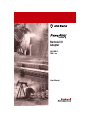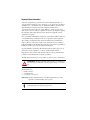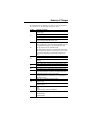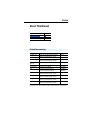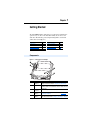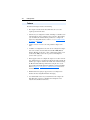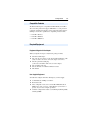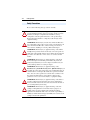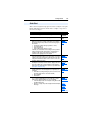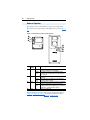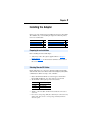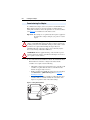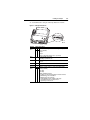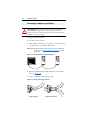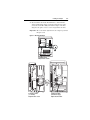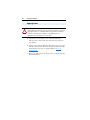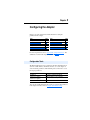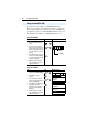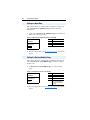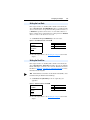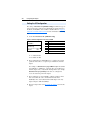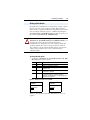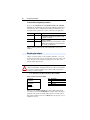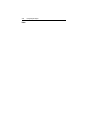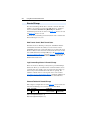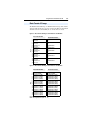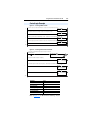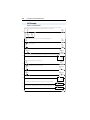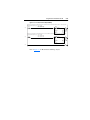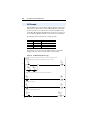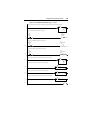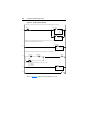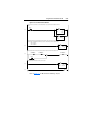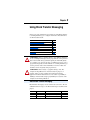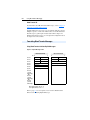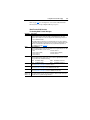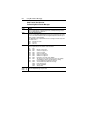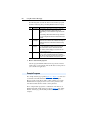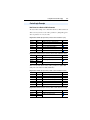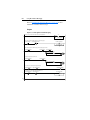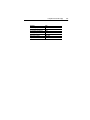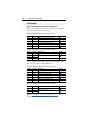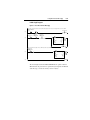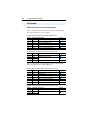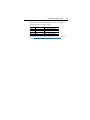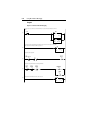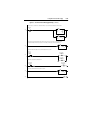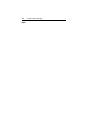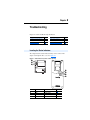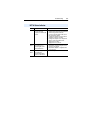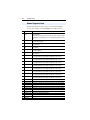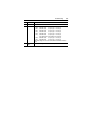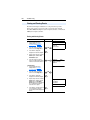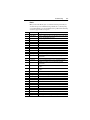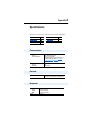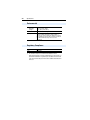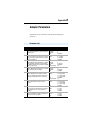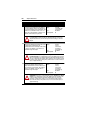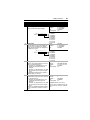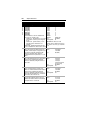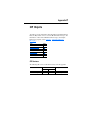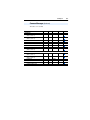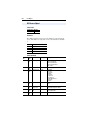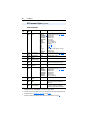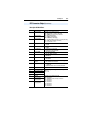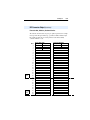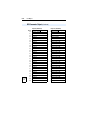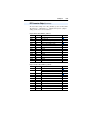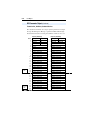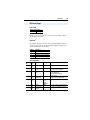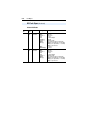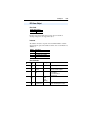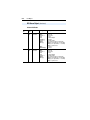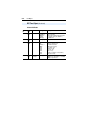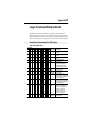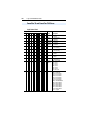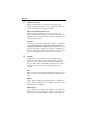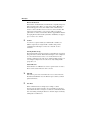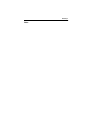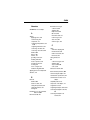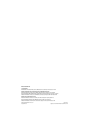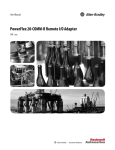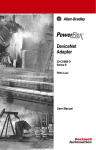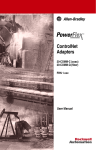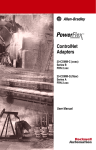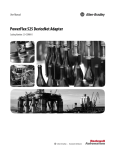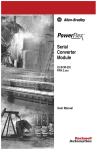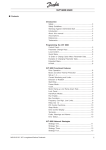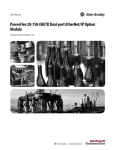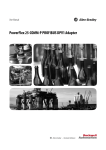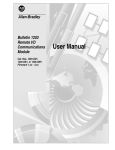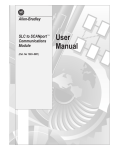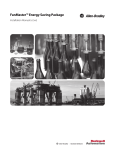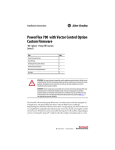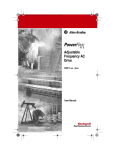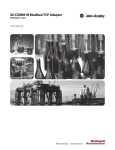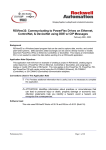Download 7 Class RIO Comm Module - Mid
Transcript
Remote I/O Adapter 20COMM-R FRN 1.xxx User Manual Important User Information Solid state equipment has operational characteristics differing from those of electromechanical equipment. “Safety Guidelines for the Application, Installation and Maintenance of Solid State Controls” (Publication SGI-1.1) describes some important differences between solid state equipment and hard-wired electromechanical devices. Because of this difference, and also because of the wide variety of uses for solid state equipment, all persons responsible for applying this equipment must satisfy themselves that each intended application of this equipment is acceptable. In no event will the Allen-Bradley Company be responsible or liable for indirect or consequential damages resulting from the use or application of this equipment. The examples and diagrams in this manual are included solely for illustrative purposes. Because of the many variables and requirements associated with any particular installation, the Allen-Bradley Company cannot assume responsibility or liability for actual use based on the examples and diagrams. No patent liability is assumed by Allen-Bradley Company with respect to use of information, circuits, equipment, or software described in this manual. Reproduction of the contents of this manual, in whole or in part, without written permission of the Allen-Bradley Company is prohibited. Throughout this manual we use notes to make you aware of safety considerations. ! ATTENTION: Identifies information about practices or circumstances that can lead to personal injury or death, property damage, or economic loss. Attentions help you: • • • identify a hazard avoid the hazard recognize the consequences Important: Identifies information that is especially important for successful application and understanding of the product. Shock Hazard labels may be located on or inside the drive to alert people that dangerous voltage may be present. Summary of Changes The information below summarizes the changes to this documentation since its last release. The following changes were made: Location 5-2 5-3 5-4 5-7 5-9 5-10 6-4 6-7 5-11 C-10 C-11 Description of Changes Status Information and Data or Padding added to the list of Block Transfer Read messages. (20 word BTW length) added under Word 19 (30 word BTW length) added under Word 29 (60 word BTW length) added under Word 59 Refer to page 5-4 for a description of each word in a Block Transfer Read used for receiving an Explicit Message Response. Word 0 Description changed to read: The least significant byte contains the length of the Explicit Message. The most significant byte is always zero. This is the length of the actual message in bytes, not the size of the BTW in words. This length excludes the two bytes of word 0, but includes words 1 and 2, and all of the data in the main body of the message to be sent. If using a scattered read or write with class code 0x93, the length includes the zero(es) after the last parameter as place holders. See pages C-11 C-15. Word 0 Description change. Word 1 Description change. Word 2 added to table. Description partially borrowed from Word 1 and enhanced. Datafield Word 2 - 19 changed to Word 3 - 19. Offset 2 added to Response Data for Read of Drive Parameter 1 (hex) Offset 2 added to Response Data for Write of Drive Parameter 41 (hex) N13:2 added to Response Data for Read for Drive Parameter 1 (hex) N13:2 added to Response Data for Write of Drive Parameter 41 (hex) The word length used in the BTW and BTR must be equal to 20, 30 or 60. It must also be greater than or equal to the byte length used in word 0 of the messages converted to words (1 word = 2 bytes). If this diagnostic item is any value other than 1, the values of items 7 through 14 (Datalink A1 In - Datalink D2 In), are not actually being transferred to the host. Events 23-27 consolidated; “Reserved” description. N13:112 added to Response and Control Data for Read of Drive Parameter 1 (hex) N13:112 added to Response and Control Data for Write of Drive Parameter 41 (hex) Footnote added: 0x4B(1) 0x4C(1) (1) Must be directed to instance 0 and attribute 0. Status Information added to Response (Read Data) column. 20 Word BT added 30 Word BT added soc-2 Location C-12 C-13 C-14 C-15 C-16 Description of Changes Request (Write Data) and Response (Read Data) columns shifted down by 1. 60 Word BT added N30:72 added to Response Data for Get_Attributes_Scattered. Column incremented by 1. Status Information added to Response (Read Data) column. 20 Word BT added. 30 Word BT added. Request (Write Data) and Response (Read Data) columns shifted down by 1. 60 Word BT added N30:72 added to Response Data for Set_Attributes_Scattered. Column incremented by 1. 3 Notes: soc-4 Notes: Table of Contents Preface About This Manual Related Documentation . . . . . . . . . . . . . . . . . . . . . . . . . . . . . P-1 Conventions Used in this Manual . . . . . . . . . . . . . . . . . . . . . P-2 Rockwell Automation Support. . . . . . . . . . . . . . . . . . . . . . . . P-2 Chapter 1 Getting Started Components . . . . . . . . . . . . . . . . . . . . . . . . . . . . . . . . . . . . . . Features . . . . . . . . . . . . . . . . . . . . . . . . . . . . . . . . . . . . . . . . . Compatible Products . . . . . . . . . . . . . . . . . . . . . . . . . . . . . . . Required Equipment . . . . . . . . . . . . . . . . . . . . . . . . . . . . . . . Safety Precautions . . . . . . . . . . . . . . . . . . . . . . . . . . . . . . . . . Quick Start . . . . . . . . . . . . . . . . . . . . . . . . . . . . . . . . . . . . . . . Modes of Operation . . . . . . . . . . . . . . . . . . . . . . . . . . . . . . . . Chapter 2 Installing the Adapter Preparing for an Installation. . . . . . . . . . . . . . . . . . . . . . . . . . Selecting Remote I/O Cables . . . . . . . . . . . . . . . . . . . . . . . . . Commissioning the Adapter. . . . . . . . . . . . . . . . . . . . . . . . . . Connecting the Adapter to the Network . . . . . . . . . . . . . . . . Connecting the Adapter to the Drive . . . . . . . . . . . . . . . . . . . Applying Power . . . . . . . . . . . . . . . . . . . . . . . . . . . . . . . . . . . Chapter 3 2-1 2-1 2-2 2-4 2-6 2-8 Configuring the Adapter Configuration Tools . . . . . . . . . . . . . . . . . . . . . . . . . . . . . . . . Using the PowerFlex HIM . . . . . . . . . . . . . . . . . . . . . . . . . . . Setting the Rack Address . . . . . . . . . . . . . . . . . . . . . . . . . . . . Setting the Baud Rate. . . . . . . . . . . . . . . . . . . . . . . . . . . . . . . Setting the Starting Module Group . . . . . . . . . . . . . . . . . . . . Setting the Last Rack . . . . . . . . . . . . . . . . . . . . . . . . . . . . . . . Setting the Rack Size . . . . . . . . . . . . . . . . . . . . . . . . . . . . . . . Setting the I/O Configuration. . . . . . . . . . . . . . . . . . . . . . . . . Setting a Fault Action . . . . . . . . . . . . . . . . . . . . . . . . . . . . . . Resetting the Adapter. . . . . . . . . . . . . . . . . . . . . . . . . . . . . . . Viewing the Adapter Configuration . . . . . . . . . . . . . . . . . . . . Chapter 4 1-1 1-2 1-3 1-3 1-4 1-5 1-6 3-1 3-2 3-3 3-4 3-4 3-5 3-5 3-6 3-7 3-8 3-9 Using Discrete & Block Transfer I/O About I/O . . . . . . . . . . . . . . . . . . . . . . . . . . . . . . . . . . . . . . . . 4-1 Understanding the I/O Image. . . . . . . . . . . . . . . . . . . . . . . . . 4-2 Discrete I/O Image . . . . . . . . . . . . . . . . . . . . . . . . . . . . . . . . . 4-4 Block Transfer I/O Image . . . . . . . . . . . . . . . . . . . . . . . . . . . 4-5 Example Programs . . . . . . . . . . . . . . . . . . . . . . . . . . . . . . . . . 4-8 ControlLogix Example. . . . . . . . . . . . . . . . . . . . . . . . . . . . . . 4-9 PLC Example . . . . . . . . . . . . . . . . . . . . . . . . . . . . . . . . . . . . 4-12 SLC Example . . . . . . . . . . . . . . . . . . . . . . . . . . . . . . . . . . . . 4-14 ii Chapter 5 Using Block Transfer Messaging About Block Transfer Messaging . . . . . . . . . . . . . . . . . . . . . 5-1 Formatting Block Transfer Messages . . . . . . . . . . . . . . . . . . 5-2 Executing Block Transfers for Explicit Messages . . . . . . . . . 5-5 Example Programs . . . . . . . . . . . . . . . . . . . . . . . . . . . . . . . . . 5-6 ControlLogix Example. . . . . . . . . . . . . . . . . . . . . . . . . . . . . . 5-7 PLC Example . . . . . . . . . . . . . . . . . . . . . . . . . . . . . . . . . . . . 5-10 SLC Example . . . . . . . . . . . . . . . . . . . . . . . . . . . . . . . . . . . . 5-12 Chapter 6 Troubleshooting Locating the Status Indicators . . . . . . . . . . . . . . . . . . . . . . . . PORT Status Indicator . . . . . . . . . . . . . . . . . . . . . . . . . . . . . . MOD Status Indicator . . . . . . . . . . . . . . . . . . . . . . . . . . . . . . NET A Status Indicator . . . . . . . . . . . . . . . . . . . . . . . . . . . . . Module Diagnostic Items . . . . . . . . . . . . . . . . . . . . . . . . . . . . Viewing and Clearing Events. . . . . . . . . . . . . . . . . . . . . . . . . Appendix A Specifications Communications . . . . . . . . . . . . . . . . . . . . . . . . . . . . . . . . . Electrical . . . . . . . . . . . . . . . . . . . . . . . . . . . . . . . . . . . . . . . Mechanical . . . . . . . . . . . . . . . . . . . . . . . . . . . . . . . . . . . . . . Environmental . . . . . . . . . . . . . . . . . . . . . . . . . . . . . . . . . . . Regulatory Compliance . . . . . . . . . . . . . . . . . . . . . . . . . . . . Appendix B 6-1 6-2 6-2 6-3 6-4 6-6 A-1 A-1 A-1 A-2 A-2 Adapter Parameters Parameter List . . . . . . . . . . . . . . . . . . . . . . . . . . . . . . . . . . . . B-1 Appendix C CIP Objects CIP Services. . . . . . . . . . . . . . . . . . . . . . . . . . . . . . . . . . . . . . C-1 Common Messages . . . . . . . . . . . . . . . . . . . . . . . . . . . . . . . . C-2 DPI Device Object . . . . . . . . . . . . . . . . . . . . . . . . . . . . . . . . . C-4 DPI Parameter Object . . . . . . . . . . . . . . . . . . . . . . . . . . . . . . C-7 DPI Fault Object . . . . . . . . . . . . . . . . . . . . . . . . . . . . . . . . . C-17 DPI Alarm Object . . . . . . . . . . . . . . . . . . . . . . . . . . . . . . . . C-19 DPI Time Object . . . . . . . . . . . . . . . . . . . . . . . . . . . . . . . . . C-21 Appendix D Logic Command/Status Words PowerFlex 70 and PowerFlex 700 Drives . . . . . . . . . . . . . . D-1 Glossary Index Preface About This Manual Topic Related Documentation Conventions Used in this Manual Rockwell Automation Support Page P-1 P-2 P-2 Related Documentation For: DriveExplorer™ DriveTools 2000™ DriveTools32™ Electrostatic Discharge HIM PowerFlex™ 70 Drive PowerFlex 700 Drive RSLinx™ RSLogix™ 5 RSLogix 500 RSLogix 5000 Refer to: Getting Results with DriveExplorer Manual Online help (installed with the software) http://www.ab.com/drives/drivetools_2000 Getting Results with DriveTools32 Manual Online help (installed with the software) Guarding Against Electrostatic Damage HIM Quick Reference PowerFlex 70 User Manual PowerFlex 70 Reference Manual PowerFlex 700 User Manual PowerFlex 700 Reference Manual Getting Results with RSLinx Online help (installed with the software) RSLogix 5 Getting Results Guide Online help (installed with the software) RSLogix 500 Getting Results Guide Online help (installed with the software) RSLogix 5000 Getting Results Guide Online help (installed with the software) Publication 9306-5.2 9303-5.23 8000-4.5.2 20HIM-QR001… 20A-UM001… 20A-RM001… 20B-UM001… 20B-RM001… 9399-WAB32GR 9399-RL53GR 9399-RL50GR 9399-RLD300GR Documentation can be obtained online at http://www.ab.com/manuals P-2 About This Manual Conventions Used in this Manual The following conventions are used throughout this manual: • • • • Parameters are shown in the following format Parameter xxx - [*]. The xxx represents the parameter number. The * represents the parameter name. Menu commands are shown in bold type face and follow the format Menu > Command. For example, if you read “Select File > Open,” you should click the File menu and then click the Open command. The firmware release is displayed as FRN X.xxx. The “FRN” signifies Firmware Release Number. The “X” is the major release number. The “xxx” is the minor update number. This manual is for firmware release 1.xxx. This manual provides information about the Remote I/O adapter and using it with PowerFlex drives. The adapter can be used with other products that implement DPI™. Refer to the documentation for your product for specific information about how it works with the adapter. Rockwell Automation Support Rockwell Automation offers support services worldwide, with over 75 sales/support offices, over 500 authorized distributors, and over 250 authorized systems integrators located through the United States alone. In addition, Rockwell Automation representatives are in every major country in the world. Local Product Support Contact your local Rockwell Automation representative for sales and order support, product technical training, warranty support, and support service agreements. Technical Product Assistance If you need to contact Rockwell Automation for technical assistance, please review the information in Chapter 6, Troubleshooting, first. If you still have problems, then call your local Rockwell Automation representative. Chapter 1 Getting Started The 20-COMM-R Remote I/O adapter is an embedded communication option for any one drive in the PowerFlex family. It can also be used with other Allen-Bradley products implementing DPI™, a functional enhancement to SCANport™. Topic Components Features Compatible Products Required Equipment Page 1-1 1-2 1-3 1-3 Topic Safety Precautions Quick Start Modes of Operation Page 1-4 1-5 1-6 Components Figure 1.1 Components of the Adapter ➊ ➋ ➍ ➎ ➌ Number Part ➊ Status Indicators ➋ DPI Connector ➌ ➍ ➎ Remote I/O Connector Node Address Switches Configuration Switches Description Three LEDs that indicate the status of the connected drive, adapter, and network. Refer to Chapter 6, Troubleshooting. A 20-pin, single-row shrouded male header. An Internal Interface cable is connected to this connector and a connector on the drive. A standard 3-pin Remote I/O connector. Switches for setting the rack address. Refer to Chapter 2, Installing the Adapter. Switches for setting the starting module group, last rack, rack size and baud rate. Refer to Chapter 2, Installing the Adapter. 1-2 Getting Started Features The Remote I/O adapter features the following: • The adapter is mounted in the PowerFlex drive. It receives the required power from the drive. • Switches let you configure the module, including a rack address and network baud rate, before applying power to the drive. Alternatively, you can disable the switches and use parameters to configure the adapter by setting DIP switches 7 and 8 to “1” (see Commissioning the Adapter in Chapter 2). • Captive screws are used to secure and ground the adapter to the drive. • A number of configuration tools can be used to configure the adapter and connected drive. Tools include the PowerFlex HIM (Human Interface Module) on the drive or drive configuration software such as DriveTools 2000 (version 1.01 or greater) or DriveExplorer (version 2.01 or greater). • I/O is supported. You can configure the adapter to use either 1/4 rack (two 16-bit words) or 1/2 rack (four 16-bit words) of discrete I/O. In addition, up to eighteen 16-bit words of I/O can be transferred using the Block Transfer I/O image without increasing the size of your discrete I/O rack. The Block Transfer I/O image includes Datalinks. Refer to Chapter 4, Using Discrete & Block Transfer I/O for more information. • Block Transfer messaging is supported. You can configure and monitor the drive using Block Transfer messaging. • User-defined fault actions let you determine how the adapter and PowerFlex drive respond to communication disruptions on the network and controllers in idle mode. Getting Started 1-3 Compatible Products The Remote I/O adapter is compatible with Allen-Bradley PowerFlex drives and other products that support DPI. DPI is a second generation peripheral communication interface and is a functional enhancement to SCANport. At the time of publication, compatible products include: • • • PowerFlex 70 drives PowerFlex 700 drives PowerFlex 7000 drives Required Equipment Equipment Shipped with the Adapter When you unpack the adapter, verify that the package includes: ❑ One Remote I/O adapter ❑ One 2.54 cm (1 in.) and one 15.24 cm (6 in.) Internal Interface cable (only one cable is needed to connect the adapter to the drive) ❑ One three-pin Remote I/O plug (connected to the Remote I/O connector on the adapter) ❑ One grounding wrist strap ❑ One 82 ohm and one 150 ohm termination resistor ❑ This manual User-Supplied Equipment To install and configure the Remote I/O adapter, you must supply: ❑ A small flathead or Phillips screwdriver ❑ Remote I/O cable ❑ Drive configuration tool, such as a PowerFlex HIM, DriveTools 2000 (version 1.01 or greater), or DriveExplorer (version 2.01 or greater), if you need to configure parameters ❑ Controller configuration software such as RSLogix5, RSLogix500, or RSLogix5000 1-4 Getting Started Safety Precautions Please read the following safety precautions carefully. ! ! ! ! ! ! ! ATTENTION: Risk of injury or equipment damage exists. Only personnel familiar with drive and power products and the associated machinery should plan or implement the installation, start-up, configuration, and subsequent maintenance of the product using a Remote I/O adapter. Failure to comply may result in injury and/or equipment damage. ATTENTION: Risk of injury or death exists. The PowerFlex drive may contain high voltages that can cause injury or death. Remove all power from the PowerFlex drive, and then verify power has been removed before installing or removing a Remote I/O adapter. ATTENTION: Risk of injury or equipment damage exists. DPI or SCANport host products must not be directly connected together via 1202 cables. Unpredictable behavior due to timing and other internal procedures can result if two or more devices are connected in this manner. ATTENTION: Risk of injury or equipment damage exists. If the Remote I/O adapter is transmitting control I/O to the product, the product may fault when you reset the adapter. Determine how your product will respond before resetting an adapter. ATTENTION: Risk of injury or equipment damage exists. Parameters 10 - [Comm Flt Action] and 11 - [Idle Flt Action] let you determine the action of the adapter and connected PowerFlex drive if communications are disrupted. By default, these parameters fault the drive. You can set these parameters so that the drive continues to run. Precautions should be taken to ensure that the settings of these parameters do not create a hazard of injury or equipment damage. ATTENTION: Risk of injury or equipment damage exists. When a system is configured for the first time, there may be unintended or incorrect machine motion. Disconnect the motor from the machine or process during initial system testing. ATTENTION: Risk of injury or equipment damage exists. The examples in this publication are intended solely for purposes of example. There are many variables and requirements with any application. Rockwell Automation does not assume responsibility or liability (to include intellectual property liability) for actual use of the examples shown in this publication. Getting Started 1-5 Quick Start This section is designed to help experienced users configure or set up the Remote I/O adapter. If you are unsure how to complete a step, refer to the referenced chapter. Step 1 Review the safety precautions for the adapter. 2 3 4 5 6 7 Refer to Throughout This Manual Verify that the PowerFlex drive is properly installed. Drive User Manual Chapter 2, Commission the adapter. With power removed, set a unique node address on the Remote Installing the I/O network using the rotary switches. Set the following using the Adapter DIP switches: • Starting remote I/O module group (Switches 1 and 2) • Last rack (Switch 3) • Rack size (Switch 4) • Remote I/O baud rate (Switches 7 and 8) If desired, you can disable the switch settings and use parameter settings instead. To disable switch settings, set DIP switches 7 and 8 both to On. Then, make sure that you configure the parameters after applying power to the adapter. Install the adapter. Chapter 2, Verify that the PowerFlex drive is not powered. Then, connect the Installing the adapter to the network using a Remote I/O cable and to the drive Adapter using the Internal Interface cable. Use the screws to secure and ground the adapter to the drive. Apply power to the adapter. Chapter 2, The adapter receives its power from the drive. Apply power to the Installing the drive. If the adapter was correctly installed, the status indicators Adapter will be green. If a status indicator is red, there is a problem. Refer to Chapter 6, Troubleshooting. Configure the adapter for your application. Chapter 3, Set the parameters for the following features as required by your Configuring the Adapter application: • Rack address, starting module group, last rack, rack size, and baud rate (if DIP switches 7 and 8 are both ON) • I/O configuration • Fault actions Create a ladder logic program. Chapter 4, Using Discrete Use a controller programming tool such as RSLogix to create a & Block Transfer ladder logic program that enables you to do the following: • Control the adapter and connected product using Discrete I/O I/O and Block Transfer I/O • Monitor or configure the product using Block Transfer Explicit Chapter 5, Messages Using Block Transfer Messaging Chapter 6, Troubleshooting 1-6 Getting Started Modes of Operation The adapter uses three status indicators to report its operating status. They can be viewed on the adapter or through the drive cover. See Figure 1.2. Figure 1.2 Status Indicators (location on drive may vary) ➊ ➋ ➌ PWR STS PORT MOD NET A NET B # ➊ Status Indicator PORT Status Description Green Normal Operation. The adapter is properly connected and is communicating with the PowerFlex drive. The adapter is in the process of establishing an I/O connection to the PowerFlex drive or no I/O connections are configured. Normal Operation. The adapter is receiving I/O from the controller. Normal Operation. The adapter is not transferring I/O from the controller to the drive. Normal Operation. The adapter is properly connected and is communicating with the controller on the network. The adapter is properly connected, but the controller is resetting, in test mode, in program mode, or not properly configured to communicate with the adapter. Not used for Remote I/O. Flashing Green ➋ ➌ MOD Green NET A Flashing Green Green Flashing Green ➍ NET B ➊ ➋ ➌ ➍ Off If status indicators are off, the adapter is not receiving power. Refer to Chapter 2, Installing the Adapter, for installation instructions. If any other conditions occur, refer to Chapter 6, Troubleshooting. Chapter 2 Installing the Adapter Chapter 2 provides instructions for installing the adapter in a PowerFlex 70 or 700 drive. If you are installing the adapter in a different product, refer to its documentation. Topic Preparing for an Installation Selecting Remote I/O Cables Commissioning the Adapter Page 2-1 2-1 2-2 Topic Connecting the Adapter to the Network Connecting the Adapter to the Drive Applying Power Page 2-4 2-6 2-8 Preparing for an Installation Before installing the Remote I/O adapter: • • Verify that you have all required equipment. Refer to Chapter 1, Getting Started. Refer to the Glossary in this manual for definitions of the terms in this section. Selecting Remote I/O Cables Remote I/O adapters are connected to the Remote I/O network or link with twinaxial cable used for Remote I/O and Data Highway Plus (DH+) communications. When selecting a cable, remember: • • Only 1770-CD Belden #9463 is tested and approved for Remote I/O and DH+ installations. Use other cables at your own risk. The maximum cable length depends on the baud rate: Baud Rate 57.6 kbps 115.2 kbps 230.4 kbps • • Maximum Cable Length 3,048 m (10,000 ft.) 1,524 m (5,000 ft.) 762 m (2,500 ft.) All three connectors (blue, shield and clear) must be connected at each node. Do not use a star topology. Only two cables may be connected at any wiring point. You can use a series topology and daisy-chain two wires at a point. 2-2 Installing the Adapter Commissioning the Adapter To commission the adapter, set the rotary switches and the DIP switches. Either slide the switches to the desired settings or disable them by sliding SW 7 and SW 8 to On so that parameters are used instead. Refer to the Glossary for definitions of terms in this section. Important: New settings are recognized only when power is applied to the adapter. If a setting is changed, cycle power or reset the adapter. ! ! ATTENTION: Risk of equipment damage exists. The Remote I/O adapter contains ESD (Electrostatic Discharge) sensitive parts that can be damaged if you do not follow ESD control procedures. Static control precautions are required when handling the adapter. If you are unfamiliar with static control procedures, refer to Guarding Against Electrostatic Damage, Publication 8000-4.5.2. ATTENTION: Risk of equipment damage exists. Pen ink or pencil lead may damage the switches on the Remote I/O adapter. Do not use a pen or pencil to set the switches. 1. Set a rack address between 00 and 77 Octal. The default is 01. Each Remote I/O device must have a unique rack address that the controller can recognize. Note the following: – Although the adapter supports rack address up to 77 Octal, not all controllers recognize all of the addresses, and a Remote I/O channel can support only 32 devices. – If SW 7 and SW 8 are both On, the adapter uses the rack address set in Parameter 3 - [RIO Addr Cfg]. Refer to Chapter 3, Installing the Adapter. – PLC-2 controllers identify rack addresses differently than other controllers. PLC-2 controllers identify the rack address of the adapter as one plus the value of the switch settings. Figure 2.1 Setting the Rack Address 2 2 3 4 1 0 5 9 6 8 7 3 4 1 0 5 9 6 8 7 Installing the Adapter 2. Set the DIP switches using the following illustration and table. Figure 2.2 Setting the DIP Switches ON 1 2 3 4 5 6 7 8 On = 1 Off = 0 Switches Setting Description SW 1 and 1 2 Switches are used together to set the starting module group: SW 2 0 0 Group 0 (Default) 1 0 Group 2 0 1 Group 4 1 1 Group 6 – Only used if SW 4 is set to “0” (1/4 rack). SW 3 0 Not the last RIO rack (Default) 1 Last RIO group within the rack SW 4 0 1/4 rack (Default) 1 1/2 rack SW 5 0 Not Used SW 6 0 Not Used SW 7 and 7 8 Switches are used together to set the Remote I/O baud rate: SW 8 0 0 57.6 kbps (Default) 1 0 115.2 kbps 0 1 230.4 kbps 1 1 Disable all hardware switches. The adapter uses the following parameters instead of switches: 3 - [RIO Addr Cfg] for the rack address 5 - [RIO Rate Cfg] for the baud rate 25 - [Start RIO Group] for the starting module group 26 - [Last RIO Rack] for the last physical rack 27 - [Rack Size] for the rack size 2-3 2-4 Installing the Adapter Connecting the Adapter to the Network ! ATTENTION: Risk of injury or death exists. The PowerFlex drive may contain high voltages that can cause injury or death. Remove power from the drive, and then verify power has been discharged before installing or removing an adapter. 1. Remove power from the drive. 2. Use static control precautions. 3. Connect a Remote I/O cable to the controller or create a daisy-chain from another device on the Remote I/O network. Important: Maximum cable length depends on the Remote I/O baud rate. Refer to the Selecting Remote I/O Cables section in this chapter. Figure 2.3 Connecting a Remote I/O Cable to the Network PWR PWR STS STS PORT PORT MOD MOD NET A NET A NET B NET B 4. Route the Remote I/O cable through the bottom of the PowerFlex drive. (See Figure 2.7.) 5. Connect a 3-Pin Remote I/O plug to the cable. Figure 2.4 Connecting a 3-Pin Plug to the Cable Clear Shield Blue Single Connection Clear Shield Blue Daisy-Chain Connection Installing the Adapter 2-5 6. If the adapter is at the end of the Remote I/O link, connect a termination resistor. The resistor should have a value of 82 or 150 ohms (82 ohms is preferred). Important: If the Remote I/O network is operating at 230.4 kbps, you must use an 82 ohm termination resistor. Important: If any of the following products (which cannot operate at 230.4 kbps) are on the Remote I/O network, you must use a 150 ohm termination resistor. • • • • 1771-SN scanner 1772-SD scanner 1772-SD2 scanner 1772-SR scanner • • • • 1775-S4A scanner 1775-S4B scanner 6008-SQH1 scanner 6008-SQH scanner • • • • 1771-AS adapter 1772-ASB (ser. A) adapter 1771-DCM adapter 1771-AF device Figure 2.5 Connecting a Resistor (If Required) Clear Shield Blue 7. Connect the Remote I/O cable to the adapter. (See Figure 2.6.) 2-6 Installing the Adapter Connecting the Adapter to the Drive 1. Remove power from the drive. 2. Use static control precautions. 3. Connect the Internal Interface cable to the DPI port on the drive and then to the DPI connector on the adapter. Figure 2.6 DPI Ports and Internal Interface Cables ➊ ➋ Remote I/O Adapter ➌ PowerFlex 70 Drive ➍ PowerFlex 700 Drive 0 - 1 Frame # ➊ ➋ Description 15.24 cm (6 in.) Internal Interface cable DPI Connector PowerFlex 700 Drive 2 Frame and Larger # ➌ ➍ Description Remote I/O cable 2.54 cm (1 in.) Internal Interface cable Installing the Adapter 2-7 4. On a PowerFlex 70, fold the Internal Interface cable behind the adapter and mount the adapter on the drive using the four captive screws. On a PowerFlex 700, just mount the adapter on the drive using the four captive screws to secure and ground it to the drive. Important: All screws must be tightened since the adapter is grounded through a screw. Figure 2.7 Mounting the Adapter PowerFlex 70 Drive Adapter mounts in drive. PowerFlex 700 Drive (0 - 1 Frames) Adapter mounts on door. PowerFlex 700 Drive (2 Frame and Larger) Adapter mounts in drive. 2-8 Installing the Adapter Applying Power ! ATTENTION: Risk of equipment damage, injury, or death exists. Unpredictable operation may occur if you fail to verify that connections and switch settings are compatible with your application. Verify that connections and parameter settings are compatible with your application before applying power to the drive. 1. Close the door or reinstall the cover on the drive. The status indicators can be viewed on the front of the drive after power has been applied. 2. Apply power to the PowerFlex drive. The adapter receives its power from the connected drive. The status indicators should be green. If a status indicator is red, there is a problem. Refer to Chapter 6, Troubleshooting. 3. If necessary, apply power to the master device (controller) and other Remote I/O devices. Chapter 3 Configuring the Adapter Chapter 3 provides instructions and information for setting the parameters in the adapter. Topic Configuration Tools Using the PowerFlex HIM Setting the Rack Address Setting the Baud Rate Setting the Starting Module Group Setting the Last Rack Page 3-1 3-2 3-3 3-4 3-4 3-5 Topic Setting the Rack Size Setting the I/O Configuration Setting a Fault Action Resetting the Adapter Viewing the Adapter Configuration Page 3-5 3-6 3-7 3-8 3-9 For a list of parameters, refer to Appendix B, Adapter Parameters. For definitions of terms in this chapter, refer to the Glossary. Configuration Tools The Remote I/O adapter stores parameters and other information in its own non-volatile memory. You must, therefore, access the adapter to view and edit its parameters. The following tools can be used to access the adapter parameters: Tool DriveExplorer (version 2.01 or greater) DriveTools 2000 (version 1.01 or greater) PowerFlex HIM Refer To: DriveExplorer Getting Results Manual, Publication 9306-5.3, or the online help DriveTools 2000 Online Help page 3-2 You can also use Block Transfer messaging to view and edit parameters in the adapter and drive. Refer to Chapter 6, Troubleshooting. 3-2 Configuring the Adapter Using the PowerFlex HIM If your drive has either an LED or LCD HIM (Human Interface Module), access parameters in the Remote I/O adapter as shown below. It is recommended that you read through the steps for your HIM before performing the sequence. For additional HIM information, refer to your PowerFlex Drive User Manual or the HIM Quick Reference card. Using an LED HIM Step 1. Press the ALT and then Sel (Device) to display the Device Screen. 2. Press the Up Arrow or Down Arrow to scroll to the Remote I/O adapter. Letters represent files in the drive, and numbers represent ports. The adapter is connected to port 5. Key Example Screen Device Sel ALT OR Parameter Number Port Number 3. Press the Enter key to enter your selection. A parameter database is constructed, and then the first parameter is displayed. 4. Edit the parameters using the same techniques that you use to edit drive parameters. Using an LCD HIM Step Key 1. Press the Up Arrow or Down OR Arrow to scroll to Device Select. Example Screen F-> Stopped Ready M 2. Hz 0.00 Press Enter to enter your selection. 3. Press the Up Arrow or Down Arrow to scroll to the Remote I/O adapter (20-COMM-R). 4. Press Enter to select the Remote I/O adapter. A parameter database is constructed, and then a menu for the adapter is displayed. 5. Edit the parameters using the same techniques that you use to edit drive parameters. OR Main Menu: Diagnostics Parameter Device Select Port 5 Device 20-COMM-R Main Menu: Diagnostics Parameter Device Select Hz Configuring the Adapter 3-3 Setting the Rack Address If the adapter switches are disabled (SW 7 and SW 8 are both On), the value of Parameter 03 - [RIO Addr Cfg] determines the rack address. Note the following: • • Although the adapter supports rack addresses up to 77 Octal, not all controllers recognize all of the addresses, and a Remote I/O channel can support only 32 devices. PLC-2 controllers identify rack addresses differently than other controllers. PLC-2 controllers identify the rack address of the adapter as one plus the value of the parameter setting. 1. Set the value of Parameter 03 - [RIO Addr Cfg] to a rack address. This address is displayed as a decimal value. Important: The HIM and software tools (such as Drive Explorer) will display the address as a decimal value. Decimal 0 1 2 3 4 5 6 7 8 9 10 11 12 13 14 15 Octal 0 1 (Default) 2 3 4 5 6 7 10 11 12 13 14 15 16 17 Decimal 16 17 18 19 20 21 22 23 24 25 26 27 28 29 30 31 Octal 20 21 22 23 24 25 26 27 30 31 32 33 34 35 36 37 Decimal 32 33 34 35 36 37 38 39 40 41 42 43 44 45 46 47 Octal 40 41 42 43 44 45 46 47 50 51 52 53 54 55 56 57 Decimal 48 49 50 51 52 53 54 55 56 57 58 59 60 61 62 63 Octal 60 61 62 63 64 65 66 67 70 71 72 73 74 75 76 77 Figure 3.1 Rack Address Screen on an LCD HIM Port 5 Device 20-COMM-R Parameter #: 3 RIO Addr Cfg 1 0 <> 63 2. Reset the adapter. Refer to the Resetting the Adapter section in this chapter. 3-4 Configuring the Adapter Setting the Baud Rate If the adapter switches are disabled (SW 7 and SW 8 are both On), the value of Parameter 05 - [RIO Rate Cfg] determines the Remote I/O baud rate. 1. Set the value of Parameter 05 - [RIO Rate Cfg] to the baud rate at which your network is operating. Figure 3.2 RIO Data Rate Configuration Screen on an LCD HIM Port 5 Device 20-COMM-R Parameter #: 5 RIO Rate Cfg 0 57.6 kbps Value 0 1 2 Baud Rate 57.6 kbps (Default) 115.2 kbps 230.4 kbps 2. Reset the adapter. Refer to the Resetting the Adapter section in this chapter. Setting the Starting Module Group If the adapter switches are disabled (SW 7 and SW 8 are both On), the value of Parameter 25 - [Start RIO Group] determines the starting module group. 1. Set Parameter 25 - [Start RIO Group] to the desired starting group. Figure 3.3 Start RIO Group Screen on an LCD HIM Port 5 Device 20-COMM-R Parameter #: 25 Start RIO Group 0 Group 0 Value 0 1 2 3 Starting Module Group Group 0 (Default) Group 2 Group 4 Group 6 Do not use if the adapter uses a 1/2 rack or an error will result. 2. Reset the adapter. Refer to the Resetting the Adapter section in this chapter. Configuring the Adapter 3-5 Setting the Last Rack If the adapter switches are disabled (SW 7 and SW 8 are both On), the value of Parameter 26 - [Last RIO Rack] notifies a controller that this device is the last device on a specified rack. This parameter must be set to Enabled if a product is the last device on a rack address that uses a PLC-2 controller. We recommend that you set this parameter to Enabled whenever a device is the last device on a rack. 1. Set Parameter 26 - [Last RIO Rack] to the desired state. Figure 3.4 Last RIO Rack Screen on an LCD HIM Port 5 Device 20-COMM-R Parameter #: 26 Last RIO Rack 0 Disabled Value Last Rack 0 Disabled (Default) 1 Enabled 2. Reset the adapter. Refer to the Resetting the Adapter section in this chapter. Setting the Rack Size If the adapter switches are disabled (SW 7 and SW 8 are both On), the value of Parameter 27 - [Rack Size] determines the rack size. With the Remote I/O adapter, you can use 1/4 or 1/2 rack. This I/O is the discrete I/O. Refer to Chapter 4, Using Discrete & Block Transfer I/O, for more information about using I/O. TIP: Additional I/O, such as Reference/Feedback and Datalinks, can be transmitted using the Block Transfer I/O Image. 1. Set Parameter 27 - [Rack Size] to the size required by your application. Figure 3.5 Rack Size Screen on an LCD HIM Port 5 Device 20-COMM-R Parameter #: 27 Rack Size 0 1/4 Rack Value Rack Size 0 1/4 (Default) 1 1/2 2. Reset the adapter. Refer to the Resetting the Adapter section in this chapter. 3-6 Configuring the Adapter Setting the I/O Configuration The setting of Parameter 12 - [DPI I/O Config] determines the type of data sent to the drive as I/O. Logic Command/Logic Status, Reference/ Feedback, and Datalinks can be enabled or disabled. Refer to Chapter 4, Using Discrete & Block Transfer I/O, for more information about using I/O. 1. Set the bits in Parameter 12 - [DPI I/O Config]: Figure 3.6 DPI I/O Configuration Screen on an LCD HIM Port 5 Device 20-COMM-R Parameter #: 12 DPI I/O Config xxxxxxxxxxx0000 1 Cmd/Ref B00 Bit 0 1 2 3 4 5 - 16 Description Logic Command/Reference (Default) Datalink A Datalink B Datalink C Datalink D Not Used A “1” enables the I/O. A “0” disables the I/O. 2. If you enabled Logic Command/Reference, configure the required parameters in the drive to accept the logic and Reference from the adapter. For example, set Parameter 90 - [Speed Ref A Sel] in a PowerFlex 70 or 700 drive to “DPI Port 5” so that the drive uses the Reference from the adapter. Also, verify that the mask parameters (for example, Parameter 276 - [Logic Mask]) in the drive are configured to receive the desired logic from the adapter. 3. If you enabled one or more Datalinks, configure parameters in the drive to determine the source and destination of data in the Datalink(s). Also, ensure that the Remote I/O adapter is the only adapter using the enabled Datalink(s). 4. Reset the adapter. Refer to the Resetting the Adapter section in this chapter. Configuring the Adapter 3-7 Setting a Fault Action By default, when communications are disrupted (for example, a cable is disconnected) or the scanner is idle (for example, PLC in Program mode), the drive responds by faulting if it is using I/O from the network. You can configure a different response to communication disruptions using Parameter 10 - [Comm Flt Action] and a different response to an idle scanner using Parameter 11 - [Idle Flt Action]. ! ATTENTION: Risk of injury or equipment damage exists. Parameters 10 - [Comm Flt Action] and 11 - [Idle Flt Action] let you determine the action of the adapter and connected drive if communications are disrupted or the scanner is idle. By default, these parameters fault the drive. You can set these parameters so that the drive continues to run. Precautions should be taken to ensure that the settings of these parameters do not create a hazard of injury or equipment damage. To change the fault action • Set the value of Parameters 10 - [Comm Flt Action] and 11 - [Idle Flt Action] to the desired responses: Value 0 1 2 Action Fault Stop Zero data 3 Hold last 4 Send Flt Cfg Description The drive is faulted. (Default) The drive is stopped but not faulted. The drive is sent 0 for output data. This does not command a stop. The drive continues in its present state after a communications disruption. The drive is sent the data that you set in the fault configuration parameters. The fault configuration parameters start with Parameter 14 - [Flt Cfg Logic] and end with 23 - [Flt Cfg D2 In]. Figure 3.7 Fault Action Screens on an LCD HIM Port 5 Device Port 5 Device 20-COMM-R 20-COMM-R Parameter #: 10 Comm Flt Action 0 Fault Parameter #: 11 Idle Flt Action 0 Fault Changes to these parameters take effect immediately. A reset is not required. 3-8 Configuring the Adapter To set the fault configuration parameters If you set either Parameter 10 - [Comm Flt Action] or 11 - [Idle Flt Action] to the “Send Flt Cfg,” the values in the following parameters are sent to the drive after a communications fault and/or idle fault occurs. You must set these parameters to values required by your application. Parameter 14 Name Flt Cfg Logic 15 16 – 23 Flt Cfg Ref Flt Cfg x1 In Description A 16-bit value sent to the drive for Logic Command. The bit definitions will depend on the product to which the adapter is connected. A 32-bit value (0 – 4294967295) sent to the drive as a Reference or Datalink. Important: If the drive uses a 16-bit Reference or 16-bit Datalinks, the most significant word of the value must be set to zero (0) or a fault will occur. Changes to these parameters take effect immediately. A reset is not required. Resetting the Adapter Changes to switch settings or some parameters (numbers: 3, 5, 12, 25, 26, and 27) require that you reset the adapter before the new settings take effect. You can reset the adapter by cycling power to the drive or by using the following parameter: ! ATTENTION: Risk of injury or equipment damage exists. If the adapter is transmitting control I/O to the drive, the drive may fault when you reset the adapter. Determine how your drive will respond before resetting a connected adapter. • Set the Parameter 09 - [Reset Module] to Reset Module: Figure 3.8 Reset Screen on an LCD HIM Port 5 Device 20-COMM-R Parameter #: 9 Reset Module 1 Reset Module Bit 0 1 2 Description Ready (Default) Reset Module Set Defaults When you enter 1 = Reset Module, the adapter will be immediately reset. When you enter 2 = Set Defaults, the adapter will set all adapter parameters to their factory-default settings, but not reset. The value of this parameter will be restored to 0 = Ready after the adapter is reset or defaults are restored. Configuring the Adapter 3-9 Viewing the Adapter Configuration The following parameters provide information about how the adapter is configured and can be viewed at any time. Number 1 Name DPI Port 2 DPI Data Rate 4 RIO Addr Actual 6 RIO Rate Actual 7 Ref/Fdbk Size 8 Datalink Size 13 DPI I/O Active 24 Switches Description The port on the drive to which the adapter is connected. Usually, it is port 5. The data rate used by DPI in the drive. It will be either 125 kbps or 500 kbps. It is set using a parameter in the drive, and the adapter autobauds to the set DPI data rate. The rack address used by the adapter. This will be one of the following values: • The address set by the rotary switches. • The value of Parameter 3 - [RIO Addr Cfg] if the switches have been disabled. • An old address of the switches or parameter if they have been changed and the adapter has not been reset. The baud rate used by the adapter. This will be one of the following values: • The baud rate set by the DIP switches 7 and 8. • The value of Parameter 5 - [RIO Rate Cfg] if the switches have been disabled. • An old baud rate of the switches or parameter if they have been changed and the adapter has not been reset. The size of the Reference/Feedback. It will either be 16 bits or 32 bits. It is set by the drive and the adapter automatically uses the correct size. The size of the Datalinks. It will either be 16 bits or 32 bits. It is set by the drive and the adapter automatically uses the correct size. The Cmd/Ref and Datalinks used by the adapter. This value is the same as Parameter 12 - [DPI I/O Config] unless the parameter was changed and the adapter was not reset. A “0” indicates the I/O has been disabled. A “1” indicates the I/O has been enabled. Bit Definitions Bit 7 6 5 4 3 2 1 0 0 = Cmd/Ref Default x x x 0 0 0 0 1 1 = Datalink A 2 = Datalink B 3 = Datalink C 4 = Datalink D 5 = Not Used 6 = Not Used 7 = Not Used The status of the switches. By default, switches are “enabled,” and the adapter is configured based on their settings. If both SW 7 and SW 8 are On, switches are “disabled” and the adapter is configured with values in parameters 3, 5, 25, 26, and 27. 3-10 Notes: Configuring the Adapter Chapter 4 Using Discrete & Block Transfer I/O Chapter 4 provides information and examples about using I/O to control a PowerFlex drive. Topic About I/O Understanding the I/O Image Discrete I/O Image Block Transfer I/O Image ! Page 4-1 4-2 4-4 4-5 Topic Example Programs ControlLogix Example PLC Example SLC Example Page 4-8 4-9 4-12 4-14 ATTENTION: Hazard of injury or equipment damage exists. The examples in this publication are intended solely for purposes of example. There are many variables and requirements with any application. Rockwell Automation does not assume responsibility or liability (to include intellectual property liability) for actual use of the examples shown in this publication. About I/O I/O is used to transfer the data which can control the PowerFlex drive and its speed. It is also used for transmitting data through Datalinks. The Remote I/O adapter uses discrete I/O and Block Transfer I/O to transfer I/O data. The discrete I/O is either 1/4 rack (two 16-bit words) or 1/2 rack (four 16-bit words). The rack size is set using DIP switch 4 or, if switches have been disabled, Parameter 27 - [Rack Size]. The Block Transfer I/O includes all Block Transfer Read or Block Transfer Write messages that are 18 words or fewer. The type of I/O that is transmitted between the drive and controller is set in Parameter 12 - [DPI I/O Config]. When you set up your I/O, note the following: • The Logic Command/Status is always transmitted in the discrete I/O. • The Reference is transmitted in the discrete I/O if you are using a 1/2 rack, or in the Block Transfer I/O if you are using a 1/4 rack. • Datalinks are always transmitted in the Block Transfer I/O. 4-2 Using Discrete & Block Transfer I/O Understanding the I/O Image Figure 4.1 (1/4 rack) and Figure 4.2 (1/2 rack) show how data is transmitted between a controller and drive. Rack Size 1/4 1/2 Reference Source Block Transfer I/O Discrete I/O Feedback Destination Datalinks Block Transfer I/O Block Transfer I/O Discrete and Block Transfer I/O Block Transfer I/O Figure 4.1 Example I/O Image (1/4 Rack Configuration) Remote I/O DPI Scanner Block Transfer I/O 0-1 Reference 2-3 Datalink A1 4-5 Datalink A2 6-7 Datalink B1 8-9 Datalink B2 10 - 11 Datalink C1 12 - 13 Datalink C2 14 - 15 Datalink D1 16 - 17 Datalink D2 Word Data Files Discrete I/O 0 BT Control 1 Logic Command Word Output Image Adapter Data Files Discrete I/O 0 BT Status 1 Logic Status Word Input Image Block Transfer I/O 0-1 Feedback 2-3 Datalink A1 4-5 Datalink A2 6-7 Datalink B1 8-9 Datalink B2 10 - 11 Datalink C1 12 - 13 Datalink C2 14 - 15 Datalink D1 16 - 17 Datalink D2 Word Controller Data Files Block Transfer Messages PowerFlex Drive Logic Command Reference Data In A1 Data In A2 Data In B1 Data In B2 Data In C1 Data In C2 Data In D1 Data In D2 Logic Status Feedback Data Out A1 Data Out A2 Data Out B1 Data Out B2 Data Out C1 Data Out C2 Data Out D1 Data Out D2 Message Handler Using Discrete & Block Transfer I/O 4-3 Figure 4.2 Example I/O Image (1/2 Rack Configuration) Remote I/O Scanner Output Image Logic Command Reference Block Transfer I/O 0-1 Reference (1) 2-3 Datalink A1 4-5 Datalink A2 6-7 Datalink B1 8-9 Datalink B2 10 - 11 Datalink C1 12 - 13 Datalink C2 14 - 15 Datalink D1 16 - 17 Datalink D2 Data In A1 Data In A2 Data In B1 Data In B2 Data In C1 Data In C2 Data In D1 Data In D2 Discrete I/O 0 BT Status 1 Logic Status 2 - 3 Feedback Logic Status Feedback Block Transfer I/O 0-1 Feedback (2) 2-3 Datalink A1 4-5 Datalink A2 6-7 Datalink B1 8-9 Datalink B2 10 - 11 Datalink C1 12 - 13 Datalink C2 14 - 15 Datalink D1 16 - 17 Datalink D2 Data Out A1 Data Out A2 Data Out B1 Data Out B2 Data Out C1 Data Out C2 Data Out D1 Data Out D2 Word Data Files Word Input Image Data Files PowerFlex Drive Discrete I/O 0 BT Control 1 Logic Command 2 - 3 Reference Word Data Files Adapter Word Controller DPI Block Transfer Messages Message Handler (1) Not used in 1/2 rack. The space is reserved so the Datalinks occupy the same Block Transfer I/O locations regardless of 1/4 or 1/2 rack configuration. (2) Feedback is transmitted in both Discrete I/O and Block Transfer I/O. 4-4 Using Discrete & Block Transfer I/O Discrete I/O Image The discrete I/O image will be either a 1/4 rack or 1/2 rack. You select whether to use 1/4 rack or 1/2 rack using DIP switch 4 or, if switches have been disabled, Parameter 27 - [Rack Size]. The I/O that is transmitted depends on the size of the rack. Figure 4.1 shows a 1/4 rack, and Figure 4.2 shows a 1/2 rack. Data in the discrete I/O image is transferred between the controller and Remote I/O adapter every scan. Block Transfer Control / Block Transfer Status Word 0 in the discrete I/O image is always the 16-bit Block Transfer Control/Status word. The Block Transfer Control word is used for handshaking between the scanner and adapter. Do not change this word. The Block Transfer Status word is used to determine when you can write and read Block Transfers for Explicit Messages. The Executing Block Transfers for Explicit Messages section in Chapter 5 explains the bits in this word and how to use them. Block Transfer I/O does not use the Block Transfer Status word. Logic Command/Logic Status in Discrete I/O Image Word 1 in the discrete I/O image is always the Logic Command/Logic Status word. The Logic Command word is a 16-bit word that is used to control the drive (for example, start, stop, change direction). The Logic Status word provides details about how the drive is operating. The definition of the bits in these words depends on the connected drive. Appendix D, Logic Command/Status Words, contains the definitions of the Logic Command/Status words for PowerFlex 70 and 700 drives. Reference/Feedback in Discrete I/O Image If the adapter is configured for 1/2 rack (Figure 4.2), word 2 and word 3 in the discrete I/O image are reserved for Reference/Feedback. Word 16 -bit value 2 Reference 3 Not Used Feedback 0 LSW = Least Significant Word (bits 0 – 15) MSW = Most Significant Word (bits 16 – 31) 32-bit value Reference (LSW) Reference (MSW) Feedback (LSW) Feedback (MSW) Using Discrete & Block Transfer I/O 4-5 Block Transfer I/O Image The Block Transfer I/O image is a Block Transfer message that contains eighteen 16-bit words. It reserves two words for the Reference/Feedback and four words for each Datalink (in case 32-bit values are used). Figure 4.3 Block Transfer I/O Image for 16-Bit Reference and Datalinks Word Block Transfer Write 0 1 2 3 4 5 6 7 8 9 10 11 12 13 14 15 16 17 Reference Not Used Datalink In A1 Not Used Datalink In A2 Not Used Datalink In B1 Not Used Datalink In B2 Not Used Datalink In C1 Not Used Datalink In C2 Not Used Datalink In D1 Not Used Datalink In D2 Not Used Block Transfer Read Feedback 0 Datalink Out A1 0 Datalink Out A2 0 Datalink Out B1 0 Datalink Out B2 0 Datalink Out C1 0 Datalink Out C2 0 Datalink Out D1 0 Datalink Out D2 0 Word Figure 4.4 Block Transfer I/O Image for 32-Bit Reference and Datalinks 0 1 2 3 4 5 6 7 8 9 10 11 12 13 14 15 16 17 Block Transfer Write Block Transfer Read Reference (LSW) Reference (MSW) Datalink In A1 (LSW) Datalink In A1 (MSW) Datalink In A2 (LSW) Datalink In A2 (MSW) Datalink In B1 (LSW) Datalink In B1 (MSW) Datalink In B2 (LSW) Datalink In B2 (MSW) Datalink In C1 (LSW) Datalink In C1 (MSW) Datalink In C2 (LSW) Datalink In C2 (MSW) Datalink In D1 (LSW) Datalink In D1 (MSW) Datalink In D2 (LSW) Datalink In D2 (MSW) Feedback (LSW) Feedback (MSW) Datalink Out A1 (LSW) Datalink Out A1 (MSW) Datalink Out A2 (LSW) Datalink Out A2 (MSW) Datalink Out B1 (LSW) Datalink Out B1 (MSW) Datalink Out B2 (LSW) Datalink Out B2 (MSW) Datalink Out C1 (LSW) Datalink Out C1 (MSW) Datalink Out C2 (LSW) Datalink Out C2 (MSW) Datalink Out D1 (LSW) Datalink Out D1 (MSW) Datalink Out D2 (LSW) Datalink Out D2 (MSW) LSW = Least Significant Word (bits 0 – 15) MSW = Most Significant Word (bits 16 – 31) 4-6 Using Discrete & Block Transfer I/O Block Transfer I/O requests must be eighteen (18) words or fewer. If a Reference or Datalink In field is not configured to be used by the adapter, any value placed in the field will be ignored by the adapter. If a Datalink Out field is not configured to be used by the adapter, the value of that field is undefined. The Feedback field will always contain the Feedback from the drive. If a request has fewer than eighteen words, as much I/O data as will fit in the request will be used. Reference/Feedback in Block Transfer I/O Image Word 0 and word 1 are reserved for the Reference/Feedback. The size of the Reference (16-bits or 32-bits) is determined by the drive. If a 16-bit Reference (Figure 4.3) is used, word 1 is not used during writes and read as zero (0) during reads. Important: If the adapter is configured as a 1/2 rack, it uses the Reference from the discrete I/O and ignores the Reference in the Block Transfer I/O. Feedback is transmitted in both discrete I/O and Block Transfer I/O. Datalinks in Block Transfer I/O Image Words 2 through 17 are optionally enabled for Datalinks. A Datalink is a type of mechanism used by some drives to transfer data to and from the scanner. Datalinks can be used to read or write a parameter value. When enabled, each Datalink consumes four 16-bit words in both the input and output Block Transfer I/O image. The size of Datalinks (16 bits or 32 bits) is determined by the drive. If 16-bit Datalinks (Figure 4.3) are used, the most significant word of each Datalink is not used during writes and read as zero (0) during reads. Rules for Using Datalinks • Each set of Datalink parameters in a PowerFlex drive can be used by only one adapter. If more than one adapter is connected to a single drive, the adapters must not attempt to use the same Datalink. • Parameter settings in the drive determine the data passed through the Datalink mechanism. Note that some parameters may not be allowed as Datalinks. Refer to the documentation for your drive for more information. • When a Datalink is used to change a value, the value is not written to the Non-Volatile Storage. The value is stored in volatile memory and lost when the drive loses power. Using Discrete & Block Transfer I/O 4-7 32-Bit Parameters using 16-Bit Datalinks To read (and/or write) a 32-bit parameter using 16-bit Datalinks, typically both Datalinks (A,B,C,D) are set to the 32-bit parameter. For example, to read Parameter 09 - [Elapsed MWh], both Datalink A1 and A2 are set to “9.” Datalink A1 will contain the least significant word (LSW) and Datalink A2 the most significant word (MSW). In this example, the parameter 9 value of 5.8MWh is read as a “58” in Datalink A1. Datalink A1 A2 Most/Least Significant Word LSW MSW Parameter Data (decimal) 9 58 9 0 Regardless of the Datalink combination, x1 will always contain the LSW and x2 will always contain the MSW. In the following examples Parameter 242 - [Power Up Marker] contains a value of 88.4541 hours. Example 1 Datalink A1 A2 Most/Least Significant Word LSW - Not Used - Parameter Data (decimal) 242 32573 0 0 Most/Least Significant Word - Not Used MSW Parameter Data (decimal) 0 0 242 13 Most/Least Significant Word LSW MSW Parameter Data (decimal) 242 32573 242 13 Most/Least Significant Word MSW LSW Parameter Data (decimal) 242 13 242 32573 Example 2 Datalink A1 A2 Example 3 Datalink A1 A2 Example 4 Datalink A2 B1 32-bit data is stored in binary as follows: MSW 231 through 216 LSW 215 through 20 Example: Parameter 242 - [Power Up Marker] = 88.4541 hours MSW = 13 decimal = 13 x 65,536 (216)= 851968 LSW = 32573 851968 + 32573 = 884541 4-8 Using Discrete & Block Transfer I/O Example Programs These example ladder logic programs work with PowerFlex 70 or PowerFlex 700 drives with the 20-COMM-R in 1/4 rack mode and perform the following: • • • • Use the Logic Command to control the drive (i.e. start, stop) and receive Logic Status information back from the drive (i.e. ready, fault). Send a Reference to the drive and receive Feedback by Block Transfer I/O. Read/Write Datalinks to/from the drive by Block Transfer I/O. Access the drive via Block Transfer Messaging, see Chapter 5, Using Block Transfer Messaging. Adapter Settings for the Example Programs Switches have been disabled and the following parameters have been set: • • • • Parameter 03 - [RIO Addr Cfg] = 1 Parameter 12 - [DPI I/O Config] = xxx0 0011 Logic Command/Reference and Datalink A are enabled. Parameter 25 - [Start RIO Group] = Group 0 Parameter 27 - [Rack Size] = 1/4 rack Scanner Settings for the Example Programs • Data files, when used, are pointed out in the examples. Logic Command/Status Words • These examples use the Logic Command word and Logic Status word for PowerFlex 70 and PowerFlex 700 drives. Refer to Appendix D, Logic Command/Status Words to view these. The definition of the bits in these words may vary if you are using a different DPI Host product. Refer to the documentation for your DPI Host product. Using Discrete & Block Transfer I/O 4-9 ControlLogix Example Figure 4.5 ControlLogix Main Routine Get the drive's logic status, feedback, and datalink outputs. See Figure 4.6 for ControlLogix Block Transfer I/O Read. JSR Jump To Subroutine Routine Name BT_IO_Read 0 This subroutine contains the user's control logic. See Figure 4.7 for ControlLogix I/O User Logic. JSR Jump To Subroutine Routine Name IO_UserLogic 1 Send the logic command, reference, and datalink inputs to the drive. See Figure 4.8 for ControlLogix Block Transfer I/O Write. JSR Jump To Subroutine Routine Name BT_IO_Write 2 Perform messaging requests to the drive or peripherals. See Figure 5.3 for ControlLogix Block Transfer Messaging. JSR Jump To Subroutine Routine Name BT_Messaging 3 (End) Figure 4.6 ControlLogix Block Transfer I/O Read Fetch the drive's Feedback and Datalink outputs and place in an array of 18 16-bit words. 0 IOBlockTransferRead.en / MSG Type - Block Transfer Read Message Control IOBlockTransferRead ... Read the drive's Feedback word and place in Feedback tag. 1 EN DN ER COP Copy File Source DriveBTInputImage[0] Dest DriveFeedback Length 1 Read Datalink A outputs from the drive and place in respective tags. Add similar rungs to use Datalinks B, C, and D. COP Copy File Source DriveBTInputImage[2] Dest DriveDatalinkA1Out Length 1 2 COP Copy File Source DriveBTInputImage[4] Dest DriveDatalinkA2Out Length 1 3 (End) Tag Name I/O BlockTransferRead The 20CommR:I DriveLogicStatus DriveBTInputImage DriveFeedback DriveDatalinkA1Out DriveDatalinkA2Out Type MESSAGE AB:RIO_4IOGROUP:I:0 INT INT[18] INT INT INT Refer to Figure 4.3 for Block Transfer I/O Image Layout. 4-10 Using Discrete & Block Transfer I/O Figure 4.7 ControlLogix I/O User Logic Get the drive's Logic Status word. COP Copy File Source The20CommR:I.Data[1] Dest DriveLogicStatus Length 1 0 Read Active, Faulted, and At Speed drive status bits and place in respective tags. DriveLogicStatus.1 DriveStatusActive DriveLogicStatus.7 DriveStatusFaulted DriveLogicStatus.10 DriveStatusAtSpeed 1 2 3 Transfer Start, Stop, Jog, and Clear command tags into drive's output image. Additional logic on the Stop rung causes the Stop command to be sent continuously until the drive reports that it has stopped. DriveLogicCommand.1 DriveCommandStart 4 Note that the user's STOP input tag is set up as a normally CLOSED pushbutton. 5 DriveCommandStop / DriveLogicStatus.1 DriveLogicCommand.0 DriveLogicCommand.0 DriveCommandJog DriveLogicCommand.2 DriveCommandClearFault DriveLogicCommand.3 6 7 Send the desired Logic Command to the drive. COP Copy File Source DriveLogicCommand Dest The20CommR:O.Data[1] Length 1 8 (End) Tag Name DriveLogicStatus DriveCommandStart DriveCommandStop DriveCommandJog DriveStatusActive DriveStatusFaulted DriveStatusAtSpeed DriveLogicCommand Type INT BOOL BOOL BOOL BOOL BOOL BOOL INT Using Discrete & Block Transfer I/O 4-11 Figure 4.8 ControlLogix Block Transfer I/O Write Place the desired Reference in the block transfer output structure. COP Copy File Source DriveReference Dest DriveBTOutputImage[0] Length 1 0 1 Place the desired Datalink A input values into the block transfer output structure. Add similar rungs to use Datalinks B, C, and D. COP Copy File Source DriveDatalinkA1In Dest DriveBTOutputImage[2] Length 1 COP Copy File Source DriveDatalinkA2In Dest DriveBTOutputImage[4] Length 1 2 Send the desired Reference and Datalink inputs to the drive. 3 IOBlockTransferWrite.EN / MSG Type - Block Transfer Write Message Control IOBlockTransferWrite ... (End) Tag Name DriveReference DriveBTOutputImage DriveDatalinkA1In DriveDatalinkA2In DriveLogicCommand The20CommR:O IOBlockTransferWrite Type INT INT [18] INT INT INT AB:RIO_4IOGROUP:O:0 MESSAGE Refer to Figure 4.3 for Block Transfer I/O Image Layout. EN DN ER 4-12 Using Discrete & Block Transfer I/O PLC Example Figure 4.9 PLC Main Routine This rung handles the logic needed to stop the drive upon the user's command. As shown, the user STOP input must be a normally closed pushbutton. If the drive is running, pressing the STOP button will seal the stop command bit until the drive comes to a complete stop. User Drive STOP STOP Input Command N7:0 O:011 0000 0 0 Drive RUNNING Status I:011 1 Drive STOP Command O:011 0 This rung allows the user to start the drive. Note that the drive may not start if the user briefly taps the button. User START Input N7:0 Drive START Command O:011 0001 1 1 This rung allows the user to Jog the drive. User JOG Input N7:0 Drive JOG Command O:011 0002 2 2 This rung allows the user to clear any faults present in the drive. User CLEAR FAULTS Input N7:0 Drive CLEAR FAULTS Command O:011 0003 3 0004 3 This rung moves the Reference from the User Operator Station to the Block Transfer Write file where it is moved to the drive by Block Transfer. MOV Move Source N7:1 10000< N10:0 10000< Dest This rung moves the READY status bit from the drive to the user display. Drive READY Status I:011 User DRIVE READY Status N7:10 0005 0 0 This rung moves the RUNNING status bit from the drive to the user display. Drive RUNNING Status I:011 User DRIVE RUNNING Status N7:10 0006 1 1 This rung moves the AT SPEED status bit from the drive to the user display. Drive AT SPEED Status I:011 User DRIVE AT SPEED Status N7:10 0007 10 This rung moves the drive Feedback word from the Block Transfer Read file to the User Operator Station. 2 MOV Move Source 0008 Dest N11:0 0< N7:11 0< This rung executes the file containing the I/O Block Transfer logic. See Figure 4.10, PLC Block Transfer I/O Read/Write. 0009 JSR Jump To Subroutine Prog File Number U:3 JSR Jump To Subroutine Prog File Number U:5 This rung executes the file containing the Messaging Block Transfer logic. See Figure 5.4, PLC Block Transfer Messaging. 0010 0011 END Using Discrete & Block Transfer I/O 4-13 Figure 4.10 PLC Block Transfer I/O (Read/Write) This run executes an I/O BTR to move status information from the 20-COMM-R to the PLC. Note that this is the minimum logic needed -- a more complex system may require additional sequencing logic. N11:0 = Feedback N11:2 = Datalink A1 Read N11:4 = Datalink A2 Read BTR EN Block Transfer Read Module Type Generic Block Transfer DN Rack 001 Group 0 ER Module 0 Control Block BT9:0 Data File N11:0 Length 18 Continuous No This run executes an I/O BTW to move status information from the PLC to the 20-COMM-R. Note that this is the minimum logic needed -- a more complex system may require additional sequencing logic. N10:0 = Feedback N10:2 = Datalink A1 Write BT9:1 BTW N10:4 = Datalink A2 Write EN Block Transfer Write Module Type Generic Block Transfer EN DN Rack 001 Group 0 ER Module 0 Control Block BT9:1 Data File N10:0 Length 18 Continuous No BT9:0 0000 EN 0001 END 0002 Refer to Figure 4.3 for Block Transfer I/O Image Layout. 4-14 Using Discrete & Block Transfer I/O SLC Example The SLC RIO scanner performs Block Transfers through control/status buffers that you allocate in the scanner’s M0 and M1 files. The first 10 words of each file are reserved for either control words (M0) or status words (M1). Block Transfer Read/Write data starts in word 11. Refer to the 1747-SN User Manual, publication 1747-6.6 for more information. The following data is required for the example program. Address N10:1 N10:2 N11:1 N11:2 Value (decimal) 18 100 18 100 Description Block Transfer Write Length Rack 1, Group 0, Slot 0 Block Transfer Read Length Rack 1, Group 0, Slot 0 The length of “28” words used in the COP instructions in the ladder example, reflect the 10 reserved words plus 18 words of data. Figure 4.11 SLC Main Routine (I/O User Logic) This rung handles the logic needed to stop the drive upon the user's command. As shown, the user STOP input must be a normally closed pushbutton. If the drive is running, pressing the STOP button will seal the stop command bit until the drive comes to a complete stop. User STOP Input N7:0 Drive STOP Command O:1.9 0000 0 0 1747-SN Drive RUNNING Status I:1.9 Drive STOP Command O:1.9 1 1747-SN 0 1747-SN This rung allows the user to start the drive. Note that the drive may not start if the user briefly taps the button. User START Input N7:0 Drive START Command O:1.9 1 1 1747-SN 0001 This rung allows the user to Jog the drive. User JOG Input N7:0 Drive JOG Command O:1.9 0002 2 2 1747-SN This rung allows the user to clear any faults present in the drive. User CLEAR FAULTS Input N7:0 Drive CLEAR FAULTS Command O:1.9 0003 3 3 1747-SN Using Discrete & Block Transfer I/O 4-15 Figure 4.11 SLC Main Routine (I/O User Logic) – continued This rung moves the Reference from the User Operator Station to the Block Transfer Write file where it is moved to the drive by Block Transfer. MOV Move Source 0004 Dest This rung moves the READY status bit from the drive to the user display. Drive READY Status I:1.9 N7:1 30000 < N10:10 30000 < User DRIVE READY Status N7:10 0005 0 1747-SN 0 This rung moves the RUNNING status bit from the drive to the user display. Drive RUNNING Status I:1.9 User DRIVE RUNNING Status N7:10 0006 1 1747-SN 1 This rung moves the AT SPEED status bit from the drive to the user display. Drive AT SPEED Status I:1.9 User DRIVE AT SPEED Status N7:10 0007 8 1747-SN 2 This rung moves the drive Feedback word from the Block Transfer Read file to the Operator Station. MOV Move Source 0008 This rung executes the I/O BTW logic. See Figure 4.12, SLC Block Transfer I/O Write. 0009 Dest N11:110 30000 < N7:11 30000 < JSR Jump To Subroutine SBR File Number U:3 JSR Jump To Subroutine SBR File Number U:4 JSR Jump To Subroutine SBR File Number U:5 This rung executes the I/O BTR Logic. See Figure 4.13, SLC Block Transfer I/O Read. 0010 This rung executes the messaging Block Transfer logic. See Figure 5.5, SLC Block Transfer Messaging. 0011 0012 END 4-16 Using Discrete & Block Transfer I/O Figure 4.12 SLC Block Transfer I/O Write This rung executes once each time the SLC is switched into RUN mode. It resets any BTW control bits that might be set in the RIO scanner. First Pass S:1 I/O BTW Control MOV Move Source 0000 15 0 0< N10:0 -32768 < Dest COP Copy File Source Dest Length #N10:0 #M0:1.100 28 This rung transfers the Block Transfer Write (BTW) status buffer from the RIO scanner to the memory in the SLC. When the BTW is complete, the data in this file will indicate if the BTW was successful or not. I/O BTW Status COP Copy File Source Dest Length 0001 #M1:1.100 #N10:100 28 This rung enables the BTW on the first pass through the program and re-enables it each time the BTW is completed or errors. I/O BTW DN (Done) N10:100 I/O BTW ER (Error) N10:100 BT Enable N10:0 0002 13 12 15 First Pass S:1 15 This rung transfers the BTW information (control and data) to the RIO scanner for execution. N10:10 = Reference N10:12 = Datalink A1 N10:14 = Datalink A2 0003 COP Copy File Source Dest Length #N10:0 #M0:1.100 28 END 0004 Refer to Figure 4.3 for Block Transfer I/O Image Layout. Using Discrete & Block Transfer I/O 4-17 Figure 4.13 SLC Block Transfer I/O Read This rung executes once each time the SLC is switched into RUN mode. It resets any BTR control bits that might be set in the RIO scanner. First Pass S:1 MOV Move Source 0000 15 128 128 < N11:0 -32640 < Dest COP Copy File Source Dest Length #N11:0 #M0:1.200 28 This rung transfers the Block Transfer Read (BTR) status buffer from the RIO scanner to the memory in the SLC. When the BTR is complete, the data in this file will indicate if the BTR was successful or not. This file will also contain the I/O data from the drive. N11:110 = Feedback N11:112 = Datalink A1 N11:114 = Datalink A2 COP Copy File Source Dest Length 0001 #M1:1.200 #N11:100 28 This rung enables the BTR on the first pass through the program and re-enables it each time the BTR is completed or errors. I/O BTR DN (Done) N11:100 I/O BTR ER (Error) N11:100 I/O BTR EN (Enable) N11:0 0002 13 12 15 First Pass S:1 15 This rung transfers the BTR information to the RIO scanner for execution. 0003 COP Copy File Source Dest Length #N11:0 #M0:1.200 28 END 0004 Refer to Figure 4.3 for Block Transfer I/O Image Layout. 4-18 Notes: Using Discrete & Block Transfer I/O Chapter 5 Using Block Transfer Messaging Chapter 5 provides information and examples for using Block Transfer to send Explicit Messages to configure and monitor a PowerFlex drive on a Remote I/O network. Topic About Block Transfer Messaging Formatting Block Transfer Messages Executing Block Transfers for Explicit Messages Example Programs ControlLogix Example PLC Example SLC Example ! ! Page 5-1 5-2 5-5 5-6 5-7 5-10 5-12 ATTENTION: Risk of equipment damage exists. If Block Transfer is used to send Explicit Messages that are programmed to write parameter data to Non-Volatile Storage (NVS) frequently, the NVS will quickly exceed its life cycle and cause the drive to malfunction. Do not create a program that frequently uses Block Transfer to send Explicit Messages to write parameter data to NVS. Datalinks do not write to NVS and should be used for frequently changed parameters. ATTENTION: Risk of injury or equipment damage exists. The examples in this publication are intended solely for purposes of example. There are many variables and requirements with any application. Rockwell Automation does not assume responsibility or liability (to include intellectual property liability) for actual use of the examples shown in this publication. About Block Transfer Messaging Block Transfer messaging is used to transfer data to the drive. The size of Block Transfer messages to the Remote I/O adapter determines their purpose. Words 18 or fewer 20, 30, or 60 Other Type I/O Explicit Not Recognized Used for Refer to Reference/Feedback and Datalinks Chapter 4 Configuring and monitoring data Chapter 5 Do not use or an error will result. 5-2 Using Block Transfer Messaging Block Transfer I/O For information about Block Transfer I/O messages, refer to Chapter 4, Using Discrete & Block Transfer I/O. One Block Transfer request is processed per Remote I/O rack scan, but multiple requests to a rack can be initiated. You can use Block Transfer Read messages to gather input and status data from the adapter and Block Transfer Write messages to send output and configuration data to the adapter and connected drive. Formatting Block Transfer Messages Using Block Transfer to Initiate Explicit Messages Figure 5.1 Explicit Message Format Block Transfer Write Word 0 Bit 15 0x00 Block Transfer Read 0 Length 15 0x00 Length 0 Status Size Word 1 DPI Port 0x81 Status Type Word 2 0x00 CIP Service Status Information Word 3 CIP Class Word 4 CIP Instance Word 5 CIP Attribute Word 6 … Word 19 (20 word BTW length) - OR Word 29 (30 word BTW length) - OR Word 59 (60 word BTW length) Data or Padding Data or Padding Most Significant Byte = bits 15 – 8 Least Significant Byte = bits 7 – 0 Refer to page 5-3 for a description of each word in a Block Transfer Write used for initiating Explicit Messages. Using Block Transfer Messaging 5-3 Refer to page 5-4 for a description of each word in a Block Transfer Read used for receiving an Explicit Message response. Block Transfer Write Structure For Sending Block Transfer Messages Data Field Word 0 Word 1 Word 2 Word 3 Word 4 Word 5 Word 6 – 19 Word 6 – 29 Word 6 – 59 Description Length The least significant byte contains the length of the Explicit Message. The most significant byte is always zero. This is the length of the actual message in bytes, not the size of the BTW in words. This length excludes the two bytes of word 0, but includes words 1 and 2, and all of the data in the main body of the message to be sent. If using a scattered read or write with class code 0x93, the length includes the zero(es) after the last parameter as place holders. See pages C-11–C-15. 0x81 and DPI Port The least significant byte contains the value 0x81. The most significant byte is the DPI port. For PowerFlex drives, you can access: 0 - Drive 4 - Device at Port 4 1 - Device at Port 1 (HIM) 5 - Device at Port 5 (adapter) 2 - Device at Port 2 6 - Device at Port 6 3 - Device at Port 3 CIP Service The least significant byte contains a CIP service. The most significant byte is always zero (0). CIP services include the following: 0x0E - Get Attribute Single 0x4B - Get Attributes Scattered 0x10 - Set Attribute Single 0x4C - Set Attributes Scattered CIP Class Refer to Appendix C, CIP Objects, for a list of classes. CIP Instance Refer to Appendix C, CIP Objects, for an instances in each class. CIP Attribute Refer to Appendix C, CIP Objects, for a list of attributes in each class. Data or Padding Data required for the message. The message must be either 20 words, 30 words, or 60 words. If it is not, pad the message with zeros. 5-4 Using Block Transfer Messaging Block Transfer Read Structure For Receiving Block Transfer Messages Data Field Word 0 Word 1 Word 2 Word 3 – 19 Word 2 – 29 Word 2 – 59 Description Length The least significant byte contains the length of the actual Explicit Message in bytes. The most significant byte is always zero. Status Size and Status Type If an error occurred during the Explicit Message, the least significant byte will contain the size of the status information and the most significant byte will contain the type of status (1 = DPI, 2 = CIP) information. If the Explicit Message completed without an error occurring, both of these bytes will have values of zero. 0x00 Message successful 0x01 DPI error 0x02 CIP error Status Information The least significant byte will contain the status information: CIP DPI Message is successful. 0x00 0x00 Service is not supported. 0x0E 0x01 Service is not valid. 0x08 0x02 Class is not supported. 0x16 0x03 Instance is not supported. 0x16 0x04 Attribute is not supported. 0x14 0x05 Data value is out of range for the attribute. 0x09 0x06 The object is not in a correct state for the service. For example, 0x10 0x07 certain attributes cannot be set while the drive is running. Not enough data was provided for the message. 0x13 0x08 Too much data was provided for the message. 0x15 0x09 Router message error. 0x0A Resource unavailable. 0x0B Transport Error. 0x0C Data or Padding This is the Explicit Message response data. Using Block Transfer Messaging 5-5 Executing Block Transfers for Explicit Messages 1. Enter data into the program. Data must be entered into a data file for a program to run. The data file that is used depends on your controller and application. 2. Run the program. When executing a Block Transfer message, the program must monitor the Block Transfer Status word (word 0) in the Discrete I/O Image. Its bits are defined as follows: Bits 0–7 8 9 10 11 12 – 15 Name and Description Node Adapter Chip These bits are used by the node adapter chip to communicate with the master on the network. The master application should not use these bits. DATA_VALID 0 = Data from the drive is not valid. 1 = Data from the drive is valid. Message Block Transfer Write Available 0 = Not ready 1 = Ready to receive a Block Transfer write. Message Block Transfer Read Available 0 = Not ready 1 = Data is available for a Block Transfer read. Message Block Transfer Error 0 = Block Transfer message succeeded. 1 = Block Transfer message failed. Reserved Do not use. Figure 5.2 illustrates the events of a successful Block Transfer. Figure 5.2 Block Transfer Time line 1 Bit 11 Bit Status (0 = Off, 1 = On) 0 1 Bit 10 0 1 Bit 9 0 1 Bit 8 0 Events ➊ ➋ ➌ ➍ 5-6 Using Block Transfer Messaging The following table describes the main events and what a program should be monitoring when performing Block Transfer messaging. # ➊ ➋ ➌ ➍ Event Description BTW Request Before initiating a Block Transfer message, bit 8 must be 1. This setting indicates that the adapter and drive are communicating, so a Block Transfer message will reach the drive. Before initiating a Block Transfer Write message, bit 9 must be 1. This setting indicates that a Block Transfer Write can be executed. BTW Data At Because only one Block Transfer message can be active at a the Adapter time, Bit 9 is set to 0 when the Block Transfer Write begins. It and Bit 10 remain at zero while the Block Transfer is being processed. BTW When the Block Transfer is complete, bit 9 and bit 10 are set Complete to 1. This setting indicates that the program can perform either a Block Transfer Read or a Block Transfer Write. Bit 11 remains at 0 if messaging is successful. If an error occurs, it would be set to 1. BTR Request Before initiating a Block Transfer Read message, bit 10 must be set to 1. This setting indicates that data is available to read. When the message is executed, bits 9 & 10 are set to 0 because only one Block Transfer can be active at a time. 3. Receive data from the program. After the program with Block Transfer messages has been run, the results can be seen in a data file. The data file that is used depends on your controller and application. Example Programs The example ladder logic programs (Figure 5.3 – Figure 5.5) can be used to demonstrate how Block Transfer can be used to send Explicit Messages from a ControlLogix, PLC, or SLC controller, respectively. Block Transfer messaging is used to read or write a parameter value from the PowerFlex 70 drive at Rack 1, Group 0, Slot 0. These example ladder programs are continuations of the Discrete & Block Transfer I/O example ladder programs in Chapter 4. The “Main Routine” ladder logic performs Jump to Subroutines (JSR’s) to these examples. Using Block Transfer Messaging 5-7 ControlLogix Example Data Format for a Read and Write Parameter The data in this example is for a PowerFlex 70 drive at Remote I/O rack. This set of arrays shows a read of drive parameter 1, [Output Freq]. The value of parameter 1 is 213 (21.3 Hz). MsgBlockTransferWrite (Request Data) for Read of Drive Parameter 1 (hex) Int Address Offset 0 Offset 1 Offset 2 Offset 3 Offset 4 Offset 5 Value (hex) 000A 0081 000E 0093 0001 0009 Description Length of Message = 10 bytes (A hex) Required Setting Service = Get_Attribute_Single Class = 93 DPI Parameter Object Instance = Parameter 1 (1 hex) Attribute = 09 DPI Parameter Value Refer to . . . 5-3 5-3 C-1 C-7 C-7 C-8 MsgBlockTransferRead (Response Data) for Read of Drive Parameter 1 (hex) Int Address Offset 0 Offset 1 Offset 2 Offset 3 Value (hex) 0004 0000 0000 00D5 Description Length of Message = 4 bytes The Message was Successful Refer to . . . 5-4 5-4 Response Data = 213 (D5 hex) = 21.3 Hz. This set of data files shows a write of drive parameter 41 [Motor NP Volts]. The value written is 2300 (230.0V AC). MsgBlockTransferWrite (Request Data) for Write of Drive Parameter 41 (hex) Int Address Offset 0 Offset 1 Offset 2 Offset 3 Offset 4 Offset 5 Offset 6 Value (hex) 000C 0081 0010 0093 0029 0009 08FC Description Length of Message = 12 bytes (C hex) Required Setting Service = Set_Attribute_Single Class = 93 DPI Parameter Object Instance = Parameter 41 (29 hex) Attribute = 09 DPI Parameter Value Data = 2300 (8FC hex) = 230.0V AC Refer to . . . 5-3 5-3 C-1 C-7 C-7 C-8 MsgBlockTransferRead (Response Data) for Write of Drive Parameter 41 (hex) Int Address Offset 0 Offset 1 Offset 2 Value (hex) Description 0002 Length of Message = 2 bytes 0000 The Message was Successful 0000 Refer to . . . 5-4 5-4 5-8 Using Block Transfer Messaging Refer to Formatting Block Transfer Messages on page 5-2 for more information on block transfer messages. Program Figure 5.3 ControlLogix Block Transfer Messaging Make a local copy of the block transfer status word to avoid it changing mid-scan. COP Copy File Source The20CommR:I.Data[0] Dest BlockTransferStatus Length 1 0 When the user enables the SendMessageRequest tag, start the message logic. SendMessageRequest 1 SendMessageRequestOneShot ONS PerformMessagingRequest L MessagingRequestError U When requested (and the 20-COMM-R is ready), send the messaging request to the drive. PerformMessagingRequest BlockTransferStatus.9 2 BlockTransferStatus.10 / MSG Type - Block Transfer Write Message Control MsgBlockTransferWrite ... EN DN ER MSG Type - Block Transfer Read Message Control MsgBlockTransferRead ... EN DN ER Pick up the messaging response from the drive. PerformMessagingRequest BlockTransferStatus.10 3 Once the response is complete, end the messaging transaction. PerformMessagingRequest MsgBlockTransferRead.DN 4 PerformMessagingRequest U If a messaging error occurs, end the transaction and indicate the error. PerformMessagingRequest 5 BlockTransferStatus.11 MessagingRequestError L PerformMessagingRequest U (End) Using Block Transfer Messaging Tag Name SendMessageRequest SendMessageRequestOneShot PerformingMessagingRequest MessagingRequestError The20CommR:I MsgBlockTransferWrite MsgBlockTransferRead Type BOOL BOOL BOOL BOOL AB:RIO_4IOGROUP:I:0 MESSAGE MESSAGE 5-9 5-10 Using Block Transfer Messaging PLC Example Block Transfer Data files for PLC-5 Example Program This set of data files shows a read of drive parameter 1, [Output Freq]. The value of parameter 1 is 213 (21.3 Hz). Request Data (BTW) for Read of Drive Parameter 1 (hex) Address N12:0 N12:1 N12:2 N12:3 N12:4 N12:5 Value (hex) 000A 0081 000E 0093 0001 0009 Description Length of Message = 10 bytes (A hex) Required Setting Service = Get_Attribute_Single Class = 93 DPI Parameter Object Instance = Parameter 1 (1 hex) Attribute = 09 DPI Parameter Value Refer to . . . 5-3 5-3 C-1 C-7 C-7 C-8 Response Data (BTR) for Read of Drive Parameter 1 (hex) Address N13:0 N13:1 N13:2 N13:3 Value (hex) 0004 0000 0000 00D5 Description Length of Message = 4 bytes The Message was Successful Refer to . . . 5-4 5-4 Response Data = 213 (D5 hex) = 21.3 Hz. This set of data files shows a write of drive parameter 41 [Motor NP Volts]. The value written is 2300 (230.0V AC). Request Data (BTW) for Write of Drive Parameter 41 (hex) Address N12:0 N12:1 N12:2 N12:3 N12:4 N12:5 N12:6 Value (hex) 000C 0081 0010 0093 0029 0009 08FC Description Length of Message = 12 bytes (C hex) Required Setting Service = Set_Attribute_Single Class = 93 DPI Parameter Object Instance = Parameter 41 (29 hex) Attribute = 09 DPI Parameter Value Data = 2300 (8FC hex) = 230.0V AC Refer to . . . 5-3 5-3 C-1 C-7 C-7 C-8 Response Data (BTR) for Write of Drive Parameter 41 (hex) Address N13:0 N13:1 N13:2 Value (hex) Description 0002 Length of Message = 2 bytes 0000 The Message was Successful 0000 Refer to . . . 5-4 5-4 Refer to Formatting Block Transfer Messages on page 5-2 for more information on block transfer messages. Using Block Transfer Messaging 5-11 Ladder Logic Program Figure 5.4 PLC-5 Block Transfer Messaging The user initiates a messaging transaction by setting the User Execute Message Input bit true. This causes one messaging BTW to be sent to the 20-COMM-R. User EXECUTE MESSAGE Input N7:2 0000 0001 Execute Message B3:0 B3:0 ONS L 0 1 0 This rung causes one messaging BTW to execute when the 20-COMM-R is ready to receive a Messaging BTW and the user has requested the BTW. Messaging BT Messaging BT BTW AVAILABLE BTR AVAILABLE Execute Message Status Status BTW B3:0 I:010 I:010 EN Block Transfer Write 0 11 12 Module Type Generic Block Transfer DN Rack 001 Group 0 ER Module 0 Control Block BT9:2 Data File N12:0 Length 20 Continuous No Execute Message B3:0 U 0 This rung will wait until a BTR is available from the 20-COMM-R module and then execute a BTR. Messaging BT BTR AVAILABLE Status I:010 0002 12 0003 BTR Block Transfer Read Module Type Generic Block Transfer Rack 001 Group 0 Module 0 Control Block BT9:3 Data File N13:0 Length 20 Continuous No EN DN ER END The word length used in the BTW and BTR must be equal to 20, 30 or 60. It must also be greater than or equal to the byte length used in Word 0 of the message, converted to words (1 word = 2 bytes). 5-12 Using Block Transfer Messaging SLC Example Block Transfer Data files for SLC Example Program This set of data files shows a read of drive parameter 1, [Output Freq]. The value of parameter 1 is 213 (21.3 Hz). Request and Control Data for Read of Drive Parameter 1 (hex) Address N12:10 N12:11 N12:12 N12:13 N12:14 N12:15 Value (hex) 000A 0081 000E 0093 0001 0009 Description Length of Message = 10 bytes (A hex) Required Setting Service = Get_Attribute_Single Class = 93 DPI Parameter Object Instance = Parameter 1 (1 hex) Attribute = 09 DPI Parameter Value Refer to . . . 5-3 5-3 C-1 C-7 C-7 C-8 Response and Control Data for Read of Drive Parameter 1 (hex) Address N13:110 N13:111 N13:112 N13:113 Value (hex) 0004 0000 0000 00D5 Description Length of Message = 4 bytes The Message was Successful Refer to . . . 5-4 5-4 Response Data = 213 (D5 hex) = 21.3 Hz. This set of data files shows a write of drive parameter 41 [Motor NP Volts]. The value written is 2300 (230.0V AC). Request and Control Data for Write of Drive Parameter 41 (hex) Address N12:10 N12:11 N12:12 N12:13 N12:14 N12:15 N12:16 Value (hex) 000C 0081 0010 0093 0029 0009 08FC Description Length of Message = 12 bytes (C hex) Required Setting Service = Set_Attribute_Single Class = 93 DPI Parameter Object Instance = Parameter 41 (29 hex) Attribute = 09 DPI Parameter Value Data = 2300 (8FC hex) = 230.0V AC Refer to . . . 5-3 5-3 C-1 C-7 C-7 C-8 Response and Control Data for Write of Drive Parameter 41 (hex) Address N13:110 N13:111 N13:112 Value (hex) Description 0002 Length of Message = 2 bytes 0000 The Message was Successful 0000 Refer to . . . 5-4 5-4 Using Block Transfer Messaging Block Transfers are handled differently in the SLC and require the following data for the example program. Address N12:1 N12:2 N13:1 N13:2 Value (decimal) 20 100 20 100 Description Block Transfer Write Length Rack 1, Group 0, Slot 0 Block Transfer Read Length Rack 1, Group 0, Slot 0 Refer to Formatting Block Transfer Messages on page 5-2 for more information on block transfer messages. 5-13 5-14 Using Block Transfer Messaging Program Figure 5.5 SLC Block Transfer Messaging This rung executes once each time the SLC is switched into RUN mode. It resets any BTW control bits that might be set in the RIO scanner. First Pass S:1 MOV Move Source 0000 15 0 0< Dest N12:0 0< COP Copy File Source Dest Length #N12:0 #M0:1.300 74 This rung transfers the Block Transfer Write (BTW) status buffer from the RIO scanner to the memory in the SLC. When the BTW is complete, the data in this file will indicate if the BTW was successful or not. COP Copy File Source Dest Length 0001 #M1:1.300 #N12:100 74 This rung enables the messaging BTW. User ENABLE MESSAGE Input N7:2 0002 0 Message ENABLE Bit B3:0 L 0 B3:0 OSR 1 This rung enables a single BTW and then turns off the Message ENABLE bit. Message ENABLE Bit B3:0 Message BT Write Available I:1.8 Message BT Read Available I:1.8 0003 0 9 1747-SN 10 1747-SN Message BTW BT EN (Enable) N12:0 L 15 Message ENABLE Bit B3:0 U 0 This rung transfers the BTW information to the RIO scanner for execution. 0004 COP Copy File Source Dest Length #N12:0 #M0:1.300 74 Using Block Transfer Messaging 5-15 Figure 5.5 SLC Block Transfer Messaging Example (continued) This rung executes once each time the SLC is switched into RUN mode. It resets any BTR control bits that might be set in the RIO scanner. First Pass S:1 0005 15 MOV Move Source 128 128 < N13:0 128 < Dest COP Copy File Source Dest Length #N13:0 #M0:1.400 74 This rung transfers the Block Transfer Read (BTR) status buffer from the RIO scanner to the memory in the SLC. When the BTR is complete, the data in this file will indicate if the BTR was successful or not. This file will also contain the response to the previous BTW message. COP Copy File Source Dest Length 0006 #M1:1.400 #N13:100 74 This rung will wait until a BTR is available from the 20-COMM-R module and then execute a BTR. Message BT Read Available I:1.8 0007 10 1747-SN When the BTR is completed, this rung will disable the BTR. Message BTR BT EN (Enable) N13:0 L 15 Message BTW BT EN (Enable) N12:0 U 15 Message BTR BT DN (Done) N13:100 Message BTR BT EN (Enable) N13:0 U 15 0008 13 This rung transfers the BTR information to the RIO scanner for execution. 0009 0010 COP Copy File Source Dest Length #N13:0 #M0:1.400 74 END 5-16 Notes: Using Block Transfer Messaging Chapter 6 Troubleshooting Chapter 6 contains troubleshooting information. Topic Locating the Status Indicators PORT Status Indicator MOD Status Indicator Page 6-1 6-2 6-2 Topic NET A Status Indicator Module Diagnostic Items Viewing and Clearing Events Page 6-3 6-4 6-6 Locating the Status Indicators The adapter has three status indicators. They can be viewed on the adapter or through the drive cover. See Figure 6.1. Figure 6.1 Status Indicators (location on drive may vary) ➊ ➋ ➌ PWR STS PORT MOD NET A NET B Number ➊ ➋ ➌ ➍ Status Indicator PORT MOD NET A NET B Description DPI Connection Status Adapter Status Remote I/O Status Not Used for Remote I/O Page 6-2 6-2 6-3 ➊ ➋ ➌ ➍ 6-2 Troubleshooting PORT Status Indicator Status Off Cause The adapter is not powered or is not connected properly to the drive. Flashing The adapter is not receiving Red a ping message from the drive. Solid The drive has refused an Red I/O connection from the adapter. Corrective Action • Securely connect the adapter to the drive using the ribbon cable. • Apply power to the drive. • Verify that cables are securely connected. • Cycle power to the drive. Important: Cycle power to the product after making any of the following corrections. • Verify that all DPI cables are securely connected and not damaged. Replace cables if necessary. Another DPI peripheral is • Verify that the DPI Host supports Datalinks. using the same DPI port as • Configure the adapter to use a Datalink that is not the adapter. already being used by another peripheral. Orange The adapter is connected to • Connect the adapter to a product that supports Allen-Bradley DPI communications (for example, a product that does not PowerFlex drives). support Allen-Bradley DPI communications. Flashing The adapter is establishing • No Action. This status indicator will turn solid green or red. Green an I/O connection to the drive or [DPI I/O Config] is • Verify parameter 12, [DPI I/O Config] settings. configured for all I/O • Normal behavior if no DPI I/O is enabled. disabled. Solid The adapter is properly • No Action. Green connected and is communicating with the drive. MOD Status Indicator Status Off Cause Corrective Action The adapter is not powered. • Securely connect the adapter to the drive using the ribbon cable. • Apply power to the drive. Flashing The adapter has failed the • Verify that the rack address switch setting is between 0 Red firmware test or the node and 77. address switch setting is • Clear faults in the adapter. invalid. • Cycle power to the drive. • If cycling power does not correct the problem, the parameter settings may have been corrupted. Reset defaults and reconfigure the module. • If resetting defaults does not correct the problem, flash the adapter with the latest firmware release. Solid The adapter has failed the • Cycle power to the drive. Red hardware test. • Replace the adapter. Flashing The adapter is operational, • Place the scanner in RUN mode. Green but is not transferring I/O • Program the controller to recognize and transmit I/O to the adapter. data. • Configure the adapter for the program in the controller. • Configure the adapter for the program in the controller. • Normal behavior if no DPI I/O is enabled. Solid The adapter is operational • No Action. Green and transferring I/O data. Troubleshooting 6-3 NET A Status Indicator Status Off Cause Corrective Actions The adapter is not powered • Securely connect the adapter to the drive using the ribbon cable and to the Remote I/O or is not connected network using a Remote I/O cable. properly to the Remote I/O • Correctly connect the Remote I/O cable to network. the 3-pin Remote I/O plug. • Configure the adapter to use the baud rate at which the network is operating. • Configure the adapter to use a unique rack address on the Remote I/O network. • Apply power to the drive. • Apply power to the controller. Flashing The adapter is properly • Verify that the scanner is in RUN mode. • Verify that the scanner is using the correct Green connected but is not rack size for the adapter. transferring I/O over the • Verify that the adapter is configured for the Remote I/O network. correct rack size. Solid The adapter is properly • No action required. Green connected and is communicating with the scanner on the network. 6-4 Troubleshooting Module Diagnostic Items The following diagnostic items can be accessed using DriveExplorer (version 2.01 or higher) or the LCD HIM (version 2.001 or higher). No. Name Description 1 Common Logic Current value of the Common Logic Command being transmitted to the host Cmd by this peripheral. If this diagnostic item is any value other than 1, the values of items 7 through 14 (Datalink A1 In - Datalink D2 In), are not actually being transferred to the host. 2 Prod Logic Cmd Current value of the Product Specific Logic Command being transmitted to the host by this peripheral. 3 Reference Current value of the Product Specific Reference being transmitted to the host by this peripheral. 4 Common Logic Current value of the Common Logic Status being received from the host by Sts this peripheral. 5 Prod Logic Sts Current value of the Product Specific Logic Status being received from the host by this peripheral. 6 Feedback Current value of the Product Specific Feedback being received from the host by this peripheral. 7 Datalink A1 In Current value of Datalink A1 In being transmitted to the host by this peripheral (if not using Datalink A1, this parameter should have a value of zero). 8 Datalink A2 In Current value of Datalink A2 In being transmitted to the host by this peripheral (if not using Datalink A2, this parameter should have a value of zero). 9 Datalink B1 In Current value of Datalink B1 In being transmitted to the host by this peripheral (if not using Datalink B1, this parameter should have a value of zero). 10 Datalink B2 In Current value of Datalink B2 In being transmitted to the host by this peripheral (if not using Datalink B2, this parameter should have a value of zero). 11 Datalink C1 In Current value of Datalink C1 In being transmitted to the host by this peripheral (if not using Datalink C1, this parameter should have a value of zero). 12 Datalink C2 In Current value of Datalink C2 In being transmitted to the host by this peripheral (if not using Datalink C2, this parameter should have a value of zero). 13 Datalink D1 In Current value of Datalink D1 In being transmitted to the host by this peripheral (if not using Datalink D1, this parameter should have a value of zero). 14 Datalink D2 In Current value of Datalink D2 In being transmitted to the host by this peripheral (if not using Datalink D2, this parameter should have a value of zero). 15 Datalink A1 Out Current value of Datalink A1 being received from the host by this peripheral. 16 Datalink A2 Out Current value of Datalink A2 being received from the host by this peripheral. 17 Datalink B1 Out Current value of Datalink B1 being received from the host by this peripheral. 18 Datalink B2 Out Current value of Datalink B2 being received from the host by this peripheral. 19 Datalink C1 Out Current value of Datalink C1 being received from the host by this peripheral. 20 Datalink C2 Out Current value of Datalink C2 being received from the host by this peripheral. 21 Datalink D1 Out Current value of Datalink D1 being received from the host by this peripheral. 22 Datalink D2 Out Current value of Datalink D2 being received from the host by this peripheral. 23 Field Flash Cnt Current value of the Field Flash Counter. 24 DPI Rx Errors Current value of the DPI CAN Transmit Error Counter register. 25 DPI Tx Errors Maximum value of the DPI CAN Transmit Error Counter register. 26 Reserved Troubleshooting No. Name 27 Reserved 28 DIP Switch 0 29 Rack Address Switch Description Active DIP switch states: Bit 0 DIP SW 1 state 0 = open (off), 1 = closed (on) Bit 1 DIP SW 2 state 0 = open (off), 1 = closed (on) Bit 2 DIP SW 3 state 0 = open (off), 1 = closed (on) Bit 3 DIP SW 4 state 0 = open (off), 1 = closed (on) Bit 4 DIP SW 5 state 0 = open (off), 1 = closed (on) Bit 5 DIP SW 6 state 0 = open (off), 1 = closed (on) Note: Bit 5 always = 0 since SW6 is not connected. Bit 6 DIP SW 7 state 0 = open (off), 1 = closed (on) Bit 7 DIP SW 8 state 0 = open (off), 1 = closed (on) DIP switch changes do not become active until the next time the module is reset. The current setting of the Rack Address rotary switch. 6-5 6-6 Troubleshooting Viewing and Clearing Events The Remote I/O adapter maintains an event queue that reports the history of its actions. You can view the event queue using an LCD PowerFlex HIM, DriveExplorer (2.01 or higher) software, or DriveTools 2000 (1.01 or higher) software. Viewing and Clearing Events Step Viewing Events 1. Access parameters in the Adapter. Refer to Using the PowerFlex HIM in Chapter 3. 2. Press the Up Arrow or Down Arrow to scroll to Diagnostics. 3. Press Enter to display the Diagnostics menu in the adapter. 4. Repeat steps 2 and 3 to enter the Events option and then View Event Queue option. 5. Press the Up Arrow or Down Arrow to scroll through the events. The most recent event is Event 1. Keys Example Screen OR OR Main Menu: Diagnostics Parameter Device Select EvntQ#01: E#08 Online at 125kbps 00:00:30 Clearing Events 1. Access parameters in the Adapter. Refer to Using the PowerFlex HIM in Chapter 3. 2. Press the Up Arrow or Down Arrow to scroll to Diagnostics. 3. Press Enter to display the Diagnostics menu in the adapter. 4. Repeat steps 2 and 3 to enter the Events option and then the Clr Event option or Clear Event Queue option. A message will pop up to confirm that you want to clear the event or queue. 5. Press Enter to clear all events out of the event queue. All event queue entries will then display “No Event.” OR Diag: Events View Queue Clear Event Clear Event Queue Troubleshooting 6-7 Events Many events in the Event queue occur under normal operation. If you encounter unexpected communications problems, the events may help you or Allen-Bradley personnel troubleshoot the problem. The following events may appear in the event queue: Code 1 2 Event No Event DPI Bus Off Flt 3 4 5 6 7 8 9 10 11 12 13 Ping Time Flt Port ID Flt Port Change Flt Host Sent Reset EEPROM Sum Flt Online @ 125kbps Online @ 500kBps Bad Host Flt Dup. Port Flt Type 0 Login Type 0 Time Flt 14 15 DL Login DL Reject Flt 16 DL Time Flt 17 Control Disabled 18 Control Enabled 19 20 21 22 23-27 28 29 30 31 32 33 34 35 36 37 Reserved Normal Startup Message Timeout DPI Fault Msg Reserved DPI Fault Clear Reserved NET Comm Flt NET Sent Reset NET Idle Flt NET Timeout Flt Flt Cfg Error Reserved Manual Reset Language CRC Bad Description Empty event queue entry. A bus-off condition was detected on DPI. This event may be caused by loose or broken cables or by noise. A ping message was not received on DPI within the specified time. The adapter is not connected to a correct port on a DPI product. The DPI port changed. The DPI product issued this because it was reset. The EEPROM in the adapter is corrupt. The adapter and DPI product are communicating at 125kbps. The adapter and DPI product are communicating at 500kbps. The adapter was connected to an incompatible product. Another peripheral with the same port number is already in use. The adapter has logged in for type 0 control. The adapter has not received a type 0 status message within the specified time. The adapter has logged into a Datalink. The host rejected an attempt to log in to a Datalink because the Datalink is not supported or is used by another peripheral. The adapter has not received a Datalink message within the specified time. The adapter has sent a “Soft Control Disable” command to the DPI product. The adapter has sent a “Soft Control Enable” command to the DPI product. The adapter successfully started up. A Client-Server message sent by the peripheral was not completed. The DPI Host has faulted. The DPI product issued this because a fault was cleared. The adapter detected a fault condition on the network. The controller issued a reset command to the adapter. The adapter detected an idle condition on the network. The adapter detected a timeout on the network. Fault configuration error. The module was reset by the user. The language text memory segment is corrupt. 6-8 Notes: Troubleshooting Appendix A Specifications Appendix A provides the specifications for the Remote I/O adapter. Topic Communications Electrical Mechanical Page A-1 A-1 A-1 Topic Page Environmental A-2 Regulatory Compliance A-2 Communications Network Protocol Network Baud Rate Drive Protocol Data Rates Allen-Bradley Remote I/O 57.6K, 115.2K, 230.4K Available baud rates depend on the length of the Remote I/O cable. Refer to Selecting Remote I/O Cables in Chapter 2 for more information. DPI 125K, 500K Electrical Consumption 250 mA at 5 V supplied through the drive. All power is received via the connected drive. Mechanical Dimensions Height Length Width Weight 19 mm (0.75 inches) 86 mm (3.39 inches) 78.5 mm (3.09 inches) 85g (3 oz) A-2 Specifications Environmental Temperature Operating Storage Relative Humidity Atmosphere -10 to 50°C (14 to 149°F) -40 to +85°C (-40 to 185°F) 5 to 95% non-condensing Important: Adapter must not be installed in an area where the ambient atmosphere contains volatile or corrosive gas, vapors or dust. If the adapter is not going to be installed for a period of time, it must be stored in an area where it will not be exposed to a corrosive atmosphere. Regulatory Compliance UL CE (1) (1) 508C and CUL EN61800-3 The PowerFlex 70 passes Second Environment/Industrial. If First Environment/Restricted is needed for radiated emissions, then a ferrite core (Fair-Rite PN 2643102002 or equivalent) must be added to the Remote I/O cable. The PowerFlex 700 passes First and Second Environment without the ferrite core. Appendix B Adapter Parameters Appendix B provides information about the Remote I/O adapter parameters. Parameter List Parameter No Name and Description 01 [DPI Port] Port to which the adapter is connected. This will usually be port 5. 02 03 04 05 [DPI Data Rate] Data rate used by the PowerFlex drive. This data rate is set using a parameter in the drive, and the adapter autobauds to it. [RIO Addr Cfg] Remote I/O rack address (displayed as a decimal value) if hardware switches have been disabled. The hardware switches are disabled by setting DIP switches 7 and 8 to On. [RIO Addr Actual] Remote I/O rack address (displayed as a decimal value) actually used by the adapter. [RIO Rate Cfg] Remote I/O baud rate if the hardware switches have been disabled. The hardware switches are disabled by setting DIP switches 7 and 8 to On. 06 [RIO Rate Actual] Remote I/O baud rate actually used by the adapter. 07 [Ref/Fdbk Size] Size of the Reference/Feedback. The PowerFlex drive determines the size of the Reference/ Feedback. [Datalink Size] Size of each Datalink word. The PowerFlex drive determines the size of Datalinks. 08 Details Default: Minimum: Maximum: Type: Default: Values: Type: Default: Minimum: Maximum: Type: Reset Required: Default: Minimum: Maximum: Type: Default: Values: Type: Reset Required: Default: Values: Type: Default: Value: Type: Default: Values: Type: 0 0 7 Read Only 0 0 = 125 kbps 1 = 500 kbps Read Only 1 0 63 decimal Read/Write Yes 1 0 63 decimal Read Only 0 = 57.6 K Baud 0 = 57.6 K Baud 1 = 115.2 K Baud 2 = 230.4 K Baud Read/Write Yes 0 = 57.6 K Baud 0 = 57.6 K Baud 1 = 115.2 K Baud 2 = 230.4 K Baud Read Only 0 = 16-bit 0 = 16-bit 1 = 32-bit Read Only 0 = 16-bit 0 = 16-bit 1 = 32-bit Read Only B-2 Adapter Parameters Parameter No Name and Description 09 [Reset Module] No action if set to “Ready.” Resets the adapter if set to “Reset Module.” Restores the adapter to its factory default settings if set to “Set Defaults.” This parameter is a command. It will be reset to “0 = Ready” after a “Reset Module” command or “Set Defaults” command has been performed. ! 10 Type: Reset Required: 0 = Fault 0 = Fault 1 = Stop 2 = Zero Data 3 = Hold Last 4 = Send Flt Cfg Read/Write No ATTENTION: Risk of injury or equipment damage exists. Parameter 10 [Comm Flt Action] lets you determine the action of the adapter and connected drive if communications are disrupted. By default, this parameter faults the drive. You can set this parameter so that the drive continues to run. Precautions should be taken to ensure that the setting of this parameter does not create a hazard of injury or equipment damage. [Idle Flt Action] Default: Action that the adapter and drive take if the Values: adapter detects that the controller is idle because it was switched to program mode. This setting is effective only if I/O that controls the drive is transmitted through the adapter. Type: Reset Required: ! 0 = Ready 0 = Ready 1 = Reset Module 2 = Set Defaults Read/Write No ATTENTION: Risk of injury or equipment damage exists. If the adapter is transmitting I/O that controls the drive, the drive may fault when you reset the adapter. Determine how your drive will respond before resetting a connected adapter. [Comm Flt Action] Default: Action that the adapter and PowerFlex drive take if Values: the adapter detects that Remote I/O communications have been disrupted. This setting is effective only if I/O that controls the drive is transmitted through the adapter. Type: Reset Required: ! 11 Details Default: Values 0 = Fault 0 = Fault 1 = Stop 2 = Zero Data 3 = Hold Last 4 = Send Flt Cfg Read/Write No ATTENTION: Risk of injury or equipment damage exists. Parameter 11 - [Idle Flt Action] lets you determine the action of the adapter and connected drive if the scanner is idle. By default, this parameter faults the drive. You can set this parameter so that the drive continues to run. Precautions should be taken to ensure that the setting of this parameter does not create a hazard of injury or equipment damage. Adapter Parameters Parameter No Name and Description 12 [DPI I/O Config] Details Default: Bit Values: I/O that is transferred through the adapter. Bit Default 13 [DPI I/O Active] I/O that the adapter is actively transmitting. This value is the same as Parameter 12 - [DPI I/O Config] unless the parameter was changed and the adapter was not reset. Bit Default 14 15 7 6 5 4 3 2 1 0 x x x 0 0 0 0 1 7 6 5 4 3 2 1 0 x x x 0 0 0 0 1 [Flt Cfg Logic] Sets the Logic Command data that is sent to the drive if any of the following is true: • Parameter 10 - [Comm Flt Action] is set to Send Flt Cfg and communications are disrupted. • Parameter 11 - [Idle Flt Action] is set to Send Flt Cfg and the scanner is put into Program mode. The bit definitions will depend on the product to which the adapter is connected. [Flt Cfg Ref] Sets the Reference data that is sent to the drive if any of the following is true: • Parameter 10 - [Comm Flt Action] is set to Send Flt Cfg and communications are disrupted. • Parameter 11 - [Idle Flt Action] is set to Send Flt Cfg and the scanner is put into Program mode. Parameter 07 - [Ref/Fdbk Size] displays whether the size of the Reference in the drive is 16-bit or 32-bit. Type: Reset Required: Bit Definitions 0 = Cmd/Ref 1 = Datalink A 2 = Datalink B 3 = Datalink C 4 = Datalink D 5 = Not Used 6 = Not Used 7 = Not Used Default: Bit Values: B-3 xxx0 0001 0 = I/O disabled 1 = I/O enabled Read/Write Yes Type: xxx0 0001 0 = I/O disabled 1 = I/O enabled Read Only Bit Definitions 0 = Cmd/Ref 1 = Datalink A 2 = Datalink B 3 = Datalink C 4 = Datalink D 5 = Not Used 6 = Not Used 7 = Not Used Default: Minimum: Maximum: Type: Reset Required: 0000 0000 0000 0000 0000 0000 0000 0000 1111 1111 1111 1111 Read/Write No Default: Minimum: Maximum: Type: Reset Required: 0 0 4294967295 Read/Write No Important: If the drive uses a 16-bit Reference, the most significant word of the value must be set to zero (0) or a fault will occur. B-4 Adapter Parameters Parameter No Name and Description 16 [Flt Cfg A1] 17 [Flt Cfg A2] 18 [Flt Cfg B1] 19 [Flt Cfg B2] 20 [Flt Cfg C1] 21 [Flt Cfg C2] 22 [Flt Cfg D1] 23 [Flt Cfg D2] Sets the data that is sent to the Datalink in the drive if any of the following is true: • Parameter 11 - [Idle Flt Action] is set to Send Flt Cfg and the scanner is put into Program mode. • Parameter 10 - [Comm Flt Action] is set to Send Flt Cfg and communications are disrupted. Parameter 08 - [Datalink Size] displays whether the size of Datalinks in the drive is 16-bit or 32-bit. 24 [Switches] Status of the switches. By default, switches are “enabled,” and the adapter is configured based on their settings. If both SW 7 and SW 8 are On, switches are “disabled” and the adapter is configured with values in parameters 3, 5, 25, 26, and 27. 25 [Start RIO Group] Remote I/O starting module group if the hardware switches have been disabled. The hardware switches are disabled by setting DIP switches 7 and 8 to On. 26 27 [Last RIO Rack] Last (or not last) physical group witin a rack address on a Remote I/O network if the hardware switches have been disabled. The hardware switches are disabled by setting DIP switches 7 and 8 to On. Set this parameter to 1 = Enabled to indicate that a drive is the last rack. [Rack Size] Rack size if the hardware switches have been disabled. The hardware switches are disabled by setting DIP switches 7 and 8 to On. Details Default: Default: Default: Default: Default: Default: Default: Default: Minimum: Maximum: Type: Reset Required: 0 0 0 0 0 0 0 0 0 4294967295 Read/Write No Important: If the drive uses 16-bit Datalinks, the most significant word of the value must be set to zero (0) or a fault will occur. Default: Values: Type: Default: Values: Type: Reset Required: Default: Values: Type: Reset Required: Default: Values: Type: Reset Required: 0 = Disabled 0 = Disabled 1 = Enabled Read Only 0 = Group 0 0 = Group 0 1 = Group 2 2 = Group 4 3 = Group 6 (allowed for 1/4 rack only) Read/Write Yes 0 = Disabled 0 = Disabled 1 = Enabled Read/Write Yes 0 = 1/4 rack 0 = 1/4 rack 1 = 1/2 rack Read/Write Yes Appendix C CIP Objects Appendix C presents information about the CIP (Control & Information Protocol) Objects that can be accessed for Block Transfer messages. For information on the format of Block Transfer messages and example ladder logic programs, refer to Chapter 5, Using Block Transfer Messaging. Topic CIP Services Common Messages DPI Device Object DPI Parameter Object DPI Fault Object DPI Alarm Object DPI Time Object Page C-1 C-2 C-4 C-7 C-17 C-19 C-21 CIP Services The following CIP services work with most objects in this appendix. Service Name Get Attribute Single Set Attribute Single Service Code Hexadecimal Decimal 0x0E 14 0x10 16 Description Read a single attribute Write to a single attribute C-2 CIP Objects Common Messages The following table lists messages that are commonly used to view and edit information in a device. Other messages can be sent using the values within each object listed. All values are in decimal. Message Device Properties Clear Run Time Accumulator (Value to send = 1) Load stored values (Value to send = 2) Load default values (Value to send = 3) Read Product Family ID Read Product Family Name Read Real Time Clock Data Read Reference Time Stamp Data Read Run Time Accumulator Read User Text String Store values to NVS (Value to send = 1) Write Real Time Clock Data Write User Text String Parameters Read Parameter Full Read Parameter Value Read Scattered Parameter Value Write Parameter Values Write Scattered Parameter Values Links Clear All Links (Value to send = 1) Clear Parameter Link (Value to send = 0) Read Parameter Link Read Scattered Parameter Links Write Parameter LInk Write Scattered Parameter Link Service Class Instance Attribute Page 14 155 0 4 C-21 16 147 0 2 C-7 16 147 0 2 C-7 14 14 14 146 146 155 0 0 1 0 1 0 C-4 C-4 C-22 14 14 16 155 146 147 timer # 0 0 2 5 2 C-22 C-4 C-7 16 16 155 146 1 0 2 5 C-22 C-4 14 14 147 147 Param. # Param. # C-8 C-8 75 16 147 147 0 Param # 76 147 0 7 9 = NVS 10 = RAM 0 9 = NVS 10 = RAM 0 16 147 0 9 C-7 16 147 Param. # 11 C-8 14 75 16 76 147 147 147 147 Param. # Param. #s Param. # Param. #s 11 11 11 11 C-8 C-8 C-8 C-8 C-8 C-8 C-8 CIP Objects C-3 Common Messages (Continued) All values are in decimal. Message Faults/Event Clear Fault/Event (Value to send = 1) Clear Fault/Event Queue (Value to send = 2) Read Fault/Event Read Fault/Event Full Read Fault/Event Queue Size Read Number of Entries in Queue Read Trip Fault Queue Number Reset Device (Value to send = 3) Alarms Clear Alarm (Value to send = 1) Clear Alarm Queue (Value to send = 2) Read Alarm Read Alarm Full Read Number of Entries in Queue Read Alarm Queue Size Service Class Instance Attribute Page 16 151 0 3 C-17 16 151 0 3 C-17 14 14 14 14 14 16 151 151 151 151 151 151 Fault # Fault # 0 0 0 0 1 0 2 6 4 3 C-18 C-18 C-17 C-17 C-17 C-17 16 152 0 3 C-19 16 152 0 3 C-19 14 14 14 14 152 152 152 152 Alarm # Alarm # 0 0 1 0 5 2 C-20 C-20 C-19 C-19 C-4 CIP Objects DPI Device Object Class Code Hexadecimal Decimal 0x92 146 Instances Number 0 1 2 Description Class Attributes (Entire Device) Component 1 Component 2 … … The number of instances depends on the number of components in the device. The number of components can be read in Instance 0, Attribute 4. Class Attributes Attribute Access Name ID Rule 0 Read Family Code Only 1 2 Read Only Read/ Write Data Type Description BYTE 0x00 = Communications Adapter 0x30 = PowerFlex 70 0x38 = PowerFlex 700 0x40 = PowerFlex 7000 0xFF = HIM Text identifying the device. Family Text STRING[16] Language Code BYTE 3 Read Only Product Series BYTE 4 Read Only Read/ Write Read Only Number of Components User Definable Text Status Text BYTE 5 6 STRING[16] STRING[12] 0 = English 1 = French 2 = Spanish 3 = Italian 4 = German 5 = Japanese 6 = Portuguese 7 = Mandarin Chinese 8 = Russian 9 = Dutch 1=A 2=B … Number of components (e.g., main control board, I/O boards) in the device. Text identifying the device with a user-supplied name Text describing the status of the drive. CIP Objects C-5 DPI Device Object (Continued) Class Attributes (Continued) Attribute Access Name ID Rule 7 Read Configuration Only Code 8 Read Configuration Text Only 9 Read Brand Code Only 11 Read NVS Checksum Only 12 Read Class Revision Only 13 Read Character Set Only Code 15 16 17 18 19 20 128 129 130 Read Only Read Only Read Only Read Only Read/ Write Read/ Write Read Only Read Only Read Only Data Type Description BYTE Identification of variations within a family code. Text identifying a variation of a family device. 0x0001 = Allen-Bradley STRING[16] WORD WORD WORD BYTE Languages Supported STRUCT of BYTE BYTE[n] Date of STRUCT of Manufacture WORD BYTE BYTE Product Revision STRUCT of BYTE BYTE Serial Number DWORD Language Selected CustomerGenerated Firmware Customization Code Customization Revision Number Customization Device Text BYTE Checksum of the Non-Volatile Storage in a device. Revision of this object. 0 = SCANport character set 1 = ISO 8859-1 (Latin 1) 2 = ISO 8859-2 (Latin 2) 3 = ISO 8859-3 (Latin 3) 4 = ISO 8859-4 (Latin 4) 5 = ISO 8859-5 (Cyrillic) 6 = ISO 8859-6 (Arabic) 7 = ISO 8859-7 (Greek) 8 = ISO 8859-8 (Hebrew) 9 = ISO 8859-9 (Turkish) 10 = ISO 8859-10 (Nordic) 255 = ISO 10646 (Unicode) Number of Languages Language Codes (See Class Attribute 2) Year Month Day Major Firmware Release Minor Firmware Release Value between 0x00 and 0xFFFFFFFF WORD 0 = Default (HIM will prompt at start up) 1 = Language was selected (no prompt) GUID (Globally Unique Identifier) identifying customer firmware flashed into the device. Code identifying the customized device. WORD Revision of the customized device. STRING[32] Text identifying the customized device. STRING[36] C-6 CIP Objects DPI Device Object (Continued) Instance Attributes Attribute Access Name ID Rule 3 Read Component Only Name 4 Read Component Only Firmware Revision 5 Read Component Only Hardware Change Number 6 Read First Flash Object Only Instance 7 Read Number of Flash Only Object Instances 8 Read Component Only Serial Number Data Type Description STRING[32] Name of the component STRUCT of BYTE BYTE BYTE Major Revision Minor Revision 0 = Not Available WORD BYTE DWORD First instance in the Flash Object used for the firmware in the component Number of instances in the flash object for this component. Value between 0x00 and 0xFFFFFFFF CIP Objects C-7 DPI Parameter Object Class Code Hexadecimal Decimal 0x93 147 Instances Number 0 1 2 Description Class Attributes Parameter 1 Attributes Parameter 2 Attributes … … The number of instances depends on the number of parameters in the device. The number of parameters can be read in Instance 0, Attribute 0. Class Attributes Attribute Access Name ID Rule 0 Read Number of Only Instances 1 Read/ Write Protect Write Password 2 Write NVS Command Only Write 3 4 5 7 8 9 Data Type Description WORD Number of parameters in the device WORD 0 = Password disabled n = Password 0 = No Operation 1 = Store values in active memory to NVS 2 = Load values in NVS to active memory 3 = Load default values to active memory Checksum of all parameter values in a user set in NVS Checksum of parameter links in a user set in NVS First parameter available if parameters are protected by passwords. A “0” indicates all parameters are protected. Revision of this object. BYTE Read Only Read Only Read Only NVS Parameter WORD Value Checksum NVS Link Value WORD Checksum First Accessible WORD Parameter Read Only Read Only Class Revision Write Only WORD First Parameter WORD Processing Error Link Command BYTE The first parameter that has been written with a value outside of its range. A “0” indicates no errors. 0 = No Operation 1 = Clear All Parameter Links (This does not clear links to function blocks.) C-8 CIP Objects DPI Parameter Object (Continued) Instance Attributes Attribute Access Name Data Type ID Rule 7 Read DPI Online Read STRUCT of Only Full BOOL[32] CONTAINER(1) CONTAINER CONTAINER CONTAINER WORD WORD STRING[4] UINT UINT UINT INT BYTE[3] BYTE STRING[16] 8 Read DPI Descriptor BOOL[32] Only 9 Read/ DPI Parameter Various Write Value 10 Read/ DPI RAM Various Write Parameter Value 11 Read/ DPI Link BYTE[3] Write 12 Read Help Object WORD Only Instance 13 Read DPI Read Basic STRUCT of Only BOOL[32] CONTAINER CONTAINER CONTAINER CONTAINER STRING[16] STRING[4] 14 Read DPI Parameter STRING[16] Only Name 15 Read/ DPI Parameter STRING[16] Write Alias Description Descriptor (Refer to pages C-9 – C-10) Parameter value Minimum value Maximum value Default value Next parameter Previous parameter Units (e.g., Amp, Hz) Multiplier(2) Divisor (2) Base(2) Offset(2) Link (source of the value) (0 = no link) Always zero (0) Parameter name Descriptor (Refer to pages C-9 – C-10) Parameter value in NVS.(3) Parameter value in temporary memory. Link (parameter or function block that is the source of the value) (0 = no link) ID for help text for this parameter Descriptor (Refer to pages C-9 – C-10) Parameter value Minimum value Maximum value Default value Parameter name Units (e.g., Amp, Hz) Parameter name Customer supplied parameter name. Only supported by PowerFlex 700S at time of publication. 16 Read Parameter BYTE 0 = No error Only Processing Error 1 = Value is less than the minimum 2 = Value is greater than the maximum (1) A CONTAINER is a 32-bit block of data that contains the data type used by a parameter value. Padding is used in the CONTAINER to ensure that it is always 32-bits. (2) This value is used in the formulas used to convert the parameter value between display units and internal units. Refer to Formulas for Converting on page C-10. (3) Do NOT continually write parameter data to NVS. Refer to the attention on page 5-1. CIP Objects C-9 DPI Parameter Object (Continued) Descriptor Bit Definitions Bit 0 Name Data Type (Bit 1) 1 Data Type (Bit 2) 2 Data Type (Bit 3) 3 Sign Type 4 Hidden 5 Not a Link Sink 6 Not Recallable 7 ENUM 8 Writable 9 Not Writable When Enabled Instance 10 11 12 13 14 15 16 17 18 Reserved Decimal Place (Bit 0) Decimal Place (Bit 1) Decimal Place (Bit 2) Decimal Place (Bit 3) Extended Data Type (Bit 1) Extended Data Type (Bit 2) Extended Data Type (Bit 2) Description Right bit is least significant bit (0). 000 = BYTE used as an array of Boolean 001 = WORD used as an array of Boolean 010 = BYTE (8-bit integer) 011 = WORD (16-bit integer) 100 = DWORD (32-bit integer) 101 = TCHAR (8-bit (not unicode) or 16-bits (unicode)) 110 = REAL (32-bit floating point value) 111 = Use bits 16, 17, 18 0 = unsigned 1 = signed 0 = visible 1 = hidden 0 = Parameter can sink a link 1 = Parameter cannot sink a link 0 = Recallable from NVS 1 = Not Recallable from NVS 0 = No ENUM text 1 = ENUM text 0 = Read only 1 = Read/write 0 = Writable when enabled (e.g., drive running) 1 = Not writable when enabled 0 = Parameter value is not a reference to another parameter 1 = Parameter value refers to another parameter Must be zero Number of digits to the right of the decimal point. 0000 = 0 1111 = 15 Right bit is least significant bit (16). 000 = Reserved 001 = DWORD used as an array of Boolean 010 = Reserved 011 = Reserved 100 = Reserved 101 = Reserved 110 = Reserved 111 = Reserved C-10 CIP Objects DPI Parameter Object (Continued) Descriptor Bit Definitions Bit 19 Name Parameter Exists 20 21 Reserved Formula Links 22 23 24 25 26 Access Level (Bit 1) Access Level (BIt 2) Access Level (Bit 3) Writable ENUM Not a Link Source 27 28 29 30 31 Enhanced Bit ENUM Enhanced ENUM Reserved Reserved Reserved Description Used to mark parameters that are not available to network tools. Reserved Indicates the Formula Data is derived from other parameters. A 3-bit field used to control access to parameter data. ENUM text: 0 = Read Only, 1 = Read/Write 0 = Parameter can be a source for a link. 1 = Parameter cannot be a source for a link. Parameter supports enhanced bit ENUMs. Parameter supports enhanced ENUMs. Reserved Reserved Reserved Formulas for Converting Display Value = ((Internal Value + Offset) x Multiplier x Base) / (Divisor x 10) Internal Value = ((Display Value x Divisor x 10) / (Multiplier x Base)) - Offset Object Specific Services Service Name Get Attributes Scattered Set Attributes Scattered (1) Service Code Hexadecimal Decimal 0x4B(1) 75 0x4C(1) 76 Must be directed to Instance 0 and Attribute 0. Description Read multiple attributes Write to multiple attributes CIP Objects C-11 DPI Parameter Object (Continued) Format for Get_Attributes_Scattered Service The structure shown below can get up to eighteen parameters in a single message. In the Response Message, a parameter number with the high bit set indicates that the associated parameter value field actually contains a DPI error code. 20 word BT 30 word BT Word 0 1 2 3 4 5 6 7 8 9 10 11 12 13 14 15 16 17 18 19 20 21 22 23 24 25 26 27 28 29 Request (Write Data) High Byte Low Byte 0x00 Length (Bytes) DPI Port # 0x81 0x00 CIP Service Class Instance Attribute Parameter Number Pad Word Pad Word Parameter Number Pad Word Pad Word Parameter Number Pad Word Pad Word Parameter Number Pad Word Pad Word Parameter Number Pad Word Pad Word Parameter Number Pad Word Pad Word Parameter Number Pad Word Pad Word Parameter Number Pad Word Pad Word Response (Read Data) High Byte Low Byte 0x00 Length (Bytes) Status Code Status Size Status Information Parameter Number Parameter Value LSW Parameter Value MSW Parameter Number Parameter Value LSW Parameter Value MSW Parameter Number Parameter Value LSW Parameter Value MSW Parameter Number Parameter Value LSW Parameter Value MSW Parameter Number Parameter Value LSW Parameter Value MSW Parameter Number Parameter Value LSW Parameter Value MSW Parameter Number Parameter Value LSW Parameter Value MSW Parameter Number Parameter Value LSW Parameter Value MSW Parameter Number Parameter Value LSW Parameter Value MSW C-12 CIP Objects DPI Parameter Object (Continued) 60 word BT Word 30 31 32 33 34 35 36 37 38 39 40 41 42 43 44 45 46 47 48 49 50 51 52 53 54 55 56 57 58 59 Request (Write Data) High Byte Low Byte Parameter Number Pad Word Pad Word Pad Word Pad Word Parameter Number Pad Word Pad Word Parameter Number Pad Word Pad Word Parameter Number Pad Word Pad Word Parameter Number Pad Word Pad Word Parameter Number Pad Word Pad Word Parameter Number Pad Word Pad Word Parameter Number Pad Word Pad Word Parameter Number Pad Word Pad Word Pad Word Response (Read Data) High Byte Low Byte Parameter Number Parameter Value LSW Parameter Value MSW Parameter Number Parameter Value MSW Parameter Number Parameter Value LSW Parameter Value MSW Parameter Number Parameter Value LSW Parameter Value MSW Parameter Number Parameter Value LSW Parameter Value MSW Parameter Number Parameter Value LSW Parameter Value MSW Parameter Number Parameter Value LSW Parameter Value MSW Parameter Number Parameter Value LSW Parameter Value MSW Parameter Number Parameter Value LSW Parameter Value MSW Parameter Number Parameter Value LSW Parameter Value MSW Not Used CIP Objects C-13 DPI Parameter Object (Continued) The data in this example is for a Get_Attributes_Scattered of PowerFlex 70 parameters 1 - [Output Freq], 3 - [Output Current] and 6 - [Output Voltage] from a device at node address 1. Request Data for Get_Attributes_Scattered Address N30:0 N30:1 N30:2 N30:3 N30:4 N30:5 N30:6 N30:7 N30:8 N30:9 N30:10 N30:11 N30:12 N30:13 N30:14 Value (hex) 001C 0081 004B 0093 0000 0000 0001 0000 0000 0003 0000 0000 0006 0000 0000 Description Length = 28 bytes (1C hex) Port = 00, 0 x 81 0 x 00, Service = Get_Attributes_Scattered Class = 93 (DPI Parameter Object) Instance = Class Attributes (drive) Attribute (not used for this service) Parameter Number 1 Pad Word Pad Word Parameter Number 3 Pad Word Pad Word Parameter Number 6 Pad Word Pad Word Refer to . . . 5-3 5-3 5-3 C-7 C-7 C-7 Response Data for Get_Attributes_Scattered Address Value (hex) Description N30:70 0014 Length = 20 bytes (14 hex) N30:71 0000 Status Code = 00 (successful transaction) Status Size = 00 N30:72 0000 Status Information = 0 N30:73 0001 Parameter Number 1 N30:74 0258 Value = 600 (258 hex) = 60.0 Hz N30:75 0000 N30:76 0003 Parameter Number 3 N30:77 0001 Value = 1 (1 hex) = 0.1A N30:78 0000 N30:79 0006 Parameter Number 6 N30:80 0864 Value = 2148 (864 hex) = 214.8V AC N30:81 0000 Refer to . . . 5-4 5-4 5-4 5-4 C-14 CIP Objects DPI Parameter Object (Continued) Format for Set_Attributes_Scattered Service The structure shown below can set up to eighteen parameters in a single message. In the Response Message, a parameter number with the high bit set indicates that the associated pad word field contains an error code. 20 word BT 30 word BT Word 0 1 2 3 4 5 6 7 8 9 10 11 12 13 14 15 16 17 18 19 20 21 22 23 24 25 26 27 28 29 Request (Write Data) High Byte Low Byte 0x00 Length (Bytes) DPI Port # 0x81 0x00 CIP Service Class Instance Attribute Parameter Number Parameter Value LSW Parameter Value MSW Parameter Number Parameter Value LSW Parameter Value MSW Parameter Number Parameter Value LSW Parameter Value MSW Parameter Number Parameter Value LSW Parameter Value MSW Parameter Number Parameter Value LSW Parameter Value MSW Parameter Number Parameter Value LSW Parameter Value MSW Parameter Number Parameter Value LSW Parameter Value MSW Parameter Number Parameter Value LSW Parameter Value MSW Response (Read Data) High Byte Low Byte 0x00 Length (Bytes) Status Code Status Size Status Information Parameter Number Pad Word or Error Code Pad Word Parameter Number Pad Word or Error Code Pad Word Parameter Number Pad Word or Error Code Pad Word Parameter Number Pad Word or Error Code Pad Word Parameter Number Pad Word or Error Code Pad Word Parameter Number Pad Word or Error Code Pad Word Parameter Number Pad Word or Error Code Pad Word Parameter Number Pad Word or Error Code Pad Word Parameter Number Pad Word or Error Code Pad Word CIP Objects DPI Parameter Object (Continued) 60 word BT Word 30 31 32 33 34 35 36 37 38 39 40 41 42 43 44 45 46 47 48 49 50 51 52 53 54 55 56 57 58 59 Request (Write Data) High Byte Low Byte Parameter Number Parameter Value LSW Parameter Value MSW Parameter Number Parameter Value LSW Parameter Value MSW Parameter Number Parameter Value LSW Parameter Value MSW Parameter Number Parameter Value LSW Parameter Value MSW Parameter Number Parameter Value LSW Parameter Value MSW Parameter Number Parameter Value LSW Parameter Value MSW Parameter Number Parameter Value LSW Parameter Value MSW Parameter Number Parameter Value LSW Parameter Value MSW Parameter Number Parameter Value LSW Parameter Value MSW Parameter Number Parameter Value LSW Parameter Value MSW Response (Read Data) High Byte Low Byte Parameter Number Pad Word or Error Code Pad Word Parameter Number Pad Word or Error Code Pad Word Parameter Number Pad Word or Error Code Pad Word Parameter Number Pad Word or Error Code Pad Word Parameter Number Pad Word or Error Code Pad Word Parameter Number Pad Word or Error Code Pad Word Parameter Number Pad Word or Error Code Pad Word Parameter Number Pad Word or Error Code Pad Word Parameter Number Pad Word or Error Code Parameter Number Pad Word or Error Coder Pad Word Not Used C-15 C-16 CIP Objects DPI Parameter Object (Continued) The data in this example is for a Set_Attributes_Scattered of PowerFlex 70 parameters 140 - [Accel Time 1], 142 - [Decel Time 1] and 100 - [Jog Speed] to a device at node address 1. Request Data for Set_Attributes_Scattered Address N30:0 N30:1 N30:2 N30:3 N30:4 N30:5 N30:6 N30:7 N30:8 N30:9 N30:10 N30:11 N30:12 N30:13 N30:14 Value (hex) 001C 0081 004C 0093 0000 0000 008C 0032 0000 008E 0032 0000 0064 0064 0000 Description Length = 28 bytes (1C hex) Port = 00, 0 x 81 0 x 00, Service = Set_Attributes_Scattered Class = 93 (DPI Parameter Object) Instance = Class Attributes (drive) Attribute (not used for this service) Parameter Number 140 (8C hex) Value = 50 (32 hex) = 5.0 seconds Refer to . . . 5-3 5-3 5-3 C-7 C-7 C-7 Parameter Number 142 (8E hex) Value = 50 (32 hex) = 5.0 seconds Parameter Number 100 (64 hex) Value = 100 (64 hex) = 10.0 Hz Response Data for Set_Attributes_Scattered Address Value (hex) Description N30:70 0014 Length = 20 bytes (14 hex) N30:71 0000 Status Code = 00 (successful transaction) Status Size = 00 N30:72 0000 Status Information = 0 N30:73 008C Parameter Number 140 (8C hex) N30:74 0000 No Error N30:75 0000 N30:76 008E Parameter Number 142 (8E hex) N30:77 0000 No Error N30:78 0000 N30:79 0064 Parameter Number 100 (64 hex) N30:80 0000 No Error N30:81 0000 Refer to . . . 5-4 5-4 5-4 5-4 CIP Objects C-17 DPI Fault Object Class Code Hexadecimal Decimal 0x97 151 Products such as PowerFlex drives use this object for faults. Adapters use this object for events. Instances Number 0 1 2 Description Class Attributes Most Recent Fault/Event Second Most Recent Fault/Event … … The number of instances depends on the maximum number of faults or events supported in the queue. The maximum number of faults/events can be read in Instance 0, Attribute 2. Class Attributes Attribute Access Name ID Rule 1 Read Class Revision Only 2 Read Number of Only Instances 3 Write Fault Command Write 4 5 6 7 Read Only Read Only Fault Trip Instance Read Fault Data List Read Only Read Only Number of Recorded Faults Fault Parameter Reference Data Type Description WORD Revision of object WORD Maximum number of faults/events that the device can record in its queue 0 = No Operation 1 = Clear Fault/Event 2 = Clear Fault/Event Queue 3 = Reset Device Fault that tripped the device. For adapters, this value is always 1 when faulted. Reserved BYTE WORD STRUCT of BYTE BYTE WORD[n] WORD WORD Number of faults/events in the queue. A “0” indicates the fault queue is empty. Reserved C-18 CIP Objects DPI Fault Object (Continued) Instance Attributes Attribute Access Name ID Rule 0 Read Full/All Only Information 1 Read Only Basic Information Data Type STRUCT of WORD STRUCT of BYTE BYTE STRING[16] STRUCT of LWORD BOOL[16] WORD CONTAINER[n] STRUCT of WORD STRUCT of BYTE BYTE STRUCT of LWORD BOOL[16] Description Fault code Fault source DPI port DPI Device Object Fault text Fault time stamp Timer value (0 = Timer not supported) BOOL[0]: (0 = invalid data, 1 = valid data) BOOL[1]: (0 = elapsed time, 1 = real time) BOOL[2 - 15]: Not used Reserved Reserved Fault code Fault source DPI port DPI Device Object Fault time stamp Timer value (0 = Timer not supported) BOOL[0]: (0 = invalid data, 1 = valid data) BOOL[1]: (0 = elapsed time, 1 = real time) BOOL[2 - 15]: Not used CIP Objects C-19 DPI Alarm Object Class Code Hexadecimal Decimal 0x98 152 Products such as PowerFlex drives use this object for alarms or warnings. Adapters do not support this object. Instances Number 0 1 2 Description Class Attributes Most Recent Alarm Second Most Recent Alarm … … The number of instances depends on the maximum number of alarms supported by the queue. The number of alarms can be read in Instance 0, Attribute 2. Class Attributes Attribute Access Name ID Rule 1 Read Class Revision Only 2 Read Number of Only Instances 3 Write Alarm Command Write 4 Read Only Fault Data List 5 Read Only Number of Recorded Alarms Data Type Description WORD Revision of object WORD Maximum number of alarms that the device can record in its queue 0 = No Operation 1 = Clear Alarm 2 = Clear Alarm Queue 3 = Reset Device Reserved BYTE STRUCT of BYTE BYTE WORD[n] WORD Number of alarms in the queue. A “0” indicates the alarm queue is empty. C-20 CIP Objects DPI Alarm Object (Continued) Instance Attributes Attribute Access Name ID Rule 0 Read Full/All Only Information 1 Read Only Basic Information Data Type STRUCT of WORD STRUCT of BYTE BYTE STRING[16] STRUCT of LWORD BOOL[16] WORD CONTAINER[n] STRUCT of WORD STRUCT of BYTE BYTE STRUCT of LWORD BOOL[16] Description Alarm code Alarm source DPI port DPI Device Object Alarm text Alarm time stamp Timer value (0 = Timer not supported) BOOL[0]: (0 = invalid data, 1 = valid data) BOOL[1]: (0 = elapsed time, 1 = real time) BOOL[2 - 15] Reserved Reserved Reserved Alarm code Alarm source DPI port DPI Device Object Alarm time stamp Timer value (0 = Timer not supported) BOOL[0]: (0 = invalid data, 1 = valid data) BOOL[1]: (0 = elapsed time, 1 = real time) BOOL[2 - 15] Reserved CIP Objects C-21 DPI Time Object Class Code Hexadecimal Decimal 0x9B 155 Instances 2 3 Description Class Attributes Real Time Clock (Predefined) (Not always supported) Timer 1 Timer 2 … … The number of instances depends on the number of timers in the device. Instance 1 is always reserved for a real time clock although a device may not support it. Number of timers can be read in Instance 0, Attribute 2. Number 0 1 Class Attributes Attribute Access Name ID Rule 1 Read Class Revision Only 2 Read Number of Only Instances 3 Read First Device Only Specific Timer 4 Write Time Command Write Data Type Description WORD Revision of object WORD Number of timers in the object, excluding the real time clock that is predefined. Instance of the first timer that is not predefined. 0 = No Operation 1 = Clear all timers (Does not clear the real time clock or read only timers) WORD BYTE C-22 CIP Objects DPI Time Object (Continued) Instance Attributes Attribute Access Name ID Rule 0 Read Read Full Only 1 2 3 Read Only Read/ Write Timer Text Read Only Timer Descriptor Timer Value Data Type Description STRUCT of STRING[16] LWORD or STRUCT BOOL[16] STRING[16] Name of the timer Elapsed time in milliseconds unless timer is a real time clock (See attribute 2) See Attribute 3 Name of the timer LWORD -ORSTRUCT of WORD BYTE BYTE BYTE BYTE BYTE BYTE BOOL[16] Elapsed time in milliseconds unless the timer is a real time clock. Real Time Clock Data: Milliseconds (0 – 999) Seconds (0 – 59) Minutes (0 – 59) Hours (0 – 23) Days (1 – 31) Months (1 = January, 12 = December) Years (since 1972) BOOL[0]: (0 = invalid data, 1 = valid data) BOOL[1]: (0 = elapsed time, 1 = real time) BOOL[2 - 15]: Not used Appendix D Logic Command/Status Words Appendix D provides the definitions of the Logic Command/Logic Status words that are used for some products that can be connected to the Remote I/O adapter. If you do not see the Logic Command/Logic Status for the product that you are using, refer to your product’s documentation. PowerFlex 70 and PowerFlex 700 Drives Logic Command Word Logic Bits 15 14 13 12 11 10 9 8 7 6 5 4 3 2 1 0 Command Description x Stop 0 = Not Stop 1 = Stop* x Start* 0 = Not Start 1 = Start x Jog 0 = Not Jog 1 = Jog x Clear 0 = Not Clear Faults Faults 1 = Clear Faults x x Direction 00 = No Command 01 = Forward Command 10 = Reverse Command 11 = Hold Direction Control x Local 0 = No Local Control Control 1 = Local Control x MOP 0 = Not Increment Increment 1 = Increment x x Accel Rate 00 = No Command 01 = Accel Rate 1 Command 10 = Accel Rate 2 Command 11 = Hold Accel Rate x x Decel Rate 00 = No Command 01 = Decel Rate 1 Command 10 = Decel Rate 2 Command 11 = Hold Decel Rate x x x Reference 000 = No Command Select 001 = Ref. 1 (Ref A Select) 010 = Ref. 2 (Ref B Select) 011 = Ref. 3 (Preset 3) 100 = Ref. 4 (Preset 4) 101 = Ref. 5 (Preset 5) 110 = Ref. 6 (Preset 6) 111 = Ref. 7 (Preset 7) x MOP 0 = Not Decrement Decrement 1 = Decrement * A 0 = Not Stop condition (logic 0) must first be present before a 1 = Start condition will start the drive. D-2 Logic Command/Status Words PowerFlex 70 and PowerFlex 700 Drives Logic Status Word Logic Bits 15 14 13 12 11 10 9 8 7 6 5 4 3 2 1 0 Status x Ready x x x x x x x x x x x x x x x Description 0 = Not Ready 1 = Ready Active 0 = Not Running 1 = Running Command 0 = Reverse Direction 1 = Forward Actual 0 = Reverse Direction 1 = Forward Accel 0 = Not Accelerating 1 = Accelerating Decel 0 = Not Decelerating 1 = Decelerating Alarm 0 = No Alarm 1 = Alarm Fault 0 = No Fault 1 = Fault At Speed 0 = Not At Reference 1 = At Reference Local 000 = Port 0 (TB) Control 001 = Port 1 010 = Port 2 011 = Port 3 100 = Port 4 101 = Port 5 110 = Port 6 111 = No Local Reference 0000 = Ref A Auto 0001 = Ref B Auto 0010 = Preset 2 Auto 0011 = Preset 3 Auto 0100 = Preset 4 Auto 0101 = Preset 5 Auto 0110 = Preset 6 Auto 0111 = Preset 7 Auto 1000 = Term Blk Manual 1001 = DPI 1 Manual 1010 = DPI 2 Manual 1011 = DPI 3 Manual 1100 = DPI 4 Manual 1101 = DPI 5 Manual 1110 = DPI 6 Manual 1111 = Jog Ref Glossary A Adapter Devices such as drives, controllers, and computers usually require an adapter to provide a communication interface between them and a network such as Remote I/O. An adapter reads data on the network and transmits it to the connected device. It also reads data in the device and transmits it to the network. The 20-COMM-R Remote I/O adapter is an adapter that connects a PowerFlex drive to a Remote I/O network. Adapters are also called “cards,” “gateways,” “modules,” and “peripherals.” B Baud Rate A unit of signaling speed equal to the number of discrete conditions or signal events per second. Remote I/O networks support baud rates of 57.6K, 115.2K, and 230.4K. The baud rate that you use on a network depends on cable length. Refer to Selecting Remote I/O Cables in Chapter 2 for information on cables. Block Transfer Messages A block transfer message is a data transfer mechanism that allows transfers of large amounts of data. The 20-COMM-R Remote I/O adapter uses Block Transfer for two types of data. Block Transfers that are 18 words or less in length are used to transfer I/O data such as Reference/Feedback and Datalink values. These Block Transfers are often referred to as “Block Transfer I/O.” Block Transfers that are 20, 30 or 60 words in length are used to transfer Explicit Messages that can access parameters and other data in a DPI device such as a PowerFlex drive. These Block Transfers are often referred to as Block Transfer Messaging. Block Transfer Messaging is often used to read and write several parameters per Explicit Message using the 'Get Attributes Scattered' and 'Set Attributes Scattered' services. Size in Words 18 or fewer 20, 30, or 60 Purpose I/O Explicit Messaging Refer To: Chapter 4, Using Discrete & Block Transfer I/O Chapter 5, Using Block Transfer Messaging A Block Transfer Read (BTR) is initiated by the controller and contains no data. The target device sends data in response to this request. A Block Transfer Write (BTW) is initiated by the controller and contains data for the target device. The target device only acknowledges the successful receipt of the data. Glossary-2 C Client/Server Network This type of network has a server respond to client requests. For example, the Remote I/O adapter is a server of data and responds to the requests of client devices (for example, controllers). CIP (Control and Information Protocol) CIP is the transport and application layer protocol used by some scanners on Remote I/O networks. The control protocol is for I/O. The information protocol is for block transfer messaging (configuration, data collection, and diagnostics). Controller A controller, also called programmable logic controller, is a solid-state control system that has a user-programmable memory for storage of instructions to implement specific functions such as I/ O control, logic, timing, counting, report generation, communication, arithmetic, and data file manipulation. A controller consists of a central processor, input/output interface, and memory. See also Scanner. D Datalinks A Datalink is a type of mechanism used by some DPI products to transfer data to and from the controller. Datalinks allow a parameter value to be viewed or changed without using explicit block transfer messages. When enabled, each Datalink consumes either two 16-bit or two 32-bit words in both the input and output image table of the controller. DPI DPI is a second generation peripheral communication interface based on CAN technology. It is used by the Allen-Bradley PowerFlex family of drives. DPI Host A device that uses the DPI communications interface to communicate with one or more peripheral devices. For example, a motor drive such as a PowerFlex drive is a DPI Host. DPI Peripheral A device that provides an interface between DPI and a network or user. Peripheral devices are also referred to as “adapters” and “modules.” The serial converter and PowerFlex HIM are examples of DPI peripherals. Glossary-3 DriveExplorer Software DriveExplorer software is a tool for monitoring and configuring Allen-Bradley products and adapters. It can be run on computers running Microsoft Windows 95, Windows 98, Windows NT (4.0 or higher), and Windows CE (2.0 or higher) operating systems. Information about DriveExplorer software and a free lite version can be accessed at http://www.ab.com/drives/driveexplorer DriveTools Software DriveTools software is a tool for monitoring and configuring Allen-Bradley products and adapters. It can be run on computers running Microsoft Windows 95, Windows 98, or Windows NT (4.0 or higher) operating systems. Information about DriveTools software is available at http://www.ab.com/drives. F Fault Action A fault action determines how the adapter and connected product act when there is a communications fault (e.g., a cable is disconnected) or when the scanner is switched out of run mode. Fault Configuration When communications are disrupted (for example, a cable is disconnected), the adapter and PowerFlex drive can respond with a user-defined fault configuration. The user sets the data that is sent to the drive in the fault configuration parameters (Parameters 14 - [Flt Cfg Logic] through 22 - [Flt Cfg D2]). When a fault action parameter is set to use the fault configuration and a fault occurs, the data from these parameters is sent as the Command Logic, Reference, and/or Datalink(s). Flash Update The process of updating firmware in the adapter. The adapter can be flash updated using the Xmodem protocol and a 1203-SSS Smart Self-powered Serial converter (firmware 3.01 or higher). H HIM (Human Interface Module) A device that can be used to configure and control a PowerFlex drive. New HIMs (20-HIM-x) can be used to configure connected peripherals. Glossary-4 Hold Last When communications are disrupted (for example, a cable is disconnected), the adapter and PowerFlex drive can respond by holding last. Hold last results in the drive receiving the last data received via the network connection before the disruption. If the drive was running and using the Reference from the adapter, it will continue to run at the same Reference. I I/O Data I/O messages, sometimes called “input/output,” transmit time-critical data such as a Logic Command and Reference. The terms “input” and “output” are defined from the scanner’s point of view. Output is transmitted by the scanner and consumed by the adapter. Input is transmitted by the adapter and consumed by the scanner. The Remote I/O adapter supports two types of I/O: Discrete and Block Transfer. L Last RIO Rack The last rack switch and parameter setting will notify a controller that the adapter is the last physical device with its rack address. You must set this switch or parameter to On if a product is the last device with a specific rack address and you are using a PLC-2 controller. We recommend that you set this switch or parameter to On when you are using other controllers. Logic Command/Logic Status The Logic Command is used to control the PowerFlex drive (for example, start, stop, direction). It consists of one 16-bit word of input to the adapter from the network. The definitions of the bits in this word depend on the drive. The Logic Status is used to monitor the PowerFlex drive (for example, operating state, motor direction). It consists of one 16-bit word of output from the adapter to the network. The definitions of the bits in this word depend on the drive. N NVS (Non-Volatile Storage) NVS is the permanent memory of a device. Devices such as the adapter and drive store parameters and other information in NVS so that they are not lost when the device loses power. NVS is sometimes called “EEPROM.” Glossary-5 P PowerFlex Drives The Allen-Bradley PowerFlex family of drives includes PowerFlex 70, 700 and 7000 drives. These drives can be used for applications ranging from 0.37 kW (0.5 HP) to 3,000 kW (4,000 HP). All PowerFlex drives implement DPI, allowing them to use the 20-COMM-R RIO adapter. This manual focuses on using the adapter with PowerFlex drives. Other products that implement DPI can also use the adapter. R Rack Address Each device on a network must have a rack address that the controller with which it intends to communicate will recognize. A rack address and starting module group are used to identify each device on a Remote I/O network. Although the adapter supports rack address up to 77 Octal, not all controllers recognize all of the addresses and Remote I/O channels can support only 32 devices. Refer to your controller documentation for appropriate addresses. Rack addresses use an octal numbering convention. Rack Size The rack size determines the number of 16-bit words of discrete I/O that the Remote I/O adapter sends and receives. The Remote I/O adapter can be configured as 1/4 rack (two 16-bit words) or 1/2 rack (four 16-bit words). Additional I/O can be transferred using the Block Transfer I/O image. Reference/Feedback The Reference is used to send a Reference (for example, speed, frequency, torque) to the product. It consists of one word of input to the adapter from the network. The size of the word (either a 16-bit word or 32-bit word) is determined by the drive. Feedback is used to monitor the speed of a product. It consists of one word of output from the adapter to the network. The size of the word (either a 16-bit word or 32-bit word) is determined by the drive. Glossary-6 Remote I/O Network Remote I/O is an Allen-Bradley network interface originally designed to link remote I/O racks to PLCs over appropriate cables (“Blue-Hose”). Remote I/O supports remote, time-critical control communications between a client controller and a server devices such as a Remote I/O adapter and connected drive. A server device will accept only the packets that are addressed to it. Remote I/O also supports Block Transfer messaging. Remote I/O networks (sometimes called links) can support up to 32 devices on a channel. S Scanner A scanner is a separate module (of a multi-module controller) or a built-in component (of a single-module controller) that provides communication with adapters connected to a network. See also Controller. Starting Module Group The starting module group is the word in a rack at which the group starts. It depends on the rack size. This Remote I/O adapter can be configured as a 1/4 rack, which is two words, or a 1/2 rack, which is 4 words. Adapters configured as 1/4 racks can use starting module groups 0, 2, 4, or 6. Adapters configured as 1/2 racks can use only starting module groups 0, 2, or 4. Status Indicators Status indicators are LEDs that are used to report the status of a device. There are three status indicators on the converter. X Xmodem Xmodem is a protocol used to transfer data across serial connections. The Remote I/O firmware uses the Xmodem protocol when you flash update its firmware. Z Zero Data When communications are disrupted (for example, a cable is disconnected), the adapter and drive can respond with zero data. Zero data results in the drive receiving zero as values for command data. If the drive was running and using the Reference from the adapter, it will stay running but at zero Reference. Glossary-7 Notes: Glossary-8 Notes: Index Numerics 20-COMM-R, refer to adapter A Block Transfer messages control word, 4-4 definition, G-1 Explicit format, 5-2 I/O format, 4-5 information about, 5-1 read messages, 5-4 status word, 4-4 write messages, 5-3 adapter applying power to, 2-8 commissioning, 2-2 components, 1-1 configuring with parameters, 3-1 to 3-9 configuring with switches, 2-2 connecting to the drive, 2-6 connecting to the network, 2-4 definition, G-1 DPI port, 2-6 features, 1-2 grounding to drive, 2-7 installing, 2-1to 2-8 modes of operation, 1-6 mounting on drive, 2-7 resetting, 3-8 tools to configure, 3-1 troubleshooting, 6-1to 6-6 client/server network, G-2 applying power to the adapter, 2-8 Comm Flt Action parameter, B-2 attentions, 1-4 commissioning the adapter, 2-2 C cables and Remote I/O plug, 2-4 Internal Interface, 2-6 relation to baud rate, 2-1 Remote I/O, 2-1 catalog number, 1-1 CIP common messages, C-2 definition, G-2 objects, C-1to C-22 services, C-1 communication specifications, A-1 B baud rate definition, G-1 relation to cables, 2-1 setting with a parameter,3-4 setting with switches, 2-2 viewing, 3-9 bit definitions for Logic Command/ Status word, D-1 Block Transfer I/O, 4-5 communications module, refer to adapter compatible products, 1-3 components of the adapter, 1-1 configuration tools, 3-1 configuring the adapter, 3-1 to 3-10 connecting the adapter to the drive, 2-6 connecting the adapter to the network, 2-4 Index-2 controller ControlLogix, 4-9, 5-7 definition, G-2 PLC, 4-12, 5-9 SLC, 4-14, 5-11 ControlLogix example program for Block Transfer Messages, 5-7 example program for I/O, 4-9 DPI Parameter object, C-7 DPI Port parameter, B-1 DPI Time object, C-21 DriveExplorer accessing parameters with, 3-1 definition, G-3 free lite version, G-3 drives, see DPI hosts drives, see PowerFlex drives D Datalink Size parameter, B-1 Datalinks definition, G-2 datalinks enabling in the adapter, 3-6 in Block Transfer I/O, 4-6 viewing the size, 3-9 DriveTools accessing parameters with, 3-1 definition, G-3 E EEPROM, refer to Non-Volatile Storage (NVS) enabling in the adapter, 3-6 decimal/octal numbers, 3-3 environmental specifications, A-2 default parameter values, B-1 to B-4 equipment, 1-3 dimensions, A-1 events clearing, 6-5 list of, 6-6 viewing, 6-5 disabling switches, 2-3 discrete I/O, 4-4 DPI adapter specifications, A-1 connector on adapter, 1-1, 2-6 connector on PowerFlex drives, 2-6 data rate, 3-9 definition, G-2 hosts, 1-3, G-2 peripheral, G-2 viewing the port, 3-9 Explicit messages, refer to Block Transfer messages DPI Alarm object, C-19 DPI Device object, C-4 fault configuration definition, G-3 setting in the adapter, 3-7 DPI Fault object, C-17 faults, refer to events DPI I/O Active parameter, B-3 features, 1-2 DPI I/O Config parameter, B-3 flash update, G-3 DPI Data Rate parameter, B-1 F factory defaults, refer to default parameter values fault action definition, G-3 setting in the adapter, 3-7 Index-3 Flt Cfg Logic parameter, B-3 Flt Cfg Ref parameter, B-3 formatting Block Transfer messages, 5-2 G gateway, refer to adapter grounding the adapter, 2-7 H HIM (Human Interface Module) accessing events with, 6-5 accessing parameters with, 3-1 definition, G-3 LCD model, 3-2 LED model, 3-2 hold last definition, G-4 setting in the adapter, 3-7 hosts, see DPI hosts humidity, A-2 I I/O Block Transfer, 4-5 definition, G-4 discrete, 4-4 enabling in the adapter, 3-6 image, 4-2 information about, 4-1 using, 4-1 to 4-18, 5-1 to 5-14 viewing, 3-9 Idle Flt Action parameter, B-2 installing the adapter, 2-1 to 2-8 Internal Interface cables connecting to the drive, 2-6 shipped with the adapter, 1-3 L ladder logic programs about the Block Transfer examples, 5-6 about the I/O examples, 4-8 ControlLogix example, 4-9, 5-7 PLC example, 4-12, 5-9 SLC example, 4-14, 5-11 last RIO rack definition, G-4 setting with a parameter, 3-5 setting with switches, 2-3 Last RIO Rack parameter, B-4 LCD HIM, 3-2 LED HIM, 3-2 LEDs, refer to status indicators Logic Command/Logic Status definition, G-4 logic command/logic status in discrete I/O, 4-4 Logic Command/Status bit definitions, D-1 M manual conventions, P-2 related documentation, P-1 mechanical dimensions, A-1 MOD status indicator locating, 6-1 normal operation, 1-6 troubleshooting with, 6-2 modes of operation, 1-6 Module Diagnostic Items, 6-3 mounting the adapter, 2-7 Index-4 N NET A status indicator locating, 6-1 normal operation, 1-6 troubleshooting with, 6-3 NET B status indicator locating, 6-1 not used, 6-1 Non-Volatile Storage (NVS) definition, G-4 in adapter, 3-1 in drive, 4-6, 5-1 PowerFlex drives 70/700 Logic Command/Status, D-1 as compatible products, 1-3 connecting the adapter to, 2-6 definition, G-5 DPI ports, 2-6 HIM, 3-2 powering up the adapter, 2-8 pre-installation, 2-1 Q quick start, 1-5 O objects, C-1 to C-22 octal/decimal numbers, 3-3 operating status, 1-6 operating temperature, A-2 P parameters accessing, 3-1 list of, B-1 to B-4 using, 3-1 to 3-10 viewing for adapter status, 3-9 peripheral, refer to adapter PLC example program for Block Transfer Messages, 5-9 example program for I/O, 4-12 plugs, 2-4 PORT status indicator locating, 6-1 normal operation, 1-6 troubleshooting with, 6-2 power consumption, A-1 R rack address definition, G-5 setting with a parameter, 3-3 setting with switches, 2-2 viewing, 3-9 rack size definition, G-5 setting with a parameter, 3-5 setting with switches, 2-3 Rack Size parameter, B-4 Ref/Fdbk parameter, B-1 Reference/Feedback definition, G-5 reference/feedback enabling in the adapter, 3-6 in Block Transfer I/O, 4-6 in discrete I/O, 4-4 viewing its size, 3-9 regulatory compliance, A-2 related documentation, P-1 Index-5 Remote I/O adapter specifications, A-1 cables, 2-1 connecting the adapter to, 2-4 connector on adapter, 1-1 definition, G-6 example network, 2-4 plugs, 2-4 termination resistors, 2-5 Remote I/O adapter, refer to adapter switches DIP, 2-3 disabling, 2-3 location, 1-1 rotary, 2-2 viewing if active, 3-9 Switches parameter, B-4 T required equipment, 1-3 technical support, P-2 Reset Module parameter, B-2 temperature, A-2 resetting the adapter, 3-8 termination resistor, 2-5 RIO Addr Actual parameter, B-1 troubleshooting the adapter, 6-1 to 6-6 RIO Addr Cfg parameter, B-1 RIO Rate Actual parameter, B-1 RIO Rate Cfg parameter, B-1 U update, see Flash update S safety precautions, 1-4 W scanner, G-6 web sites, P-1, G-3 SLC example program for Block Transfer Messages, 5-11 example program for I/O, 4-14 wiring, refer to cables specifications, A-1 X Xmodem, G-6 Start RIO Group parameter, B-4 starting module group definition, G-6 setting with a parameter, 3-4 setting with switches, 2-3 status indicators definition, G-6 locating, 6-1 normal operation, 1-6 storage temperature, A-2 Z zero data definition, G-6 setting in the adapter, 3-7 Index-6 Notes: Allen-Bradley, ControlLogix, DH+, DPI, DriveExplorer, DriveTools 2000, DriveTools32, Logix5000, Logix5550, MicroLogix, PLC-2, PLC3, PLC-5, PowerFlex, SCANport, and SLC are trademarks of Rockwell Automation. RSLinx and RSLogix are trademarks of Rockwell Software. Windows, Windows NT, and Microsoft are either registered trademarks or trademarks of Microsoft Corporation. www.rockwellautomation.com Corporate Headquarters Rockwell Automation, 777 East Wisconsin Avenue, Suite 1400, Milwaukee, WI, 53202-5302 USA, Tel: (1) 414.212.5200, Fax: (1) 414.212.5201 Headquarters for Allen-Bradley Products, Rockwell Software Products and Global Manufacturing Solutions Americas: Rockwell Automation, 1201 South Second Street, Milwaukee, WI 53204-2496 USA, Tel: (1) 414.382.2000, Fax: (1) 414.382.4444 Europe: Rockwell Automation SA/NV, Vorstlaan/Boulevard du Souverain 36-BP 3A/B, 1170 Brussels, Belgium, Tel: (32) 2 663 0600, Fax: (32) 2 663 0640 Asia Pacific: Rockwell Automation, 27/F Citicorp Centre, 18 Whitfield Road, Causeway Bay, Hong Kong, Tel: (852) 2887 4788, Fax: (852) 2508 1846 Headquarters for Dodge and Reliance Electric Products Americas: Rockwell Automation, 6040 Ponders Court, Greenville, SC 29615-4617 USA, Tel: (1) 864.297.4800, Fax: (1) 864.281.2433 Europe: Rockwell Automation, Brühlstraße 22, D-74834 Elztal-Dallau, Germany, Tel: (49) 6261 9410, Fax: (49) 6261 1774 Asia Pacific: Rockwell Automation, 55 Newton Road, #11-01/02 Revenue House, Singapore 307987, Tel: (65) 351 6723, Fax: (65) 355 1733 Publication 20COMM-UM004C-EN-P - March, 2002 Supercedes March, 2001 P/N 307230-P02 Copyright (C) 2001 Rockwell Automation. All rights reserved. Printed in USA.