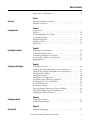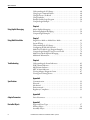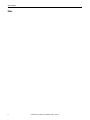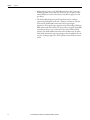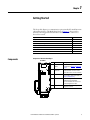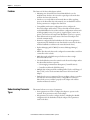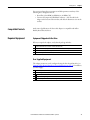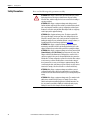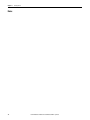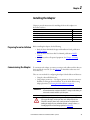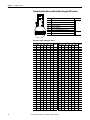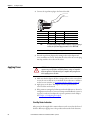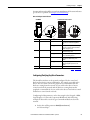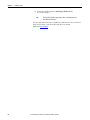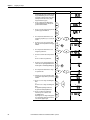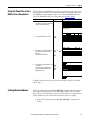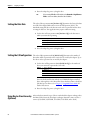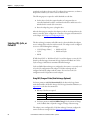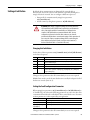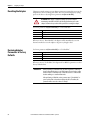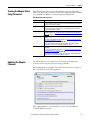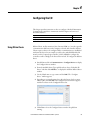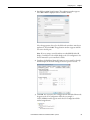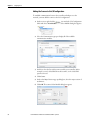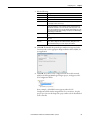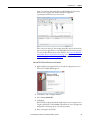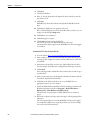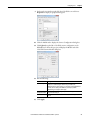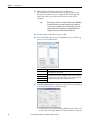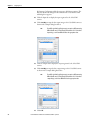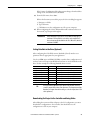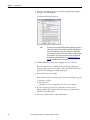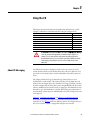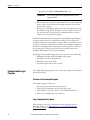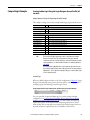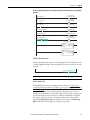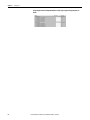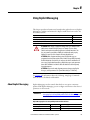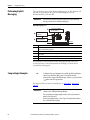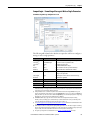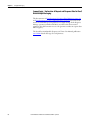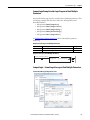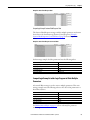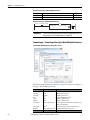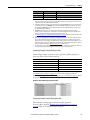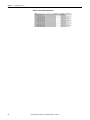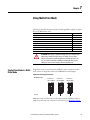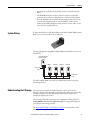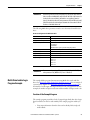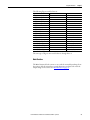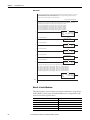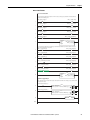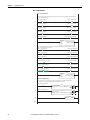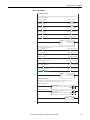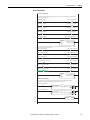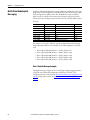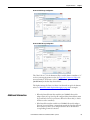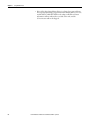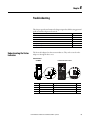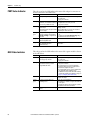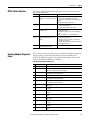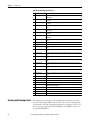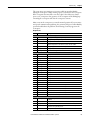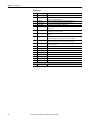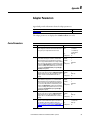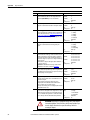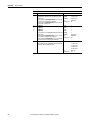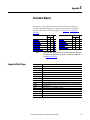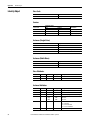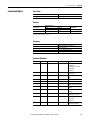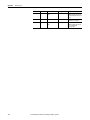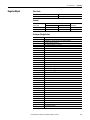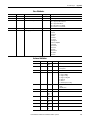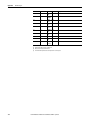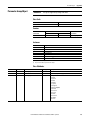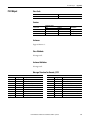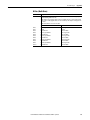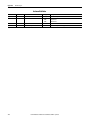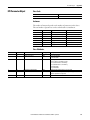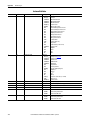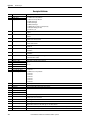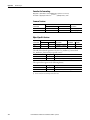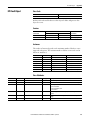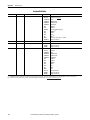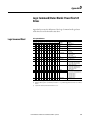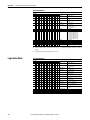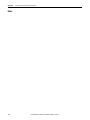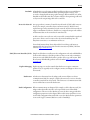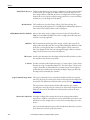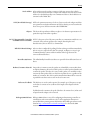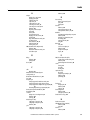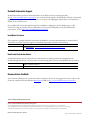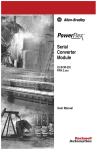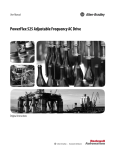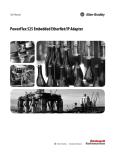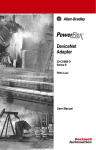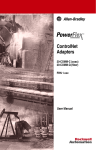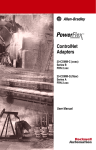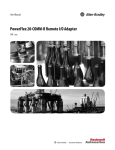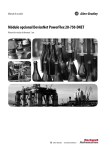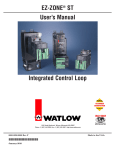Download 520COM-UM002 - Rockwell Automation
Transcript
User Manual PowerFlex 525 DeviceNet Adapter Catalog Number: 25-COMM-D Important User Information Solid-state equipment has operational characteristics differing from those of electromechanical equipment. Safety Guidelines for the Application, Installation and Maintenance of Solid State Controls (publication SGI-1.1 available from your local Rockwell Automation® sales office or online at http://www.rockwellautomation.com/literature/) describes some important differences between solid-state equipment and hard-wired electromechanical devices. Because of this difference, and also because of the wide variety of uses for solid-state equipment, all persons responsible for applying this equipment must satisfy themselves that each intended application of this equipment is acceptable. In no event will Rockwell Automation, Inc. be responsible or liable for indirect or consequential damages resulting from the use or application of this equipment. The examples and diagrams in this manual are included solely for illustrative purposes. Because of the many variables and requirements associated with any particular installation, Rockwell Automation, Inc. cannot assume responsibility or liability for actual use based on the examples and diagrams. No patent liability is assumed by Rockwell Automation, Inc. with respect to use of information, circuits, equipment, or software described in this manual. Reproduction of the contents of this manual, in whole or in part, without written permission of Rockwell Automation, Inc., is prohibited. Throughout this manual, when necessary, we use notes to make you aware of safety considerations. WARNING: Identifies information about practices or circumstances that can cause an explosion in a hazardous environment, which may lead to personal injury or death, property damage, or economic loss. ATTENTION: Identifies information about practices or circumstances that can lead to personal injury or death, property damage, or economic loss. Attentions help you identify a hazard, avoid a hazard, and recognize the consequence. SHOCK HAZARD: Labels may be on or inside the equipment, for example, a drive or motor, to alert people that dangerous voltage may be present. BURN HAZARD: Labels may be on or inside the equipment, for example, a drive or motor, to alert people that surfaces may reach dangerous temperatures. IMPORTANT Identifies information that is critical for successful application and understanding of the product. Allen-Bradley, Rockwell Automation, Rockwell Software, PowerFlex, Studio 5000 and Connected Components Workbench are trademarks of Rockwell Automation, Inc. Trademarks not belonging to Rockwell Automation are property of their respective companies. Table of Contents Important User Information . . . . . . . . . . . . . . . . . . . . . . . . . . . . . . . . . . . . . . . 2 Preface Overview Recommended Documentation . . . . . . . . . . . . . . . . . . . . . . . . . . . . . . . . . . . . 7 Manual Conventions . . . . . . . . . . . . . . . . . . . . . . . . . . . . . . . . . . . . . . . . . . . . . . 7 Chapter 1 Getting Started Components. . . . . . . . . . . . . . . . . . . . . . . . . . . . . . . . . . . . . . . . . . . . . . . . . . . . . . 9 Features . . . . . . . . . . . . . . . . . . . . . . . . . . . . . . . . . . . . . . . . . . . . . . . . . . . . . . . . . 10 Understanding Parameter Types. . . . . . . . . . . . . . . . . . . . . . . . . . . . . . . . . . . 10 Compatible Products . . . . . . . . . . . . . . . . . . . . . . . . . . . . . . . . . . . . . . . . . . . . . 11 Required Equipment . . . . . . . . . . . . . . . . . . . . . . . . . . . . . . . . . . . . . . . . . . . . . 11 Safety Precautions . . . . . . . . . . . . . . . . . . . . . . . . . . . . . . . . . . . . . . . . . . . . . . . . 12 Quick Start . . . . . . . . . . . . . . . . . . . . . . . . . . . . . . . . . . . . . . . . . . . . . . . . . . . . . . 13 Chapter 2 Installing the Adapter Preparing for an Installation. . . . . . . . . . . . . . . . . . . . . . . . . . . . . . . . . . . . . . . Commissioning the Adapter . . . . . . . . . . . . . . . . . . . . . . . . . . . . . . . . . . . . . . Connecting the Adapter to the Drive . . . . . . . . . . . . . . . . . . . . . . . . . . . . . . Connecting the Adapter to the Network . . . . . . . . . . . . . . . . . . . . . . . . . . . Applying Power . . . . . . . . . . . . . . . . . . . . . . . . . . . . . . . . . . . . . . . . . . . . . . . . . . 15 15 17 19 20 Chapter 3 Configuring the Adapter Configuration Tools. . . . . . . . . . . . . . . . . . . . . . . . . . . . . . . . . . . . . . . . . . . . . . Using the Drive Keypad Interface to Access Parameters . . . . . . . . . . . . . Using the PowerFlex 4-Class HIM to Access Parameters. . . . . . . . . . . . . Setting the Node Address . . . . . . . . . . . . . . . . . . . . . . . . . . . . . . . . . . . . . . . . . Setting the Data Rate . . . . . . . . . . . . . . . . . . . . . . . . . . . . . . . . . . . . . . . . . . . . . Setting the I/O Configuration . . . . . . . . . . . . . . . . . . . . . . . . . . . . . . . . . . . . Using Master-Slave Hierarchy (Optional) . . . . . . . . . . . . . . . . . . . . . . . . . . Selecting COS, Cyclic, or Polled I/O. . . . . . . . . . . . . . . . . . . . . . . . . . . . . . . Setting a Fault Action . . . . . . . . . . . . . . . . . . . . . . . . . . . . . . . . . . . . . . . . . . . . Resetting the Adapter . . . . . . . . . . . . . . . . . . . . . . . . . . . . . . . . . . . . . . . . . . . . Restoring Adapter Parameters to Factory Defaults . . . . . . . . . . . . . . . . . . Viewing the Adapter Status Using Parameters . . . . . . . . . . . . . . . . . . . . . . Updating the Adapter Firmware. . . . . . . . . . . . . . . . . . . . . . . . . . . . . . . . . . . 23 23 25 25 26 26 26 28 29 30 30 31 31 Chapter 4 Configuring the I/O Using RSLinx Classic . . . . . . . . . . . . . . . . . . . . . . . . . . . . . . . . . . . . . . . . . . . . . 33 CompactLogix Example . . . . . . . . . . . . . . . . . . . . . . . . . . . . . . . . . . . . . . . . . . 34 Chapter 5 Using the I/O About I/O Messaging . . . . . . . . . . . . . . . . . . . . . . . . . . . . . . . . . . . . . . . . . . . . 47 Rockwell Automation Publication 520COM-UM002A-EN-E - April 2013 3 Table of Contents Understanding the I/O Image . . . . . . . . . . . . . . . . . . . . . . . . . . . . . . . . . . . . . Using Logic Command/Status . . . . . . . . . . . . . . . . . . . . . . . . . . . . . . . . . . . . Using Reference/Feedback . . . . . . . . . . . . . . . . . . . . . . . . . . . . . . . . . . . . . . . . Using Datalinks . . . . . . . . . . . . . . . . . . . . . . . . . . . . . . . . . . . . . . . . . . . . . . . . . . Example Ladder Logic Program . . . . . . . . . . . . . . . . . . . . . . . . . . . . . . . . . . . CompactLogix Example . . . . . . . . . . . . . . . . . . . . . . . . . . . . . . . . . . . . . . . . . . 48 48 48 49 50 51 Chapter 6 Using Explicit Messaging About Explicit Messaging . . . . . . . . . . . . . . . . . . . . . . . . . . . . . . . . . . . . . . . . . 55 Performing Explicit Messaging . . . . . . . . . . . . . . . . . . . . . . . . . . . . . . . . . . . . 56 CompactLogix Examples. . . . . . . . . . . . . . . . . . . . . . . . . . . . . . . . . . . . . . . . . . 56 Chapter 7 Using Multi-Drive Mode Single-Drive Mode vs. Multi-Drive Mode . . . . . . . . . . . . . . . . . . . . . . . . . . System Wiring . . . . . . . . . . . . . . . . . . . . . . . . . . . . . . . . . . . . . . . . . . . . . . . . . . . Understanding the I/O Image . . . . . . . . . . . . . . . . . . . . . . . . . . . . . . . . . . . . . Configuring the RS-485 Network . . . . . . . . . . . . . . . . . . . . . . . . . . . . . . . . . Multi-Drive Ladder Logic Program Example . . . . . . . . . . . . . . . . . . . . . . . CompactLogix Example Using Generic Profile . . . . . . . . . . . . . . . . . . . . . Multi-Drive Mode Explicit Messaging . . . . . . . . . . . . . . . . . . . . . . . . . . . . . Additional Information. . . . . . . . . . . . . . . . . . . . . . . . . . . . . . . . . . . . . . . . . . . 69 71 71 72 73 74 82 83 Chapter 8 Troubleshooting Understanding the Status Indicators . . . . . . . . . . . . . . . . . . . . . . . . . . . . . . . PORT Status Indicator . . . . . . . . . . . . . . . . . . . . . . . . . . . . . . . . . . . . . . . . . . . MOD Status Indicator. . . . . . . . . . . . . . . . . . . . . . . . . . . . . . . . . . . . . . . . . . . . NET A Status Indicator . . . . . . . . . . . . . . . . . . . . . . . . . . . . . . . . . . . . . . . . . . Viewing Adapter Diagnostic Items. . . . . . . . . . . . . . . . . . . . . . . . . . . . . . . . . Viewing and Clearing Events . . . . . . . . . . . . . . . . . . . . . . . . . . . . . . . . . . . . . . 85 86 86 87 87 88 Appendix A Specifications Communication . . . . . . . . . . . . . . . . . . . . . . . . . . . . . . . . . . . . . . . . . . . . . . . . . Electrical . . . . . . . . . . . . . . . . . . . . . . . . . . . . . . . . . . . . . . . . . . . . . . . . . . . . . . . . Mechanical . . . . . . . . . . . . . . . . . . . . . . . . . . . . . . . . . . . . . . . . . . . . . . . . . . . . . . Environmental . . . . . . . . . . . . . . . . . . . . . . . . . . . . . . . . . . . . . . . . . . . . . . . . . . . Regulatory Compliance . . . . . . . . . . . . . . . . . . . . . . . . . . . . . . . . . . . . . . . . . . . 91 91 91 91 91 Appendix B Adapter Parameters Device Parameters . . . . . . . . . . . . . . . . . . . . . . . . . . . . . . . . . . . . . . . . . . . . . . . . 93 Appendix C DeviceNet Objects 4 Supported Data Types . . . . . . . . . . . . . . . . . . . . . . . . . . . . . . . . . . . . . . . . . . . . 97 Identity Object. . . . . . . . . . . . . . . . . . . . . . . . . . . . . . . . . . . . . . . . . . . . . . . . . . . 98 Assembly Object . . . . . . . . . . . . . . . . . . . . . . . . . . . . . . . . . . . . . . . . . . . . . . . . 100 Rockwell Automation Publication 520COM-UM002A-EN-E - April 2013 Table of Contents Connection Object. . . . . . . . . . . . . . . . . . . . . . . . . . . . . . . . . . . . . . . . . . . . . . Register Object. . . . . . . . . . . . . . . . . . . . . . . . . . . . . . . . . . . . . . . . . . . . . . . . . . Parameter Object . . . . . . . . . . . . . . . . . . . . . . . . . . . . . . . . . . . . . . . . . . . . . . . Parameter Group Object. . . . . . . . . . . . . . . . . . . . . . . . . . . . . . . . . . . . . . . . . PCCC Object . . . . . . . . . . . . . . . . . . . . . . . . . . . . . . . . . . . . . . . . . . . . . . . . . . DPI Device Object . . . . . . . . . . . . . . . . . . . . . . . . . . . . . . . . . . . . . . . . . . . . . . DPI Parameter Object . . . . . . . . . . . . . . . . . . . . . . . . . . . . . . . . . . . . . . . . . . . DPI Fault Object. . . . . . . . . . . . . . . . . . . . . . . . . . . . . . . . . . . . . . . . . . . . . . . . DPI Diagnostic Object . . . . . . . . . . . . . . . . . . . . . . . . . . . . . . . . . . . . . . . . . . 101 103 106 109 111 114 117 123 125 Appendix D Logic Command/Status Words: PowerFlex 525 Drives Logic Command Word . . . . . . . . . . . . . . . . . . . . . . . . . . . . . . . . . . . . . . . . . . 127 Logic Status Word . . . . . . . . . . . . . . . . . . . . . . . . . . . . . . . . . . . . . . . . . . . . . . 128 Glossary Index Rockwell Automation Publication 520COM-UM002A-EN-E - April 2013 5 Table of Contents Notes: 6 Rockwell Automation Publication 520COM-UM002A-EN-E - April 2013 Preface Overview For information on… Recommended Documentation Manual Conventions Recommended Documentation See page… 7 7 All the recommended documentation listed in this section is available online at http://www.rockwellautomation.com/literature. The following publications provide additional information: For... DeviceNet PowerFlex®520-Series Drives RSLinx® Classic RSNetWorx for DeviceNet RSLogix™ 5000 CompactLogix™ 5370 MicroLogix™ 1100 MicroLogix™ 1400 Connected Components Workbench See... DeviceNet Network Configuration User Manual DeviceNet Media Design Installation Guide DeviceNet Starter Kit User Manual PowerFlex 525 Adjustable Frequency AC Drive User Manual RSLinx Classic Getting Results Guide Getting Results with RSNetWorx for DeviceNet RSLogix 5000 online help(1) CompactLogix 5370 Controllers User Manual (1769-L36ERM) MicroLogix 1100 Programmable Controllers User Manual MicroLogix 1400 Programmable Controllers User Manual Website containing information on the Connected Components Workbench software tool, and includes a link for free software download. Connected Components Workbench online help(2) Publication DNET-UM004 DNET-UM072 DNET-UM003 520-UM001 LINX-GR001 DNET-GR001 – 1769-UM021 1763-UM001 1766-UM001 http:// www.ab.com/ support/ abdrives/ webupdate/ software.html – (1) The online help is installed with the software. Manual Conventions This manual provides information about the DeviceNet adapter and using it with PowerFlex 525 drives for network communication. The following conventions are used throughout this manual: • Parameter names are shown in the format axxx [*]. The a represents the parameter group. The xxx represents the parameter number. The * represents the parameter name— for example C175 [DSI I/O Cfg]. • Menu commands are shown in bold type face and follow the format Menu > Command. For example, if you read “Select File > Open,” you should click the File menu and then click the Open command. Rockwell Automation Publication 520COM-UM002A-EN-E - April 2013 7 Preface Overview • RSLinx Classic (version 2.51), RSNetWorx for DeviceNet (version 21), and RSLogix 5000 (version 20) were used for the screen captures in this manual. Different versions of the software may differ in appearance and procedures. • The Studio 5000™ Engineering and Design Environment combines engineering and design elements into a common environment. The first element in the Studio 5000 environment is the Logix Designer application. The Logix Designer application is the rebranding of RSLogix 5000 software and will continue to be the product to program Logix 5000 controllers for discrete, process, batch, motion, safety, and drive-based solutions. The Studio 5000 environment is the foundation for the future of Rockwell Automation engineering design tools and capabilities. It is the one place for design engineers to develop all the elements of their control system. 8 Rockwell Automation Publication 520COM-UM002A-EN-E - April 2013 Chapter 1 Getting Started The DeviceNet adapter is a communication option intended for installation into a PowerFlex 525 drive. The Multi-Drive feature (Chapter 7) also provides a means for other supported PowerFlex drives and DSI Hosts to connect to a DeviceNet network. Topic Components Features Understanding Parameter Types Compatible Products Required Equipment Safety Precautions Quick Start Components Page 9 10 10 11 11 12 13 Components of the DeviceNet Adapter 25-COMM-D Item Part ➊ Node Address/Rate switches ➋ ➊ ➋ ➌ ➍ ➎ ➍ Description Switches for setting the node address and network data rate. Chapter 2, Installing the Adapter. Communication card- A 40-pin, double-row shrouded female Drive header header. An interface connector is used to connect this header to a header on the drive. Status indicators Three LEDs that indicate the status of the connected drive, adapter and network. See Chapter 8, Troubleshooting CS1/CS2 terminals Provides a clean ground for the communication bus cable shields. CS1 or CS2 should be connected to a clean ground or PE ground on the drive. DeviceNet connector A 5-pin connector to which a 5-pin linear plug can be connected. ➌ ➎ Rockwell Automation Publication 520COM-UM002A-EN-E - April 2013 9 Chapter 1 Getting Started Features The features of the DeviceNet adapter include: • Mounting onto a PowerFlex 525 Control Module back cover for installation into the drive. It receives the required power from the drive and from the DeviceNet network. • Switches to set a node address and network data rate before applying power to the PowerFlex drive. Alternatively, you can disable the switches and use parameters to configure these functions. • Compatibility with various configuration tools to configure the DeviceNet adapter and host drive. The tools include network software such as RSNetWorx for DeviceNet, and drive-configuration software such as RSLogix 5000 (version 17 or greater), Logix Designer (version 21 or greater), and Connected Components Workbench (version 3 or greater). • Status indicators that report the status of the DeviceNet adapter and network communications. • Parameter-configured 16-bit Datalinks in the I/O to meet application requirements (four Datalinks to write data from the network to the drive, and four Datalinks to read data to the network from the drive). • Explicit Messaging and UCMM (Unconnected Message Manager) support. • Master-Slave hierarchy that can be configured to transmit data to and from a controller on the network. • Multi-drive mode which allows up to five drives to share a single DeviceNet address node. • User-defined fault actions to determine how the DeviceNet adapter and its host PowerFlex 525 drive respond to: – I/O messaging communication disruptions (Comm Flt Action) – Controllers in idle mode (Idle Flt Action) • Multiple data exchange methods, including Polled, Cyclic, and Change of State (COS), can be used to transmit data between the network and adapter. • Faulted node recovery is supported. You can configure a device even when it is faulted on the network if you have a configuration tool that uses faulted node recovery and have properly set the adapter node address switches and data rate switches. Understanding Parameter Types This manual references two types of parameters: • Device parameters are used to configure the adapter to operate on the network. These parameters reside on the adapter. • Host parameters are used to configure the drive, including the datalink configuration for the datalinks used by the adapter. These parameters reside on the drive. 10 Rockwell Automation Publication 520COM-UM002A-EN-E - April 2013 Getting Started Chapter 1 You can view adapter Device parameters and Host parameters with any of the following drive configuration tools: • PowerFlex 4-class HIM (22-HIM-A3 or 22-HIM-C2S) • Connected Components Workbench software – click the tab for the adapter at the bottom of the window, and click the Parameters icon in the tool bar. Compatible Products At the time of publication, the DeviceNet adapter is compatible with AllenBradley PowerFlex 525 drives. Required Equipment Equipment Shipped with the Drive When you unpack the adapter, verify that the package includes: ❑ One PowerFlex 520-series DeviceNet communications adapter (25-COMM-D) (installed in a PowerFlex 520-series drive control module back cover) ❑ One 5-pin inline DeviceNet plug (connected to the DeviceNet connector on the adapter) ❑ Two interface connectors (for connecting the Communication card-Drive header to the header on the drive) ❑ Installation leaflet (publication 520COM-IN001) User-Supplied Equipment The adapter parameters can be configured using the drive keypad interface (see Using the Drive Keypad Interface to Access Parameters on page 23). In addition, you must supply: ❑ DeviceNet cable (thin cable with an outside diameter of 6.9 mm (0.27 in.) is recommended) ❑ Controller configuration software, such as: – RSNetWorx for DeviceNet – RSLogix 5000 or Logix Designer – Connected Components Workbench (version 3 or greater) Rockwell Automation Publication 520COM-UM002A-EN-E - April 2013 11 Chapter 1 Getting Started Safety Precautions Please read the following safety precautions carefully. ATTENTION: Risk of injury or death exists. The PowerFlex drive may contain high voltages that can cause injury or death. Remove all power from the PowerFlex drive, and then verify power has been removed before installing or removing an adapter. ATTENTION: Risk of injury or equipment damage exists. Only personnel familiar with drive and power products and the associated machinery should plan or implement the installation, start up, configuration, and subsequent maintenance of the drive using this DeviceNet adapter. Failure to comply may result in injury and/or equipment damage. ATTENTION: Risk of equipment damage exists. The adapter contains ESD (Electrostatic Discharge) sensitive parts that can be damaged if you do not follow ESD control procedures. Static control precautions are required when handling the adapter. If you are unfamiliar with static control procedures, see Guarding Against Electrostatic Damage (publication 8000-4.5.2) ATTENTION: Risk of injury or equipment damage exists. If the adapter is transmitting control I/O to the drive, the drive may fault when you reset the adapter. Determine how your drive will respond before resetting the adapter. ATTENTION: Risk of injury or equipment damage exists. Device parameters 15 [Comm Flt Actn] and 16 [Idle Flt Actn] let you determine the action of the adapter and drive if I/O communication is disrupted, the controller is idle, or explicit messaging for drive control is disrupted. By default, these parameters fault the drive. You may configure these parameters so that the drive continues to run, however, precautions should be taken to ensure that the settings of these parameters do not create a risk of injury or equipment damage. When commissioning the drive, verify that your system responds correctly to various situations (for example, a disconnected cable or a controller in idle state). ATTENTION: Risk of injury or equipment damage exists. When a system is configured for the first time, there may be unintended or incorrect machine motion. Disconnect the motor from the machine or process during initial system testing. ATTENTION: Risk of injury or equipment damage exists. The examples in this publication are intended solely for purposes of example. There are many variables and requirements with any application. Rockwell Automation, Inc. does not assume responsibility or liability (to include intellectual property liability) for actual use of the examples shown in this publication. 12 Rockwell Automation Publication 520COM-UM002A-EN-E - April 2013 Getting Started Quick Start Chapter 1 This section is provided to help experienced users quickly start using the DeviceNet adapter. If you are unsure how to complete a step, refer to the referenced chapter. Step Action 1 Review the safety precautions for the adapter. 2 Verify that the PowerFlex drive is properly installed. 3 4 5 6 7 8 9 10 Commission the adapter. Set a unique node address and the appropriate data rate using the switches on the adapter. If desired, you can disable the switches and use parameter settings instead. Install the adapter. Verify that the PowerFlex drive is not powered. Then, connect the adapter to the drive using the interface connector (included with adapter). Connect the drive to the DeviceNet network. Verify that the DeviceNet network is not powered. Then, connect the DeviceNet adapter to the network using a DeviceNet cable. Apply power to the drive and to the network. The adapter receives power from the drive and network. a. The status indicators should be green. If they flash red, there is a problem. See Chapter 8, Troubleshooting. b. Configure/verify key drive parameters. Configure the adapter for your application. Set DeviceNet adapter parameters for the following functions as required by your application: – Node address – Data rate – I/O configuration – Change of State, Cyclic, or polled I/O data exchange – Fault actions Apply power to the DeviceNet master and other devices on the network. Verify that the master and network are installed and functioning in accordance with DeviceNet standards, and then apply power to them. Configure the scanner to communicate with the adapter. Use a network tool such as RSNetWorx for DeviceNet to configure the scanner on the network. Make sure to: – Set up the scan list. – Map the adapter data to the scan list. – Save your DeviceNet configuration to the scanner and a file. Create a ladder logic program. Use a controller configuration tool such as RSLogix 5000/Logix Designer to create a ladder logic program that enables you to: – Control the adapter and drive using I/O. – Monitor or configure the drive using Explicit messages. Rockwell Automation Publication 520COM-UM002A-EN-E - April 2013 See... Throughout this manual PowerFlex 525 Adjustable Frequency AC Drive User Manual (publication 520-UM001) Chapter 2, Installing the Adapter Chapter 3, Configuring the Adapter DeviceNet Planning and Installation Manual (ODVA pub 27) Chapter 4, Configuring the I/O Chapter 5, Using the I/O Chapter 6, Using Explicit Messaging 13 Chapter 1 Getting Started Notes: 14 Rockwell Automation Publication 520COM-UM002A-EN-E - April 2013 Chapter 2 Installing the Adapter Chapter 2 provides instructions for installing the DeviceNet adapter in a PowerFlex 525 drive. Topic Preparing for an Installation Commissioning the Adapter Connecting the Adapter to the Drive Connecting the Adapter to the Network Applying Power Page 15 15 17 19 20 Preparing for an Installation Before installing the adapter, do the following: • Read the DeviceNet Media Design and Installation Guide, publication DNET-UM072. • Read the DeviceNet Starter Kit User Manual, publication DNETUM003. • Verify that you have all required equipment. See Chapter 1, Getting Started. Commissioning the Adapter To commission the adapter, you must set a unique node address and the data rate that is used by the network. (See the Glossary for details about data rates and node addresses.). There are two methods for configuring the adapter’s Node address and data rate: • Using the onboard DIP Switches; • Using adapter parameters – Use adapter parameters when you want more flexibility in setting up the node address. To set the Node address using adapter parameters, see Setting the Node Address on page 25. IMPORTANT Regardless of the method used to set the adapter’s node address, each node on the network must have a unique node address. To change a node address, you must set the new value and then cycle drive power. ATTENTION: Risk of equipment damage exists. The adapter contains ESD (Electrostatic Discharge) sensitive parts that can be damaged if you do not follow ESD control procedures. Static control precautions are required when handling the adapter. If you are unfamiliar with static control procedures, see Guarding Against Electrostatic Damage (publication 8000-4.5.2) Rockwell Automation Publication 520COM-UM002A-EN-E - April 2013 15 Chapter 2 Installing the Adapter Setting the Node Address and Data Rate Using the DIP Switches Switch SW1 SW2 SW3 SW4 SW5 SW6 SW7 SW8 Description Least Significant Bit (LSB) of Node Address Bit 1 of Node Address Bit 2 of Node Address Bit 3 of Node Address Bit 4 of Node Address Most Significant Bit (MSB) of Node Address Least Significant Bit (LSB) of Data Rate Most Significant Bit (MSB) of Data Rate Default 1 Node 63 1 1 1 1 1 1 Autobaud 1 Node Address Switch Settings (UP = ON = 1) Switch Setting SW 1 SW 2 SW 3 0 0 0 1 0 0 0 1 0 1 1 0 0 0 1 1 0 1 0 1 1 1 1 1 0 0 0 1 0 0 0 1 0 1 1 0 0 0 1 1 0 1 0 1 1 1 1 1 0 0 0 1 0 0 0 1 0 1 1 0 0 0 1 1 0 1 0 1 1 1 1 1 0 0 0 1 0 0 0 1 0 1 1 0 0 0 1 1 0 1 0 1 1 1 1 1 16 SW 4 0 0 0 0 0 0 0 0 1 1 1 1 1 1 1 1 0 0 0 0 0 0 0 0 1 1 1 1 1 1 1 1 SW 5 0 0 0 0 0 0 0 0 0 0 0 0 0 0 0 0 1 1 1 1 1 1 1 1 1 1 1 1 1 1 1 1 SW 6 0 0 0 0 0 0 0 0 0 0 0 0 0 0 0 0 0 0 0 0 0 0 0 0 0 0 0 0 0 0 0 0 Node Address 0 1 2 3 4 5 6 7 8 9 10 11 12 13 14 15 16 17 18 19 20 21 22 23 24 25 26 27 28 29 30 31 Switch Setting SW 1 SW 2 SW 3 0 0 0 1 0 0 0 1 0 1 1 0 0 0 1 1 0 1 0 1 1 1 1 1 0 0 0 1 0 0 0 1 0 1 1 0 0 0 1 1 0 1 0 1 1 1 1 1 0 0 0 1 0 0 0 1 0 1 1 0 0 0 1 1 0 1 0 1 1 1 1 1 0 0 0 1 0 0 0 1 0 1 1 0 0 0 1 1 0 1 0 1 1 1 1 1 Rockwell Automation Publication 520COM-UM002A-EN-E - April 2013 SW 4 0 0 0 0 0 0 0 0 1 1 1 1 1 1 1 1 0 0 0 0 0 0 0 0 1 1 1 1 1 1 1 1 SW 5 0 0 0 0 0 0 0 0 0 0 0 0 0 0 0 0 1 1 1 1 1 1 1 1 1 1 1 1 1 1 1 1 SW 6 1 1 1 1 1 1 1 1 1 1 1 1 1 1 1 1 1 1 1 1 1 1 1 1 1 1 1 1 1 1 1 1 Node Address 32 33 34 35 36 37 38 39 40 41 42 43 44 45 46 47 48 49 50 51 52 53 54 55 56 57 58 59 60 61 62 63 Installing the Adapter Chapter 2 Data Rate Switch Settings (UP = ON = 1) Switch Setting SW 7 SW 8 0 0 1 0 0 1 1 1 Data Rate 125 kbps 250 kbps 500 kbps Autobaud IMPORTANT If all switches are in the OFF position (all 0’s), then the Node Address and Data Rate are determined by parameter settings (Device parameters 07 [Net Addr Cfg] and 09 [Net Rate Cfg]). Setting Single-Drive or Multi-Drive Mode To select between Single-Drive or Multi-Drive mode, see Parameter Configuration for Multi-Drive Mode on page 73. Connecting the Adapter to the Drive ATTENTION: Risk of injury or death exists. The PowerFlex drive may contain high voltages that can cause injury or death. Remove power from the drive, and then verify power has been discharged before connecting the DeviceNet adapter to the network. 1. Remove power from the drive. 2. Use static control precautions. 3. Separate the drive’s control module from the power module. a. Press and hold down the catch on both sides of the frame cover, then pullout and swing upwards to remove (Frames B...E only). Rockwell Automation Publication 520COM-UM002A-EN-E - April 2013 17 Chapter 2 Installing the Adapter b. Press down and slide out the top cover of the control module to unlock it from the power module. c. Hold the sides and top of the control module firmly, then pull out to separate it from the power module. 4. Insert the interface connector for the adapter into the header located at the back of the control module. 18 Rockwell Automation Publication 520COM-UM002A-EN-E - April 2013 Installing the Adapter Chapter 2 5. Align the Communication card-Drive header on the adapter with the interface connector. Then, press down firmly around the adapter. The adapter snaps into the back of the control module. IMPORTANT The CS1/CS2 terminals on the adapter provide a clean ground for the communication bus cable shields. You should connect the CS1 or CS2 terminal to a clean ground or PE ground on the drive. 6. Attach the control module to the power module. Connecting the Adapter to the Network ATTENTION: Risk of injury or death exists. The PowerFlex drive may contain high voltages that can cause injury or death. Remove power from the drive, and then verify power has been discharged before connecting the embedded EtherNet/IP adapter to the network. 1. Remove power from the network. 2. Use static control precautions. 3. Connect a DeviceNet cable to the network. A DeviceNet thin cable with an outside diameter of 6.9 mm (0.29 in.) is recommended. IMPORTANT Maximum cable length depends on data rate. See the Glossary for Data Rate. Rockwell Automation Publication 520COM-UM002A-EN-E - April 2013 19 Chapter 2 Installing the Adapter 4. Connect the 5-pin linear plug to the DeviceNet cable. Red White Bare Blue Black 5 4 3 2 1 Terminal 5 4 3 2 1 Color Red White Bare Blue Black TIP IMPORTANT Signal V+ CAN_H SHIELD CAN_L V- Function Power Supply Signal High Shield Signal Low Common A 5-pin linear plug is shipped with the adapter. If a replacement plug is needed, the replacement plug part number is 1799-DNETSCON. A 10-pin linear plug is not supported. 5. Insert the 5-pin linear plug into the mating socket on the adapter and secure it with the two screws. Verify that the colors of the wires on the plug match up with the color codes on the socket. Applying Power ATTENTION: Risk of equipment damage, injury, or death exists. Unpredictable operation may occur if you fail to verify that parameter settings are compatible with your application. Verify that settings are compatible with your application before applying power to the drive. 1. Make sure that the adapter will have a unique address on the network and is set at the correct data rate or to autobaud. If a new data rate or address is needed, reset its switches (see Commissioning the Adapter on page 15). 2. Apply power to the drive. The adapter receives its power from the connected drive and network. 3. If the parameter settings for the data rate and node address are to be used, a configuration tool such as Connected Components Workbench (version 3 or greater) can be used to adjust the respective parameters in the adapter. See Chapter 3, Configuring the Adapter. Start-Up Status Indication After power has been applied, the status indicators can be viewed on the front of the drive. When you apply power to the product and network for the first time, 20 Rockwell Automation Publication 520COM-UM002A-EN-E - April 2013 Installing the Adapter Chapter 2 the status indicators should be green after an initialization. If the status indicators go red, there is a problem. See Chapter 8, Troubleshooting. Drive and Adapter Status Indicators 25-COMM-D PowerFlex 525 Frame A shown FWD ENET LINK EtherNet/IP Esc ➊ ➍ Item ➊ Status Indicator PORT MOD ➌ Status(1) Green Green Flashing green ➌ NET A Green Flashing green ➍ NET B ➊ ➋ Flashing green ➋ Sel Off ➍ ➋ ➌ Description Normal operation. The adapter is properly connected and is communicating with the drive. The adapter is in the process of establishing a connection to the drive. This status indicator will turn solid green or red. Normal operation. The adapter is operational and is transferring I/O data. Normal operation. The adapter is operational but is not transferring I/O data. Normal operation. The adapter is properly connected and communicating on the network. The adapter is properly connected but is not communicating with any devices on the network. Not used for DeviceNet. (1) If all status indicators are off, the adapter is not receiving power. If any other conditions occur, see Chapter 8, Troubleshooting. Configuring/Verifying Key Drive Parameters The PowerFlex 525 drive can be separately configured for the control and Reference functions in various combinations. For example, you could set the drive to have its control come from a peripheral or terminal block with the Reference coming from the network. Or you could set the drive to have its control come from the network with the Reference coming from another peripheral or terminal block. Or you could set the drive to have both its control and Reference come from the network. Configuring the Host parameters can be done using the drive’s keypad, a HIM, Logix Designer or Connected Components Workbench. In the following example, the drive will receive the Logic Command and Reference from the network. 1. Set the value of Host parameter P046 [Start Source 1] to 4 “Network Opt”. Rockwell Automation Publication 520COM-UM002A-EN-E - April 2013 21 Chapter 2 Installing the Adapter 2. Set the value of Host parameter P047 [Speed Reference1] to 4 “Network Opt”. TIP The PowerFlex 525 drive supports up to three control functions and three Reference functions. For more information on how to set different combinations of the control and Reference functions, see the PowerFlex 525 drive user manual, publication 520-UM001. 22 Rockwell Automation Publication 520COM-UM002A-EN-E - April 2013 Chapter 3 Configuring the Adapter Chapter 3 provides instructions and information for setting the parameters to configure the DeviceNet adapter. Topic Configuration Tools Using the Drive Keypad Interface to Access Parameters Using the PowerFlex 4-Class HIM to Access Parameters Setting the Node Address Setting the Data Rate Setting the I/O Configuration Using Master-Slave Hierarchy (Optional) Selecting COS, Cyclic, or Polled I/O Setting a Fault Action Resetting the Adapter Restoring Adapter Parameters to Factory Defaults Viewing the Adapter Status Using Parameters Updating the Adapter Firmware Page 23 23 25 25 26 26 26 28 29 30 30 31 31 For a list of parameters, see Appendix B, Adapter Parameters. For definitions of terms in this chapter, see the Glossary. Configuration Tools The adapter parameters can be configured using the drive keypad interface (see page 23) or a PowerFlex 4-class HIM (Human Interface Module, see page 25). RSLogix 5000/Logix Designer, Connected Components Workbench (version 3 or greater), and RSNetWorx for DeviceNet (version 21 or greater) can also be used to access the adapter parameters. Using the Drive Keypad Interface to Access Parameters The following is an example of basic integral keypad and display functions. This example provides basic navigation instructions and illustrates how to program a parameter. IMPORTANT The DeviceNet adapter Device parameters can be accessed on the drive keypad via the “N” (Network) group. Note that the parameters in the “N” group will appear offset from the Device parameter numbers referenced in this manual by 1000 (decimal) on the LCD display. Rockwell Automation Publication 520COM-UM002A-EN-E - April 2013 23 Chapter 3 Configuring the Adapter Step Key(s) 1. When power is applied, the last user-selected Basic Display Group parameter number is briefly displayed with flashing characters. The display then defaults to that parameter’s current value. (Example shows the value of b001 [Output Freq] with the drive stopped.) 2. Press Esc to display the Basic Display Group parameter number shown on power-up. The parameter number will flash. Esc Example Display FWD HERTZ FWD 3. Press Esc to enter the parameter group list. The parameter group letter will flash. FWD Esc 4. Press the Up Arrow or Down Arrow to scroll through the group list (b, P, t, C, L, d, A, f, N, M, and Gx). or 5. Press Enter or Sel to enter a group. The right digit of the last viewed parameter in that group will flash. or 6. Press the Up Arrow or Down Arrow to scroll through the parameter list. FWD FWD Sel or 7. Press Enter to view the value of the parameter. Or Press Esc to return to the parameter list. FWD FWD 8. Press Enter or Sel to enter Program Mode and edit the value. The right digit will flash and the word Program on the LCD display will light up. or 9. Press the Up Arrow or Down Arrow to change the parameter value. FWD Sel or PROGRAM FWD PROGRAM 10. If desired, press Sel to move from digit to digit or bit to bit. The digit or bit that you can change will flash. Sel 11. Press Esc to cancel a change and exit Program Mode. Or Esc Press Enter to save a change and exit Program Mode. The digit will stop flashing and the word Program on the LCD display will turn off. 12. Press Esc to return to the parameter list. Continue to press Esc to back out of the programming menu. Esc If pressing Esc does not change the display, then b001 [Output Freq] is displayed. Press Enter or Sel to enter the group list again. 24 Rockwell Automation Publication 520COM-UM002A-EN-E - April 2013 FWD PROGRAM FWD or or FWD FWD Configuring the Adapter Using the PowerFlex 4-Class HIM to Access Parameters Chapter 3 The PowerFlex 4-class HIM can be used to access parameters in the adapter (see basic steps shown below). It is recommended that you read through the steps for your HIM before performing the sequence. For additional HIM information, refer to the HIM Quick Reference card, publication 22HIM-QR001. Step Key(s) 1. Power up the drive. Then connect the HIM to the DSI port of the drive. The Parameters tab for the drive will be displayed. Example Display Parameters Groups Linear List Changed Params DIAG 2. Press Sel until the DSEL tab is selected. Sel PARAM DSEL MEM SEL DSEL MEM SEL Device Select DSI Devices DIAG 3. 4. Select DSI Device in the DSEL tab if it is not already selected using the Up Arrow or Down Arrow. Press Enter to select DSI Device. Press the Up Arrow or Down Arrow to scroll to 25-COMM. Press Enter to reload the HIM to browse only the Communication Adapter (25COMM-D) parameters. and PARAM DSI Devices PowerFlex 525 25-COMM-D Sel DSI Devices PowerFlex 525 25-COMM-D To display the Host parameters, repeat steps 1 through 3 and select “PowerFlex 525” at step 3. Setting the Node Address The value of Device parameter 07 [Net Addr Cfg] determines the node address if all the adapter DIP switches are in the OFF position (all 0’s). We recommend that you do not use node address 63 because all new devices use it as the default address. Address 63 is also used for Automatic Device Recovery (ADR). 1. Set the value of Device parameter 07 [Net Addr Cfg] to a unique node address. Rockwell Automation Publication 520COM-UM002A-EN-E - April 2013 25 Chapter 3 Configuring the Adapter 2. Reset the adapter by power cycling the drive. If you are using RSNetWorx for DeviceNet, select Network > Single Browse Path to see the new address; then delete the old address. TIP The value of Device parameter 09 [Net Rate Cfg] determines the DeviceNet data rate if all of the adapter DIP switches are in the OFF position (all 0’s). The Autobaud setting will detect the data rate used on the network if another device is setting the data rate. Your application may require a different setting. Setting the Data Rate 1. Set the value of Device parameter 09 [Net Rate Cfg] to the data rate at which your network is operating. Options 0 1 2 3 “125kbps” (Default) “250kbps” “500kbps” “Autobaud” 2. Reset the adapter by power cycling the drive. Setting the I/O Configuration The value of Host parameter C175 [DSI I/O Cfg] determines the number of drives that will be represented on the network as one node by the adapter. Up to five drives can be represented as one node by the adapter. 1. Set the value of Host parameter C175 [DSI I/O Cfg] to the number of drives you want to be represented as one node. Options 0 1 2 3 4 “Drive 0” (Default) “Drive 0-1” “Drive 0-2” “Drive 0-3” “Drive 0-4” Drive 0 is the PowerFlex 525 with the 25-COMM-D adapter installed. Drive 1 through 4 are other PowerFlex drives that daisy-chain to the RJ45 (RS-485) port on Drive 0. See Chapter 7, Using Multi-Drive Mode for further instructions. 2. Reset the adapter by power cycling the drive. Using Master-Slave Hierarchy (Optional) 26 A hierarchy determines the type of device with which the adapter exchanges data. In a Master-Slave hierarchy, the adapter exchanges data with a master, such as a scanner (1769-SDN, 1756-DNB, 1771-SDN, 1747-SDN, and so forth). Rockwell Automation Publication 520COM-UM002A-EN-E - April 2013 Configuring the Adapter Chapter 3 Configuring a Master-Slave Hierarchy The controller I/O image can have anywhere from zero to eight (four In and four Out) additional 16-bit parameters called Datalinks. They are configured using Host parameters C161 [Opt Data In 1] through C164 [Opt Data In 4], and C165 [Opt Data Out 1] through C168 [Opt Data Out 4]. The number of Datalinks actively used is controlled by the connection size in the controller and the in/out parameters. See the respective controller example sections in Chapter 4 for more information on setting the connection size. When using a ControlLogix or CompactLogix controller and the Generic Profile, or a MicroLogix 1100/1400 controller, configure the Datalink parameters now as described in this section. Enabling Datalinks To Write Data IMPORTANT Always use the Datalink parameters in consecutive numerical order, starting with the first parameter. For example, use Host parameters C161, C162, and C163 to configure three Datalinks to write data. Otherwise, the network I/O connection will be larger than necessary, which needlessly increases controller response time and memory usage. Host parameters C161 [Opt Data In 1] through C164 [Opt Data In 4] control which parameters in the drive receive values from the network. To configure these parameters, set them to the drive parameter number you want to write them to. The following steps are required to enable Datalinks to write data: 1. Set the values of only the required number of contiguous controller-todrive Datalinks needed to write data to the drive and that are to be included in the network I/O connection. 2. Reset the adapter by power cycling the drive. After the above steps are complete, the adapter is ready to receive input data and transfer status data to the master (controller). Next, configure the controller to recognize and transmit I/O to the adapter. See Chapter 4, Configuring the I/O. Enabling Datalinks To Read Data IMPORTANT Always use the Datalink parameters in consecutive numerical order, starting with the first parameter. For example, use Host parameters C165, C166, and C167 to configure three Datalinks to read data. Otherwise, the network I/O connection will be larger than necessary, which needlessly increases controller response time and memory usage. Host parameters C165 [Opt Data Out 1] through C168 [Opt Data Out 4] configure which parameters in the drive, adapter, or any other connected Rockwell Automation Publication 520COM-UM002A-EN-E - April 2013 27 Chapter 3 Configuring the Adapter peripheral send values to the network. To configure these parameters, set them to the parameter number you wish to read over the network. The following steps are required to enable Datalinks to read data: 1. Set the values of only the required number of contiguous drive-tocontroller Datalinks needed to read data from the drive and that are to be included in the network I/O connection. 2. Reset the adapter by power cycling the drive. After the above steps are complete, the adapter is ready to send output data to the master (controller). Next, configure the controller to recognize and transmit I/O to the adapter. See Chapter 4, Configuring the I/O. Selecting COS, Cyclic, or Polled I/O The data exchange (sometimes called allocation) is the method that the adapter uses to exchange data on the DeviceNet network. The adapter can be configured to use one of the following data exchanges: • COS (Change of State) • Cyclic • Polled • Polled and COS • Polled and Cyclic If “Polled and COS” or “Polled and Cyclic” is used, the adapter receives the I/O from the polled messages. It transmit its Logic Status and Feedback in COS or Cyclic messages. Other data is transmitted in Polled messages. Cyclic and Polled data exchanges are configured in the scanner, so you only need to set the I/O configuration in the adapter. COS data exchange must be configured in both the adapter and the scanner. You need to set the I/O configuration and COS parameters in the adapter. Using COS (Change of State) Data Exchange (Optional) Set Device parameter 11 [COS Status Mask] for the bits in the Logic Status word that should be checked for changes. For the Logic Status bit definitions, see Appendix D or the drive documentation. 1. Edit any of the bits as required. Value 0 1 Description Ignore this logic bit (Default) Use the logic bit. 2. Set Device parameter 12 [COS Fdbk Change] for the amount of change to the Feedback that is required to trigger a Change of State message. The adapter is now configured for COS data exchange. You must configure the scanner to allocate it using COS. See Chapter 4, Configuring the I/O. 28 Rockwell Automation Publication 520COM-UM002A-EN-E - April 2013 Configuring the Adapter Setting a Fault Action Chapter 3 By default, when communications are disrupted (the network cable is disconnected) and/or the scanner is idle, the drive responds by faulting if it is using I/O from the network. You can configure a different response to: • Disrupted I/O communication by using Device parameter 15 [Comm Flt Actn]. • An idle scanner by using Device parameter 16 [Idle Flt Actn]. ATTENTION: Risk of injury or equipment damage exists. Device parameters 15 [Comm Flt Actn] and 16 [Idle Flt Actn] respectively let you determine the action of the adapter and drive if communications are disrupted or the controller is idle. By default, these parameters fault the drive. You may configure these parameters so that the drive continues to run, however, precautions should be taken to ensure that the settings of these parameters do not create a risk of injury or equipment damage. When commissioning the drive, verify that your system responds correctly to various situations (a disconnected network cable or a controller in idle state). Changing the Fault Action Set the values of Device parameters 15 [Comm Flt Actn] and 16 [Idle Flt Actn] to the desired responses: Value 0 1 Action Fault Stop 2 3 4 Zero Data Hold Last Send Flt Cfg Description The drive is faulted and stopped. Datalink data is no longer sent to the drive. (Default) The drive is stopped as per Host parameter P045 [Stop Mode] setting. Datalink data sent to the drive remains unchanged. The drive is sent “0” values for all Reference and Datalink data. This does not command a stop. The drive continues in its present state. The drive is sent the Reference and Datalink data that you set in the fault configuration parameters (Device parameters 17 [Flt Cfg Logic], 18 [Flt Cfg Ref], and 19 [Flt Cfg DL 1] through 22 [Flt Cfg DL 4]). Changes to these parameters take effect immediately. A reset is not required. If Multi-Drive mode is used, the same fault action is used by the adapter for all of the drives it controls (Drive 0...4). Setting the Fault Configuration Parameters When setting Device parameters 15 [Comm Flt Actn] and 16 [Idle Flt Actn] to 4 “Send Flt Cfg,” the values in the following parameters are sent to the drive after a communications fault and/or idle fault for drive control fault occurs. You must set these parameters to values required by your application. Device Parameter 17 [Flt Cfg Logic] 18 [Flt Cfg Ref] 19 [Flt Cfg DL 1] through 22 [Flt Cfg DL 4] Description A 16-bit integer value sent to the drive for Logic Command. A 16-bit integer value sent to the drive for Reference. A 16-bit integer value sent to the drive for a Datalink. Changes to these parameters take effect immediately. A reset is not required. Rockwell Automation Publication 520COM-UM002A-EN-E - April 2013 29 Chapter 3 Configuring the Adapter Resetting the Adapter Changes to switch settings on some adapter parameters require that you reset the adapter before the new settings take effect. You can reset the adapter by cycling power to the drive or by using Device parameter 14 [Reset Module]. ATTENTION: Risk of injury or equipment damage exists. If the adapter is transmitting control I/O to the drive, the drive may fault when you reset the adapter. Determine how your drive will respond before resetting the adapter. Set Device parameter 14 [Reset Module] to 1 “Reset Module”. Value 0 1 2 Description Ready (Default) Reset Module Set Defaults When you enter 1 “Reset Module”, the adapter will be immediately reset. An alternate method to reset the adapter is by power cycling the drive. Restoring Adapter Parameters to Factory Defaults Set Device parameter 14 [Reset Module] to 2 “Set Defaults”. Value 0 1 2 Description Ready (Default) Reset Module Set Defaults When you enter 2 “Set Defaults”, the adapter will set all of its parameters to their factory default values. IMPORTANT 30 When performing a Set Defaults action, the drive may detect a conflict and then not allow this function to occur. If this happens, first resolve the conflict and then repeat a Set Defaults action. Common reasons for a conflict include the drive running or a controller in Run mode. After performing a Set Defaults action, you must enter 1 “Reset Module” or power cycle the drive so that the new values take effect. Thereafter, this parameter will be restored to a value of 0 “Ready”. Rockwell Automation Publication 520COM-UM002A-EN-E - April 2013 Configuring the Adapter Viewing the Adapter Status Using Parameters Chapter 3 The following Device parameters provide information about the status of the adapter. You can view these parameters at any time using the PowerFlex 22-HIMA3 or 22-HIM-C2S HIM or Connected Components Workbench. DeviceNet Adapter Status Parameters Name 03 [DLs From Net Act] 05 [DLs To Net Act] 06 [Net Addr Src] 08 [Net Addr Act] 10 [Net Rate Act] Updating the Adapter Firmware Description Displays the value of Device parameter 02 [DLs From Net Cfg] at the time the adapter was reset. This is the number of actual contiguous controller-to-drive Datalinks that the adapter is expecting to receive from the controller. Displays the value of Device parameter 04 [DLs To Net Cfg] at the time the adapter was reset. This is the number of actual contiguous drive-to-controller Datalinks that the controller is expecting to receive from the controller. Displays the source from which the adapter’s node address is taken. This will be either the Node Address switches (See Setting the Node Address and Data Rate Using the DIP Switches on page 16) or the value of Device parameter 07 [Net Addr Cfg]. Displays the actual network node address used by the adapter, which can be one of the following: • The address set with the Node Address switches (See Setting the Node Address and Data Rate Using the DIP Switches on page 16). • The value of Device parameter 07 [Net Addr Cfg]. • An old address from the switches or parameter. (If either has been changed, but the adapter has not been reset, the new address will not be in effect.) • Displays the actual network data rate being used by the adapter, which can be one of the following: • The data rate set by the data rate switches (See Setting the Node Address and Data Rate Using the DIP Switches on page 16). • The value of Device parameter 09 [Net Rate Cfg]. • An old data rate of the switch or parameter. (If either has been changed, but the adapter has not been reset, the new data rate will not be in effect.) The adapter firmware can be updated over the network or through a direct connection from a computer to the drive using a USB cable. When updating firmware through a direct USB connection from a computer to a drive, you will use the USB utility application. When updating firmware over the network, you can use the Allen-Bradley ControlFLASH software tool. Rockwell Automation Publication 520COM-UM002A-EN-E - April 2013 31 Chapter 3 Configuring the Adapter To obtain a firmware update for this adapter, go to http://www.ab.com/support/ abdrives/webupdate. This site contains all firmware update files and associated Release Notes that describe the following items: • Firmware update enhancements and anomalies • How to determines the existing firmware revision • How to update the firmware using ControlFlash 32 Rockwell Automation Publication 520COM-UM002A-EN-E - April 2013 Chapter 4 Configuring the I/O This chapter provides instructions on how to configure a Rockwell Automation CompactLogix controller to communicate with the adapter and connected PowerFlex 525 drive. Topic Using RSLinx Classic CompactLogix Example Using RSLinx Classic Page 33 34 RSLinx Classic, in all its variations (Lite, Gateway, OEM, etc.), is used to provide a communication link between the computer, network, and controller. RSLinx Classic requires a driver to be configured before communications are established with network devices. In our example, we will use the embedded EtherNet/IP interface in the CompactLogix controller (1769-L36ERM) to configure the controller as well as a bridge to the DeviceNet network. To configure the RSLinx driver: 1. Start RSLinx and select Communications > Configure Drivers to display the Configure Drivers window. 2. From the Available Driver Types pull-down box, choose “EtherNet/IP Driver” and then click Add New… to display the Add New RSLinx Driver window. 3. Use the default name or type a name and click OK. The “Configure driver:” window appears. 4. Depending on your application, select either the browse local or remote subnet option, and click OK. The Configure Drivers window reappears with the new driver in the Configured Drivers list. 5. Click Close to close the Configure Drivers window. Keep RSLinx running. Rockwell Automation Publication 520COM-UM002A-EN-E - April 2013 33 Chapter 4 Configuring the I/O 6. Verify that your computer recognizes the drive. Select Communications > RSWho and, in the menu tree, click the “+” symbol next to the Ethernet controller. 7. Note that two other RSLinx drivers (Ethernet devices or Remote Devices through Linx Gateway) may be used. Use one of these drivers if the “EtherNet/IP Driver” cannot see your drive. CompactLogix Example After the adapter is configured, the drive and adapter will be a single node on the network. This section provides the steps needed to configure a simple EtherNet/ IP network. In our example, we will configure a 1769-L36ERM CompactLogix controller with 1769-SDN scanner to communicate with a drive using Logic Command/Status, Reference/Feedback, and eight Datalinks (four to read and four to write) over the network. Node 1 PowerFlex 525 drive with 25-COMM-D DeviceNet adapter (Frame A shown) IP Address 192.168.1.3 1769-L36ERM CompactLogix controller with embedded EtherNet/IP bridge Esc Ethernet switch Sel 00:00:BC:2E:69:F6 1 (Front) (Front) 2 (Rear) Node 0 1769-SDN scanner DeviceNet Computer with Ethernet connection Adding the Controller to the I/O Configuration To establish communications between the controller and adapter over the network, you must first add the CompactLogix controller and its embedded EtherNet/IP bridge to the I/O configuration. 34 Rockwell Automation Publication 520COM-UM002A-EN-E - April 2013 Configuring the I/O Chapter 4 1. Start RSLogix 5000/Logix Designer. The application window appears. Select File > New to display the New Controller window. Select the appropriate choices for the fields in the window to match your application. Then click OK. The application window reappears with the treeview in the left pane. Note: If you are using a controller without an embedded EtherNet/IP bridge, you will also need to add the bridge to the I/O configuration. See the user manual for your controller for details. 2. Configure the IP address/Network Settings on your controller or bridge. In this example, the Network Settings are set for a private network. 3. Click OK. The controller is now configured for the EtherNet/IP network. It appears in the I/O Configuration folder. In our example, a 1769-L36ERM controller appears under the I/O Configuration folder with its assigned name. Rockwell Automation Publication 520COM-UM002A-EN-E - April 2013 35 Chapter 4 Configuring the I/O Adding the Scanner to the I/O Configuration To establish communication between the controller and adapter over the network, you must add the scanner to the I/O configuration. 1. In the treeview, right-click the icon under the I/O Configuration folder and choose New Module.... The Select Module dialog box appears. 2. Select the Communication group to display all of the available communication modules. 3. In the list, select the DeviceNet scanner used by your controller. In this example, we used a 1769-SDN DeviceNet scanner, so the 1769-SDN option is selected. 4. Click Create. 5. In the select Major Revision pop-up dialog box, select the major revision of its firmware. 6. Click OK. The scanner’s New Module dialog box appears. 36 Rockwell Automation Publication 520COM-UM002A-EN-E - April 2013 Configuring the I/O Chapter 4 7. Edit the following: Box Name Description Slot Revision Electronic Keying Input Size Output Size Open Module Properties Setting A name to identify the scanner. Optional – description of the scanner. The slot of the DeviceNet scanner in the rack. The minor revision of the firmware in the scanner. (You already set the major revision by selecting the scanner series in step 7.) Compatible Keying. The “Compatible Keying” setting for Electronic Keying verifies that the physical module is consistent with the software configuration before the controller and scanner make a connection. Therefore, ensure that you have set the correct revision in this window. See the online Help for additional information on this and other Electronic Keying settings. If keying is not required, select “Disable Keying.” “Disable Keying” is recommended. The size of the input data for the DeviceNet scanner. We recommend the default value of 90. The size of the output data for the DeviceNet scanner. We recommend the default value of 90. When this box is checked, clicking OK opens additional module properties dialog boxes to further configure the scanner. When unchecked, clicking OK closes the scanner’s New Module dialog box. For this example, uncheck this box. 8. Click OK. The Module Properties Report window now appears. In the Connection tab, set the appropriate Requested Packet Interval (RPI) for your application. 9. Click OK. The scanner is now configured for the DeviceNet network, added to the RSLogix 5000/Logix Designer project, and appears in the I/O Configuration folder. In our example, a 1769-SDN scanner appears under the I/O Configuration folder with its assigned name. For convenience, keep the project open. Later in this chapter the project will need to be downloaded to the controller. Rockwell Automation Publication 520COM-UM002A-EN-E - April 2013 37 Chapter 4 Configuring the I/O Using RSNetWorx for DeviceNet Software to Configure and Save the I/O Configuration to the Scanner After adding the scanner to the I/O configuration, you must configure and save the I/O to the scanner. 1. Start RSNetWorx for DeviceNet software. 2. From the File menu, choose New to start a new configuration. 3. From the Network menu, choose Online to display the Browse for Network dialog box. 4. Expand the communication path from your computer to the DeviceNet scanner. The following dialog box shows our example navigating to devices on a DeviceNet network. Depending on the communication link you are using, the navigation path may be different. 5. Click OK after selecting a valid path to the DeviceNet network (for this example, Port 2, DeviceNet). If a message box appears about uploading or downloading information, click OK. 38 Rockwell Automation Publication 520COM-UM002A-EN-E - April 2013 Configuring the I/O Chapter 4 As the selected DeviceNet path is browsed, RSNetWorx for DeviceNet software creates a graph view window that shows a graphical representation of the devices on the network. If the icon for the drive (for this example, PowerFlex 525) on the network appears as Unrecognized Device, use RSNetWorx for DeviceNet software to create the PowerFlex 520-series drive EDS file. See Create the EDS File from Online Device on the Network on page 39 or Download the EDS File from the Internet Web Site on page 40 for instructions on how to create the EDS file. Create the EDS File from Online Device on the Network 1. Right-click the Unrecognized Device icon and select Register Device in the menu. The EDS Wizard appears. 2. Click Next to start creating the EDS file. 3. Select Create an EDS file. 4. Click Next. If the EDS file is already downloaded and resides on your computer, select “Register an EDS file” and click Next. Then follow the screen prompts and disregard the remaining steps (5...13) in this procedure. 5. Enter a description (if desired). Rockwell Automation Publication 520COM-UM002A-EN-E - April 2013 39 Chapter 4 Configuring the I/O 6. Click Next. 7. Check the Polled box. 8. Enter “4” into the Input Size and Output Size boxes (which accounts for just the basic I/O). 9. Click Next. RSNetWorx for DeviceNet software will upload the EDS file from the drive. 10. Click Next to display the icon options for the node. We recommend using the icon for the PowerFlex 520-series drive. you can change icons by clicking Change icon. 11. Click Next to view a summary. 12. Click Next again to accept it. 13. Click Finish to finish creating the EDS file. A new icon represents your PowerFlex 520-series drive and communications adapter appears in the RSNetWorx for DeviceNet graph view window. Download the EDS File from the Internet Web Site 1. Go to the website http://www.rockwellautomation.com/resources/eds. 2. On the website search screen in the Network entry field, enter the type of network (for this example, DeviceNet), which enables the use of the other search fields. 3. In the Keyword entry field, enter the type of PowerFlex 520-series drive (for this example, PowerFlex 525), noting that this field is space sensitive. 4. Click Search. Due to the large number of EDS files, this search may take seconds or up to several minutes. 5. On the search results screen in the Details & Download Column, click the “Download” hyperlink for the EDS file. 6. Click Save on the File Download screen to save the EDS file to an appropriate location on your computer. 7. Launch the EDS Hardware Installation Tool by clicking on the Microsoft Windows Start button and choose Programs > Rockwell Software > RSLinx Tools > EDS Hardware Installation Tool. Then follow the screen prompts to add the EDS file for use with your project. 8. Reboot the computer and repeat steps 1 through 7 at the beginning of this subsection. The Unrecognized Device icon in the RSNetWorx for DeviceNet graph view window should have been replaced by a drive icon (for this example, the icon for a PowerFlex 525 drive). 40 Rockwell Automation Publication 520COM-UM002A-EN-E - April 2013 Configuring the I/O Chapter 4 9. In the graph view window, right-click the 1769-SDN icon and choose Properties to display its properties dialog box. 10. Click the Module tab to display the Scanner Configuration dialog box. 11. Click Upload to upload the 1769-SDN scanner configuration to the RSNetWorx for DeviceNet project and display the Module tab of the 1769-SDN Scanner Module dialog box. 12. Edit the following: Box Interscan Delay Setting Sets the scanner time delay between consecutive I/O scans on the network. For this example, we recommend using the default setting of 10 milliseconds. TIP: When numerous software packages are scanning the network (RSNetWorx for DeviceNet, Connected Components Workbench) and they have problems communicating, increasing this value may help. Foreground to Sets the ratio of foreground to background polls. For this example, we recommend Background Poll Ratio using the default setting of 1. Slot Sets the slot location in which the scanner is installed. for this example, Slot 1 is selected. 13. Click Apply. Rockwell Automation Publication 520COM-UM002A-EN-E - April 2013 41 Chapter 4 Configuring the I/O 14. Click the Scanlist tab to begin the drive I/O configuration. The Available Devices left box shows devices that are presently on the DeviceNet network but are not yet configured. The Scanlist right box shows devices that are presently on the DeviceNet network and are configured. TIP The Automap on Add box is checked by default and allows RSNetWorx for DeviceNet software to automatically map the drive I/O into the scanner in the next available registers. The mapping is based on the minimum I/O requirements (four bytes for input and four bytes for output) that the scanner obtains from the drive EDS file. 15. For this example, uncheck the Automap on Add. 16. Select the PowerFlex 525 drive in the Available Devices box and click to move it to the scanlist window. Box Node Active Device Type Vendor Product Code Major Revision Setting Activates/deactivates the scanlist in the 1769-SDN scanner for the selected device. For this example, keep the box checked. Electronic Key checkboxes select how specific the device in the scanlist must be for the 1769-SDN scanner to match its compatibility I/O operation. The more boxes that are checked, the more specific the device must be to operate. For this example, leave the default boxes (Device Type, Vendor, and Product Code) checked. 17. Click Edit I/O Parameters to display the Edit I/O Parameters dialog box for the PowerFlex 525 drive used in this example. a. Select the type or types of data exchange (Polled, Change of State, and/ or Cyclic). For this example, Polled was selected, which we recommend. 42 Rockwell Automation Publication 520COM-UM002A-EN-E - April 2013 Configuring the I/O Chapter 4 b. Enter the number of bytes that are required for your I/O in the Input Size and Output Size boxes. For the example in this manual, all four [Opt DL Out 1...4] and all four [Opt DL In 1...4] are used, resulting in an Input size of “12” and an Output size of “12”. To determine the byte size for your application, either view adapter Diagnostic Items 23 (Input Size) and 24 (Output Size) or calculate them. View Diagnostic Items 23 and 24 for Input/Output Byte Sizes Use the PowerFlex 4-Class HIM (22-HIM-A3 or 22-HIM-C2S), or another drive configuration tool such as Connected Components Workbench to view Diagnostic Items 23 and 24. The adapter automatically calculates the number of bytes for the Input Size and Output Size based on the values of Device parameters 02 [DLs From Net Cfg] and 04 [DLs To Net Cfg] configured in Using MasterSlave Hierarchy (Optional) on page 26. Calculate the Input/Output Byte Sizes You can easily calculate the number of bytes for the Input size and Output Size. Since the option module always uses the 16-bit Logic Command, 16-bit Feedback, 16-bit Logic Status, and 16-bit Reference, at least four bytes must be set for both the Input Size and Output Size. (A 16-bit word is two bytes).) If any or all of the drives eight 16-bit Datalinks are used (see Using Master-Slave Hierarchy (Optional) on page 26), increase the Input and Output Size settings accordingly. • Input Size: Multiply the number of Datalinks used to write data (value of Device parameter 02 [DLs From Net Cfg]) by two bytes, and add this result to the minimum four bytes. For example, if Device parameter 02 has a value of ‘3’, add ‘6’ bytes (3 x 2 bytes) to the required minimum four bytes for a total of 10 bytes. • Output Size: Multiply the number of Datalinks used to read data (value of Device parameter 04 [DLs To Net Cfg]) by two bytes, and add this result to the minimum four bytes. For example, if Device parameter 04 has a value of ‘2’, add ‘4’ bytes (2 x 2 bytes) to the required minimum four bytes for a total of 8 bytes. 18. Set the scan rate for the selected data exchange method. For more information about scan rates, see RSNetWorx for DeviceNet software online help. Data Exchange Method Polled Change of State Cyclic Rate Field Pull-down Setting Poll Rate Heartbeat Rate Send Rate 19. Click OK. Rockwell Automation Publication 520COM-UM002A-EN-E - April 2013 43 Chapter 4 Configuring the I/O If a Scanner Configuration dialog box appears, click Yes to continue. The Edit I/O Parameters dialog box closes and then the 1769-SDN Scanlist tab dialog box reappears. 20. Click the Input tab to display the input registers for the 1769-SDN scanner. 21. Click AutoMap to map the drive input image to the 1769-SDN scanner as shown in the example dialog box below. TIP If your RSLogix 5000/Logix Designer project requires a different staring DWord (double word, 32-bit) than the default value of ‘0’ for the drive input image, set the Start DWord field to the appropriate value. 22. Click the Output tab to display the output registers for the 1769-SDN scanner. 23. Click AutoMap to map the drive output image to the 1769-SDN scanner as shown in the example dialog box below. TIP If your RSLogix 5000/Logix Designer project requires a different staring DWord (double word, 32-bit) than the default value of ‘0’ for the drive output image, set the Start DWord field to the appropriate value. 24. Click OK. 44 Rockwell Automation Publication 520COM-UM002A-EN-E - April 2013 Configuring the I/O Chapter 4 If the Scanner Configuration dialog box appears asking to download these settings to the 1769-SDN scanner, click Yes. 25. From the File menu, choose Save. If this is the first time you saved the project, the Save As dialog box appears. a. Navigate to a folder. b. Type a file name. c. Click Save to save the configuration as a file on your computer. 26. When configuring the I/O for additional PowerFlex 520-series drives on the network, repeat steps 14 through 25. IMPORTANT When all Datalinks in each drive are used (6 DINTs of I/O per drive), a maximum of 15 PowerFlex 520-series drives can be mapped. This is due to the amount of I/O available in the 1769-SDN scanner, which is a maximum of 90 DINTs. Setting Datalinks in the Drive (Optional) After configuring the 1769-SDN scanner, Datalinks (if used) must be set to parameters that are appropriate for your application. Use the 22-HIM-A3 or 22-HIM-C2S HIM, or another drive configuration tool such as Connected Components Workbench software to set the Datalinks in the drive. For this example, the following Datalink values are used. Host Parameter C 161 [Opt Data In 1] C 162 [Opt Data In 2] C 163 [Opt Data In 3] C 164 [Opt Data In 4] C165 [Opt Data Out 1] C166 [Opt Data Out 2] C167 [Opt Data Out 3] C168 [Opt Data Out 4] TIP Value 52 41 42 410 45 41 42 410 Description Points to drive parameter P052 [Average kWh Cost] Points to drive parameter P041 [Accel Time 1] Points to drive parameter P042 [Decel Time 1] Points to drive parameter A410 [Preset Freq 0] Points to drive parameter P045 [Stop Mode] Points to drive parameter P041 [Accel Time 1] Points to drive parameter P042 [Decel Time 1] Points to drive parameter A410 [Preset Freq 0] The Host parameters [Opt Data In x] are inputs to the drive that come from controller outputs (data to write a drive parameter). The Host parameters [Opt Data Out x] are outputs from the drive that go to controller inputs (data to read a drive parameter). Downloading the Project to the Controller and Going Online After adding the scanner and drive/adapter to the I/O configuration, you must download the configuration to the controller. You should also save the configuration to a file on your computer. Rockwell Automation Publication 520COM-UM002A-EN-E - April 2013 45 Chapter 4 Configuring the I/O 1. From the Communications menu in the RSLogix 5000/Logix Designer dialog box, choose Download. The Download dialog box appears. TIP If a message box reports that RSLogix 5000/Logix Designer software is unable to go online, find your controller in the Who Active dialog box. From the Communications menu, choose Who Active. After finding and selecting the controller, click Set Project Path to establish the path. If your controller does not appear, you need to add or configure the DeviceNet drive with RSLinx software. See Using RSLinx Classic on page 33 and RSLinx online help for details. 2. Click Download to download the configuration to the controller. When the download is successfully completed, RSLogix 5000/Logix Designer software goes into the Online mode and the I/O OK box in the upper-left of the dialog box should be steady green. 3. From the File menu, choose Save. If this is the first time you saved the project, the Save As dialog box appears. a. Navigate to a folder. b. Type a file name. c. Click Save to save the configuration as a file on your computer. 4. To ensure that the present project configuration values are saved, RSLogix 5000/Logix Designer software prompts you to upload them. Click Yes to upload and save. 5. Place the controller in Remote Run or Run Mode. 46 Rockwell Automation Publication 520COM-UM002A-EN-E - April 2013 Chapter 5 Using the I/O This chapter provides information and examples that explain how to control, configure, and monitor a PowerFlex 525 drive using the configured I/O. Topic About I/O Messaging Understanding the I/O Image Using Logic Command/Status Using Reference/Feedback Using Datalinks Example Ladder Logic Program CompactLogix Example Page 47 48 48 48 49 50 51 ATTENTION: d?????l?????U?????TION: d?????l?????U?????Risk of injury or equipment damage exists. The examples in this publication are intended solely for purposes of example. There are many variables and requirements with any application. Rockwell Automation, Inc. does not assume responsibility or liability (to include intellectual property liability) for actual use of the examples shown in this publication. About I/O Messaging On CIP-based networks, including DeviceNet, I/O connections are used to transfer the data which controls the PowerFlex drive and sets its Reference. I/O can also be used to transfer data to and from Datalinks in PowerFlex 520-series drives. The adapter includes the Logic Command, Logic Status, Reference, and Feedback (all as 16-bit words). This requires four bytes for the Input Size and four bytes for the Output Size in the controller’s I/O image. This basic I/O must be always configured in the DeviceNet scanner using RSNetWorx for DeviceNet software. Additional I/O, if needed, can be set using up to four Datalinks to write data and/or up to four Datalinks to read data. When using any combination of these Datalinks, add two bytes for each Datalink to the basic I/O Input Size and/ or Output Size. Chapter 3, Configuring the Adapter, and Chapter 4, Configuring the I/O, discuss how to configure the adapter and controller on the network for the required I/O. The Glossary defines the different options. This chapter discusses how to use I/O after you have configured the adapter and controller. Rockwell Automation Publication 520COM-UM002A-EN-E - April 2013 47 Chapter 5 Using the I/O Understanding the I/O Image The terms input and output are defined from the controller’s point of view. Therefore, output I/O is data that is produced by the controller and consumed by the adapter. Input I/O is status data that is produced by the adapter and consumed as input by the controller. The I/O image will vary based on how many of the drive’s 16-bit Datalinks (Host parameters C161...C164 [Opt Data In 1...4] and C165...C168 [Opt Data Out 1...4] are used. Device parameters 02 [DLs From Net Cfg] and 04 [DLs To Net Cfg] must also be configured accordingly if Datalinks are used. If all available I/O is not used, the image is truncated. The image always uses consecutive words starting at word zero. CompactLogix Controller I/O Image for PowerFlex 520-Series Drives on page 48 shows the I/O image when using all of the 16-bit Datalinks. CompactLogix Controller I/O Image for PowerFlex 520-Series Drives (16-bit Logic Command/Status, Reference/Feedback, and Datalinks) INT 0 1 2 3 4 5 Output I/O Logic Command Reference Datalink 1 Datalink 2 Datalink 3 Datalink 4 INT 0 1 2 3 4 5 Input I/O Logic Status Feedback Datalink 1 Datalink 2 Datalink 3 Datalink 4 Single drive mode is the typical configuration, where one node consists of a PowerFlex 525 drive with a 25-COMM-D adapter. For Multi-Drive mode, where one node can consist of up to 5 drives, see Chapter 7, Using Multi-Drive Mode. Using Logic Command/Status The Logic Command is a 16-bit word of control data produced by the controller and consumed by the adapter. The Logic Status is a 16-bit word of status data produced by the adapter and consumed by the controller. When using a CompactLogix/ControlLogix controller, the Logic Command word is always INT 0 in the output image and the Logic Status word is always INT 0 in the input image. This manual contains the bit definitions for compatible products available at the time of publication in Appendix D, Logic Command/Status Words: PowerFlex 525 Drives. Using Reference/Feedback 48 The Reference is a 16-bit INT (integer) produced by the controller and consumed by the adapter. The Feedback is a 16-bit INT produced by the adapter and consumed by the controller. Rockwell Automation Publication 520COM-UM002A-EN-E - April 2013 Using the I/O Chapter 5 When using a CompactLogix/ControlLogix controller, the 16-bit INT Reference word is always INT 1 in the output image (see CompactLogix Controller I/O Image for PowerFlex 520-Series Drives on page 48) and the 16-bit INT Feedback is always INT 1 in the input image. The Reference and Feedback 16-bit INT values represent drive speed. The scaling for the speed Reference and Feedback is 0.01 Hz. For example, a 16-bit INT Reference value of ‘3000’ would equal a Reference of 30.00 Hz. Note that the commanded maximum speed can never exceed the value of Host parameter P044 [Maximum Freq]. PowerFlex 520-Series Drive Example Speed Reference/ Feedback Scaling on page 49 shows example References and their results for a PowerFlex 520-series drive that has its: • Host parameter P043 [Minimum Freq] set to 10.00 Hz. • Host parameter P044 [Maximum Freq] set to 50.00 Hz. PowerFlex 520-Series Drive Example Speed Reference/Feedback Scaling Network Reference Value 10000 6500 3250 0 Speed Commanded Value 100.00 Hz 65.00 Hz 32.50 Hz 0.00 Hz Output Speed 50.00 Hz(1) 50.00 Hz(1) 32.50 Hz 0.00 Hz Network Feedback Value 5000 5000 3250 0 (1) The drive runs at 50.00 Hz instead of 100.00 Hz or 65.00 Hz because Host parameter P044 [Maximum Freq] sets 50.00 Hz as the maximum speed. IMPORTANT Using Datalinks Attempting to write a negative value to the Speed Reference will result in the drive ramping to maximum speed due to overflow, the direction of the drive can only be controlled programmatically with the appropriate bits (bits 4 and 5) in the Command Word. A Datalink is a mechanism used by PowerFlex drives to transfer data to and from the controller. Datalinks allow a drive parameter value to be read or written to without using an Explicit Message. When enabled, each Datalink occupies one 16-bit word in a ControlLogix, CompactLogix, or MicroLogix controller. The following rules apply when using PowerFlex 525 drive Datalinks: • Datalinks can not be used with Multi-drive mode. • The target of a Datalink can be any appropriate Host parameter. For example, Host parameter P041 [Accel Time 1] can be the target of the DeviceNet adapter installed in the drive. • The data passed through the drive’s Datalink mechanism is determined by the settings of the following parameters – Device parameter 02 [DLs From Net Cfg] – Device parameter 04 [DLs To Net Cfg] – Host parameters C161...C164 [Opt Data In 1...4] Rockwell Automation Publication 520COM-UM002A-EN-E - April 2013 49 Chapter 5 Using the I/O – Host parameters C165...C168 [Opt Data Out 1...4] IMPORTANT A reset is always required after configuring Datalinks so that the changes take effect. • When an I/O connection that includes Datalinks is active, those Datalinks being used are locked and cannot be changed until that I/O connection becomes idle or inactive. • When you use a Datalink to change a value, the value is not written to the Non-Volatile Storage (NVS). The value is stored in volatile memory and lost when the drive loses power. Thus, use Datalinks when you need to change a value of a parameter frequently. Datalinks for PowerFlex 525 drive peripherals (embedded EtherNet/IP adapter and option modules such as a communication module) are locked when the peripheral has an I/O connection with a controller. When a controller has an I/O connection to the drive, the drive does not allow a reset to defaults, configuration download or anything else that could change the makeup of the I/O connection in a running system. The I/O connection with the controller must first be disabled to allow changes to the respective Datalinks. Depending on the controller being used, the I/O connection can be disabled by: • Inhibiting the module in RSLogix 5000/Logix Designer • Putting the controller in Program mode • Placing the scanner in idle mode • Disconnecting the drive from the network Example Ladder Logic Program The example ladder logic programs in the sections of this chapter are intended for PowerFlex 525 drives. Functions of the Example Programs The example programs enable you to: • Receive Logic Status information from the drive. • Send a Logic Command to control the drive (start, stop). • Send a Reference to the drive and receive Feedback from the drive. • Send/receive Datalink data to/from the drive. Logic Command/Status Words These examples use the Logic Command word and Logic Status word for PowerFlex 525 drives. See Appendix D, Logic Command/Status Words: PowerFlex 525 Drives to view details. 50 Rockwell Automation Publication 520COM-UM002A-EN-E - April 2013 Using the I/O CompactLogix Example Chapter 5 Creating Ladder Logic Using the Logix Designer Generic Profile (all versions) Adapter Parameter Settings for CompactLogix Controller Example These adapter settings were used for example ladder logic program in this section. Parameter 02 [DLs From Net Cfg] 04 [DLs To Net Cfg] P046 [Start Source 1] P047 [Speed Reference1] C161 [Opt Data In 1] C162 [Opt Data In 2] C163 [Opt Data In 3] C164 [Opt Data In 4] C165 [Opt Data Out 1] C166 [Opt Data Out 2] C167 [Opt Data Out 3] C168 [Opt Data Out 4] TIP Value Description Adapter Device Parameters 4 Sets the number of Datalinks used to write data from the network controller. 4 Sets the number of Datalinks used to read data to the network controller. Adapter Host Parameters 4 Sets the input for [Start Source 1] to 4 “Network Opt” 4 Sets the input for [Speed Reference1] to 4 “Network Opt” 52 Points to drive parameter P052 [Average kWh Cost] 41 Points to drive parameter P041 [Accel Time 1] 42 Points to drive parameter P042 [Decel Time 1] 410 Points to drive parameter A410 [Preset Freq 0] 45 Points to drive parameter P045 [Stop Mode] 41 Points to drive parameter P041 [Accel Time 1] 42 Points to drive parameter P042 [Decel Time 1] 410 Points to drive parameter A410 [Preset Freq 0] The PowerFlex 525 drive supports up to three control functions and three Reference functions. There are several parameters in the drive that will override the start source and speed reference command if enabled. For details on these parameters, see the PowerFlex 525 drive’s user manual, publication 520-UM001. The Host parameters [Opt Data Out 1...4] are inputs into the drive that come from controller outputs (data to write a drive parameter). The Host parameters [Opt Data In 1...4] are outputs from the drive that go to controller inputs (data to read a drive parameter). Controller Tags When you add the adapter and drive to the I/O configuration (Chapter 4), Logix Designer automatically creates generic (non-descriptive) controller tags. In this example program, the following controller tags are used. CompactLogix Controller Tags for Drive Generic Profile Ladder Logic Program Example You can expand the Output and Input tags to reveal the output and input configuration (see CompactLogix Controller Tags for Drive Generic Profile Ladder Logic Program Example on page 51). For this example, the Input tag requires three 32-bit words of data and the Output tag requires three 32-bit words of data. This corresponds to six 16-bit words of data for input and six 16bit words of data for output because the 1769-SDN is a 32-bit device. Rockwell Automation Publication 520COM-UM002A-EN-E - April 2013 51 Chapter 5 Using the I/O Program Tags In our example program, we will create 16-bit INT (integer) arrays for program tags and use “Copy” instructions to move this data to and from the 32-bit DINT (double integer) 1769-SDN scanner I/O tags. To use the Controller tags that are automatically created, you need to create the following Program tags for this example program. CompactLogix Program Tags for Drive Generic Profile Ladder Logic Program Example CompactLogix Example Ladder Logic Program Using a Drive Generic Profile for Logic Status/ Feedback Status Word COP Copy File Local:1:I.Data[0] Source DriveInputImage[0] Dest 6 Length 1 Status Word DriveInputImage[0].0 DriveStatusReady Status Word DriveInputImage[0].1 DriveStatusActive Status Word DriveInputImage[0].3 DriveStatusForward Status Word DriveInputImage[0].7 DriveStatusFaulted Status Word DriveInputImage[0].8 DriveStatusAtReference 2 3 4 6 7 52 Rockwell Automation Publication 520COM-UM002A-EN-E - April 2013 COP Copy File Source DriveInputImage[1] DriveFeedback Dest 1 Length Using the I/O Chapter 5 Compact Logix Example Ladder Logic Program Using a Drive Generic Profile for Logic Command/ Reference DriveCommandStop Command Word DriveOutputImage[0].0 DriveCommandStart Command Word DriveOutputImage[0].1 DriveCommandJog Command Word DriveOutputImage[0].2 DriveCommandClearFaults Command Word DriveOutputImage[0].3 DriveCommandForward Command Word DriveOutputImage[0].4 DriveCommandForward Command Word DriveOutputImage[0].5 8 9 10 11 12 13 Speed Reference COP Copy File DriveReference Source Dest DriveOutputImage[1] 1 Length 14 COP Copy File Source DriveOutputImage[0] Local:1:O.Data[0] Dest 3 Length 15 Enable the DeviceNet Scanner A rung in the ladder logic must be created and assigned to the 1769-SDN scanner Command Register Run bit. This rung enables the scanner to transfer I/O on the network. Local:1:O.CommandRegister.Run 0 IMPORTANT This rung must always be included in the ladder logic program. Example Datalink Data The Datalink data used in the example program is shown in (CompactLogix Controller Example Datalinks for Ladder Logic Program Using a Drive Generic Profile on page 54). Note that to describe the parameters to which the Datalinks are assigned, you may want to add descriptions to the generic tags or create a UDDT (user-defined data type). For this example, the Opt_Data_Out tags were created to describe the drive parameters to which these Datalinks are assigned. For example, Opt_Data_Out_01_Stop_Mode indicates that adapter Host parameter C165[Opt Data Out 1] is assigned to drive parameter P045 [Stop Mode]. This same method applies to the Opt_Data_In tags. Rockwell Automation Publication 520COM-UM002A-EN-E - April 2013 53 Chapter 5 Using the I/O CompactLogix Controller Example Datalinks for Ladder Logic Program Using a Drive Generic Profile 54 Rockwell Automation Publication 520COM-UM002A-EN-E - April 2013 Chapter 6 Using Explicit Messaging This chapter provides information and examples that explain how to use Explicit Messaging to configure and monitor the adapter installed and connected to the PowerFlex 525 drive. Topic About Explicit Messaging Performing Explicit Messaging CompactLogix Examples Page 55 56 56 ATTENTION: Risk of injury or equipment damage exists. The examples in this publication are intended solely for purposes of example. There are many variables and requirements with any application. Rockwell Automation, Inc. does not assume responsibility or liability (to include intellectual property liability) for actual use of the examples shown in this publication. ATTENTION: Risk of equipment damage exists. If Explicit Messages are programmed to write parameter data to Non-Volatile Storage (NVS) frequently, the NVS will quickly exceed its life cycle and cause the drive to malfunction. Do not create a program that frequently uses Explicit Messages to write parameter data to NVS. Datalinks do not write to NVS and should be used for frequently changed parameters. ATTENTION: If you need to make frequent parameter changes using Explicit Messages, set Host parameter C121 [Comm Write Mode] to 1 “RAM only”. See Chapter 5 for information about the I/O Image, using Logic Command/ Status, Reference/Feedback, and Datalinks. About Explicit Messaging Explicit Messaging is used to transfer data that does not require continuous updates. With Explicit Messaging, you can configure and monitor a slave device’s parameters on the network. IMPORTANT PowerFlex 525 drives have explicit messaging limitations. See Explicit Messaging Class Code Compatibility with PowerFlex 525 Drives on page 55 for more information. Explicit Messaging Class Code Compatibility with PowerFlex 525 Drives DeviceNet Object Class Code Parameter Object 0x0F DPI Parameter Object 0x93 Compatibility Yes Yes with limitations Rockwell Automation Publication 520COM-UM002A-EN-E - April 2013 Explicit Messaging Function Single parameter reads/write Single and scattered parameter reads/write 55 Chapter 6 Using Explicit Messaging Performing Explicit Messaging There are five basic events in the Explicit Messaging process. The details of each step will vary depending on the type of controller being used. See the documentation for your controller. IMPORTANT There must be a request message and a response message for all Explicit Messages, whether you are reading or writing data. Explicit Messaging Process Set up and send Explicit Message Request ➊ ➎ Complete Explicit Message ➍ Retrieve Explicit Message Response Esc 00:00:BC:2E:69:F6 1 (Front) (Front) 2 (Rear) ➋ Network Event ➊ ➋ ➌ ➍ ➎ Sel ➌ Network Description You format the required data and set up the ladder logic program to send an Explicit Message request to the scanner or bridge module (download). The scanner or bridge module transmits the Explicit Message Request to the slave device over the network. The slave device transmits the Explicit Message Response back to the scanner. The data is stored in the scanner buffer. The controller retrieves the Explicit Message Response from the scanner’s buffer (upload). The Explicit Message is complete. For information on the maximum number of Explicit Messages that can be executed at a time, see the documentation for the bridge or scanner and/or controller that is being used. CompactLogix Examples TIP To display the Message Configuration screen in RSLogix 5000/Logix Designer, add a message instruction (MSG), create a new tag for the message (Properties: Base tag type, MESSAGE data type, controller scope), and click the button in the message instruction. For supported classes, instances, and attributes, see Appendix C, DeviceNet Objects. IMPORTANT 56 The explicit messaging examples in this section can be performed using any software version of RSLogix 5000/Logix Designer. The read and write messaging examples in this section are for parameters which use Class Code 0x93. The Message Configuration has a Service Type of “Parameter Read” which is Class code 0x0F, Parameter Object. Rockwell Automation Publication 520COM-UM002A-EN-E - April 2013 Using Explicit Messaging Chapter 6 CompactLogix Example Ladder Logic Program to Read a Single Parameter A Get Attribute Single message is used to read a single parameter. This read message example reads the value of the 16-bit parameter b003 [Output Current] in a PowerFlex 525 drive. Example Controller Tags to Read a Single Parameter Operation XIC MSG Controller Tags for Single Read Message Execute_Single_Read_Message Single_Read_Message Data Types BOOL MESSAGE Example Ladder Logic to Read a Single Parameter Execute_Single_Read_Message MSG Message Message Control Single_Read_Message EN DN ER CompactLogix – Formatting a Message to Read a Single Parameter Get Attribute Single Message Configuration Screens The following table identifies the data that is required in each box to configure a message to read a single parameter. Configuration Tab Message Type Service Type(1) Service Code(1) Class Instance Attribute Example Value CIP Generic Get Attribute Single e (Hex.) 93(3) 3 (Dec.) 9 (Hex.) Description Used to access the DPI Parameter Object in the adapter. This service is used to read a parameter value. Code for the requested service. Class ID for the DPI Parameter Object. Instance number is the same as parameter number.(5) Attribute number for the Parameter Value attribute. Rockwell Automation Publication 520COM-UM002A-EN-E - April 2013 57 Chapter 6 Using Explicit Messaging Configuration Tab Source Element Source Length Destination Communication Tab Path(2) Tag Tab Name Example Value – 0 bytes Output_Current(4) Example Value DeviceNet_Scanner, 2, 1 Example Value Single_Read_Message Description Leave blank (not applicable). Number of bytes of service data to be sent in the message. The tag where the data that is read is stored. Description The path is the route that the message will follow. Description The name for the message. (1) The default setting for Service Type is “Custom,” enabling entry of a Service Code not available from the Service Type pull-down menu. When choosing a Service Type other than “Custom” from the pull-down menu, an appropriate Hex. value is automatically assigned to the Service Code box which is dimmed (unavailable). (2) Click Browse to find the path, or type in the name of the device listed in the I/O Configuration folder (for this example, DeviceNet_Scanner). Then always type in a comma followed by a “2”, which is the DeviceNet scanner port, followed by another comma, then followed by the DeviceNet node number of the drive (for this example, “1”). (3) See Explicit Messaging Class Code Compatibility with PowerFlex 525 Drives on page 55 for limitations of PowerFlex 525 drives when using DPI Parameter Object Class code 0x93 for explicit messaging. (4) In this example, Output Current is a 16-bit parameter requiring the Data Type field to be set to “INT” when creating the controller tag. See the drive documentation to determine the size of the parameter and its data type. (5) This applies only in single-drive mode. For Multi-drive mode, see Chapter 7, Using Multi-Drive Mode for examples. CompactLogix Example Ladder Logic Program to Write a Single Parameter A Set Attribute Single message is used to write to a single parameter. This write message example writes a value to the 16-bit parameter P041 [Accel Time 1] in a PowerFlex 525 drive. Example Controller Tags to Write a Single Parameter Operation XIC MSG Controller Tags for Single Write Message Execute_Single_Write_Message Single_Write_Message Data Types BOOL MESSAGE Example Ladder Logic to Write a Single Parameter Execute_Single_Write_Message 58 MSG Message Message Control Single_Write_Message Rockwell Automation Publication 520COM-UM002A-EN-E - April 2013 EN DN ER Using Explicit Messaging Chapter 6 CompactLogix – Formatting a Message to Write a Single Parameter Set Attribute Single Message Configuration Screens The following table identifies the data that is required in each box to configure a message to write a single parameter. Configuration Tab Message Type Service Type(1) Service Code(1) Class Instance Attribute(2) Source Element Example Value CIP Generic Write Attribute Single 10 (Hex.) 93(4) 41 (Dec.) 9 or A (Hex.) Accel_Time_1(5) Source Length Destination Communication Tab Path(3) Tag Tab Name 2 bytes – Example Value DeviceNet_Scanner, 2, 1 Example Value Single_Write_Message Description Used to access the DPI Parameter Object in the adapter. This service is used to Set a parameter value. Code for the requested service. Class ID for the DPI Parameter Object. Instance number is the same as parameter number.(6) Attribute number for the Parameter Value attribute. Name of the tag for any service data to be sent from the scanner or bridge to the adapter/drive. Number of bytes of service data to be sent in the message. Leave blank (not applicable). Description The path is the route that the message will follow. Description The name for the message. (1) The default setting for Service Type is “Custom,” enabling entry of a Service Code not available from the Service Type pull-down menu. When choosing a Service Type other than “Custom” from the pull-down menu, an appropriate Hex. value is automatically assigned to the Service Code box which is dimmed (unavailable). (2) Setting the Attribute value to “9” will write the parameter value to the drive’s Non-Volatile Storage (EEPROM) memory, so the parameter value will remain even after the drive is power cycled. Important: When set to “9,” be very cautious as the EEPROM may quickly exceed its life cycle and cause the drive to malfunction. Important: If you need to make frequent parameter changes using Explicit Messages, set Host parameter C121 [Comm Write Mode] to 1 “RAM only”. (3) Click Browse to find the path, or type in the name of the device listed in the I/O Configuration folder (for this example, DeviceNet_Scanner). Then always type in a comma followed by a “2”, which is the DeviceNet scanner port, followed by another comma, then followed by the DeviceNet node number of the drive (for this example, “1”). (4) See Explicit Messaging Class Code Compatibility with PowerFlex 525 Drives on page 55 for limitations of PowerFlex 525 drives when using DPI Parameter Object Class code 0x93 for explicit messaging. (5) In this example, Accel Time 1 is a 16-bit parameter requiring the Data Type field to be set to “INT” when creating the controller tag. Also, the Source Length field on the Message Configuration screen must correspond to the selected Data Type in bytes (for example, 2 bytes for an INT). See the drive documentation to determine the size of the parameter and its data type. (6) This applies only in single-drive mode. For Multi-drive mode, see Chapter 7, Using Multi-Drive Mode for examples. Rockwell Automation Publication 520COM-UM002A-EN-E - April 2013 59 Chapter 6 Using Explicit Messaging CompactLogix – Explanation of Request and Response Data for Read/ Write Multiple Messaging The data structures in Data Structures for Scattered Read Messages on page 61 and Data Structures for Scattered Write Messages on page 62 use 16-bit words and can accommodate up to 64 parameters in a single message. In the Response Message, a parameter number with Bit 15 set indicates that the associated parameter value field contains an error code (parameter number in response data will be negative). The PowerFlex 525 Adjustable Frequency AC Drive User Manual, publication 520-UM001 lists the data type for each parameter. 60 Rockwell Automation Publication 520COM-UM002A-EN-E - April 2013 Using Explicit Messaging Chapter 6 Data Structures for Scattered Read Messages ... Response (Destination Data) Parameter Number Parameter Value Parameter Number Parameter Value Parameter Number Parameter Value Parameter Number Parameter Value Parameter Number Parameter Value Parameter Number Parameter Value Parameter Number Parameter Value Parameter Number Parameter Value Parameter Number Parameter Value Parameter Number Parameter Value Parameter Number Parameter Value Parameter Number Parameter Value Parameter Number Parameter Value Parameter Number Parameter Value Parameter Number Parameter Value Parameter Number Parameter Value Parameter Number Parameter Value Parameter Number Parameter Value ... INT 0 1 2 3 4 5 6 7 8 9 10 11 12 13 14 15 16 17 18 19 20 21 22 23 24 25 26 27 28 29 30 31 32 33 34 35 ... Request (Source Data) Parameter Number Pad Parameter Number Pad Parameter Number Pad Parameter Number Pad Parameter Number Pad Parameter Number Pad Parameter Number Pad Parameter Number Pad Parameter Number Pad Parameter Number Pad Parameter Number Pad Parameter Number Pad Parameter Number Pad Parameter Number Pad Parameter Number Pad Parameter Number Pad Parameter Number Pad Parameter Number Pad ... INT 0 1 2 3 4 5 6 7 8 9 10 11 12 13 14 15 16 17 18 19 20 21 22 23 24 25 26 27 28 29 30 31 32 33 34 35 62 63 Parameter Number Pad 62 63 Parameter Number Parameter Value Rockwell Automation Publication 520COM-UM002A-EN-E - April 2013 61 Chapter 6 Using Explicit Messaging Data Structures for Scattered Write Messages 62 ... Response (Destination Data) Parameter Number Pad Parameter Number Pad Parameter Number Pad Parameter Number Pad Parameter Number Pad Parameter Number Pad Parameter Number Pad Parameter Number Pad Parameter Number Pad Parameter Number Pad Parameter Number Pad Parameter Number Pad Parameter Number Pad Parameter Number Pad Parameter Number Pad Parameter Number Pad Parameter Number Pad Parameter Number Pad ... INT 0 1 2 3 4 5 6 7 8 9 10 11 12 13 14 15 16 17 18 19 20 21 22 23 24 25 26 27 28 29 30 31 32 33 34 35 ... Request (Source Data) Parameter Number Parameter Value Parameter Number Parameter Value Parameter Number Parameter Value Parameter Number Parameter Value Parameter Number Parameter Value Parameter Number Parameter Value Parameter Number Parameter Value Parameter Number Parameter Value Parameter Number Parameter Value Parameter Number Parameter Value Parameter Number Parameter Value Parameter Number Parameter Value Parameter Number Parameter Value Parameter Number Parameter Value Parameter Number Parameter Value Parameter Number Parameter Value Parameter Number Parameter Value Parameter Number Parameter Value ... INT 0 1 2 3 4 5 6 7 8 9 10 11 12 13 14 15 16 17 18 19 20 21 22 23 24 25 26 27 28 29 30 31 32 33 34 35 62 63 Parameter Number Parameter Value 62 63 Parameter Number Pad Rockwell Automation Publication 520COM-UM002A-EN-E - April 2013 Using Explicit Messaging Chapter 6 CompactLogix Example Ladder Logic Program to Read Multiple Parameters A Scattered Read message is used to read the values of multiple parameters. This read message example reads the values of these five 16-bit parameters in a PowerFlex 525 drive: • Host parameter b001[Output Freq] • Host parameter b003 [Output Current] • Host parameter b004 [Output Voltage] • Host parameter b005 [DC Bus Voltage] • Host parameter b017 [Output Power] See DPI Parameter Object on page 117 (Class code 0x93) for parameter numbering. Example Controller Tags to Read Multiple Parameters Operation XIC MSG Controller Tags for Scattered Read Message Execute_Scattered_Read_Message Scattered_Read_Message Data Types BOOL MESSAGE Example Ladder Logic to Read Multiple Parameters Execute_Scattered_Read_Message MSG Message Message Control Scattered_Read_Message EN DN ER CompactLogix – Formatting a Message to Read Multiple Parameters Scattered Read Message Configuration Screens Rockwell Automation Publication 520COM-UM002A-EN-E - April 2013 63 Chapter 6 Using Explicit Messaging The following table identifies the data that is required in each box to configure a message to read multiple parameters. Configuration Tab Message Type Service Type(1) Service Code(1) Class Instance Attribute Source Element Example Value CIP Generic Custom 0x32 (Hex.) 93(3) 0 (Dec.) 0 (Hex.) Scattered_Read_Request(4) Description Used to access the DPI Parameter Object in the adapter. Required for scattered messages. Code for the requested service. Class ID for the DPI Parameter Object. Required for scattered messages. Required for scattered messages. Name of the tag for any service data to be sent from the scanner or bridge to the adapter/drive. Source Length 20 bytes(4) Number of bytes of service data to be sent in the message. (5) Destination Scattered_Read_Response The tag where the data that is read is stored. Communication Tab Example Value Description Path(2) DeviceNet_Scanner, 2, 1 The path is the route that the message will follow. Tag Tab Example Value Description Name Scattered_Read_Message The name for the message. (1) The default setting for Service Type is “Custom,” enabling entry of a Service Code not available from the Service Type pull-down menu. When choosing a Service Type other than “Custom” from the pull-down menu, an appropriate Hex. value is automatically assigned to the Service Code box which is dimmed (unavailable). (2) Click Browse to find the path, or type in the name of the device listed in the I/O Configuration folder (for this example, DeviceNet_Scanner). Then always type in a comma followed by a “2”, which is the DeviceNet scanner port, followed by another comma, then followed by the DeviceNet node number of the drive (for this example, “1”). (3) See Explicit Messaging Class Code Compatibility with PowerFlex 525 Drives on page 55 for limitations of PowerFlex 525 drives when using DPI Parameter Object Class code 0x93 for explicit messaging. (4) In this example, we are reading five 16-bit parameters. Each parameter being read requires two contiguous INT registers. Therefore, a controller tag was created with its Data Type field set to “INT[10].” Also, the Source Length field on the Message Configuration screen must correspond to the selected Data Type in bytes (for this example, 20 bytes for an INT[10] array). Scattered read messages always assume that every parameter being read is a16-bit parameter, regardless of its actual size. Maximum message length is 256 bytes which can read up to 64 parameters, regardless of their size. (5) The controller tag for “Scattered_Read_Response” must be the same size as the controller tag for “Scattered_Read_Request” (for this example, 20 bytes), but can be a different data type. CompactLogix Example Scattered Read Request Data In this message example, we use the data structure in Example Scattered Read Request Data on page 65 in the source tag named Scattered Read Request to read these five 16-bit parameters in a PowerFlex 525 drive: • Host parameter b001 [Output Freq] • Host parameter b003 [Output Current] • Host parameter b004 [Output Voltage] • Host parameter b005 [DC Bus Voltage] • Host parameter b017 [Output Power] See DPI Parameter Object on page 117 (Class code 0x93) for parameter numbering. 64 Rockwell Automation Publication 520COM-UM002A-EN-E - April 2013 Using Explicit Messaging Chapter 6 Example Scattered Read Request Data CompactLogix Example Scattered Read Response Data The Scattered Read Request message reads the multiple parameters and returns their values to the destination tag (Scattered_Read_Response). Example Scattered Read Response Converted Data on page 65 shows the parameter values. Example Scattered Read Response Converted Data In this message example, the Host parameters have the following values: PowerFlex 525 Drive Parameters b001 [Output Freq] b003 [Output Current] b004 [Output Voltage] b005 [DC Bus Voltage] b017 [Output Power] Read Value 50.00 Hz 0.01 Amp (No load) 179.6V AC 349V DC 0 kW (No load) CompactLogix Example Ladder Logic Program to Write Multiple Parameters A Scattered Write message is used to write to multiple parameters. This write message example writes the following values to these five 16-bit parameters in a PowerFlex 525 drive: PowerFlex 525 Drive Parameters A442 [Accel Time 2] A443 [Decel time 2] A415 [Preset Freq 5] A416 [Preset Freq 6] A417 [Preset Freq 7] Write Value 11.10 Sec 22.20 Sec 33.30 Hz 44.40 Hz 55.50 Hz See DPI Parameter Object on page 117 (Class code 0x93) for parameter numbering. Rockwell Automation Publication 520COM-UM002A-EN-E - April 2013 65 Chapter 6 Using Explicit Messaging Example Controller Tags to Write Multiple Parameters Operation XIC MSG Controller Tags for Scattered Write Message Execute_Scattered_Write_Message Scattered_Write_Message Data Types BOOL MESSAGE Example Ladder Logic to Write Multiple Parameters Execute_Scattered_Write_Message MSG Message Message Control IMPORTANT Scattered_Write_Message EN DN ER If you need to make frequent parameter changes using Explicit Messages, set Host parameter C121 [Comm Write Mode] to 1 “RAM only”. CompactLogix – Formatting a Message to Write Multiple Parameters Scattered Write Multiple Message Configuration Screens The following table identifies the data that is required in each box to configure a message to write multiple parameters. Configuration Tab Message Type Service Type(1) Service Code(1) Class Instance Attribute(2) Source Element Description Used to access the DPI Parameter Object in the adapter. Required for scattered messages. Code for the requested service. Class ID for the DPI Parameter Object. Required for scattered messages. Required for scattered messages. Name of the tag for any service data to be sent from the scanner or bridge to the adapter/drive. Source Length 20 bytes(5) Number of bytes of service data to be sent in the message. (6) The tag where the data that is read is stored. Destination Scattered_Write_Response Communication Tab Example Value Description 66 Example Value CIP Generic Custom 0x34 (Hex.) 93(4) 0 (Dec.) 0 (Hex.) Scattered_Write_Request(5) Rockwell Automation Publication 520COM-UM002A-EN-E - April 2013 Using Explicit Messaging Configuration Tab Path(3) Tag Tab Name Example Value DeviceNet_Scanner, 2, 1 Example Value Scattered_Write_Message Chapter 6 Description The path is the route that the message will follow. Description The name for the message. (1) The default setting for Service Type is “Custom,” enabling entry of a Service Code not available from the Service Type pull-down menu. When choosing a Service Type other than “Custom” from the pull-down menu, an appropriate Hex. value is automatically assigned to the Service Code box which is dimmed (unavailable). (2) Scattered writes always write parameter values to the drive’s Non-Volatile Storage (EEPROM) memory, so these values will remain even after the drive is power cycled. Important: Be very cautious as the EEPROM may quickly exceed its life cycle and cause the drive to malfunction. Important: If you need to make frequent parameter changes using Explicit Messages, set Host parameter C121 [Comm Write Mode] to 1 “RAM only”. (3) Click Browse to find the path, or type in the name of the device listed in the I/O Configuration folder (for this example, DeviceNet_Scanner). Then always type in a comma followed by a “2”, which is the DeviceNet scanner port, followed by another comma, then followed by the DeviceNet node number of the drive (for this example, “1”). (4) See Explicit Messaging Class Code Compatibility with PowerFlex 525 Drives on page 55 for limitations of PowerFlex 525 drives when using DPI Parameter Object Class code 0x93 for explicit messaging. (5) In this example, we are writing to five 16-bit parameters. Each parameter being written to requires two contiguous INT registers. Also, the Source Length field on the Message Configuration screen must correspond to the selected Data Type in bytes (for this example, 20 bytes for an array of ten INTs). Scattered write messages always assume that every parameter being written to is a 16bit parameter, regardless of its actual size. Maximum message length is 256 bytes which can write up to 64parameters, regardless of their size. For parameter numbering, see DPI Parameter Object on page 117 (Class code 0x93). (6) The controller tag for “Scattered_Write_Response” must be the same size as the controller tag for “Scattered_Write_Request” (for this example, 20 bytes). An array of INTs is suggested to be able to read any error codes that are returned. CompactLogix Example Scattered Write Request Data In this message example, we use the source tag (Scattered_Write_Request) to write new values to these 16-bit parameters: PowerFlex 525 Drive Parameters A442 [Accel Time 2] A443 [Decel time 2] A415 [Preset Freq 5] A416 [Preset Freq 6] A417 [Preset Freq 7] Write Value 11.10 Sec 22.20 Sec 33.30 Hz 44.40 Hz 55.50 Hz See DPI Parameter Object on page 117 (Class code 0x93) for parameter numbering. Example Scattered Write Request Converted Data on page 67 shows the parameter values. Example Scattered Write Request Converted Data CompactLogix Example Scattered Write Response Data The results of the message appear in the destination tag named Scattered_Write_Response (Example Scattered Write Response Data on page 68). Values of “0” indicate no errors occurred. Rockwell Automation Publication 520COM-UM002A-EN-E - April 2013 67 Chapter 6 Using Explicit Messaging Example Scattered Write Response Data 68 Rockwell Automation Publication 520COM-UM002A-EN-E - April 2013 Chapter 7 Using Multi-Drive Mode This chapter provides information and a ControlLogix ladder example to explain how to use Multi-Drive mode. Topic Single-Drive Mode vs. Multi-Drive Mode System Wiring Understanding the I/O Image Configuring the RS-485 Network Multi-Drive Ladder Logic Program Example CompactLogix Example Using Generic Profile Multi-Drive Mode Explicit Messaging Additional Information Page 69 71 71 72 73 74 82 83 ATTENTION: Risk of injury or equipment damage exists. The examples in this publication are intended solely for purposes of example. There are many variables and requirements with any application. Rockwell Automation, Inc. does not assume responsibility or liability (to include intellectual property liability) for actual use of the examples shown in this publication. Single-Drive Mode vs. MultiDrive Mode Single-drive mode is a typical network installation, where a single DeviceNet node consists of a single drive with a 25-COMM-D DeviceNet adapter. Single-Drive Mode Example for Network One drive per node PowerFlex 525 with 25-COMM-D Esc Sel PowerFlex 525 with 25-COMM-D Esc Sel PowerFlex 525 with 25-COMM-D Esc Sel DeviceNet Multi-drive mode is an alternative to the typical network installation, where a single DeviceNet node can consist of one to five drives (see Multi-Drive Mode Rockwell Automation Publication 520COM-UM002A-EN-E - April 2013 69 Chapter 7 Using Multi-Drive Mode Example for Network on page 70). The first drive must be a PowerFlex 525 drive. The remaining drives can be any PowerFlex drive which supports Multi-drive. For the examples in the chapter, we will use the PowerFlex 525 as a Master drive with four daisy-chained PowerFlex 4M drives. IMPORTANT Multi-Drive Mode Example for Network Up to 5 drives per node PowerFlex 525 as master drive Esc Up to four daisy-chained PowerFlex drives (PowerFlex 4M shown) Sel RS-485 cable DeviceNet AK-U0-RJ45-TB2P AK-U0-RJ45-TB2P connector with terminating resistor (120 Ω) AK-U0-RJ45-TB2P connector with terminating resistor (120 Ω) Benefits of Multi-drive mode include: • Lower hardware costs. No need to purchase additional communication adapters for daisy-chained drives. • Reduces the network node count. For example, in Single-drive mode 30 drives would consume 30 nodes. In Multi-drive mode, 30 drives can be connected in 6 nodes. • Controller can control, monitor, and read/write parameters for all five drives. The trade-offs of Multi-drive mode include: • If the PowerFlex 525 with DeviceNet adapter is powered down, then communications with the daisy-chained drives is disrupted and the drives will take the appropriate communications loss action set in each drive. • Communications throughput to the daisy-chained drives will be slower than if each drive was a separate node on DeviceNet (Single-drive mode). This is because the DeviceNet adapter must take the DeviceNet data for the other drives and sequentially send the respective data to each drive over RS-485. The approximate additional throughput time for Logic Command/Reference to be transmitted and received by each drive is: Drive PowerFlex 525 PowerFlex 525 plus 1 drive PowerFlex 525 plus 2 drives PowerFlex 525 plus 3 drives PowerFlex 525 plus 4 drives 70 Rockwell Automation Publication 520COM-UM002A-EN-E - April 2013 Additional Throughput Time versus Single-Drive Mode 0 ms +24 ms +48 ms +72 ms +96 ms Using Multi-Drive Mode Chapter 7 • Automatic Device Replacement (ADR) cannot be used with any of the drives. • The RSNetWorx Parameter editor cannot be used to access the Host parameters. It can only access the parameters on the DeviceNet adapter. • Since the RS-485 ports are used for daisy-chaining the drives, there is no connection for a peripheral device such as a HIM or USB converter module (1203-USB). DSI Splitter cables cannot be used to add a second connection for a peripheral device. To daisy-chain the drives of the PowerFlex 525, the AK-U0-RJ45-TB2P terminal block connector can be used for easy installation. System Wiring The wiring diagram for using AK-U0-RJ45-TB2P terminal block connectors is shown below. To PowerFlex 525 with DeviceNet adapter To Drive #2 To Drive #3 To Drive #4 To Drive #5 120 Ω, 1/4 W resistor 120 Ω, 1/4 W resistor The AK-U0-RJ45-TB2P comes with (5) terminal block connectors and (2) terminating resistors. Understanding the I/O Image The terms input and output are defined from the scanner’s point of view. Therefore, Output I/O is data that is output from the scanner and consumed by the adapter. Input I/O is status data that is produced by the adapter and consumed as input by the scanner. The I/O image table will vary based on the configuration of Host parameters C169 [MultiDrv Sel] and C175 [DSI I/O Cfg]. The image table always uses consecutive words starting at word 0. The Multi-Drive Example of I/O Image on page 72 for an illustration of the Multi-drive I/O image with 16-bit words. Rockwell Automation Publication 520COM-UM002A-EN-E - April 2013 71 Chapter 7 Using Multi-Drive Mode Multi-Drive Example of I/O Image DeviceNet Controller DSI Scanner Adapter Word and I/O Word 0 Word 1 Word 2 Word 3 Word 4 Word 5 Logic Command Reference Logic Command Reference Logic Command Reference Drive 3 Word 6 Word 7 Logic Command Reference PowerFlex Drive 3 Drive 4 Word 8 Word 9 Logic Command Reference PowerFlex Drive 4 Word 0 Word 1 Word 2 Word 3 Word 4 Word 5 Logic Status Feedback Logic Status Feedback Logic Status Feedback Drive 3 Word 6 Word 7 Logic Status Feedback PowerFlex Drive 3 Drive 4 Word 8 Word 9 Logic Status Feedback PowerFlex Drive 4 Drive 0 Drive 1 Output Image (Write) Drive 2 Drive 0 Drive 1 Input Image (Read) Message Handler Drive 2 PowerFlex Drive 0 PowerFlex Drive 1 PowerFlex Drive 2 PowerFlex Drive 0 PowerFlex Drive 1 PowerFlex Drive 2 Message Buffer Note: If a daisy-chained drive is disconnected from the RS-485 (DSI) network or powered down, the Logic Status and Feedback words for the affected drive will be set to 0. Configuring the RS-485 Network The following parameters must be set in the daisy-chained PowerFlex 4M drives and not in the master drive: Parameter P106 [Start Source] P108 [Speed Reference] C302 [Comm Data Rate] C303 [Comm Node Addr] C306 [Comm Format] Value 5 “Comm Port” 5 “Comm Port” 4 “19.2K” 1...247 (must be unique) 0 “RTU-8-N-1” Note: The RS-485 Multi-drive network is fixed at 19.2K baud rate, 8 data bits, no parity, and 1 stop bit. 72 Rockwell Automation Publication 520COM-UM002A-EN-E - April 2013 Using Multi-Drive Mode IMPORTANT Chapter 7 Parameters [Comm Loss Action] and [Comm Loss Time] in the daisy-chained drives are still used in Multi-drive mode. If the RS-485 cable is disconnected or broken, the disconnected drive(s) will take the corresponding Comm Loss Action(s). On the DeviceNet side, Device parameters 06 [Comm Flt Actn] and 07 [Idle Flt Actn] in the DeviceNet adapter determine the action taken for ALL of the drives on the Multi-drive node. The following Multi-drive parameters must be set in the master PowerFlex 525 drive: Parameter Configuration for Multi-Drive Mode Parameter P046 [Start Source 1] P047 [Speed Reference1] C169 [MultiDrv Sel] C171 [Drv 1 Addr] C172 [Drv 2 Addr] C173 [Drv 3 Addr] C174 [Drv 4 Addr] C175 [DSI I/O Cfg] IMPORTANT Multi-Drive Ladder Logic Program Example Value 4 “Network Opt” 4 “Network Opt” 0 “Disabled” 1 “Network Opt” 2 “EtherNet/IP” Note: Drive must be power cycled after setting this parameter. C124 [RS485 Node Addr] in Drive 1 C124 [RS485 Node Addr] in Drive 2 C124 [RS485 Node Addr] in Drive 3 C124 [RS485 Node Addr] in Drive 4 0 “Drive 0” 1 “Drive 0-1” 2 “Drive 0-2” 3 “Drive 0-3” 4 “Drive 0-4” Parameters can be set using a DSI peripheral (22-HIM-A3 or 22-HIM-C2S) only when parameter C169 [MultiDrv Sel] is set to 0 “Disabled”. The example ladder program demonstrates using Multi-drive mode with five drives. See Multi-Drive Mode Example for Network on page 70 for an example of a system layout diagram. See Multi-Drive Example of I/O Image on page 72 for the number of 16-bit input and output words to use for your application. In this example, the number of input words is 10 and the number of output words is 10. Function of the Example Program The example program provided is for the CompactLogix family, but other Logixbased controllers can also be used similarly. This example program enables you to: • View status information from the drives such as Ready, Fault, At Speed, and Feedback. Rockwell Automation Publication 520COM-UM002A-EN-E - April 2013 73 Chapter 7 Using Multi-Drive Mode • Control the drives using various Logic Command bits (Stop, Start, etc.) and Reference. • Perform a single parameter read and write for each drive. The example uses PowerFlex 4M drive parameter P109 [Accel Time 1] for both so you can see (read) the change after a write is performed. Drive 0 (PowerFlex 525) Settings for the Example Program • Parameter C169 [MultiDrv Sel] is set to 1 “Network Opt”. • The following parameters are set: Parameter P046 [Start Source 1] P047 [Speed Reference1] C175 [DSI I/O Cfg] C171 [Drv 1 Addr](1) C172 [Drv 2 Addr] C173 [Drv 3 Addr] C174 [Drv 4 Addr] Value 4 4 4 1 2 3 4 Description “Network Opt” “Network Opt” “Drive 0-4” (5 drives on 1 node) Modbus address of Drive 1 Modbus address of Drive 2 Modbus address of Drive 3 Modbus address of Drive 4 (1) The settings for these parameters must match the node address settings in the respective daisy-chained drives. Drive 1...4 (PowerFlex 4M) Settings for the Example Program (in all drives) The following parameters are set: Parameter P106 [Start Source] P108 [Speed Reference] C302 [Comm Data Rate] C303 [Comm Node Addr] C304 [Comm Loss Action] C305 [Comm Loss Time] C306 [Comm Format] IMPORTANT CompactLogix Example Using Generic Profile 74 Drive 1 5 5 4 1 0 5.0 s 0 Drive 2 5 5 4 2 0 5.0 s 0 Value Drive 3 5 5 4 3 0 5.0 s 0 Drive 4 5 5 4 4 0 5.0 s 0 Cycle drive power after making these settings. The following common Tags are used: Tag Name Local:1:O Local:1:I Accel_Time_1 Drive_Input_Image Drive_Output_Image Type AB:1769_SDN_364Bytes:O:0 AB:1769_SDN_496Bytes:I:0 INT INT [10] INT [10] Rockwell Automation Publication 520COM-UM002A-EN-E - April 2013 Description 1769-SDN I/O – Input Image Table Output Image Table Using Multi-Drive Mode Chapter 7 The following Tags are used for Drive 0: Tag Name Drive_0_Command_Stop Drive_0_Command_Start Drive_0_Command_Jog Drive_0_Command_Clear_Faults Drive_0_Command_Forward Drive_0_Reference Drive_0_Status_Ready Drive_0_Status_Active Drive_0_Status_Forward Drive_0_Status_Faulted Drive_0_Status_At_Reference Drive_0_Feedback Perform_Parameter_Read_0 Parameter_RD_Value_0 Parameter_RD_Message_0 Perform_Parameter_Write_0 Parameter_WR_Value_0 Parameter_WR_Message_0 Type BOOL BOOL BOOL BOOL BOOL INT BOOL BOOL BOOL BOOL BOOL INT BOOL INT MESSAGE BOOL INT MESSAGE Description Logic Command bit 0 (STOP) Logic Command bit 1 (START) Logic Command bit 2 (JOG) Logic Command bit 3 (CLEAR FAULTS) Logic Command bit 4 (FORWARD) Speed Reference Logic Status bit 0 (READY) Logic Status bit 1 (ACTIVE) Logic Status bit 2 (FORWARD) Logic Status bit 7 (FAULT) Logic Status bit 8 (AT SPEED) Speed Feedback Initiates the parameter read Read value of the parameter Get_Attribute_Single (Read) Initiates the parameter value Write value to the parameter Set_Attritbute_Single (Write) The same type of Tags are also used for Drive 1 through Drive 4. Main Routine The Main Routine tells the scanner to run, reads the network Input Image from the scanner, calls the various drive control subroutines, and writes the network Output Image to the scanner. See Main Routine on page 76. Rockwell Automation Publication 520COM-UM002A-EN-E - April 2013 75 Chapter 7 Using Multi-Drive Mode Main Routine CompactLogix DeviceNet Multi-drive example program with a PowerFlex 525 and DeviceNet adapter at node address 1. Four PowerFlex 4M drives are daisy-chained to the main PowerFlex 525 using their RJ45 ports (RS-485). In this mode, up to five PowerFlex drives can exist on one DeviceNet node. This run enables the scanner (changes the scanner to RUN mode). Local:3:O.CommandRegister.Run 0 This rung retrieves the Logic Status and Feedback data for all five drives from the scanner (DINTs), and moves it to specific INT tags for use elsewhere in the ladder program. The input image is as follows: Drive_Input_Image[0] and Drive_Input_Image[1] = Drive 0 Logic Status and Feedback Drive_Input_Image[2] and Drive_Input_Image[3] = Drive 1 Logic Status and Feedback Drive_Input_Image[4] and Drive_Input_Image[5] = Drive 2 Logic Status and Feedback Drive_Input_Image[5] and Drive_Input_Image[7] = Drive 3 Logic Status and Feedback Drive_Input_Image[8] and Drive_Input_Image[9] = Drive 4 Logic Status and Feedback COP Copy File Local:1:I.Data[0] Source Drive_Input_Image[0] Dest 10 Length 1 Drive 0 control subroutine. JSR Jump To Subroutine Routine Name Drive0 2 Drive 1 control subroutine. JSR Jump To Subroutine Routine Name Drive1 3 Drive 2 control subroutine. JSR Jump To Subroutine Routine Name Drive2 4 Drive 3 control subroutine. JSR Jump To Subroutine Routine Name Drive3 5 Drive 4 control subroutine. JSR Jump To Subroutine Routine Name Drive4 6 This rung writes the output image to the scanner. The output image is as follows: Drive_Output_Image[0] and Drive_Output_Image[1] = Drive 0 Logic Command and Reference Drive_Output_Image[2] and Drive_Output_Image[3] = Drive 0 Logic Command and Reference Drive_Output_Image[4] and Drive_Output_Image[5] = Drive 0 Logic Command and Reference Drive_Output_Image[6] and Drive_Output_Image[7] = Drive 0 Logic Command and Reference Drive_Output_Image[8] and Drive_Output_Image[9] = Drive 0 Logic Command and Reference COP Copy File Source Drive_Output_Image[0] Local:1:O.Data[0] Dest 5 Length 7 (End) Drive 0...4 Control Routines The following Drive Control routines provide status information (Logic Status and Feedback), control (Logic Command and Reference), and parameter read/ write for each of the respective drives: Control Routine Drive 0 Drive 1 Drive 2 Drive 3 Drive 4 76 See page... 77 78 79 80 81 Rockwell Automation Publication 520COM-UM002A-EN-E - April 2013 Using Multi-Drive Mode Chapter 7 Drive 0 Control Routine Drive 0 Control Subroutine This section takes the data from the input area and moves it to specific tags (Logic Status bits and Feedback) for use elsewhere in the ladder program. Drive_Input_Image[0].0 Drive_0_Status_Ready Drive_Input_Image[0].1 Drive_0_Status_Active Drive_Input_Image[0].3 Drive_0_Status_Forward Drive_Input_Image[0].7 Drive_0_Status_Faulted Drive_Input_Image[0].8 Drive_0_Status_At_Reference 0 1 2 3 4 COP Copy File Source Dest Length 5 Drive_Input_Image[1] Drive_0_Feedback 1 This section takes the data from specific tags (Logic Command bits and Reference) and moves them to the output image area for transmission to the scanner. Drive_0_Command_Stop Drive_Output_Image[0].0 Drive_0_Command_Start Drive_Output_Image[0].1 Drive_0_Command_Jog Drive_Output_Image[0].2 Drive_0_Command_Clear_Faults Drive_Output_Image[0].3 Drive_0_Command_Forward Drive_Output_Image[0].4 Drive_0_Command_Forward Drive_Output_Image[0].5 6 7 8 9 10 11 COP Copy File Source Dest Length 12 Drive_0_Reference Drive_Output_Image[1] 1 Explicit Messaging Example Drive 0 parameters are accessed by referencing the desired parameter number. For example, to access parameter P041 an Instance of 41 is used. Perform_Parameter_Read_0 13 Perform_Parameter_Write_0 14 MSG Type – CIP Generic Message Control Parameter_RD_Message_0 MSG Type – CIP Generic Message Control Parameter_WR_Message_0 15 EN DN ER EN DN ER RET Return from Subroutine (End) Rockwell Automation Publication 520COM-UM002A-EN-E - April 2013 77 Chapter 7 Using Multi-Drive Mode Drive 1 Control Routine Drive 1 Control Subroutine This section takes the data from the input area and moves it to specific tags (Logic Status bits and Feedback) for use elsewhere in the ladder program. Drive_Input_Image[2].0 Drive_1_Status_Ready Drive_Input_Image[2].1 Drive_1_Status_Active Drive_Input_Image[2].3 Drive_1_Status_Forward 0 1 2 Drive_Input_Image[2].7 Drive_1_Status_Faulted Drive_Input_Image[2].8 Drive_1_Status_At_Reference 3 4 COP Copy File Source Dest Length 5 Drive_Input_Image[3] Drive_1_Feedback 1 This section takes the data from specific tags (Logic Command bits and Reference) and moves them to the output image area for transmission to the scanner. Drive_1_Command_Stop Drive_Output_Image[2].0 Drive_1_Command_Start Drive_Output_Image[2].1 Drive_1_Command_Jog Drive_Output_Image[2].2 Drive_1_Command_Clear_Faults Drive_Output_Image[2].3 Drive_1_Command_Forward Drive_Output_Image[2].4 Drive_1_Command_Forward Drive_Output_Image[2].5 6 7 8 9 10 11 COP Copy File Source Dest Length 12 Drive_1_Reference Drive_Output_Image[3] 1 Explicit Messaging Example Drive 1 parameters are accessed by adding 18432 decimal (4800 hex) to the desired parameter number. For example, to access parameter P109 an Instance of 18541 (18432 + 109) is used. Perform_Parameter_Read_1 13 Perform_Parameter_Write_1 14 MSG Type – CIP Generic Message Control Parameter_RD_Message_1 MSG Type – CIP Generic Message Control Parameter_WR_Message_1 15 (End) 78 Rockwell Automation Publication 520COM-UM002A-EN-E - April 2013 EN DN ER EN DN ER RET Return from Subroutine Using Multi-Drive Mode Chapter 7 Drive 2 Control Routine Drive 2 Control Subroutine This section takes the data from the input area and moves it to specific tags (Logic Status bits and Feedback) for use elsewhere in the ladder program. Drive_Input_Image[4].0 Drive_2_Status_Ready Drive_Input_Image[4].1 Drive_2_Status_Active Drive_Input_Image[4].3 Drive_2_Status_Forward 0 1 2 Drive_Input_Image[4].7 Drive_2_Status_Faulted Drive_Input_Image[4].8 Drive_2_Status_At_Reference 3 4 COP Copy File Source Dest Length 5 Drive_Input_Image[5] Drive_2_Feedback 1 This section takes the data from specific tags (Logic Command bits and Reference) and moves them to the output image area for transmission to the scanner. Drive_2_Command_Stop Drive_Output_Image[4].0 Drive_2_Command_Start Drive_Output_Image[4].1 Drive_2_Command_Jog Drive_Output_Image[4].2 Drive_2_Command_Clear_Faults Drive_Output_Image[4].3 Drive_2_Command_Forward Drive_Output_Image[4].4 Drive_2_Command_Forward Drive_Output_Image[4].5 6 7 8 9 10 11 COP Copy File Source Dest Length 12 Drive_2_Reference Drive_Output_Image[5] 1 Explicit Messaging Example Drive 2 parameters are accessed by adding 19456 decimal (4C00 hex) to the desired parameter number. For example, to access parameter P109 an Instance of 19565 (19456 + 109) is used. Perform_Parameter_Read_2 13 Perform_Parameter_Write_2 14 MSG Type – CIP Generic Message Control Parameter_RD_Message_2 MSG Type – CIP Generic Message Control Parameter_WR_Message_2 15 EN DN ER EN DN ER RET Return from Subroutine (End) Rockwell Automation Publication 520COM-UM002A-EN-E - April 2013 79 Chapter 7 Using Multi-Drive Mode Drive 3 Control Routine Drive 3 Control Subroutine This section takes the data from the input area and moves it to specific tags (Logic Status bits and Feedback) for use elsewhere in the ladder program. Drive_Input_Image[6].0 Drive_3_Status_Ready Drive_Input_Image[6].1 Drive_3_Status_Active Drive_Input_Image[6].3 Drive_3_Status_Forward 0 1 2 Drive_Input_Image[6].7 Drive_3_Status_Faulted Drive_Input_Image[6].8 Drive_3_Status_At_Reference 3 4 COP Copy File Source Dest Length 5 Drive_Input_Image[7] Drive_3_Feedback 1 This section takes the data from specific tags (Logic Command bits and Reference) and moves them to the output image area for transmission to the scanner. Drive_3_Command_Stop Drive_Output_Image[6].0 Drive_3_Command_Start Drive_Output_Image[6].1 Drive_3_Command_Jog Drive_Output_Image[6].2 Drive_3_Command_Clear_Faults Drive_Output_Image[6].3 Drive_3_Command_Forward Drive_Output_Image[6].4 Drive_3_Command_Forward Drive_Output_Image[6].5 6 7 8 9 10 11 COP Copy File Source Dest Length 12 Drive_3_Reference Drive_Output_Image[7] 1 Explicit Messaging Example Drive 3 parameters are accessed by adding 20480 decimal (5000 hex) to the desired parameter number. For example, to access parameter P109 an Instance of 20589 (20480 + 109) is used. Perform_Parameter_Read_3 13 Perform_Parameter_Write_3 14 MSG Type – CIP Generic Message Control Parameter_RD_Message_3 MSG Type – CIP Generic Message Control Parameter_WR_Message_3 15 (End) 80 Rockwell Automation Publication 520COM-UM002A-EN-E - April 2013 EN DN ER EN DN ER RET Return from Subroutine Using Multi-Drive Mode Chapter 7 Drive 4 Control Routine Drive 4 Control Subroutine This section takes the data from the input area and moves it to specific tags (Logic Status bits and Feedback) for use elsewhere in the ladder program. Drive_Input_Image[8].0 Drive_4_Status_Ready Drive_Input_Image[8].1 Drive_4_Status_Active Drive_Input_Image[8].3 Drive_4_Status_Forward 0 1 2 Drive_Input_Image[8].7 Drive_4_Status_Faulted Drive_Input_Image[8].8 Drive_4_Status_At_Reference 3 4 COP Copy File Source Dest Length 5 Drive_Input_Image[9] Drive_4_Feedback 1 This section takes the data from specific tags (Logic Command bits and Reference) and moves them to the output image area for transmission to the scanner. Drive_4_Command_Stop Drive_Output_Image[8].0 Drive_4_Command_Start Drive_Output_Image[8].1 Drive_4_Command_Jog Drive_Output_Image[8].2 Drive_4_Command_Clear_Faults Drive_Output_Image[8].3 Drive_4_Command_Forward Drive_Output_Image[8].4 Drive_4_Command_Forward Drive_Output_Image[8].5 6 7 8 9 10 11 COP Copy File Source Dest Length 12 Drive_4_Reference Drive_Output_Image[9] 1 Explicit Messaging Example Drive 4 parameters are accessed by adding 21504 decimal (5400 hex) to the desired parameter number. For example, to access parameter P109 an Instance of 21613 (21504 + 109) is used. Perform_Parameter_Read_4 13 Perform_Parameter_Write_4 14 MSG Type – CIP Generic Message Control Parameter_RD_Message_4 MSG Type – CIP Generic Message Control Parameter_WR_Message_4 15 EN DN ER EN DN ER RET Return from Subroutine (End) Rockwell Automation Publication 520COM-UM002A-EN-E - April 2013 81 Chapter 7 Using Multi-Drive Mode Multi-Drive Mode Explicit Messaging Parameter addressing for Explicit messaging is different in Multi-drive than with Single-drive mode. In Single-drive mode, the Instance value in the message equals the desired parameter number in the drive. In Multi-drive mode, an Instance table is used to account for the parameters in the adapter and up to five drives. The parameters in the adapter and each of the drives are offset by 400 hex (1024 decimal): Instance (Hex.) 0x0000...0x3FFF 0x4000...0x43FF 0x4400...0x47FF 0x4800...0x4BFF 0x4C00...0x4FFF 0x5000...0x53FF 0x5400...0x57FF 0x5800...0x5BFF Instance (Dec.) 0...16383 16384...17407 17408...18431 18432...19455 19456...20479 20480...21503 21504...22527 22528...23551 Device DeviceNet Adapter parameters DeviceNet Adapter parameters Drive 0 Drive 1 Drive 2 Drive 3 Drive 4 DeviceNet Adapter parameters Parameter 0...1023 0...1023 0...1023 0...1023 0...1023 0...1023 0...1023 0...1023 For example, to access [Accel Time 1] (parameter P041 in PowerFlex 525 and P109 in PowerFlex 4M) in each of the drives, the following Instances would be used: • Drive 0 (PowerFlex 525) Instance = 17449 (17408 + 41) • Drive 1 (PowerFlex 4M) Instance = 18541 (18432 + 109) • Drive 2 (PowerFlex 4M) Instance = 19565 (19456 + 109) • Drive 3 (PowerFlex 4M) Instance = 20589 (20480 + 109) • Drive 4 (PowerFlex 4M) Instance = 21613 (21504 + 109) Drive 1 Explicit Message Example The Explicit message examples in the ControlLogix example program perform a read and a write to PowerFlex 4M parameter P109 [Accel Time 1]. The configuration for the read is shown in Parameter Read Message Configuration on page 83 and the write is shown in Parameter Write Message Configuration on page 83. 82 Rockwell Automation Publication 520COM-UM002A-EN-E - April 2013 Using Multi-Drive Mode Chapter 7 Parameter Read Message Configuration Parameter Write Message Configuration The Class Code is “f ” for the Parameter Object and the Instance Attribute is “1” to select retrieving the parameter value. See Appendix C, Parameter Object for more information. The Instance value is “18541” to access parameter P109 [Accel Time 1] in the first daisy-chained drive. The Explicit message for Drive 1 to Drive 4 are identical except for the Instance values, see Multi-Drive Mode Explicit Messaging on page 82 for examples. Additional Information • When the PowerFlex 525 drive with the 25-COMM-D DeviceNet adapter (Drive 0) is powered up, all configured daisy-chained drives must be present before an I/O connection is allowed on DeviceNet (i.e. before the drives can be controlled). • If the PowerFlex 525 drive with the 25-COMM-D DeviceNet adapter (Drive 0) is powered down, communications with the four daisy-chained drives (Drive 1 to Drive 4) are disrupted and the drives will take their corresponding Comm Loss Actions. Rockwell Automation Publication 520COM-UM002A-EN-E - April 2013 83 Chapter 7 Using Multi-Drive Mode • If any of the daisy-chained drives (Drive 1 to Drive 4) are powered down, the respective Input Image (Logic Status and Feedback) will be set to zero, and the NET A and PORT LEDs on the adapter will flash red. Status information will not indicate there is a fault at the node, and the I/O connection will not be dropped. 84 Rockwell Automation Publication 520COM-UM002A-EN-E - April 2013 Chapter 8 Troubleshooting This chapter provides information for diagnosing and troubleshooting potential problems with the adapter and network. Topic Understanding the Status Indicators PORT Status Indicator MOD Status Indicator NET A Status Indicator Viewing Adapter Diagnostic Items Viewing and Clearing Events Understanding the Status Indicators Page 85 86 86 87 87 88 The DeviceNet adapter has three status indicators. They can be viewed on the adapter or through the drive cover. Status Indicators 25-COMM-D PowerFlex 525 Frame A shown FWD ENET LINK EtherNet/IP Esc ➊ ➍ Item ➊ ➋ ➌ ➍ Status Indicator PORT MOD NET A NET B Sel ➋ ➌ Description DSI Connection Status Adapter Status DeviceNet Status Not used for DeviceNet Rockwell Automation Publication 520COM-UM002A-EN-E - April 2013 ➊ ➍ ➋ ➌ Page 86 86 87 – 85 Chapter 8 Troubleshooting PORT Status Indicator This red/green bicolor LED indicates the status of the adapter’s connection to the drive as shown in the table below. Status Off Cause The adapter is not powered. Corrective Actions • Securely connect the adapter to the drive using the DeviceNet cable. • Apply power to the drive. • Clear any drive faults. • Verify that cables are securely connected. • Cycle power to the drive. Important: Cycle power to the drive after making the following correction: Verify that all DSI cables are securely connected and not damaged. Replace cables if necessary. • No Action. This status indicator will turn solid green or red. • Verify Host parameter C175 [DSI I/O Config] settings. • Normal behavior if no DSI I/O is enabled. No Action. Flashing red The adapter is not receiving communication from the drive, connected drive is faulted, or a drive is missing in Multi-drive mode. Solid red The drive has refused an I/O connection from the adapter. Another DSI peripheral is using the same DSI port as the adapter. Flashing The adapter is establishing an I/O green connection to the drive or Host parameter C175 [DSI I/O Config] is configured for all I/O disabled. Solid green The adapter is properly connected and is communicating with the drive. Orange Daisy-chained drives in Multi-drive mode Use Allen-Bradley PowerFlex 525/4/40’s for the daisyare not all Allen-Bradley drives chained drives. (PowerFlex 525/4/40). MOD Status Indicator This red/green bicolor LED indicates the status of the option module as shown in the table below. Status Off Corrective Actions • Securely connect the adapter to the drive using the DeviceNet cable. • Apply power to the drive. Flashing red The adapter has failed the firmware test, • Clear any drive faults. connected drive is faulted, or a drive is • Cycle power to the drive. missing in Multi-drive mode. • If cycling power does not correct the problem, the parameter settings may have been corrupted. Reset defaults and reconfigure the adapter. • If resetting defaults does not correct the problem, flash the adapter with the latest firmware release. • For Multi-drive mode, determine which drive is missing or faulted. Check cabling and configuration settings (see Chapter 7, Configuring the RS-485 Network). Solid red The adapter has failed the hardware test. • Cycle power to the drive. • Replace the adapter. Flashing The adapter is operational but is not • Place the scanner in RUN mode. green transferring I/O data. • Program the I/O controller to recognize and transmit I/O to the adapter. • Configure the adapter for the program in the controller. • Normal behavior if no DSI /IO is enabled. Solid green The adapter is operational and transferring No Action. I/O data. 86 Cause The adapter is not powered or is not connected properly to the drive. Rockwell Automation Publication 520COM-UM002A-EN-E - April 2013 Troubleshooting NET A Status Indicator Chapter 8 This red/green bicolor LED indicates the status of the network connection as shown in the table below. Status Off Cause Corrective Actions The adapter and/or network is not powered • Securely connect the adapter to the drive, and the or adapter is not connected properly to the adapter to the network using DeviceNet cables. drive. • Correctly connect the DeviceNet cable to the DeviceNet plug. • Apply power to the drive and network. Flashing red A DeviceNet I/O connection has timed out. • Place the scanner in RUN mode, or apply power to the peer device that will send I/O. • Check the amount of traffic on the network. Solid red Failed duplicate node detection test or bus • Configure the adapter to use a unique node address on off condition exists. the DeviceNet network. • Configure the adapter to use the correct network data rate. • Make sure network has correct media installed. Flashing The adapter is properly connected but is not • Place the controller in RUN mode, or apply power to the green communicating with any devices on the peer device that will send I/O. network. • Program a controller or peer device to recognize and transmit I/O to the adapter. • Configure the adapter for the program in the controller or the I/O from the peer device. Solid green The adapter is properly connected and No Action. communicating on the network. Viewing Adapter Diagnostic Items If you encounter unexpected communications problems, the adapter’s diagnostic items may help you or Rockwell Automation personnel troubleshoot the problem. The diagnostic parameters for the DeviceNet adapter can be viewed using the PowerFlex 22-HIM-A3/-C2S HIM. DeviceNet Adapter Diagnostic Parameters No. Name Description 01 Reserved – 02 Drv 0 Logic Command The present value of the Logic Command being transmitted to the drive (single drive mode) or drive 0 (multi-drive mode) by this adapter. 03 Drv 0 Reference The present value of the Reference being transmitted to the drive (single drive mode) or drive 0 (multi-drive mode) by this adapter. 04 Reserved – 05 Drv 0 Logic Sts The present value of the Logic Status being received from the drive (single drive mode) or drive 0 (multi-drive mode) by this adapter. 06 Drv 0 Feedback The present value of the Feedback being received from the drive (single drive mode) or drive 0 (multi-drive mode) by this adapter. 07 Drv 1 Logic Cmd The present value of the Logic Command being transmitted to drive 1 (multi-drive mode) by this adapter. 08 Drv 1 Reference The present value of the Reference being transmitted to drive 1 (multi-drive mode) by this adapter. 09 Drv 1 Logic Sts The present value of the Logic Status being received from drive 1 (multi-drive mode) by this adapter. 10 Drv 1 Feedback The present value of the Feedback being received from drive 1 (multi-drive mode) by this adapter. 11 Drv 2 Logic Cmd The present value of the Logic Command being transmitted to drive 2 (multi-drive mode) by this adapter. 12 Drv 2 Reference The present value of the Reference being transmitted to drive 2 (multi-drive mode) by this adapter. 13 Drv 2 Logic Sts The present value of the Logic Status being received from drive 2 (multi-drive mode) by this adapter. 14 Drv 2 Feedback The present value of the Feedback being received from drive 2 (multi-drive mode) by this adapter. Rockwell Automation Publication 520COM-UM002A-EN-E - April 2013 87 Chapter 8 Troubleshooting DeviceNet Adapter Diagnostic Parameters No. Name 15 Drv 3 Logic Cmd Viewing and Clearing Events 88 16 Drv 3 Reference 17 Drv 3 Logic Sts 18 Drv 3 Feedback 19 Drv 4 Logic Cmd 20 Drv 4 Reference 21 Drv 4 Logic Sts 22 Drv 4 Feedback 23 24 25 Input Size Output Size DL Fr Net 01 Val 26 DL Fr Net 02 Val 27 DL Fr Net 03 Val 28 DL Fr Net 04 Val 29 DL To Net 01 Val 30 DL To Net 02 Val 31 DL To Net 03 Val 32 DL To Net 04 Val 33 Opt Comm Errs 34 35 36 37 38 Net Rx Errs Net Rx Errs Max Net Tx Errs Net Tx Errs Max CAN Errors 39 40 41 42 Boot Flash Count App Flash Count Data Rate Sw Net Addr Sw Description The present value of the Logic Command being transmitted to drive 3 (multi-drive mode) by this adapter. The present value of the Reference being transmitted to drive 3 (multi-drive mode) by this adapter. The present value of the Logic Status being received from drive 3 (multi-drive mode) by this adapter. The present value of the Feedback being received from drive 3 (multi-drive mode) by this adapter. The present value of the Logic Command being transmitted to drive 4 (multi-drive mode) by this adapter. The present value of the Reference being transmitted to drive 4 (multi-drive mode) by this adapter. The present value of the Logic Status being received from drive 4 (multi-drive mode) by this adapter. The present value of the Feedback being received from drive 4 (multi-drive mode) by this adapter. The size of the input image in bytes transferred from the network to the drive. The size of the output image in bytes transferred from the drive to the network. The current datalink value being transmitted from this adapter to the drive (single drive mode). The current datalink value being transmitted from this adapter to the drive (single drive mode). The current datalink value being transmitted from this adapter to the drive (single drive mode). The current datalink value being transmitted from this adapter to the drive (single drive mode). The current datalink value being received from the drive by this adapter (single drive mode). The current datalink value being received from the drive by this adapter (single drive mode). The current datalink value being received from the drive by this adapter (single drive mode). The current datalink value being received from the drive by this adapter (single drive mode). Number of errors that have been detected on the interface between the drive and the adapter. The present value of the DeviceNet CAN Receive Error Counter register. The maximum value of the DeviceNet CAN Receive Error Counter register. The present value of the DeviceNet CAN Transmit Error Counter register. The maximum value of the DeviceNet CAN Transmit Error Counter register. The number of errors reported by the DeviceNet hardware that did not appear in [Net Rx Errs Max] or [Next Tx Errs Max]. The number of times the boot firmware in the adapter has been flash updated. The number of times the application firmware in the adapter has been flash updated. The present value of the data rate switches. The present value of the node address switches. The adapter has an event queue to record significant events that occur in the operation of the adapter. When such an event occurs, an entry consisting of the event’s numeric code and a timestamp is put into the event queue. You can view the event queue using the PowerFlex 22-HIM-A3/-C2S HIM or Connected Components Workbench. Rockwell Automation Publication 520COM-UM002A-EN-E - April 2013 Troubleshooting Chapter 8 The event queue can contain up to 32 entries, which are stored in RAM— making the event queue volatile, meaning a power cycle will clear the event queue. If the event queue becomes full, a new entry replaces the oldest entry. Only a power cycle, event queue clear operation, or the corruption of the RAM group containing the event queue will clear the event queue contents. Many events in the event queue occur under normal operation. If you encounter unexpected communications problems, the events may help you or Allen-Bradley personnel troubleshoot the problem. The following events may appear in the event queue: Adapter Events Code Event 1 2 3 4 No Event Device Power Up Device Reset EEPROM CRC Error 5 6 7 App Updated Boot Updated Watchdog Timeout 10 11 12 13 14 15 16 17 18 19 20 21 22 23 24 25 26 27 28 29 30 DSI Detected DSI Removed DSI Logon DSI Timeout DSI Brand Flt Host 0 Logon Host 1 Logon Host 2 Logon Host 3 Logon Host 4 Logon Host 0 Timeout Host 1 Timeout Host 2 Timeout Host 3 Timeout Host 4 Timeout Host 0 Brand Flt Host 1 Brand Flt Host 2 Brand Flt Host 3 Brand Flt Host 4 Brand Flt Manual Reset 40 Net Link Up 41 42 43 Net Link Down Net Dup Address Net Comm Fault 44 Net Sent Reset Description Adapter Events Text displayed in an empty event queue entry. The adapter was powered up normally. The adapter was commanded to reset from the network or DSI. The EEPROM checksum/CRC is incorrect. The functionality of the adapter will be limited. Default parameter values must be loaded to clear this condition. The adapter application firmware was flash updated. The adapter boot firmware was flash updated. The software watchdog detected a failure and reset the adapter. DSI Events The adapter detected that the DSI device is connected. The adapter detected that the DSI device was disconnected. The adapter has established communications with the DSI device. The adapter has lost communications with the DSI device. The brand of the DSI device is different from the adapter. The adapter has established communications with host 0. The adapter has established communications with host 1. The adapter has established communications with host 2. The adapter has established communications with host 3. The adapter has established communications with host 4. The adapter has lost communications with host 0. The adapter has lost communications with host 1. The adapter has lost communications with host 2. The adapter has lost communications with host 3. The adapter has lost communications with host 4. The brand of host 0 is different from the adapter. The brand of host 1 is different from the adapter. The brand of host 2 is different from the adapter. The brand of host 3 is different from the adapter. The brand of host 4 is different from the adapter. The adapter was reset manually. Network Events 24V power was regained on DeviceNet. DeviceNet communication can be reestablished. 24V power was lost on DeviceNet. DeviceNet communication is impossible. The adapter uses the same IP address as another device on the network. The adapter detected a communications fault on the network and has performed the “Comm Flt” action specified by the user. The adapter received a reset from the network. Rockwell Automation Publication 520COM-UM002A-EN-E - April 2013 89 Chapter 8 Troubleshooting Adapter Events 90 Code 45 46 Event Net IO Close Net Idle Fault 47 48 49 50 Net IO Open Net IO Timeout Net IO Size Err PCCC IO Close 51 PCCC IO Open 52 PCCC IO Timeout 53 Msg Ctrl Open 54 Msg Ctrl Close 55 Msg Ctrl Timeout 58 59 60 61 62 63 64 65 Net Bus Off Net Poll Timeout Net IO Frag Err Net COS Timeout Net Poll Alloc Net COS Alloc Net Poll Close Net COS Close 69 Module Defaulted Description An I/O connection from the network to the adapter was closed. The adapter detected a network idle condition on the network and has performed the “Idle Flt” action specified by the user. An I/O connection from the network to the adapter has been opened. An I/O connection from the network to the adapter has timed out. The adapter received an incorrectly sized I/O packet. The device sending PCCC Control messages to the adapter has set the PCCC Control Timeout to zero. The adapter has begun receiving PCCC Control messages (the PCCC Control Timeout was previously set to a non-zero value). The adapter has not received a PCCC Control message for longer than the PCCC Control Timeout. The timeout attribute in either the CIP Register or Assembly object was written with a non-zero value, allowing control messages to be sent to the adapter. The timeout attribute in either the CIP Register or Assembly object was written with a zero value, disallowing control messages to be sent to the adapter. The timeout attribute in either the CIP Register or Assembly object elapsed between accesses of those objects. The network has experienced a Bus Off condition. A Polled I/O connection has timed out. A network I/O fragment was received out of sequence. Possible line noise problem. A Change of State (COS) connection has timed out. A Polled connection has been allocated. A Change of State (COS) I/O connection has been allocated. A Polled I/O connection was explicitly closed. A Change of State (COS) I/O connection was explicitly closed. Adapter Specific Events The adapter has been set to defaults. Rockwell Automation Publication 520COM-UM002A-EN-E - April 2013 Appendix A Specifications Appendix A presents the specifications for the adapter. Communication Electrical Mechanical Environmental Regulatory Compliance Network Protocol Data Rates Drive Protocol Consumption Drive Network DeviceNet 125 Kbps, 250 Kbps, 500 Kbps, or Autobaud (default) DSI 150 mA @ 5V supplied through the drive 60 mA @ 24V supplied through DeviceNet Use the 60 mA value to size the network current draw from the power supply. Dimensions Height Length Width Weight 21 mm (0.83 in.) 141.8 mm (5.58 in.) 48.4 mm (1.9 in.) 39 g (1.38 oz.) Temperature Operating Storage Relative Humidity -10...50 °C (14...149 °F) -40...85 °C (-40...185 °F) -5...95% noncondensing See the PowerFlex 525 Adjustable Frequency AC Drive User Manual, publication 520-UM001 for regulatory compliance information. Rockwell Automation Publication 520COM-UM002A-EN-E - April 2013 91 Appendix A Specifications Notes: 92 Rockwell Automation Publication 520COM-UM002A-EN-E - April 2013 Appendix B Adapter Parameters Appendix B provides information about the adapter parameters. Topic Device Parameters Page 93 The adapter parameters are displayed in a Numbered List view order. Device Parameters Parameter No. Name and Description Details 01 [MultiDrv Sel] Default: Sets the configuration of the drive that is in multi-drive mode. A Values: reset or power cycle is required after selection is made. 02 03 04 05 06 Type: Reset Required: [DLs From Net Cfg] Default: Sets the number of contiguous controller-to-drive Datalinks Minimum: (additional parameters) that are included in the network I/O Maximum: connection. Logic Command and Reference are always included Type: in the I/O connection. This parameter controls how many of the contiguous Host [Opt Data Out x] parameters (four maximum) Reset Required: are active. For example, if this parameter value is set to ‘4’, then Host parameters C165 [Opt Data Out 1] through C168 [Opt Data Out 4] will be updated. [DLs From Net Act] Minimum: Displays the value of Device parameter 02 [DLs From Net Cfg] Maximum: at the time the drive was reset. This is the number of actual Type: contiguous controller-to-drive Datalinks that the drive is Reset Required: expecting. [DLs To Net Cfg] Default: Sets the number of contiguous drive-to-controller Datalinks Minimum: (additional parameters) that are included in the network I/O Maximum: connection. Logic Status and Feedback are always included in Type: the I/O connection. This parameter controls how many of the contiguous Host [Opt Data In x] parameters (four maximum) Reset Required: are active. For example, if this parameter value is set to ‘4’, then Host parameters C161 [Opt Data In 1] through C164 [Opt Data In 4] will be updated. [DLs To Net Act] Minimum: Displays the value of Device parameter 04 [DLs To Net Cfg] at Maximum: the time the drive was reset. This is the number of actual Type: contiguous drive-to-controller Datalinks that the controller is Reset Required: expecting. Values: [Net Addr Src] Displays the source from which the adapter’s node address is taken. This will be either the Node Address switches (See Type: Setting the Node Address and Data Rate Using the DIP Switches Reset Required: on page 16) or the value of Device parameter 07 [Net Addr Cfg]. Rockwell Automation Publication 520COM-UM002A-EN-E - April 2013 0 = Disabled 0 = Disabled 1 = Network Opt 2 = EtherNet/IP Read Only No 0 0 4 Read/Write Yes 0 4 Read Only No 0 0 4 Read/Write Yes 0 4 Read Only No 0 = Switches 1 = Parameters Read Only No 93 Appendix B Adapter Parameters Parameter No. Name and Description 07 [Net Addr Cfg] Sets the network node address for the adapter when Device parameter 06 [Net Addr Src] is set to 1 “Parameters”. 08 09 10 11 12 13 14 Details Default: Minimum: Maximum: Type: Reset Required: [Net Addr Act] Minimum: Displays the actual network node address used by the adapter. Maximum: Type: Reset Required: Default: [Net Rate Cfg] Sets the network data rate at which the adapter communicates Values: when the Data Rate switch (See Setting the Node Address and Data Rate Using the DIP Switches on page 16) is set to position ‘3’. (Updates Device parameter 10 [Net Rate Act] after a reset.) [Net Rate Act] Displays the actual network data rate being used by the adapter. [COS Status Mask] Sets the mask for the 32-bit Logic Status word. Unless they are masked out, the bits in the Logic Status word are checked for changes when the adapter is allocated using COS (Change of State). If a bit changes, it is reported as a change in the Change of State operation. If the mask bit is ‘0’ (Off), the bit is ignored. If the mask bit is ‘1’ (On), the bit is checked. Important: The bit definitions in the Logic Status word for PowerFlex 520-Series drives are shown in Appendix D. [COS Fdbk Change] Sets the amount of acceptable error (positive or negative) that the Feedback word can change before it is reported as a change in the COS (Change of State) operation. Type: Reset Required: 63 0 63 Read/Write Yes 0 63 Read Only No 0 = 125kbps 0 = 125kbps 1 = 250kbps 2 = 500kbps 3 = Autobaud Read/Write Yes 0 = 125kbps 1 = 250kbps 2 = 500kbps 3 = Autobauding Read Only No 0000 0000 0000 0000 0000 0000 0000 0000 0000 0000 0000 0000 0000 0000 0000 0000 1111 1111 1111 1111 1111 1111 1111 1111 Read/Write No Default: Minimum: Maximum: Type: Reset Required: Minimum: Maximum: Type: Reset Required: 0 0.000 3.40282 x 1038 Read/Write No 0.000 s 65.535 s Read Only No Type: Reset Required: Values: Type: Reset Required: Default: Minimum: Maximum: [COS/Cyc Interval] Displays the amount of time that a scanner will wait to check for data in the adapter. When COS (Change of State) data exchange has been configured, this is the maximum amount of time between scans. Scans will occur sooner if data changes. When Cyclic data exchange has been configured, this interval is the fixed time between scans. Default: [Reset Module] No action if set to 0 “Ready”. Resets the adapter if set to 1 “Reset Values: Module”. Restores the adapter to its factory default settings if set to 2 “Set Defaults”. This parameter is a command. It will be reset to 0 “Ready” after the command has been performed. Type: Reset Required: 0 = Ready 0 = Ready 1 = Reset Module 2 = Set Defaults Read/Write No ATTENTION: Risk of injury or equipment damage exists. If the adapter is transmitting I/O that controls the drive, the drive may fault when you reset the adapter. Determine how your drive will respond before resetting the adapter. 94 Rockwell Automation Publication 520COM-UM002A-EN-E - April 2013 Adapter Parameters Parameter No. Name and Description 15 [Comm Flt Action] Sets the action that the adapter and drive will take if the adapter detects that I/O communication has been disrupted. This setting is effective only if I/O that controls the drive is transmitted through the adapter. When communication is reestablished, the drive will automatically receive commands over the network again. Details Default: Values: Type: Reset Required: Appendix B 0 = Fault 0 = Fault 1 = Stop 2 = Zero Data 3 = Hold Last 4 = Send Flt Cfg Read/Write No ATTENTION: Risk of injury or equipment damage exists. Device parameter 15 [Comm Flt Actn] lets you determine the action of the adapter and connected drive if communications are disrupted. By default, this parameter faults the drive. you can set this parameter so that the drive continues to run. Precautions should be taken to ensure that the setting of this parameter does not create a risk of injury or equipment damage. When commissioning the drive, verify that your system responds correctly to various situations (for example, a disconnected drive). 16 [Idle Flt Action] Default: Sets the action that the adapter and drive will take if the Values: adapter detects that the controller is in program mode or faulted. This setting is effective only if I/O that controls the drive is transmitted through the adapter. When the controller is put back in Run mode, the drive will automatically receive commands over the network again. Type: Reset Required: 0 = Fault 0 = Fault 1 = Stop 2 = Zero Data 3 = Hold Last 4 = Send Flt Cfg Read/Write No ATTENTION: Risk of injury or equipment damage exists. Device parameter 16 [Idle Flt Actn] lets you determine the action of the adapter and connected drive if the scanner is idle. By default, this parameter faults the drive. you can set this parameter so that the drive continues to run. Precautions should be taken to ensure that the setting of this parameter does not create a risk of injury or equipment damage. When commissioning the drive, verify that your system responds correctly to various situations (for example, a disconnected drive). 17 [Flt Cfg Logic] Sets the Logic Command data that is sent to the drive if any of the following is true: • Device parameter 15 [Comm Flt Action] is set to ‘4’ (Send Flt Cfg) and I/O communication is disrupted. • Device parameter 16 [Idle Flt Action] is set to ‘4’ (Send Flt Cfg) and the controller is idle. Important: The bit definitions in the Logic Command word for PowerFlex 520-Series drives are shown in Appendix D. Rockwell Automation Publication 520COM-UM002A-EN-E - April 2013 Default: Minimum: Maximum: Type: Reset Required: 0000 0000 0000 0000 0000 0000 0000 0000 0000 0000 0000 0000 0000 0000 0000 0000 1111 1111 1111 1111 1111 1111 1111 1111 Read/Write No 95 Appendix B Adapter Parameters Parameter No. Name and Description 18 [Flt Cfg Ref] Sets the Reference data that is sent to the drive if any of the following is true: • Device parameter 15 [Comm Flt Action] is set to ‘4’ (Send Flt Cfg) and I/O communication is disrupted. • Device parameter 16 [Idle Flt Action] is set to ‘4’ (Send Flt Cfg) and the controller is idle. 19 [Flt Cfg DL 1] 20 [Flt Cfg DL 2] 21 [Flt Cfg DL 3] 22 [Flt Cfg DL 4] Sets the data that is sent to the Datalink in the drive if any of the following is true: • Device parameter 15 [Comm Flt Actn] is set to 4 “Send Flt Cfg” and the I/O Communication is disrupted. • Device parameter 16 [Idle Flt Actn] is set to 4 “Send Flt Cfg” and the controller is set into Program or Idle mode. 23 [DSI I/O Act] Indicates which drives the 25-COMM-D is communicating with, in both single-drive and multi-drive modes. Details Default: Minimum: Maximum: Type: Reset Required: 0 -3.40282 x 1038 3.40282 x 1038 Read/Write No Default: Default: Default: Default: Minimum: Maximum: Type: Reset Required: 0 0 0 0 0 4294967295 Read/Write No Values: 0 = Drive 0 Actv 1 = Drive 1 Actv 2 = Drive 2 Actv 3 = Drive 3 Actv 4 = Drive 4 Actv Read Only No Type: Reset Required: 96 Rockwell Automation Publication 520COM-UM002A-EN-E - April 2013 Appendix C DeviceNet Objects Appendix C presents information about the DeviceNet objects that can be accessed using Explicit Messages. For information on the format of Explicit Messages and example ladder logic programs, see Chapter 6, Using Explicit Messaging. Object Identity Object Assembly Object Connection Object Register Object Parameter Object Parameter Group Object TIP Supported Data Types Data Type BOOL BOOL[x] CONTAINER DINT INT LWORD REAL SHORT_STRING SINT STRINGN STRING[x] STRUCT TCHAR UDINT UINT USINT Class Code Hex. Dec. 0x01 1 0x04 4 0x05 5 0x07 7 0x0F 15 0x10 16 Page Object 98 100 101 103 106 109 PCCC Object DPI Device Object DPI Parameter Object DPI Fault Object DPI Diagnostic Object Class Code Hex. Dec. 0x67 103 0x92 146 0x93 147 0x97 151 0x99 153 Page 111 114 117 123 125 See the DeviceNet specification for more information about DeviceNet objects. Information about the DeviceNet specification is available on the ODVA web site (http://www.odva.org). Description 8-bit value – low bit is true or false Array of n bits 32-bit parameter value - sign extended if necessary 32-bit signed integer 16-bit signed integer 64-bit unsigned integer 32-bit floating point Struct of: USINT length indicator (L); USINT[L] characters 8-bit signed integer Struct of: UINT character length indicator (W); UINT length indicator (L); USINT[W x L] string data Array of n characters Structure name only – no size in addition to elements 8 or 16-bit character 32-bit unsigned integer 16-bit unsigned integer 8-bit unsigned integer Rockwell Automation Publication 520COM-UM001A-EN-E - April 2013 97 Appendix C DeviceNet Objects Identity Object Class Code Hexadecimal 0x01 Decimal 1 Services Implemented for: Class Yes No Yes Service Code 0x01 0x05 0x0E Instance Yes Yes Yes Service Name Get_Attribute_All Reset Get_Attribute_Single Instances (Single-Drive) Instance 0 1 2 3 Description Class Host Drive 22-SCM-232 or 22-HIM-* (when present) 25-COMM-D Instances (Multi-Drive) Instance 0 1 Description Class 25-COMM-D Class Attributes Attribute ID Access Rule Name 1 Get Revision 2 Get Max Instance Data Type UINT UINT Description 1 Total number of instances Data Type UINT UINT UINT STRUCT of: USINT USINT UNIT Description 1 = Allen-Bradley 149 Number identifying product name and rating UDINT Instance Attributes Attribute ID 1 2 3 4 98 Access Rule Get Get Get Get 5 Get Name Vendor ID Device Type Product Code Revision: Major Minor Status 6 Get Serial Number Rockwell Automation Publication 520COM-UM001A-EN-E - April 2013 Value varies Value varies Bit 0 = Owned Bit 2 = Configured Bit 10 = Recoverable fault Bit 11 = Unrecoverable fault Unique 32-bit number DeviceNet Objects Attribute ID Access Rule Name 7 Get Product Name 9 Get Configuration Consistency Value 102 Get Subminor Revision Appendix C Data Type SHORT_STRING WORD Description Product name and rating Checksum of configuration information UDINT Further revision information Rockwell Automation Publication 520COM-UM001A-EN-E - April 2013 99 Appendix C DeviceNet Objects Assembly Object Class Code Hexadecimal 0x04 Decimal 4 Services Implemented for: Class Yes Yes Service Code 0x0E 0x10 Instance Yes Yes Service Name Get_Attribute_Single Set_Attribute_Single Instances Instance 1 2 Description Status Data – All I/O data being read from the DSI device (read-only) Command Data – All I/O data written to the DSI device (read/write) Class Attributes Attribute ID 1 2 100 Access Rule Get Get Set Name Revision Max Instance Control Timeout Data Type UINT UINT UINT Description 2 2 Control timeout in seconds Name Number of Members Members List Data Type UINT ARRAY of STRUCT: UINT UINT Packed EPATH Array of Bits UINT Description 1 Instance Attributes Attribute ID 1 2 3 4 Access Rule Get Get Get Get Conditional(1) Size Size of member data Size of member path Member path Data to be transferred Size of assembly data in bits (1) For instance 1, access rule for the data attribute is Get. For instance 2, it is Get/Set. IMPORTANT 100 Setting instance attribute 3 can be done only when the Control Timeout (class attribute 100) has been set to a non-zero value. Rockwell Automation Publication 520COM-UM001A-EN-E - April 2013 DeviceNet Objects Connection Object Appendix C Class Code Hexadecimal 0x05 Decimal 5 Services Implemented for: Class No(1) No(1) Service Code 0x0E 0x10 Instance Yes Yes Service Name Get_Attribute_Single Set_Attribute_Single (1) This service does not support class access. Instances Instance 1 2 4 6...10 Description Master-Slave Explicit Message Connection Polled I/O Connection Change of State/Cyclic Connection Explicit Message Connection Instance Attributes Attribute ID 1 Access Rule Get Name State Data Type USINT 2 Get Instance Type USINT 3 Get Transport Class Trigger USINT 4 5 6 Get Get Get Produced Cnxn ID Consumed Cnxn ID Initial Comm Char USINT USINT USINT 7 Get Produced Cnxc Size UINT 8 Get Consumed Cnxn Size UINT 9 Get/Set EPR UINT 12 Get/Set Watchdog Action USINT 13 Get Produced Path Length UINT Rockwell Automation Publication 520COM-UM001A-EN-E - April 2013 Description 0 = Nonexistent 1 = Configuring 2 = Waiting for connection ID 3 = Established 4 = Timed out 0 = Explicit Message 1 = I/O Message The Transport Class Trigger for this instance CAN Identifier to transmit on CAN Identifier to receive on Defines the DeviceNet message groups that the tx/rx Cnxn’s apply Max bytes to transmit across this connection Max bytes to receive across this connection Expected Packet Rate (timer resolution = 2 msec.) 0 = Transition to timed out 1 = Auto delete 2 = Auto reset Number of bytes of data in the produced connection path 101 Appendix C 102 DeviceNet Objects Attribute ID 14 Access Rule Get Name Produced Connection Path Data Type Array of UINT 15 Get Consumed Path Length UINT 16 Get Consumed Connection Path Array of USINT Rockwell Automation Publication 520COM-UM001A-EN-E - April 2013 Description Byte stream which defines Application objects whose data is to be produced by this Connection object Number of bytes of data in the consumed connection path Byte stream which defines Application objects whose data is to be consumed by this Connection object DeviceNet Objects Register Object Appendix C Class Code Hexadecimal 0x07 Decimal 7 Services Service Code 0x0E 0x10 Implemented for: Class No No Instance Yes Yes Service Name Get_Attribute_Single Set_Attribute_Single Instances (Single-Drive) Instance 1 2 3 4 5 6 7 8 9 10 11 12 13 14 15 16 17 18 19 20 21 22 23 24 25 26 27 28 29 30 31 32 33 34 35 Description Status Image – All I/O data being read from the adapter (read-only) Command Image – All I/O data written to the adapter (read/write) Logic Status and Feedback (read-only) Logic Command and Reference (read/write) Datalink To Net 1 (read only) Datalink From Net 1 (read/write) Datalink To Net 2 (read only) Datalink From Net 2 (read/write) Datalink To Net 3 (read only) Datalink From Net 3 (read/write) Datalink To Net 3 (read only) Datalink From Net 4 (read/write) Logic Command (Masked)(1) (read/write) Logic Command (Masked)(1) (read/write) Logic Command (Masked)(1) (read/write) Logic Command (Masked)(1) (read/write) Logic Command (Masked)(1) (read/write) Logic Command (Masked)(1) (read/write) Logic Status (read-only) Logic Command (read/write) Feedback (read-only) Reference (read/write) Logic Status (read-only) Logic Command (read/write) Feedback (read-only) Reference (read/write) Logic Command (read/write) Logic Status (read-only) Reference (read/write) Feedback (read-only) Logic Command (read/write) Logic Status (read-only) Reference (read/write) Feedback (read-only) Logic Command (read/write) Rockwell Automation Publication 520COM-UM001A-EN-E - April 2013 103 Appendix C DeviceNet Objects Instance 36 37 38 Description Logic Status (read-only) Reference (read/write) Feedback (read-only) (1) The mask command DWORD is set to the value of the first DWORD of the data where there are ones in the second DWORD of the data. Only the bits of the Logic Command that have the corresponding mask bit set are applied. Instances (Multi-Drive) Instance 1 2 3 4 5 6 7 8 9 10 11 12 13 14 15 16 17 18 19 20 21 22 23 24 25 26 27 28 29 30 31 32 33 34 35 36 37 38 Description Status Image – All I/O data being read from the embedded adapter (read-only) Command Image – All I/O data written to the embedded adapter (read/write) Logic Status and Feedback 0 (read-only) Logic Command and Reference 0 (read/write) Logic Status and Feedback 1 (read-only) Logic Command and Reference 1 (read/write) Logic Status and Feedback 2 (read-only) Logic Command and Reference 2 (read/write) Logic Status and Feedback 3 (read-only) Logic Command and Reference 3 (read/write) Logic Status and Feedback 4 (read-only) Logic Command and Reference 4 (read/write) Logic Command, all drives (Masked)(1) (read/write) Logic Command 0 (Masked)(1) (read/write) Logic Command 1 (Masked)(1) (read/write) Logic Command 2 (Masked)(1) (read/write) Logic Command 3 (Masked)(1) (read/write) Logic Command 4 (Masked)(1) (read/write) Logic Status 0 (read-only) Logic Command 0 (read/write) Feedback 0 (read-only) Reference 0 (read/write) Logic Status 1 (read-only) Logic Command 1 (read/write) Feedback 1 (read-only) Reference 1 (read/write) Logic Command 2 (read/write) Logic Status2 (read-only) Reference 2 (read/write) Feedback 2 (read-only) Logic Command 3 (read/write) Logic Status 3 (read-only) Reference 3 (read/write) Feedback 3 (read-only) Logic Command 4 (read/write) Logic Status 4 (read-only) Reference 4 (read/write) Feedback 4 (read-only) (1) The mask command DWORD is set to the value of the first DWORD of the data where there are ones in the second DWORD of the data. Only the bits of the Logic Command that have the corresponding mask bit set are applied. 104 Rockwell Automation Publication 520COM-UM001A-EN-E - April 2013 DeviceNet Objects Appendix C Class Attributes Attribute ID 1 2 3 100 Access Rule Read Read Read Read/Write Description Revision Maximum Instance Number of Instance Timeout Instance Attributes Attribute ID Access Rule 1 Get Name Data Type Bad Flag BOOL 2 Get Direction BOOL 3 4 Get Conditional(1) Size Data UINT Array of Bits Description If set to 1, then attribute 4 may contain invalid data. 0 = good 1 = bad Direction of data transfer 0 = Produce Register (drive to network) 1 = Consume Register (network to drive) Size of register data in bits Data to be transferred (1) The access rule of Set is optional if attribute 2, Direction = 1. If Direction = 0, the access rule is Get. IMPORTANT Setting the “Data” instance attribute can be done only when the Control Timeout (class attribute 100) has been set to a non-zero value. Rockwell Automation Publication 520COM-UM001A-EN-E - April 2013 105 Appendix C DeviceNet Objects Parameter Object Class Code Hexadecimal 0x0F Decimal 15 Services Implemented for: Class Yes Yes Yes No No Service Code 0x01 0x05 0x0E 0x10 0x4B Instance Yes No Yes Yes Yes Service Name Get_Attribute_All Reset Get_Atribute_Single Set_Attribute_Single Get_Enum_String Instances (Single-Drive) Drive Parameter n(1) Adapter Parameter 1 ... n n+1 ... ... Description Class Drive Parameter 1 ... Instance 0 1 n+m Adapter Parameter m(2) (1) n represents the number of parameters in the drive. (2) m represents the number of parameters in the adapter. Instances (Multi-Drive) ... Description Class instance for adapter Adapter Parameter 1 ... Instance 0 1 n Adapter Parameter n(1) (1) n represents the number of parameters in the adapter. In addition, the parameters for the other DSI devices can be accessed using the instance-offset encoding shown in the table below: Instances (Dec.) 16384...17407 17408...18431 18432...19455 19456...20479 20480...21503 21504...22527 22528...23551 106 Single-Drive Mode Instances 0...1023 in the adapter Instances 0...1023 in the drive Instances 0...1023 in the DSI device Instances 0...1023 in the adapter Not supported Not supported Not supported Multi-Drive Mode Instances 0...1023 in the adapter Instances 0...1023 in Drive 0 Instances 0...1023 in Drive 1 Instances 0...1023 in Drive 2 Instances 0...1023 in Drive 3 Instances 0...1023 in Drive 4 Instances 0...1023 in the adapter Rockwell Automation Publication 520COM-UM001A-EN-E - April 2013 DeviceNet Objects Appendix C Class Attributes Attribute ID 1 2 8 Access Rule Get Get Get Name Revision Max Instance Parameter Class Descriptor Data Type UINT UINT WORD 9 10 Get Get Configuration Assembly Instance Native Language UINT USINT Description 1 Number of parameters 0 = False, 1 = True Bit 0 = Supports parameter instances Bit 1 = Supports full attributes Bit 2 = Must do NVS save command Bit 3 = Parameters are stored in NVS 0 1 = English 2 = French 3 = Spanish 4 = Italian 5 = German 6 = Japanese 7 = Portuguese 8 = Chinese Simplified 9 = Reserved 10 = Reserved 11 = Korean 12 = Polish 13 = Reserved 14 = Turkish 15 = Czech Instance Attributes Attribute ID Access Rule (1) 1 Name Data Type Paramete (2) r Value Link Path USINT Size 2 Get 3 4 Get Get Link Path Descriptor WORD 5 Get Data Type USINT 6 7 Get Get 8 Get 9 Get 10 Get 11 Get Data Size Paramete r Name String Units String Help String Minimum Value Maximum Value Description (3) 0 = No link specified n = Link specified (4) 0 = False, 1 = True Bit 1 = Supports ENUMs Bit 2 = Supports scaling Bit 3 = Supports scaling links Bit 4 = Read only Bit 5 = Monitor Bit 6 = Extended precision scaling C3 = INT C7 = UINT D2 = WORD (16-bit) (3) USINT SHORT_STRI (3) NG SHORT_STRI (3) NG SHORT_STRI 0 NG (1) (3) (1) (3) Rockwell Automation Publication 520COM-UM001A-EN-E - April 2013 107 Appendix C DeviceNet Objects Attribute ID Access Rule 12 Get 13 Get 14 Get 15 Get 16 Get 17 Get 18 Get 19 20 Get Get 21 Get (1) (2) (3) (4) 108 Name Default Value Scaling Multiplier Scaling Divisor Scaling Base Scaling Offset Multiplier Link Divisor Link Base Link Offset Link Decimal Precision Data Type Description (1) (3) UINT (3) UINT (3) UINT (3) UINT (3) UINT (3) UINT (3) UINT UINT (3) USINT (3) (3) Access rule is defined in bit 4 of instance attribute 4. 0 = Get/Set, 1 = Get. Specified in descriptor, data type, and data size. Value varies based on parameter instance. See the DeviceNet specification for a description of the connection path. Rockwell Automation Publication 520COM-UM001A-EN-E - April 2013 DeviceNet Objects Parameter Group Object IMPORTANT Appendix C This object is supported only in single-drive mode. Class Code Hexadecimal 0x10 Decimal 16 Services Implemented for: Class Yes Service Code 0x0E Instance Yes Service Name Get_Atribute_Single Instances Drive Parameter n(1) Adapter Parameter 1 ... n n+1 ... ... Description Class Drive Parameter 1 ... Instance 0 1 n+m Adapter Parameter m(2) (1) n represents the number of parameters in the drive. (2) m represents the number of parameters in the adapter. Class Attributes Attribute ID 1 2 8 Access Rule Get Get Get Name Parameter group version Max Instance Native Language Data Type UINT UINT USINT Description 1 Total number of parameter groups in drive 1 = English 2 = French 3 = Spanish 4 = Italian 5 = German 6 = Japanese 7 = Portuguese 8 = Chinese Simplified 9 = Reserved 10 = Reserved 11 = Korean 12 = Polish 13 = Reserved 14 = Turkish 15 = Czech Rockwell Automation Publication 520COM-UM001A-EN-E - April 2013 109 Appendix C DeviceNet Objects Instance Attributes Attribute ID Access Rule 1 Get 2 Get 3 Get 4 Get n Get Name Group Name String Link Path Size 1st Paramete r Number in Group 2nd Paramete r Number in Group Data Type Description SHORT_STRI Group name NG UINT Number of parameters in group. UINT (1) UINT (1) n UINT Paramete r Number in Group (1) (1) Value varies based on group instance. 110 Rockwell Automation Publication 520COM-UM001A-EN-E - April 2013 DeviceNet Objects PCCC Object Appendix C Class Code Hexadecimal 0x67 Decimal 103 Services Service Code 0x4B 0x4C 0x4D Implemented for: Class Yes No Yes Instance Yes Yes Yes Service Name Execute_PCCC Execute_DH+ Execute_Local_PCCC Instances Supports Instance 1. Class Attribute Not supported. Instance Attributes Not supported. Message Structure for Execute_PCCC Request Name Length Vendor Serial Number Other CMD STS TNSW FNC PCCC_params Data Type USINT UINT UDINT Product Specific USINT USINT UINT USINT Array of USINT Description Length of requestor ID Vendor number of requestor ASA serial number of request Identifier of user, task, etc. on the requestor Command byte 0 Transport word Function code. Not used for all CMDs. CMD/FNC specific parameters Response Name Length Vendor Serial Number Other CMD STS TNSW EXT_STS PCCC_results Data Type USINT UINT UDINT Product Specific USINT USINT UINT USINT Array of USINT Rockwell Automation Publication 520COM-UM001A-EN-E - April 2013 Description Length of requestor ID Vendor number of requestor ASA serial number of request Identifier of user, task, etc. on the requestor Command byte Status byte Transport word. Same value as the request. Extended Status. Not used for all CMDs. CMD/FNC specific result data 111 Appendix C DeviceNet Objects Message Structure for Execute_Local_PCCC Request Name CMD STS TNSW FNC PCCC_params Data Type USINT USINT UINT USINT Array of USINT Description Command byte 0 Transport word Function code. Not used for all CMDs. CMD/FNC specific parameters Response Name CMD STS TNSW EXT_STS PCCC_results Data Type USINT USINT UINT USINT Array of USINT Description Command byte Status byte Transport word. Same value as the request. Extended Status. Not used for all CMDs. CMD/FNC specific result data The DeviceNet adapter supports the following PCCC command types: CMD 0x06 0x0F 0x0F 0x0F FNC 0x03 0x95 0x00 0x01 Description Identify host and some status Encapsulate the other protocol Word range read Word range write For more information regarding PCCC commands, see DFI Protocol and Command Set Manual (publication 1770-6.5.16). N-Files (Single-Drive) N-File N41 N41:0 N41:1 N42:2 N42 N42:3 N42:7 42:8 112 Description This N-file lets you read and write control I/O messages. You can write control I/O messages only when all of the following conditions are true: • The adapter is not receiving I/O from a scanner. For example, there is no scanner on the network, the scanner is in idle (program) mode, the scanner is faulted, or the adapter is not mapped to the scanner. • The value of N42:3 is set to a non-zero value. Write Read Logic Command Word Logic Status Word Unused Unused Reference Feedback This N-file lets you read and write some values configuring the port Time-out (read/write): Time (in seconds) allowed between messages to the N41 or N44 file. If the adapter does not receive a message in the specified time, it performs the fault action configured in parameter C143 [EN Comm Flt Actn]. Adapter Port Number (read only): DSI port on the drive to which the adapter is connected. Peer Adapters (read only): Bit field of devices having DPI Peer capabilities. Rockwell Automation Publication 520COM-UM001A-EN-E - April 2013 DeviceNet Objects Appendix C N-Files (Multi-Drive) N-File N44 N44:0 N44:1 N44:2 N44:3 N44:4 N44:5 N44:6 N44:7 N44:8 N44:9 N44:10 Description This N-file lets you read and write control I/O messages. You can write control I/O messages only when all of the following conditions are true: • The adapter is not receiving I/O from a scanner. For example, there is no scanner on the network, the scanner is in idle (program) mode, the scanner is faulted, or the adapter is not mapped to the scanner. • The value of N42:3 is set to a non-zero value. Write Read Drive 0 Logic Command Drive 0 Logic Status Unused Unused Drive 0 Reference Drive 0 Feedback Drive 1 Logic Command Drive 1 Logic Status Drive 0 Reference Drive 1 Feedback Drive 2 Logic Command Drive 2 Logic Status Drive 2 Reference Drive 2 Feedback Drive 3 Logic Command Drive 3 Logic Status Drive 3 Reference Drive 3 Feedback Drive 4 Logic Command Drive 4 Logic Status Drive 4 Reference Drive 4 Feedback Rockwell Automation Publication 520COM-UM001A-EN-E - April 2013 113 Appendix C DeviceNet Objects Class Code DPI Device Object Hexadecimal 0x92 Decimal 146 Services Implemented for: Class Yes Yes Service Code 0x0E 0x10 Instance Yes Yes Service Name Get_Attribute_Single Set_Attribute_Single Instances The number of instances depends on the number of components in the device. The total number of components can be read in Instance 0, Class Attribute 4. Instances (Hex.) 0x0000...0x3FFF 0x4000...0x43FF 0x4400...0x47FF 0x4800...0x4BFF 0x4C00...0x4FFF 0x5000...0x53FF 0x5400...0x57FF Instances (Dec.) 0...16383 16384...17407 17408...18431 18432...19455 19456...20479 20480...21503 21504...22527 Single-Drive Mode Instances 0...1023 in the drive Instances 0...1023 in the adapter DSI Option Not supported Not supported Not supported Class Attributes Attribute ID 0 Access Rule Get Name Family Code Data Type USINT 1 2 Get Set Family Text Language Code STRING[16] USINT 114 Description 0x00 = DSI Peripheral 0x09 = Single-Drive Mode 0x0B = Multi-Drive Mode 0x1E = 25-COMM-X Option Module 0xFF = HIM Text identifying the device. 1 = English 2 = French 3 = Spanish 4 = Italian 5 = German 6 = Japanese 7 = Portuguese 8 = Chinese Simplified 9 = Reserved 10 = Reserved 11 = Korean 12 = Polish 13 = Reserved 14 = Turkish 15 = Czech Rockwell Automation Publication 520COM-UM001A-EN-E - April 2013 Multi-Drive Mode Instances 0...1023 in Drive 0 Instances 0...1023 in the adapter Instances 0...1023 in Drive 1 Instances 0...1023 in Drive 2 Instances 0...1023 in Drive 3 Instances 0...1023 in Drive 4 Instances 0...1023 in the Option DeviceNet Objects Attribute ID 3 Access Rule Get Name Product Series Data Type USINT 4 Get Number of Components USINT 5 6 7 8 9 11 12 13 Set Get Get Get Get Get Get Get User Definable Text Status Text Configuration Code Configuration Text Brand Code NVS Checksum Class Revision Character Set Code STRING[16] STRING[12] USINT STRING[16] UINT UINT UINT USINT 14 15 Get Get Product Option Support Languages Supported BOOL[64] STRUCT of: USINT USINT[n] STRUCT of: UINT USINT USINT STRUCT of: USINT USINT UDINT BOOL[64] STRINGN STRINGN 16 17 Get Get Date of Manufacture Product Revision 18 29 30 31 Get Get Get Get/Set Serial Number Extended Product Option Support Bits International Status Text International User Definable Text 34 Get Key Information 35 38 Get Set STRUCT of: UDINT UDINT UINT UINT UINT USINT USINT USINT USINT USINT[16] NVS CRC ADC Configuration Signature UDINT USINT[16] Appendix C Description 1=A 2=B… Number of components (for example, main control board, I/O boards) in the device. Text identifying the device with a user-supplied name. Text describing the status of the device. Identification of variations. Text identifying a variation of a family device. 0x0001 = Allen-Bradley Checksum of the Non-Volatile Storage in a device. 2 = DSI 0 = SCANport HIM 1 = ISO 8859-1 (Latin 1) 2 = ISO 8859-2 (Latin 2) 3 = ISO 8859-3 (Latin 3) 4 = ISO 8859-4 (Latin 4) 5 = ISO 8859-5 (Cyrillic) 6 = ISO 8859-6 (Arabic) 7 = ISO 8859-7 (Greek) 8 = ISO 8859-8 (Hebrew) 9 = ISO 8859-9 (Turkish) 10 = ISO 8859-10 (Nordic) 255 = ISO 10646 (Unicode) — Number of Languages Language Codes (see Class Attribute 2) Year Month Day Major Firmware Release Minor Firmware Release Value between 0x00000000 and 0xFFFFFFFF – Text describing the status of device with support for Unicode. Text identifying the device with a user-supplied name with support for Unicode. Rating Code Device Serial Number Customization Code Customization Revision Brand Code Family Code Config Code Language Code Major Revision Minor Revision Customer-Generated Firmware UUID A 32-bit CRC of the Non-Volatile Storage in a device. Value stored by the device and zeroed if its configuration changes. Rockwell Automation Publication 520COM-UM001A-EN-E - April 2013 115 Appendix C DeviceNet Objects Instance Attribute Attribute ID 3 4 8 9 116 Access Rule Get Get Get Get Name Component Name Component Firmware Revision Component Serial Number International Component Name Data Type STRING[32] STRUCT of: USINT USINT UDINT STRING Description Name of the component Major Revision Minor Revision Value between 0x00000000 and 0xFFFFFFFF Name of the component with support for Unicode. Rockwell Automation Publication 520COM-UM001A-EN-E - April 2013 DeviceNet Objects Appendix C Class Code DPI Parameter Object Hexadecimal 0x93 Decimal 147 Instances The number of instances depends on the number of parameters in the device. The total number of parameters can be read in Instance 0, Attribute 0. Instances (Hex.) 0x0000...0x3FFF 0x4000...0x43FF 0x4400...0x47FF 0x4800...0x4BFF 0x4C00...0x4FFF 0x5000...0x53FF 0x5400...0x57FF Instances (Dec.) 0...16383 16384...17407 17408...18431 18432...19455 19456...20479 20480...21503 21504...22527 Single-Drive Mode Instances 0...1023 in the drive Instances 0...1023 in the adapter DSI Option Not supported Not supported Not supported Multi-Drive Mode Instances 0...1023 in Drive 0 Instances 0...1023 in the adapter Instances 0...1023 in Drive 1 Instances 0...1023 in Drive 2 Instances 0...1023 in Drive 3 Instances 0...1023 in Drive 4 Instances 0...1023 in the Option Class Attributes Attribute ID 0 1 Access Rule Get Set Name Number of Instances Write Protect Password Data Type UINT UINT 2 Set NVS Command Write USINT 3 5 Get Get NVS Parameter Value Checksum First Accessible Parameter UINT UINT 7 Get Class Revision UINT Description Number of parameters in the device 0 = Password disabled n = Password value 0 = No Operation 1 = Store values in active memory to NVS 2 = Load values in NVS to active memory 3 = Load default values to active memory 4 = Partial defaults 5 = System defaults Checksum of all parameter values in a user set in NVS First parameter available if parameters are protected by passwords. A “0” indicates all parameters are protected. 2 = DSI Rockwell Automation Publication 520COM-UM001A-EN-E - April 2013 117 Appendix C DeviceNet Objects Instance Attribute Attribute ID 6 7 8 9 10 14 18 19 118 Access Rule Get Get Get Get/Set Get/Set Get Get Get Name DSI Offline Read Full DSI Online Read Full DSI Descriptor DSI Parameter Value DSI RAM Parameter Value DSI Parameter Name International DSI Offline Parameter Text International DSI Online Parameter Text Data Type STRUCT of: BOOL[32] CONTAINER CONTAINER CONTAINER STRING[16] STRING[4] UINT UINT UINT UINT UINT UINT UINT USINT USINT UINT UINT CONTAINER UINT UNIT UNIT INT STRUCT of: BOOL[32] CONTAINER(1) CONTAINER CONTAINER CONTAINER UINT UINT STRING[4] UINT UINT UINT INT USINT[3] USINT STRING[16] BOOL[32] Various Various STRING[16] Struct of: STRINGN STRINGN Struct of: STRINGN STRINGN Description Descriptor Offline Minimum value Offline Maximum value Offline Default value Parameter name Offline parameter units Online minimum parameter instance Online maximum parameter instance Online default parameter instance Multiplier parameter instance Divisor parameter instance Base parameter instance Offset parameter instance Formula number Pad byte (always zero) Help instance Pad word (always a value of zero) Parameter value Multiplier Divisor Base Offset Descriptor (see page 120) Parameter value Minimum value Maximum value Default value Next parameter Previous parameter Units (for example, Amps, Hz) Multiplier(2) Divisor(2) Base(2) Offset(2) Link (source of the value) (0 = no link) Always zero (0) Parameter name Descriptor (see page 120) Name of the component with support for Unicode. Parameter value in NVS. (3) Parameter name International parameter name International offline units International parameter name International online units Rockwell Automation Publication 520COM-UM001A-EN-E - April 2013 DeviceNet Objects Attribute ID 20 21 22 Access Rule Get Get Get Name International DSI Online Read Full DSI Extended Descriptor International DSI Offline Read Full Data Type Struct of: BOOL[32] CONTAINER CONTAINER CONTAINER CONTAINER UINT UINT UINT UINT UINT INT USINT[3] USINT BOOL[32] STRINGN STRINGN UDINT Struct of: BOOL CONTAINER CONTAINER CONTAINER UINT UINT UINT UINT UINT UINT UINT USINT USINT UINT UINT CONTAINER UINT UINT UINT INT BOOL[32] STRINGN STRINGN Appendix C Description Descriptor Parameter value Online minimum value Online maximum value Online default value Next Previous Multiplier Divisor Base Offset Link Pad word (always zero) Extended descriptor International parameter name International online parameter unit Extended Descriptor (see page 121) Descriptor Offline minimum value Offline maximum value Offline default value Online minimum parameter instance Online maximum parameter instance Online default parameter instance Multiplier parameter instance Divisor parameter instance Base parameter instance Offset parameter instance Formula number Pad word (always zero) Help instance Pad word (always a value of zero) Parameter value Multiplier Divisor Base Offset Extended DSI descriptor International DSI parameter name International DSI offline parameter units (1) A CONTAINER is a 32-bit block of data that contains the data type used by a parameter value. If signed, the value is sign extended. Padding is used in the CONTAINER to ensure that it is always 32-bits. (2) This value is used in the formulas used to convert the parameter value between display units and internal units. See Formulas for Converting on page 122. (3) Do NOT continually write parameter data to NVS. See the attention on page 55. Rockwell Automation Publication 520COM-UM001A-EN-E - April 2013 119 Appendix C DeviceNet Objects Descriptor Attributes Bit 0 1 2 Name Data Type (Bit 1) Data Type (Bit 2) Data Type (Bit 3) 3 Sign Type 4 Hidden 5 Not a Link Sink 6 Not Recallable 7 ENUM 8 Writable 9 Not Writable When Enabled 10 Instance 11 12 13 14 15 16 17 18 Uses Bit ENUM Mask Decimal Place (Bit 0) Decimal Place (Bit 1) Decimal Place (Bit 2) Decimal Place (Bit 3) Extended Data Type (Bit 4) Extended Data Type (Bit 5) Extended Data Type (Bit 6) 19 20 21 22 23 24 25 26 Parameter Exists Not Used Formula Links Access Level (Bit 1) Access Level (Bit 2) Access Level (Bit 3) Writable ENUM Not a Link Source 27 28 29 Enhanced Bit ENUM Enhanced ENUM Uses DSI Limits Object 30 31 Extended Descriptor Always Upload/Download 120 Description Right bit is least significant bit (0). 000 = USINT used as an array of Boolean 001 = UINT used as an array of Boolean 010 = USINT (8-bit integer) 011 = UINT (16-bit integer) 100 = UDINT (32-bit integer) 101 = TCHAR ((8-bit (not Unicode) or 16-bits (Unicode)) 110 = REAL (32-bit floating point value) 111 = Use bits 16, 17, 18 0 = unsigned 1 = signed 0 = visible 1 = hidden 0 = May be the sink end of a link 1 = May not be the sink end of a link 0 = Recallable from NVS 1 = Not Recallable from NVS 0 = No ENUM text 1 = ENUM text 0 = Read only 1 = Read/write 0 = Read only 1 = Read/write 0 = Writable when enabled (e.g., drive running) 1 = Not writable when enabled This parameter instance supports the Bit ENUM Mask attribute. For more information, see the definition of the attribute. Number of digits to the right of the decimal point. 0000 = 0 1111 = 15 Bit 16 is the least significant bit. 000 = Reserved 001 = UDINT used as an array of Boolean 010 = Reserved 011 = Reserved 100 = Reserved 101 = Reserved 110 = Reserved 111 = Reserved Used to mark parameters that are not available to network tools. Reserved Indicates the Formula Data is derived from other parameters. A 3-bit field used to control access to parameter data. ENUM text: 0 = Read Only, 1 = Read/Write 0 = May be the source end of a link 1 = May not be the source end of a link Parameter supports enhanced bit ENUMs. Parameter supports enhanced ENUMs. Parameter uses the DSI Limits Object. Intelligent offline tools make use of the Limits Object to select limits and units. Parameter uses Extended Descriptor bits, which can be obtained by reading the DSI Extended Descriptor attribute for this parameter. Parameter shall always be included in uploads and downloads. Rockwell Automation Publication 520COM-UM001A-EN-E - April 2013 DeviceNet Objects Appendix C Extended Descriptor Attributes Bit 0 Name Indirect Mode 1 2 3 4 5 6 7 8 9 10 11 12 13 14 15 16 17 18 19 20 Indirect Type 0 Indirect Type 1 Indirect Type 2 Indirect Type 3 Indirect Type 4 Indirect Type 5 Indirect Type 6 Indirect Type 7 Indirect Type 8 Indirect Type 9 Indirect Type 10 Indirect Type 11 Indirect Type 12 Indirect Type 13 Indirect Type 14 FP Max Decimals Bit 0 FP Max Decimals Bit 1 FP Max Decimals Bit 2 FP Max Decimals Bit 3 Extended Parameter Reference 21 Uses Rating Table Object 22 Writable Referenced Parameter 23 Disallow Zero 24 25 26 27 Datalink Out Datalink In Not Writable While IO Active Command Parameter 28 Current Value Is Default 29 Use Zero Text 30...31 Reserved Description 0 = Analog (selects entire parameters) 1 = Digital (selects individual bits within parameters) Analog input list (Instance 0xFFFF) Digital input list (Instance 0xFFFE) Feedback list (Instance 0xFFFD) Analog output list (Instance 0xFFFC) Digital output list (Instance 0xFFFB) Undefined (Instance 0xFFFA) Undefined (Instance 0xFFF9) Undefined (Instance 0xFFF8) Undefined (Instance 0xFFF7) Undefined (Instance 0xFFF6) Undefined (Instance 0xFFF5) Undefined (Instance 0xFFF4) Undefined (Instance 0xFFF3) Undefined (Instance 0xFFF2) Parameter-specific list These four bits are used on REAL parameters only. They indicate the maximum number of decimal places to be displayed for small values. A value of 0 indicates to not limit the number of decimal places used. 0 = Not an Extended Parameter Reference 1 = Extended Parameter Reference An Extended Parameter Reference contains a reference to another parameter. The value is formatted the same as an analog mode Indirect Selector parameter (SSpppp, where SS = slot number of device to which this Extended Parameter Reference is pointing, and pppp = number of the parameter or diagnostic item to which this Extended Parameter Reference is pointing). Note that an Extended Parameter Reference can only select parameters unlike an Indirect Selector. An Extended Parameter Reference could be used to configure a Datalink or show the source of a Reference (among other uses). This parameter has rating-dependent defaults and limits that can be obtained from the Rating Table Object. The Offline Read Full will include the default value for the smallest rating and limits that will accommodate the full range of values allowed in the family of devices using this particular combination of Family Code and Config Code. The Online Read Full will include the rating-dependent default and limit values for this particular combination of Family Code, Config Code, and Rating Code. This bit must be zero unless the parameter is an Extended Parameter Reference. If the parameter is an Extended Parameter Reference, then: 0 = The referenced parameter may be read-only or writable. 1 = The referenced parameter must always be writable (including while running). This bit must be zero unless the parameter is an Indirect Selector or Extended Parameter Reference. If the parameter is an Indirect Selector or Extended Parameter Reference, then: 0 = Allow zero 1 = Disallow zero If this bit is cleared (indicating that a value of zero is allowed), the device must support the “Zero Text” parameter attribute so that a software tool or HIM can obtain text from the Zero Text parameter attribute. If this bit is set (indicating that a value of zero is disallowed), a software tool or HIM will not allow the user to enter a value of zero. This bit is used by offline tools and indicates that this is a Datalink Out parameter. Bit 20 must also be set. This bit is used by offline tools and indicates that this is a Datalink In parameter. Bits 20 and 22 must also be set. This parameter cannot be written if the I/O data being exchanged between the Host and the peripheral is valid. This parameter commands the drive to take an action, such as “Reset Defaults” or “Autotune,” and then returns to a value of zero. Offline software tools will not allow setting this parameter to anything other than a value of zero. If an offline file contains a Command Parameter with a non-zero value, the offline software tool will change the value to zero. Note that command parameters cannot have values that do not return to zero. This bit identifies a parameter that will not change if a “Reset Defaults” is commanded. For example, if a drive contains a Language parameter that is set to German, setting defaults will leave the parameter set to German. Likewise, if the parameter is set to French, setting defaults will leave the parameter set to French. If the “Disallow Zero” bit is set, this bit must be cleared. If the “Disallow Zero” bit is cleared, then: 0 = Use Disabled Text parameter class attribute. 1 = Use Zero Text parameter instance attribute. Reserved Rockwell Automation Publication 520COM-UM001A-EN-E - April 2013 121 Appendix C DeviceNet Objects Formulas for Converting Display Value = ((Internal Value + Offset) x Multiplier x Base) / (Divisor x 10 Decimal Places)) Internal Value = ((Display Value x Divisor x 10 Decimal Places) / (Multiplier x Base)) - Offset Common Services Implemented for: Class Yes Yes Service Code 0x0E 0x10 Instance Yes Yes Service Name Get_Attribute_Single Set_Attribute_Single Object Specific Services Service Code 0x32 0x34 Implemented for: Class Instance Yes No Yes Yes Service Name Get_Attributes_Scattered Set_Attributes_Scattered Allocation Size (in bytes) Par. Number Par. Value 4 4 4 4 The table below lists the parameters for the Get_Attributes_Scattered and Set_Attributes_Scattered object-specific service: Name Parameter Number Parameter Value Data Type UDINT UDINT Description Parameter to read or write Parameter value write (zero when reading) The response data appears in the following format: Name Parameter Number Parameter Value Data Type UDINT UDINT Description Parameter read or write(1) Parameter value read (zero when writing)(2) (1) If an error occurred, bit 15 will be turned on in the response. (2) If an error occurred, the error code will appear instead of the value. 122 Rockwell Automation Publication 520COM-UM001A-EN-E - April 2013 DeviceNet Objects Appendix C Class Code DPI Fault Object Hexadecimal 0x97 Decimal 151 Products such as PowerFlex drives use this object for faults. Adapters use this object for events. Services Implemented for: Class Yes Yes Service Code 0x0E 0x10 Instance Yes Yes Service Name Get_Attribute_Single Set_Attribute_Single Instances The number of instances depends on the maximum number of faults or events supported in the queue. The maximum number of faults/events can be read in Instance 0, Attribute 2. Instances (Hex.) 0x0000...0x3FFF 0x4000...0x43FF 0x4400...0x47FF 0x4800...0x4BFF 0x4C00...0x4FFF 0x5000...0x53FF 0x5400...0x57FF Instances (Dec.) 0...16383 16384...17407 17408...18431 18432...19455 19456...20479 20480...21503 21504...22527 Single-Drive Mode Instances 0...1023 in the drive Instances 0...1023 in the adapter DSI Option Not supported Not supported Not supported Multi-Drive Mode Instances 0...1023 in Drive 0 Instances 0...1023 in the adapter Instances 0...1023 in Drive 1 Instances 0...1023 in Drive 2 Instances 0...1023 in Drive 3 Instances 0...1023 in Drive 4 Instances 0...1023 in the Option Class Attributes Attribute ID 1 2 3 Access Rule Get Get Set Name Class Revision Number of Instances Fault Command Write Data Type UINT UINT USINT 4 Get Fault Trip Instance Read UINT 6 Get Number of Recorded Faults UINT 7 Get Fault Parameter Reference UINT Description Revision of object Maximum number of faults/events that the device can record in its queue 0 = No Operation 1 = Clear Fault/Event 2 = Clear Fault/Event Queue 3 = Reset Device Fault that tripped the device. For adapters, this value is always 1 when faulted. Number of faults/events in the queue. A “0” indicates the fault queue is empty. Reserved Rockwell Automation Publication 520COM-UM001A-EN-E - April 2013 123 Appendix C DeviceNet Objects Instance Attributes Attribute ID 0 Access Rule Get Name Full/All Information 1 Get Basic Information 2 Get International Fault Text 124 Data Type STRUCT of UINT STRUCT of: USINT USINT STRING[16] STRUCT of: LWORD BOOL[16] UINT CONTAINER[n] STRUCT of UINT STRUCT of: USINT USINT STRUCT of: LWORD BOOL[16] STRINGN Description Fault code Fault source DSI port DSI Device Object Fault text Fault time stamp Timer value (0 = timer not supported) BOOL[0]: (0 = invalid data, 1 = valid data) BOOL[1]: (0 = elapsed time, 1 = real time) BOOL[2…15]: Not used Reserved Reserved Fault code Fault source DSI port DSI Device Object Fault time stamp Timer value (0 = timer not supported) BOOL[0]: (0 = invalid data, 1 = valid data) BOOL[1]: (0 = elapsed time, 1 = real time) BOOL[2…15]: Not used Text describing the fault with support for Unicode. Rockwell Automation Publication 520COM-UM001A-EN-E - April 2013 DeviceNet Objects Appendix C Class Code DPI Diagnostic Object Hexadecimal 0x99 Decimal 153 Services Implemented for: Class Yes Yes Service Code 0x0E 0x10 Instance Yes Yes Service Name Get_Attribute_Single Set_Attribute_Single Instances The number of instances depends on the maximum number of diagnostic items supported by the device. The maximum number of diagnostic items can be read in Instance 0, Attribute 2. Instances (Hex.) 0x0000...0x3FFF 0x4000...0x43FF 0x4400...0x47FF 0x4800...0x4BFF 0x4C00...0x4FFF 0x5000...0x53FF 0x5400...0x57FF Instances (Dec.) 0...16383 16384...17407 17408...18431 18432...19455 19456...20479 20480...21503 21504...22527 Single-Drive Mode Instances 0...1023 in the drive Instances 0...1023 in the adapter DSI Option Not supported Not supported Not supported Multi-Drive Mode Instances 0...1023 in Drive 0 Instances 0...1023 in the adapter Instances 0...1023 in Drive 1 Instances 0...1023 in Drive 2 Instances 0...1023 in Drive 3 Instances 0...1023 in Drive 4 Instances 0...1023 in the Option Class Attributes Attribute ID 1 2 3 Access Rule Get Get Get Name Class Revision Number of Instances ENUM Offset Data Type UINT UINT UINT Description Revision of object Maximum number of diagnostic items that the device can record in its queue DPI ENUM object instance offset Rockwell Automation Publication 520COM-UM001A-EN-E - April 2013 125 Appendix C DeviceNet Objects Instance Attribute Attribute ID 0 1 2 3 Access Rule Get Get/Set Get Get Name Full/All Information Value International Diagnostic Item Text International Full Read All Data Type STRUCT of: BOOL[32] CONTAINER(1) CONTAINER CONTAINER CONTAINER UINT UINT STRING[4] UINT UINT UINT INT UDINT STRING[16] Various STRUCT of: STRINGN STRINGN STRUCT of: BOOL[32] CONTAINER CONTAINER CONTAINER CONTAINER UINT UINT UINT UINT UINT INT UDINT BOOL[32] STRINGN STRINGN Description Descriptor (see page 120) Value Minimum value Maximum value Default value Pad Word Pad Word Units (for example, Amps, Hz) Multiplier(2) Divisor(2) Base(2) Offset(2) Link (source of the value) (0 = no link) Diagnostic name text Diagnostic item value Diagnostic name text Diagnostic units text Descriptor Value Minimum value Maximum value Default value Pad Word Pad Word Multiplier Divisor Base Offset Pad Extended descriptor Diagnostic name text Diagnostic units text (1) A CONTAINER is a 32-bit block of data that contains the data type used by a value. If signed, the value is sign extended. Padding is used in the CONTAINER to ensure that it is always 32-bits. (2) This value is used in the formulas used to convert the value between display units and internal units. See Formulas for Converting on page 122. 126 Rockwell Automation Publication 520COM-UM001A-EN-E - April 2013 Appendix D Logic Command/Status Words: PowerFlex 525 Drives Appendix D presents the definitions of the Logic Command and Logic Status words that are used for PowerFlex 525 drives. Logic Command Word Velocity Bit Definitions Comm Logic Command – C122 = 0 “Velocity” Logic Bits 15 14 13 12 11 10 9 8 7 6 5 4 3 2 1 x x x x x x x x x x x x x x x 0 x Command Normal Stop Start(1) Jog 1(2) Clear Fault(3) Unipolar Direction Keypad MOP Increment Accel Time Decel Time Ref Select 1 Ref Select 2 Ref Select 3 MOP Decrement Description 0 = Not Normal Stop 1 = Normal Stop 0 = Not Start 1 = Start 0 = Not Jog 1 = Jog 0 = Not Clear Fault 1 = Clear Fault 00 = No Command 01 = Forward Command 10 = Reverse Command 11 = No Command 0 = Not Force Keypad Control 1 = Force Keypad Control 0 = Not MOP Increment 1 = MOP Increment 00 = No Command 01 = Use Accel Rate 1 (P041 [Accel Time 1]) 10 = Use Accel Rate 2 (A442 [Accel Time 2]) 11 = Hold Accel Rate Selected 00 = No Command 01 = Use Decel Rate 1 (P042 [Decel Time 1]) 10 = Use Decel Rate 2 (A443 [Decel Time 2]) 11 = Hold Decel Rate Selected 000 = No Command 001 = Freq. Source = P047 [Speed Reference1] 010 = Freq. Source = P049 [Speed Reference2] 011 = Freq. Source = P051 [Speed Reference3] 100 = A410 [Preset Freq 0] 101 = A411 [Preset Freq 1] 110 = A412 [Preset Freq 2] 111 = A413 [Preset Freq 3] 0 = Not MOP Decrement 1 = MOP Decrement (1) A Not Stop condition (logic bit 0 = 0) must first be present before a 1 = Start condition will start the drive. (2) A Not Stop condition (logic bit 0 = 0) must first be present before a 1 = Jog condition will jog the drive. A transition to a “0” will stop the drive. (3) To perform this command, the value must switch from “0” to “1.” Rockwell Automation Publication 520COM-UM002A-EN-E - April 2013 127 Appendix D Logic Command/Status Words: PowerFlex 525 Drives Position Bit Definitions Comm Logic Command – C122 = 1 “Position” Logic Bits 15 14 13 12 11 10 9 8 7 6 5 4 3 2 1 0 x Start(1) x Jog 1(2) x Clear Fault(3) x x x Unipolar Direction x Logic Input 1 Logic Input 2 Frequency and Position Steps x x x Command Normal Stop x x Find Home Hold Step Redefine Position Enable Sync Disable Travel x x x x Description 0 = Not Normal Stop 1 = Normal Stop 0 = Not Start 1 = Start 0 = Not Jog 1 = Jog 0 = Not Clear Fault 1 = Clear Fault 00 = No Command 01 = Forward Command 10 = Reverse Command 11 = No Command 1 = Logic In 1 1 = Logic In 2 000 = Frequency and Position Step 0 001 = Frequency and Position Step 1 010 = Frequency and Position Step 2 011 = Frequency and Position Step 3 100 = Frequency and Position Step 4 101 = Frequency and Position Step 5 110 = Frequency and Position Step 6 111 = Frequency and Position Step 7 1 = Find Home 1 = Hold Step 1 = Pos Redefine 1 = Sync Enable 1 = Travel Disable (1) A Not Stop condition (logic bit 0 = 0) must first be present before a 1 = Start condition will start the drive. (2) A Not Stop condition (logic bit 0 = 0) must first be present before a 1 = Jog condition will jog the drive. A transition to a “0” will stop the drive. (3) To perform this command, the value must switch from “0” to “1.” Logic Status Word Velocity Bit Definitions Comm Logic Status – C122 = 0 “Velocity” Logic Bits 15 14 13 12 11 10 9 8 7 6 5 4 3 2 1 x x x x x x x x x x x x x x x 128 0 x Command Run Ready Active Command Direction Actual Direction Accel Decel Reserved Fault At Speed Main Frequency Operation Command Parameters Digital Input 1 Status Digital Input 2 Status Digital Input 3 Status Digital Input 4 Status Rockwell Automation Publication 520COM-UM002A-EN-E - April 2013 Description 0 = Not Ready to Run 1 = Ready to Run 0 = Not Active 1 = Active (Running) 0 = Reverse 1 = Forward 0 = Rotating Reverse 1 = Rotating Forward 0 = Not Accelerating 1 = Accelerating 0 = Not Decelerating 1 = Decelerating – 0 = Not Faulted 1 = Faulted 0 = Not at Reference 1 = At Reference 0 = Not Controlled by Active Com 1 = Controlled by Active Com 0 = Not Controlled by Active Com 1 = Controlled by Active Com 0 = Not Locked 1 = Locked – – – – Logic Command/Status Words: PowerFlex 525 Drives Appendix D Position Bit Definitions Comm Logic Status – C122 = 1 “Position” Logic Bits 15 14 13 12 11 10 9 8 7 6 5 4 3 2 1 x x x x x x x x x x x x x x x 0 x Command Run Ready Active Command Direction Actual Direction Accel Decel Travel Position Fault At Speed At Position Drive Home Commanded Home Sync Hold Sync Ramp Traverse Traverse Decel Rockwell Automation Publication 520COM-UM002A-EN-E - April 2013 Description 0 = Not Ready to Run 1 = Ready to Run 0 = Not Active 1 = Active (Running) 0 = Reverse 1 = Forward 0 = Rotating Reverse 1 = Rotating Forward 0 = Not Accelerating 1 = Accelerating 0 = Not Decelerating 1 = Decelerating 0 = Reverse Travel Position 1 = Forward Travel Position 0 = Not Faulted 1 = Faulted 0 = Not at Reference 1 = At Reference 0 = Not at Position 1 = At Position 0 = Not at Home 1 = At Home 0 = Not Drive Homed 1 = Drive Homed 0 = Not Sync Hold 1 = Sync Hold 0 = Not Sync Ramp 1 = Ramp Sync 0 = Traverse Off 1 = Traverse On 0 = Not Traverse Decel 1 = Traverse Decel 129 Appendix D Logic Command/Status Words: PowerFlex 525 Drives Notes: 130 Rockwell Automation Publication 520COM-UM002A-EN-E - April 2013 Glossary The following terms and abbreviations are used throughout this manual.For definitions of terms not listed here, see the Allen-Bradley Industrial Automation Glossary, publication AG-7.1. Adapter Devices such as drives, controllers, and computers usually require an adapter to provide a communication interface between them and a network such as DeviceNet. An adapter reads data on the network and transmits it to the connected device. It also reads data in the device and transmits it to the network. The 25-COMM-D DeviceNet adapter connects PowerFlex 525 drives to a DeviceNet network. Adapters are sometimes also called ‘cards’, ‘embedded communication options’, ‘modules’, and ‘peripherals’. ADR (Automatic Device A means for replacing a malfunctioning device with a new unit, and having the Replacement) device configuration data set automatically. The DeviceNet scanner is set up for ADR using RSNetWorx for DeviceNet software. The scanner uploads and stores a device’s configuration. Upon replacing a malfunctioning device with a new unit (node 63), the scanner automatically downloads the configuration data and sets the node address. Bridge A network device that can route messages from one network to another. A bridge also refers to a communications module in a ControlLogix or CompactLogix controller that connects the controller to a network. See also Scanner. Bus Off A bus off condition occurs when an abnormal rate of errors is detected on the Control Area Network (CAN) bus in a device. The bus-off device cannot receive or transmit messages on the network. This condition is often caused by corruption of the network data signals due to noise or data rate mismatch. CAN (Controller Area Network) CAN is a serial bus protocol on which DPI is based. Change of State (COS) I/O Data A device that is configured for Change of State I/O data exchange transmits data Exchange at a specified interval if its data remains unchanged. If its data changes, the device immediately transmits the change. This type of exchange can reduce network traffic and save resources since unchanged data does not need to be transmitted or processed. CIP (Common Industrial Protocol) CIP is the transport and application layer protocol used for messaging over EtherNet/IP, ControlNet, and DeviceNet networks. The protocol is used for implicit messaging (real-time I/O) and explicit messaging (configuration, data collection, and diagnostics). Rockwell Automation Publication 520COM-UM002A-EN-E - April 2013 131 Glossary Connected Components Workbench The recommended tool for monitoring and configuring Allen-Bradley products Software and network communication adapters. It can be used on computers running various Microsoft Windows operating systems. You can obtain a free copy of Connected Components Workbench software at http://www.ab.com/support/ abdrives/webupdate/software.html. Class A class is defined by the DeviceNet specification as ‘a set of objects that all represent the same kind of system component. A class is a generalization of an object. All objects in a class are identical in form and behavior, but may contain different attribute values.’ ControlFLASH A free software tool used to electronically update the firmware of Allen-Bradley products and network communication adapters. ControlFLASH software is downloaded automatically when the firmware revision file for the product being updated is downloaded from the Allen-Bradley updates website to your computer. Controller A controller, also called programmable logic controller, is a solid-state control system that has a user-programmable memory for storage of instructions to implement specific functions such as I/O control, logic, timing, counting, report generation, communication, arithmetic, and data file manipulation. A controller consists of a central processor, input/output interface, and memory. See also Scanner. Cyclic I/O Data Exchange A device configured for Cyclic I/O data exchange transmits data at a userconfigured interval. This type of exchange ensures that data is updated at an appropriate rate for the application and allows data to be sampled at precise intervals for better determinism. Data Rate The speed at which data is transferred on the DeviceNet network. The available data rates depend on the type of cable and total cable length used on the network. Cable Thick Trunk Line Thin Trunk Line Maximum Drop Length Cumulative Drop Length Maximum Cable Length 125 Kbps 500 m (1,640 ft) 100 m (328 ft) 6 m (20 ft) 156 m (512 ft) 250 Kbps 250 m (820 ft) 100 m (328 ft) 6 m (20 ft) 78 m (256 ft) 500 Kbps 100 m (328 ft) 100 m (328 ft) 6 m (20 ft) 39 m (128 ft) Each device on a DeviceNet network must be set for the same data rate. You can set the DeviceNet adapter to 125 Kbps, 250 Kbps or 500 Kbps. Or you can set it to Autobaud if another device on the network has set the data rate. 132 Rockwell Automation Publication 520COM-UM002A-EN-E - April 2013 Glossary Datalinks A Datalink is a type of pointer used by PowerFlex 525 drives to transfer data to and from the controller. Datalinks allow specified parameter value(s) to be accessed or changed without using explicit messages. When enabled, each 16-bit Datalink in a PowerFlex 525 drive consumes 4 bytes in the input image table and/ or 4 bytes in the output image table of the controller. DeviceNet Network An open producer/consumer Controller Area Network (CAN) which connects devices (for example, controllers, drives, and motor starters). Both I/O and explicit messages can be transmitted over the network. A DeviceNet network can support a maximum of 64 devices. Each device is assigned a unique node address and transmits data on the network at the same data rate. A cable is used to connect devices on the network. It contains both the signal and power wires. Devices can be connected to the network with drop lines, in a daisychain connection, or a combination of the two. General information about DeviceNet and the DeviceNet specification are maintained by the Open DeviceNet Vendor’s Association (ODVA). ODVA is online at http://www.odva.org. EDS (Electronic Data Sheet) Files Simple text files that are used by network configuration tools such as RSNetWorx for DeviceNet software to describe products so that you can easily commission them on a network. EDS files describe a product device type and revision. EDS files for many Allen-Bradley products can be found at http://www.ab.com/ networks/eds. Explicit Messaging Explicit messages are used to transfer data that does not require continuous updates. They are typically used to configure, monitor, and diagnose devices over the network. Fault Action A fault action determines how the adapter and connected drive act when a communications fault (for example, a cable is disconnected) occurs or when the controller is switched out of run mode. The former uses a communications fault action, and the latter uses an idle fault action. Fault Configuration When communications are disrupted (for example, a cable is disconnected), the adapter and its PowerFlex 525 drive can respond with a user-defined fault configuration. The user sets the data that is sent to the drive using specific fault configuration parameters in the adapter. When a fault action parameter is set to use the fault configuration data and a fault occurs, the data from these parameters is sent as the Logic Command, Reference, and/or Datalink(s). Rockwell Automation Publication 520COM-UM002A-EN-E - April 2013 133 Glossary Faulted Node Recovery This DeviceNet feature lets you change a configuration of a device that is faulted on the network. For example, if you add a device to a network and it does not have a unique address, it will fault. If you have a configuration tool that supports faulted node recovery and your adapter is using parameters to set its node address and data rate, you can change the node address. Heartbeat Rate The heartbeat rate is used in Change of State (COS) data exchange. It is associated with producing data once every EPR (Expected Packet Rate) duration. There may be four heartbeats before a time-out happens. HIM (Human Interface Module) A device that can be used to configure and control a drive. The PowerFlex 22HIM-A3 or 22-HIM-C2S HIM can be used to configure PowerFlex 525 drives and their connected peripherals. Hold Last When communication is disrupted (for example, a cable is disconnected), the adapter and its PowerFlex 525 drive can respond by holding last. Hold last results in the drive receiving the last data received through the network connection before the disruption. If the drive was running and using the Reference from the adapter, it will continue to run at the same Reference. Idle Action An idle action determines how the adapter and its PowerFlex 525 drive act when the controller is switched out of run mode. I/O Data I/O data, sometimes called “implicit messages” or “input/output,” is time-critical data such as a Logic Command and Reference. The terms “input” (To Net) and “output” (From Net) are defined from the controller’s point of view. Output is produced by the controller and consumed by the adapter. Input is produced by the adapter and consumed by the controller. Logic Command/Logic Status The Logic Command is used to control the PowerFlex 525 drive (for example, start, stop, direction). It consists of one 32-bit word of output to the adapter from the network. The definitions of the bits in this word are shown in Appendix D. The Logic Status is used to monitor the PowerFlex 525 drive (for example, operating state, motor direction). It consists of one 32-bit word of input from the adapter to the network. The definitions of the bits in this word are shown in Appendix D. Master-Slave Hierarchy An adapter configured for a master-slave hierarchy exchanges data with the master device. Usually, a network has one scanner which is the master device, and all other devices (for example, drives connected to DeviceNet adapters) are slave devices. On a network with multiple scanners (called a multi-master hierarchy), each slave device must have a scanner specified as a master. 134 Rockwell Automation Publication 520COM-UM002A-EN-E - April 2013 Glossary Node Address A DeviceNet network can have as many as 64 devices connected to it. Each device on the network must have a unique node address between 0 and 63. Node address 63 is the default used by non-commissioned devices. Node addresses are sometimes called ‘MAC IDs’. NVS (Non-Volatile Storage) NVS is the permanent memory of a device. Devices such as the adapter and drive store parameters and other information in NVS so that they are not lost when the device loses power. NVS is sometimes called “EEPROM.” Objects The DeviceNet specification defines an object as “an abstract representation of a particular component within a product.” PCCC (Programmable Controller PCCC is the protocol used by some controllers to communicate with devices on Communications Command) a network. Some software products (for example, DriveExplorer and DriveExecutive) also use PCCC to communicate. Polled I/O Data Exchange A device that is configured for polling I/O data exchange sends data immediately after it receives a request for the data. For example, an adapter receives a Logic Command from the scanner and then sends back the Logic Status of the connected PowerFlex drive. PowerFlex 525 Drives The Allen-Bradley PowerFlex 525 drives are part of the PowerFlex 520-Series of drives. Product/Consumer Network On producer/consumer networks, packets are identified by content rather than an explicit destination. If a node needs the packet, it will accept the identifier and consume the packet. Therefore, the source sends a packet once and all the nodes consume the same packet if they need it. Data is produced once, regardless of the number of consumers. Also, better synchronization than Master-Slave networks is possible because data arrives at each node at the same time. Reference/Feedback The Reference is used to send a setpoint (for example, speed, frequency, torque) to the drive. It consists of one 32-bit word of output to the adapter from the network. Feedback is used to monitor the speed of the drive. It consists of one 32-bit word of input from the adapter to the network. RSLogix 5000 Software RSLogix 5000 software is a tool for configuring and monitoring controllers to communicate with connected devices. It is a 32-bit application that runs on various Windows operating systems. Information about RSLogix software can be found at http://www.software.rockwell.com/rslogix. See also Studio 5000 environment. Rockwell Automation Publication 520COM-UM002A-EN-E - April 2013 135 Glossary RSNetWorx for DeviceNet Software A software tool for configuring and monitoring DeviceNet networks and connected devices. It is a 32-bit Windows application that can be used on computers running various Microsoft Windows operating systems. Information about RSNetWorx for DeviceNet software can be found at http:// www.software.rockwell.com/rsnetworx. Scanner A scanner is a separate module (of a multi-module controller) or a built-in component (of a single-module controller) that provides communication with adapters connected to a network. See also Controller. Status Indicators Status indicators are LEDs that are used to report the status of the adapter, network, and drive. They are on the adapter and can be viewed on the front cover of the drive when the drive is powered. Stop Action When communication is disrupted (for example, a cable is disconnected), the adapter and drive can respond with a stop action. A stop action results in the drive receiving zero as values for Logic Command, Reference, and Datalink data. If the drive was running and using the Reference from the adapter, it will stay running but at zero Reference. Studio 5000 Environment The Studio 5000 Engineering and Design Environment combines engineering and design elements into a common environment. The first element in the Studio 5000 environment is the Logix Designer application. The Logix Designer application is the rebranding of RSLogix 5000 software and will continue to be the product to program Logix 5000 controllers for discrete, process, batch, motion, safety, and drive-based solutions. The Studio 5000 environment is the foundation for the future of Rockwell Automation engineering design tools and capabilities. It is the one place for design engineers to develop all the elements of their control system. UCMM (UnConnected Message UCMM provides a method to create connections between DeviceNet devices. Manager) UDDT (User-Defined Data Type) A structure data type that you define during the development of an application (for example, to convert 32-bit REAL parameter data to correctly write and read their values). Update The process of updating firmware in a device. The adapter can be updated using various Allen-Bradley software tools. See Updating the Adapter Firmware on page 31 for more information. Zero Data When communications are disrupted (for example, a cable is disconnected), the adapter and drive can respond with zero data. Zero data results in the drive receiving zero as values for Logic Command, Reference, and Datalink data. If the drive was running and using the Reference from the adapter, it will stay running but at zero Reference. 136 Rockwell Automation Publication 520COM-UM002A-EN-E - April 2013 Index A adapter adding to the scan list, 42 applying power, 20 commissioning, 15 components, 9 configuration tools, 23 connecting to the drive, 17 connecting to the network, 19 definition, 131 diagnostic parameters, 87 events, 88 features, 10 list of parameters, 93 mapping I/O in the scanner, 42 resetting, 30 single-drive/multi-drive mode, 69 specifications, 91 status indicators, 21, 85 troubleshooting, 85 viewing status, 31 ADR (Automatic Device Replacement) definition, 131 limitation in multi-drive mode, 71 node address, 25 definition, 132 D data exchange Change of State (COS), 131 cyclic, 132 polled, 135 data rate definition, 132 setting with a parameter, 26 setting with the switches, 16, 17 Datalinks calculating Input/Output byte sizes, 43 definition, 133 enabling to read/write data, 27 in I/O image, 48 setting in the drive, 45 using, 49 DeviceNet cable, 20 connector on adapter, 9 definition, 133 example network, 34 objects, 97 B bridge definition, 131 example, 34 bus off, 131 C cable DeviceNet, 20 CAN (Controller Area Network), 131 catalog number, 9 CIP (Common Industrial Protocol), 131 class, 132 CompactLogix example program for multi-drive mode, 74 example program for single-drive mode, 51 example programs for Explicit Messages, 57, 58, 63, 65 formatting Explicit Messages, 57, 59, 63, 66 Connected Components Workbench, 132 ControlFLASH, 132 controller adding to the I/O configuration, 34 definition, 132 I/O image, 48 COS (Change of State) configuring a scanner for, 42 configuring an adapter for, 28 definition, 131 cyclic configuring a scanner for, 42 configuring an adapter for, 28 E EDS (Electronic Data Sheet) files creating from an online device, 39 definition, 133 downloading from the Internet, 40 events clearing, 88 list of, 89 viewing, 88 explicit messages about, 55 CompactLogix examples, 56 definition, 133 performing, 56 F fault action changing the, 29 definition, 133 setting a, 29 fault configuration definition, 133 setting the parameters, 29 faulted node recovery, 134 H heartbeat rate, 134 HIM (Human Interface Module) definition, 134 using, 25 hold last definition, 134 Rockwell Automation Publication 520COM-UM002A-EN-E - April 2013 137 Index setting the fault action, 29 I I/O about, 47 calculating I/O byte sizes, 43 configuring the scanner, 42 definition, 134 mapping in the scanner, 44 setting the configuration, 26 idle action definition, 134 setting the fault action parameter, 29 L Logic Command/Status bit definitions, 127, 128 definition, 134 in I/O image, 48 using, 48 Logix Designer, 136 adding the controller to the I/O configuration, 35 definition, 136 going online, 46 M master-slave hierarchy configuring, 27 definition, 134 multi-drive mode additional information, 83 benefits, 70 explicit messaging example, 82 I/O image example, 72 ladder logic program example, 73 system wiring, 71 versus single-drive mode, 69 N node address definition, 135 setting with a parameter, 25 setting with switches, 16 NVS (Non-Volatile Storage), 135 list, 93 PCCC (Programmable Controller Communications Command) definition, 135 events, 90 object, 111 polled configuring a scanner for, 42 configuring an adapter for, 28 definition, 135 producer/consumer network, 135 R Reference/Feedback definition, 135 in I/O image, 48 using, 48 RSLinx Classic using, 33 RSLogix 5000 adding the controller to the I/O configuration, 35 definition, 135, 136 going online, 46 RSNetWorx for DeviceNet creating an EDS file, 39 definition, 136 saving a network configuration, 38 S scanner adding to the I/O configuration, 36 definition, 136 saving the I/O configuration, 38 status indicators definition, 136 locating, 21, 85 troubleshooting, 86, 87 stop action definition, 136 Studio 5000 environment, 136 switches locating, 16 setting the data rate, 16, 17 setting the node address, 16 U O objects definition, 135 list, 97 UCMM (UnConnected Message Manager), 136 UDDT (User-Defined Data Type), 136 update adapter firmware, 31 definition, 136 P parameters accessing with drive keypad, 23 accessing with HIM, 25 convention used in manual, 7 138 Z zero data definition, 136 setting the fault action, 29 Rockwell Automation Publication 520COM-UM002A-EN-E - April 2013 Rockwell Automation Support Rockwell Automation provides technical information on the Web to assist you in using its products. At http://www.rockwellautomation.com/support/, you can find technical manuals, a knowledge base of FAQs, technical and application notes, sample code and links to software service packs, and a MySupport feature that you can customize to make the best use of these tools. For an additional level of technical phone support for installation, configuration, and troubleshooting, we offer TechConnect support programs. For more information, contact your local distributor or Rockwell Automation representative, or visit http://www.rockwellautomation.com/support/. Installation Assistance If you experience a problem within the first 24 hours of installation, review the information that is contained in this manual. You can contact Customer Support for initial help in getting your product up and running. United States or Canada 1.440.646.3434 Outside United States or Canada Use the Worldwide Locator at http://www.rockwellautomation.com/support/americas/phone_en.html, or contact your local Rockwell Automation representative. New Product Satisfaction Return Rockwell Automation tests all of its products to ensure that they are fully operational when shipped from the manufacturing facility. However, if your product is not functioning and needs to be returned, follow these procedures. United States Contact your distributor. You must provide a Customer Support case number (call the phone number above to obtain one) to your distributor to complete the return process. Outside United States Please contact your local Rockwell Automation representative for the return procedure. Documentation Feedback Your comments will help us serve your documentation needs better. If you have any suggestions on how to improve this document, complete this form, publication RA-DU002, available at http://www.rockwellautomation.com/literature/. www.rockwel lautomation.com Power, Control and Information Solutions Headquarters Americas: Rockwell Automation, 1201 South Second Street, Milwaukee, WI 53204-2496 USA, Tel: (1) 414.382.2000, Fax: (1) 414.382.4444 Europe/Middle East/Africa: Rockwell Automation NV, Pegasus Park, De Kleetlaan 12a, 1831 Diegem, Belgium, Tel: (32) 2 663 0600, Fax: (32) 2 663 0640 Asia Pacific: Rockwell Automation, Level 14, Core F, Cyberport 3, 100 Cyberport Road, Hong Kong, Tel: (852) 2887 4788, Fax: (852) 2508 1846 Publication 520COM-UM002A-EN-E - April 2013 Copyright © 2013 Rockwell Automation, Inc. All rights reserved.