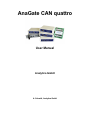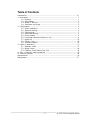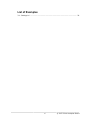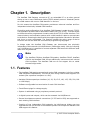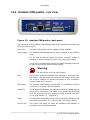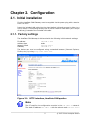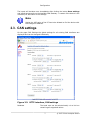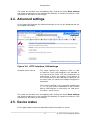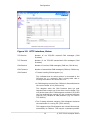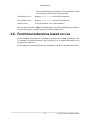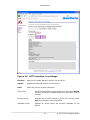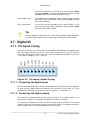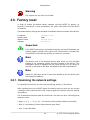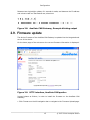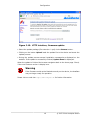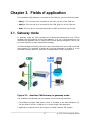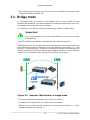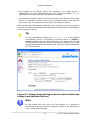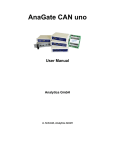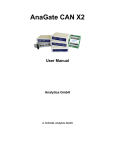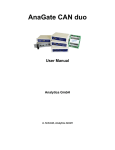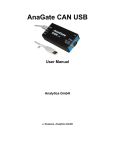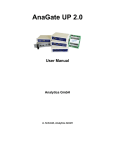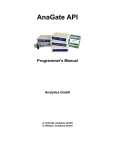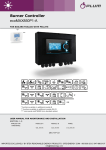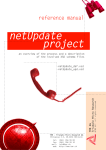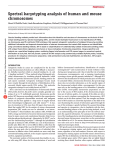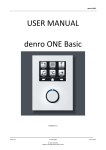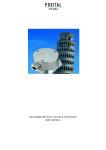Download AnaGate CAN quattro - Manual
Transcript
AnaGate CAN quattro User Manual Analytica GmbH A. Schmidt, Analytica GmbH AnaGate CAN quattro: User Manual Analytica GmbH by A. Schmidt This document was generated with DocBook at 2014-10-31 12:47:28. PDF-Datei (dtsch.): AnaGate-CAN-quattro-1.7.pdf PDF-Datei (engl.): AnaGate-CAN-quattro-1.7-EN.pdf Publication date 09. Juni 2014 Copyright © 2007-2014 Analytica GmbH Abstract This manual describes the intefaces and modes of operation of a AnaGate CAN quattro. All rights reserved. All the information in this manual was compiled with the greatest of care. However, no warranty can be given for it. No parts of this manual or the program are to be reproduced in any way (printing, photocopying, microfilm or any other process) without written authorisation. Any processing, duplication or distribution by means of any electronic system is also strictly prohibited. You are also advised that all the names and brand names of the respective companies mentioned in this documentation are generally protected by brand, trademark or patent laws. Analytica GmbH Vorholzstraße 36 76137 Karlsruhe Germany Fon +49 (0) 721-43035-0 Fax +49 (0) 721-43035-20 <[email protected]> www.analytica-gmbh.de [http://www.analytica-gmbh.de] www.anagate.de [http://www.anagate.de] Revision History Revision 1.0 08.02.2008 Uwe Initial version Revision 1.1 23.07.2008 Uwe Integration AnaGate CAN duo Revision 1.2 17.04.2009 ASc Integration AnaGate CAN quattro Revision 1.3 18.05.2009 ASc Description Firmware-Update added Revision 1.4 10.08.2010 ASc Manual changed to DocBook format Revision 1.5 05.10.2011 ASc New option Boot with operational mode on web configuration side CAN settings (FW 1.3.16). Revision 1.6 14.08.2013 ASc Description of advanced unit settings on web configuration page Advanced settings (FW 1.3.19) and the informational Status page. Revision 1.7 22.05.2014 ASc Support of CANopen Conformance Test Tool of the CiA. Revision 1.8 09.06.2014 ASc Description of the new network parameters Name Server and Local Domain. Table of Contents Introduction ........................................................................................... vii 1. Description ........................................................................................... 1 1.1. Features ..................................................................................... 1 1.2. Specification ................................................................................ 2 1.3. Scope of delivery ......................................................................... 2 1.4. Interfaces and plugs ..................................................................... 3 2. Configuration ........................................................................................ 5 2.1. Initial installation ......................................................................... 5 2.2. Network settings .......................................................................... 6 2.3. CAN settings ............................................................................... 7 2.4. Advanced settings ........................................................................ 9 2.5. Device status .............................................................................. 9 2.6. Functional extensions based on Lua .............................................. 11 2.7. Digital IO .................................................................................. 13 2.8. Factory reset ............................................................................. 14 2.9. Firmware update ........................................................................ 15 3. Fields of application ............................................................................. 17 3.1. Gateway mode ........................................................................... 17 3.2. Bridge mode .............................................................................. 18 3.3. CANopen Conformance Test Tool .................................................. 20 A. FAQ - Frequently asked questions .......................................................... 21 B. Technical support ................................................................................ 25 Abbreviations .......................................................................................... 26 Bibliography ........................................................................................... 27 iii © 2007-2014 Analytica GmbH List of Figures 1.1. Front view, AnaGate CAN quattro ......................................................... 3 1.2. AnaGate CAN quattro, back panel ......................................................... 4 2.1. HTTP interface, AnaGate CAN quattro .................................................... 5 2.2. HTTP interface, network settings .......................................................... 6 2.3. HTTP interface, CAN settings ................................................................ 7 2.4. HTTP interface, CAN settings ................................................................ 9 2.5. HTTP interface, Status ....................................................................... 10 2.6. HTTP interface, Lua settings ............................................................... 12 2.7. Pin layout, digital IO plug .................................................................. 13 2.8. AnaGate CAN Gateway, Example blinking output ................................... 15 2.9. HTTP interface, AnaGate CAN quattro .................................................. 15 2.10. HTTP interface, firmware update ....................................................... 16 3.1. AnaGate CAN Gateway in gateway mode ............................................. 17 3.2. AnaGate CAN Gateway in bridge mode ................................................ 18 3.3. Bridge mode: Setting for device which initiates the bridge (here AnaGate CAN uno) ............................................................................................... 19 iv © 2007-2014 Analytica GmbH List of Tables 1.1. Technical data, AnaGate CAN quattro .................................................... 2 1.2. Pin layout, CAN plug ........................................................................... 3 A.1. Using AnaGate hardware with firewall .................................................. 22 v © 2007-2014 Analytica GmbH List of Examples 3.1. Settings.ini ....................................................................................... 20 vi © 2007-2014 Analytica GmbH Introduction This document describes the features and objectives of the CAN-Ethernet gateway AnaGate CAN quattro. This device is part of a product line, whose single devices only differ in the number of CAN interfaces and/or the device case. In this manual the term AnaGate CAN Gateway is uniformly used, if no specific model is addressed or it is not necessary to differentiate. Otherwise the full product name is used, like AnaGate CAN USB, AnaGate CAN uno, AnaGate CAN duo, AnaGate CAN quattro, AnaGate CAN X2, AnaGate CAN X4 or AnaGate CAN X8. vii © 2007-2014 Analytica GmbH Chapter 1. Description The AnaGate CAN Gateway connects a PC, an embedded PC or an other general device to one or more CAN busses via the TCP/IP network protocol. It basically works as a CAN master with no own CAN identifier on the bus. For this reason the AnaGate CAN quattro provides an ethernet interface and four independent electrically isolated CAN interface. Controlling and configuration of an AnaGate CAN Gateway is made through TCP/IP. The application protocol itself is described in detail (see [TCP-2010]). Thus the access to the device can be programmed via native calls to the TCP/IP socket interface. This means that any communication partner with a LAN interface is able to communicate to the device. Accessing the device with the supplied application libraries for Windows and Linux is much comfortable. The libraries includes the entire range of device functions and can be used with conventional programming languages. In bridge mode the AnaGate CAN Gateway can interconnect two physically independent CAN networks via LAN/Ethernet (LAN bridge mode). With the coupling over LAN/Ethernet it is possible to connect separate CAN buses with different baud rates over long distances. Note The AnaGate CAN duo, AnaGate CAN quattro, AnaGate CAN X2, AnaGate CAN X4 and AnaGate CAN X8 can additionally interconnect two internal CAN interfaces. The AnaGate CAN uno do not support this so called internal bridge mode. 1.1. Features • The AnaGate CAN quattro can send and receive CAN messages via its four existing CAN interfaces independantly. This can be done using a device that supports TCP sockets (like a personal computer or a PLC). • Variable CAN bus speed per interface (10, 20, 50, 62.5, 100, 125, 250, 500, 800 or 1000 kbps). • Software configurable bus termination for each CAN interface. • Two different plugs for voltage supply. • System is addressed using a proprietary network protocol. • 4 digital inputs and outputs, which can be accessed via LAN/Ethernet • Several simultaneous network connections (5x TCP and 1x UPD) are supported on each existing CAN interface. • Coupling of two independent CAN networks via LAN/internet bridge over two seperate devices. All devices of the AnaGate product line except the AnaGate CAN USB support this feature. 1 © 2007-2014 Analytica GmbH Description • Coupling of two independent CAN networks via the internal CAN/CAN bridge (not possible for AnaGate CAN uno and AnaGate CAN USB). 1.2. Specification Technical aspect Measurements CAN bus Digital IO LAN interface Specfication Desktop casing 155mm x 105mm x 40mm , fixable on DIN rail with optional adapter kit Weight approx. 310g Baud rate 10, 20, 50, 62.5, 100, 125, 250, 500, 800 or 1000 kbps, software configuration CAN controller 4x Microchip MCP 2515 CAN interface 4x ISO 11898-2, galvanic decoupled Interface 4x pluggable clamp (4-pole) incl. CAN_H, CAN_L and GND Inputs 4, galvanic decoupled (3,3 – 24V) Outputs 4, galvanic decoupled, 3,3 – 24V (Itotal max = 0,5A) Baud rate 10/100 Mbps TCP/IP Static or dynamic (DHCP) IP address Interface Voltage supply Ambient temperature Voltage VInput=9-28V direct current Power consumption max. 350 mA (9V) without plugged USB consumers Storage 0 .. 85 °C In operation 0 .. 60 °C (industrial version: -20 .. 70°C) Table 1.1. Technical data, AnaGate CAN quattro Note Protect the AnaGate CAN Gateway from direct sunlight. 1.3. Scope of delivery The AnaGate CAN Gateway is supplied with the following components: • 1x AnaGate CAN quattro • 1x CD with manual, programming API for Windows/Linux and CANopen driver for CANFestival • 1x 1,8 m Cat. 5 LAN cable (standard, not crossed) • 1x 10 pole plug connector (for digital IO) • 4x 4 pole plug connector for CAN interface 2 © 2007-2014 Analytica GmbH Description • 1x 2 pole plug connector (for external power supply) • 1 x plug-in power supply unit, compatible with country of delivery: EU, US or UK. 1.4. Interfaces and plugs 1.4.1. AnaGate CAN quattro - front view Figure 1.1. Front view, AnaGate CAN quattro The front panel of the AnaGate CAN Gateway features for each existing CAN interface, the following connectors and LEDs (from left to right): Activity LED This green LED lights up on activity on the relevant CAN line. CAN port 4 pole plug to connect the CAN bus. The corresponding connector plug is included in delivery (screw terminal up to 1,5mm²). The pin allocation of the plug can be inferred from the following table. Pin Description 1 GND 2 CAN_L 3 not connected 4 CAN_H Table 1.2. Pin layout, CAN plug 3 © 2007-2014 Analytica GmbH Description 1.4.2. AnaGate CAN quattro - rear view Figure 1.2. AnaGate CAN quattro, back panel The rear panel of the AnaGate CAN Gateway features the following connectors and LEDs (from left to right): Power LED This green LED lights up when voltage is being supplied. Power supply The AnaGate CAN Gateway can be power supplied in two different ways. For the use as desktop device the barrel connector socket is intended, in order to supply the device via a plug power supply For the use in a switchboard the two-pole Wago clamping socket can be used to connect an external power supply. Warning Be sure to use only one power supply. LAN Via the RJ45 socket the AnaGate CAN Gateway is connected with the Ethernet. The device can be connected to a network component like a hub or a switch. For a direct connection to a PC a crossover network cable has to be used. USB Hosts The AnaGate CAN Gateway has two USB 1.1 interfaces for further extensions or customer specific solutions. Digital IO The AnaGate CAN Gateway has 4 digital inputs and 4 digital outputs which can be used freely. The digital io are galvanically decoupled from the device and must be externally power supplied from 3,3V to 24V (see Section 2.7, “ Digital IO”). Reset The AnaGate CAN Gateway can be reset to the factory settings using this button (see Section 2.8, “ Factory reset” for further details). Activity LED This yellow LED lights up when the AnaGate CAN Gateway is processing incoming CAN messages. 4 © 2007-2014 Analytica GmbH Chapter 2. Configuration 2.1. Initial installation First the AnaGate CAN Gateway must be supplied via the power plug with a tension from 9 to 24 V. Insert the included LAN cable into the plug labelled LAN and connect it either to a hub or switch. If connecting directly to a PC use a crossover LAN cable (not in scope of delivery) instead of the included LAN cable. 2.1.1. Factory settings The AnaGate CAN Gateway is delivered with the following initial network settings: IP address Address type Network mask Gateway 192.168.1.254 static 255.255.255.0 192.168.1.1 The device can now be configured using a standard browser (Internet Explorer, Firefox, etc.) by using http://192.168.1.254 . Figure 2.1. HTTP interface, AnaGate CAN quattro Note The PC used for the configuration must be in the 192.168.1.x network. The static IP address 192.168.1.2 with the subnet mask 255.255.255.0 5 © 2007-2014 Analytica GmbH Configuration can be e.g. used. If neccessary the settings of the network interface on the configuration pc has to be changed temporarily. 2.2. Network settings On the page IP Settings the following settings can be changed. DHCP Here you can switch between static IP and dynamic (via DHCP) addresses. If DHCP is being used, the remaining fields are ignored, because this information is retrieved from the DHCP server. In this case, a DHCP server must be available and accessible in the network. IP address The IP address of the AnaGate CAN Gateway is entered in dot format (e.g. 192.168.1.200). Subnet mask The subnet mask is entered in dot format (e.g. 255.255.255.0). Gateway The default gateway is entered in dot format (e.g. 192.168.1.1). Leave blank or enter 0.0.0.0 if a default gateway is not required. Name Server The IP adress of a name server, which resolves domain names (in dot format). If a name server is set, the end point of a IP bridge can be entered as domain name (see Section 2.3, “ CAN settings”). Local domain Local domain name. Most queries for names within this domain can use short names relative to the local domain in the end point field of a CAN/IP bridge. The domain part is taken to be everything after the first '.'. Is xyz.local the local domain name, the short name dest will extended to dest.xyz.local. Figure 2.2. HTTP interface, network settings 6 © 2007-2014 Analytica GmbH Configuration The inputs will be taken over immediately after clicking the button Save settings and saved permanently on the AnaGate CAN Gateway . A restart of the device is not necessary for activation of the settings. Note Maybe the ARP cache of the PC has to be deleted to find the device with the changed IP address. 2.3. CAN settings On the page CAN Settings the global settings for all existing CAN interfaces are displayed and can be changed individually. Figure 2.3. HTTP interface, CAN settings Baudrate The baud rate can be selected easily via a list box containing all supported values. 7 © 2007-2014 Analytica GmbH Configuration Termination Use the check box to switch on/off the internal termination resistor. High Speed Activates/deactivates the Highspeed mode. In this operating mode all incoming/outgoing CAN telegrams are not longer confirmed by the opposite LAN side to accelerate process throughput. Software-Filters are switched off too in this mode. Boot with operational mode Initial operating mode of the CAN controller. Default value is offline. offline The CAN controller is not active on the CAN bus (offline). normal Normal operating mode. The default setting of CAN baud rate is used. listen In listen mode the CAN passive. CAN messages are no messages can be sent error). The default setting rate is used. loopback In loopback mode every sent CAN message is mirrowed back by the CAN controller (no ACK, no errors). The default setting of CAN baud rate is used. controller is received, but (no ACK, no of CAN baud A more detailed description of the operating modes can be found in the data sheet of the CAN controller (Microchip MCP2515). Bridge Activates/deactivates the bridge Section 3.2, “ Bridge mode”). to IP IP address of the partner device, to which a connection (bridge) is to be made. The IP address has to be entered in dot notation. A domain name can be entered only if a name server is entered in the IP settings (see Section 2.2, “ Network settings”). (only Bridge Modus). at Port Port of the partner device, to which a connection (bridge) is to be made (only Bridge Modus). Remote-Baudrate Baudrate of the partner device, to which a connection (bridge) is to be made (only Bridge Modus). Remote-Termination Terminierung of the partner device, to which a connection (bridge) is to be made (only Bridge Modus). On destination devices, which can not software-configure the CAN bus termination (like the CAN X2/X4/X8), this setting is ignored. 8 mode (see © 2007-2014 Analytica GmbH Configuration The inputs will be taken over immediately after clicking the button Save settings and saved permanently on the AnaGate CAN Gateway. A restart of the device is not necessary for activation of the settings. 2.4. Advanced settings On the page CAN Settings the advanced settings of the unit are displayed and can be changed individually. Figure 2.4. HTTP interface, CAN settings Reception timer interval This value specifies the frequency which is used to examine if new CAN telegrams are available in the internal driver buffer. The more frequently this examination is done, the shorter is the latency of the re-transmission of the CAN data via ethernet. On the other hand, its maximum message throughput is decreased. The interval is defined in micro seconds, default value is 3000. To give control immediately to the firmware after a CAN telegram is received by the CAN driver, the value 0 has to be set. The inputs will be taken over immediately after clicking the button Save settings and saved permanently on the AnaGate CAN Gateway. A restart of the device is not necessary for activation of the settings. 2.5. Device status On the page Status the device dependand status information is shown. 9 © 2007-2014 Analytica GmbH Configuration Figure 2.5. HTTP interface, Status TCP Receive Number of via TCP/UDP received CAN messages (CAN firmware) TCP Transmit Number of via TCP/UDP transmitted CAN messages (CAN firmware) CAN Receive Number of received CAN messages (CAN bus, CAN driver) CAN Transmit Number of transmitted CAN messages (CAN bus, CAN driver) CAN Discard • Timeout sending CAN telegram (1s) This indicates that no active partner is connected to the CAN bus (no ACK received). Also a wrong baud rate or missing termination can cause this error. • A CAN telegram received from CAN bus is discared because the receive buffer is full (600 entries) This happens when the CAN firmware does not read telgrams fast enough out of the driver receive buffer. This may be the case even if CAN telegrams routed via TCP/UPD can not received fast enough by the connected ethernet client(PC,PLC) because of load problems (e.g. full receive TCP buffers). • The firmware discards outgoing CAN telegrams because the send buffer is running full (1000 entries) This happens when CAN telegrams are not sent fast enough successfully to CAN bus. This may be a resultant problem 10 © 2007-2014 Analytica GmbH Configuration of timeouts during transmission or of overloading the CAN bus concerning the current used baud rate. CAN Receive Error Register Rx-Err-Count of the CAN-Transceiver CAN Transmit Error Register Tx-Err-Count of the CAN-Transceiver Network Error TCP/UPD transmit error (CAN firmware) After clicking the button Clear all saved diagnosis entries are deleted on the device. To reset the system counters the device must be switched off. 2.6. Functional extensions based on Lua On an AnaGate CAN quattro it is possible to execute self-created applications with an installed Lua script interpreter (see [Prog-2013] for a detailed description of all programming features). On the page Lua Lua script files can be uploaded to the device and executed locally. 11 © 2007-2014 Analytica GmbH Configuration Figure 2.6. HTTP interface, Lua settings Browse... Opens a file upload dialog to select a Lua script file. Upload Uploads the selected script file to the device. Clear Clears the current script file selection. Boot script Script file executed on system startup. Via the button Delete the boot script can be deactivated. Only one boot script is allowed. Running script Displays the currently executing script file. Via the button Stop the execution can be cancelled. Available scripts Displays all scripts which are currently available on the device. 12 © 2007-2014 Analytica GmbH Configuration To start the execution of a script click on the button Start. Via button Delete a script can be deleted on the device and via Boot a script can be defined as boot script. script output area In this text area the standard output (stdout) of the currently executing script is displayed. Via the button Clear this text area can be cleared. error output area In this text area the standard error output (stderr) of the currently executing script is displayed. Via the button Clear this text area can be cleared. Tip The text areas for script and error output are not refreshed automatically. A manual page reload of the current page refreshes both text areas. 2.7. Digital IO 2.7.1. Pin layout of plug Over the 10-pole pin row on the back of the AnaGate CAN Gateway four digital inputs and four digital outputs are led out, which can be used freely. Since the IO's are electrically isolated from the device, they must be separately supplied via the pins 1 us 2 with a voltage by 3,3V - 24V DC. Figure 2.7. Pin layout, digital IO plug 2.7.1.1. Connecting the digital inputs At the inputs IN1 to IN4 any external voltage between VCC and GND can be applied. As soon as the voltage difference between INx and GND is more than 1.0 V, the AnaGate CAN Gateway interprets the input as logically HI otherwise LOW. 2.7.1.2. Connecting the digital outputs The outputs are implemented as open collector drivers. If a output is active, it is pulled down to GND. In the inactive condition the output is floating. In principle the maximum current of each individual output is 400mA. For thermal reasons is the sum of all output currents is limited to 500mA. The outputs not shortcircuit proofed, and must be protected with a pre-resistor. 13 © 2007-2014 Analytica GmbH Configuration Warning The outputs are not short-circuit-safe! 2.8. Factory reset In order to restore the default factory settings, hold the RESET for approx. 10 seconds. If the device is reset successfully, the yellow LED blinks until the RESET is released. The default factory settings are activated immediately without a restart of the device: IP address Address type Network mask Gateway 192.168.1.254 static 255.255.255.0 192.168.1.1 Important If the RESET push-button is pressed too briefly, the actual IP address and network mask is pulsed via the yellow LED (Morse code). A second push of the RESET terminates the pulsing, the device is not reset. Note The factory reset is not possible directly after power on until complete loading of the operating system and the firmware of the device. This initialization period is signalled via the yellow activity LED. On power on the LED is switched on and after initialization the LED is switched off. Note Maybe the ARP cache of the PC has to be deleted to find the device with the changed IP address. 2.8.1. Examining the network settings It is possible to check the current network settings directly on the device. After pressing shortly the RESET button the device starts to pulse out the current n settings via the yellow activity LED. Pressing again the buttons stops the pulsing immediately. The IP address and subnet mask are pulsed out, one after the other. Following pulse codes are used: • Digits 1, 2, 3, ...., 9: 1x, 2x, ...9x Flashing (200ms delay between each flash) • Digit 0: 10x flashing (200ms delay between each flash) • Dot: 1x very fast flash 14 © 2007-2014 Analytica GmbH Configuration Between two single digits a delay of 1 seconds is made, and between the IP address and subnet mask two fast flashes are pulsed out. Figure 2.8. AnaGate CAN Gateway, Example blinking output 2.9. Firmware update The device firmware of the AnaGate CAN Gateway is updated via the integrated web server of the device. On the home page of the web server the current firmware information is displayed. Figure 2.9. HTTP interface, AnaGate CAN quattro Proceed please as follows, in order to install the firmware on the AnaGate CAN Gateway : • Click Firmware on the left navigation bar to navigate to the Firmware-Upload page. 15 © 2007-2014 Analytica GmbH Configuration Figure 2.10. HTTP interface, firmware update • Select the update package (file extension *.upd) via the Browse button. • Clicking on the button Upload loads the update file to the device and starts the update process. • During the update process several installation messaged are displayed on the website. If the update is successfully finished, Update done! is displayed. When the update is finished the browser navigates back to the home page. Check, if the new firmware version is display here. Warning If the firmware could not be flashed correctly on the device, the AnaGate may not longer ready for operation. Please visit our web site http://www.anagate.de for further information. 16 © 2007-2014 Analytica GmbH Chapter 3. Fields of application If the AnaGate CAN Gateway is connected to the CAN bus, mind the following facts: • CAN_L: This line has to be connected to the CAN_Low line of the CAN bus. • CAN_H: This line has to be connected to the CAN_High line of the CAN bus. • GND: This line can be connected optionally to GND of the other bus devices. 3.1. Gateway mode In gateway mode the CAN messages are transferred transparently over TCP/IP between the CAN network and the host platform (e.g. PC) in both directions. The AnaGate CAN Gateway uses no unique CAN ID when sending telegrams, this ID has to be set explicitly for each transmitted message. All CAN messages received by the device are transmitted to all active LAN-connected host systems. It is possible to discard all incoming messages in general or to set individual software filters to reduce the message traffic to the host systems. Figure 3.1. AnaGate CAN Gateway in gateway mode The AnaGate CAN Gateway can be accessed via the following interfaces: • The software program CAN Monitor, which is included on the documentation CD, can be used to monitor a CAN bus or to create single CAN telegrams. • Application programs which are using the included software API inteface. 17 © 2007-2014 Analytica GmbH Fields of application • Self-created batch files which are executed via the included Lua interpreter with integrated AnaGate software API. 3.2. Bridge mode In the bridge mode two arbitrary CAN networks can be interconnected by two AnaGate CAN Gateways. The CAN messages are exchanged transparently over TCP/ IP between the two devices in both directions. It is possible to mix different AnaGate CAN Gateway models in bridge mode. Important It is recommended to use unique CAN identifiers in the interconnected CAN networks. Via HTTP interface both AnaGate CAN Gateway are configured as usual. Subsequently one of the two devices has to be configured for the bridge mode. This can be done by the page CAN Settings of the web interface (see Section 2.3, “ CAN settings”). This device acts in a manner of speaking as master and establishes the network connection to the second device and manages connection control. Basically a bridge can be created for each existing CAN interface of the device. Figure 3.2. AnaGate CAN Gateway in bridge mode The following additional parameters can be set for the device: • IP address of the partner device, which is to be connected. • CAN port of the partner device, which is to be connected (see Table A.1, “ Using AnaGate hardware with firewall ”). 18 © 2007-2014 Analytica GmbH Fields of application • The baudrate of the partner device. The baudrate of the parter device is independant of the own baudrate and has to be configured separatly. So, it is possible to interconnect networks with different baudrates. • The internal termination resistor is to be set on/off for the CAN port of the parter device. On destination devices, which can not software-configure the CAN bus termination (like the AnaGste CAN X2/X4/X8), this setting is ignored. When the AnaGate CAN Gateway establishes the connection to the partner device succesfully, the specified baud rate and integrated termination option is automatically set on the partner device. Tip It is recommended to configure the operational mode of the AnaGate CAN Gateway, which is connected by the active device, to offline or normal (together with the valid baud rate). This reduces the risk that error frames are created on the local CAN network, because of an invalid configured baud rate during startup phase until the successful established TCP interconnection. Figure 3.3. Bridge mode: Setting for device which initiates the bridge (here AnaGate CAN uno) Note On the models with more than one CAN interface, it is possible to interconnect one CAN interface to another interface of the same device (this is called internal bridge). 19 © 2007-2014 Analytica GmbH Fields of application To interconnect the two CAN interface on a single device, the own IP address or 127.0.0.1 has to be used. In this case the specified remote baud rate and termination is used on the interconnected interface. 3.3. CANopen Conformance Test Tool The CANopen Conformance Test Tool (CCT) is a software tool, which is created and supported by the CAN in Automation (CiA). It is used by the CiA to certificate CANopen devices. The Windows tool needs a hardware device to get access to the CAN bus and a manufacturer-specific application library called COTI.dll. All CAN ethernet gateways and the CAN USB gateway offered by Analytica GmbH can be used by the CANopen Conformance Test Tool of the CiA. To use the AnaGate CAN Gateway with the CCT the AnaGate-COTI extension must be copied to the installation path of the CCT. The COTI extension files can be find on the AnaGate CD in the path Tools\COTI. In addition, the configuration file Settings.ini must be customized. The configuration file must also be placed in the installation path of the CCT, it can be edited by a standard text editor like Notepad. The following entries are contained in the file Settings.ini: [Interface0] IP=192.168.2.1 Port=0 Example 3.1. Settings.ini IP IP-Address of the used AnaGate CAN Gateway. Default address is 192.168.1.254, this is the standard network address of all models with Ethernet interface. Port Used CAN Port of the AnaGate CAN Gateway. Following settings are to be used: Port A, Port 1 Port=0 Port B, Port 2 Port=1 Port C, Port 3 Port=2 Port D, Port 4 Port=3 20 © 2007-2014 Analytica GmbH Appendix A. FAQ - Frequently asked questions Here is a list of frequently asked questions. A.1. Common questions Q: No network connection (1) A: Please check the physical connection to the device first. In general the AnaGate has to be connected directly to a personal computer or to an active network component (hub, switch). If the AnaGate device is connected to a personal computer a cross-wired network cable must be used to connect the device, otherwise the included network cable is to be used. The physical interconnection is OK if the yellow link LED turns on when LAN cable is plugged in. The yellow light stays on until the connection breaks down. On some hardware models the link LED flickers synchronously to the green activity LED if there is traffic on the network line. If the link LED is always off then please check the wiring between the AnaGate and the hub, switch or the personal computer. Q: No network connection (2) A: If the link LED indicates a proper Ethernet connection (see previous FAQ) but you still can't connect to the AnaGate then please try the following: 1. Check if the AnaGate can be reached via ping. To do so in Windows, open a command prompt and enter the command ping a.b.c.d, where a.b.c.d is the device IP address. 2. In case the AnaGate is unreachable via ping, reset the device to factory settings. Set the IP address of your PC to 192.168.1.253 and the subnet mask to 255.255.255.0. Check if the AnaGate can be reached via ping 192.168.1.254. 3. If the device can be reached via ping then the next step is to try if you can open a TCP connection to port 5001. Open a Windows command prompt and enter telnet a.b.c.d 5001, where a.b.c.d is the device IP address. If this command fails check if a firewall runs on your PC or if there is a packet filter in the network between your PC and the AnaGate. 21 © 2007-2014 Analytica GmbH FAQ - Frequently asked questions Q: No network connection after changing the network address A: After changing the network address of the AnaGate device via web interface the device is not longer reachable. The used internet browser displays only an empty web page, additional error messages are not available. Please check if your anti-virus software has blocked the new network address. After changing the network address you are redirected to the new network address in the browser. Such activity is suspicious for some anti-virus software so they block the new web page, sometimes even without notification of the user. Q: Connection problems using multiple devices A: If multiple devices with identical IP addresses are used in a local area network at the same time the connections to the devices are not stable. Because of this behaviour it is necessary to use different IP addresses. This problem can also occur if devices with identical IP addresses are used not concurrently but within short intervals. For example this can arise if some new devices which have the default IP address 192.168.1.254 are configured from a single PC. The Address Resolution Protocol (ARP) is used in IPv4 networks to determine the MAC address of a given IP address. The necessary information is cached in the ARP table. If there is a wrong entry in the ARP table or even an entry which is not up-to-date it is not possible to communicate with the corresponding host. An entry in the ARP table is deleted if it is not used any more after a short period time. The time interval used depends on the operating system. On a current Linux distribution an unused entry is discarded after about 5 minutes. The ARP cache can be displayed and manipulated with the arp on Windows and Linux. C:\>arp -a Schnittstelle: 10.1.2.50 --- 0x2 Internetadresse Physikal. Adresse 192.168.1.254 00-50-c2-3c-b0-df Typ dynamisch The command arp -d can be used to empty the ARP Cache. Note Possibly the ARP cache of the PC has to be deleted if the IP address of a device is changed. Q: Using a firewall A: When working with a firewall a TCP port has to be opened for communication with the AnaGate device: Device Port number AnaGate I2C 5000 22 © 2007-2014 Analytica GmbH FAQ - Frequently asked questions Device Port number AnaGate I2C X7 5100, 5200, 5300, 5500, 5600, 5700 AnaGate CAN 5001 AnaGate CAN USB 5001 AnaGate CAN uno 5001 AnaGate CAN duo 5001, 5101 AnaGate CAN quattro 5001, 5101, 5201, 5301 AnaGate CAN X1 5001 AnaGate CAN X2, AnaGate CAN-FD X2 5001, 5101 AnaGate CAN X4, AnaGate CAN-FD X4 5001, 5101, 5201, 5301 AnaGate CAN X8 5001, 5101, 5201, 5301, 5401, 5501, 5601, 5701 AnaGate SPI 5002 AnaGate Renesas 5008 AnaGate Universal Programmer UP/UPP 5000, 5002, 3333, 4444, 20, 21 AnaGate Universal Programmer UPR 5000, 5002, 4444, 20, 21 AnaGate Universal Programmer UP 2.0 5000, 5002, 3333, 4444, 20, 21 5008, 5400, 3333, Table A.1. Using AnaGate hardware with firewall A.2. Questions concerning AnaGate CAN Q: What is the value of the termination resistor when the termination option of the device is activated? A: The termination resistor of the AnaGate is driven by a FET transistor. The resistor itself has 110 Ohm while the internal resistance of the FET is 10 Ohm if the FET is activated. So the resulting resistance is 120 Ohm, as required by the CAN bus. Q: Does Analytica offer a CAN gateway which does not have a galvanically isolated CAN interface? A: Any device that is actively connected to a CAN bus should be galvanically isolated. Especially when using USB-operated devices (like the AnaGate USB) it is essential to have a galvanically isolated device because the device is power supplied by the PC. Q: How to directly interconnect two CAN ports! A: If you want to interconnect two AnaGate CAN just via a direkt link CAN cable, you have to switch on the internal termination on both AnaGate CAN devices. A CAN bus network must have a termination on each side. 23 © 2007-2014 Analytica GmbH FAQ - Frequently asked questions Note it may work with lower baud rates without termination, but it is recommended to use a termination. Q: Receiving a NAK when sending a CAN telegram. A: If no CAN partner is connected to the AnaGate CAN (aka the CAN network), it is not possible to send CAN telegrams. The AnaGate CAN gets a NAK from the CAN controller. These NAK errors are sent to the AnaGate client via a data confirmation telegram. Warning If data confirmations are switched off no errors are sent to the client. The option confirmations for data requests can be set via the CANSetGlobals function. In High Speed Mode data confirmations are always disabled. 24 © 2007-2014 Analytica GmbH Appendix B. Technical support The AnaGate hardware series, software tools and all existing programming interfaces are developed and supported by Analytica GmbH. Technical support can be requested as follows: Internet The AnaGate web site [http://www.anagate.de/en/index.html] of Analytica GmbH contains information and software downloads for AnaGate Library users: • Product updates featuring bug fixes or new features are available here free of charge. E-Mail If you require technical assistance over the Internet please send an e-mail to <[email protected]> To help us provide you with the best possible support please keep the following information and details at hand when you contact our support team. • Version number of the used programming tool or AnaGate library • AnaGate hardware series model and firmware version • Name and version of the operating system you are using 25 © 2007-2014 Analytica GmbH Abbreviations I2C Inter-Integrated Circuit SCL Serial Clock Line SDA Serial DAta Line SPI Serial Peripheral Interface CLK Clock MISO Master In Slave Out SS Slave Select MOSI Master Out Slave In TRST Test Reset SRST Slave Reset JTAG Joint Test Action Group TDI Test Data Input TDO Test Data Output TMS Test Mode Select Input TCK Test Clock DHCP Dynamic Host Configuration Protocol 26 © 2007-2014 Analytica GmbH Bibliography Books [LuaRef2006-EN] Roberto Ierusalimschy, Luiz Henrique Figueiredo, and Waldemar Celes. Copyright © 2006 R. Ierusalimschy, L. H. de Figueiredo, W. Celes. ISBN 85-903798-3-3. Lua.org. Lua 5.1 Reference Manual. [LuaProg2006-EN] Roberto Ierusalimschy. Copyright © 2006 Roberto Ierusalimschy, Rio de Janeiro. ISBN 85-903798-2-5. Lua.org. Programming in Lua (second edition). [LuaProg2013-EN] Roberto Ierusalimschy. Copyright © 2013 Roberto Ierusalimschy, Rio de Janeiro. ISBN 85-903798-5-X. Lua.org. Programming in Lua, Third Edition. Other publications [NXP-I2C] NXP Semiconductors. Copyright © 2007 NXP Semiconductors. UM10204. I2C-bus specification and user manual. Rev. 03. 19.06.2007. [TCP-2010] Analytica GmbH. Copyright © 2010 Analytica GmbH. communication . Version 1.2.6. 15.05.2008. [Prog-2013] Analytica GmbH. Copyright © 2013 Analytica GmbH. Programmer's Manual . Version 2.0. 15.05.2013. Manual TCP-IP AnaGate API 2 . [CiA-DS301] Copyright © 2002 CAN in Automation (CiA) e. V.. CAN in Automation (CiA) e.V.. 13.02.2002. Cia 301, CANopen Application Layer and Communication Profile. 27 © 2007-2014 Analytica GmbH