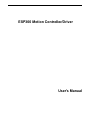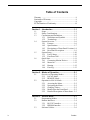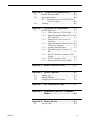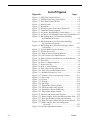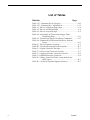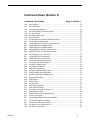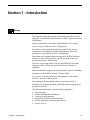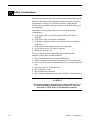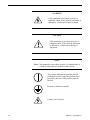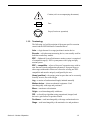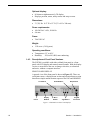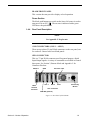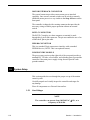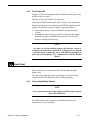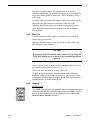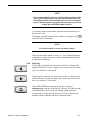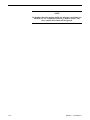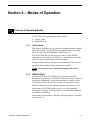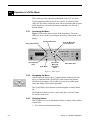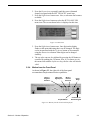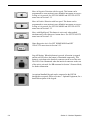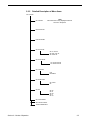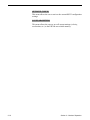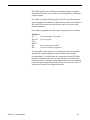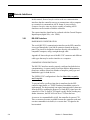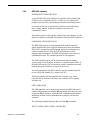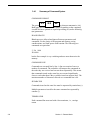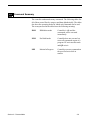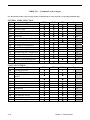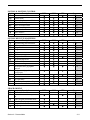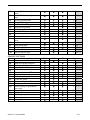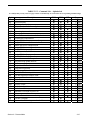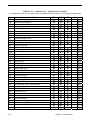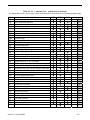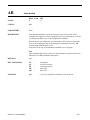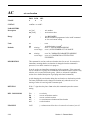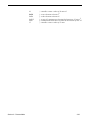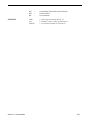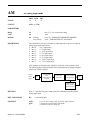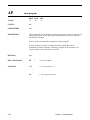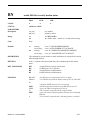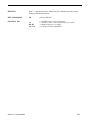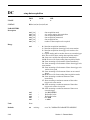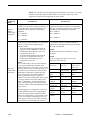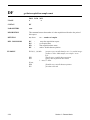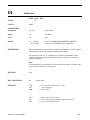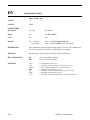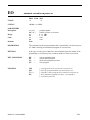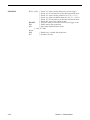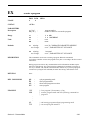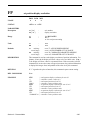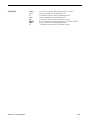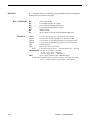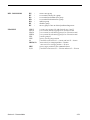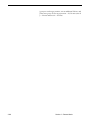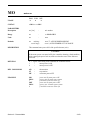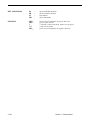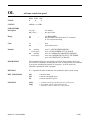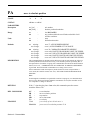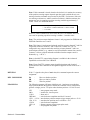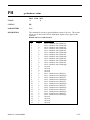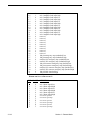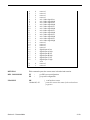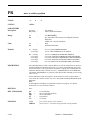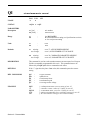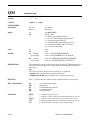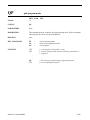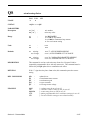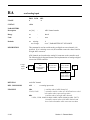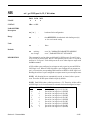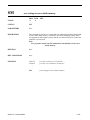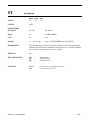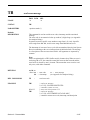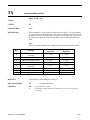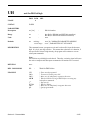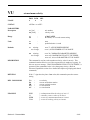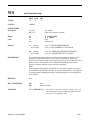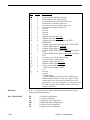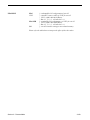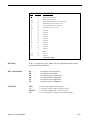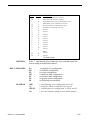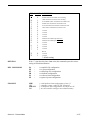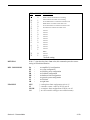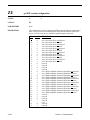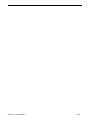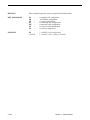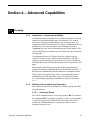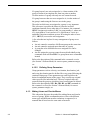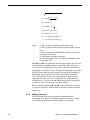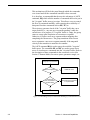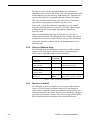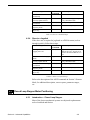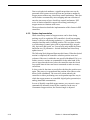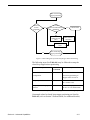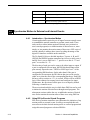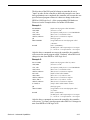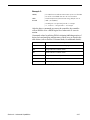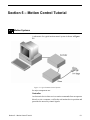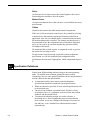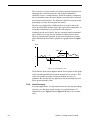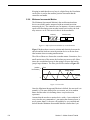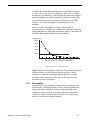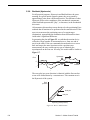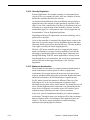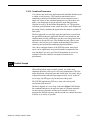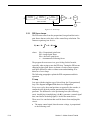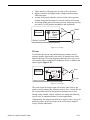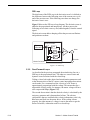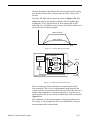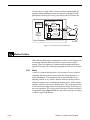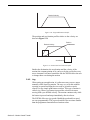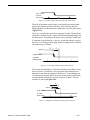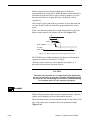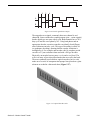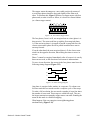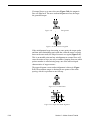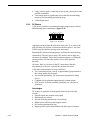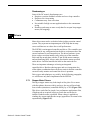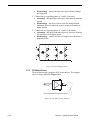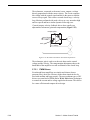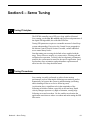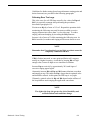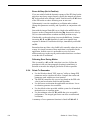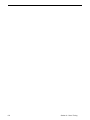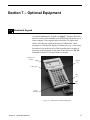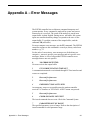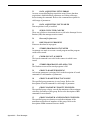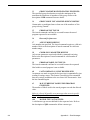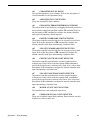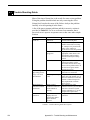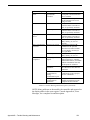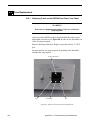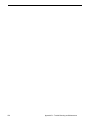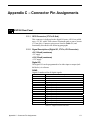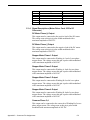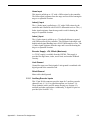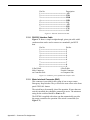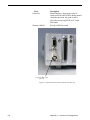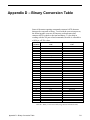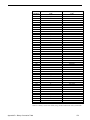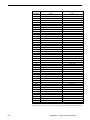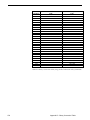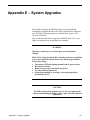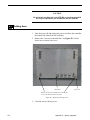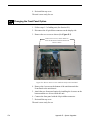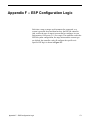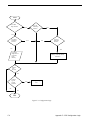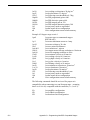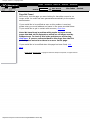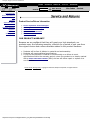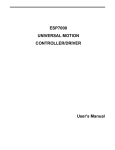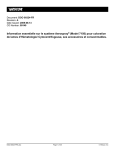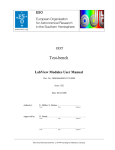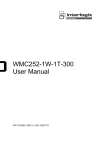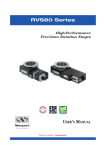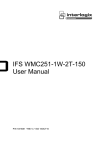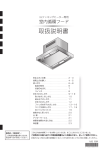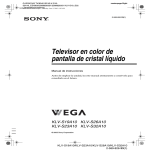Download ESP300 Motion Controller/Driver - NI Discussion Forums
Transcript
ESP300 Motion Controller/Driver
User's Manual
Warranty
Newport Corporation warrants this product to be free from defects in
material and workmanship for a period of one year from date of
shipment. If found to be defective during the warranty period, the
product will either be repaired or replaced at Newport's option.
To exercise this warranty, write or call your local Newport office or
representative, or contact Newport headquarters in Irvine, California.
You will be given prompt assistance and return instructions. Send the
instrument, transportation prepaid, to the indicated service facility.
Repairs will be made and the instrument returned transportation
prepaid. Repaired products are warranted for the balance of the
original warranty period or at least 90 days.
Limitation of Warranty
This warranty does not apply to defects resulting from modification or
misuse of any product or part. This warranty also does not apply to
fuses, batteries, or damage from battery leakage.
This warranty is in lieu of all other warranties, expressed or implied,
including any implied warranty of merchantability or fitness for a
particular use. Newport Corporation shall not be liable for any
indirect, special, or consequential damages.
First printing July 1999
Copyright 1999 by Newport Corporation, Irvine, CA. All rights
reserved. No part of this manual may be reproduced or copied without
the prior written approval of Newport Corporation.
This manual has been provided for information only and product
specifications are subject to change without notice. Any change will
be reflected in future printings.
1999 Newport Corporation
1791 Deere Ave.
Irvine, CA 92606
(949) 863-3144
P/N 28187-01, Rev. E
IN-04992 (02/01)
ii
Preface
ESP300
1999
EU Declaration of Conformity
Preface
iii
Table of Contents
Warranty ............................................................................ ii
Limitation of Warranty ....................................................... ii
Copyright ............................................................................ ii
EU Declaration of Conformity........................................... iii
Section 1 – Introduction ...........................................1-1
1.1
Scope ............................................................... 1-1
1.2
Safety Considerations ..................................... 1-2
1.3
Conventions and Definitions........................... 1-3
1.3.1 Definitions and Symbols .................... 1-3
1.3.2 Terminology....................................... 1-5
1.4
System Overview ............................................ 1-6
1.4.1 Features .............................................. 1-6
1.4.2 Specifications ..................................... 1-7
1.4.3 Descriptions of Front Panel Versions 1-8
1.4.4 Rear Panel Description....................... 1-9
1.5
System Setup................................................. 1-10
1.5.1 Line Voltage..................................... 1-10
1.5.2 First Power ON ................................ 1-11
1.6
Quick Start .................................................... 1-11
1.6.1 Connecting Motion Devices............. 1-11
1.6.2 Motor On.......................................... 1-12
1.6.3 Homing............................................. 1-12
1.6.4 First Jog............................................ 1-13
Section 2 – Modes of Operation...............................2-1
2.1
Overview of Operating Modes........................ 2-1
2.1.1 LOCAL Mode .................................... 2-1
2.1.2 REMOTE Mode ................................. 2-1
2.2
Operation in LOCAL Mode ............................ 2-2
2.2.1 Accessing the Menu ........................... 2-2
2.2.2 Navigating the Menu.......................... 2-2
2.2.3 Changing Values ................................ 2-2
2.2.4 Motion from the Front Panel.............. 2-3
2.2.5 Detailed Description of Menu Items .. 2-5
Section 3 – Remote Mode .........................................3-1
3.1
Programming Modes....................................... 3-1
3.2
Remote Interfaces............................................ 3-4
3.2.1 RS-232C Interface.............................. 3-4
3.2.2 IEEE488 Interface.............................. 3-5
3.3
Software Utilities ............................................ 3-6
iv
Preface
3.4
3.5
3.6
Command Syntax............................................ 3-7
3.4.1 Summary of Command Syntax .......... 3-8
Command Summary ....................................... 3-9
3.5.1 Command List by Category ............. 3-10
3.5.2 Command List - Alphabetical .......... 3-15
Description of Commands ............................ 3-18
Section 4 – Advanced Capabilities ..........................4-1
4.1
Grouping ......................................................... 4-1
4.1.1 Introduction – Advanced Capabilities 4-1
4.1.2 Defining a Group & Group
Parameters .......................................... 4-1
4.1.2.1 Creating a Group ................. 4-1
4.1.2.2 Defining Group Parameters 4-2
4.1.3 Making Linear and Circular Moves ... 4-2
4.1.3.1 Making Linear Move .......... 4-3
4.1.3.2 Making Circular Move........ 4-3
4.1.4 Making Contours................................ 4-4
4.1.5 Miscellaneous Commands ................. 4-7
4.2
Slaving a Stage to Trackball, Joystick, or a
Different Stage ................................................ 4-7
4.2.1 Introduction – Slaving a Stage ........... 4-7
4.2.2 Slave to a Different Stage .................. 4-8
4.2.3 Slave to a Trackball............................ 4-8
4.2.4 Slave to a Joystick.............................. 4-9
4.3
Closed Loop Stepper Motor Positioning......... 4-9
4.3.1 Introduction – Closed Loop Stepper .. 4-9
4.3.2 Feature Implementation ................... 4-10
4.4
Synchronize Motion to External and Internal
Events............................................................ 4-12
4.4.1 Introduction – Synchronize Motion . 4-12
4.4.2 Using DIO to Execute Stored
Programs .......................................... 4-12
4.4.3 Using DIO to Inhibit Motion ........... 4-14
4.4.4 Using DIO to Monitor Motion
Status ................................................ 4-14
Section 5 – Motion Control Tutorial.........................5-1
5.1
Motion Systems............................................... 5-1
5.2
Specification Definitions................................. 5-2
5.2.1 Following Error.................................. 5-3
5.2.2 Error ................................................... 5-3
5.2.3 Accuracy ............................................ 5-3
5.2.4 Local Accuracy .................................. 5-4
5.2.5 Resolution .......................................... 5-5
Preface
v
5.3
5.4
5.5
5.6
5.7
5.2.6 Minimum Incremental Motion........... 5-6
5.2.7 Repeatability ...................................... 5-7
5.2.8 Backlash (Hysteresis)......................... 5-8
5.2.9 Pitch, Roll and Yaw ........................... 5-9
5.2.10 Wobble ............................................. 5-10
5.2.11 Load Capacity .................................. 5-10
5.2.12 Maximum Velocity .......................... 5-11
5.2.13 Minimum Velocity ........................... 5-11
5.2.14 Velocity Regulation ......................... 5-12
5.2.15 Maximum Acceleration.................... 5-12
5.2.16 Combined Parameters ...................... 5-13
Control Loops ............................................... 5-13
5.3.1 PID Servo Loops .............................. 5-14
5.3.2 Feed-Forward Loops ........................ 5-16
Motion Profiles ............................................. 5-18
5.4.1 Move ................................................ 5-18
5.4.2 Jog .................................................... 5-19
5.4.3 Home Search .................................... 5-20
Encoders........................................................ 5-22
Motors ........................................................... 5-26
5.6.1 Stepper Motors ................................. 5-26
5.6.1.1 Stepper Motor Types.......... 5-31
5.6.2 DC Motors........................................ 5-32
Drivers........................................................... 5-33
5.7.1 Stepper Motor Drivers ..................... 5-33
5.7.2 Unipolar-Bipolar Drivers ................. 5-35
5.7.3 DC Motor Drivers ............................ 5-36
5.7.3.1 PWM Drivers ..................... 5-38
Section 6 – Servo Tuning .........................................6-1
6.1
Tuning Principles ............................................ 6-1
6.2
Tuning Procedures .......................................... 6-1
6.2.1 Hardware and Software Requirements6-2
6.2.2 Correcting Axis Oscillation ............... 6-2
6.2.3 Correcting Following Error................ 6-2
6.2.4 Points To Remember.......................... 6-4
Section 7 – Optional Equipment ..............................7-1
7.1
Hand-held Keypad .......................................... 7-1
7.1.1 Description of Keys ........................... 7-2
7.1.2 Activating the Keyboard .................... 7-2
Appendix A – Error Messages................................. A-1
vi
Preface
Appendix B – Trouble-Shooting/Maintenance ....... B-1
B.1
Trouble-Shooting Guide .................................B-2
B.2
Fuse Replacement ...........................................B-4
B.2.1 Replacing Fuses on the ESP300 Rear
Power Line Panel ...............................B-4
B.3
Cleaning ..........................................................B-5
Appendix C – Connector Pin Assignments............ C-1
C.1
ESP300 Rear Panel .........................................C-1
C.1.1 GPIO Connector (37-Pin D-Sub) ......C-1
C.1.2 Signal Descriptions (Digital I/O, 37-Pin
JP4 Connector) ..................................C-1
C.1.3 Motor Driver Card (25-Pin) I/O
Connector ..........................................C-2
C.1.4 Signal Descriptions (Motor Driver Card,
25-Pin I/O Connector).......................C-3
C.1.5 Auxiliary Encoder Inputs ..................C-5
C.1.6 IEEE488 Interface Connector (24Pin) ....................................................C-6
C.1.7 RS-232C Interface Connector (9-Pin
D-Sub) ...............................................C-6
C.1.8 RS-232C Interface Cable...................C-7
C.1.9 Motor Interlock Connector (BNC) ....C-7
Appendix D – Binary Conversion Table ................. D-1
Appendix E – System Upgrades ............................. E-1
E.1
Adding Axes ...................................................E-2
E.2
Adding IEEE488 .............................................E-3
E.3
Changing the Front Panel Option....................E-4
Appendix F – ESP Configuration Logic...................F-1
Appendix G – Programming Non-ESP Compatible
Stages................................................ G-1
Appendix H – Factory Service................................. H-1
H.1
Service Form .................................................. H-2
Preface
vii
List of Figures
Figure No.
Page
Figure 1.1: ESP 300 Controller/Driver .......................................1-6
Figure 1.2: ESP300 Front Panel with displays ...........................1-8
Figure 1.3: Rear Panel of the ESP300.........................................1-9
Figure 2.1: Menu Section.............................................................2-2
Figure 2.2: Menu Item..................................................................2-3
Figure 2.3: Motion from the Front Panel Displayed ...................2-3
Figure 3.1: Command Syntax Diagram .......................................3-7
Figure 4.1: A Contour with Multiple Circular Moves .................4-5
Figure 4.2: A Contour with Multiple Linear and CircularMoves4-5
Figure 4.3: Block Diagram of Via Point Data Handling
By Command Processor..........................................4-6
Figure 4.4: Block Diagram of Via Point Data Handling
By Trajectory Generator ........................................4-7
Figure 4.5: Block Diagram of Closed Loop Stepper Motor
Positioning ..........................................................4-11
Figure 5.1: Typical Motion Control Systems ...............................5-1
Figure 5.2: Position Error Test....................................................5-4
Figure 5.3a: High Accuracy for Small Motions...........................5-5
Figure 5.3b: Low Accuracy for Small Motions............................5-5
Figure 5.4: Effect of Stiction and Elasticity on Small Motion .....5-6
Figure 5.5: Error Plot ..................................................................5-6
Figure 5.6: Error vs. Motion Step Size ........................................5-7
Figure 5.7: Hysteresis Plot ..........................................................5-8
Figure 5.8: Real vs. Ideal Position...............................................5-8
Figure 5.9: Pitch, Roll and Yaw Motion Axes..............................5-9
Figure 5.10: Pitch, Yaw and Roll Motion Axes............................5-9
Figure 5.11: Wobble Generates a Circle ...................................5-10
Figure 5.12: Position, Velocity and Average Velocity...............5-11
Figure 5.13: Servo Loop ............................................................5-14
Figure 5.14: P Loop ...................................................................5-15
Figure 5.15: PI Loop..................................................................5-15
Figure 5.16: PID Loop...............................................................5-16
Figure 5.17: Trapezoidal Velocity Profile .................................5-17
Figure 5.18: PID Loop with Feed Forward...............................5-17
Figure 5.19: Tachometer-Driven PIDF Loop ............................5-18
Figure 5.20: Trapezoidal Motion Profile...................................5-19
Figure5.21: Position and Acceleration Profiles ........................5-19
Figure 5.22: Home (Origin) Switch and Encoder Index Pulse..5-21
Figure 5.23: Slow Speed Home (Origin) Switch Search............5-21
Figure 5.24: High/Low-Speed Home (Origin) Switch Search ...5-21
Figure 5.25: Home (Origin) Search From Opposite
Direction ...........................................................5-22
Figure 5.26: Encoder Quadrature Output .................................5-23
viii
Preface
Figure 5.27: Optical Encoder Scale...........................................5-23
Figure 5.28: Optical Encoder Read Head .................................5-24
Figure 5.29: Single-Channel Optical Encoder Scale and
Read Head Assembly.........................................5-24
Figure 5.30: Two-Channel Optical Encoder Scale and
Read Head Assembly.........................................5-25
Figure 5.31: Stepper Motor Operation ......................................5-26
Figure 5.32: Four-Phase Stepper Motor ...................................5-27
Figure 5.33: Phase-Timing Diagram.........................................5-27
Figure 5.34: Energizing Two Phases Simultaneously................5-28
Figure 5.35: Timing Diagram, Half-Stepping Motor.................5-28
Figure 5.36: Energizing Two Phases with Different
Intensities ..........................................................5-28
Figure 5.37: Timing Diagram, Continuous Motion (Ideal) .......5-29
Figure 5.38: Timing Diagram, Mini-Stepping ...........................5-29
Figure 5.39: Single Phase Energization ....................................5-30
Figure 5.40: External Force Applied .........................................5-30
Figure 5.41: Unstable Point.......................................................5-30
Figure 5.42: Torque and Tooth Alignment ................................5-30
Figure 5.43: DC Motor ..............................................................5-32
Figure 5.44: Simple Stepper Motor Driver ................................5-34
Figure 5.45: Current Build-up in Phase ....................................5-34
Figure 5.46: Effect of a Short ON Time on Current ..................5-34
Figure 5.47: Motor Pulse with High Voltage Chopper..............5-35
Figure 5.48: Dual H-Bridge Driver ...........................................5-36
Figure 5.49: DC Motor Voltage Amplifier.................................5-36
Figure 5.50: DC Motor Current Driver.....................................5-37
Figure 5.51: DC Motor Velocity Feedback Driver ....................5-37
Figure 5.52: DC Motor Tachometer Gain and
Compensation....................................................5-38
Figure 7.1: Alphanumeric Hand-held Keypad.............................7-1
Figure B.1: Rear Power Line Panel Fuse Replacement ............. B-4
Figure C.1: RS-232C Connector pin-out .................................... C-7
Figure C.2: Connector, Pin-to-Pin RS-232C Interface Cable.... C-7
Figure C.3: Motor Interlock Connector (BNC) with dus cap .... C-8
Figure E.1: Removal of the Top Cover ....................................... E-2
Figure E.2: Interior of the unit explaining the connectors ......... E-3
Figure E.3: How to remove screws inside the unit for the
Front Panel .......................................................... E-4
Figure F.1: Configuration Logic................................................. F-2
Preface
ix
List of Tables
Table No.
Page
Table 3.5.1: Command List by Category..................................... 3-10
Table 3.5.2: Command List - Alphabetical.................................. 3-15
Table 4.1: Slave to a Different Stage Steps ................................... 4-8
Table 4.2: Slave to a Trackball Steps ............................................ 4-9
Table 4.3: Slave to a Joystick Steps............................................... 4-9
Table 4.4: An Example of Closed Loop Stepper Motor
Positioning Setup .................................................. 4-11
Table 4.5: Closed Loop Stepper Positioning Commands............ 4-12
Table 4.6: Commands to Synchronize Motion to External
Events .................................................................... 4-15
Table 6.1: Servo Parameter Functions ......................................... 6-5
Table B.1: Trouble-Shooting Guide Descriptions.........................B-2
Table C.1: Digital Connector Pin-Outs ........................................C-1
Table C.2: Driver Card Connector Pin-Outs................................C-2
Table C.3: Auxiliary Encoder Connector Pin Outs ......................C-6
Table C.4: IEEE488 Interface Connector.....................................C-6
Table D.1: Binary Conversion Table, using decimal and
ASCII copies........................................................... D-1
Table H.1: Technical Customer Support Contacts ...................... H-1
x
Preface
Command Index (Section 3)
Command Description
AB
AC
AE
AF
AG
AM
AP
AU
BA
BG
BK
BL
BM
BN
BO
BP
BQ
BR
CL
CO
DB
DC
DD
DE
DF
DG
DH
DL
DO
DP
DV
EO
EP
ES
EX
FE
FP
FR
GR
HA
Preface
Page in section 3-
abort motion ...............................................................................................21
set acceleration...........................................................................................22
set e-stop deceleration................................................................................24
set acceleration feed-forward gain .............................................................26
set deceleration...........................................................................................27
set analog input mode ................................................................................29
abort program.............................................................................................30
set maximum acceleration and deceleration ..............................................31
set backlash compensation.........................................................................32
assign DIO bits to execute stored programs ..............................................33
assign DIO bits to inhibit motion...............................................................34
enable DIO bits to inhibit motion ..............................................................35
assign DIO bits to notify motion status......................................................36
enable DIO bits to notify motion status .....................................................37
set DIO port A, B, C direction ...................................................................38
assign DIO bits for jog mode .....................................................................40
enable DIO bits for jog mode.....................................................................41
set serial communication speed .................................................................42
set closed loop update interval...................................................................43
set linear compensation..............................................................................44
set position deadband.................................................................................45
setup data acquisition.................................................................................46
get data acquisition done status..................................................................50
enable/disable data acquisition ..................................................................51
get data acquisition sample count ..............................................................52
get acquisition data ....................................................................................53
define home................................................................................................54
define label.................................................................................................55
set dac offset ..............................................................................................56
read desired position ..................................................................................57
read desired velocity ..................................................................................58
automatic execution on power on ..............................................................59
enter program mode ...................................................................................60
define event action command string ..........................................................61
execute a program ......................................................................................63
set maximum following error threshold.....................................................64
set position display resolution....................................................................65
set encoder full-step resolution ..................................................................66
set master-slave reduction ratio .................................................................67
set group acceleration ................................................................................68
xi
HB
HC
HD
HE
HF
HJ
HL
HN
HO
HP
HQ
HS
HV
HW
HX
HZ
ID
JH
JK
JL
JW
KD
KI
KP
KS
LP
MD
MF
MO
MT
MV
MZ
OH
OL
OM
OR
PA
PC
PH
PR
QD
QG
QI
QM
QP
QR
xii
read list of groups assigned........................................................................70
move group along an arc............................................................................71
set group deceleration ................................................................................73
set group e-stop deceleration .....................................................................75
group off.....................................................................................................76
set group jerk..............................................................................................77
move group along a line.............................................................................78
create new group ........................................................................................80
group on .....................................................................................................82
read group position ....................................................................................83
wait for group command buffer level ........................................................84
stop group motion ......................................................................................85
set group velocity.......................................................................................86
wait for group motion stop.........................................................................87
delete group................................................................................................89
read group size ...........................................................................................90
read stage model and serial number...........................................................91
set jog high speed.......................................................................................92
set jerk rate.................................................................................................93
jump to label ..............................................................................................94
set jog low speed........................................................................................95
set derivative gain ......................................................................................96
set integral gain ..........................................................................................97
set proportional gain ..................................................................................98
set saturation level of integral factor..........................................................99
list program ..............................................................................................100
read motion done status ...........................................................................101
motor off ..................................................................................................102
motor on ...................................................................................................103
move to hardware travel limit ..................................................................104
move indefinitely .....................................................................................105
move to nearest index ..............................................................................107
set home search high speed......................................................................108
set home search low speed.......................................................................109
set home search mode ..............................................................................110
search for home........................................................................................111
move to absolute position ........................................................................113
set position compare mode.......................................................................114
get hardware status...................................................................................117
move to relative position..........................................................................120
update motor driver settings.....................................................................121
set gear constant.......................................................................................122
set maximum motor current .....................................................................123
set motor type...........................................................................................124
quit program mode...................................................................................125
reduce motor torque .................................................................................126
Preface
QS
QT
QV
RA
RS
SB
SI
SK
SL
SM
SN
SR
SS
ST
SU
TB
TE
TJ
TP
TS
TV
TX
UF
UH
UL
VA
VB
VE
VF
VU
WP
WS
WT
XM
XX
ZA
ZB
ZE
ZF
ZH
ZS
ZU
ZZ
Preface
set microstep factor ..................................................................................127
set tachometer gain ..................................................................................128
set average motor voltage ........................................................................129
read analog input......................................................................................130
reset the controller....................................................................................132
set / get DIO port A, B, C bit status ........................................................135
set master-slave jog velocity update interval ...........................................138
set master-slave jog velocity scaling coefficients....................................139
set left travel limit ....................................................................................140
save settings to non-volatile memory ......................................................141
set axis displacement units.......................................................................142
set right travel limit..................................................................................143
define master-slave relationship ..............................................................144
stop motion...............................................................................................145
set encoder resolution ..............................................................................146
read error message ...................................................................................147
read error code .........................................................................................148
set trajectory mode...................................................................................149
read actual position ..................................................................................150
read controller status ................................................................................151
read actual velocity ..................................................................................152
read controller activity .............................................................................153
update servo filter ....................................................................................154
wait for DIO bit high................................................................................155
wait for DIO bit low.................................................................................156
set velocity ...............................................................................................157
set base velocity for step motors..............................................................158
read controller firmware version..............................................................159
set velocity feed-forward gain .................................................................160
set maximum velocity ..............................................................................161
wait for position .......................................................................................162
wait for motion stop .................................................................................163
wait
164
read available memory.............................................................................165
erase program...........................................................................................166
set amplifier I/O configuration.................................................................167
set feedback configuration .......................................................................170
set e-stop configuration............................................................................172
set following error configuration .............................................................174
set hardware limit configuration ..............................................................176
set software limit configuration ...............................................................178
get ESP system configuration ..................................................................180
set system configuration ..........................................................................183
xiii
Section 1 - Introduction
1.1
Scope
This manual provides descriptions and operating procedures for the
integrated 3 axis ESP300 Controller/Driver (ESP = Enhanced System
Performance).
Safety considerations, conventions and definitions, and a system
overview are provided in Section 1, Introduction.
Procedures for unpacking the equipment, hardware and software
requirements, descriptions of controls and indicators, and setup
procedures are provided in Section 1, Introduction.
Instructions for configuring and powering up the ESP300 and stage
motors, for home and jog motions, and for system shut-down are
provided in Section 1, Introduction.
Overview of operating modes (LOCAL and REMOTE) and Menu
Options in LOCAL Mode are provided in Section 2, Modes of
Operation.
Motion commands, language-specific information, and error-handling
procedures are provided in Section 3, Remote Mode.
An overview of motion parameters and equipment is provided in
Section 4, Motion Control Tutorial.
Servo tuning principles and procedures are given in Section 5.
Procedures for ordering, installing, and using optional equipment are
provided in Section 6.
The following information is provided in the Appendices:
•
•
•
•
•
•
Section 1 – Introduction
Error messages
Trouble-shooting and maintenance
Connector pin assignments
Decimal/ASCII/binary conversion table
System upgrades for software and firmware
Factory service
1-1
1.2
Safety Considerations
The following general safety precautions must be observed during all
phases of operations of this equipment. Failure to comply with these
precautions or with specific warnings elsewhere in this manual
violates safety standards of design, manufacture, and intended use of
the equipment.
Disconnect or do not plug in the power cord in the following
circumstances:
•
•
•
•
•
•
If the power cord or any other attached cables are frayed or
damaged.
If the power plug or receptacle is damaged.
If the unit is exposed to rain or excessive moisture, or liquids are
spilled on it.
If the unit has been dropped or the case is damaged.
If you suspect service or repair is required.
When you clean the case.
To protect the equipment from damage and avoid hazardous
situations, follow these recommendations:
•
•
•
•
•
•
•
Do not make modifications or parts substitutions.
Return equipment to Newport Corporation for service and repair.
Do not touch, directly or with other objects, live circuits inside the
unit.
Keep air vents free of dirt and dust.
Do not block air vents.
Keep liquids away from unit.
Do not expose equipment to excessive moisture (>90% humidity).
WARNING
All attachment plug receptacles in the vicinity of this unit are to
be of the grounding type and properly polarized. Contact an
electrician to check faulty or questionable receptacles.
1-2
Section 1 - Introduction
WARNING
This product is equipped with a 3-wire grounding type plug. Any
interruption of the grounding connection can create an electric
shock hazard. If you are unable to insert the plug into your wall
plug receptacle, contact an electrician to perform the necessary
alterations to assure that the green (green-yellow) wire is attached
to earth ground.
WARNING
This product operates with voltages that can be lethal. Pushing
objects of any kind into cabinet slots or holes, or spilling any
liquid on the product, may touch hazardous voltage points or
short out parts.
WARNING
When opening or removing covers observe the following
precautions:
•
•
•
•
1.3
Turn power OFF and unplug the unit from its power source
Remove jewelry from hands and wrists
Use insulated hand tools only
Maintain grounding by wearing a wrist strap attached to
instrument chassis.
Conventions and Definitions
This section provides a list of symbols and their definitions, and
commonly used terms found in this manual.
1.3.1
Section 2 – Modes of Operation
Definitions and Symbols
The following are definitions of safety and general symbols used on
equipment or in this manual.
1-3
WARNING
Calls attention to a procedure, practice or
condition which, if not correctly performed or
adhered to, could result in injury or death.
CAUTION
Calls attention to a procedure, practice, or
condition which, if not correctly performed
or adhered to, could result in damage to
equipment.
NOTE
Note: Calls attention to a procedure, practice, or condition that is
considered important to remember in the context.
This symbol indicates the principal On/Off
push-push switch is in the ON position when
pressed in, and in the OFF position when depressed.
Protective conductor terminal
Caution, risk of electric
1-4
Section 1 - Introduction
Caution (refer to accompanying documents)
Fuse
Stop (of action or operation)
1.3.2
Terminology
The following is a brief description of the terms specific to motion
control and the ESP300 Motion Controller/Driver.
Axis – a logical name for a stage/positioner/ motion device
Encoder – a displacement measuring device, term usually used for
both linear and rotary models.
ESP – Enhanced System Performance motion system is comprised
of compatible stage(s). ESP is synonymous with a plug-and-play
motion system.
ESP – compatible – refers to Newport Corporation stage with its
own firmware-based configuration parameters. Newport stages or
other stages without this feature are referred to as being not ESPcompatible and must be uniquely configured by the user.
Home (position) – the unique point in space that can be accurately
found by an axis, also called origin
Jog – a motion of undetermined-length, initiated manually
Motion device – electro-mechanical equipment. Used
interchangeably with stage and positioner.
Move – a motion to a destination
Origin – used interchangeably with home
PID – a closed loop algorithm using proportional, integral, and
derivative gain factors for position control
Positioner – used interchangeably with stage and motion device
Stage – used interchangeably with motion device and positioner
Section 2 – Modes of Operation
1-5
1.4
System Overview
The Enhanced System Performance (ESP) architecture consists of the
ESP300 Controller/Driver and ESP-compatible stages. The ESP300 is
an advanced stand-alone controller with integrated motor drivers. It
can control and drive up to 3 axes of motion in any stepper and DC
motor configuration.
The ESP plug-and-play concept significantly increases user
friendliness and improves overall motion performance.
The ESP300 is used as a stand-alone controller to drive an ESP
motion device. All components are designed for optimal performance.
Figure 1.1: ESP300 Controller/Driver
1.4.1
Features
A number of advanced features make the ESP300 an excellent choice
for many applications:
•
•
•
•
•
•
•
•
•
•
•
1-6
Integrated controller and driver design is cost effective and space
saving
Compact, standard 2U height rack mountable or bench-top
enclosure
Allows any combination of motor types (2 phase stepper and
brush DC) up to 1A, 48V per axis
Digital Signal Processing architecture
Real-time high speed command processing
Powerful commands for most demanding applications
Motion program storage (up to 99 programs) in 64kB non-volatile
memory
Advanced motion programming capabilities and complex digital
I/O functions
User selectable displacement units
Optional full-featured front panel with position and status displays
for each axis, push-buttons for simple motion sequences and
access to an elaborate menu that allows setup of the system
without use of a computer
Optional handheld keypad for full access to ESP300 command set
without computer.
Section 1 - Introduction
1.4.2
Specifications
Function:
•
Integrated motion controller and driver.
Number of motion axes:
•
1 to 3, in any combination or order of 2 phase stepper and brush
DC motors, up to 48VDC, 1A per axis.
Trajectory type:
•
•
Trapezoidal velocity profile
S-curve velocity profile.
Motion device compatibility:
•
•
Family of motorized Newport motion devices, using either stepper
or DC motors
Custom motion devices (call for compatibility).
DC motor control:
•
•
•
18 bit DAC resolution
4 MHz maximum encoder input frequency
Digital PIDFF servo loop, 0.4 ms update rate.
Stepper motor control:
•
Up to 1000 microstep resolutions per full step.
Computer Interface:
•
•
RS232-C, 19200 baud, 8 bits, 8, N, 1
IEEE488
Utility interfaces:
•
•
16 bit digital inputs/outputs, user definable, in blocks of 8.
Remote motor off input (interlock).
User Memory:
•
•
64 KB npn-volatile program memory
512 byte command buffer
Operating modes:
•
•
•
Section 2 – Modes of Operation
Local mode – stand-alone operation, executing motion from the
front panel
Remote mode – executing commands received over one of the
computer interfaces or the optional handheld keypad
Program execution mode – execution of a stored program.
1-7
Optional display:
•
•
80 character alpha-numeric LCD display
Displays position, status, utility menus and setup screens.
Dimensions:
•
3" (2U) H x 16.5" W x 12" D (75 x 412 x 300 mm).
Power requirements:
•
•
100-240VAC ±10%, 50/60 Hz
4A max.
Fuses:
•
T4A/250VAC
Weight:
•
12 lb. max. (5.4 Kg max.)
Operating conditions:
•
•
1.4.3
Temperature: 0°C to 40°C
Humidity:
20% to 90% RH, non-condensing
Descriptions of Front Panel Versions
The ESP300 is available with either a blank front panel or a front
panel with LCD display and manual control buttons. With the display
version, a menu allows the user to change velocities, accelerations
and more, without a computer interface.
FRONT PANEL DISPLAY
A general view of the front panel is shown in Figure 1.2. There are
two distinct areas: a display/menu section and a motion/home section
that allows simple manual motion sequence like JOG and HOMING.
X-Y buttons
Power
Display
Window
Home Buttons
Menu
Button
Stop All Axis
Jog Buttons
Keypad
Connector
Figure 1.2: ESP300 Front Panel with Displays
1-8
Section 1 - Introduction
BLANK FRONT PANEL
This version does not provide a display or local operation.
Power Section
The black push button type switch on the lower left corner is used to
turn power On or Off
. The on state is indicated with a green
LED above the push-button.
1.4.4
Rear Panel Description
NOTE
See Appendix C for pin-outs.
AXIS CONNECTORS (AXIS 1 – AXIS 3)
There are up to three 25-pin D-Sub connectors on the rear panel, one
for each axis. Unused axes have blank panels.
GPIO CONNECTOR
This is a 37-pin D-Sub connector used for general purpose, digital
Input/Output signals. A variety of commands are available to control
these ports. See Section 3, Remote Mode and Appendix C for
Connector Pin Outs.
RS232-C
Motor
Interlock
Connector
GPIO
Serial No. Label
Axis 3
Axis 2
Axis 1
Power Entry
Module
Axis Connectors
IEEE-488 (optional)
Figure 1.3: Rear Panel of the ESP300
Section 2 – Modes of Operation
1-9
MOTOR INTERLOCK CONNECTOR
The coaxial connector provides remote motor power interlock
capability. One or more external switches can be wired to remotely
inhibit the motor power in a way similar to the Stop All button on the
front panel.
The controller is shipped with a mating connector that provides the
necessary wiring to enable proper operation without an external
switch.
RS232-C CONNECTOR
The RS232-C interface to a host computer or terminal is made
through this 9 pin D-Sub connector. The pin out enables the use of an
off-the-shelf, pin-to-pin cable.
IEEE488 CONNECTOR
This is a standard 24 pin connector to interface with a standard
IEEE488 device. (NOTE: This is an optional feature).
POWER ENTRY MODULE
The power entry section on the right side of the rear panel provides a
standard IEC 320 inlet, a fuse holder, and a binding post to ground the
controller if the main power supply wiring does not provide earth
ground terminals.
1.5
System Setup
This section guides the user through the proper set-up of the motion
control system.
Carefully unpack and visually inspect the controller and stages for
any damage.
Place all components on a flat and clean surface.
1.5.1
Line Voltage
NOTE
The controller can operate from 100-240VAC, ±10%, at a
frequency of 50/60 Hz.
1-10
Section 1 - Introduction
1.5.2
First Power ON
Plug the AC line cord supplied with the ESP300 into the power entry
module on the rear panel.
Plug the AC line cord into the AC wall-outlet.
Push in the POWER switch on the lower left side of the front panel.
Shortly after the power is switched on, the ESP300 with front panel
display will perform a start-up sequence as described below.
•
•
Momentarily display: "Newport ESP300" and the Firmware
Version
Momentarily show the stage type that is connected. Since there
should be no stages connected at this point, the "NO STAGE"
message is displayed for all axes.
NOTE
Any time you call for technical support, the firmware version is
essential to trouble-shoot a problem. It is displayed every time the
controller power is turned on. Users of the blank front panel can
query the version with the "VE" command (see Section 3, Remote
Mode).
1.6
Quick Start
This section serves as a quick start for ESP300 with front panel
display only.
The following paragraphs guide you through a very basic motion
sequence that verifies that the system is working properly.
1.6.1
Connecting Motion Devices
NOTE
Never connect/disconnect stages while the ESP300 is powered on.
Power the ESP300 off.
If an ESP motion control system was purchased, all necessary
hardware for set-up is included.
Section 2 – Modes of Operation
1-11
With ESP compatible stages, the configuration of each axis is
identified automatically by the ESP300 at power up. ESP compatible
stages are visually identified with a blue "ESP Compatible" sticker,
on the stage.
Carefully connect one end of the supplied cables to the stage and the
other end to the appropriate axis connector on the rear of the
controller. Secure both connectors with the locking thumb-screws.
Users of the ESP300 with blank front panel can skip to Section 3,
Remote Mode.
1.6.2
Motor On
After the controller and the stages are connected as described, the
motors can be powered on.
Make sure that the motion devices are placed on a flat surface and
their full travel is not obstructed.
CAUTION
Be prepared to quickly turn the motor power off by pressing the
STOP ALL button or power switch if any abnormal operation is
observed.
After the power switch is pushed in, the controller performs the startup sequence as described in Section 1.5.2.
The default state after start-up is motor power off.
To apply power to the motors, press the button on the right of the
display to enable power for the respective axis. The ON state of the
motor power is indicated on the display. Blank Front Panel must use
external interface to enable motor power.
1.6.3
Homing
HOME Search
The HOME Search routine is a sequence of motion segments through
which the controller determines the exact location of a home (origin)
switch. A detailed description of the algorithm can be found in the
Motion Control Tutorial (Section 5).
1-12
Section 1 - Introduction
NOTE
It is recommended that the user perform a home search routine
after each controller power-on. The controller must know the
exact initial position of the motion device not only to accurately
repeat a motion sequence (program) but also to prevent it from
hitting the travel limits (limit switches).
To perform a home search routine, press the home function key for
the respective axis.
The display will indicate that a home routine is in progress with
to the left of the axis number.
H
NOTE
The position value is reset at the home position.
Only one axis can be homed at a time; i.e., even if multiple homing
commands are issued, the prior axis has to finish homing before the
second can start homing.
1.6.4
First Jog
If left jog key is pressed, the selected axis will move slowly in the
negative direction. To move a single step at a time, press this switch
once. See Section 2.2.4 for details.
If right jog key is pressed, the selected axis will move slowly in the
positive direction. To move a single step at a time, press this switch
once. See Section 2.2.4 for details.
If the HIGH SPEED key between the jog keys is pressed
simultaneously with one of the jog keys, the axis will jog fast in the
selected direction. See Section 2 for setting of high speed rate.
At this point, you may proceed to Section 2 of this manual, to get
familiar with the controller and the local motion modes.
Section 2 – Modes of Operation
1-13
NOTE
Remember that only motions inside the software travel limits are
allowed (see 'SL' command in Section 3, Remote Mode). Any
move outside these limits will be ignored.
1-14
Section 1 - Introduction
Section 2 – Modes of Operation
2.1
Overview of Operating Modes
The ESP300 can be operated in two basic modes:
•
•
2.1.1
LOCAL mode
REMOTE mode
LOCAL Mode
This mode is applicable only if your unit is equipped with the optional
front panel display. If your ESP300 is equipped with the blank front
panel, you may skip to the REMOTE Mode Section 3.
In LOCAL Mode the user has access to a sub-set of the ESP300
command set. In this Mode, the ESP300 is controlled by pressing the
menu key and axis push-buttons on the front panel.
Using this mode, the user can adjust motion parameters like velocity
and acceleration without using a computer or terminal.
NOTE: See Section 2.2 for a detailed description of the front
panel.
2.1.2
REMOTE Mode
In COMMAND Mode, the ESP300 receives motion commands
through one of its interfaces (IEEE488 or RS232-C) using a computer
or terminal. Additionally, an optional alphanumeric keypad with an
LCD display enables the user to access the full command set of the
ESP300 without the use of a computer interface (See Section 7.1.2).
In this mode, the ESP300 employs a set of over 100 commands.
Please refer to Section 3 (Remote Mode) for a detailed description of
the ESP300 command set.
In Program Execution Mode, internally stored programs are executed
(See Section 3.1).
Section 2 – Modes of Operation
2-1
2.2
Operation in LOCAL Mode
This section provides a detailed explanation of the LOCAL mode.
Typical parameters that can be set are velocity, acceleration, PID
values for DC motors, and many more. Please remember that all menu
items can also be accessed with remote commands (See Section 3,
Remote Mode).
2.2.1
Accessing the Menu
Figure 2.1 shows the menu section of the front panel. The menu
listing can be accessed by pressing the Menu key at the bottom of the
display.
De-select Menu Item
Scroll Up Menu OR
Increment Value
Verify Entered Value
Cancel Entered
Value
Enter Menu
Scroll Down
Menu OR
Decrement
Value
Select Menu Item
Figure 2.1: Menu Section
2.2.2
Navigating the Menu
Once in the menu listing, the x-y buttons shown on the left become
active, as indicated with a green LED in the center of the buttons.
With these four buttons, it is possible to access all available menu
items and change values where applicable.
The Up and Down arrow buttons scroll through the available Menu
list.
The Right arrow button selects a menu item, the Left arrow button
de-selects a menu item.
2.2.3
Changing Values
This example serves as an illustration of how to change values within
a menu item.
1. Press Menu to enter the menu listing.
2-2
Section 2 – Modes of Operation
2. Press the Down Arrow repeatedly until the cursor (diamond
shaped) is aligned with the SET VELOCITY menu item.
3. Press the Right Arrow button once. Now, a sub-menu list becomes
available.
4. Press the Right Arrow button to select the SET LO JOG VEL
menu item. The screen shown below is displayed at this time.
Figure 2.2: Menu Item
5. Press the Right Arrow button once. One digit on the display
flashes at this point indicating that it can be changed. The digit
can be incremented with the Up Arrow button or decremented
using the Down Arrow button. Other digits can be changed
similarly.
6. The set value can now be validated by pressing the OK button or
cancelled by pushing the CX button. Also, if you choose to exit
this menu item with the Left Arrow key, the set value will also be
valid.
2.2.4
Motion from the Front Panel
As shown in Figure 2.3, the right side of the front panel
accommodates simple manual notion capabilities.
Move in
Negative
Direction
Move with
High Speed
Move in
Positive
Direction
Sop All Motion
Home
Stage
Connector for
Remote Keypad
Figure 2.3: Motion from the Front Panel Displayed
Section 2 – Modes of Operation
2-3
Move in Negative Direction with low speed. This button can be
programmed to cause motion in user definable increments or to move
as long as it is pressed. See SET JOG MODE and SET VELOCITY
menu items in Section 2.2.5.
Move in Positive Direction with low speed. This button can be
programmed to cause motion in user definable increments or to move
as long as it is pressed. See SET JOG MODE and SET VELOCITY
menu items in Section 2.2.5.
Move with High Speed. This button is active only when pushed
simultaneously with either move button above. See SET VELOCITY
menu items in Section 2.2.5.
Home Respective Axis. See SET HOME MODE and SET
VELOCITY menu items in Section 2.2.5.
Stop All Motion. When this button is pressed, all motion is stopped
and the red LED above the button is illuminated temporarily. This
button is equivalent to the Interlock connector on the rear of the unit.
The LED is also illuminated when the interlock connector on the rear
of the unit is activated. See ZE command in Section 3: Remote Mode,
for further information.
An optional handheld keypad can be connected to the ESP300
through this receptacle. Refer to Section 7: Optional Equipment, for a
detailed description of the keypad.
2-4
Section 2 – Modes of Operation
2.2.5
Detailed Description of Menu Items
TOP OF MENU
GET ERRORS
Note
This menu item is only displayed if there is
an error in the queue.
RESET POSITION
RUN PROGRAMM
SET VELOCITIES
SET LO JOG VEL
SET HIGH JOG VEL
SET HOME VEL
SET ACCEL/DECEL
SET ACCELERATION
SET DECELERATION
SET JOG MODE
RUN
INCREMENT
SET HOME MODE
SW / INDEX
SW
SET PID
SET KP
SET KI
SET KD
SET IL
SET FE
GET STAGE MODEL
GET RS232 CONFIG.
SAVE PARAMETERS
Section 2 – Modes of Operation
2-5
GET ERRORS
This menu item allows the user to get the errors that are stored in the
error queue. The error queue can store up to 10 errors. If the number
of errors exceeds ten, the oldest errors are created.
TE or TB
-
Tell error or Tell buffer
RUN PROGRAM
Programs can be entered or downloaded to the ESP300 through its
standard interfaces (IEE-488 or RS-232). The ESP300 is capable of
storing up to 99 different programs in its non-volatile program
memory (25KB total). This menu allows execution of any of the
stored programs.
1EX
-
Execute program 1
SET VELOCITIES
This menu makes it possible to change velocities that are used with
the jog and home search buttons. The following sub-menus are
available:
SET LOW JOG VEL
Sets the velocity of the stage when either jog button is pushed.
JL
-
Set low jog velocity
SET HI JOG VEL
Sets the velocity of the stage when either jog button is pushed
simultaneously with the High Speed button.
JH
2-6
-
Set high jog velocity
Section 2 – Modes of Operation
SET HOME VEL
Sets the velocity used during homing sequences. Refer to Section
1.6.3 for details on homing.
OH
-
Set home velocity
SET ACCEL/DECEL
This menu makes it possible to change acceleration and deceleration
that are used with the jog and home search buttons. The following
sub-menus are available:
SET ACCELERATION
Sets the acceleration that is used to accelerate to the desired velocity
when the jog buttons are used.
AC
-
Set Acceleration
SET DECELERATION
Sets the deceleration that is used to decelerate to the standstill when
the jog buttons are released.
AG
-
Set Deceleration
SET JOG MODE
Sets the mode used when either jog button is pressed. There are two
modes:
RUN
In this mode, the stage moves as long as either jog button is pressed.
INCR value
In this mode, the stage moves an incremental distance determined by
value when either jog button is pressed.
PR
Section 2 – Modes of Operation
-
Move Relative
2-7
SET HOME MODE
This menu allows the user to choose between two homing modes.
Please refer to Section 5.4.3 for a detailed description of homing.
Please note that this menu only selects the homing method, but does
not initiate a home search. Home searches are initiated by pressing the
HOME button for the respective axis.
The following sub-menus are available:
SW
SW home search means the controller returns the stage to a position
determined by the home switch only. No index pulse is required.
OR2
-
Set Home Mode to Switch only
SW/INDEX
SW/Index home search means the controller returns the stage to a
position determined by the home switch in connection with an index
pulse.
OR1
-
Set Home Mode to Switch/Index
POSITION 0
Moves to zero position count.
OR0
-
Set Home Mode 0
SET PID
This menu allows the user to modify the digital PID filter. All ESP
compatible motion devices offered with the ESP300 have a set of
conservative PID parameters that are loaded when the controller is
powered up.
To change them, some knowledge of motion control loops is needed.
Therefore, it is not recommended to modify the pre-set values before
reading some general guidelines in Section 6: Servo Tuning.
The following sub-menus are available:
2-8
Section 2 – Modes of Operation
SET KP
Sets the integral gain of the digital PID filter.
KP
-
Set proportional gain
SET KI
Sets the integral gain of the digital PID filter.
KI
-
Set integral gain
SET KD
Sets the derivative gain of the digital PID filter.
KD
-
Set derivative gain.
SET IL
Sets the limit for the integrated value due to the integral gain KI factor
of the digital PID filter.
IL
-
Set integration limit
SET FE
Sets the maximum following error before motion is aborted.
FE
-
Set following error
GET STAGE MODELS
This menu allows the user to retrieve the model numbers of the stages
that are connected to the respective axes.
ID
Section 2 – Modes of Operation
-
Get stage identifier
2-9
GET RS232 CONFIG
This menu allows the user to retrieve the current RS232 configuration
settings.
SAVE PARAMETERS
This menu allows the users to save all current settings (velocity,
acceleration, etc.) to the ESP300 non-volatile memory.
2-10
Section 2 – Modes of Operation
Section 3 – Remote Mode
3.1
Programming Modes
The ESP is a command driven system. In general commands are a
series of two letter ASCII characters preceded by an axis number and
followed by parameters specific to the command. To communicate
with the ESP controller, a host terminal has to transfer ASCII character
commands according to the respective communication protocol (See
Section 3.2 for IEEE488 or RS232 interfaces).
As briefly mentioned in Section 2, the ESP distinguishes between two
different programming modes:
COMMAND MODE
In this mode, the ESP controller provides a command input buffer
enabling the host terminal (e.g., PC) to download a series of
commands and then proceed to other tasks while the ESP controller
processes the commands.
As command characters arrive from the host terminal, they are placed
into the command buffer. When a carriage-return (ASCII 13 decimal)
terminator is received, the command is interpreted. If the command is
valid and its parameter is within the specified range, it will be
executed. If the command contains an error, it will not be executed and
a corresponding error message will be stored in the error buffer.
NOTE
The ESP power up state is command mode.
An example of a typical command sequence is shown below:
Example 1:
1PA + 30
1WS
Section 3 − Remote Mode
move axis 1 to absolute position 30 units
wait for axis 1 to stop
3-1
2PR-10
move axis 2 to relative position 10 units
Assuming that axis 1 and 2 are configured, Example 1 instructs the
ESP controller to move axis 1 to absolute position +30 units, wait for
it to stop, and then move axis 2 motor to relative –10 units.
Note that a command prefix identifies the axis or group that should
execute a command. Commands received without an axis prefix
generate an error. If a command is referenced to a non-existing axis, an
error is also generated. See Section 3.4 for further details on the
command syntax.
Also note that it is necessary to explicitly instruct the ESP controller
with the WS (Wait for Stop) command to wait for axis 1 motion to
stop. This is necessary because the ESP controller executes commands
continuously as long as there are commands in the buffer unless a
command is fetched from the buffer that instructs the controller to
wait. Executing a move does not automatically suspend command
execution until the move is complete. If the WS command were not
issued in Example 1, the controller would start the second move
immediately after the first move begins and simultaneously move axis
1 and axis 2.
NOTE
Unless instructed otherwise, the ESP controller executes
commands in the order received without waiting for completion
of previous commands.
Remember that commands must be terminated with a carriage-return
(ASCII 13 decimal). Until a terminator is received, characters are
simply kept in contiguous buffer space without evaluation.
Example 2:
1PA+30; 1WS; 2PR-10
Example #1 and Example #2 perform the same operations. In
Example #2 however, semicolons are used in place of carriage-returns
as command delimiters, keeping the ESP controller from interpreting
any commands on that line until the carriage-return terminator is
received at the very end of the string.
PROGRAM EXECUTION MODE
3-2
Section 3 – Remote Mode
The ESP controller also implements an internal program execution
mode that enables the user to store up to 100 programs in a 64kB nonvolatile memory.
Even while executing stored programs, the ESP controller maintains
open communication channels so that the host terminal can continue to
direct the ESP to report any desired status, and even execute other
motion commands.
Let’s illustrate program execution mode using the previous example:
Example 3:
EP
invoke program entry mode
1PA+30 enter program
1WS
2PR-10
QP
exit program entry mode
1EX
execute compiled program #1
As shown above, the sequence of commands has to be downloaded
into the ESP controller program memory without inadvertently
executing them. To facilitate this, the system provides the EP (Enter
Program) command; characters received thereafter are redirected to
program memory. Command syntax and parameters are not evaluated
(even after the carriage-return). Instead, they are treated as a series of
characters to be stored in contiguous memory.
Section 3 – Remote Mode
3-3
3.2
Remote Interfaces
In this manual, Remote Interface refers to the two communication
interfaces that the controller can use to communicate with a computer
or a terminal via commands in ASCII format. It is not called a
Computer Interface since any device capable of sending ASCII
characters can be interfaced with the controller.
The remote interface should not be confused with the General Purpose
Input/Output (digital I/Os, a.k.a. GPIO).
3.2.1
RS-232C Interface
HARDWARE CONFIGURATION
The serial (RS-232C) communication interface on the ESP controller
is accessed through the 9 pin Sub-D connector located on the rear
panel. The pin out is designed to interface directly with an IBM PC or
compatible computer, using a straight through cable.
Appendix C shows the pin out of the RS-232C connector and different
cable types that may be used to interface to a computer.
COMMUNICATION PROTOCOL
The RS-232C interface must be properly configured on both devices
communicating. A correct setting is one that matches all parameters
(baud rate, number of data bits, number of stop bits, parity type and
handshake type) for both devices.
The ESP RS-232C configuration is fixed at 8 data bits, no parity,
and 1 stop bit.
To prevent buffer overflow when data is transferred to the ESP
controller input buffer, a CTS/RTS hardware handshake protocol is
implemented. The host terminal can control transmission of characters
from the ESP by enabling the Request To Send (RTS) signal once the
controller’s Clear To Send (CTS) signal is ready. Before sending any
further characters, the ESP will wait for a CTS from the host.
As soon as its command buffer is full, the controller de-asserts CTS.
Then, as memory becomes available because the controller reads and
executes commands in its buffer, it re-asserts the CTS signal to the
host terminal.
3-4
Section 3 – Remote Mode
3.2.2
IEEE-488 Interface
HARDWARE CONFIGURATION
A typical IEEE-488 setup consists of a controller (host terminal) and
several devices connected to the bus. All devices are connected in
parallel to the data lines, data management and synchronization lines.
As a result of this type of connection, each device on the bus must
have a unique address so that the controller can selectively
communicate with it.
The address can be set through the optional front panel display or with
the SA (set address) command. (note that the factory default is address 1)
COMMUNICATION PROTOCOL
The IEEE-488 interface is implemented on the motion controller
somewhat differently from a typical instrument because the standard
IEEE-488.2 command set and command format are inadequate for a
complex motion control. Since the ESP controller has its own
language and command set, the IEEE-488 interface is used only as a
communication port. The extended protocol is not supported.
The ESP controller has an ASCII command set and also outputs
system status in ASCII format. It features a command input buffer. If
the buffer fills up, the ESP will not allow further communication until
memory becomes available to accept new characters.
To send a command to the ESP controller, use the command specific
to your IEEE-488 terminal [e.g., output (ASCII)].
If the host terminal asks the controller for a response [e.g., input
(ASCII)] and no response is obtained, the controller will eventually
will time-out.
USE OF SRQ LINE
The ESP controller can be instructed to generate an IEEE-488 service
request (SRQ) upon processing the RQ command. This allows the user
to generate SRQs anywhere within the ESP command stream thereby
facilitating efficient event synchronization capability with the host
computer.
The following example illustrates the use of the RQ command:
1PR10; 1WS100; 2PR10; 3PR10; 3WS100; RQ
Section 3 – Remote Mode
3-5
In the above example, the SRQ line is asserted only after execution of
the sequence preceding the RQ command is finished.
SERIAL POLL
When the IEEE-488 controller senses a service request on the bus, it
creates an interrupt to the application program (if configured to do so).
The application program must contain a service routine for this
interrupt. First, the program must determine which device on the bus
generated the service request. This is usually achieved with a function
called Serial Poll. The exact syntax for the serial poll command
depends on the IEEE-488 controller.
Using that interrupt service routine, a serial poll command can be
issued to each device. The device polled at each instance will respond
with a status byte. Bit 6 of the status byte indicates whether a specific
device (i.e., ESP controller) generated the service request or not. Bits 0
through 5 are under user control and are set with the RQ command.
For example, command “RQ5” sets bits 0 and 2. This is useful in
helping the application program determine which RQ in a program
with multiple RQs generated the SRQ.
3.3
Software Utilities
In order to communicate with the controller, the user must have a
terminal or a computer capable of communicating through RS-232C or
IEEE488. One approach is to use a computer with communications
software that can emulate a terminal. Windows 95 provides an RS232
terminal emulation program named Hyper Terminal (HyperTrm.Exe)
located in Accessories. HyperTrm allows the user to send ASCII
commands to the motion controller. The user can even download text
files with stored programs. Additionally, it can be used to download
controller firmware for future upgrades.
For IEEE488 communications National Instruments Inc. provides a
program named IBIC with their products that allow the user to send
and receive ASCII characters and download files. This could be useful
in determining that the interface is working.
3-6
Section 3 – Remote Mode
3.4
Command Syntax
As mentioned previously, the ESP controller utilizes an ASCII
command set and also outputs system status in ASCII format.
Commands may be either upper or lower case characters.
The diagram below illustrates the ESP controller command syntax. As
indicated in this diagram, a valid command consists of three main
fields. The first field consists of a numerical parameter “xx”, the
second field consists of a two letter ASCII mnemonic, and the third
field consists of numerical parameter “nn”. The command is finally
terminated by a carriage return. For example, 3PA10.0 is a valid
command.
If a command does not require parameter “xx” and/or parameter “nn”,
that field may be skipped by leaving a blank character (space). For
example, BO1, 3WS, and AB are all valid commands.
If a command requires multiple parameters in the third field, all these
parameters must be comma delimited. For example, 1HN1,2 is a valid
command.
In a similar fashion, multiple commands can be issued on a single
command line by separating the commands by a semi-colon (;). For
example, 3MO; 3PA10.0; 3WS; 3MF is a valid command line.
parameter
"xx"
command
command
separator
(;)
parameter
"nn"
terminator
(carriage
return)
parameter
separator
(,)
Figure 3.1: Command Syntax Diagram
NOTE
A controller command (or a sequence of commands) has to be
terminated with a carriage return character. However, responses
from the controller are always terminated by a carriage
return/line feed combination. This setting may not be changed. If
the IEEE interface is used, the IEEE controller has to be
configured to terminate the input (read) function when it senses
the line feed character.
Section 3 – Remote Mode
3-7
3.4.1
Summary of Command Syntax
COMMAND FORMAT
XX
AA
nn
The general format of a command is a two character mnemonic (AA).
Both upper and lower case are accepted. Depending on the command,
it could also have optional or required preceding (xx) and/or following
(nn) parameters.
BLANK SPACES
Blank spaces are allowed and ignored between parameters and
commands. For the clarity of the program and memory saving
considerations, use blank spaces with restraint. The following two
commands are equivalent.
2 PA 1000
2PA1000
but the first example is very confusing and uses more than twice the
memory.
COMMAND LINE
Commands are executed line by line. A line can consist of one or a
number of commands. The controller will interpret the commands in
the order they are received and execute them sequentially. This means
that commands issued on the same line are executed significantly
closer to each other than if they would be issued on separate lines. The
maximum number of characters allowed on a command line is 80.
SEPARATOR
Commands issued on the same line must be separated by semicolons (;).
Multiple parameters issued for the same command are separated by
commas (,).
TERMINATOR
Each command line must end with a line terminator, i.e., carriage
return.
3-8
Section 3 – Remote Mode
3.5
Command Summary
The controller understands many commands. The following tables list
all of them, sorted first by category and then alphabetically. The tables
also show the operating modes in which each command can be used.
The acronyms used in the tables have the following meaning:
Section 3 – Remote Mode
IMM
IMMediate mode
Controller is idle and the
commands will be executed
immediately.
PGM
ProGraM mode
Controller does not execute but
stores all commands as part of a
program. EP activates this mode
and QP exits it.
MIP
Motion In Progress
Controller executes command on
the specified axis while in
motion.
3-9
TABLE 3.5.1 – Command List by Category
In a PDF format you may click on a page number to automatically be connected to the corresponding Command Page
GENERAL MODE SELECTION
Cmd.
Description
Enable/disable DIO jog mode
BQ
Set serial communication speed
BR
Set DAC offset
DO
Set position display resolution
FP
Power OFF
MF
Power ON
MO
Update Unidriver amplifier
QD
Reset the controller
RS
Set trajectory mode
TJ
Set amplifier configuration
ZA
Set feedback configuration
ZB
Set E-stop configuration
ZE
Set following error configuration
ZF
Set hardware limit configuration
ZH
Set software limit configuration
ZS
Get ESP system configuration
ZU
Set system configuration
ZZ
STATUS FUNCTIONS
Cmd.
Description
Get target position
DP
Get working speed
DV
Get stage model and serial
ID
number
Get axis motion status
MD
Get hardware status
PH
Get error message
TB
Get error number
TE
Get position
TP
Get controller status
TS
Get velocity
TV
Get controller activity
TX
Get firmware version
VE
Get available program memory
XM
3-10
IMM
♦
♦
♦
♦
♦
♦
♦
♦
♦
♦
♦
♦
♦
♦
♦
♦
♦
PGM
♦
♦
♦
♦
♦
♦
♦
IMM
♦
♦
♦
PGM
♦
♦
♦
♦
♦
♦
♦
♦
♦
♦
MIP
♦
♦
♦
♦
♦
♦
♦
♦
♦
♦
♦
♦
♦
♦
♦
♦
♦
MIP
♦
♦
♦
♦
♦
♦
♦
♦
♦
♦
♦
♦
♦
Section 3 – Remote Mode
Page
3- 41
3- 42
3- 56
3- 65
3- 102
3- 103
3- 121
3- 132
3- 149
3- 167
3- 170
3- 172
3- 174
3- 176
3- 178
3- 180
3- 183
Page
3- 57
3- 58
3- 91
3333333333-
101
117
147
148
150
151
152
153
159
165
MOTION & POSITION CONTROL
Cmd.
Description
Abort motion
AB
Define home
DH
Move to hardware travel limit
MT
Move indefinitely
MV
Move to nearest index
MZ
Origin searching
OR
Move absolute
PA
Move relative
PR
Stop motion
ST
MOTION DEVICE PARAMETERS
Cmd.
Description
Set following error threshold
FE
Full step resolution
FR
Set gear ratio
GR
Set gear constant
QG
Motor current
QI
Define motor type
QM
Torque reduction
QR
Set microstep factor
QS
Define tachometer constant
QT
Set motor voltage
QV
Set master-slave jog update
SI
interval
Set slave axis jog velocity
SK
coefficients
Set left limit
SL
Set units
SN
Set right limit
SR
Set master-slave relationship
SS
Set encoder resolution
SU
PROGRAMMING
Cmd.
Description
DL
Define label
Automatic execution on power
EO
on
Enter program download mode
EP
Execute stored program
EX
Jump to label
JL
List program
LP
Section 3 – Remote Mode
IMM
♦
♦
♦
♦
♦
♦
♦
♦
♦
PGM
IMM
♦
♦
♦
♦
♦
♦
♦
♦
♦
♦
♦
PGM
♦
♦
♦
♦
♦
♦
♦
♦
♦
♦
♦
MIP
♦
♦
♦
♦
Page
3- 64
3- 66
3- 67
3- 122
3- 123
3- 124
3- 126
3- 127
3- 128
3- 129
3- 138
♦
♦
♦
3- 139
♦
♦
♦
♦
♦
♦
♦
♦
♦
♦
♦
33333-
IMM
PGM
♦
MIP
♦
♦
♦
♦
♦
♦
♦
♦
♦
♦
♦
♦
♦
♦
MIP
♦
♦
♦
♦
♦
♦
♦
♦
Page
3- 21
3- 54
3- 104
3- 105
3- 107
3- 111
3- 113
3- 120
3- 145
140
142
143
144
146
♦
Page
3- 55
3- 59
♦
♦
3333-
60
63
94
100
3-11
QP
SM
XM
XX
Quit program mode
Save to non-volatile memory
Get available program memory
Delete a stored program
TRAJECTORY DEFINITION
Cmd.
Description
Set acceleration
AC
Set e-stop deceleration
AE
Set deceleration
AG
Set maximum acceleration
AU
Set backlash compensation
BA
Set linear compensation
CO
Set jog high speed
JH
Set jerk rate
JK
Set jog low speed
JW
Set home search low speed
OL
Set home search high speed
OH
Set home search mode
OM
Set home preset position
SH
Update filter parameters
UF
Set velocity
VA
Set base velocity for step motors
VB
Set maximum speed
VU
FLOW CONTROL & SEQUENCING
Cmd.
Description
Define label
DL
Jump to label
JL
Generate service request
RQ
Set device address
SA
Wait for absolute position
WP
crossing
Wait for stop
WS
WT
Wait for time
I/O FUNCTIONS
Cmd.
Description
Set analog input mode
AM
Assign DIO bits to execute stored
BG
programs
Assign DIO bits to inhibit motion
BK
Enable DIO bits to inhibit motion
BL
3-12
♦
♦
♦
♦
♦
♦
3333-
125
141
165
166
IMM
♦
♦
♦
♦
♦
♦
♦
♦
♦
♦
♦
♦
♦
♦
♦
♦
♦
PGM
♦
♦
♦
♦
♦
♦
♦
♦
♦
♦
♦
♦
♦
♦
♦
♦
♦
MIP
♦
♦
♦
♦
♦
♦
♦
♦
♦
♦
♦
♦
♦
♦
♦
♦
♦
Page
3- 22
3- 24
3- 27
3- 31
3- 32
3- 44
3- 92
3- 93
3- 95
3- 109
3- 108
3- 110
3- 137
3- 154
3- 157
3- 158
3- 161
IMM
MIP
♦
♦
♦
PGM
♦
♦
♦
♦
♦
♦
♦
♦
♦
Page
3- 55
3- 94
3- 131
3- 134
3- 162
♦
♦
♦
♦
♦
♦
3- 163
3- 164
IMM
♦
♦
PGM
♦
MIP
♦
♦
Page
3- 29
3- 33
♦
♦
♦
♦
♦
♦
3- 34
3- 35
Section 3 – Remote Mode
BM
BN
BO
BP
BQ
DC
DD
DE
DF
DG
ES
PC
RA
SB
UL
UH
Assign DIO bits to notify motion
status
Enable DIO bits to notify motion
status
Set DIO Port Direction
Assign DIO for jog mode
Enable/disable DIO jog mode
Setup data acquisition
Get data acquisition done status
Enable/disable data acquisition
Get data acquisition sample count
Get acquisition data
Define event action command
string
Set position compare mode
Read analog input
Set DIO state
Wait for DIO bit low
Wait for DIO bit high
GROUP FUNCTIONS
Cmd.
Description
Set group acceleration
HA
Read list of groups assigned
HB
Move group along an arc
HC
Set group deceleration
HD
Set group E-stop deceleration
HE
Group motor power OFF
HF
Set group jerk
HJ
Move group along a line
HL
Create new group
HN
Group motor power ON
HO
Get group position
HP
Wait for group via point buffer
HQ
near empty
Stop group motion
HS
Set group velocity
HV
HW Wait for group motion to stop
Delete a group
HX
Get group size
HZ
Section 3 – Remote Mode
♦
♦
♦
3- 36
♦
♦
♦
3- 37
♦
♦
♦
♦
♦
♦
♦
♦
♦
♦
♦
♦
♦
♦
♦
♦
♦
♦
♦
♦
♦
333333333-
38
40
41
46
50
51
52
53
61
♦
♦
♦
♦
♦
♦
♦
33333-
114
130
135
156
155
IMM
♦
♦
♦
♦
♦
♦
♦
♦
♦
♦
♦
♦
PGM
♦
♦
♦
♦
♦
♦
♦
♦
♦
♦
♦
♦
♦
♦
♦
♦
♦
♦
♦
♦
♦
♦
MIP
♦
♦
♦
♦
♦
♦
♦
♦
♦
♦
♦
Page
3- 68
3- 70
3- 71
3- 73
3- 75
3- 76
3- 77
3- 78
3- 80
3- 82
3- 83
3- 84
♦
♦
♦
♦
♦
33333-
85
86
87
89
90
3-13
DIGITAL FILTERS
Cmd.
Description
Acceleration/Deceleration feedAF
forward gain
Set closed loop update interval
CL
Set position deadband
DB
Set derivative gain Kd
KD
Set integral gain Ki
KI
Set proportional gain Kp
KP
Set saturation coefficient Ks
KS
Update Filter Parameters
UF
Set velocity feed-forward gain
VF
MASTER-SLAVE MODE DEFINITION
Cmd.
Description
Set master-slave Ratio
GR
Set master-slave jog update
SI
interval
Set slave axis jog velocity
SK
coefficients
Set master-slave mode
SS
3-14
IMM
♦
PGM
♦
MIP
♦
Page
3- 26
♦
♦
♦
♦
♦
♦
♦
♦
♦
♦
♦
♦
♦
♦
♦
♦
♦
♦
♦
♦
♦
♦
♦
♦
IMM
♦
♦
PGM
♦
♦
MIP
♦
♦
Page
3- 67
3- 138
♦
♦
♦
3- 139
♦
♦
33333333-
43
45
96
97
98
99
154
160
3- 144
Section 3 – Remote Mode
TABLE 3.5.2 – Command List – Alphabetical
In a PDF format you may click on a page number to automatically be connected to the corresponding Command Page
Cmd.
AB
AC
AE
AF
AG
AM
AP
AU
BA
BG
BK
BL
BM
BN
BO
BP
BQ
BR
CL
CO
DB
DC
DD
DE
DF
DG
DH
DL
DO
DP
DV
EO
EP
ES
EX
FE
Description
Abort Motion
Set acceleration
Set e-stop deceleration
Set acceleration feed-forward gain
Set deceleration
Set analog input mode
Abort program
Set maximum acceleration and deceleration
Set backlash compensation
Assign DIO bits to execute stored programs
Assign DIO bits to inhibit motion
Enable DIO bits to inhibit motion
Assign DIO bits to notify motion status
Enable DIO bits to notify motion status
Set DIO port A, B, C direction
Assign DIO bits for jog mode
Enable DIO bits for jog mode
Set serial communication speed
Set closed loop update interval
Set linear compensation
Set position deadband
Setup data acquisition
Get data acquisition done status
Enable/disable data acquisition
Get data acquisition sample count
Get acquisition data
Define home
Define label
Set DAC offset
Read desired position
Read desired velocity
Automatic execution on power on
Enter program mode
Define event action command string
Execute a program
Set maximum following error threshold
Section 3 – Remote Mode
IMM
♦
♦
♦
♦
♦
♦
♦
♦
♦
♦
♦
♦
♦
♦
♦
♦
♦
♦
♦
♦
♦
♦
♦
♦
♦
♦
♦
♦
♦
♦
♦
♦
♦
♦
♦
♦
PGM
♦
♦
♦
♦
♦
♦
♦
♦
♦
♦
♦
♦
♦
♦
♦
♦
♦
♦
♦
♦
♦
♦
MIP
♦
♦
♦
♦
♦
♦
♦
♦
♦
♦
♦
♦
♦
♦
♦
♦
♦
♦
♦
♦
♦
♦
♦
♦
♦
♦
♦
♦
♦
♦
♦
♦
♦
♦
♦
♦
Page
3- 21
3- 22
3- 24
3- 26
3- 27
3- 29
3- 30
3- 31
3- 32
3- 33
3- 34
3- 35
3- 36
3- 37
3- 38
3- 40
3- 41
3- 42
3- 43
3- 44
3- 45
3- 46
3- 50
3- 51
3- 52
3- 53
3- 54
3- 55
3- 56
3- 57
3- 58
3- 59
3- 60
3- 61
3- 63
3- 64
3-15
TABLE 3.5.2 – Command List – Alphabetical (Continued)
In a PDF format you may click on a page number to automatically be connected to the corresponding Command Page
Cmd.
FP
FR
GR
HA
HB
HC
HD
HE
HF
HJ
HL
HN
HO
HP
HQ
HS
HV
HW
HX
HZ
ID
JH
JK
JL
JW
KD
KI
KP
KS
LP
MD
MF
MO
MT
MV
MZ
OH
OL
OM
3-16
Description
Set position display resolution
Set full step resolution
Set master-slave reduction ratio
Set group acceleration
Read list of groups assigned
Move group along an arc
Set group deceleration
Set group e-stop deceleration
Group motor power off
Set group jerk
Move group along a line
Create new group
Group on
Read group position
Wait for group command buffer level
Stop group motion
Set group velocity
Wait for group motion stop
Delete group
Read group size
Read stage model and serial number
Set jog high speed
Set jerk rate
Jump to label
Set jog low speed
Set derivative gain
Set integral gain
Set proportional gain
Set saturation level of integral factor
List program
Read motion done status
Motor power off
Motor power on
Move to hardware travel limit
Move indefinitely
Move to nearest index
Set home search high speed
Set home search low speed
Set home search mode
IMM
♦
♦
♦
♦
♦
♦
♦
♦
♦
♦
♦
♦
♦
♦
♦
♦
♦
♦
♦
♦
♦
♦
♦
♦
♦
♦
♦
♦
♦
♦
♦
♦
♦
♦
♦
♦
♦
♦
PGM
♦
♦
♦
♦
♦
♦
♦
♦
♦
♦
♦
♦
♦
♦
♦
♦
♦
♦
♦
♦
♦
♦
♦
♦
♦
♦
♦
♦
♦
♦
♦
♦
♦
♦
MIP
♦
♦
♦
♦
♦
♦
♦
♦
♦
♦
♦
♦
♦
♦
♦
♦
♦
♦
♦
♦
♦
♦
♦
♦
♦
♦
♦
♦
♦
♦
♦
♦
♦
♦
♦
♦
♦
♦
Section 3 – Remote Mode
Page
3- 65
3- 66
3- 67
3- 68
3- 70
3- 71
3- 73
3- 75
3- 76
3- 77
3- 78
3- 80
3- 82
3- 83
3- 84
3- 85
3- 86
3- 87
3- 89
3- 90
3- 91
3- 92
3- 93
3- 94
3- 95
3- 96
3- 97
3- 98
3- 99
3- 100
3- 101
3- 102
3- 103
3- 104
3- 105
3- 107
3- 108
3- 109
3- 110
TABLE 3.5.2 – Command List – Alphabetical (Continued)
In a PDF format you may click on a page number to automatically be connected to the corresponding Command Page
Cmd.
OR
PA
PC
PH
PR
QD
QG
QI
QM
QP
QR
QS
QT
QV
RA
RQ
RS
SA
SB
SH
SI
SK
SL
SM
SN
SR
SS
ST
SU
TB
TE
TJ
TP
TS
TV
TX
UF
UH
Description
Search for home
Move to absolute position
Set position compare mode
Get hardware status
Move to relative position
Update motor driver settings
Set gear constant
Set maximum motor current
Set motor type
Quit program mode
Reduce motor torque
Set microstep factor
Set tachometer gain
Set average motor voltage
Read analog input
Generate service request
Reset the controller
Set device address
Set/get DIO port A, B, C bit status
Set home preset position
Set master-slave jog velocity update interval
Set master-slave jog velocity scaling coefficients
Set level travel limit
Save settings to non-volatile memory
Set axis displacement units
Set right travel limit
Define master-slave relationship
Stop motion
Set encoder resolution
Read error message
Read error code
Set trajectory mode
Read actual position
Get controller status
Get actual velocity
Get controller activity
Update servo filter
Wait for DIO bit high
Section 3 – Remote Mode
IMM
♦
♦
♦
♦
♦
♦
♦
♦
♦
♦
♦
♦
♦
♦
♦
♦
♦
♦
♦
♦
♦
♦
♦
♦
♦
♦
♦
♦
♦
♦
♦
♦
♦
♦
♦
♦
♦
PGM
♦
♦
♦
♦
♦
♦
♦
♦
♦
♦
♦
♦
♦
♦
♦
♦
♦
♦
♦
♦
♦
♦
♦
♦
MIP
♦
♦
♦
♦
♦
♦
♦
♦
♦
♦
♦
♦
♦
♦
♦
♦
♦
♦
♦
♦
♦
♦
♦
♦
♦
Page
3- 111
3- 113
3- 114
3- 117
3- 120
3- 121
3- 122
3- 123
3- 124
3- 125
3- 126
3- 127
3- 128
3- 129
3- 130
3- 131
3- 132
3- 134
3- 135
3- 137
3- 138
3- 139
3- 140
3- 141
3- 142
3- 143
3- 144
3- 145
3- 146
3- 147
3- 148
3- 149
3- 150
3- 151
3- 152
3- 153
3- 154
3- 155
3-17
TABLE 3.5.2 – Command List – Alphabetical (Continued)
In a PDF format you may click on a page number to automatically be connected to the corresponding Command Page
Cmd.
UL
VA
VB
VE
VF
VU
WP
WS
WT
XM
XX
ZA
ZB
ZE
ZF
ZH
ZS
ZU
ZZ
Description
Wait for DIO bit low
Set velocity
Set base velocity for step motors
Read controller firmware version
Set velocity feed-forward gain
Set maximum velocity
Wait for absolute position crossing
Wait for motion stop
Wait
Get available program memory
Delete a stored program
Set amplifier I/O configuration
Set feedback configuration
Set E-stop configuration
Set following error configuration
Set hardware limit configuration
Set software limit configuration
Get ESP system configuration
Set system configuration
3.6
Description of Commands
IMM
♦
♦
♦
♦
♦
♦
♦
♦
♦
♦
♦
♦
♦
♦
♦
♦
♦
♦
PGM
♦
♦
♦
♦
♦
♦
♦
♦
MIP
♦
♦
♦
♦
♦
♦
♦
♦
♦
♦
♦
♦
♦
♦
♦
♦
♦
♦
Page
3- 156
3- 157
3- 158
3- 159
3- 160
3- 161
3- 162
3- 163
3- 164
3- 165
3- 166
3- 167
3- 170
3- 172
3- 174
3- 176
3- 178
3- 180
3- 183
The extensive ESP controller command set exists to facilitate
application development for wide range of application and needs.
However, most simple positioning can be done with just a few
commands:
VA – set velocity
AC – set acceleration
AG – set deceleration
PR – position relative
PA – position absolute
TP – tell position
WS – wait for stop
3-18
Section 3 – Remote Mode
NOTE
Most of the commands take an axis number as a parameter (xx).
For such commands, the valid range of axis number is from 1 to
MAX AXES, where MAX AXES is dependant on the
configuration of the ESP motion controller.
Commands related to coordinated motion and contouring (group
commands) take a group number as a parameter. For such
commands, the valid range of group number is from 1 to MAX
GROUPS, where MAX GROUPS is one-half the MAX AXES.
Section 3 – Remote Mode
3-19
AA – (command mnemonic) (brief definition)
(motor type) *
USAGE
SYNTAX
PARAMETERS
Description
(the squares mark which mode the command can be used in)
IMM
PGM
MIP
(modes of operation)
xxAAnn (generic syntax format)
xx [ int ]
-(description of parameter)
Nn [float]
-(description of parameter)
(parameter could be integer number, floating point number, character or string)
Range
xx
-(minimum value to maximum value)
nn
-(minimum value to maximum value)
Units
xx
-(units description)
nn
-(units description)
Defaults
xx
missing: (default or error if parameter is missing)
out of range: (default or error if parameter is out of
range)
nn
missing: (default or error if parameter is missing)
out of range: (default or error if parameter is out of
range)
DESCRIPTION
(detailed description of the command)
Note:
(notes, reminders and things to consider when using the
command, if any)
RETURNS
(Type, format and description of the return the command is
Generating, if any)
ERRORS
(Error Code) – (description of errors the command could
Generate if misused)
REL. COMMANDS
(brief definition of related commands)
EXAMPLE
(Command Discussed) | (description)
(Other command) | (description)
(Controller return) | (description)
*(motor type) – if the command is specific for a motor type (DC or stepping) it will be labeled here, otherwise
this field is blank,
** The mode mnemonics has the following meanings:
IMMediate mode – controller is in idle mode and the commands are executed immediately.
ProGraM mode – controller does not execute but stores all commands as part of a program.
Motion In Progress – controller is executing a motion on all or the specified axis.
3-20
Section 3 – Remote Mode
AB
abort motion
USAGE
IMM
♦
PGM
MIP
♦
SYNTAX
AB
PARAMETERS
None.
DESCRIPTION
This command should be used as an emergency stop. On reception of this
command, the controller invokes emergency stop event processing for each axis
as configured by ZE (e-stop event configuration) command.
By default axes are configured to turn motor power OFF, however, individual
axes can be configured to stop using emergency deceleration rate set by AE
command and maintain motor power.
It should be used only as an immediate command, not in a program.
Note
This command affects all axes, however the action taken is determined by each
individual’s axis ZE command configuration.
RETURNS
none
REL. COMMANDS
ST
AE
ZE
MF
MO
EXAMPLE
AB
Section 3 – Remote Mode
-
stop motion
e-stop deceleration
e-stop deceleration
motor OFF
motor ON
| used as an immediate command to stop all motion
3-21
AC
set acceleration
USAGE
IMM
♦
SYNTAX
xxACnn or xxAC?
PARAMETERS
Description
PGM
♦
MIP
♦
xx [ int ]
nn [float]
-
axis number
acceleration value
Range
xx
N
-
1 to MAX AXES
0 to the maximum programmed value in AU command
or ? to read current setting
Units
xx
nn
xx
-
Defaults
nn
DESCRIPTION
missing:
out of range:
missing:
out of range:
none
predefined units / second2
error 37, AXIS NUMBER MISSING
error 9, AXIS NUMBER OUT OF RANGE
error 38, COMMAND PARAMETER MISSING
error xx11, MAXIMUM ACCELERATION
EXCEEDED
This command is used to set the acceleration value for an axis. Its execution is
immediate, meaning that the acceleration is changed when the command is
processed, even while a motion is in progress.
It can be used as an immediate command or inside a program. If the requested
axis is a member of a group, the commanded acceleration becomes effective only
after the axis is removed from the group. (Refer to Advanced Capabilities
section for a detailed description of grouping and related commands)
Avoid changing the acceleration during the acceleration or deceleration periods.
For better predictable results, change acceleration only when the axis is not
moving or when it is moving with a constant speed.
RETURNS
If the “?” sign takes the place of nn value, this command reports the current
setting
REL. COMMANDS
VA
PA
PR
AU
AG
EXAMPLE
2AU?
3-22
-
set velocity
execute an absolute motion
execute a relative motion
set maximum acceleration and deceleration
set deceleration
| read maximum allowed acceleration/deceleration of axis # 2
Section 3 – Remote Mode
10
2AC9
2AG6
2AU15
2AU?
15
Section 3 – Remote Mode
|
|
|
|
|
|
controller returns a value of 10 units/s2
set acceleration to 9 units/s2
set deceleration to 6 units/s2
set axis # 2 maximum acceleration/deceleration to 15 units/s2
read maximum allowed acceleration & deceleration of axis # 2
controller returns a value of 15 units
3-23
AE
set e-stop deceleration
USAGE
IMM
♦
SYNTAX
xxAEnn or xxAE?
PARAMETERS
Description
PGM
♦
MIP
♦
xx [ int ]
nn [float]
-
axis number
e-stop deceleration value
Range
xx
nn
-
1 to MAX AXES
current normal deceleration value to 2e9 * encoder
resolution
or ? to read current setting
Units
xx
nn
-
none
predefined units / second2
Defaults
xx
missing:
out of range:
error 37, AXIS NUMBER MISSING
error 9, AXIS NUMBER OUT OF RANGE
nn
missing:
out of range:
error 38, COMMAND PARAMETER MISSING
error 1, PARAMETER OUT OF RANGE
DESCRIPTION
This command is used to set the e-stop deceleration value for an axis. Its
execution is immediate, meaning that the e-stop deceleration value is changed
when the command is processed, even while a motion is in progress.
It can be used as an immediate command or inside a program. If the requested
axis is a member of a group, the commanded e-stop deceleration becomes
effective only after the axis is removed from the group. (Refer to Advanced
Capabilities section for a detailed description of grouping and related commands)
E-stop deceleration is invoked upon a local e-stop condition (e.g., front panel
Stop All pushbutton, Interlock, etc..) has occurred, if configured to do so, or if
the AB (abort motion) command is processed.
Note:
E-stop deceleration value cannot be set lower than the normal deceleration value.
Refer the description of “AG” command for range of deceleration values.
RETURNS
If the “?” sign takes the place of nn value, this command reports the current
setting
REL. COMMANDS
VA
PA
PR
3-24
-
set velocity
execute an absolute motion
execute a relative motion
Section 3 – Remote Mode
AU
AG
AC
EXAMPLE
Section 3 – Remote Mode
-
set maximum acceleration and deceleration
set deceleration
set acceleration
2AE?
100
2AE150
| read e-stop deceleration of axis # 2
| controller returns a value of 100 units/s2
| set e-stop deceleration to 150 units/s2
3-25
AF
set acceleration feed-forward gain
USAGE
IMM
♦
SYNTAX
xxAFnn or xxAF?
PARAMETERS
Description
Range
Units
Defaults
DESCRIPTION
PGM
♦
MIP
♦
xx [ int ]
nn [float]
-
axis number
acceleration feed-forward gain factor
xx
nnxx
nn
-
1 to MAX AXES
0 to 2e9, or ? to read current setting
none
none
xx
missing:
out of range:
error 37, AXIS NUMBER MISSING
error 9, AXIS NUMBER OUT OF RANGE
nn
missing:
out of range:
error 38, COMMAND PARAMETER MISSING
error xx2, PARAMETER OUT OF RANGE
This command sets the acceleration feed-forward gain factor Af. It is active for
any DC servo based motion device.
.
See the "Feed-Forward Loops" in Motion Control Tutorial section to
understand the basic principles of feed-forward.
Note:
The command can be sent at any time but it has no effect until the UF (update
filter) is received.
RETURNS
If the “?” sign takes the place of nn value, this command reports the current
setting
REL. COMMANDS
KI
KD
KP
KS
VF
UF
EXAMPLE
3VF1.5
3AF?
0.9
3AF0.8
3UF
3-26
-
set integral gain factor
set derivative gain factor
set proportional gain factor
set saturation gain factor
set velocity feed-forward gain
update filter
| set acceleration feed-forward gain factor for axis # 3 to 1.5
| report present axis-3 acceleration feedforward setting
| controller returns a value of 0.9
| set acceleration feed-forward gain factor for axis # 3 to 0.8
| update PID filter; only now the AF command takes effect
Section 3 – Remote Mode
AG
set deceleration
USAGE
IMM
♦
SYNTAX
xxAGnn or xxAG?
PGM
♦
MIP
♦
PARAMETERS
Description
xx [ int ]
nn [float]
-
axis number
acceleration value
Range
xx
Nn
-
1 to MAX AXES
to the maximum programmed value in AU command
or ? to read current setting
Units
xx
Nn
-
none
predefined units / second2
Defaults
xx
missing:
out of range:
error 37, AXIS NUMBER MISSING
error 9, AXIS NUMBER OUT OF RANGE
nn
missing:
out of range:
error 38, COMMAND PARAMETER MISSING
error xx11, MAXIMUM ACCELERATION
EXCEEDED
DESCRIPTION
This command is used to set the deceleration value for an axis. Its execution is
immediate, meaning that the deceleration is changed when the command is
processed, even while a motion is in progress.
It can be used as an immediate command or inside a program. If the requested
axis is a member of a group, the commanded deceleration becomes effective only
after the axis is removed from the group. (Refer to Advanced Capabilities
section for a detailed description of grouping and related commands)
Avoid changing the deceleration during the acceleration or deceleration periods.
For better predictable results, change deceleration only when the axis is not
moving or when it is moving with a constant speed.
RETURNS
REL. COMMANDS
Section 3 – Remote Mode
If the “?” sign takes the place of nn value, this command reports the current
setting
VA
-
set velocity
PA
PR
-
execute an absolute motion
xecute a relative motion
AU
AC
-
set maximum acceleration and deceleration
set acceleration
3-27
EXAMPLE
3-28
2AU?
10
2AC9
2AG6
2AG?
6
|
|
|
|
|
|
read maximum allowed acceleration/deceleration of axis # 2
controller returns a value of 10 units/s2
set acceleration to 9 units/s2
set deceleration to 6 units/s2
read maximum current deceleration of axis # 2
controller returns a value of 6 units/s2
Section 3 – Remote Mode
AM
set analog input mode
USAGE
IMM
♦
PGM
♦
MIP
♦
SYNTAX
AMnn or AM?
PARAMETERS
Range
Units
nn
nn
-
0 to 7, or ? to read current setting
none
Defaults
nn
missing:
out of range:
DESCRIPTION
This command is used to set all eight (8) ADC channels to any one of eight (8)
analog input modes listed below.
• nn = 0:
±10 V input range
• nn = 1:
±5 V input range
• nn = 2:
0—10 V input range
• nn = 3:
0—5 V input range
• nn = 4:
±2.50 V input range
• nn = 5:
±1.25 V input range
• nn = 6:
0—2.50 V input range
• nn = 7:
0—1.25 V input range
error 38, COMMAND PARAMETER MISSING
error 7, PARAMETER OUT OF RANGE
ADC channels are located on the analog I/O connector on the controller card.
The following block diagram illustrates the implementation of analog-to-digital
conversion in ESP controller.
8 SingleEnded
Inputs
MUX
Programmable
Gain
Instrumentation
Amplifier
Six-Pole Antialias Filter
16-bit, 100 kHz
A/D Converter
DSP
Sample Trigger
Control (Timer or
Software Driven)
RETURNS
If the “?” sign takes the place of nn value, this command reports the current
analog input mode
REL. COMMANDS
RA
EXAMPLE
AM2
AM?
2
Section 3 – Remote Mode
- read analog input
| set 0 to 10 V analog range for all the ADC channels
| request the actual analog input mode
| controller returns a value of 2
3-29
AP
abort program
USAGE
IMM
♦
PGM
♦
MIP
♦
SYNTAX
AP
PARAMETERS
none
DESCRIPTION
This command is used to interrupt a motion program in execution. It will not stop
a motion in progress. It will only stop the program after the current command
line finished executing.
It can be used as an immediate command or inside a program.
Inside a program it is useful in conjunction with program flow control
commands. It could, for instance, terminate a program on the occurrence of a
certain external event, monitored by an I/O bit.
RETURNS
none
REL. COMMANDS
EX
EXAMPLE
3EX
-
execute a program
| execute program # 3
•
•
•
AP
3-30
| stop program execution
Section 3 – Remote Mode
AU
set maximum acceleration and deceleration
USAGE
IMM
♦
SYNTAX
xxAUnn or xxAU?
PARAMETERS
Description
PGM
♦
MIP
♦
xx [ int ]
nn [float]
-
axis number
acceleration value
Range
xx
nn
-
1 to MAX AXES
0 to 2e+9, or ? to read current setting
Units
xx
nn
-
none
predefined units / second2
Defaults
xx
missing:
out of range:
error 37, AXIS NUMBER MISSING
error 9, AXIS NUMBER OUT OF RANGE
nn
missing:
out of range:
error 38, COMMAND PARAMETER MISSING
error xx11, MAXIMUM ACCELERATION
EXCEEDED
error xx1, PARAMETER OUT OF RANGE
DESCRIPTION
This command is used to set the maximum acceleration and deceleration value for an
axis. This command remains effective even if the requested axis is member of a group.
In this case, two error messages "GROUP MAXIMUM ACCELERATION
EXCEEDED" or "GROUP MAXIMUM DECELERATION EXCEEDED" are generated
if the commanded value is less than group acceleration or deceleration respectively.
(Refer to Advanced Capabilities section for a detailed description of grouping and related
commands)
RETURNS
If the “?” sign takes the place of nn value, this command reports the current
setting
REL. COMMANDS
VA
PA
PR
AG
AC
EXAMPLE
AU?
10
2AC9
2AG6
2AU15
2AU?
15
Section 3 – Remote Mode
-
set velocity
execute an absolute motion
execute a relative motion
set deceleration
et acceleration
|
|
|
|
|
|
|
read maximum allowed acceleration/deceleration of axis # 2
controller returns a value of 10 units/s2
set acceleration to 9 units/s2
set deceleration to 6 units/s2
set axis # 2 maximum acceleration/deceleration to 15 units/s2
read maximum allowed acceleration & deceleration of axis # 2
controller returns a value of 15 units/s2
3-31
BA
set backlash compensation
USAGE
IMM
♦
SYNTAX
xxBAnn or xxBA?
PARAMETERS
Description
PGM MIP
♦
♦
xx [ int ]
nn [ float ]
-
axis number
backlash compensation value
Range
xx
nn
-
1 to MAX AXES
to distance equivalent to 10000 encoder counts
Units
xx
nn
-
none
user units
Defaults
xx
missing:
out of range:
error 37, AXIS NUMBER MISSING
error 9, AXIS NUMBER OUT OF RANGE
nn
missing:
out of range:
error 38, COMMAND PARAMETER MISSING
error 7, PARAMETER OUT OF RANGE
DESCRIPTION
This command initiates a backlash compensation algorithm when motion
direction is reversed. The controller keeps track of the motion sequence and for
each direction change it adds the specified nn correction. Setting nn to zero
disables the backlash compensation.
NOTE: The command is affective only after a home search (OR) or define
home (DH) is performed on the specified axis.
RETURNS
If “?” sign takes the place of nn value, this command reports the current setting.
REL. COMMANDS
None
EXAMPLE
1BA0.0012
1BA?
0.0012
1OR
1PA10
1PA0
3-32
|
|
|
|
|
|
Set backlash compensation value for axis #1 to 0.0012 units
Query backlash compensation value for axis #1
Controller returns a value of 0.0012 units
Perform home search on axis #1
Move axis #1 to absolute 10 units
Move axis #1 to absolute 0 units
Section 3 – Remote Mode
BG
assign DIO bits to execute stored programs
USAGE
IMM
♦
SYNTAX
xxBGnn or xxBG?
PARAMETERS
Description
PGM
MIP
♦
xx [ int ]
nn [ char ]
-
bit number used to trigger stored program execution
name of stored program to be executed
Range
xx
nn
-
0 to 23
None or ? to read current setting
Units
None
Defaults
xx
DESCRIPTION
This command is used to assign DIO bits for initiating the execution of a desired
stored program. Execution of the stored program begins when the specified DIO
bit changes its state from HIGH to LOW logic level.
missing:
out of range:
error 7, PARAMETER OUT OF RANGE
error 7, PARAMETER OUT OF RANGE
Note: Each DIO bit has a pulled-up resistor to +5V. Therefore, all bits will be at
HIGH logic level if not connected to external circuit and configured as input.
RETURNS
If the "?" sign takes the place of nn value, this command reports the current
setting.
REL. COMMANDS
BO
EP
EX
AP
EXAMPLE
BO 04H
0 BG 1
Section 3 – Remote Mode
-
Set DIO port A, B, C direction
Enter program mode
Execute stored program
Abort stored program execution
| Set DIO ports A and B to input and port C to output
| Start execution of a stored program 1 when DIO bit #0 changes
| state from HIGH to LOW
3-33
BK
assign DIO bits to inhibit motion
USAGE
IMM
♦
SYNTAX
xxBKnn1, nn2 or xxBK?
PARAMETERS
Description
PGM
♦
MIP
♦
xx [ int ]
nn1 [ int ]
nn2 [ int ]
-
axis number
bit number for inhibiting motion
bit level when axis motion is inhibited
Range
xx
nn1
nn2
-
1 to MAX AXES
0 to 23
0 = LOW and 1 = HIGH or ? to read current setting
Units
None
Defaults
xx
nn1
nn2
DESCRIPTION
missing:
out of range:
missing:
out of range:
missing:
out of range:
error 37, AXIS NUMBER MISSING
error 9, AXIS NUMBER OUT OF RANGE
error 38, COMMAND PARAMETER MISSING
error xx1, PARAMETER OUT OF RANGE
error 38, COMMAND PARAMETER MISSING
error xx1, PARAMETER OUT OF RANGE
This command is used to assign DIO bits for inhibiting the motion of a selected
axis. If the selected axis is already in motion, and DIO bit is asserted, e-stop is
executed per E-stop configuration (Refer "ZE" command for further details). If
the axis is not moving, any new move commands are refused as long as the DIO
bit is asserted. In either case, "DIGITAL I/O INTERLOCK DETECTED" error is
generated.
Note: The direction of the DIO port (A, B or C) the desired bit belongs to, should
be set to "input" in order for the DIO bit to be read accurately. Refer "BO"
command for further details.
RETURNS
If the "?" sign takes the place of nn value, this command reports the current
assignment.
REL. COMMANDS
BL
BO
BM
EXAMPLE
BO 04H
2BK 1, 1
2BL 1
2BK?
1, 1
3-34
-
Enable DIO bits to inhibit motion
Set DIO port A, B, C direction
Assign DIO bits to notify motion status
| Set DIO ports A, B to input and C to output
| Use DIO bit #1 to inhibit motion of axis #2. This DIO bit should be
| HIGH when axis #2 motion is inhibited
| Enable inhibition of motion using DIO bits for axis #2
| Query the DIO bit assignment for axis #2
| The controller responds with the assigned values
Section 3 – Remote Mode
BL
enable DIO bits to inhibit motion
USAGE
IMM
♦
SYNTAX
xxBLnn or xxBL?
PARAMETERS
Description
PGM
♦
MIP
♦
xx [ int ]
nn [ int ]
-
axis number
disable or enable
Range
xx
nn
-
1 to MAX AXES
0 = disable, and 1 = enable or ? to read current setting
Units
None
Defaults
xx
nn
missing:
out of range:
missing:
out of range:
error 37, AXIS NUMBER MISSING
error 9, AXIS NUMBER OUT OF RANGE
error 38, COMMAND PARAMETER MISSING
error xx1, PARAMETER OUT OF RANGE
DESCRIPTION
This command is used to disable or enable motion inhibition of requested axes
through DIO bits.
RETURNS
If the "?" sign takes the place of nn value, this command reports the current
status.
REL. COMMANDS
BK
BO
BM
BN
EXAMPLE
BO 04H
2BK 1, 1
2BL 1
2BK?
1, 1
2BL?
1
Section 3 – Remote Mode
-
Assign DIO bits to inhibit motion.
Set DIO port A, B, C direction
Assign DIO bits to notify motion status
Enable DIO bits to notify motion status.
| Set DIO ports A and B to input and port C to output
| Use DIO bit #1 to inhibit motion of axis #2. This DIO bit should be
| HIGH when axis #2 motion is inhibited
| Enable inhibition of motion using DIO bits for axis #2
| Query the DIO bit assignment for axis #2
| The controller responds with the assigned values
| Query the status of inhibiting motion for axis #2 through DIO
| The controller responds with 1 indicating feature is enabled
3-35
BM
assign DIO bits to notify motion status
USAGE
IMM
♦
SYNTAX
xxBMnn1, nn2 or xxBM?
PARAMETERS
Description
PGM
♦
MIP
♦
xx [ int ]
nn1 [ int ]
nn2 [ int ]
-
axis number
bit number for notifying motion status
bit level when axis is not moving
Range
xx
nn1
nn2
-
1 to MAX AXES
0 to 23
0 = LOW and 1 = HIGH or ? to read current setting
Units
None
Defaults
xx
nn1
nn2
DESCRIPTION
missing:
out of range:
missing:
out of range:
missing:
out of range:
error 37, AXIS NUMBER MISSING
error 9, AXIS NUMBER OUT OF RANGE
error 38, COMMAND PARAMETER MISSING
error xx1, PARAMETER OUT OF RANGE
error 38, COMMAND PARAMETER MISSING
error xx1, PARAMETER OUT OF RANGE
This command is used to assign DIO bits for notifying the motion status –
moving or not moving – of a selected axis. When the selected axis is not moving,
the DIO bit state changes to the level specified with this command (refer
parameter nn2).
NOTE: The direction of the DIO port (A, B or C) the desired bit belongs to,
should be set to "output" in order for the DIO bit to be set accurately. Refer "BO"
command for further details.
NOTE: If a motion feature, such as origin search, involves a sequence of moves,
the motion status will be set to not moving only after the entire sequence of
moves has completed.
RETURNS
If the "?" sign takes the place of nn value, this command reports the current
assignment.
REL. COMMANDS
BN
BO
EXAMPLE
BO 06H
2BM 9, 1
2BN 1
2BM?
9, 1
3-36
-
Enable DIO bits to notify motion status
Set DIO port A, B, C direction
| Set DIO port A to input and B, C to output
| Use DIO bit #9 to indicate motion status of axis #2. This DIO bit
| should be HIGH when axis #2 is not moving
| Enable notification of motion using DIO bits for axis #2
| Query the DIO bit assignment for axis #2
| The controller responds with the assigned values
Section 3 – Remote Mode
BN
enable DIO bits to notify motion status
USAGE
IMM
♦
SYNTAX
xxBNnn or xxBN?
PARAMETERS
Description
PGM
♦
MIP
♦
xx [ int ]
nn [ int ]
-
axis number
disable or enable
Range
xx
nn
-
1 to MAX AXES
0 = disable, and 1 = enable or ? to read current setting
Units
None
Defaults
xx
nn
missing:
out of range:
missing:
out of range:
error 37, AXIS NUMBER MISSING
error 9, AXIS NUMBER OUT OF RANGE
error 38, COMMAND PARAMETER MISSING
error xx1, PARAMETER OUT OF RANGE
DESCRIPTION
This command is used to disable or enable notification of requested axis' motion
status through DIO bits.
RETURNS
If the "?" sign takes the place of nn value, this command reports the current
status.
REL. COMMANDS
BM
BO
BK
BL
EXAMPLE
BO 06H
2BM 9, 1
bit
2BN 1
2BM?
9, 1
2BN?
1
Section 3 – Remote Mode
-
Assign DIO bits to notify motion status
Set DIO port A, B, C direction
Assign DIO bits to inhibit motion
Enable DIO bits to inhibit motion
| Set DIO port A to input and ports B, C to output
| Use DIO bit #9 to indicate motion status of axis #2. This DIO
| should be HIGH when axis #2 is not moving
| Enable notification of motion using DIO bits for axis #2
| Query the DIO bit assignment for axis #2
| The controller responds with the assigned values
| Query the status of notifying motion status of axis #2 through
DIO bits
| The controller responds with 1 indicating feature is enabled
3-37
BO
set DIO port A, B, C direction
USAGE
IMM
♦
PGM MIP
♦
♦
SYNTAX
BOnn or BO?
PARAMETERS
Description
nn [ int ]
-
hardware limit configuration
Range
nn
-
0 to 07H (hexadecimal with leading zero(0) ) on
ESP6000 and ESP7000
0 to 05H (hexadecimal with leading zero(0)) on
ESP100 and ESP300
or ? to read current setting
-
None
Units
nn
Defaults
nn
DESCRIPTION
This command is used to set digital I/O (DIO) port A, B, and C direction where
bit-0 corresponds to port A, bit-1 to port B, and bit-2 to port C. If any bit is set to
zero(0) then its corresponding port will become an input only. If any bit is set to
one(1) then its corresponding port will becomes an output only. Ports A and B
only are available on the ESP100 and ESP300.
missing:
out of range:
error 38, COMMAND PARAMETER MISSING
error 7, PARAMETER OUT OF RANGE
A DIO within a port configured as an input can only report its present HIGH or
LOW logic level. Whereas a DIO bit within a port configured as an output can
set(1) or clear(0) the corresponding DIO hardware to HIGH or LOW logic level.
Reading the status of a port configured as output returns its present output status.
NOTE: All direction bits are automatically zeroed, or cleared, after a system
reset. Therefore all DIO ports default to input by default.
NOTE: Each DIO bit has a pulled-up resistor to +5V. Therefore, all bits will be
at HIGH logic level if not connected to external circuit and configured as input.
BIT#
*0
0
*1
1
*2
2
3-38
VALUE
0
1
0
1
0
1
DEFINITION
port A (DIO bit-0 through bit-7) assigned as input
port A (DIO bit-0 through bit-7) assigned as output
port B (DIO bit-8 through bit-15) assigned as input
port B (DIO bit-8 through bit-15) assigned as output
port C+ (DIO bit-16 through bit-23) assigned as input
port C+ (DIO bit-16 through bit-23) assigned as output
* default setting after system reset
+
if available on the controller
Section 3 – Remote Mode
RETURNS
If the “?” sign takes the place of nn value, this command reports the current
setting in hexadecimal notation.
REL. COMMANDS
SB
-
EXAMPLE BO?
0H
BO 1H
SB 0FFH
Section 3 – Remote Mode
set/clear DIO bits
|
|
|
|
read DIO port direction configuration
controller returns a value of 0H (all ports are input)
configure DIO port A as output
set all port A DIO output HIGH
3-39
BP
assign DIO bits for jog mode
USAGE
IMM
♦
SYNTAX
xxBPnn1,nn2 or xxBP?
PARAMETERS
Description
PGM
♦
MIP
♦
xx [ int ]
nn1 [ int ]
nn2 [ int ]
-
axis number
bit number for jogging in negative direction
bit number for jogging in positive direction
Range
xx
nni
-
1 to MAX AXES
0 to 23
Units
xx
nni
-
none
none
Defaults
xx
nn
missing:
out of range:
missing:
out of range:
error 37, AXIS NUMBER MISSING
error 9, AXIS NUMBER OUT OF RANGE
error 38, COMMAND PARAMETER MISSING
error xx2, PARAMETER OUT OF RANGE
DESCRIPTION
This command is used to assign DIO bits for jogging axes in either negative or
positive directions.
RETURNS
If "?" sign is issued along with command, the controller returns the DIO bits used
for jogging in negative and positive directions respectively.
REL. COMMANDS
BO
EXAMPLE
1BP3, 4
1BP?
3,4
1BQ1
3-40
-
enable usage of DIO bits for jogging axes
| set DIO bit #3 to jog axis #1 in negative direction and
DIO bit #4 to jog axis #1 in positive direction
| query the DIO bits assigned for jogging
| controller returns the bit assignment
| enable axis #1 jogging through DIO bits.
Section 3 – Remote Mode
BQ
enable DIO bits for jog mode
USAGE
IMM
♦
SYNTAX
xxBQnn or BQ?
PARAMETERS
Description
Range
Units
Defaults
PGM MIP
♦
♦
xx [ int ]
nn [ int ]
xx
nn
xx
nn
xx
nn
-
axis number
disable or enable
1 to MAX AXES
0 = disable, and 1 = enable
none
one
missing:
out of range:
missing:
out of range:
error 37, AXIS NUMBER MISSING
error 9, AXIS NUMBER OUT OF RANGE
error 38, COMMAND PARAMETER MISSING
error xx2, PARAMETER OUT OF RANGE
DESCRIPTION
This command is used to disable or enable jogging of a requested axis through
DIO bits.
RETURNS
If “?” sign is issued along with command, the controller returns the status of jog
through DIO bits.
REL. COMMANDS
BP
EXAMPLE
1BP3,4
Section 3 – Remote Mode
-
assign DIO bits for jog mode
1BP?
| set DIO bit #3 to jog axis #1 in negative direction and
| DIO bit #4 to jog axis #1 in positive direction
| query the DIO bits assigned for jogging
3,4
1BQ1
| controller returns the bit assignment
| enable axis #1 jogging through DIO bits.
3-41
BR
set serial communication speed
USAGE
IMM
♦
PGM
♦
SYNTAX
BRnn or BR?
PARAMETERS
Description
nn [ int ]
-
communication speed over serial interface
Range
nn
-
9600, 19200, 38400, 57600 or 115200
or ? to read the current setting
Units
nn
-
bits per second (bps)
Defaults
nn
DESCRIPTION
This command is used to set the communication speed between a remote
computer and the motion controller over the serial (RS-232) interface. Different
speeds supported by the ESP motion controllers include: 9600, 19200, 38400,
57600 and 115200 bps. The default factory setting is 19200 bps.
missing:
out of range:
MIP
♦
error 38, COMMAND PARAMETER MISSING
error 7, PARAMETER OUT OF RANGE
The desired serial communication speed may be saved to non-volatile flash
memory by issuing the ASCII command, SM. This will cause the DSP to
automatically use the saved value after system reset or reboot.
NOTE: This command takes affect immediately after it is processed by the DSP.
As a result, users are reminded that they cannot communicate with the controller
(following a change in communication speed using this command) until they
reinitialize the serial port on the remote computer with the same speed. Please see
the example below.
NOTE: The software utilities, ESP-Download and ESP-Tuning, supplied with all
ESP motion controllers (except ESP6000) support only 19200 bps
communication speed. ESP-Terminal, however, supports all speeds.
CAUTION: ESP motion controllers do not do any form of error checking – CRC
(Cyclic Redundancy Check) or Checksum – on the data that is being transmitted
across the serial interface. As a result, it is highly recommended that the users
select the communication speed judiciously based on the length of the serial
cable, noise level of the work environment etc.
RETURNS
If the "?" sign takes the place of nn value, this command reports the current setting.
REL. COMMANDS
None
EXAMPLE
BR?
| Query the serial communication speed
19200
| The controller responds with 19200 bps
BR115200
| Change the serial communication speed to 115200 bps
Reinitialize the serial communication port on remote computer with 115200 bps
BR?
| Query the serial communication speed
115200
| The controller responds with 115200 bps
3-42
Section 3 – Remote Mode
CL
set closed loop update interval
IMM
PGM
MIP
USAGE
♦
♦
♦
SYNTAX
xxCLnn or xxCL?
PARAMETERS
Description
xx { int ]
nn [ int ]
-
axis number
closed loop update interval
Range
xx
nn
-
0 to MAX AXES
0 to 60000
Units
xx
nn
-
none
milliseconds
Defaults
xx
nn
DESCRIPTION
missing:
out of range:
missing:
out of range:
error 37, AXIS NUMBER MISSING
error 9, AXIS NUMBER OUT OF RANGE
error 38, COMMAND PARAMETER MISSING
error 7, PARAMETER OUT OF RANGE
This command is used to set the closed loop update interval for an axis. This will
be the time duration between position error corrections during closed loop
stepper positioning. Note that this command is effective only for steeper motors.
Furthermore, note that encoder feedback and closed loop positioning must be
enabled for this command to be effective. Refer to feedback configuration (ZB)
command for enabling these features in the case of stepper motors.
If "0" is used as an axis number, this command will set the specified interval to
all the axes.
RETURNS
If "?" sign takes the place of nn value, this command reports the current setting.
REL. COMMANDS
ZB
DB
EXAMPLE
3ZB300
3DB1
3DB?
1
3CL100
3CL?
100
Section 3 – Remote Mode
-
set feedback configuration
set position deadband value
| enable encoder feedback and closed loop positioning of axis #3
| set position deadband value to 1 encoder count
| query deadband value
| controller returns a value of 1 encoder count
| set closed loop update interval to 100 milliseconds
| query closed loop update interval
| controller returns a value of 100 milliseconds
3-43
CO
set linear compensation
USAGE
IMM
♦
SYNTAX
xxCOnn or xxCO?
PARAMETERS
Description
PGM MIP
♦
♦
xx [ int ]
nn [ float ]
-
axis number
linear compensation value
Range
xx
nn
-
1 to MAX AXES
0 to 2e+9
Units
xx
nn
-
none
none
Defaults
xx
missing: error 37, AXIS NUMBER MISSING
out of range:
error 9, AXIS NUMBER OUT OF RANGE
nn
missing: error 38, COMMAND PARAMETER MISSING
out of range:
error 7, PARAMETER OUT OF RANGE
DESCRIPTION
This command allows users to compensate for linear positioning errors due to stage
inaccuracies. Such errors decrease or increase actual motion linearly over the travel
range.
The linear compensation value, nn is calculated according to the formula given below:
error
nn =
travel
where,
travel
error
= measured travel range
= error accumulated over the measured travel range
NOTE: The command is affective only after a home search (OR) or define home (DH)
is performed on the specified axis.
RETURNS
If “?” sign takes the place of nn value, this command reports the current setting.
REL. COMMANDS
None
EXAMPLE
If a stage has a travel range of 100 mm and it accumulates an error of 0.003 mm over the
complete travel range,
0.003
nn =
= 0.00003
100
1CO0.00003
1CO?
0.00003
1OR
1PA10
3-44
|
|
|
|
|
Set linear compensation value for axis #1 to 0.00003
Query linear compensation value for axis #1
Controller returns a value of 0.00003
Perform home search on axis #1
Move axis #1 to absolute 10 units
Section 3 – Remote Mode
DB
set position deadband
USAGE
IMM
♦
SYNTAX
xxDBnn or xxDB?
PARAMETERS
Description
PGM MIP
♦
♦
xx [ int ]
nn [ int ]
-
axis number
deadband value
Range
xx
nn
-
0 to MAX AXES
to 2e9
Units
xx
nn
-
none
encoder counts
Defaults
xx
missing:
out of range:
nn
missing:
DESCRIPTION
error 37, AXIS NUMBER MISSING
error 9, AXIS NUMBER OUT OF RANGE
error 38, COMMAND PARAMETER MISSING
This command is used to set the position deadband value for an axis. Since a majority of
electro-mechanical systems have mechanical backlash or frictional hysterisis, closed-loop
positioning can at times lead to oscillation or limit cycling of the systems around a
desired position. In such situations, setting position deadband value judiciously can
avoid limit cycling of the systems.
Note that this command is effective only during position regulation (holding position) as
opposed to moving.
Furthermore, note that encoder feedback and closed loop positioning must be enabled for
this command to be effective. Refer to feedback configuration (ZB) command for
enabling these features in the case of stepper motors.
If “0” is used as an axis number, this command will set the specified deadband value to
all the axes.
RETURNS
If “?” sign takes the place of nn value, this command reports the current setting.
REL. COMMANDS
ZB
CL
EXAMPLE
ZB300
3DB1
3DB?
1
3CL100
3CL?
100
Section 3 – Remote Mode
-
set feedback configuration
set closed loop update interval
|
|
|
|
|
|
|
enable encoder feedback and closed loop positioning of axis#3
set position deadband value to 1 encoder count
query deadband value
controller returns a value of 1 encoder count
set closed loop update interval to 100 milliseconds
query closed loop update interval
controller returns a value of 100 milliseconds
3-45
DC
setup data acquisition
USAGE
IMM
♦
PGM
MIP
♦
SYNTAX
DCnn1,nn2,nn3,nn4,nn5,nn6
PARAMETERS
Description
nn1
nn2
nn3
nn4
nn5
nn6
[ int ]
[ int ]
[ int ]
[ int ]
[ int ]
[ int ]
-
data acquisition mode
axis used to trigger data acquisition
data acquisition parameter 3
data acquisition parameter 4
data acquisition rate
number of data samples to be acquired
Range
nn1
-
nn2
nn3
nn4
nn5
nn6
-
Units
None
Defaults
nn
3-46
missing:
0: Start data acquisition immediately
1: Start data acquisition when trigger axis starts motion
2: Start data acquisition when trigger axis reaches slew
speed
3: Capture analog and/or encoder data on an external trigger
4-9: Reserved for future analog data acquisition modes
10: Start trace variable data acquisition immediately
11-29: Reserved for future analog data acquisition modes
30: Start streaming a fixed amount of data immediately
31: Start streaming a fixed amount of data when trigger axis
starts motion
32: Start streaming a fixed amount of data when trigger axis
reaches slew speed
33: Start streaming a fixed amount of data on an external
trigger
34-35: Reserved for future analog data acquisition modes
36: Start streaming a continuous amount of data
immediately
37: Start streaming a continuous amount of data when
trigger axis starts motion
38: Start streaming a continuous amount of data when
trigger axis reaches slew speed
39: Start streaming a continuous amount of data on an
external trigger
1 to MAX AXES
Refer table below
Refer table below
0 to 1000
to 1000
error 38, COMMAND PARAMETER MISSING
Section 3 – Remote Mode
out of range:
DESCRIPTION
error 7, PARAMETER OUT OF RANGE
This command is used to setup data acquisition—analog data acquisition (ADC) as well
as acquisition of certain trace variables—using ESP motion controller.
PARAMETER nn1: Data acquisition modes 0—9 and 30—39 support different ways in
which analog data can be collected. On the other hand, mode 10 may be used to acquire
trace variable data.
PARAMETER nn2: Data acquisition—analog or trace variable—is triggered by the
motion of an axis specified through this parameter. Exceptions to this requirement are in
the case of data acquisition modes 0, 10, 30 and 36. For these cases enabling data
acquisition is sufficient to start the data acquisition process. For all other modes, two
conditions—enabling of data acquisition and any mode dependent conditions such as
trigger axis reaching slew speed—must be met in order to start the data acquisition
process.
This parameter is of no consequence for data acquisition modes 3, 33 and 39, wherein the
data acquisition process is triggered by an external source.
PARAMETER nn3 and nn4: Since the criteria used for analog data acquisition and
trace variable data acquisition are different, parameters #3 and #4 are interpreted
differently based on the type of data being acquired. Please refer to the table below for
interpreting these two parameters accurately.
PARAMETER nn5: The rate at which data is to be acquired is specified through this
parameter. The rate specified is in multiples of the servo cycle rate. For example, a value
of 0 implies data acquisition every servo cycle, a value of 1 implies every other servo
cycle, and so on.
This parameter is of no consequence for data acquisition modes 3, 33 and 39, wherein the
data is acquired every time the controller detects a trigger from an external source.
PARAMETER nn6: The number of samples of data to be acquired is specified through
this parameter. Data acquisition process is considered to be "done" only after the number
of samples specified by this parameter are acquired by the controller. The status of data
acquisition process may be found by issuing ASCII command, DD. Once the data
acquisition is done, ASCII command, DG may be used to collect the data from the
controller.
In the case of data acquisition modes 3 and 33, a sample size greater than 1 implies that
data will be acquired by the controller every time an external trigger occurs until the
specified number of samples are acquired.
This parameter is of no consequence in the case of data acquisition modes 36-39.
NOTE: Data acquisition mode 3 (nn1 = 3) is supported only on ESP6000 and ESP7000
motion controllers.
Data acquisition modes 30—39 (nn1 = 30—39) are supported only on ESP6000 motion
controller. For these modes, the streamed data has to be collected by sending binary
commands—esp_get_daq_data( ) or esp_daq_data_to_file( )—to the controller through
the ESP6000.DLL.
NOTE: The controller responds with a servo cycle tick count along with every data
sample collected. This feature is independent of the type of data—analog or trace
variable data—collected.
Section 3 – Remote Mode
3-47
NOTE: The external source for triggering data acquisition process (modes 3, 33 and 39)
should be connected to pin #20 on the auxiliary I/O connector. Please refer to the
appendix on Connector Pin Assignments for further details.
Data
Acquisition
Mode
0-9 and
30-39:
Analog data
acquisition
Parameter #3
Parameter #4
Analog channels involved in acquisition. (These
channels are located on the analog I/O connector of
the controller card.) The desired channels to be
acquired are specified using the following bit
assignment:
Bit 0: Channel 1
Bit 1: Channel 2
Position feedback (encoder) channels involved in
acquisition (This data is available from 8-quadrature
decoders.) The desired channels to be acquired are
specified using the following bit assignment:
Bit 0: Channel 1
Bit 1: Channel 2
…
10: Trace
variable data
acquisition
Bit 7: Channel 8
This parameter is used to specify the format in
which controller should send the trace variable data
acquired. Various formats supported by the
controller include:
0: Texas Instruments floating point format &
trigger axis is not configured as a slave axis
1: Scaled integer format & trigger axis is not
configured as a slave axis
2: Texas Instruments floating point format &
trigger axis is configured as a slave axis
3: Scaled integer format & trigger axis is
configured as a slave axis
NOTE:
Trace variables such as velocity and acceleration
are processed by ESP motion controller in TI
floating point format. Users can have access to this
data in its “native” format by choosing option 0. If
this option is chosen, users must convert the data
obtained into a format that is supported by host
system. Since some users may have difficulty
processing data in this format, a suggested
alternative is to choose scaled integer format, option
1. If integer format is chosen, the floating point
number is multiplied by 1e6 and converted to an
integer. This option may be selected judiciously
because the validity of data obtained depends on the
range of values.
When the trigger axis is configured as a slave axis,
the desired position for the slave is dependent on
the gear ratio (GR), trajectory mode(TJ) and the
master axis’ desired position. If one wishes to tune
this slave axis without reconfiguring it as its own
master, options 2 and 3 may be used to control the
source of the trace variable data (self or master).
3-48
…
Bit 7: Channel 8
This parameter is used to identify the trace variables
to be acquired. The trace variables available for
acquisition are dependent on the type of motor that
drives the axis specified.
NOTE:
At the present time, these variables are not user
selectable.
NOTE:
Users are suggested to issue a value of 1 for
consistency with modes 0-9.
Servo motor
driven axes
Stepper motor
driven axes
Error Integral
Duration
between pulses
Trajectory
phase
Following error
Commutated
stepper motor
driven axes
Control (DAC)
output #2
Trajectory
phase
Following error
Counts/servo
cycle
Desired
acceleration
Desired
velocity
Desired
position
Actual position
Control (DAC)
output #1
Desired
acceleration
Desired
velocity
Desired
position
Actual position
Trajectory
phase
Following
error
Control (DAC)
output #1
Desired
acceleration
Desired
velocity
Desired
position
Actual
position
Section 3 – Remote Mode
RETURNS
None.
REL. COMMANDS
AM
DD
DE
DF
DG
EXAMPLE
DC10,1,1,1,0,1000
DE1
DD
If true,
DE0
DG
Section 3 – Remote Mode
-
set analog input mode
get data-acquisition done status
enable / disable data-acquisition
get data-acquisition status – number of samples collected
get data-acquisition data
| Acquire trace variable data for axis 1, in scaled
integer
| format. Collect 1000 samples, one sample / servo
cycle
| Enable trace variable data acquisition
| Query data-acquisition done status
1 = true, 0 = false.
| Disable trace variable data acquisition
| Get data collected
3-49
DD
get data acquisition done status
USAGE
IMM
♦
SYNTAX
DD
PARAMETERS
none
DESCRIPTION
This command returns the status of a data acquisition request.
RETURNS
aa, where:
aa = 1 for True, 0 for False
REL. COMMANDS
DC
DG
DF
DE
setup data acquisition request
get acquired data
data acquisition status, returns # of samples collected
enable / disable data acquisition
EXAMPLE
DC10,1,1,1,0,1000
DE1
DD
3-50
PGM MIP
♦
-
| Acquire trace variable data for axis 1, in scaled integer
| format. Collect 1000 samples, one sample / servo cycle
| Enable trace variable data acquisition
| Query data-acquisition done status
1 = true, 0 = false.
If true,
DE0
| Disable trace variable data acquisition
DG
| Get data collected
Section 3 – Remote Mode
DE
enable/disable data acquisition
USAGE
IMM
♦
SYNTAX
DEnn
PARAMETERS
Description
nn
nn [ int ]
Range
DESCRIPTION
nn
1 for True, 0 for False
This command is used to enable / disable the data acquisition request.
Note:
1.
2.
3.
PGM MIP
♦
-
True | False
This command cannot be issued when:
An axis is being homed (refer ASCII command, OR).
An axis is being moved to a travel limit (refer ASCII command, MT).
An axis is being moved to an index (refer ASCII command, MZ).
RETURNS
None
REL. COMMANDS
DC
DG
DF
DD
EXAMPLE
DC10,1,1,1,0,1000
DE1
DD
If true,
DE0
DG
Section 3 – Remote Mode
-
setup data acquisition request
get acquired data
data acquisition status, returns # of samples collected
data acquisition done status
| Acquire trace variable data for axis 1, in scaled integer
| format. Collect 1000 samples, one sample / servo
cycle
| Enable trace variable data acquisition
| Query data-acquisition done status
1 = true, 0 = false.
| Disable trace variable data acquisition
| Get data collected
3-51
DF
get data acquisition sample count
USAGE
IMM
♦
SYNTAX
DF
PARAMETERS
none
DESCRIPTION
This command returns the number of a data acquisition collected to the point of
this request.
RETURNS
aa, where:
aa = number of samples
REL. COMMANDS
DC
DG
DD
DE
setup data acquisition request
get acquired data
data acquisition done status
enable / disable data acquisition
EXAMPLE
-
DC10,1,1,1,0,1000
DE1
DD
If true,
DE0
DG
3-52
PGM MIP
♦
| Acquire trace variable data for axis 1, in scaled integer
| format. Collect 1000 samples, one sample / servo
cycle
| Enable trace variable data acquisition
| Query data-acquisition done status
1 = true, 0 = false.
| Disable trace variable data acquisition
| Get data collected
Section 3 – Remote Mode
DG
get acquisition data
USAGE
IMM
♦
SYNTAX
DG
PARAMETERS
None
DESCRIPTION
This command is used to retrieve data acquired from a data acquisition request.
RETURNS
This command returns byte wide binary data. Each four bytes represents one
DSP 32 bit word. The number of bytes returned depends on the setup request.
(See DC command).
REL. COMMANDS
DC
DE
DF
DD
EXAMPLE
DC10,1,1,1,0,1000
DE1
DD
If true,
DE0
DG
Section 3 – Remote Mode
PGM MIP
♦
-
setup data acquisition request
enable / disable data acquisition
data acquisition status, returns # of samples collected
data acquisition done status
| Acquire trace variable data for axis 1, in scaled integer
| format. Collect 1000 samples, one sample / servo
cycle
| Enable trace variable data acquisition
| Query data-acquisition done status
1 = true, 0 = false.
| Disable trace variable data acquisition
| Get data collected
3-53
DH
define home
IMM PGM MIP
USAGE
♦
SYNTAX
xxDHnn
PARAMETERS
Description
♦
xx [ int ] nn [float] -
axis number
position value
Range
xx
nn
-
1 to MAX AXES
0 to ± 2e+9
Units
xx
nn
-
none
predefined units
Defaults
xx
missing:
out of range:
error 37, AXIS NUMBER MISSING
error 9, AXIS NUMBER OUT OF RANGE
nn
missing:
out of range:
error 38, COMMAND PARAMETER MISSING
error xx2, PARAMETER OUT OF RANGE
DESCRIPTION
This command is used to define current position, HOME position. This means
that the current position will be preset to the value defined by parameter ‘nn’.
RETURNS
If the “?” sign takes the place of nn value, this command reports the current
setting
REL. COMMANDS
OR
EXAMPLE
3OR1
-
execute a home search cycle
| perform a home search on axis # 3
•
•
•
3DH
| define current position on axis # 3 HOME as 0 units
•
•
•
3DH 20.0
3-54
| define current position on axis # 3 HOME as 20.0 units
Section 3 – Remote Mode
DL
define label
IMM
USAGE
PGM
♦
MIP
SYNTAX
xxDL
PARAMETERS
Description
xx [ int ]
Range
xx
-
1 to 100
Units
xx
-
none
Default
xx
DESCRIPTION
This command defines a label inside a program. In combination with JL (jump to
label) command, they offer significant program flow control.
-
label number
missing:
out of range:
error 38, COMMAND PARAMETER MISSING
error xx2, PARAMETER OUT OF RANGE
The operation of the DL / JL command pair is similar to commands in other
computer languages that allow conditional jumps (or GOTO's) to predefined
labels in a program.
Note:
This command does not generate an error when not used inside a program. Since
it can not do any harm, it is only ignored.
RETURNS
none
REL. COMMANDS
JL
EXAMPLE
3XX
3EP
1DL
- jump to label
| clear program 3 from memory, if any
| create program 3
| define label 1
•
•
•
1JL 5
QP
3EX
Section 3 – Remote Mode
| jump to label 1 five(5) times
| end entering program and quit programming mode
| run stored program number 3
3-55
DO
set dac offset
USAGE
IMM
♦
SYNTAX
xxDOnn or xxDO?
PARAMETERS
Description
PGM MIP
♦
♦
xx [ int ]
nn [ float ]
-
DAC channel number
DAC offset value
Range
xx
nn
-
1 to MAX AXES
-10.0 to 10.0
or ? to read the current setting
Units
xx
nn
-
None
Volts
Defaults
xx
DESCRIPTION
missing:
out of range:
nn
missing:
out of range:
error 37, AXIS NUMBER MISSING
error 9, AXIS NUMBER OUT OF RANGE
error 38, COMMAND PARAMETER MISSING
error xx16, MAXIMUM DAC OFFSET EXCEEDED
This command is used to set the DAC offset compensation for the specified DAC
channel. In the case of ESP6000 and ESP7000 motion controllers, there is only
one DAC channel associated with every axis: DAC channel #1 is associated with
axis #1, DAC channel #2 with axis #2 etc. In the case of ESP100 and ESP300
motion controllers, however, there are two DAC channels associated with every
axis: DAC channels 1 and 2 are associated with axis #1, DAC channels 3 and 4
with axis #2 etc.
In order for the DAC offset to take affect, this command must be followed by the
ASCII command, UF (Update Filter). This offset may be saved to non-volatile
flash memory by issuing the ASCII command, SM. This will cause the DSP to
automatically use the saved value after system reset or reboot.
NOTE: DAC offset compensation is necessary on servo axes to prevent motor
drift during motor off conditions.
RETURNS
If the “?” sign takes the place of nn value, this command reports the current
setting.
REL. COMMANDS
None
EXAMPLE 1DO0.05
1UF
SM
3-56
| Set the offset for DAC channel #1 to 0.05V
| Update the filter settings
| Save parameters to non-dvolatile flash memory
Section 3 – Remote Mode
DP
read desired position
IMM
PGM
MIP
USAGE
♦
♦
♦
SYNTAX
xxDP?
PARAMETERS
Description
xx [ int ]
-
axis number
Range
xx
-
1 to MAX AXES
Units
xx
-
none
Defaults
xx
DESCRIPTION
This command is used to read the desired positionIt returns the instantaneous
desired position.
missing:
out of range:
error 37, AXIS NUMBER MISSING
error 9, AXIS NUMBER OUT OF RANGE
The command could be sent at any time but its real use is while a motion is in
progress.
RETURNS
nn where nn = desired position, in pre-defined units
REL. COMMANDS
PA
PR
TP
EXAMPLE
3TP?
5.32
3PR2.2
3DP?
7.52
Section 3 – Remote Mode
-
move to an absolute position
move to a relative position
read actual position
|
|
|
|
|
read position on axis # 3
controller returns position 5.32 for axis # 3
start a relative motion of 2.2 on axis # 3
read desired position on axis # 3
controller returns desired position 7.52 for axis # 3
3-57
DV
read desired velocity
USAGE
IMM
♦
SYNTAX
xxDV
PARAMETERS
Description
xx [ int ]
-
axis number
Range
xx
-
1 to MAX AXES
Units
xx
-
none
Defaults
xx
DESCRIPTION
This command is used to read the desired velocity of an axis. The command can
be sent at any time but its real use is while motion is in progress.
RETURNS
nn, where nn = desired velocity of the axis in pre-defined units.
REL. COMMANDS
PA
PR
EXAMPLE
3TP?
5.32
3PR2.2
3DV
0.2
3DP?
7.52
3-58
PGM MIP
♦
missing:
out of range:
-
error 37, AXIS NUMBER MISSING
error 9, AXIS NUMBER OUT OF RANGE
move to an absolute position
move to a relative position
|
|
|
|
|
|
|
read position on axis # 3
controller returns position 5.32 units for axis # 3
start a relative motion of 2.2 units on axis # 3
read desired velocity on axis #3
controller returns velocity 0.2 units/sec for axis #3
read desired position on axis # 3
controller returns desired position 7.52 units for axis # 3
Section 3 – Remote Mode
EO
automatic execution on power on
USAGE
IMM
♦
SYNTAX
xxEOnn or xxEO?
PARAMETERS
Description
Range
Units
Defaults
PGM MIP
♦
xx [ int ]
nn [ int ]
xx
nn
xx
nn
None
- program number
- number of times of execution
- 1 to 100
- 1 to 2e9
- none
- none
DESCRIPTION
This command sets the program number that is automatically executed on power
on. If nn is missing, the xx numbered program is executed once.
RETURNS
If the sign “?” takes place of nn value, this command reports the number of the
program that is executed on power on and the number of times of execution.
REL. COMMANDS
QP
EX
AP
XX
EXAMPLE
3EO
EO?
EO,3,1
EO
Section 3 – Remote Mode
-
quit programming mode
execute stored program
abort stored program execution
erase program
|
|
|
|
|
set program #3 to be executed once on power on
query the program number executed on power on
controller returns program #3 executed once on power on
Reset automatic program execution – no program is
executed on power on
3-59
EP
enter program mode
USAGE
IMM
♦
PGM
SYNTAX
xxEP
PARAMETERS
Description
xx [ int ]
-
program number
Range
xx
-
1 to 100
Units
xx
-
none
Defaults
xx
DESCRIPTION
This command sets the controller in programming mode. All the commands
following this one will not be executed immediately but stored in memory as part
of program number xx. To exit program entry mode and return to immediate
mode, use QP command.
Programs can be entered in any order. If a program already exists then it must be
first deleted using XX command.
Note:
Programs are automatically stored into non-volatile memory when created.
RETURNS
none
REL. COMMANDS
QP
EX
AP
XX
EXAMPLE
3XX
3EP
missing:
out of range:
-
MIP
error 38, COMMAND PARAMETER MISSING
error 7, PARAMETER OUT OF RANGE
quit programming mode
execute stored program
abort stored program execution
erase program
| clear program 3 from memory, if any
| activate program mode and enter following commands as
| program 3
•
•
•
QP
3EX
3-60
| end entering program and quit programming mode
| run stored program number 3
Section 3 – Remote Mode
ES
define event action command string
USAGE
IMM
♦
PGM MIP
♦
SYNTAX
ESnn or ES?
PARAMETERS
Description
nn [ string ] -
ASCII command string (184 characters max)
Range
nn
Limited to existing (non-query) command support
or ? to read the current setting
Units
None
Defaults
nn
DESCRIPTION
This command is used to define (and enable) or disable (if null string) an event action
command string to be performed when an external trigger occurs.
-
missing:
To clear command string and disable event action
This command is effective only if it is used in conjunction with ASCII command, DC
with data acquisition mode set to either 3 or 33. If the number of samples to be collected
is specified to be 1 using DC command, the event action is initiated immediately
following the detection of an external trigger. However, if the number of samples is
specified to be greater than 1, the event action is initiated only after all the external
triggers—equal to the number of samples required to complete the data acquisition—are
detected by the controller.
NOTE: The external source for triggering data acquisition process (modes 3, 33 and 39)
should be connected to pin #20 on the auxiliary I/O connector. Please refer to the
appendix on Connector Pin Assignments for further details.
RETURNS
If the “?” sign takes the place of nn value, this command reports the current
ASCII command string for event trigger command processing.
REL. COMMANDS
DC
DD
DE
DF
DG
Section 3 – Remote Mode
-
setup data acquisition
get data-acquisition done status
enable / disable data-acquisition
get data-acquisition status – number of samples collected
get data-acquisition data
3-61
EXAMPLE
3-62
DC3,1,3,5,0,1 | Param. #1: Acquire analog data on an external trigger
| Param. #2: No consequence for this data acquisition mode
| Param. #3: Acquire analog channels 1 & 2 (310 = (11)2 )
| Param. #4: Acquire feedback channels 1 & 3 (510 = (101)2 )
| Param. #5: No consequence for this data acquisition mode
| Param. #6: Acquire one sample of data
ES 1MF
| Turn OFF motor #1 when the external event trigger occurs
DE1
| Enable analog data acquisition
DD
| Query data-acquisition done status
1 = true, 0 = false.
If true,
DE0
| Disable trace variable data acquisition
DG
| Get data collected
Section 3 – Remote Mode
EX
execute a program
USAGE
IMM
♦
SYNTAX
xxEXnn
PARAMETERS
Description
Range
Units
Defaults
DESCRIPTION
PGM
♦
MIPO
xx [ int ]
nn [ int ]
-
program number
number of times to execute the program
xx
nn
xx
-
1 to 100
1 to 2147385345
none
nn
-
none
xx
missing:
out of range:
error 38, COMMAND PARAMETER MISSING
error 7, PARAMETER OUT OF RANGE
nn
missing:
out of range:
1 assumed
error 7, PARAMETER OUT OF RANGE
This command is used to start executing a program. When the command is
received the controller executes the program line by line or according to the flow control
instructions.
During program execution, only commands that ask for information and that stop the
motion are still allowed. Any of the following commands will terminate a program, in
one way or another: AB, AP, MF, RS and ST. Most natural way to just stop a program
execution is by using the AP command, the other ones having a more drastic effect.
RETURNS
none
REL. COMMANDS
QP
EP
AP
XX
EXAMPLE
3XX
3EP
-
quit programming mode
enter program mode
abort stored program execution
erase program
| clear program 3 from memory, if any
| activate program mode and enter following commands as
| program 3
•
•
•
QP
3EX
Section 3 – Remote Mode
| end entering program and quit programming mode
| run stored program number 3
3-63
FE
set maximum following error threshold
USAGE
IMM
♦
SYNTAX
xxFEnn or xxFE?
PARAMETERS
Description
PGM
♦
MIP
♦
xx [ int ] nn [float] -
axis number
maximum allowed following error
Range
xx
nn
-
Units
xx
nn
-
1 to MAX AXES
0 to(2e9 * encoder resolution),
or ? to read current setting
none
predefined units
Defaults
xx
missing:
out of range:
error 37, AXIS NUMBER MISSING
error 9, AXIS NUMBER OUT OF RANGE
nn
missing:
out of range:
error 38, COMMAND PARAMETER MISSING
error xx2, PARAMETER OUT OF RANGE
DESCRIPTION
This command sets the maximum allowed following error threshold for an axis.
This error is defined as the difference between the real position and the
theoretical position of a motion device. The real position is the one reported by
the position sensing device (encoder, scale, etc.) and the theoretical position is
calculated by the controller each servo cycle. If , for any axes and any servo
cycle, the following error exceeds the preset maximum allowed following error,
the controller invokes the following error event handling process which is
defined with the ZF command. By default motor power is turned OFF.
Note
Using the ZF command each axis can be individually configured to either turn
motor power OFF, abort motion using e-stop deceleration, or ignore the error.
RETURNS
If the “?” sign takes the place of nn value, this command reports the current
setting.
REL. COMMANDS
ZF
EXAMPLE
3FE ?
0.5
3FE 1.0
3-64
-
set following error event configuration
| read maximum following error for axis # 3
| controller returns for axis # 3 following error of 0.5 unit
| set maximum following error for axis # 3 to 1 unit
Section 3 – Remote Mode
FP
set position display resolution
USAGE
IMM
♦
SYNTAX
xxFPnn or xxFP?
PARAMETERS
Description
PGM MIP
♦
♦
xx [ int ]
nn [ int ]
-
axis number
display resolution
Range
xx
nn
-
1 to MAX AXES
0 to 7
or ? to read present setting
Units
xx
-
nn
-
none
none
Defaults
missing:
out of range:
nn
missing:
out of range:
DESCRIPTION
This command is used to set the display resolution of position information. For
instance, if nn = 4, the display will show values as low as 0.0001 units. If nn =
7, the display will show values in exponential form. If the user units (refer SN
command) are in encoder counts or stepper increments, the position information
is displayed in integer form, independent of the value set by this command.
RETURNS
If “?” sign takes the place of nn value, this command reports current setting.
REL. COMMANDS
None
EXAMPLE
1FP?
4
1TP
5.0001
1FP2
1TP
5.00
1FP7
1TP
5.000000E+0
Section 3 – Remote Mode
xx
|
|
|
|
|
|
|
|
|
|
error 37, AXIS NUMBER MISSING
error 9, AXIS NUMBER OUT OF RANGE
error 38, COMMAND PARAMETER MISSING
error xx2, PARAMETER OUT OF RANGE
read position display resolution for axis #1
controller returns a value of 4
read actual position of axis #1
controller returns position value
set position display resolution for axis #1 to 2
read actual position of axis #1
controller returns position value
set position display resolution for axis #1 to 7
read actual position of axis #1
controller returns position value
3-65
FR
set encoder full-step resolution
USAGE
IMM
♦
SYNTAX
xxFRnn or xxFR?
PARAMETERS
Description
PGM MIP
♦
♦
xx [ int ]
nn [ float ]
-
axis number
encoder full step resolution
Range
xx
nn
-
1 to MAX AXES
2e-9 to 2e+9 in user defined units
or ? to read present setting
Units
xx
nn
-
none
none
Defaults
xx
missing:
out of range:
nn
missing:
out of range:
DESCRIPTION
This command is used to set the encoder full step resolution for a Newport
Unidrive compatible programmable driver with step motor axis.
RETURNS
If “?” sign takes the place of nn value, this command reports current setting.
REL. COMMANDS
QS
SU
EXAMPLE
2FR?
0.0001
2FR0.0005
SM
3-66
error 37, AXIS NUMBER MISSING
error 9, AXIS NUMBER OUT OF RANGE
error 38, COMMAND PARAMETER MISSING
error xx2, PARAMETER OUT OF RANGE
- set microstep factor
- set encoder resolution
|
|
|
|
read encoder full-step resolution setting of axis # 2
controller returns a value of 0.0001 units for axis #2
set encoder full-step resolution to 0.0005 units for axis #2
save all controller settings to non-volatile memory
Section 3 – Remote Mode
GR
set master-slave reduction ratio
USAGE
IMM
♦
SYNTAX
xxGRnn or xxGR?
PARAMETERS
Description
Range
Units
Defaults
DESCRIPTION
PGM MIP
♦
♦
xx [ int ]
nn [ float ]
-
axis number
reduction ratio
xx
nn
xx
nn
-
1 to MAX AXES
±1,000,000
none
none
xx
missing:
out of range:
nn
missing:
out of range:
error 37, AXIS NUMBER MISSING
error 9, AXIS NUMBER OUT OF RANGE
error 38, COMMAND PARAMETER MISSING
error xx2, PARAMETER OUT OF RANGE
This command sets the master-slave reduction ratio for a slave axis. The
trajectory of the slave is the desired trajectory or actual position of the master
scaled by reduction ratio. Refer to the TJ command to specify the desired
trajectory mode for a slave axis.
Note:
Use this command very carefully. The slave axis will have its speed and
acceleration in the same ratio as the position. Also, ensure that the ratio used for
the slave axis does not cause overflow of this axis’ parameters (speed,
acceleration), especially with ratios greater than 1.
RETURNS
If “?” sign is issued along with command, the controller returns master-slave
reduction ratio.
REL. COMMANDS
SS
EXAMPLE
2SS1
2SS?
1
2TJ5
2GR0.5
2GR?
0.5
Section 3 – Remote Mode
-
define master-slave relationship
| set axis 2 to be the slave of axis 1
| query the master axis number for axis 2
| controller returns a value of 1
| set axis 2 trajectory mode to 5
| set the reduction ratio of axis 2 to 0.5
| query the reduction ratio of axis 2
| controller returns a value of 0.5
3-67
HA
set group acceleration
USAGE
IMM
♦
SYNTAX
xxHAnn or xxHA?
PARAMETERS
Description
PGM MIP
♦
♦
xx [ int ]
nn [ float ]
-
group number
vector acceleration value
Range
xx
nn
-
1 to MAX GROUPS
0 to minimum of the maximum acceleration values of all
axes assigned to this group.
Units
xx
nn
-
none
predefined units / second2
Defaults
xx
missing:
out of range:
not assigned:
floating point:
nn
missing:
negative:
out of range:
DESCRIPTION
This command is used to set the vectorial acceleration value for a group. This
value will be used during coordinated motion of axes assigned to the group. It
will override any original acceleration values specified for individual axes using
AC command. The axes’ original values will be restored when the group to
which they have been assigned is deleted.
error 13, GROUP NUMBER MISSING
error 14, GROUP NUMBER OUT OF RANGE
error 15, GROUP NUMBER NOT ASSIGNED
truncated
error 7, PARAMETER OUT OF RANGE
error 22, GROUP PARAMETER OUT OF RANGE
error 24, GROUP MAXIMUM ACCELERATION
EXCEEDED
This command takes effect immediately. It can be executed when controller is
idling or motion is in progress or inside a program.
Note:
Avoid changing acceleration during acceleration or deceleration phases of a
move. For better predictable results, change acceleration only when all the axes
assigned to this group are not in motion.
RETURNS
If “?” sign takes the place of nn value, this command reports the current setting.
REL. COMMANDS
AU
HN
HD
3-68
-
set maximum acceleration and deceleration for an axis
create a new group
set vectorial deceleration for a group
Section 3 – Remote Mode
EXAMPLE
Section 3 – Remote Mode
1HN1,2
1AU?
50
2AU?
60
1HA50
1HA?
50
| create a new group (#1) with physical axes 1 and 2
| query maximum acceleration of axis #1
| controller returns a value of 50 units/second2
| query maximum acceleration of axis #2
| controller returns a value of 60 units/second2
| set vectorial acceleration of group #1 to 50 units/second2
| query vectorial acceleration of group #1
| controller returns a value of 50 units/second2
3-69
HB
read list of groups assigned
USAGE
IMM
♦
SYNTAX
HB
PARAMETERS
None
DESCRIPTION
This command is used to read the group numbers that have already been created
or assigned.
RETURNS
This command reports the current setting. If no groups have been created,
controller returns error number 15, GROUP NUMBER NOT ASSIGNED.
REL. COMMANDS
HN
HX
EXAMPLE
1HN1,2
1HN?
1,2
2HN3,4
2HN?
3,4
HB
12
3-70
PGM MIP
♦
-
create a new group
delete a group
| create a new group (#1) with physical axes 1 and 2
| read axes assigned to group #1
| controller returns the axes assigned to group #1
| create a new group (#2) with physical axes 3 and 4
| read axes assigned to group #2
| controller returns the axes assigned to group #2
| read list of groups created
| controller returns 1 and 2
Section 3 – Remote Mode
HC
move group along an arc
USAGE
IMM
♦
SYNTAX
xxHCnn1, nn2, nn3 or xxHC?
PARAMETERS
Description
PGM MIP
♦
♦
xx [ int ]
nn1 [ float ]
nn2 [ float ]
nn3 [ float ]
-
group number
first coordinate of arc center
second coordinate of arc center
arc sweep angle
Range
xx
nn1, nn2
nn3
-
1 to MAX GROUPS
any position within the travel limits
any angle
Units
xx
nn1, nn2
nn3
-
none
predefined units
degrees
Defaults
xx
DESCRIPTION
missing:
out of range:
not assigned:
floating point:
nni
Missing parameter:
error 13, GROUP NUMBER MISSING
error 14, GROUP NUMBER OUT OF RANGE
error 15, GROUP NUMBER NOT ASSIGNED
truncated
error 21, GROUP PARAMETER MISSING
This command initiates motion of a group along an arc. It causes all axes
assigned to the group to move with predefined vectorial (tangential) velocity,
acceleration and deceleration along an arc. The group target position is
determined based on the position of axes at the beginning of move, center of arc
and sweep angle.
If this command is received while a group move is in progress, the new
command gets enqueued into a “via point” buffer. Please refer to Advanced
Capabilities section for a detailed description of via point buffer implementation.
The enqueued commands get executed on a FIFO basis when the move already in
progress has reached its destination. The group does not come to a stop at the
end of last move. Instead, there will be a smooth transition to the new move
command, just as if it were one compound move (combination of multiple
moves).
Note:
Only trapezoid velocity profile is employed linear interpolation motion.
Note:
The transition from last move to new move will be smooth if tangential velocity
at the end of last move is the same as that at the beginning of new move.
Section 3 – Remote Mode
3-71
RETURNS
If “?” sign takes the place of nn values, this command reports the commanded
center position of arc and sweep angle.
REL. COMMANDS
EXAMPLE
3-72
HN
HV
HA
HD
HO
HF
HL
-
create a new group
set vectorial velocity for a group
set vectorial acceleration for a group
set vectorial deceleration for a group
enable a group
disable a group
move a group of axes to desired position along a line.
1HN1,2
1HV10
1HA50
1HD50
1HO
1HP?
50,50
1HC40,60,180
| create a new group (#1) with physical axes 1 and 2
| set vectorial velocity of group #1 to 10 units/second
| set vectorial acceleration of group #1 to 50 units/second2
| set vectorial deceleration of group #1 to 50 units/second2
| enable group #1
| query current group position
| controller returns axis #1 = 50 units and axis #2 = 50 units
| set axis #1 arc center = 40 units
set axis #2 arc center = 60 units
set sweep angle of arc = 180 degrees
1HC?
| query target position of the commanded move
40, 60, 180 | controller returns axis #1 arc center = 40 units, axis #2 arc
center = 70 units and arc sweep angle = 180 degrees
Section 3 – Remote Mode
HD
set group deceleration
USAGE
IMM
♦
SYNTAX
xxHDnn or xxHD?
PARAMETERS
Description
PGM MIP
♦
♦
xx [ int ]
nn [ float ]
-
group number
vector deceleration value
Range
xx
nn
-
1 to MAX GROUPS
0 to minimum of the maximum deceleration values of all
axes assigned to this group.
Units
xx
nn
-
none
predefined units / second2
Defaults
xx
missing:
out of range:
not assigned:
floating point:
nn
missing:
negative:
out of range:
DESCRIPTION
This command is used to set the vectorial deceleration value for a group. This
value will be used during coordinated motion of axes assigned to the group. It
will override any original deceleration values specified for individual axes using
AG command. The axes’ original values will be restored when the group to
which they have been assigned is deleted.
error 13, GROUP NUMBER MISSING
error 14, GROUP NUMBER OUT OF RANGE
error 15, GROUP NUMBER NOT ASSIGNED
truncated
error 7, PARAMETER OUT OF RANGE
error 22, GROUP PARAMETER OUT OF RANGE
error 25, GROUP MAXIMUM DECELERATION
EXCEEDED
This command takes effect immediately. It can be executed when controller is
idling or motion is in progress or inside a program.
Note:
Avoid changing deceleration during acceleration or deceleration phases of a
move. For better predictable results, change deceleration only when all the axes
assigned to this group are not in motion.
RETURNS
If “?” sign takes the place of nn value, this command reports the current setting.
REL. COMMANDS
AU
HN
HA
Section 3 – Remote Mode
-
set maximum acceleration and deceleration for an axis
create a new group
set vectorial acceleration for a group
3-73
EXAMPLE
3-74
1HN1,2
1AU?
50
2AU?
60
1HD50
1HD?
50
| create a new group (#1) with physical axes 1 and 2
| query maximum deceleration of axis #1
| controller returns a value of 50 units/second2
| query maximum deceleration of axis #2
| controller returns a value of 60 units/second2
| set vectorial deceleration of group #1 to 50 units/second2
| query vectorial deceleration of group #1
| controller returns a value of 50 units/second2
Section 3 – Remote Mode
HE
set group e-stop deceleration
USAGE
IMM
♦
SYNTAX
xxHEnn or xxHE?
PARAMETERS
Description
PGM MIP
♦
♦
xx [ int ]
nn [ float ]
-
group number
vector e-stop deceleration value
Range
xx
nn
-
1 to MAX GROUPS
maximum of deceleration values assigned to all axes in
the group to 2e9 * encoder resolution.
Units
xx
nn
-
none
predefined units / second2
Defaults
xx
missing:
out of range:
not assigned:
floating point:
nn
missing:
negative:
out of range:
DESCRIPTION
This command is used to set the vectorial e-stop deceleration value for a group.
This value will be used during coordinated motion of axes assigned to the group.
It will override any original e-stop deceleration values specified for individual
axes using AE command. The axes’ original values will be restored when the
group to which they have been assigned is deleted.
error 13, GROUP NUMBER MISSING
error 14, GROUP NUMBER OUT OF RANGE
error 15, GROUP NUMBER NOT ASSIGNED
truncated
error 7, PARAMETER OUT OF RANGE
error 22, GROUP PARAMETER OUT OF RANGE
error 22, GROUP PARAMETER OUT OF RANGE
This command takes effect immediately. It can be executed when controller is
idling or motion is in progress or inside a program.
E-stop deceleration is invoked upon a local e-stop condition (e.g., front panel
“Stop All” push button, interlock, etc…) has occurred, if configured to do so, or
if the AB (abort motion) command is processed.
RETURNS
If “?” sign takes the place of nn value, this command reports the current setting.
REL. COMMANDS
HN
HV
HA
HD
EXAMPLE
1HN1,2
1HE100
1HE?
100
Section 3 – Remote Mode
-
create a new group
set vectorial velocity for a group
set vectorial acceleration for a group
set vectorial deceleration for a group
| create a new group (#1) with physical axes 1 and 2
| set vectorial e-stop deceleration of group #1 to 100 units/second2
| query vectorial e-stop deceleration of group #1
| controller returns a value of 100 units/second2
3-75
HF
group off
USAGE
IMM
♦
SYNTAX
xxHF or xxHF?
PARAMETERS
Description
xx [ int ]
-
group number
Range
xx
-
1 to MAX GROUPS
Units
xx
-
none
Defaults
xx
DESCRIPTION
This command turns power OFF of all axes assigned to a group. Refer MF
command to turn the power OFF of individual axes. The group power is
assumed to be OFF if power to any one of the axes in the group is OFF.
RETURNS
If “?” sign is issued along with command, the controller returns:
1
group power is ON
0
group power is OFF
REL. COMMANDS
HN
HO
EXAMPLE
1HN1,2
1HO
1HF?
1
1HF
1HF?
0
3-76
PGM MIP
♦
♦
missing:
out of range:
not assigned:
floating point:
-
error 13, GROUP NUMBER MISSING
error 14, GROUP NUMBER OUT OF RANGE
error 15, GROUP NUMBER NOT ASSIGNED
truncated
create a new group
turn group power ON
| create a new group (#1) with physical axes 1 and 2
| turn group #1 power ON
| query group #1 power status
| controller returns a value of 1
| turn group #1 power OFF
| query group #1 power status
| controller returns a value of 0
Section 3 – Remote Mode
HJ
set group jerk
USAGE
IMM
♦
SYNTAX
xxHJnn or xxHJ?
PARAMETERS
Description
PGM MIP
♦
♦
xx [ int ]
nn [ float ]
-
group number
vector jerk value
Range
xx
nn
-
1 to MAX GROUPS
0 to 2e9
Units
xx
nn
-
none
predefined units / second3
Defaults
xx
missing:
out of range:
not assigned:
floating point:
nn
missing:
negative:
out of range:
DESCRIPTION
This command is used to set the vectorial jerk value for a group. This value will be used
during coordinated motion of axes assigned to the group. It will override any original
jerk values specified for individual axes using JK command. The axes’ original values
will be restored when the group to which they have been assigned is deleted.
error 13, GROUP NUMBER MISSING
error 14, GROUP NUMBER OUT OF RANGE
error 15, GROUP NUMBER NOT ASSIGNED
truncated
error 7, PARAMETER OUT OF RANGE
error 22, GROUP PARAMETER OUT OF RANGE
error 22, GROUP PARAMETER OUT OF RANGE
If vectorial jerk is set to zero, a trapezoid velocity profile is employed during motion.
Otherwise, an S-curve velocity profile is employed.
This command takes effect immediately. It can be executed when controller is idling or
motion is in progress or inside a program.
Note:
Avoid changing jerk during acceleration or deceleration phases of a move. For better
predictable results, change jerk only when all the axes assigned to this group are not in
motion.
RETURNS
If “?” sign takes the place of nn value, this command reports the current setting.
REL. COMMANDS
HN
HV
HA
HD
HK
EXAMPLE
1HN1,2
1HJ50
1HJ?
50
Section 3 – Remote Mode
-
create a new group
set vectorial velocity for a group
set vectorial acceleration for a group
set vectorial deceleration for a group
set vectorial e-stop jerk for a group
| create a new group (#1) with physical axes 1 and 2
| set vectorial jerk of group #1 to 50 units/second3
| query vectorial deceleration of group #1
| controller returns a value of 50 units/second3
3-77
HL
move group along a line
USAGE
IMM
♦
SYNTAX
xxHLnn1, nn2, …nni or xxHL?
PARAMETERS
Description
PGM MIP
♦
♦
xx [ int ]
nn1 [ float ]
nn2 [ float ]
nni [ float ]
-
group number
target position of first axis in a group
target position of second axis in a group
target position of ith axis in a group, where i can vary
from 1 to 6
Range
xx
nni
-
1 to MAX GROUPS
any position within the travel limits
Units
xx
nni
-
none
redefined units
Defaults
xx
DESCRIPTION
missing:
out of range:
not assigned:
floating point:
nni
Missing parameter:
error 13, GROUP NUMBER MISSING
error 14, GROUP NUMBER OUT OF RANGE
error 15, GROUP NUMBER NOT ASSIGNED
truncated
error 21, GROUP PARAMETER MISSING
This command initiates motion of a group along a line. It causes all axes
assigned to the group to move with predefined vectorial (tangential) velocity,
acceleration and deceleration along a line. A trapezoid velocity profile is
employed when vectorial jerk is set to zero. Otherwise, an S-curve velocity
profile is employed.
If this command is received while a group move is in progress, the new
command gets enqueued into a “via point” buffer. Please refer Advanced
Capabilities section for a detailed description of via point buffer implementation.
The enqueued commands get executed on a FIFO basis when the move already in
progress has reached its destination. The group does not come to a stop at the
end of last move. Instead, there will be a smooth transition to the new move
command, just as if it were one compound move (combination of multiple
moves).
Note:
The transition from last move to new move will be smooth if tangential velocity
at the end of last move is the same as that at the beginning of new move.
RETURNS
3-78
If “?” sign takes the place of nn values, this command reports the target positions
of axes assigned to the group.
Section 3 – Remote Mode
REL. COMMANDS
HN
HV
HA
HD
HO
HF
HC
EXAMPLE
1HN1,2
1HV10
1HA50
1HD50
1HO
1HP?
0,0
1HL50, 50
1HL?
50,50
Section 3 – Remote Mode
-
create a new group
set vectorial velocity for a group
set vectorial acceleration for a group
set vectorial deceleration for a group
enable a group
disable a group
move a group of axes to desired position along an arc.
| create a new group (#1) with physical axes 1 and 2
| set vectorial velocity of group #1 to 10 units/second
| set vectorial acceleration of group #1 to 50 units/second2
| set vectorial deceleration of group #1 to 50 units/second2
| enable group #1
| query current group position
| controller returns axis #1 = 0 units and axis #2 = 0 units
| move axis #1 to a target position = 50 units
move axis #2 to a target position = 50 units
| query target position of the commanded move
| controller returns axis #1 = 50 units and axis #2 = 50 units
3-79
HN
create new group
USAGE
IMM
♦
SYNTAX
xxHNnn1, nn2, …nni or xxHN?
PARAMETERS
Description
PGM MIP
♦
xx [ int ]
nn1 [ int ]
nn2 [ int ]
-
nni [ int ]
-
group number
physical axis number to be assigned as first axis in this group
physical axis number to be assigned as second axis in
this group
physical axis number to be assigned as ith axis in this group
Range
xx
nni
-
1 to MAX GROUPS
1 to MAX AXES
Units
xx
nni
-
none
none
Defaults
xx
DESCRIPTION
missing:
out of range:
not assigned:
already assigned:
floating point:
nni
out of range:
already assigned:
duplicated:
Missing parameter:
error 13, GROUP NUMBER MISSING
error 14, GROUP NUMBER OUT OF RANGE
error 15, GROUP NUMBER NOT ASSIGNED
error 16, GROUP NUMBER ALREADY ASSIGNED
truncated
error 17, GROUP AXIS OUT OF RANGE
error 18, GROUP AXIS ALREADY ASSIGNED
error 19, GROUP AXIS DUPLICATED
error 21, GROUP PARAMETER MISSING
This command is used to create a new group. A few rules are in place to facilitate easy
management of groups.
• A group has to be created with at least two axes assigned to it before any command
related to groups can be issued. The controller returns error 15, GROUP NUMBER
NOT ASSIGNED, if, for instance, one tries to set velocity for group #1, before
creating group #1.
• A group has to be deleted (refer HX command) before axes assigned to the group
can be changed. The controller returns error 16, GROUP NUMBER ALREADY
ASSIGNED, if one attempts to change axes assigned to a group already created.
Please see the following table for correct method to change axes assigned to a group:
Correct Method
Incorrect Method
1HN1,2
1HN1,2
1HX
1HN2,3
1HN2,3
•
3-80
An axis cannot be a member of (or assigned to) different groups at the same time.
The controller returns error 18, GROUP AXIS ALREADY ASSIGNED, if one
Section 3 – Remote Mode
attempts to assign an axis under such circumstances. Refer HX command to delete a
group.
•
•
•
An axis cannot be assigned more than once in a group. The controller returns error
19, GROUP AXIS DUPLICATED, if one attempts to assign an axis more than once
to a group.
The order in which axes are assigned to a group is very important. This is because it
specifies the frame of reference in which coordinated motion of axes takes place.
For instance, the command 1HN1,2 assigns axis numbers 1 and 2 to group number 1,
where axis #1 is equivalent to X-axis and axis #2 is equivalent to Y-axis in a
traditional cartesian coordinate system. Reversing the ordering of axes (viz.
1HN2,1) reverses the axis assignment.
If a group has more than two axes assigned to it, and the group was commanded to
make an arc (refer to HC command), the first two axes in the group are used to make
the desired move.
RETURNS
If “?” sign takes the place of nn values, this command reports the axes assigned
to the group in the order of their assignment.
REL. COMMANDS
HV
HA
HD
HO
HF
HC
HL
EXAMPLE
1HN1,2
| create a new group (#1) with physical axes 1 and 2
1HN?
| query axis assigned to group #1
1,2
| controller returns the axes assigned to group #1
1HN2,3
| create a new group (#1) with physical axes 1 and 2
1HN?
| query axis assigned to group #1
1,2
| controller returns the axes assigned to group #1
TB?
| read error message
0, 450322, GROUP NUMBER ALREADY ASSIGNED
1HX
| delete group #1
1HN2,3
| create a new group (#1) with physical axes 1 and 2
1HN?
| query axis assigned to group #1
2,3
| controller returns the axes assigned to group #1
2HN?
| query axis assigned to group #2
TB?
| read error message
0, 475322, GROUP NUMBER NOT ASSIGNED
2HN3,4
| create a new group (#2) with physical axes 3 and 4
2HN?
| query axis assigned to group #2
TB?
| read error message
0, 500322, GROUP AXIS ALREADY ASSIGNED
2HN4,4,5
| create a new group (#2) with physical axes 4, 4 and 5
2HN?
| query axis assigned to group #2
TB?
| read error message
0, 525322, GROUP AXIS DUPLICATED
Section 3 – Remote Mode
-
set vectorial velocity for a group
set vectorial acceleration for a group
set vectorial deceleration for a group
enable a group
disable a group
move a group of axes to desired position along an arc.
move a group of axes to desired position along a line.
3-81
HO
group on
USAGE
IMM
♦
SYNTAX
xxHO or xxHO?
PARAMETERS
Description
xx [ int ]
-
group number
Range
xx
-
1 to MAX GROUPS
Units
xx
-
none
Defaults
xx
DESCRIPTION
This command turns power ON of all axes assigned to a group. Refer MO
command to turn the power ON of individual axes. The group power is assumed
to be ON if power to all axes in the group is ON.
RETURNS
If “?” sign is issued along with command, the controller returns:
1
group power is ON
0
group power is OFF
REL. COMMANDS
HN
HF
EXAMPLE
1HN1,2
1HO
1HO?
1
1HF
1HO?
0
3-82
PGM MIP
♦
♦
missing:
out of range:
not assigned:
floating point:
-
error 13, GROUP NUMBER MISSING
error 14, GROUP NUMBER OUT OF RANGE
error 15, GROUP NUMBER NOT ASSIGNED
truncated
create a new group
turn group power OFF
| create a new group (#1) with physical axes 1 and 2
| turn group #1 power ON
| query group #1 power status
| controller returns a value of 1
| turn group #1 power OFF
| query group #1 power status
| controller returns a value of 0
Section 3 – Remote Mode
HP
read group position
USAGE
IMM
♦
SYNTAX
xxHP
PARAMETERS
Description
xx [ int ]
-
group number
Range
xx
-
1 to MAX GROUPS
Units
xx
-
none
Defaults
xx
DESCRIPTION
This command is used to read the actual position, the instantaneous real position
of all axes assigned to a group.
RETURNS
nn1, nn2, … nni where nni = actual position of ith axis in the group.
REL. COMMANDS
HN
HC
HL
EXAMPLE
1HN1,2
1HP
10,50
Section 3 – Remote Mode
PGM
MIP
♦
missing:
out of range:
not assigned:
floating point:
-
error 13, GROUP NUMBER MISSING
error 14, GROUP NUMBER OUT OF RANGE
error 15, GROUP NUMBER NOT ASSIGNED
truncated
create a new group
move a group of axes to desired position along an arc.
move a group of axes to desired position along a line.
| create a new group (#1) with physical axes 1 and 2
| read position of group #1
| controller returns axis #1 = 10 units, axis #2 = 50 units
3-83
HQ
wait for group command buffer level
USAGE
IMM
♦
SYNTAX
xxHQnn or xxHQ?
PARAMETERS
Description
-
group number
level in group via point buffer
Range
xx
nn
-
1 to MAX GROUPS
to 10 (default for maximum targets in via point buffer)
Units
xx
nn
-
none
milliseconds
Defaults
xx
RETURNS
REL. COMMANDS
3-84
MIP
♦
xx [ int ]
nn [ float ]
DESCRIPTION
EXAMPLE
PGM
♦
missing: error 13, GROUP NUMBER MISSING
out of range:
error 14, GROUP NUMBER OUT OF RANGE
not assigned:
error 15, GROUP NUMBER NOT ASSIGNED
floating point:truncated
nn
Missing parameter: error 21, GROUP PARAMETER MISSING
This command stops enqueuing new commands into the via point buffer until the
buffer level equals nn. As commands in the buffer get executed on a FIFO basis
and the buffer level equals nn, commands issued subsequent to this one get
executed.
If “?” sign takes the place of nn value, the controller returns the room available
in via point buffer for more commands.
HN
HL
-
create a new group
move group to target position along a line
HC
move group to target position along an arc
1HN1,2
| create a new group (#1) with physical axes 1 and 2
1HV10
| set vectorial velocity of group #1 to 10 units/second
1HA50
| set vectorial acceleration of group #1 to 50 units/second2
1HD50
| set vectorial deceleration of group #1 to 50 units/second2
1HO
| enable group #1
1HL10,10
| move group #1 to target pos. 10,10 (ax. #1 = 10, #2 = 10 units)
1HL20,20
| move group #1 to target pos. 20,20 (ax. #1 = 20, #2 = 20 units).
| This command gets enqueued in the via point buffer if it was
| received prior completion of the previous move command.
1HL50,50
| move group #1 to target pos. 50,50 (ax. #1 = 50, #2 = 50 units).
1HQ10
| wait until the via point buffer level equals 10 commands
1HC40,60,180 | move group #1 along an arc with center of arc at (40,60) units,
| by a sweep angle of 180 deg. from current position.
Section 3 – Remote Mode
HS
stop group motion
USAGE
IMM
♦
SYNTAX
xxHS or xxHS?
PARAMETERS
Description
xx [ int ]
-
group number
Range
xx
-
1 to MAX GROUPS
Units
xx
-
none
Defaults
xx
DESCRIPTION
This command stops the motion of all axes assigned to a group using vector
deceleration set using HD command.
RETURNS
If “?” sign is supplied along with the command, the controller returns:
1
group motion is stopped
0
group motion is in progress
REL. COMMANDS
HN
HC
HL
EXAMPLE
1HN1,2
1HV10
1HA50
1HD50
1HO
1HP?
0,0
1HL50, 50
missing:
out of range:
not assigned:
floating point:
1HS?
0
1HS
1HS?
1
Section 3 – Remote Mode
PGM MIP
♦
♦
-
error 13, GROUP NUMBER MISSING
error 14, GROUP NUMBER OUT OF RANGE
error 15, GROUP NUMBER NOT ASSIGNED
truncated
create a new group
move a group of axes to desired position along an arc.
move a group of axes to desired position along a line.
| create a new group (#1) with physical axes 1 and 2
| set vectorial velocity of group #1 to 10 units/second
| set vectorial acceleration of group #1 to 50 units/second2
| set vectorial deceleration of group #1 to 50 units/second2
| enable group #1
| query current group position
| controller returns axis #1 = 0 units and axis #2 = 0 units
| move axis #1 to a target position = 50 units
move axis #2 to a target position = 50 units
| query if motion of group #1 is stopped
| controller returns 0, meaning group #1 is in motion
| stop motion of group #2
| query if motion of group #1 is stopped
| controller returns 1, meaning group #1 motion has stopped
3-85
HV
USAGE
SYNTAX
PARAMETERS
Description
set group velocity
IMM PGM MIP
♦
♦
♦
xxHVnn or xxHV?
xx [ int ]
nn [ float ]
-
group number
vector velocity value
Range
xx
nn
-
Units
xx
nn
-
1 to MAX GROUPS
0 to minimum of the maximum velocity values of all
axes assigned to this group.
none
predefined units / second
Defaults
xx
missing:
out of range:
not assigned:
floating point:
nn
missing:
negative:
out of range:
DESCRIPTION
This command is used to set the vectorial velocity value for a group. This value will be
used during coordinated motion of axes assigned to the group. It will override any
original acceleration values specified for individual axes using VA command. The axes’
original values will be restored when the group to which they have been assigned is
deleted.
error 13, GROUP NUMBER MISSING
error 14, GROUP NUMBER OUT OF RANGE
error 15, GROUP NUMBER NOT ASSIGNED
truncated
error 7, PARAMETER OUT OF RANGE
error 22, GROUP PARAMETER OUT OF RANGE
error 23, GROUP MAXIMUM VELOCITY EXCEEDED
This command takes effect immediately. It can be executed when controller is idling or
motion is in progress or inside a program.
Note:
Avoid changing velocity during acceleration or deceleration phases of a move. For better
predictable results, change velocity only when all the axes assigned to this group are not
in motion.
RETURNS
If “?” sign takes the place of nn value, this command reports the current setting.
REL. COMMANDS
VU
HN
EXAMPLE
1HN1,2
1VU?
10
2VU?
15
1HV10
1HV?
10
3-86
-
set maximum velocity for an axis
create a new group
| create a new group (#1) with physical axes 1 and 2
| query maximum velocity of axis #1
| controller returns a value of 10 units/second
| query maximum velocity of axis #2
| controller returns a value of 15 units/second
| set vectorial velocity of group #1 to 10 units/second
| query vectorial velocity of group #1
| controller returns a value of 10 units/second
Section 3 – Remote Mode
HW
wait for group motion stop
USAGE
IMM
♦
SYNTAX
xxHWnn
PARAMETERS
Description
PGM MIP
♦
♦
xx [ int ]
nn [ float ]
-
group number
delay after group motion is complete
Range
xx
nn
-
1 to MAX GROUPS
0 to 60000
Units
xx
nn
-
none
milliseconds
Defaults
xx
missing:
out of range:
not assigned:
floating point:
nn
missing:
negative:
out of range:
DESCRIPTION
This command stops execution of any commands subsequent to it until the one
prior to it has been completed. For instance, if a command preceding it is a
group move command such as HL or HC, it stops execution of any commands
following it until the group has reached target position. If nn is not equal to zero,
the controller waits an additional nn milliseconds after the group motion is
complete before executing any further commands.
RETURNS
none
REL. COMMANDS
HN
HL
EXAMPLE
-
1HN1,2
2HN3,4
1HV10
1HA50
1HD50
2HV10
2HA50
2HD50
1HO
2HO
1HL50, 50; 1HW500; 2HL30,20
Section 3 – Remote Mode
error 13, GROUP NUMBER MISSING
error 14, GROUP NUMBER OUT OF RANGE
error 15, GROUP NUMBER NOT ASSIGNED
truncated
error 7, PARAMETER OUT OF RANGE
error 22, GROUP PARAMETER OUT OF RANGE
error 26, MAXIMUM WAIT DURATION EXCEEDED
create a new group
move group to target position along a line
| create a new group (#1) with physical axes 1 and 2
| create a new group (#2) with physical axes 3 and 4
| set vectorial velocity of group #1 to 10 units/second
| set vectorial acceleration of group #1 to 50 units/second2
| set vectorial deceleration of group #1 to 50 units/second2
| set vectorial velocity of group #2 to 10 units/second
| set vectorial acceleration of group #2 to 50 units/second2
| set vectorial deceleration of group #2 to 50 units/second2
| enable group #1
| enable group #2
| move group #1 to a target position = 50, 50
| units (axis #1 = 50 units and axis #2 = 50 units), wait for the
3-87
| group to reach target position, wait an additional 500 ms, and
| then move group #2 to a target position = 30, 20 units (axis #3
| = 30 units and axis #4 = 20 units)
3-88
Section 3 – Remote Mode
HX
delete group
USAGE
IMM
♦
PGM MIP
♦
♦
SYNTAX
xxHX
PARAMETERS
Description
xx [ int ]
-
group number
Range
xx
-
1 to MAX GROUPS
Units
xx
-
none
Defaults
xx
DESCRIPTION
This command deletes a group and makes available any axes that were assigned
to it for future assignments.
RETURNS
none
REL. COMMANDS
HN
EXAMPLE
1HN1,2
missing:
out of range:
not assigned:
-
error 13, GROUP NUMBER MISSING
error 14, GROUP NUMBER OUT OF RANGE
error 15, GROUP NUMBER NOT ASSIGNED
reate a new group
| create a new group (#1) with physical axes 1 and 2
1HN?
| query axes assigned to group #1
1,2
| controller returns the axes assigned to group #1
1HX
| delete group #1
1HN?
| query axis assigned to group #1
TB?
| read error message
0, 475322, GROUP NUMBER NOT ASSIGNED
Section 3 – Remote Mode
3-89
HZ
read group size
USAGE
IMM
♦
SYNTAX
xxHZ
PARAMETERS
Description
xx [ int ]
-
group number
Range
xx
-
1 to MAX GROUPS
Units
xx
-
none
Defaults
xx
DESCRIPTION
This command is used to read the number of axes assigned to a group.
RETURNS
This command reports the current setting.
REL. COMMANDS
HN
HX
EXAMPLE
1HN1,2
1HN?
1,2
1HZ
2
3-90
PGM MIP
♦
♦
missing:
out of range:
not assigned:
-
error 13, GROUP NUMBER MISSING
error 14, GROUP NUMBER OUT OF RANGE
error 15, GROUP NUMBER NOT ASSIGNED
create a new group
delete a group
| create a new group (#1) with physical axes 1 and 2
| read axes assigned to group #1
| controller returns the axes assigned to group #1
| read size of group #1
| controller returns 2
Section 3 – Remote Mode
ID
read stage model and serial number
USAGE
IMM
♦
PGM
MIP
♦
SYNTAX
ID ?
PARAMETERS
Description
xx [ int ]
Range
xx
-
1 to MAX AXES
Units
xx
-
none
Defaults
xx
-
axis number
missing:
out of range:
error 37, AXIS NUMBER MISSING
error 9, AXIS NUMBER OUT OF RANGE
timeout:
DESCRIPTION
error 2, RS-232 COMMUNICATION TIME-OUT
This command is used to read Newport ESP compatible positioner (stage) model
and serial number.
Note:
An important information needed when asking for help with the motion control
system or when reporting a problem is the stage model and serial number. Use
this command to determine the positioner model and serial number.
RETURNS
xx,yy
where:
xx = model number
yy = serial number
REL. COMMANDS
none
EXAMPLE
1 ID ?
TS50DC.5, SN1263
Section 3 – Remote Mode
| read axis-1 positioner model and serial number
| controller returns model and serial number
3-91
JH
set jog high speed
USAGE
IMM
♦
SYNTAX
xxJHnn or xxJH?
PARAMETERS
Description
PGM MIP
♦
♦
xx [ int ]
nn [ float ]
-
axis number
high speed value
Range
xx
nn
-
1 to MAX AXES
0 to maximum value allowed by VU command
or ? to read present setting
Units
xx
nn
-
none
preset units/second
Defaults
xx
missing:
out of range:
nn
missing:
out of range:
DESCRIPTION
This command is used to set the high speed for jogging an axis. Its execution is
immediate, meaning that the value is changed when the command is processed,
including when motion is in progress. It can be used as an immediate command
or inside a program.
RETURNS
If “?” sign takes the place of nn value, this command reports current setting.
REL. COMMANDS
JW
VU
EXAMPLE
2VU?
10
2JH7.5
2JH?
7.5
3-92
-
error 37, AXIS NUMBER MISSING
error 9, AXIS NUMBER OUT OF RANGE
error 38, COMMAND PARAMETER MISSING
error xx10, MAXIMUM VELOCITY EXCEEDED
set jog low speed
set maximum velocity
|
|
|
|
|
read maximum velocity allowed axis # 2
controller returns a value of 10.0 units/second for axis #2
set jog high speed to 7.5 units/second for axis #2
read jog high speed value for axis #2
controller returns a value of 7.5 units/second for axis #2
Section 3 – Remote Mode
JK
set jerk rate
USAGE
SYNTAX
PARAMETERS
Description
IMM PGM MIP
♦
♦
♦
xxJKnn or xxJK?
xx [ int ]
nn [float]
-
axis number
jerk value
Range
xx
nn
-
1 to MAX AXES
0 to 2e9
Units
xx
nn
-
none
preset units / second3
or ? to read current setting
Defaults
xx
missing:
out of range:
error 37, AXIS NUMBER MISSING
error 9, AXIS NUMBER OUT OF RANGE
nn
missing:
out of range:
error 38, COMMAND PARAMETER MISSING
error xx15, MAXIMUM JERK EXCEEDED
DESCRIPTION
This command is used to set the jerk (i.e., rate of change in acceleration) value
for an axis. Its execution is immediate, meaning that the jerk is altered when the
command is processed and trajectory mode is set to S-curve, even while a motion
is in progress. It can be used as an immediate command or inside a program.
Note
Avoid changing the jerk during the acceleration or deceleration periods.
For better predictable results, change jerk only when the axis is not
moving.
RETURNS
none
REL. COMMANDS
AC
TJ
VA
EXAMPLE
2JK?
10.5
2JK15
Section 3 – Remote Mode
-
set acceleration
set trajectory mode
set velocity
| read desired velocity of axis # 2
| controller returns a velocity value of 10.5 units/s3
| set axis #2 jerk to 15 units/s3
3-93
JL
jump to label
USAGE
IMM
♦
SYNTAX
xxJLnn
PARAMETERS
Description
PGM
♦
xx [ int ]
nn [ int ]
MIP
- label number
- loop count
Range
xx
nn
- 1 to 100
- 1 to 65535
Units
xx
nn
- none
- none
Default
xx
missing:
out of range:
error 38, COMMAND PARAMETER MISSING
error xx2, PARAMETER OUT OF RANGE
nn
missing:
out of range:
assume infinite
error xx2, PARAMETER OUT OF RANGE
DESCRIPTION
This command changes the flow of the program execution by jumping to a
predefined label xx. This a flow control command that alters the normal
sequential flow of a program. It must be used in conjunction with the DL
command which defines a label.
Parameter nn determines the number of times to repeat the jump before allowing
the program to flow passed.
RETURNS
none
REL. COMMANDS
JL
EXAMPLE
3XX
3EP
1DL
-
jump to label
| clear program 3 from memory, if any
| create program 3
| define label 1
•
•
•
1JL 5
QP
3EX
3-94
| jump to label 1 five(5) times
| end entering program and quit programming mode
| run stored program number 3
Section 3 – Remote Mode
JW
set jog low speed
USAGE
IMM
♦
SYNTAX
xxJWnn or xxJW?
PARAMETERS
Description
PGM MIP
♦
♦
xx [ int ]
nn [ float ]
-
axis number
low speed value
Range
xx
nn
-
1 to MAX AXES
0 to maximum value allowed by VU command
or ? to read present setting
Units
xx
nn
-
none
reset units/second
Defaults
xx
missing:
out of range:
nn
missing:
out of range:
DESCRIPTION
This command is used to set the low speed for jogging an axis. Its execution is
immediate, meaning that the value is changed when the command is processed,
including when motion is in progress. It can be used as an immediate command
or inside a program.
RETURNS
If “?” sign takes the place of nn value, this command reports current setting.
REL. COMMANDS
JH
VU
EXAMPLE
2VU?
10
2JW2.5
2JW?
2.5
Section 3 – Remote Mode
-
error 37, AXIS NUMBER MISSING
error 9, AXIS NUMBER OUT OF RANGE
error 38, COMMAND PARAMETER MISSING
error xx10, MAXIMUM VELOCITY EXCEEDED
set jog high speed
set maximum velocity
|
|
|
|
|
read maximum velocity allowed axis # 2
controller returns a value of 10.0 units/second for axis #2
set jog low speed to 2.5 units/second for axis #2
read jog low speed value for axis #2
controller returns a value of 2.5 units/second for axis #2
3-95
KD
set derivative gain
USAGE
IMM
♦
SYNTAX
xxKDnn or xxKD?
PARAMETERS
Description
Range
Units
Defaults
DESCRIPTION
PGM
♦
xx [ int ]
nn [float]
xx
nn
xx
nn
MIP
♦
-
axis number
derivative gain factor Kd
1 to MAX AXES
0 to 2e9, or ? to read current setting
none
none
xx
missing:
out of range:
error 37, AXIS NUMBER MISSING
error 9, AXIS NUMBER OUT OF RANGE
nn
missing:
out of range:
error 38, COMMAND PARAMETER MISSING
error xx2, PARAMETER OUT OF RANGE
This command sets the derivative gain factor Kd of the PID closed loop. It is
active for any DC servo based motion device that has been selected to operate in
closed loop.
The command can be sent at any time but it has no effect until the UF (update
filter) is received.
.
See the "Servo Tuning" chapter on how to adjust the PID filter parameters.
RETURNS
If the “?” sign takes the place of nn value, this command reports the current
setting
REL. COMMANDS
KI
KP
KS
UF
EXAMPLE
3KD0.01
-
set integral gain factor
set proportional gain factor
set saturation gain factor
update filter
| set derivative gain factor for axis # 3 to 0.01
•
•
•
3UF
3-96
| update PID filter; only now the KD command takes effect
Section 3 – Remote Mode
KI
set integral gain
USAGE
IMM
♦
SYNTAX
xxKInn or xxKI?
PARAMETERS
Description
Range
Units
Defaults
DESCRIPTION
PGM
♦
xx [ int ]
nn [float]
xx
nn
xx
nn
MIP
♦
-
axis number
integral gain factor Ki
1 to MAX AXES
0 to 2e9, or ? to read current setting
none
one
xx
missing:
out of range:
error 37, AXIS NUMBER MISSING
error 9, AXIS NUMBER OUT OF RANGE
nn
missing:
out of range:
error 38, COMMAND PARAMETER MISSING
error xx2, PARAMETER OUT OF RANGE
This command sets the integral gain factor Ki of the PID closed loop. It is
active for any DC servo based motion device that has been selected to operate in
closed loop.
The command can be sent at any time but it has no effect until the UF (update
filter) is received.
.
See the "Servo Tuning" chapter on how to adjust the PID filter parameters.
RETURNS
If the “?” sign takes the place of nn value, this command reports the current
setting
REL. COMMANDS
KD
KP
KS
UF
EXAMPLE
3KI 0.01
-
set integral gain factor
set proportional gain factor
set saturation gain factor
update filter
| set integral gain factor for axis # 3 to 0.01
•
•
•
3UF
Section 3 – Remote Mode
| update PID filter; only now the KI command takes effect
3-97
KP
set proportional gain
USAGE
IMM
♦
SYNTAX
xxKPnn or xxKP?
PARAMETERS
Description
Range
Units
Defaults
DESCRIPTION
PGM
♦
MIP
♦
xx [ int ] nn [float] -
axis number
roportional gain factor Kp
xx
nn
xx
nn
1 to MAX AXES
0 to 2e9, or ? to read current setting
none
none
-
xx
missing:
out of range:
error 37, AXIS NUMBER MISSING
error 9, AXIS NUMBER OUT OF RANGE
nn
missing:
out of range:
error 38, COMMAND PARAMETER MISSING
rror xx2, PARAMETER OUT OF RANGE
This command sets the proportional gain factor Kp of the PID closed loop. It is
active for any DC servo based motion device that has been selected to operate in
closed loop.
The command can be sent at any time but it has no effect until the UF (update
filter) is received.
.
See the "Servo Tuning" chapter on how to adjust the PID filter parameters.
RETURNS
If the “?” sign takes the place of nn value, this command reports the current
setting
REL. COMMANDS
KI
KD
KS
UF
EXAMPLE
3KP0.01
-
set integral gain factor
set proportional gain factor
set saturation gain factor
update filter
| set proportional gain factor for axis # 3 to 0.01
•
•
•
3UF
3-98
| update PID filter; only now the KP command takes effect
Section 3 – Remote Mode
KS
set saturation level of integral factor
USAGE
IMM
♦
SYNTAX
xxKSnn or xxKS?
PARAMETERS
Description
Range
Units
Defaults
DESCRIPTION
PGM
♦
MIP
♦
xx [ int ] nn [float] -
axis number
saturation level of integrator KS
xx
nn
xx
nn
1 to MAX AXES
0 to 2e9, or ? to read current setting
none
none
-
xx
missing:
out of range:
error 37, AXIS NUMBER MISSING
error 9, AXIS NUMBER OUT OF RANGE
nn
missing:
out of range:
error 38, COMMAND PARAMETER MISSING
error xx2, PARAMETER OUT OF RANGE
This command sets the saturation level of the integral factor of the PID closed
loop and is useful for preventing integral wind-up. It is active for any DC servo
based motion device that has been selected to operate in closed loop.
The command can be sent at any time but it has no effect until the UF (update
filter) is received.
.
See the "Servo Tuning" chapter on how to adjust the PID filter parameters.
RETURNS
If the “?” sign takes the place of nn value, this command reports the current
setting
REL. COMMANDS
KI
KP
KD
UF
EXAMPLE
3KS0.01
-
set integral gain factor
set proportional gain factor
set derivative gain factor
update filter
| set saturation level for axis # 3 to 0.01
•
•
•
3UF
Section 3 – Remote Mode
| update PID filter; only now the KS command takes effect
3-99
LP
list program
USAGE
IMM
♦
PGM
MIP
♦
SYNTAX
xxLP
PARAMETERS
Description
xx [ int ]
Range
xx
-
1 to 100
Units
xx
-
none
Defaults
xx
DESCRIPTION
This command reads a specified program from non-volatile memory and sends it
to the selected communication port (RS232 or IEEE488). During the
transmission no other command should be sent to the controller.
Note
The program list always terminates with the word “END”
RETURNS
program listing
REL. COMMANDS
EP
EXAMPLE
3LP
3MO
1DL
3PR+10
3WS500
3PR-10
3WS500
1JL5
END
-
rogram number
missing:
error 38, COMMAND PARAMETER MISSING
out of range: error 7, PARAMETER OUT OF RANGE
.
3-100
-
enter program mode
| list program number 3
| enable axis 3 motor power
| define return label 1
| move axis 3 relative +10 units
| wait 500ms after axis 3 stops
| move axis 3 relative -10 units
| wait 500ms after axis 3 stops
| jump to label 1 location 5 times
| end of program list
Section 3 – Remote Mode
MD
read motion done status
USAGE
IMM
♦
SYNTAX
xxMD?
PARAMETERS
Description
xx [ int ]
-
axis number
Range
xx
-
1 to MAX AXES
Units
xx
-
none
Defaults
xx
DESCRIPTION
This command is used to read the motion status for the specified axis n. The MD
command can be used to monitor Homing, absolute, and relative displacement
move completion status.
RETURNS
nn
-
0 or 1 where
REL. COMMANDS
PA
PR
OR
-
move to an absolute position
move to a relative position
move to home position
EXAMPLE
3MD?
1
3PR2.2
3MD?
0
Section 3 – Remote Mode
PGM
MIP
♦
missing:
out of range:
error 37, AXIS NUMBER MISSING
error 9, AXIS NUMBER OUT OF RANGE
0 = motion not done (FALSE)
1 = motion done (TRUE)
| read axis #3 move done status
| controller returns status 1 (motion done) for axis # 3
| start a relative motion of 2.2 on axis # 3
| read axis #3 move done status
| controller returns status 0 (motion not done) for axis # 3
3-101
MF
motor off
USAGE
IMM
♦
SYNTAX
xxMF or xxMF?
PARAMETERS
Description
xx [ int ]
-
axis number
Range
xx
-
1 to MAX AXES
Units
xx
-
none
Defaults
xx
DESCRIPTION
This command turns power OFF of the specified motor (axis).
RETURNS
If “?” sign is issued along with command, the controller returns:
1
motor power is ON
0
motor power is OFF
REL. COMMANDS
AB
ST
MO
EXAMPLE
2MF
2MF?
0
2MO
2MF?
1
3-102
PGM MIP
♦
♦
missing:
out of range:
-
error 37, AXIS NUMBER MISSING
error 9, AXIS NUMBER OUT OF RANGE
abort motion
stop motion
urn motor power ON
| turn axis #2 motor power OFF
| query axis #2 motor power status
| controller returns a value of 0
| turn axis #2 motor power ON
| query axis #2 motor power status
| controller returns a value of 1
Section 3 – Remote Mode
MO
motor on
USAGE
IMM
♦
PGM
♦
MIP
♦
SYNTAX
xxMO or xxMO?
PARAMETERS
Description
xx [ int ]
-
axis number
Range
xx
-
to MAX AXES
Units
xx
-
none
Defaults
xx
DESCRIPTION
This command turns power ON of the specified motor (axis).
missing:
out of range:
error 37, AXIS NUMBER MISSING
error 9, AXIS NUMBER OUT OF RANGE
CAUTION:
If the motor power was turned off by the controller detecting a fault condition,
before turning the power back on, make sure that the cause of the fault was
corrected.
RETURNS
If “?” sign is issued along with command, the controller returns:
1
motor power is ON
0
motor power is OFF
REL. COMMANDS
AB
ST
MF
EXAMPLE
MO
2MO?
1
2MF
2MO?
0
Section 3 – Remote Mode
-
abort motion
stop motion
urn motor power OFF
| turn axis #2 motor power ON
| query axis #2 motor power status
| controller returns a value of 1
| turn axis #2 motor power OFF
| query axis #2 motor power status
| controller returns a value of 0
3-103
MT
move to hardware travel limit
USAGE
IMM
♦
SYNTAX
xxMTnn or xxMT?
PARAMETERS
Description
PGM MIP
♦
xx [ int ]
nn [ char ]
-
axis number
direction of motion
Range
xx
nn
-
1 to MAX AXES
+ for positive direction or − for negative direction
Units
xx
nn
-
none
none
Defaults
xx
missing:
out of range:
nn
DESCRIPTION
error 37, AXIS NUMBER MISSING
error 9, AXIS NUMBER OUT OF RANGE
missing: positive direction
This command is used to move an axis to its limit (positive or negative). It uses
the home search speed during travel to hardware limit.
Note: This command cannot be issued after enabling DAQ (refer ASCII
command, DE).
RETURNS
If “?” sign takes the place of nn value, this command reports 1 if motion is done,
or 0 if motion is in progress.
REL. COMMANDS
OR
OH
EXAMPLE
3MT+
3MT?
0
3-104
-
home location search
set home search speed
| move axis #3 to positive travel limit
| query motion status
| controller returns 0 indicating motion is in progress
Section 3 – Remote Mode
MV
move indefinitely
USAGE
IMM
♦
SYNTAX
xxMVnn or xxMV?
PARAMETERS
Description
PGM
♦
xx [ int ]
nn [ char ]
MIP
♦
- axis number
- direction of motion
Range
xx
nn
- 1 to MAX AXES
- + for positive direction or − for negative direction
Units
xx
nn
- none
- none
Defaults
xx
missing:
out of range:
error 37, AXIS NUMBER MISSING
error 9, AXIS NUMBER OUT OF RANGE
nn
missing:
out of range:
out of range:
out of range:
out of range:
positive direction
error xx04, POSITIVE HARDWARE LIMIT EXCEEDED
error xx05, NEGATIVE HARDWARE LIMIT EXCEEDED
error xx06, POSITIVE SOFTWARE LIMIT EXCEEDED
error xx07, NEGATIVE SOFTWARE LIMIT EXCEEDED
DESCRIPTION
This command initiates infinite motion. When received, the selected axis xx will
move indefinitely, with the predefined acceleration and velocity, in the direction
specified by nn. If the requested axis is member of a group, this command does
not initiate the desired motion. Instead, error xx31, " COMMAND NOT
ALLOWED DUE TO GROUP ASSIGNMENT" is generated. Refer HL and HC
commands to move along a line or an arc.
If this command is issued when trajectory mode for this axis is not in trapezoidal
or s-curve mode, the controller returns error xx32, “INVALID TRAJECTORY
MODE FOR MOVING”.
Note:
Although the command is accepted while a motion is in progress, care should be
taken not to reverse direction of motion.
RETURNS
Section 3 – Remote Mode
If the “?” sign takes the place of nn value, this command reports the motion done
status.
3-105
REL. COMMANDS
PA
PR
ST
MD
EXAMPLE
3MV+
3MV?
0
3ST
3MV−
3-106
-
move to absolute position
move to relative position
stop motion
move done status
| move axis #3 indefinitely in positive direction
| query status of move
| controller returns 0 meaning, motion is in progress
| stop axis #3 motion
| move axis #3 indefinitely in negative direction
Section 3 – Remote Mode
MZ
move to nearest index
USAGE
IMM
♦
SYNTAX
xxMZnn or xxMZ?
PARAMETERS
Description
PGM
♦
MIP
xx [ int ]
nn [ char ]
-
axis number
direction of motion
Range
xx
nn
-
1 to MAX AXES
+ for positive direction or − for negative direction
Units
xx
nn
-
none
none
Defaults
xx
missing:
out of range:
nn
missing:
DESCRIPTION
error 37, AXIS NUMBER MISSING
error 9, AXIS NUMBER OUT OF RANGE
ositive direction
This command is used to move an axis to its nearest index (positive or negative).
It uses the home search speed during travel to nearest index.
Note: This command cannot be issued after enabling DAQ (refer ASCII
command, DE).
RETURNS
If “?” sign takes the place of nn value, this command reports 1 if motion is done,
or 0 if motion is in progress.
REL. COMMANDS
OR
OH
EXAMPLE
3MZ+
3MZ?
0
Section 3 – Remote Mode
-
home location search
set home search speed
| move axis #3 to nearest index in positive direction
| query motion status
| controller returns 0 indicating motion is in progress
3-107
OH
set home search high speed
USAGE
IMM
♦
SYNTAX
xxOHnn or xxOH?
PARAMETERS
Description
PGM
♦
MIP
♦
xx [ int ]
nn [ float ]
-
axis number
high speed value
Range
xx
nn
-
1 to MAX AXES
0 to maximum value allowed by VU command
or ? to read present setting
Units
xx
nn
-
none
reset units/second
Defaults
xx
missing:
out of range:
nn
missing:
out of range:
DESCRIPTION
This command sets the high speed used to search for home location for an axis.
Its execution is immediate, meaning that the value is changed when the command
is processed, including when motion is in progress. It can be used as an
immediate command or inside a program.
RETURNS
If “?” sign takes the place of nn value, this command reports current setting.
REL. COMMANDS
OR
OL
EXAMPLE
3OH10
3OH?
10
3-108
-
error 37, AXIS NUMBER MISSING
error 9, AXIS NUMBER OUT OF RANGE
error 38, COMMAND PARAMETER MISSING
error xx10, MAXIMUM VELOCITY EXCEEDED
error xx24, SPEED OUT OF RANGE
search for home
set home search low speed
| set home search high speed of axis # 3 to 10 units/sec
| query home search high speed of axis #3
| controller returns a value of 10.0 units/second
Section 3 – Remote Mode
OL
set home search low speed
USAGE
IMM
♦
SYNTAX
xxOLnn or xxOL?
PARAMETERS
Description
PGM
♦
MIP
♦
xx [ int ]
nn [ float ]
-
axis number
low speed value
Range
xx
nn
-
1 to MAX AXES
0 to maximum value allowed by VU command
or ? to read present setting
Units
xx
nn
-
none
preset units/second
Defaults
xx
missing:
out of range:
nn
missing:
out of range:
DESCRIPTION
This command sets the low speed used to search for home location for an axis.
Its execution is immediate, meaning that the value is changed when the command
is processed, including when motion is in progress. It can be used as an
immediate command or inside a program.
RETURNS
If “?” sign takes the place of nn value, this command reports current setting.
REL. COMMANDS
OR
OH
OL
EXAMPLE
3OL2
3OL?
2
Section 3 – Remote Mode
-
error 37, AXIS NUMBER MISSING
error 9, AXIS NUMBER OUT OF RANGE
error 38, COMMAND PARAMETER MISSING
error xx10, MAXIMUM VELOCITY EXCEEDED
error xx24, SPEED OUT OF RANGE
search for home
set home search high speed
set home search low speed
| set home search low speed of axis # 3 to 2 units/sec
| query home search low speed of axis #3
| controller returns a value of 2 units/second
3-109
OM
USAGE
SYNTAX
PARAMETERS
Description
set home search mode
IMM
♦
PGM
♦
MIP
♦
xx [ int ]
nn [ int ]
-
axis number
home search mode
Range
xx
nn
-
1 to MAX AXES
0 to 6
Units
xx
nn
-
none
none
Defaults
xx
missing:
out of range:
nn
missing:
out of range:
DESCRIPTION
This command selects the home search type without invoking the home search
sequence (see the description of OR command for more information on home
search). The seven home search types are +0 Position Count, Home Switch and
Index Signals, Home Switch Signal, Positive Limit Signal, Negative Limit
Signal, Positive Limit and Index Signals and Negative Limit and Index Signals.
error 37, AXIS NUMBER MISSING
error 9, AXIS NUMBER OUT OF RANGE
error 38, COMMAND PARAMETER MISSING
error xx2, PARAMETER OUT OF RANGE
If nn = 0 and the front panel HOME search push button is pressed, the axes will
search for zero position count. If nn = 1 and the front panel HOME search push
button is pressed, the axis will search for combined Home and Index signal
transitions. The controller responds similarly for other values of nn.
The nn parameter is overwritten by the OR command parameter.
RETURNS
If “?” sign takes the place of nn value, this command reports current setting.
REL. COMMANDS
OR
EXAMPLE
3OM1
3OR
3-110
-
search for home
| set axis #3 home search mode to 1
| start home search on axis #3 using mode 1
Section 3 – Remote Mode
OR
search for home
USAGE
IMM
♦
SYNTAX
xxORnn
PARAMETERS
Description
Range
Units
Defaults
DESCRIPTION
PGM MIP
♦
xx [ int ]
nn [ int ]
xx
nn
xx
nn
xx
-
missing:
out of range:
nn
missing:
out of range:
axis number
home mode
0 to MAX AXES
0 to 6 where:
0 = Find +0 Position Count
1 = Find Home and Index Signals
2 = Find Home Signal
3 = Find Positive Limit Signal
4 = Find Negative Limit Signal
5 = Find Positive Limit and Index Signals
6 = Find Negative Limit and Index Signals
none
none
error 37, AXIS NUMBER MISSING
error 9, AXIS NUMBER OUT OF RANGE
error 38, COMMAND PARAMETER MISSING
error xx2, PARAMETER OUT OF RANGE
This command executes a Home search routine on the axis specified by xx. If xx
= 0, a home search routine is initiated sequentially on all installed axes. If nn is
missing, the axes will search for home using the mode specified using OM
command. If nn = 0, the axes will search for zero position count. If nn = 1, the
axis will search for combined Home and Index signal transitions. If nn = 2, the
axes will search for Home signal transition only. If nn = 3, the axes will search
for positive limit signal transition. If nn = 4, the axes will search for negative
limit signal transition. If nn = 5, the axes will search for positive limit and index
signal transition. If nn = 6, the axes will search for negative limit and index
signal transition.
At the end of a home search routine, the position of axes is reset to the value
specified using SH command.
The home search motion status can be monitored with the Motion Done (MD)
status command. If a fault condition such as E-stop occurs while home search is
in progress or if this command is issued to an axis before enabling it, the
controller returns error xx20, “HOMING ABORTED”.
For a detailed description of the home search routine see the Home - The Axis
Origin chapter in the Motion Control Tutorial section.
Section 3 – Remote Mode
3-111
Note:
This command should be executed once every time the controller power is turned
ON or the controller performs a complete system reset. There is no need to issue
this command in any other case since the controller always keeps track of
position, even when the motor power is OFF.
Note: This command cannot be issued after enabling DAQ (refer ASCII
command, DE).
RETURNS
none
REL. COMMANDS
DH
OH
OM
MD
SH
EXAMPLE
3MO
3SH0
3OR1
3MD?
1
3TP
0
3-112
-
define home
set home search speed
set home search mode
read motion done status
set home preset position
|
|
|
|
|
|
|
turn axis #3 motor power ON
set axis #3 home position to 0 units
perform a home search on axis # 3
query axis #3 motion status
controller returns a value of 1, when motion is done
query axis #3 position
controller returns a value of 0 units
Section 3 – Remote Mode
PA
move to absolute position
USAGE
IMM
♦
SYNTAX
xxPAnn or xxPA?
PARAMETERS
Description
PGM
♦
MIP
♦
xx [ int ] nn [float] -
axis number
absolute position destination
Range
xx
nn
-
Units
xx
nn
-
1 to MAX AXES
any position within the travel limits and within ±2e9 *
encoder resolution.
none
defined motion units
Defaults
xx
missing:
out of range:
error 37, AXIS NUMBER MISSING
error 9, AXIS NUMBER OUT OF RANGE
nn
missing:
out of range:
out of range:
out of range:
out of range:
error 38, COMMAND PARAMETER MISSING
error xx04, POSITIVE HARDWARE LIMIT EXCEEDED
error xx05, NEGATIVE HARDWARE LIMIT EXCEEDED
error xx06, POSITIVE SOFTWARE LIMIT EXCEEDED
error xx07, NEGATIVE SOFTWARE LIMIT EXCEEDED
DESCRIPTION
This command initiates an absolute motion. When received, the selected axis xx will move,
with the predefined acceleration and velocity, to the absolute position specified by nn. If
the requested axis is member of a group, this command does not initiate the desired motion.
Instead, error xx31, " COMMAND NOT ALLOWED DUE TO GROUP ASSIGNMENT"
is generated. Refer HL and HC commands to move along a line or an arc.
If this command is issued when trajectory mode for this axis is not in trapezoidal or scurve mode, the controller returns error xx32, “INVALID TRAJECTORY MODE FOR
MOVING”.
Note:
Even though the command is accepted while a motion is in progress, care should be taken
not to reverse direction of motion. When this command is received, the controller verifies
if it will produce a change of direction.
RETURNS
If the “?” sign takes the place of nn value, this command reports the current
actual the same as TP?.
REL. COMMANDS
AC
PR
ST
MD
VA
EXAMPLE
3VA8
| set velocity of axis #2 to 8 units / s
3PA12.34
| move axis #2 to absolute position 12.34
Section 3 – Remote Mode
-
set acceleration
move to relative position
stop motion
move done status
set velocity
3-113
PC
set position compare mode
USAGE
IMM
♦
SYNTAX
xxPCnn1, nn2
PARAMETERS
Description
PGM
♦
MIP
♦
xx [ int ]
nn1 [ int ]
nn2 [ float ]
-
axis number
compare modes
compare absolute position or relative displacement
xx
nn1
-
nn2
-
1 to 2
0 to 2 where
0 = disarm position compare feature
1 = arm absolute position compare feature
2 = arm relative position compare feature
any position within the travel limits
Units
xx
nn1
nn2
-
none
none
defined motion units
Defaults
xx
Range
nn1
nn2
DESCRIPTION
missing:
out of range:
missing:
out of range:
missing:
out of range:
error 37, AXIS NUMBER MISSING
error 9, AXIS NUMBER OUT OF RANGE
error 38, COMMAND PARAMETER MISSING
error xx1, PARAMETER OUT OF RANGE
error 38, COMMAND PARAMETER MISSING
error xx1, PARAMETER OUT OF RANGE
This command is used to configure the position compare mode. In this mode the
controller is configured to output a TTL signal at precise position crossing(s).
And because this feature is implemented in hardware (and not with CPU
‘polling’) the timing latency is negligible and can operate precisely even while
the stage/positioner is moving at top speed. This feature can be used to
accurately trigger an external device (e.g., data acquisition board) as a function of
stage position -- regardless of travel speed.
If parameter nn1 equals 0 then the position compare feature is in “disarmed”
mode and no comparison will take place.
If nn1 equals 1 then absolute position compare mode is “armed.” During this
mode the controller will output a TTL trigger signal whenever the stage feedback
encoder crosses that absolute position define by nn2.
If nn1 equals 2 then relative position compare mode is “armed.” During this
mode the controller will output a TTL trigger signal whenever the stage feedback
encoder displaces nn2 increments regardless of direction.
3-114
Section 3 – Remote Mode
Note: If this command is issued when the desired axis is in motion, the accuracy
of the position crossing capture depends upon the speed at which the axis was
moving when the command was processed by the DSP. For instance, if the axis
was moving at 40 mm/sec, and the encoder resolution is 10000 counts/mm, the
worst case error in capturing a position crossing would be approximately 3
counts. Please see calculation below:
Worst case error = (Axis speed at setup time) * 7 micro seconds
= 40 mm/sec * 10000 counts/mm * 7 micro seconds
= 2.8 counts
However, if this command was issued when the axis is at standstill, the worst
case error in capturing a position crossing is within ± 1 encoder count.
Note: The position compare hardware feature is only supported on ESP6000 and
ESP7000 controllers axes 1 and 2.
Note: This feature is implemented using the auxiliary counter channels 7 and 8 in
conjunction with axes counters 1 and 2. Therefore, if either axis 1 or 2 is
configured in any compare mode then auxiliary counters channel 7 and 8 are
used and not available. (e.g., cannot be used for trackball or master/slave modes)
Counters 7 & 8 are released and made available when the compare mode is
disarmed (e.g., “x PC 0”)
Note: A detailed TTL output timing diagram is available in the Advanced
Capabilities section of the User’s Manual.
Note: Please find TTL compare output signal designations and electrical
specifications in the Connector Pin Assignment Appendix section of the User’s
Manual.
RETURNS
If the "?" sign takes the place of nn1 value, this command reports the current
assignment.
REL. COMMANDS
PA
PR
WP
EXAMPLE #1
The following program will home (initialize) axis-1 and move to an absolute
target position. Before the motion is started the controller will be configured to
generate a single, precise TTL pulse when absolute position +12.34 is crossed.
-
1EP
1MO
1 OR 1
1WS1000
1 PC 1, +12.34
1 PA +15.0
1 WS 0
1 PC 0, 0
QP
Section 3 – Remote Mode
Move to absolute position
Move to relative position
Wait for position
// start program entry mode
// enable axis-1 motor power
// home axis-1
// wait for home completion and dwell 1 second
// arm absolute position compare trigger output pulse at +12.34
// start absolute position move to location +15.0
// wait for home completion
// disarm compare trigger output pulse mode
// end program entry mode
3-115
EXAMPLE #2
The following program will home (initialize) axis-1 and move to an absolute
target position. Before the motion is started the controller will be configured to
generate a precise TTL pulse every +1.00 units of relative distance.
2EP
1MO
1 OR 1
1 WS 1000
1 PC2, +1.00
1 PA +15.0
1 WS 0
1 PC 0, 0
QP
3-116
// start program entry mode
// enable axis-1 motor power
// home axis –1
// wait for home completion and dwell 1 second
// arm relative position compare trigger pulse every +1.00 units
// start absolute position move to location +15.0
// wait for home completion
// disarm compare trigger output pulse mode
// end program entry mode
Section 3 – Remote Mode
PH
get hardware status
USAGE
IMM
♦
SYNTAX
PH
PARAMETERS
None
DESCRIPTION
This command is used to get general hardware status for all axes. This routine
allows user to observe the various digital input signals as they appear to the
controller.
HARDWARE STATUS REGISTER #1
BIT#
0
0
1
1
2
2
3
3
4
4
5
5
6
6
7
7
8
8
9
9
10
10
11
11
12
12
13
13
14
14
15
15
Section 3 – Remote Mode
PGM MIP
♦
VALUE
0
1
0
1
0
1
0
1
0
1
0
1
0
1
0
1
0
1
0
1
0
1
0
1
0
1
0
1
0
1
0
1
DEFINITION
axis 1 +hardware travel limit low
axis 1 +hardware travel limit high
axis 2 +hardware travel limit low
axis 2 +hardware travel limit high
axis 3 +hardware travel limit low
axis 3 +hardware travel limit high
axis 4 +hardware travel limit low
axis 4 +hardware travel limit high
axis 5 +hardware travel limit low
axis 5 +hardware travel limit high
axis 6 +hardware travel limit low
axis 6 +hardware travel limit high
reserved
reserved
reserved
reserved
axis 1 –hardware travel limit low
axis 1 –hardware travel limit high
axis 2 –hardware travel limit low
axis 2 –hardware travel limit high
axis 3 –hardware travel limit low
axis 3 –hardware travel limit high
axis 4 –hardware travel limit low
axis 4 –hardware travel limit high
axis 5 –hardware travel limit low
axis 5 –hardware travel limit high
axis 6 –hardware travel limit low
axis 6 –hardware travel limit high
reserved
reserved
reserved
reserved
3-117
16
16
17
17
18
18
19
19
20
20
21
21
22
22
23
23
24
24
25
25
26
26
27
27
28
28
29
29
30
30
31
31
0
1
0
1
0
1
0
1
0
1
0
1
0
1
0
1
0
1
0
1
0
1
0
1
0
1
0
1
0
1
0
1
axis 1 amplifier fault input low
axis 1 amplifier fault input high
axis 2 amplifier fault input low
axis 2 amplifier fault input high
axis 3 amplifier fault input low
axis 3 amplifier fault input high
axis 4 amplifier fault input low
axis 4 amplifier fault input high
axis 5 amplifier fault input low
axis 5 amplifier fault input high
axis 6 amplifier fault input low
axis 6 amplifier fault input high
reserved
reserved
reserved
reserved
reserved
reserved
reserved
reserved
reserved
reserved
100-pin emergency stop (unlatched) low
100-pin emergency stop (unlatched) high
auxiliary I/O emergency stop (unlatched) low
auxiliary I/O emergency stop (unlatched) high
100-pin connector emergency stop (latched) low
100-pin connector emergency stop (latched) high
auxiliary I/O conector emergency stop (latched) low
auxiliary I/O conector emergency stop (latched) high
100-pin cable interlock low
100-pin cable interlock high
HARDWARE STATUS REGISTER #2
3-118
BIT
#
0
0
1
1
2
2
VALUE
0
1
0
1
0
1
axis 1 home signal low
axis 1 home signal high
axis 2 home signal low
axis 2 home signal high
axis 3 home signal low
axis 3 home signal high
3
3
4
4
5
5
0
1
0
1
0
1
axis 4 home signal low
DEFINITION
axis 4 home signal high
axis 5 home signal low
axis 5 home signal high
axis 6 home signal low
axis 6 home signal high
Section 3 – Remote Mode
6
6
7
7
8
8
9
9
10
10
11
11
12
12
13
13
14
14
15
15
16
16
17
17
18
18
0
1
0
1
0
1
0
1
0
1
0
1
0
1
0
1
0
1
0
1
0
1
0
1
0
1
31
31
0
1
reserved
reserved
reserved
reserved
axis 1 index signal low
axis 1 index signal high
axis 2 index signal low
axis 2 index signal high
axis 3 index signal low
axis 3 index signal high
axis 4 index signal low
axis 4 index signal high
axis 5 index signal low
axis 5 index signal high
axis 6 index signal low
axis 6 index signal high
reserved
reserved
reserved
reserved
digital input A low
digital input A high
digital input B low
digital input B high
digital input C low
digital input C high
•••
reserved
reserved
RETURNS
This command reports the current status in hexadecimal notation.
REL. COMMANDS
ZU
ZZ
EXAMPLE
PH
18000404H, 4H
Section 3 – Remote Mode
-
get ESP system configuration
get system configuration
| read hardware status
| controller returns the status of the two hardware
| regsisters
3-119
PR
move to relative position
IMM
PGM
USAGE
♦
SYNTAX
xxPRnn
PARAMETERS
Description
♦
MIP
♦
xx [ int ] nn [float] -
axis number
relative motion increment
Range
xx
nn
-
Units
xx
nn
-
1 to MAX AXES
any value that will not cause exceeding the software
limits and
within 2e9 * encoder resolution.
none
defined motion units
Defaults
xx
missing:
out of range:
error 37, AXIS NUMBER MISSING
error 9, AXIS NUMBER OUT OF RANGE
nn
missing:
out of range:
out of range:
out of range:
out of range:
error 38, COMMAND PARAMETER MISSING
error xx04, POSITIVE HARDWARE LIMIT EXCEEDED
error xx05, NEGATIVE HARDWARE LIMIT EXCEEDED
error xx06, POSITIVE SOFTWARE LIMIT EXCEEDED
rror xx07, NEGATIVE SOFTWARE LIMIT EXCEEDED
DESCRIPTION
This command initiates a relative motion. When received, the selected axis xx will move,
with the predefined acceleration and velocity, to a relative position nn units away from
the current position. If the requested axis is member of a group, this command does not
initiate the desired motion. Instead, error xx31, "COMMAND NOT ALLOWED DUE
TO GROUP ASSIGNMENT" is generated. Refer HL and HC commands to move along
a line or an arc.
If this command is issued when trajectory mode for this axis is not in trapezoidal or scurve mode, the controller returns error xx32, “INVALID TRAJECTORY MODE FOR
MOVING”.
Note:
Even though the command is accepted while a motion is in progress, care should
be taken not to reverse direction of motion.
RETURNS
none
REL. COMMANDS
AC
PA
MD
ST
VA
EXAMPLE
3VA8
3PR2.34
3-120
-
set acceleration
move to absolute position
move done status
stop motion
et velocity
| set velocity of axis # 3 to 8 units / s
| move axis # 3 2.34 units away from the current position
Section 3 – Remote Mode
QD
update motor driver settings
USAGE
IMM
♦
SYNTAX
xxQD
PARAMETERS
Description
xx [ int ]
-
axis number
Range
xx
-
1 to MAX AXES
Units
xx
-
none
Defaults
xx
DESCRIPTION
PGM
♦
MIP
missing:
out of range:
error 37, AXIS NUMBER MISSING
error 9, AXIS NUMBER OUT OF RANGE
missing Unidrive:
error xx23, UNIDRIVE NOT DETECTED
This command is used to update Newport programmable driver (i.e., Unidrive)
settings into working registers.
Note: This command should not be issued during motion since the motor power
is automatically turned OFF.
RETURNS
none
REL. COMMANDS
QS
QG
QT
QV
EXAMPLE
2QI?
1.6
2QI 1.2
2QD
SM
Section 3 – Remote Mode
-
set microstep factor
set gear constant
set tachometer gain
set average motor voltage
|
|
|
|
|
read maximum motor current setting of axis # 2
controller returns a value of 1.6 Amp. for axis #2
set maximum motor current to 1.2Amp. for axis #2
update programmable driver with latest settings for axis #2
save all controller settings to non-volatile memory
3-121
QG
set gear constant
USAGE
IMM
♦
SYNTAX
xxQGnn or xxQG?
PARAMETERS
Description
PGM
♦
MIP
xx [ int ] nn [float] -
axis number
gear constant
Range
xx
nn
-
1 to MAX AXES
0 to 2e9
or ? to read present setting
Units
xx
nn
-
none
evolution / unit of measure
Defaults
xx
missing:
out of range:
error 37, AXIS NUMBER MISSING
error 9, AXIS NUMBER OUT OF RANGE
nn
missing:
out of range:
error 38, COMMAND PARAMETER MISSING
error xx2, PARAMETER OUT OF RANGE
DESCRIPTION
This command is used to set the gear constant for a Newport Unidrive
compatible programmable driver for DC servo axis. This command should be
used in conjunction with QT (tachometer gain) command.
The gear constant is defined as the number of revolutions the motor has to make
for the motion device to move one displacement.
This command must to be followed by the QD update driver command to take
affect.
RETURNS
If the “?” sign takes the place of nn value, this command reports the current
setting
REL. COMMANDS
SN
QD
QS
QI
QV
EXAMPLE
2QG?
0.3937
2QG 0.25
2QT 7.0
2QD
3-122
-
set displacement units
update driver
set microstep factor
set motor maximum current
et average motor voltage
|
|
|
|
|
read gear constant setting of axis # 2
controller returns a value of 0.3937 rev / unit for axis #2
set gear constant to 0.25 rev / unit for axis #2
set tachometer gain to 7 V/Krpm for axis #2
update programmable driver with latest settings for axis #2
Section 3 – Remote Mode
QI
set maximum motor current
USAGE
IMM
♦
SYNTAX
xxQInn or xxQI?
PARAMETERS
Description
PGM
♦
MIP
xx [ int ] nn [float] -
axis number
motor current
Range
xx
nn
-
1 to MAX AXES
0 to maximum driver rating (see Specifications section)
or ? to read present setting
Units
xx
nn
-
none
none
Defaults
xx
missing:
out of range:
error 37, AXIS NUMBER MISSING
error 9, AXIS NUMBER OUT OF RANGE
nn
missing:
out of range:
error 38, COMMAND PARAMETER MISSING
error xx2, PARAMETER OUT OF RANGE
DESCRIPTION
This command is used to set the maximum motor current output for a Newport
Unidrive compatible programmable driver axis. This command must to be
followed by the QD update driver command to take affect.
RETURNS
If the “?” sign takes the place of nn value, this command reports the current
setting
REL. COMMANDS
QG
QD
QS
QT
QV
EXAMPLE
2QI?
1.6
2QI 1.2
2QD
SM
Section 3 – Remote Mode
-
set gear constant
update driver
set microstep factor
set tachometer gain
set average motor voltage
|
|
|
|
|
read maximum motor current setting of axis # 2
controller returns a value of 1.6 Amp. for axis #2
set maximum motor current to 1.2Amp. for axis #2
update programmable driver with latest settings for axis #2
save all controller settings to non-volatile memory
3-123
QM
set motor type
USAGE
IMM
♦
SYNTAX
xxQMnn or xxQM?
PARAMETERS
Description
PGM
♦
MIP
xx [ int ]
nn [ int ]
-
axis number
motor type
Range
xx
nn
-
1 to MAX AXES
0 to 4 where
0 = motor type undefined (default)
1 = DC servo motor (single analog channel)
2 = step motor (digital control)*
3 = commutated step motor (analog control)+
4 = commutated brushless DC servo motor
or ? to read current setting
Units
xx
nn
-
none
none
Defaults
xx
missing:
out of range:
error 37, AXIS NUMBER MISSING
error 9, AXIS NUMBER OUT OF RANGE
nn
missing:
out of range:
error 38, COMMAND PARAMETER MISSING
error xx2, PARAMETER OUT OF RANGE
DESCRIPTION
This command is used to set the motor type the for axis xx. Defining motor type
is necessary because the ESP needs to apply different control algorithms for different
motor types.
Note:
It will not be possible to control an axis if its motor type is undefined.
* ESP300 motion controller does not support this motor type.
+
ESP6000 and ESP7000 motion controllers do not support this motor type.
RETURNS
If the “?” sign takes the place of nn value, this command reports the current setting
REL. COMMANDS
QV
QD
QI
QT
QG
EXAMPLE
2QM?
0
2QM 1
2QD
SM
3-124
-
set average motor voltage
update driver
set maximum motor current
set tachometer gain
et gear constant
|
|
|
|
|
read motor type of axis # 2
controller returns a value of 0 (motor undefined) for axis #2
set motor type to value of 1 (DC servo motor) for axis #2
update programmable driver with latest settings for axis #2
save all controller settings to non-volatile memory
Section 3 – Remote Mode
QP
quit program mode
USAGE
IMM
♦
PGM
SYNTAX
QP
PARAMETERS
None
DESCRIPTION
This command quits the controller from programming mode. All the commands
following this one will be executed immediately.
RETURNS
none
REL. COMMANDS
EX
AP
XX
EXAMPLE
3XX
3EP
-
MIP
execute stored program
abort stored program execution
erase program
| clear program 3 from memory, if any
| activate program mode and enter following commands as
| program 3
•
•
•
QP
3EX
Section 3 – Remote Mode
| end entering program and quit programming mode
| run stored program number 3
3-125
QR
reduce motor torque
USAGE
IMM
♦
SYNTAX
xxQRnn1,nn2 or xxQR?
PARAMETERS
Description
PGM
♦
MIP
♦
xx [ int ]
nn1 [ int ] nn2 [float ] -
axis number
delay period
motor current reduction percentage
Range
xx
nn1
nn2
-
1 to MAX AXES
0 to 60000
0 to 100
Units
xx
nn1
nn2
-
none
milliseconds
percent of max. motor current
Defaults
xx
missing:
missing parameter:
out of range:
error 37, AXIS NUMBER MISSING
error 38, COMMAND PARAMETER MISSING
error 9, AXIS NUMBER OUT OF RANGE
DESCRIPTION
This command automatically reduces the specified step motor’s current (i.e.,
torque) output to the requested percentage nn2 after motion has stopped and the
specified time nn1 has expired. The purpose of this command is to help reduce
the motor heating typically generated by stepper motors. If xx is equal to 0, the
torque reduction parameters get applied to all axes.
Note
This command does not affect DC servo motors and pulse stepper motors.
Note
Time parameter nn1 is only effective for ESP300 motion controller
RETURNS
If “?” sign is issued along with command, the controller returns the torque
reduction settings for the specified axis.
REL. COMMANDS
QM
QI
EXAMPLE
2QR1000,50
3-126
-
set motor type
et motor current
2QR?
| reduce motor #2 torque to 50%, 1000 msec after a move
done
| query motor #2 torque reduction settings
1000,50
| controller returns 1000 msec and 50%
Section 3 – Remote Mode
QS
set microstep factor
USAGE
IMM
♦
SYNTAX
xxQSnn or xxQS?
PARAMETERS
Description
PGM
♦
MIP
xx [ int ]
nn [ int ]
-
axis number
microstep value
Range
xx
nn
-
1 to MAX AXES
1 to 250 for step motors
1 to 1000 for commutated step motors
or ? to read current setting
Units
xx
nn
-
none
none
Defaults
xx
missing:
out of range:
error 37, AXIS NUMBER MISSING
error 9, AXIS NUMBER OUT OF RANGE
nn
missing:
out of range:
error 38, COMMAND PARAMETER MISSING
error xx2, PARAMETER OUT OF RANGE
DESCRIPTION
This command is used to set the microstep factor for a Newport Unidrive
compatible programmable driver with step motor axis. This command must be
followed by the QD update driver command to take affect.
RETURNS
If the “?” sign takes the place of nn value, this command reports the current
setting
REL. COMMANDS
QD
QI
QT
QG
QV
EXAMPLE
2QS?
100
2QS 250
2QD
SM
Section 3 – Remote Mode
-
update driver
set maximum motor current
set tachometer gain
set gear constant
set average motor voltage
|
|
|
|
|
read microstep factor of axis # 2
controller returns a value of 100 for axis #2
set microstep factor to 250 for axis #2
update programmable driver with latest settings for axis #2
save all controller settings to non-volatile memory
3-127
QT
set tachometer gain
USAGE
IMM
♦
SYNTAX
xxQTnn or xxQT?
PARAMETERS
Description
PGM
♦
xx [ int ]
nn [float]
MIP
-
axis number
tachometer gain
Range
xx
nn
-
1 to MAX AXES
0 to 20
or ? to read present setting
Units
xx
nn
-
none
Volts/Krpm
Defaults
xx
missing:
out of range:
error 37, AXIS NUMBER MISSING
error 9, AXIS NUMBER OUT OF RANGE
nn
missing:
out of range:
error 38, COMMAND PARAMETER MISSING
error xx2, PARAMETER OUT OF RANGE
DESCRIPTION
This command is used to set the DC motor tachometer gain for a Newport
Unidrive compatible programmable driver axis.
This command should be used in conjunction with QG (gear constant) command.
This command must to be followed by the QD update driver command to take
affect.
RETURNS
If the “?” sign takes the place of nn value, this command reports the current
setting
REL. COMMANDS
QD
QS
QG
QI
QV
EXAMPLE
2QT?
7.0
2QT 6.5
2QG 0.3937
2QD
|
|
|
|
|
SM
| save all controller settings to non-volatile memory
3-128
-
update driver
set microstep factor
set gear constant
set motor maximum current
set average motor voltage
read tachometer gain setting of axis # 2
controller returns a value of 7.0 V/Krpm for axis #2
set tachometer gain value of 6.5 V/Krpm for axis #2
set gear constant to 0.3937 rev / unit for axis #2
update programmable driver with latest settings for axis #2
Section 3 – Remote Mode
QV
set average motor voltage
USAGE
IMM
♦
SYNTAX
xxQVnn or xxQV?
PARAMETERS
Description
PGM
♦
MIP
xx [ int ]
nn [float]
-
axis number
motor voltage
Range
xx
nn
-
1 to MAX AXES
0 to maximum driver rating (see Specifications section)
or ? to read present setting
Units
xx
nn
-
none
none
Defaults
xx
missing:
out of range:
error 37, AXIS NUMBER MISSING
error 9, AXIS NUMBER OUT OF RANGE
nn
missing:
out of range:
error 38, COMMAND PARAMETER MISSING
error xx2, PARAMETER OUT OF RANGE
DESCRIPTION
This command is used to set the average motor voltage output for a Newport
Unidrive compatible programmable driver axis. This command must to be
followed by the QD update driver command to take affect.
RETURNS
If the “?” sign takes the place of nn value, this command reports the current
setting
REL. COMMANDS
QD
QI
QG
QS
QT
EXAMPLE
2QV?
48.0
2QV 12
2QD
SM
Section 3 – Remote Mode
-
update driver
set maximum motor current
set gear constant
set microstep factor
set tachometer gain
|
|
|
|
|
read average motor voltage setting of axis # 2
controller returns a value of 48Volts for axis #2
set average motor voltage to 12 Volts for axis #2
update programmable driver with latest settings for axis #2
save all controller settings to non-volatile memory
3-129
RA
read analog input
USAGE
IMM
♦
PGM
MIP
♦
SYNTAX
xxRA
PARAMETERS
Description
xx [int]
-
ADC channel number
Range
xx
-
0 to 8
Units
xx
-
none
Defaults
xx
DESCRIPTION
This command is used to read the analog-to-digital converter channel (1-8)
specified. If xx is missing or set to 0, the controller returns the values found in
all eight ADC converters.
missing:
out of range:
0
error 7, PARAMETER OUT OF RANGE
ADC channels are located on the analog I/O connector on the controller card.
The following block diagram illustrates the implementation of analog-to-digital
conversion in ESP controller.
8 SingleEnded
Inputs
Programmable
Gain
Instrumentation
Amplifier
MUX
Six-Pole Antialias Filter
16-bit, 100 kHz
A/D Converter
DSP
Sample Trigger
Control (Timer or
Software Driven)
RETURNS
read ADC channel
REL. COMMANDS
AM
EXAMPLE
1RA
2.3456, 12456
3-130
-
set analog input mode
| read the value of ADC channel #1
| controller returns a value of 2.3456V and servo clock
tick number when conversion was done
0RA
| read the value of all eight ADC channels
2.3456, 3.2240, 0.0000, 0.0000, 0.0000, 0.0000, 0.0000, 0.0000, 224578
| controller returns values of all ADC channels and
servo clock tick number when conversion was done
Section 3 – Remote Mode
RQ
generate service request (SRQ)
USAGE
IMM
♦
PGM MIP
♦
♦
SYNTAX
RQnn
PARAMETERS
Description
nn [ int ]
-
interrupt number
Range
nn
-
0 to 31
Units
nn
-
none
Defaults
nn
DESCRIPTION
This command generates an interrupt service request to the host computer. The
parameter nn is used to identify the RQ command which generated the interrupt.
Upon receiving the interrupt, the host computer interrupt service routine should
perform an IEEE 488 serial poll. If the interrupt was as a result of the RQ
command, then bit 6 of the response is 1 and the lower five bits equal the
parameter nn.
missing:
out of range:
0
error 7, PARAMETER OUT OF RANGE
This command can be used to notify the host computer of the progress or flow of
command execution in the motion controller.
RETURNS
None
REL. COMMANDS
SA
EXAMPLE
2PR200;2WS;1PR100;1WS;RQ3
Section 3 – Remote Mode
-
set device address
| generate interrupt when RQ command is
| encountered and set bit 0 and 2
3-131
RS
reset the controller
USAGE
IMM
♦
SYNTAX
RS
PARAMETERS
None
DESCRIPTION
This command is used to perform a hardware reset of the controller. It performs
the following preliminary tasks before resetting the controller:
1.
2.
3.
4.
PGM
MIP
♦
Stop all the axes that are in motion. The deceleration value specified
using the command AG is used to stop the axes.
Wait for 500 ms to allow the axes to settle.
Disable all the axes by turning the power OFF.
Reset to the controller card.
Once the command to reset the controller is detected by the DSP, the controller
will stay in reset for a minimum of 200 ms. After the reset condition has
occurred (i.e., after the 200 ms reset time), the controller firmware reboots the
controller. At this point, all the parameters last saved to the non-volatile flash
memory on the controller will be restored. Furthermore, the controller will detect
any stages (ESP compatible or otherwise) and drivers connected to the controller.
This process can take anywhere up to 20 seconds depending upon the controller
configuration.
NOTE: This command is affective only when the watchdog timer is enabled
through appropriate jumper setting on the controller card (default factory setting
is "enabled"). The following figure illustrates the jumper settings to enable the
watchdog timer.
NOTE: If this command is issued over the PCI bus interface (as in the case of
ESP6000 motion controller), all communication between the host PC and the
controller over this bus will be interrupted. As a result, this command is not
recommended for use over the PCI bus interface. Use the binary command,
esp_init_system( ) instead.CAUTION: Use this command judiciously! It is not
intended to be a substitute for an e-stop condition.
JP7
JPWDT1
JP11
For ESP6000 and ESP7000 motion controllers
3-132
Section 3 – Remote Mode
P5 (RS232)
P2
For ESP100 and ESP300 motion controllers
RETURNS
None
REL. COMMANDS
None
EXAMPLE
RS
Section 3 – Remote Mode
| Reset the controller
3-133
SA
set device address
USAGE
IMM
♦
PGM
♦
SYNTAX
SAnn or SA?
PARAMETERS
Description
nn [ int ]
-
address number
Range
nn
-
1 to 30
Units
nn
-
none
Defaults
nn
DESCRIPTION
This command is used to set and report the device (i.e., ESP controller) address
for use with IEEE-488 or USB communications (if equipped).
The address change takes affect immediately after the command is processed.
missing:
out of range:
MIP
♦
error 38, COMMAND PARAMETER MISSING
error 7, PARAMETER OUT OF RANGE
Note:
Use the SM command to save new address setting to non-volatile memory.
RETURNS
If the “?” sign takes the place of nn value, this command reports the current
setting.
REL. COMMANDS
none
EXAMPLE
SA 3
SA ?
3
SM
3-134
|
|
|
|
set device address to 3
read present device address setting
controller returns device address #3
save all settings to non-volatile memory
Section 3 – Remote Mode
SB
set / get DIO port A, B, C bit status
USAGE
IMM
♦
PGM MIP
♦
♦
SYNTAX
SBnn or SB?
PARAMETERS
Description
nn [ int ]
-
hardware limit configuration
nn
-
0 to 0FFFFFFH (hexadecimal with leading zero(0) )
or ? to read current setting
nn
-
None
Range
Units
Defaults
nn
DESCRIPTION
missing:
out of range:
error 38, COMMAND PARAMETER MISSING
error 7, PARAMETER OUT OF RANGE
This command is used to either set all digital I/O (DIO) port A, B, and C logic
level or read its present status. Bits 0-7 correspond to port A, bits 8-15 to port B,
and bits 16-23 to port C. Each 8-bit port can be set as either input or output with
the BO command.
A DIO within a port configured as an input can only report its present HIGH or
LOW logic level. Whereas a DIO bit within a port configured as an output can
set(1) or clear(0) the corresponding DIO hardware to HIGH or LOW logic level.
Reading the status of a port configured as output returns its present output status.
NOTE: All direction bits are automatically zeroed, or cleared, after a system
reset. Therefore all DIO ports default to input by default.
NOTE: Each DIO bit has a pulled-up resistor to +5V. Therefore, all bits will be
at HIGH logic level if not connected to external circuit and configured as input.
BIT#
0
*0
1
*1
2
*2
3
*3
4
*4
Section 3 – Remote Mode
VALUE
0
1
0
1
0
1
0
1
0
1
DEFINITION
port A bit-0 at logic level 0 (LOW)
port A bit-0 at logic level 1 (HIGH)
port A bit-1 at logic level 0 (LOW)
port A bit-1 at logic level 1 (HIGH)
port A bit-2 at logic level 0 (LOW)
port A bit-2 at logic level 1 (HIGH)
port A bit-3 at logic level 0 (LOW)
port A bit-3 at logic level 1 (HIGH)
port A bit-4 at logic level 0 (LOW)
port A bit-4 at logic level 1 (HIGH)
3-135
5
*5
6
*6
7
*7
0
1
0
1
0
1
23
*23
0
1
port A bit-5 at logic level 0 (LOW)
port A bit-5 at logic level 1 (HIGH)
port A bit-6 at logic level 0 (LOW)
port A bit-6 at logic level 1 (HIGH)
port A bit-7 at logic level 0 (LOW)
port A bit-7 at logic level 1 (HIGH)
•••
port C bit-23 at logic level 0 (LOW)
port C bit-23 at logic level 1 (HIGH)
* default setting
RETURNS
If the “?” sign takes the place of nn value, this command reports the current
setting in hexadecimal notation.
REL. COMMANDS
BO
EXAMPLE
BO?
0H
BO 1H
SB 0FFH
3-136
-
set DIO port direction
|
|
|
|
read DIO port direction configuration
controller returns a value of 0H (all ports are input)
configure DIO port A as output
set all port A DIO output HIGH
Section 3 – Remote Mode
SH
set home preset position
USAGE
IMM
♦
SYNTAX
xxSHnn or xxSH?
PARAMETERS
Description
Range
Units
PGM MIP
♦
♦
xx [ int ]
nn [ float ]
xx
nn
xx
nn
-
axis number
home preset position
1 to MAX AXES
any position within the travel limits
none
defined motion units
Defaults
xx
missing:
out of range:
nn
missing:
out of range:
error 37, AXIS NUMBER MISSING
error 9, AXIS NUMBER OUT OF RANGE
error 38, COMMAND PARAMETER MISSING
error xx01, PARAMETER OUT OF RANGE
DESCRIPTION
This command defines the value that is loaded in the position counter when home
is found. The default value for all motion devices is 0. This means that unless a
new value is defined using this command, the home position will be set to 0
when a home search is initiated using the OR command or from the front panel
(if available).
Note:
The change takes effect only when a subsequent home search routine is
performed. To make the change permanent, use the SM command to save it in
the non-volatile memory.
RETURNS
If the “?” sign takes the place of nn value, this command reports the current
setting.
REL. COMMANDS
DH
EXAMPLE
3MO
3SH75.0
3OR1
3MD?
1
3TP
75.0
Section 3 – Remote Mode
- define home
|
|
|
|
|
|
|
turn axis #3 motor power ON
set axis #3 home position to 75.0 units
perform a home search on axis # 3
query axis #3 motion status
controller returns a value of 1, when motion is done
query axis #3 position
controller returns a value of 75.0 units
3-137
SI
set master-slave jog velocity update interval
USAGE
IMM
♦
SYNTAX
SInn or SI?
PARAMETERS
Description
nn [ int ]
-
jog velocity update interval
Range
nn
-
1 to 1000
Units
nn
-
milliseconds
Defaults
nn
DESCRIPTION
This command sets the jog velocity update interval for slave axis. The jog
velocity of slave axis is computed once every interval using user specified
scaling coefficients and the master axis velocity at the time of computation.
Refer SK command to specify slave jog velocity scaling coefficients. Note that
appropriate trajectory mode has to be specified using TJ command before this
command becomes effective.
RETURNS
If “?” sign is issued along with command, the controller returns slave axis
jog velocity update interval.
REL. COMMANDS
SS
SK
EXAMPLE
2SS1
2SS?
1
2TJ6
SI10
SI?
10
SK0.5,0
SK?
0.5,0
3-138
PGM MIP
♦
♦
missing:
out of range:
-
error 38, COMMAND PARAMETER MISSING
error 7, PARAMETER OUT OF RANGE
define master-slave relationship
set slave axis jog velocity scaling coefficients
| set axis 2 to be the slave of axis 1
| query the master axis number for axis 2
| controller returns a value of 1
| set axis 2 trajectory mode to 6
| set the jog velocity update interval of slave axis to 10 msec
| query the jog velocity update interval of slave axis
| controller returns a value of 10
| set the jog velocity scaling coefficients to 0.5 and 0
| query the jog velocity scaling coefficients
| controller returns 0.5 and 0
Section 3 – Remote Mode
SK
set master-slave jog velocity scaling coefficients
USAGE
IMM
♦
PGM MIP
♦
♦
SYNTAX
SKnn1, nn2 or SK?
PARAMETERS
Description
nni [ float ] -
jog velocity scaling coefficients
Range
Units
nni
nni
none
none
Defaults
nni
DESCRIPTION
This command sets the jog velocity scaling coefficients for slave axis. The jog
velocity of slave axis is computed once every interval using user specified
scaling coefficients and the master axis velocity at the time of computation. The
user specified coefficients are used as follows:
missing:
error 38, COMMAND PARAMETER MISSING
x& s = A x& m + B x& m2 sgn( x& m )
where x& s is the jog velocity of the slave and x& m is the velocity of the master
axis.
Refer SI command to specify slave jog velocity update interval.
Note: Appropriate trajectory mode has to be specified using TJ command
before this command becomes effective.
RETURNS
If “?” sign is issued along with command, the controller returns slave axis
jog velocity scaling coefficients.
REL. COMMANDS
SS
SI
EXAMPLE
2SS1
2SS?
1
2TJ6
SI10
SI?
10
SK0.5,0
SK?
0.5,0
Section 3 – Remote Mode
-
define master-slave relationship
set slave axis jog velocity update interval
| set axis 2 to be the slave of axis 1
| query the master axis number for axis 2
| controller returns a value of 1
| set axis 2 trajectory mode to 6
| set the jog velocity update interval of slave axis to 10 msec
| query the jog velocity update interval of slave axis
| controller returns a value of 10
| set the jog velocity scaling coefficients to 0.5 and 0
| query the jog velocity scaling coefficients
| controller returns 0.5 and 0
3-139
SL
set left travel limit
USAGE
IMM
♦
SYNTAX
xxSLnn or xxSL?
PARAMETERS
Description
Range
Units
Defaults
DESCRIPTION
PGM
♦
xx [ int ]
nn [float]
xx
nn
xx
nn
MIP
♦
-
axis number
left (negative) software limit
1 to MAX AXES
-2e9 ∗ encoder resolution to 0
none
predefined motion units
xx
missing:
out of range:
error 37, AXIS NUMBER MISSING
error 9, AXIS NUMBER OUT OF RANGE
nn
missing:
out of range:
error 38, COMMAND PARAMETER MISSING
error xx2, PARAMETER OUT OF RANGE
This command defines the value for the negative (left) software travel limit. It
should be used to restrict travel in the negative direction to protect the motion
device or its load. For instance, if traveling full range, a stage could push its load
into an obstacle. To prevent this, the user can reduce the allowed travel by
changing the software travel limit.
Since a motion device must be allowed to find its home position, the home
switch and/or sensor must be inside the travel limits. This means that both
positive and negative travel limits cannot be set on the same side of the home
position. A more obvious restriction is that the negative limit cannot be greater
than the positive limit. If any of these restrictions is not respected, the controller
will return PARAMETER OUT OF RANGE.
Note:
If the command is issued for an axis in motion, the new limit should not be set
inside the current travel.
Note:
Be careful when using this command. The controller does not know the real
hardware limits of the motion device. Always set the software limits inside the
hardware limits (limit switches). In normal operation, a motion device should
never hit a limit switch.
RETURNS
If the “?” sign takes the place of nn value, this command reports the current
setting
REL. COMMANDS
OR
SR
-
EXAMPLE
1SL41.4
| set negative travel limit of axis #1 to 41.4 units
3-140
search for home
set right software limits
Section 3 – Remote Mode
SM
save settings to non-volatile memory
USAGE
IMM
♦
PGM
♦
MIP
SYNTAX
SM
PARAMETERS
none
DESCRIPTION
This command is used to save system and axis configuration settings from RAM
to non-volatile flash memory. It should be used after modifying system and/or
axis parameters and settings to assure that the new data will not be lost when the
controller is powered off.
Note:
User programs created with EP command are automatically saved to nonvolatile memory.
RETURNS
none
REL. COMMANDS
none
EXAMPLE
3VA12.5
3AC50.0
| set axis 3 velocity to 12.5 units/sec
| set axis 3 acceleration to 50 unit/sec2
•
•
•
SM
Section 3 – Remote Mode
| save changes to non-volatile memory
3-141
SN
set axis displacement units
USAGE
IMM
♦
SYNTAX
xxSNnn or xxSN?
PARAMETERS
Description
Range
PGM
♦
MIP
xx [ int ]
nn [ int ]
-
axis number
displacement units
xx
nn
-
1 to MAX AXES
0 to 10 where 0 = encoder count
1 = motor step
2 = millimeter
3 = micrometer
4 = inches
5 = milli-inches
6 = micro-inches
7 = degree
8 = gradian
9 = radian
10 = milliradian
11 = microradian
or ? to read present setting
Units
xx
nn
-
none
none
Defaults
xx
missing:
out of range:
error 37, AXIS NUMBER MISSING
error 9, AXIS NUMBER OUT OF RANGE
nn
missing:
out of range:
error 38, COMMAND PARAMETER MISSING
error xx2, PARAMETER OUT OF RANGE
DESCRIPTION
This command is used to set the displacement units for the for axis xx.
Note:
The unit of measure as used with this controller is intended as a label only. It is
the user’s responsibility to convert and resend all affected parameters (e.g.,
velocity, acceleration, etc…) when switching from one unit of measure to
another.
RETURNS
If the “?” sign takes the place of nn value, this command reports the current
setting
REL. COMMANDS
FR
SU
EXAMPLE
2SN
2
2SN 0
3-142
-
set full-step resolution
set encoder resolution
| read displacement unit setting of axis # 2
| controller returns a value 2 (millimeter) for axis #2
| set displacement unit to 0 (encoder count) for axis #2
Section 3 – Remote Mode
SR
set right travel limit
USAGE
IMM
♦
SYNTAX
xxSRnn or xxSR?
PARAMETERS
Description
Range
Units
Defaults
DESCRIPTION
PGM
♦
MIP
xx [ int ] nn [float] xx
nn
xx
nn
xx
missing:
out of range:
axis number
right (positive) software limit
1 to MAX AXES
+2e9 ∗ encoder resolution to 0
none
defined motion units
error 37, AXIS NUMBER MISSING
error 9, AXIS NUMBER OUT OF RANGE
nn
error 38, COMMAND PARAMETER MISSING
error xx2, PARAMETER OUT OF RANGE
missing:
out of range:
This command defines the value for the positive (right) software travel limit. It
should be used to restrict travel in the positive direction to protect the motion
device or its load. For instance, if traveling full range, a stage could push its load
into an obstacle. To prevent this, the user can reduce the allowed travel by
changing the software travel limit.
Since a motion device must be allowed to find its home position, the home
switch and/or sensor must be inside the travel limits. This means that both
positive and negative travel limits cannot be set on the same side of the home
position. A more obvious restriction is that the negative limit cannot be greater
than the positive limit. If any of these restrictions is not respected, the controller
will return PARAMETER OUT OF RANGE
Note:
If the command is issued for an axis in motion, the new limit should not be set
inside the current travel.
Note:
Be careful when using this command. The controller does not know the real
hardware limits of the motion device. Always set the software limits inside the
hardware limits (limit switches). In normal operation, a motion device should
never hit a limit switch.
RETURNS
If the “?” sign takes the place of nn value, this command reports the current
setting
REL. COMMANDS
OR
SL
EXAMPLE
1SR41.4
Section 3 – Remote Mode
-
search for home
set left software limit
| set positive travel limit of axis #1 to 41.4 units
3-143
SS
USAGE
SYNTAX
PARAMETERS
Description
define master-slave relationship
IMM PGM MIP
♦
♦
xxSSnn or xxSS?
xx [ int ]
nn [ int ]
-
axis number to be defined as a slave
axis number to be defined as a master
Range
xx
nn
-
1 to MAX AXES
1 to MAX AXES
Units
xx
xx
-
none
none
Defaults
xx
missing:
out of range:
nn
missing:
out of range:
DESCRIPTION
This command defines master-slave relationship between any two axes. A few
rules are in place for ease of use.
• The trajectory mode for slave has to be appropriately defined before that axis
follows master in a desired fashion.
• An axis cannot be assigned as its own slave if it is already in a trajectory
mode that is specific to master-slaving.
• A slave axis cannot be moved individually using PA or PR commands if its
trajectory mode is specific to master-slaving.
error 37, AXIS NUMBER MISSING
error 9, AXIS NUMBER OUT OF RANGE
error 38, COMMAND PARAMETER MISSING
error 9, AXIS NUMBER OUT OF RANGE
This command gets executed immediately, and can also be called from within a
program.
RETURNS
If “?” sign is issued along with command, the controller returns master axis
number.
REL. COMMANDS
TJ
GR
EXAMPLE
2SS1
| set axis 2 to be the slave of axis 1
2SS?
| query the master axis number for axis 2
1
| controller returns a value of 1
2TJ5
| set axis 2 trajectory mode to 5
2GR1.0
| set the reduction ratio of axis 2 to 1.0
1MO
| turn axis 1 motor power ON
2MO
| turn axis 2 motor power ON
1PA10
| move axis 1 to absolute 10 units
2PA20
| move axis 2 to absolute 10 units
TB
| read error messages
232, 242000, AXIS-2 INVALID TRAJECTORY MODE FOR MOVING
| controller returns appropriate error message
3-144
-
set trajectory mode
set master-slave reduction ratio
Section 3 – Remote Mode
ST
stop motion
USAGE
IMM
♦
SYNTAX
xxST
PARAMETERS
Description
xx [ int ]
-
axis number
Range
xx
-
1 to MAX AXES
Units
xx
-
none
Defaults
xx
DESCRIPTION
This command stops a motion in progress using deceleration rate programmed
with AG (set deceleration) command on the specified axes. If the ST command
is sent with no axis parameter, all axes are stopped.
RETURNS
none
REL. COMMANDS
AB
AG
MF
EXAMPLE
2PA40
2ST
Section 3 – Remote Mode
PGM
♦
MIP
♦
out of range:
-
error 9, AXIS NUMBER OUT OF RANGE
abort motion
set deceleration
motor power off
| move axis # 2 to absolute position 40
| stop motion on axis # 2
3-145
SU
set encoder resolution
USAGE
IMM
♦
SYNTAX
xxSUnn or xxSU?
PARAMETERS
Description
PGM
♦
MIP
xx [ int ]
nn [float]
-
axis number
encoder resolution
Range
xx
nn
-
1 to MAX AXES
2e-9 to 2e+9 in user defined units
or ? to read present setting
Units
xx
nn
-
none
none
Defaults
xx
missing:
out of range:
error 37, AXIS NUMBER MISSING
error 9, AXIS NUMBER OUT OF RANGE
nn
missing:
out of range:
error 38, COMMAND PARAMETER MISSING
error xx2, PARAMETER OUT OF RANGE
DESCRIPTION
This command is used to set the encoder resolution for axis xx.
Note:
The encoder resolution can only be changed when encoder feedback is
enabled. See ZB command.
RETURNS
If “?” sign takes the place of nn value, this command reports the current setting
REL. COMMANDS
FR
SU
QD
ZB
EXAMPLE
2SU?
0.0001
2SU0.0005
2QD
SM
3-146
-
set full-step resolution
set encoder resolution
update driver
set feedback configuration
|
|
|
|
|
read encoder resolution setting of axis # 2
controller returns a value of 0.0001 units for axis #2
set encoder resolution to 0.0005 units for axis #2
update programmable driver with latest settings for axis #2
save all controller settings to non-volatile memory
Section 3 – Remote Mode
TB
read error message
USAGE
IMM
♦
SYNTAX
TB?
PARAMETERS
questions mark (?)
Defaults
DESCRIPTION
PGM
MIP
♦
This command is used to read the error code, timestamp, and the associated
message.
The error code is one numerical value up to three(3) digits long. (see Appendix
for complete listing)
In general, non-axis specific errors numbers range from 1-99. Axis-1 specific
errors range from 100-199, Axis-2 errors range from 200-299 and so on.
The timestamp is in terms of servo cycle ticks accumulated since the last System
Reset, incrementing at the servo interrupt interval (400us default). The message
is a description of the error associated with it. All arguments are separated by
commas.
Note:
Errors are maintained in a FIFO buffer ten(10) elements deep. When an error is
read using TB or TE, the controller returns the last error that occurred and the
error buffer is cleared by one(1) element. This means that an error can be read
only once, with either command.
RETURNS
aa, bb, cc
where: aa = error code
bb = timestamp
REL. COMMANDS
TE
EXAMPLE
TB?
-
8PA12.3
TB?
Section 3 – Remote Mode
cc = error message
(see Appendix for complete listing)
read error code
| read error message
0, 451322, NO ERROR DETECTED
| controller returns no error
| move axis #8 to position 12.3
| read error message
9, 451339, AXIS NUMBER NOT AVAILABLE
| controller returns error code, timestamp, and description
3-147
TE
read error code
USAGE
IMM
♦
SYNTAX
TE?
PARAMETERS
questions mark (?)
Defaults
timeout:
DESCRIPTION
This command is used to read the error code.
PGM
MIP
♦
error 2, RS-232 COMMUNICATION TIME-OUT
The error code is one numerical value up to three digits long. (see Appendix for
complete listing)
In general, non-axis specific errors numbers range from 1-99. Axis-1 specific
errors range from 100-199, Axis-2 errors range from 200-299 and so on.
Note:
Errors are maintained in a FIFO buffer ten(10) elements deep. When an error is
read using TB or TE, the controller returns the last error that occurred and the
error buffer is cleared by one(1) element. This means that an error can be read
only once, with either command.
RETURNS
aa
where: aa = error code number (see Appendix for complete listing)
REL. COMMANDS
TB
EXAMPLE
TE?
0
8PA12.3
TE?
9
3-148
-
read error message
|
|
|
|
|
read error message
controller returns no error
move axis #8 to position 12.3
read error message
controller returns error code 9 meaning incorrect axis number
Section 3 – Remote Mode
TJ
set trajectory mode
USAGE
IMM
♦
SYNTAX
xxTJnn or xxTJ?
PARAMETERS
Description
PGM
♦
MIP
xx [ int ]
nn [ int ]
-
axis number
home mode
Range
xx
nn
-
Units
xx
nn
-
1 to MAX AXES
1 to 6 where
1 = trapezoidal mode
2 = s-curve mode
3 = jog mode
4 = slave to master’s desired position (trajectory)
5 = slave to master’s actual position (feedback)
6 = slave to master’s actual velocity for jogging
none
none
Defaults
xx
missing:
error 37, AXIS NUMBER MISSING
out of range:
nn
error 9, AXIS NUMBER OUT OF RANGE
missing:
out of range:
during motion:
DESCRIPTION
error 38, COMMAND PARAMETER MISSING
error xx2, PARAMETER OUT OF RANGE
error xx26, PARAMETER CHANGE NOT ALLOWED
DURING MOTION
This command sets the trajectory mode nn on the axis specified by xx.
Changing trajectory during motion is not allowed. Change trajectory mode only
when the axis is not moving.
If the requested axis is member of a group, the controller returns error xx31,
“COMMAND NOT ALLOWED DUE TO GROUP ASSIGNMENT”.
For a detailed description of motion profiles see the Motion Control Tutorial
section.
RETURNS
If the “?” sign takes the place of nn value, this command reports the current
setting
REL. COMMANDS
JK
GR
EXAMPLE
1TJ?
1
1TJ2
Section 3 – Remote Mode
-
set s-curve jerk rate
set master/slave gear ratio
| report current trajectory mode setting on axis #1
| controller returns trajectory mode 1 (trapezoidal) for axis #1
| set trajectory mode on axis #1 to 2 (s-curve)
3-149
TP
read actual position
USAGE
IMM
♦
SYNTAX
xxTP
PARAMETERS
Description
xx [ int ]
-
axis number
Range
xx
-
1 to MAX AXES
Units
xx
-
none
Defaults
xx
DESCRIPTION
This command is used to read the actual position. It returns the instantaneous
real position of the specified axis.
RETURNS
nn
where: nn = actual position, in pre-defined units
REL. COMMANDS
PA
PR
DP
-
EXAMPLE
3TP
5.322
3-150
PGM
missing:
out of range:
MIP
♦
error 37, AXIS NUMBER MISSING
error 9, AXIS NUMBER OUT OF RANGE
move to an absolute position
move to a relative position
read instantaneous desired position
| read real position on axis # 3
| controller returns real position 5.322 for axis # 3
Section 3 – Remote Mode
TS
read controller status
IMM
PGM MIP
USAGE
♦
♦
SYNTAX
TS
PARAMETERS
None
DESCRIPTION
This command is used to read the controller status byte. The byte returned is in the form
of an ASCII character. The value of each bit in the status byte can be deduced after
converting the ASCII character into a binary value. Each bit of the status byte represents
a particular controller parameter, as described in the following table.
Note:
Please refer to the Appendix for a complete ASCII to binary conversion table.
INTERPRETATION OF LEFT MOST ASCII CHARACTER:
Bit #
Function
0
1
2
3
4
5
6
7
Axis #1 motor state
Axis #2 motor state
Axis #3 motor state
Axis #4 motor state
Motor power of at least one axis
Reserved
Reserved
Reserved
Meaning for
Bit LOW
Stationary
Stationary
Stationary
Stationary
OFF
Default
—
Default
Bit HIGH
In motion
In motion
In motion
In motion
ON
—
Default
—
INTERPRETATION OF RIGHT MOST ASCII CHARACTER:
Note: This ASCII character is returned only if the motion controller supports more than four (4) axes.
Meaning for
Bit #
Function
Bit LOW
Bit HIGH
0
Axis #5 motor state
Stationary
In motion
1
Axis #6 motor state
Stationary
In motion
2
Reserved
Default
—
3
Reserved
Default
—
4
Motor power of at least one axis
OFF
ON
5
Reserved
Default
—
6
Reserved
—
Default
7
Reserved
Default
—
RETURNS
ASCII character representing the status byte.
REL. COMMANDS
TX
-
EXAMPLE
TS
[P
| read controller status
| controller returns characters [ and P indicating axes 1, 2 and 4 are
| in motion, and motor power of at least one axis is ON.
Section 3 – Remote Mode
read controller activity
3-151
TV
read actual velocity
USAGE
IMM
♦
SYNTAX
xxTV
PARAMETERS
Description
xx [ int ]
-
axis number
Range
xx
-
1 to MAX AXES
Units
xx
-
none
Defaults
xx
DESCRIPTION
This command is used to read the actual velocity of an axis. The command can
be sent at any time but its real use is while motion is in progress.
RETURNS
nn, where nn = actual velocity of the axis in pre-defined units.
REL. COMMANDS
PA
PR
EXAMPLE
3TP?
5.32
3PR2.2
3DV
0.2
3TV
0.205
3DP?
7.52
3-152
PGM MIP
♦
missing:
out of range:
-
error 37, AXIS NUMBER MISSING
error 9, AXIS NUMBER OUT OF RANGE
move to an absolute position
move to a relative position
|
|
|
|
|
|
|
|
|
read position on axis # 3
controller returns position 5.32 units for axis # 3
start a relative motion of 2.2 units on axis # 3
read desired velocity on axis #3
controller returns velocity 0.2 units/sec for axis #3
read actual velocity on axis #3
controller returns velocity 0.205 units/sec for axis #3
read desired position on axis # 3
controller returns desired position 7.52 units for axis # 3
Section 3 – Remote Mode
TX
read controller activity
USAGE
IMM
♦
PGM MIP
♦
SYNTAX
TX
PARAMETERS
None
DESCRIPTION
This command is used to read the controller activity register. The byte returned
is in the form of an ASCII character. The value of each bit in the status byte can
be deduced after converting the ASCII character into a binary value. Each bit of
the status byte represents a particular parameter, as described in the following
table.
Note:
Please refer to the Appendix for a complete ASCII to binary conversion table.
Bit #
0
1
2
3
4
5
6
7
Meaning for
Bit LOW
Bit HIGH
Function
At least one program is
executing
Wait command is executing
Manual jog mode is active
Local mode is inactive
At least one trajectory is
executing
Reserved
Reserved
Reserved
NO
YES
NO
NO
Default
YES
YES
—
NO
YES
Default
—
Default
—
Default
—
RETURNS
ASCII character representing the status byte.
REL. COMMANDS
TS
-
EXAMPLE
TX
P
| read controller activity
| controller returns character P indicating at least one trajectory is
| executing
Section 3 – Remote Mode
read controller status
3-153
UF
update servo filter
USAGE
IMM
♦
PGM
♦
MIP
♦
SYNTAX
UF
PARAMETERS
None.
DESCRIPTION
This command is used to make active the latest entered PID parameters. Any new
value for Kp, Ki, Kd and maximum following error are not being used in the PID
loop calculation until UF command is received. This assures that the parameters
are loaded simultaneously, without any transitional glitches in the loop.
If the axis specifier xx is missing or set to 0 , the controller updates the filters for
all axes. If xx is a number between 1 and 4, the controller updates only the filter
for the specified axis.
RETURNS
none
ERRORS
none
REL. COMMANDS
FE
KD
KI
KP
EXAMPLE
3KP0.05
3KD0.07
3UF
3-154
-
set maximum following error
set derivative gain factor
set integral gain factor
set proportional gain factor
| set proportional gain factor of axis # 3 to 0.05
| set derivative gain factor of axis # 3 to 0.07
| update servo loop of axis # 3 with the new parameters
Section 3 – Remote Mode
UH
wait for DIO bit high
IMM
PGM
♦
USAGE
MIP
SYNTAX
XxUH
PARAMETERS
Description
xx [ int ]
-
DIO bid number
Range
xx
-
Units
xx
-
0 to 23 (for ESP6000 and ESP7000 controllers)
0 to 15 (for ESP100 and ESP300 controllers)
none
Defaults
xx
missing:
out of range:
DESCRIPTION
This command causes a program to wait until a selected I/O input bit becomes
high. It is level, not edge sensitive. This means that at the time of evaluation, if
the specified I/O bit xx is high already, the program will continue to execute
subsequent commands.
error 38, COMMAND PARAMETER MISSING
error 7, PARAMETER OUT OF RANGE
Note:
All DIO bits are pulled high on the board. Therefore, a missing signal will cause
the wait to complete and subsequent commands will continue to be executed.
RETURNS
none
REL. COMMANDS
UL
EXAMPLE
1EP
1MO
1MV+
13UH
1ST
WT500
1MVQP
Section 3 – Remote Mode
-
Wait for DIO bit low
| Enter stored program #1
| Turn axis #1 motor power ON
| Move axis #1 indefinitely in positive direction
| Wait for DIO bit #13 to go HIGH before executing any
subsequent commands
| Stop axis #1
| Wait for 500 ms
| Move axis #1 indefinitely in negative direction
| Quit program mode
3-155
UL
wait for DIO bit low
IMM
PGM
♦
USAGE
MIP
SYNTAX
XxUL
PARAMETERS
Description
xx [ int ]
-
DIO bid number
Range
xx
-
Units
xx
-
0 to 23 (for ESP6000 and ESP7000 controllers)
0 to 15 (for ESP100 and ESP300 controllers)
none
Defaults
xx
missing:
out of range:
DESCRIPTION
This command causes a program to wait until a selected I/O input bit becomes
low. It is level, not edge sensitive. This means that at the time of evaluation, if
the specified I/O bit xx is low already, the program will continue to execute
subsequent commands.
RETURNS
none
REL. COMMANDS
UL
EXAMPLE
1EP
1MO
1MV+
13UL
1ST
WT500
1MVQP
3-156
-
error 38, COMMAND PARAMETER MISSING
error 7, PARAMETER OUT OF RANGE
Wait for DIO bit low
| Enter stored program #1
| Turn axis #1 motor power ON
| Move axis #1 indefinitely in positive direction
| Wait for DIO bit #13 to go LOW before executing any
subsequent commands
| Stop axis #1
| Wait for 500 ms
| Move axis #1 indefinitely in negative direction
| Quit program mode
Section 3 – Remote Mode
VA
set velocity
USAGE
IMM
♦
SYNTAX
xxVAnn or xxVA?
PARAMETERS
Description
PGM
♦
MIP
♦
xx [ int ]
nn [float]
-
axis number
velocity value
Range
xx
nn
-
1 to MAX AXES
0 to maximum value allowed by VU command
or ? to read current setting
Units
xx
nn
-
none
preset units / second
Defaults
xx
missing:
out of range:
error 37, AXIS NUMBER MISSING
error 9, AXIS NUMBER OUT OF RANGE
nn
missing:
out of range:
error 38, COMMAND PARAMETER MISSING
error xx10, MAXIMUM VELOCITY EXCEEDED
DESCRIPTION
This command is used to set the velocity value for an axis. Its execution is
immediate, meaning that the velocity is changed when the command is
processed, even while a motion is in progress.
It can be used as an immediate command or inside a program. If the requested axis is
member of a group, the commanded velocity becomes effective only after the axis is
removed from the group. (Refer the Advanced Capabilities section for detailed
description of grouping and related commands).
Avoid changing the velocity during the acceleration or deceleration periods.
For better predictable results, change velocity only when the axis is not
moving or when it is moving with a constant speed.
RETURNS
If the “?” sign takes the place of nn value, this command reports the current setting
REL. COMMANDS
AC
VU
PA
PR
EXAMPLE
2VA?
10
2PA15
WT500
2VA4
2VA?
4
Section 3 – Remote Mode
-
set acceleration
set maximum velocity
execute an absolute motion
execute a relative motion
|
|
|
|
|
|
|
read desired velocity of axis # 2
controller returns a velocity value of 10 units/s
move to absolute position 15
wait for 500ms
set axis # 2 velocity to 4 units/s
read velocity of axis # 2
controller returns a velocity value of 4 units/s
3-157
VB
set base velocity for step motors
USAGE
IMM
♦
SYNTAX
xxVBnn or xxVB?
PARAMETERS
Description
PGM
♦
MIP
♦
xx [ int ] nn [float] -
axis number
base velocity value
Range
xx
nn
-
Units
xx
nn
-
1 to MAX AXES
0 to maximum value allowed by VU command
or ? to read current setting
none
preset units / second
Defaults
xx
DESCRIPTION
missing:
out of range:
nn
missing:
out of range:
error 37, AXIS NUMBER MISSING
error 38, COMMAND PARAMETER MISSING
error xx10, MAXIMUM VELOCITY EXCEEDED
error xx01, Axis-xx PARAMETER OUT OF RANGE
This command is used to set the base velocity, also referred to as start/stop
velocity value for a step motor driven axis. Its execution is immediate, meaning
that the velocity is changed when the command is processed, even while a
motion is in progress. It can be used as an immediate command or inside a
program.
Avoid changing the velocity during the acceleration or deceleration periods. For
better predictable results, change velocity only when the axis is not moving or
when it is moving with a constant speed.
RETURNS
If the “?” sign takes the place of nn value, this command reports the current
setting
REL. COMMANDS
AC
VA
VU
PA
PR
EXAMPLE
2VB?
5
2VB10
2VB?
10
3-158
-
set acceleration
set velocity
set maximum velocity
execute an absolute motion
execute a relative motion
|
|
|
|
|
read desired base velocity of axis # 2
controller returns a velocity value of 5 units/s
set axis # 2 base velocity to 10 units/s
read base velocity of axis # 2
controller returns a velocity value of 10 units/s
Section 3 – Remote Mode
VE
read controller firmware version
USAGE
IMM
♦
PGM
MIP
♦
SYNTAX
VE ?
PARAMETERS
none
Defaults
timeout:
DESCRIPTION
This command is used to read the controller type and version.
error 2, RS-232 COMMUNICATION TIME-OUT
Note:
Important information needed when asking for technical support for the motion
control system or when reporting a problem is the controller version. Use this
command to determine the controller type and in particular, the firmware version.
RETURNS
ESP300 Version xx.yy
where:
xx.yy = version and release number
REL. COMMANDS
none
EXAMPLE
VE?
ESP300 Version 3.0.1 6/1/99
Section 3 – Remote Mode
| read controller firmware version
| controller returns model ESP300
| version 3.0 and release date 6/1/99
3-159
VF
set velocity feed-forward gain
USAGE
IMM
♦
SYNTAX
xxVFnn or xxVF?
PARAMETERS
Description
Range
Units
Defaults
DESCRIPTION
PGM
♦
xx [ int ]
nn [float]
xx
nn
xx
nn
MIP
♦
-
axis number
velocity feed-forward gain factor Vf
1 to MAX AXES
0 to 2e9, or ? to read current setting
none
none
xx
missing:
out of range:
error 37, AXIS NUMBER MISSING
error 9, AXIS NUMBER OUT OF RANGE
nn
missing:
out of range:
error 38, COMMAND PARAMETER MISSING
error xx2, PARAMETER OUT OF RANGE
This command sets the velocity feed-forward gain factor Vf. It is active for any
DC servo based motion device.
.
See the "Feed-Forward Loops" in Motion Control Tutorial section to
understand the basic principals of feed-forward.
Note:
The command can be sent at any time but it has no effect until the UF (update
filter) is received.
RETURNS
If the “?” sign takes the place of nn value, this command reports the current
setting
REL. COMMANDS
KI
KS
KD
KP
AF
UF
EXAMPLE
3AF0.8
3VF?
1.4
3VF1.5
3UF
3-160
-
set integral gain factor
set saturation gain factor
set derivative gain factor
set proportional gain factor
set acceleration feed-forward gain
update filter
| set acceleration feed-forward gain factor for axis # 3 to 0.8
| report present axis-3 velocity feedforward setting
| controller returns a value of 1.4
| set acceleration feed-forward gain factor for axis # 3 to 1.5
| update PID filter; only now the VF command takes effect
Section 3 – Remote Mode
VU
set maximum velocity
USAGE
IMM
♦
SYNTAX
xxVUnn or xxVU?
PARAMETERS
Description
PGM
♦
MIP
♦
xx [ int ]
nn [float]
-
axis number
velocity value
Range
xx
nn
-
to MAX AXES
0 to 2e+9, or ? to read current setting
Units
xx
nn
-
none
predefined units / second
Defaults
xx
missing:
out of range:
error 37, AXIS NUMBER MISSING
error 9, AXIS NUMBER OUT OF RANGE
nn
missing:
out of range:
error 38, COMMAND PARAMETER MISSING
error xx10, MAXIMUM VELOCITY EXCEEDED
error xx2, Axis-xx PARAMETER OUT OF RANGE
DESCRIPTION
This command is used to set the maximum velocity value for an axis. This
command remains effective even if the requested axis is member of a group. In
this case an error message, "GROUP MAXIMUM VELOCITY EXCEEDED", is
generated if the commanded value is less than group velocity. (Refer to
Advanced Capabilities section for a detailed description of grouping and related
commands).
RETURNS
If the “?” sign takes the place of nn value, this command reports the current
setting
REL. COMMANDS
VA
PA
PR
AG
AC
EXAMPLE
2VU?
10
2VU8
2VA6
Section 3 – Remote Mode
-
set velocity
execute an absolute motion
execute a relative motion
set deceleration
set acceleration
|
|
|
|
read maximum allowed velocity of axis # 2
controller returns a value of 10 units/s
set axis # 2 maximum maximum to 8 units/s
set axis #2 working velocity to 6 units/s
3-161
WP
wait for position
USAGE
IMM
♦
SYNTAX
xxWPnn
PARAMETERS
Description
PGM MIP
♦
♦
xx [ int ]
nn [ float ]
-
axis number
position value
Range
xx
nn
-
1 to MAX AXES
starting position to destination of axis number xx
Units
xx
nn
-
none
predefined units
Defaults
xx
missing:
out of range:
nn
missing:
out of range:
DESCRIPTION
This command stops program execution until a user specified position is reached.
The program continues executing any subsequent commands only after axis xx
has reached position nn.
Note:
Ensure that position nn is within the travel range of axis xx. The controller
cannot always detect if a value is outside the travel range of an axis to flag an
error, especially while making coordinated motion of multiple axes.
error 37, AXIS NUMBER MISSING
error 9, AXIS NUMBER OUT OF RANGE
error 38, COMMAND PARAMETER MISSING
error 7, PARAMETER OUT OF RANGE
Wait commands are primarily intended for use in internal program execution or
in combination with the RQ command. If used in command mode, it is important
to note that input command processing is suspended until the wait condition has
been satisfied.
RETURNS
None
REL. COMMANDS
WT
WS
EXAMPLE
2PA-10; 2WS
2PA10; 2WP0; 3PA5
3-162
-
wait
wait for motion stop
| move axis # 2 to position –10 units and wait for stop
| move axis #2 to position 10 units, wait for axis #2 to
reach position 0 units and then move axis #3 to position
5 units
Section 3 – Remote Mode
WS
wait for motion stop
USAGE
IMM
♦
SYNTAX
xxWSnn
PARAMETERS
Description
Range
Units
Defaults
PGM
♦
MIP
♦
xx [ int ]
nn [ int ]
-
axis number
delay after motion is complete
xx
nn
xx
nn
-
0 to MAX AXES
0 to 60000
none
milliseconds
xx
missing:
out of range:
error 37, AXIS NUMBER MISSING
error 9, AXIS NUMBER OUT OF RANGE
nn
missing:
out of range:
error 38, COMMAND PARAMETER MISSING
error xx2, PARAMETER OUT OF RANGE
DESCRIPTION
This command stops the program execution until a motion is completed. The
program is continued only after axis xx reaches its destination. If xx is not
specified, the controller waits for all motion in progress to end. If nn is specified
different than 0, the controller waits an additional nn milliseconds after the
motion is complete and then executes the next commands.
Note:
Wait commands are primarily intended for use in internal program execution or
in combination with the RQ command. If used in command mode, it is important
to note that input command processing is suspended until the wait condition has
been satisfied.
RETURNS
none
REL. COMMANDS
WT
WP
EXAMPLE
2PA10;2WS500;3PA5 | move axis # 2 to position 10 units, wait for axis # 2 to
| reach destination, wait an additional 500ms and then
| move axis # 3 to position 5 units
Section 3 – Remote Mode
-
wait
wait for position
3-163
WT
wait
USAGE
IMM
♦
SYNTAX
WTnn
PARAMETERS
Description
nn [ int ]
-
wait time (delay)
Range
nn
-
0 to 60000
Units
nn
-
milliseconds
Defaults
xx
missing:
out of range:
error 37, AXIS NUMBER MISSING
error 9, AXIS NUMBER OUT OF RANGE
nn
missing:
out of range:
error 38, COMMAND PARAMETER MISSING
error xx2, PARAMETER OUT OF RANGE
DESCRIPTION
PGM
♦
MIP
♦
This command causes the controller to pause for a specified amount of time. This
means that the controller will wait nn milliseconds before executing the next
command.
Note:
Even though this command can be executed in immediate mode, its real value is
as a flow control instruction inside programs.
Wait commands are primarily intended for use in internal program execution or
in combination with the RQ command. If used in command mode, it is important
to note that input command processing is suspended until the wait condition has
been satisfied.
RETURNS
none
REL. COMMANDS
WS
WP
EXAMPLE
2MO;WT400;2PA2.3 | turn axis motor ON, wait an additional
| 400 ms and then move axis 2 to position 2.3 units
3-164
-
wait for stop
wait for position
Section 3 – Remote Mode
XM
read available memory
USAGE
IMM
♦
PGM MIP
♦
SYNTAX
XM
PARAMETERS
None
DESCRIPTION
This command reports the amount of unused program memory. The controller
has 61440 bytes of non-volatile memory available for permanently storing
programs. This command reports the amount not used.
Note:
Available memory space is updated only after the stored program memory is
purged using XX command.
RETURNS
Available storage space
REL. COMMANDS
EP
EX
LP
XX
EXAMPLE
XM
Available storage space = 61440
Section 3 – Remote Mode
-
enter program download mode
execute a stored program
list stored program
delete a stored program
| read available memory
| controller reports available storage
space
3-165
XX
erase program
USAGE
IMM
♦
SYNTAX
xxXX
PARAMETERS
Description
xx [ int ]
-
program number
Range
xx
-
1 to 100
Units
xx
-
none
Defaults
xx
DESCRIPTION
This command makes the program xx loaded in controller’s non-volatile memory
unavailable to user. It does not delete the program from memory. Consequently,
the program space does not become available to user immediately after deleting
the program. It becomes available to user only after the entire stored program
memory is purged by issuing the command “0xx”.
Note:
Purging the stored program memory takes approximately 3 seconds for
completion.
RETURNS
None
REL. COMMANDS
EP
EX
LP
XM
EXAMPLE
1XX
| delete program #1
XM
| read available memory
Available storage space = 60228 | controller reports available storage space
2XX
| delete program #2
XM
| read available memory
Available storage space = 60228 | controller reports available storage space
0XX
| purge stored program memory
XM
| read available memory
Available storage space = 61440 | controller reports available storage space
3-166
PGM MIP
♦
missing:
out of range:
-
error 38, COMMAND PARAMETER MISSING
error 7, PARAMETER OUT OF RANGE
enter program download mode
execute a stored program
list stored program
read available memory
Section 3 – Remote Mode
ZA
set amplifier I/O configuration
USAGE
IMM
♦
SYNTAX
xxZAnn or xxZA?
PARAMETERS
Description
PGM
♦
MIP
xx [ int ]
nn [ int ]
-
axis number
amplifier I/O configuration
Range
xx
nn
-
1 to MAX AXES
0 to 0FFFFH (hexadecimal with leading zero(0) )
or ? to read current setting
Units
xx
nn
-
none
none
Defaults
xx
missing:
out of range:
nn
missing:
out of range:
critical setting:
during motion:
DESCRIPTION
error 37, AXIS NUMBER MISSING
error 9, AXIS NUMBER OUT OF RANGE
error 38, COMMAND PARAMETER MISSING
error xx2, PARAMETER OUT OF RANGE
error xx17, ESP CRITICAL SETTINGS ARE PROTECTED
error xx26, PARAMETER CHANGE NOT ALLOWED
DURING MOTION
This command is used to set the amplifier I/O polarity, fault checking, and event
handling for axis specified with xx.
NOTE: If bit-0 or both bits-1 and -2 are set to zero(0) then no action will be
taken by the controller.
NOTE: The controller always interprets the nn value as a hexadecimal number,
even when the letter "H" is not appended to the desired value. Since nn is a
hexadecimal number, it is possible that the most significant character (left most
character) is an alphabet (A—F) depending on the choice of values for various
bits. In order for the controller to distinguish between an ASCII command and
its value, it is recommended that the users always add a leading zero (0) to the nn
value. See table below for clarification:
Example:
Command Issued
1ZA123H
1ZA123
1ZA0F25H
1ZAF25H
Section 3 – Remote Mode
Controller Interpretation
nn = 123H = (0001 0010 0011)Binary
nn = 123H = (0001 0010 0011)Binary
nn = F25H = (1111 0010 0101) Binary
Invalid command
3-167
BIT
#
0
*0
1
*1
*2
2
3
3
4
4
5
*5
*6
VALUE
6
*7
7
8
1
0
1
0
*8
1
*9
9
*10
10
*11
11
0
1
0
1
0
1
31
31
0
1
0
1
0
1
0
1
0
1
0
1
0
1
0
DEFINITION
disable amplifier fault input checking
enable amplifier fault input checking
do not disable motor on amplifier fault event
disable motor on amplifier fault event
do not abort motion on amplifier fault event
abort motion on amplifier fault event
reserved
reserved
reserved
reserved
amplifier fault input active low
amplifier fault input active high
configure step motor control outputs for STEP /
DIRECTION
configure step motor control outputs for +STEP/-STEP
configure STEP output as active low
configure STEP output as active high
configure DIRECTION output as active low for negative
move
configure DIRECTION output as active high for negative
move
do not invert servo DAC output polarity
invert servo DAC output polarity
amplifier enable output active low
amplifier enable output active high
+
stepper motor winding is FULL
+
stepper motor winding is HALF
•••
reserved
reserved
* default setting
+ This bit assignment is effective only on ESP100 and
ESP300 motion controllers. Also, any change in motor
winding takes affect only when the controller is reset or
power cycled. As a result, amplifier I/O configuration must
be saved to memory and controller must be reset for this
change to take affect.
RETURNS
If the “?” sign takes the place of nn value, this command reports the current
setting in hexadecimal notation.
REL. COMMANDS
ZB
ZE
ZF
3-168
-
set feedback configuration
set e-stop configuration
set following error configuration
ZH
-
set hardware limit configuration
ZS
ZZ
-
set software limit configuration
set general system configuration
Section 3 – Remote Mode
EXAMPLE
2ZA?
123H
2ZA 125H
SM
|
|
|
|
|
|
|
|
read amplifier I/O configuration of axis # 2
controller returns a value of 123H for axis #2
123H = (0001 0010 0011)Binary
Bits 0, 1, 5, 8 = 1. All other bits = 0
set amplifier I/O configuration to 125H for axis #2
125H = (0001 0010 0101)Binary
Bits 0, 2, 5, 8 = 1. All other bits = 0
save all controller settings to non-volatile memory
Please refer the table above to interpret the affect of these bit values.
Section 3 – Remote Mode
3-169
ZB
set feedback configuration
USAGE
IMM
♦
SYNTAX
xxZBnn or xxZB?
PARAMETERS
Description
PGM
♦
MIP
xx [ int ]
nn [ int ]
-
axis number
feedback configuration
Range
xx
nn
-
1 to MAX AXES
0 to 0FFFFH (hexadecimal with leading zero(0) )
or ? to read current setting
Units
xx
nn
-
none
none
Defaults
xx
missing:
out of range:
nn
missing:
out of range:
critical setting:
during motion:
DESCRIPTION
error 37, AXIS NUMBER MISSING
error 9, AXIS NUMBER OUT OF RANGE
error 38, COMMAND PARAMETER MISSING
error xx2, PARAMETER OUT OF RANGE
error xx17, ESP CRITICAL SETTINGS ARE PROTECTED
error xx26, PARAMETER CHANGE NOT ALLOWED
DURING MOTION
This command is used to set the feedback configuration , fault checking, and event
handling, as well as stepper closed-loop positioning for axis specified with xx.
NOTE: If bit-0 or both bits-1 and -2 are set to zero(0) then no action will be
taken by the controller.
NOTE: The controller always interprets the nn value as a hexadecimal number,
even when the letter "H" is not appended to the desired value. Since nn is a
hexadecimal number, it is possible that the most significant character (left most
character) is an alphabet (A—F) depending on the choice of values for various
bits. In order for the controller to distinguish between an ASCII command and
its value, it is recommended that the users always add a leading zero (0) to the nn
value. See table below for clarification:
Example:
Command Issued
1ZB123H
1ZB123
1ZB0F25H
1ZBF25H
3-170
Controller Interpretation
nn = 123H = (0001 0010 0011)Binary
nn = 123H = (0001 0010 0011)Binary
nn = F25H = (1111 0010 0101) Binary
Invalid command
Section 3 – Remote Mode
RETURNS
REL. COMMANDS
EXAMPLE
Section 3 – Remote Mode
BIT#
*0
0
*1
1
*2
2
*3
3
*4
4
*5
5
*6
6
*7
7
8
*8
9
*9
10
10
VALUE
0
1
0
1
0
1
0
1
0
1
0
1
0
1
0
1
0
1
0
1
0
1
31
31
0
1
DEFINITION
disable feedback error checking
enable feedback error checking
do not disable motor on feedback error event
disable motor on feedback error event
do not abort motion on feedback error event
abort motion on feedback error event
Reserved
Reserved
Reserved
Reserved
do not invert encoder feedback polarity
invert encoder feedback polarity
reserved
reserved
reserved
reserved
do not use encoder feedback for positioning
use encoder feedback for stepper positioning
disable stepper closed-loop positioning
enable stepper closed-loop positioning
reserved
reserved
•••
reserved
reserved
* default setting
If the “?” sign takes the place of nn value, this command reports the current
setting in hexadecimal notation.
ZA
ZE
ZF
ZH
ZS
ZZ
-
2ZB?
100H
2ZB 105H
SM
set amplifier I/O configuration
set e-stop configuration
set following error configuration
set hardware limit configuration
set software limit configuration
set general system configuration
|
|
|
|
read amplifier I/O configuration of axis # 2
controller returns a value of 100H for axis #2
set amplifier I/O configuration to 105H for axis #2
save all controller settings to non-volatile memory
3-171
ZE
set e-stop configuration
USAGE
IMM
♦
SYNTAX
xxZEnn or xxZE?
PARAMETERS
Description
PGM
♦
MIP
xx [ int ]
nn [ int ]
-
axis number
e-stop configuration
Range
xx
nn
-
1 to MAX AXES
0 to 0FFFFH (hexadecimal with leading zero(0) )
or ? to read current setting
Units
xx
nn
-
none
none
Defaults
xx
missing:
out of range:
error 37, AXIS NUMBER MISSING
error 9, AXIS NUMBER OUT OF RANGE
nn
missing:
out of range:
error 38, COMMAND PARAMETER MISSING
error xx17, ESP CRITICAL SETTINGS ARE PROTECTED
DESCRIPTION
This command is used to set the emergency stop (e-stop) configuration , fault
checking, and event handling for axis specified with xx.
NOTE: If bit-0 or both bits-1 and -2 are set to zero(0) then no action will be
taken by the controller.
NOTE: The controller always interprets the nn value as a hexadecimal number,
even when the letter "H" is not appended to the desired value. Since nn is a
hexadecimal number, it is possible that the most significant character (left most
character) is an alphabet (A—F) depending on the choice of values for various
bits. In order for the controller to distinguish between an ASCII command and
its value, it is recommended that the users always add a leading zero (0) to the nn
value. See table below for clarification:
Example:
Command Issued
1ZE123H
1ZE123
1ZE0F25H
1ZEF25H
3-172
Controller Interpretation
nn = 123H = (0001 0010 0011)Binary
nn = 123H = (0001 0010 0011)Binary
nn = F25H = (1111 0010 0101) Binary
Invalid command
Section 3 – Remote Mode
BIT
#
0
*0
*1
1
2
*2
3
3
4
4
5
5
6
6
7
7
VALUE
DEFINITION
disable E-stop checking
0
1
0
1
0
1
0
1
0
1
0
1
0
1
0
1
enable E-stop checking
do not disable motor power on E-stop event
disable motor power on E-stop event
do not abort motion on E-stop event
abort motion on E-stop event
reserved
reserved
reserved
reserved
reserved
reserved
reserved
reserved
reserved
reserved
•••
31
31
reserved
0
1
reserved
* default setting
RETURNS
If the “?” sign takes the place of nn value, this command reports the current
setting in hexadecimal notation.
REL. COMMANDS
ZA
ZB
ZF
ZH
ZS
ZZ
EXAMPLE
2ZE?
3H
2ZE 5H
SM
Section 3 – Remote Mode
-
set amplifier I/O configuration
set feedback configuration
set following error configuration
set hardware limit configuration
set software limit configuration
set general system configuration
|
|
|
|
read e-stop configuration of axis # 2
controller returns a value of 3H for axis #2
set e-stop configuration to 5H for axis #2
save all controller settings to non-volatile memory
3-173
ZF
set following error configuration
USAGE
IMM
♦
SYNTAX
xxZFnn or xxZF?
PARAMETERS
Description
PGM
♦
xx [ int ]
nn [ int ]
MIP
-
axis number
following error configuration
Range
xx
nn
-
1 to MAX AXES
0 to 0FFFFH (hexadecimal with leading zero(0) )
or ? to read current setting
Units
xx
nn
-
none
none
Defaults
xx
missing:
out of range:
nn
missing:
out of range:
critical setting:
DESCRIPTION
error 37, AXIS NUMBER MISSING
error 9, AXIS NUMBER OUT OF RANGE
error 38, COMMAND PARAMETER MISSING
error xx2, PARAMETER OUT OF RANGE
error xx17, ESP CRITICAL SETTINGS ARE PROTECTED
This command is used to set the following error configuration , fault checking,
and event handling for axis specified with xx.
NOTE: If bit-0 or both bits-1 and -2 are set to zero(0) then no action will be
taken by the controller.
NOTE: The controller always interprets the nn value as a hexadecimal number,
even when the letter "H" is not appended to the desired value. Since nn is a
hexadecimal number, it is possible that the most significant character (left most
character) is an alphabet (A—F) depending on the choice of values for various
bits. In order for the controller to distinguish between an ASCII command and
its value, it is recommended that the users always add a leading zero (0) to the nn
value. See table below for clarification:
Example:
Command Issued
1ZF123H
1ZF123
1ZF0F25H
1ZFF25H
3-174
Controller Interpretation
nn = 123H = (0001 0010 0011)Binary
nn = 123H = (0001 0010 0011)Binary
nn = F25H = (1111 0010 0101) Binary
Invalid command
Section 3 – Remote Mode
BIT#
VALUE
0
*0
1
*1
*2
2
3
3
4
4
5
5
6
6
7
7
0
1
0
1
0
1
0
1
0
1
0
1
0
1
0
1
31
31
0
1
DEFINITION
disable motor following error checking
enable motor following error checking
do not disable motor power on following error event
disable motor power on following error event
do not abort motion on following error event
abort motion on following error event
reserved
reserved
reserved
reserved
reserved
reserved
reserved
reserved
reserved
reserved
•••
reserved
reserved
* default setting
RETURNS
REL. COMMANDS
EXAMPLE
Section 3 – Remote Mode
If the “?” sign takes the place of nn value, this command reports the
current setting in hexadecimal notation.
ZA
ZB
ZE
ZH
ZS
ZZ
FE
-
2ZF?
3H
2ZF 5H
SM
set amplifier I/O configuration
set feedback configuration
set e-stop configuration
set hardware limit configuration
set software limit configuration
set general system configuration
set following error threshold
|
|
|
|
read following error configuration of axis # 2
controller returns a value of 3H for axis #2
set following error configuration to 5H for axis #2
save all controller settings to non-volatile memory
3-175
ZH
set hardware limit configuration
USAGE
IMM
♦
SYNTAX
xxZHnn or xxZH?
PARAMETERS
Description
PGM
♦
MIP
xx [ int ]
nn [ int ]
-
axis number
hardware limit configuration
Range
xx
nn
-
1 to MAX AXES
0 to 0FFFFH (hexadecimal with leading zero(0) )
or ? to read current setting
Units
xx
nn
-
none
none
Defaults
xx
missing:
out of range:
nn
missing:
out of range:
critical setting:
DESCRIPTION
error 37, AXIS NUMBER MISSING
error 9, AXIS NUMBER OUT OF RANGE
error 38, COMMAND PARAMETER MISSING
error xx2, PARAMETER OUT OF RANGE
error xx17, ESP CRITICAL SETTINGS ARE PROTECTED
This command is used to set the hardware limit checking, polarity, and event
handling for axis specified with xx.
NOTE: If bit-0 or both bits-1 and -2 are set to zero(0) then no action will be
taken by the controller.
NOTE: The controller always interprets the nn value as a hexadecimal number,
even when the letter "H" is not appended to the desired value. Since nn is a
hexadecimal number, it is possible that the most significant character (left most
character) is an alphabet (A—F) depending on the choice of values for various
bits. In order for the controller to distinguish between an ASCII command and
its value, it is recommended that the users always add a leading zero (0) to the nn
value. See table below for clarification:
Example:
Command Issued
1ZH123H
1ZH123
1ZH0F25H
1ZHF25H
3-176
Controller Interpretation
nn = 123H = (0001 0010 0011)Binary
nn = 123H = (0001 0010 0011)Binary
nn = F25H = (1111 0010 0101) Binary
Invalid command
Section 3 – Remote Mode
BIT
#
0
*0
*1
1
2
*2
3
3
4
4
5
*5
6
6
7
7
VALUE
DEFINITION
disable hardware travel limit error checking
0
1
0
1
0
1
0
1
0
1
0
1
0
1
0
1
enable hardware travel limit error checking
do not disable motor on hardware travel limit event
disable motor on hardware travel limit event
do not abort motion on hardware travel limit event
abort motion on hardware travel limit event
reserved
reserved
reserved
reserved
hardware travel limit input active low
hardware travel limit input active high
reserved
reserved
reserved
reserved
•••
31
31
reserved
0
1
reserved
* default setting
RETURNS
If the “?” sign takes the place of nn value, this command reports the current
setting in hexadecimal notation.
REL. COMMANDS
ZA
ZE
ZF
ZB
ZS
ZZ
EXAMPLE
2ZH?
25H
2ZH 23H
SM
Section 3 – Remote Mode
-
set amplifier I/O configuration
set e-stop configuration
set following error configuration
set feedback configuration
set software limit configuration
set general system configuration
|
|
|
|
read hardware limit configuration of axis # 2
controller returns a value of 25H for axis #2
set hardware limit configuration to 23H for axis #2
save all controller settings to non-volatile memory
3-177
ZS
set software limit configuration
USAGE
IMM
♦
SYNTAX
xxZSnn or xxZS?
PARAMETERS
Description
PGM
♦
MIP
xx [ int ]
nn [ int ]
-
axis number
hardware limit configuration
Range
xx
nn
-
1 to MAX AXES
0 to 0FFFFH (hexadecimal with leading zero(0) )
or ? to read current setting
Units
xx
nn
-
none
none
Defaults
xx
missing:
out of range:
nn
missing:
out of range:
critical setting:
DESCRIPTION
error 37, AXIS NUMBER MISSING
error 9, AXIS NUMBER OUT OF RANGE
error 38, COMMAND PARAMETER MISSING
error xx2, PARAMETER OUT OF RANGE
error xx17, ESP CRITICAL SETTINGS ARE PROTECTED
This command is used to set the software limit checking and event handling for
axis specified with xx.
NOTE: If bit-0 or both bits-1 and -2 are set to zero(0) then no action will be
taken by the controller.
NOTE: The controller always interprets the nn value as a hexadecimal number,
even when the letter "H" is not appended to the desired value. Since nn is a
hexadecimal number, it is possible that the most significant character (left most
character) is an alphabet (A—F) depending on the choice of values for various
bits. In order for the controller to distinguish between an ASCII command and
its value, it is recommended that the users always add a leading zero (0) to the nn
value. See table below for clarification:
Example:
Command Issued
1ZS123H
1ZS123
1ZS0F25H
1ZSF25H
3-178
Controller Interpretation
nn = 123H = (0001 0010 0011)Binary
nn = 123H = (0001 0010 0011)Binary
nn = F25H = (1111 0010 0101) Binary
Invalid command
Section 3 – Remote Mode
BIT
#
0
*0
*1
1
2
*2
3
3
4
4
5
5
6
6
7
7
VALUE
DEFINITION
disable software travel limit error checking
0
1
0
1
0
1
0
1
0
1
0
1
0
1
0
1
enable software travel limit error checking
do not disable motor on software travel limit event
disable motor on software travel limit event
do not abort motion on software travel limit event
abort motion on software travel limit event
reserved
reserved
reserved
reserved
reserved
reserved
reserved
reserved
reserved
reserved
•••
31
31
reserved
0
1
reserved
* default setting
RETURNS
If the “?” sign takes the place of nn value, this command reports the current
setting in hexadecimal notation.
REL. COMMANDS
ZA
ZE
ZF
ZB
ZH
ZZ
SL
SR
EXAMPLE
2ZS?
4H
2ZS 5H
SM
Section 3 – Remote Mode
-
set amplifier I/O configuration
set e-stop configuration
set following error configuration
set feedback configuration
set hardware limit configuration
set general system configuration
set left limit
set right limit
|
|
|
|
read software limit configuration of axis # 2
controller returns a value of 4H for axis #2
set software limit configuration to 5H for axis #2
save all controller settings to non-volatile memory
3-179
ZU
get ESP system configuration
USAGE
IMM
♦
SYNTAX
ZU
PARAMETERS
None
DESCRIPTION
This command is used to get the present ESP system stage/driver configuration.
After each system reset or initialization the ESP motion controller detects the
presence of Universal drivers and ESP-compatible stages connected.
3-180
PGM MIP
♦
BIT
#
0
0
1
1
2
2
3
3
4
4
5
5
6
6
7
7
8
8
9
9
10
10
11
11
12
12
13
13
14
14
15
15
VALUE
31
31
0
1
0
1
0
1
0
1
0
1
0
1
0
1
0
1
0
1
0
1
0
1
0
1
0
1
0
1
0
1
0
1
0
1
DEFINITION
axis-1 universal driver not detected
axis-1 universal driver detected
axis-2 universal driver not detected
axis-2 universal driver detected
axis-3 universal driver not detected
axis-3 universal driver detected
axis-4 universal driver not detected
axis-4 universal driver detected
axis-5 universal driver not detected
axis-5 universal driver detected
axis-6 universal driver not detected
axis-6 universal driver detected
reserved
reserved
reserved
reserved
axis-1 ESP-compatible motorized positioner not detected
axis-1 ESP-compatible motorized positioner detected
axis-2 ESP-compatible motorized positioner not detected
axis-2 ESP-compatible motorized positioner detected
axis-3 ESP-compatible motorized positioner not detected
axis-3 ESP-compatible motorized positioner detected
axis-4 ESP-compatible motorized positioner not detected
axis-4 ESP-compatible motorized positioner detected
axis-5 ESP-compatible motorized positioner not detected
axis-5 ESP-compatible motorized positioner detected
axis-6 ESP-compatible motorized positioner not detected
axis-6 ESP-compatible motorized positioner detected
reserved
reserved
reserved
reserved
•••
reserved
reserved
Section 3 – Remote Mode
Section 3 – Remote Mode
3-181
RETURNS
This command reports the current setting in hexadecimal notation.
REL. COMMANDS
ZA
ZB
ZE
ZF
ZH
ZS
ZZ
EXAMPLE
ZU
150015H
3-182
-
set amplifier I/O configuration
set feedback configuration
set e-stop configuration
set following error configuration
set hardware limit configuration
set software limit configuration
set system configuration
| read ESP system configuration
| controller returns a value of 150015H
Section 3 – Remote Mode
ZZ
set system configuration
USAGE
IMM
♦
PGM MIP
♦
SYNTAX
ZZnn or ZZ?
PARAMETERS
Description
nn [ int ] -
system configuration
Range
nn
-
0 to 0FFFFH (hexadecimal with leading zero(0) )
or ? to read current setting
Units
nn
-
none
Defaults
nn
DESCRIPTION
This command is used to configure system fault checking, event handling and
general setup for all axes.
missing:
out of range:
error 38, COMMAND PARAMETER MISSING
error xx2, PARAMETER OUT OF RANGE
NOTE: If bit-0 or both bits-1 and -2 are set to zero(0) then no action will be
taken by the controller.
NOTE: The controller always interprets the nn value as a hexadecimal number,
even when the letter "H" is not appended to the desired value. Since nn is a
hexadecimal number, it is possible that the most significant character (left most
character) is an alphabet (A—F) depending on the choice of values for various
bits. In order for the controller to distinguish between an ASCII command and
its value, it is recommended that the users always add a leading zero (0) to the nn
value. See table below for clarification:
Example:
Command Issued
1ZZ123H
1ZZ123
1ZZ0F25H
1ZZF25H
Section 3 – Remote Mode
Controller Interpretation
nn = 123H = (0001 0010 0011)Binary
nn = 123H = (0001 0010 0011)Binary
nn = F25H = (1111 0010 0101) Binary
Invalid command
3-183
BI
T#
0
*0
1
*1
2
2
3
3
4
*4
5
5
6
6
*7
VAL
UE
0
1
0
1
0
1
0
1
0
1
0
1
0
1
0
7
1
8
*8
*9
9
*1
0
10
*1
1
11
0
1
0
1
0
disable 100-pin interlock error checking
enable 100-pin interlock error checking
do not disable all axes on 100-pin interlock error event
disable all axes on 100-pin interlock error event
reserved
reserved
reserved
reserved
configure interlock fault as active low
configure interlock fault as active high
reserved
reserved
reserved
reserved
route auxiliary I/O encoder signals to counter channels MAX
AXES + 1 and MAX AXES + 2
route axis 1 and 2 encoder feedback to counter channels MAX
AXES + 1 and MAX AXES + 2
unprotect ESP system-critical settings
protect ESP system-critical settings
Enable queue purge on time expiration
Disable queue purge on time expiration
Do not display units along with certain responses
1
0
Display units along with certain responses
Enable timeout during homing
1
31
31
0
1
Disable timeout during homing
•••
reserved
reserved
* default setting
DEFINITION
RETURNS
If the “?” sign takes the place of nn value, this command reports the current
setting in hexadecimal notation.
REL. COMMANDS
ZA
ZB
ZE
ZF
ZH
ZS
ZU
EXAMPLE
ZZ?
113H
ZZ 13H
3-184
-
set amplifier I/O configuration
set feedback configuration
set e-stop configuration
set following error configuration
set hardware limit configuration
set software limit configuration
get ESP system configuration
| read system configuration
| controller returns a value of 113H
| set system configuration to 13H
Section 3 – Remote Mode
Section 4 – Advanced Capabilities
4.1
Grouping
4.1.1
Introduction – Advanced Capabilities
Coordinated motion of multiple axes is required to produce a desired
contour in a multi-dimensional space. For instance, if we want to
move from one point to another along a line or along a circle, or a
combination of both line and circle, we require coordinated motion of
multiple axes. One way to facilitate such coordinated motion is
"grouping" the axes involved in producing the desired motion. This
is akin to defining the coordinate system in which the desired contour
is being made.
Coordinated motion on a 2-D plane, therefore, requires a group
comprised of any two axes, while a similar motion in a 3-D space
requires a group consisting of any three axes. For sake of simplicity,
all further discussion of coordinated motion will be restricted to a 2-D
plane.
The procedure for defining a group and all the group parameters
required for making coordinated motion is described in Section 4.1.3
discusses the commands that actually make the coordinated motion.
The procedure for making "long" moves or contours that involve a
combination of circular and linear moves is described in Section
4.1.4. Miscellaneous grouping commands are discussed in Section
4.1.5.
4.1.2
Defining a Group and Group Parameters
This subsection discusses the method for defining a group and all the
group parameters.
4.1.2.1
Creating a Group
The ASCII command used to create a new group is HN. For instance,
the command 1HN2, 3 assigns axis numbers 2 and 3 to group number
1. One such group must be defined first before those axes can be
moved in a coordinated fashion. A group can comprise of axes
anywhere from one to six.
Section 4 – Advanced Capabilities
4-1
If a group has only one axis assigned to it, a linear motion of the
group is similar to moving that axis from one point to another.
Circular motion of a group with only one axis cannot be made.
If a group has more than two axes assigned to it, circular motion of
the group is made using the first two axes in the group.
The order in which axes are assigned to a group is very important.
This is because it specifies the frame of reference in which
coordinated motion of axes takes place. For instance, the command
1HN2, 3 assigns axis numbers 2 and 3 to group number 1, where axis
#2 is equivalent to X-axis and axis #3 is equivalent to Y-axis in a
traditional Cartesian coordinate system. Reversing the order of axes
(E.G., 1HN3, 2) reverses the axis assignment.
A few rules that are in place for easy management of group are as
follows:
• An axis cannot be a member of different groups at the same time.
• An axis cannot be assigned more than once in a group.
• A group has to be deleted before axes assigned to it can be
changed.
• An axis assigned to a group cannot be moved individually using
commands such as PA and PR. Use group linear move commands
instead.
Refer to the description of this command in the commands section
(See Section 3: Remote Mode) for correct syntax, parameter ranges,
etc.
4.1.2.2
Defining Group Parameters
Group parameters such as velocity, acceleration, deceleration, jerk,
and e-stop deceleration must be defined for every group following the
creation of that group. These parameters are used to produce the
desired coordinated motion of the group. They override any original
values specified for individual axes. The axes' original values are
restored when the group to which they have been assigned is deleted.
Refer to the description of HV, HA, HD, HJ, and HE commands in
the commands section (See Section 3: Remote Mode) for correct
syntax, parameter ranges, etc.
4.1.3
4-2
Making Linear and Circular Moves
This subsection discusses the method for making linear and circular
moves of groups. While coordinated motion of axes with different
motor types and different encoder resolutions is supported, it is
assumed that all axes have the same units of measure.
Section 4 – Advanced Capabilities
4.1.3.1
Making Linear Move
Once a group has been defined and all group parameters have been
specified, the ASCII command HL is used to move the group from an
initial position to a final position along the line. The current position
of axes is the initial position of linear move. The desired final position
is specified along with this command.
This command makes all axes assigned to the group move with
predefined group 9tangential) velocity, acceleration and deceleration
along a line. A trapezoidal velocity profile is employed when group
jerk is set to zero. Otherwise, an S-curve velocity profile is employed.
The linear move is a true linear interpolation, meaning:
( y − y 0 ) = m( x − x 0 )
m=
( y f − y0 )
( x f − x0 )
where:
X0 and Y0 represent initial position of the group.
Xf and Yf represent desired final position of the group.
4.1.3.2
Making Circular Move
Once a group has been defined and all group parameters have been
specified, the ASCII command HC can be used to move the group
from an initial position to a final position along a circle. The current
position of axes is the initial position of circular move. The final
position of move is calculated based on the desired center of circle
and sweep angle specified along with this command. All sweep angles
are measured in degrees. The sign of angles follow the trigonometric
convention: positive angles are measured counterclockwise.
This command makes all axes assigned to the group move with
predefined group (tangential) velocity, acceleration and deceleration
along a circle. A trapezoid velocity profile is employed to produce the
desired motion.
The circular move is a true arc of a circle, meaning:
Section 4 – Advanced Capabilities
4-3
r = ( x0 − xc ) 2 + ( y 0 − y c ) 2
( y0 − yc )
(
)
−
x
x
c
0
θ 0 [axis #2] = θ
θ = a tan 2
θ 0 [axis #3] = θ −
π
2
θ f [axis #2] = θ 0 + θ cmd
θ f [axis #3] = θ 0 + θ cmd
x f = r ∗ cos(θ f [axis #2]) + x c
y f = r ∗ cos(θ f [axis #3]) + y c
where:
X0 and Y0 represent initial position of the group.
Xc and Yc represent desired center position of the circular
move.
Xf and Yf represent calculated final position of the group.
R is radius of the circle.
θ0 is the base initial angle of an axis.
θ0 is the final angle of an axis, which is dependant on the
sweep angle, θcmd
Both HL and HC can initiate the desired motion if they are received
while the group is holding position. On the other hand, if they are
received while a group move is in progress, the new commands get
queued into a "via-point" buffer. The queued commands are executed
on a FIFO basis when the move already in progress has reached its
destination. The group does not come to a stop at the end of last
move. Instead, there will be s smooth transition to the new move
command, just as if it were one compound move (combination of
multiple moves). The next section details the procedure for making
contours or "long" moves using "via-point" buffers.
Refer to the description of HL and HC commands in the commands
section (See Section 3: Remote Mode) for correct syntax, parameter
ranges, etc.
4.1.4
4-4
Making Contours
This subsection discusses the method for making contours.
Contouring is the process of making complex trajectories or "long"
moves that may involve linear and circular move segments.
Section 4 – Advanced Capabilities
These move segments can be sequenced in any order. Arcs can be
followed by arcs or lines, and lines by arcs or other lines as shown in
the following figures. Since there is no pre-processing of move
segments involved in making a contour, the user must ensure that
there is no change in tangential velocity at the transition from one
move to another. If this constraint is not satisfied, the transition from
one move segment to another may cause excessive accelerations and
shocks that could damage the stages.
Circular move #3
Position of axis #2
Stop
Circular move #2
Start
Circular move #1
Position of axis #1
Position of axis #2
Figure 4.1: A contour with multiple circular moves
Circular moves
Linear moves
Position of axis #1
Figure 4.2: A contour with multiple linear and circular moves
In order to store the multiple move segment commands needed to
make a contour, we make use of a "via point" buffer. This "via point"
buffer contains group move commands essential to make a new move
segment upon completion of the move segment currently in progress.
The new move commands are pulled out of the buffer on a FIFO
basis. The "via point" buffer can hold a maximum of 10 group move
commands. If more than 10 group move commands are issued by a
user, the excess commands are flow-controlled by the firmware.
Section 4 – Advanced Capabilities
4-5
This mechanism will block the portal through which the commands
were issued until all the commands issued have been executed.
It is, therefore, recommended that the user take advantage of ASCII
command, HQ which tells the number of commands that can be put in
the "via point" buffer at any given time. This allows a user to control
the flow of commands manually, while ensuring the availability of
that portal for other commands such as HP, TP, etc.
The trajectory generator checks if the "via point" buffer has a new
target position (i.e., any new move segments pending?) while the
current move is in progress. If "via point" buffer is empty, the group
comes to a stop upon completion of current move segment.
Otherwise, it begins a new move segment without stopping after
completing the current move. The group transitions from current
move segment to a new move segment smoothly if the tangential
velocity at the transition is ensured to be constant.
The ASCII command HQ is used to query the available "via point"
buffer space. The commands HL and HC are used to queue linear
move or circular move commands into the "via point" buffer. Refer to
the description of these commands in the commands section (See
Section 3: Remote Mode) for correct syntax, parameter ranges, etc.
New group move command
Move In Progress?
No
Initiate the move
No
Queue the move command
in via point buffer
Yes
Are there 10
move commands in
via point buffer?
Yes
Command flow control
Figure 4.3: Block Diagram of Via Point Data Handling by Command Processor
4-6
Section 4 – Advanced Capabilities
Begin
Move In Progress?
No
No
Pull out the top most move
command in the via point
buffer and process it
Yes
Process current move
command
Is there a move
command pending in the
via point buffer?
Process new move
command
Current move
target reached?
Yes
No
Yes
Do not bring the current move
to a halt when target is reached
Bring the current move to a halt
when target is reached
Figure 4.4: Block Diagram of Via Point Data Handling by Trajectory Generator
4.1.5
4.2
Miscellaneous Commands
The following commands are available to operate on a group of axes
simultaneously:
• HO and HF: These commands are used to turn ON and turn OFF
the power to all axes in a group respectively. The axes assigned to
a group can be powered ON or OFF individually using MO and
MF commands also. A group is considered to be ON if all axes
assigned to that group are ON.
• HP: This command is used to read the actual position of all axes
in a group.
• HS: This command is used to stop the group motion.
• HW: This command is used to wait for the group motion to stop
and a user settable delay period thereafter.
• HX: This command is used to delete a group.
• HZ: This command is used to read the size or the number of axes
assigned to group.
Slaving a Stage to Trackball, Joystick, or a Different Stage
4.2.1
Introduction – Slaving a Stage
ESP series of motion controllers allow three different ways in which a
slave axis can respond to a master axis. They are:
1. Slave to master's desired position (trajectory).
2. Slave to master's actual position (feedback).
3. Slave to master's actual velocity for jogging.
Section 4 – Advanced Capabilities
4-7
The first two ways may be used when absolute or relative move
commands can be issued to the master. This is the situation when both
master and slave axes are driven by valid motor types. The third way
may be used when move commands cannot be issued to the master.
This is the situation when the slave axis is driven by a valid motor
type, but the master, such as trackball or joystick, is not.
In any case, a series of preliminary commands have to be issued
before the desired master-slave response is obtained. These include
defining master-slave relationship, appropriate constants and
trajectory mode.
The next section outlines the steps to be taken for a slave axis to
follow master's position. The subsequent section outlines the steps to
be taken for a slave axis to follow master's velocity. The final section
outlines the steps to be taken to jog an axis based on inputs from a
digital joystick.
4.2.2
Slave to a Different Stage
The following steps may be taken for a slave axis to follow master's
position. This mode may be chosen exclusively when absolute or
relative move commands can be issued to the master.
Steps
1. Define master-slave
relationship
2. Defines master-slave
reduction ratio
3. Define slave axis
trajectory mode
4. Define master axis
trajectory mode
5. Issue move commands to
master axis
Move
Command
2SS1
Action by Move Command
Axis #2 is the slave of axis #1
2TJ4 (or 5)
Master's position is scaled by 0.5
to obtain slave's position
Set slave axis trajectory mode
1TJ1 (or 2)
Set master axis trajectory mode
1PA10
1PR10
Move master to absolute 10 units.
Move master by relative 10 units.
2GR0.5
Table 4.1: Slave to a Different Stage Steps
4.2.3
4-8
Slave to a Trackball
The following steps may be taken for a slave axis to follow master's
velocity. This mode may be chosen exclusively when absolute or
relative move commands cannot be issued to the master. In this case,
when the user moves the master, the slave axis responds by jogging in
proportion to the master's velocity. The slave axis jog velocity update
interval and the scaling coefficients can be defined by the user.
Section 4 – Advanced Capabilities
Steps
1. Define master-slave
relationship
2. Define slave axis jog.
Velocity update interval
3. Define slave axis scaling
coefficients
4. Define slave axis
trajectory mode
5. Move the master axis
physically
Move
Command
2SS4
Action by Move Command
Axis #2 is the slave of axis #4
2SK0.5, 0
Update slave axis jog velocity
every 100 milliseconds
Specify scaling coefficients
2TJ6
Set slave axis trajectory mode
2S1100
Table 4.2: Slave to a Trackball Steps
4.2.4
Slave to a Joystick
If the slave axis is required to jog based on a DIO bit status (such as
through joystick), follow these steps:
Steps
Move
Command
2BP0, 1
1. Assign DIO bits for
jogging slave axis
2. Enable DIO bits for jog
mode
3. Define slave axis jog
velocity update interval
4. Define slave axis scaling
coefficients
5. Define slave axis
trajectory mode
6. Change DIO bit value
physically
Action by Move Command
Jog axis #2 in negative direction if
DIO bit #0 is low. Jog axis #2 in
positive direction if DIO bit #1 is
low.
2BQ1
2SK0.5, 0
Update slave axis jog velocity
every 100 milliseconds
Specify scaling coefficients
2TJ6
Set slave axis trajectory mode
2SI100
Table 4.3: Slave to a Joystick Steps
Refer to the description of the ASCII commands in Section 3: Remote
Mode, for additional description, correct syntax, parameter ranges,
etc.
4.3
Closed Loop Stepper Motor Positioning
4.3.1
Section 4 – Advanced Capabilities
Introduction – Closed Loop Stepper
Most of the electro-mechanical systems are subjected to phenomena
such as backlash and friction.
4-9
Due to such physical attributes, a significant position error can be
generated when systems are moved from one position to another by
stepper motors without any closed loop control mechanism. This error
can be further accentuated by micro-stepping and non-collection of
encoders (necessary to have closed loop control) and motors. ESP
series of motion controller's support closed loop positioning of
stepper motors to eliminate such errors.
The next subsection details the implementation of this feature in ESP
controllers.
4.3.2
Feature Implementation
While closed loop control of stepper motors can be done during
tracking as well as regulation, ESP controllers' closed loop stepping
feature is effective only during regulation, i.e., desired motion is
completed and the motor is holding position. This was done in order
to avoid tuning of control gains such as proportional (Kp), integral
(Ki), derivative (Kd) gains, etc. Users need to only enable the feature
and define two (2) parameters – desired deadband and closed loop
update interval.
The following block diagram illustrates this feature. When the desired
motion is completed, the controller calculates position error and
evaluates if the error is within the user-specified deadband. If it is, no
further corrective actions are commanded. On the other hand, if the
error is larger than the desired value, the controller starts the closed
loop update interval timer and issues commands to make necessary
corrections.
It- then, waits for the timer to reset before checking the position error
again. This process is repeated until the position error reduces to the
desired value (deadband). The corrective actions taken by the
controller to reduce positioning error are dependent upon the way in
which the stepper motors are controlled: digital (pulse generation) or
analog (sinusoidal commutation).
In case of digitally controlled stepper motors, new corrective move
commands are internally issued by the controller. In the case of
Commutated stepper motors, the electrical angle is adjusted.
4-10
Section 4 – Advanced Capabilities
Start closed loop
stepper positioning
Desired
motion
completed?
Yes
Is actual
position within desired
deadband?
Yes
Motion done
No
Start closed loop
update interval
timer
Make desired
correction
Wait for timer to
reset
No
Exit closed loop
stepper positioning
F
Figure 4.5: Block Diagram of Closed Loop Stepper Motor Positioning
The following steps (See Table 4.4) may be followed to setup the
closed loop stepper motor positioning.
Steps
ASCII
Command
Action by Controller
1. Set feedback
configuration.
1ZB300
Enable encoder feedback and
closed loop positioning of
stepper motors for axis #1.
2. Specify deadband value.
1DB1
Set deadband value for axis 31
to 1 encoder count.
3. Specify closed loop update
interval.
1CL50
Set closed loop update interval
for axis #1 to 50 milliseconds.
Table 4.4: An Example of Closed Loop Stepper Motor Positioning Setup
Commands related to closed loop stepper positioning are listed in
Table 4.5 (refer to Section 3: Remote Mode, for additional details):
Section 4 – Advanced Capabilities
4-11
Command
Description
ZB
Set feedback configuration.
DB
Specify deadband value.
CL
Specify closed loop update interval.
Table 4.5: Closed Loop Stepper Positioning Commands
4.4
Synchronize Motion to External and Internal Events
4.4.1
Introduction – Synchronize Motion
Certain applications require the use of inputs from an external source
to command the motion controller to perform certain tasks. These
tasks can be to either initiate motion of desired axes (written in a
user's stored program) or to inhibit motion of desired axes or, more
simply, to just monitor the motion status of these axes. ESP series of
motion controller's address these issues by taking advantage of the
digital I/O interface available on the controller.
The 24 digital I/O bits are divided into three (3) ports: A, B, and C
(ESP100 and ESP300 motion controllers have access to only ports A
and B). Port A covers DIO bits 0 – 7, port B covers bits 8 – 15 and
port C covers bits 16 – 23.
The direction of each port can be setup to be either input or output. If
a port is configured to be an input, the DIO bits that belong to that
port can only report the state – HIGH or LOW logic level – of the
corresponding DIO hardware. On the other hand, if the port is
configured to be an output, the DIO bits in that port can be used to
either set or clear the state of the corresponding hardware. Each DIO
bit has a pull-up resistor to +5V. As a result, all bits will be at HIGH
logic if not connected to external circuit and configured as input.
Furthermore, the direction of all the ports is set to input by default
following a controller reset.
The next section details the way in which these DIO bits can be used
to initiate the motion of desired axes through stored programs. The
subsequent sections outline the way to inhibit the motion of desired
axes and to monitor the motion status of these axes using DIO bits.
4.4.2
4-12
Using DIO to Execute Stored Programs
ESP series of motion controllers can synchronize the initiation of any
motion profile to external events. In order to accomplish this task,
users must write their desired motion profile as a stored program and
assign this stored program to a desired DIO bit.
Section 4 – Advanced Capabilities
The direction of the DIO port bit belongs to must then be set to
"input" in order for the controller to detect the external event. Once
these preliminaries are completed, the controller will execute the user
specified stored program whenever it detects a change in the state –
HIGH to LOW logic level – of the corresponding DIO hardware.
Please review the examples below for further clarifications.
Example 1:
EP ABS0MM
1MO; 2MO
1TJ1; 2TJ1
1PA0; 2PA0
1WS100; 2WS100
QP
0BG ABS0MM
BO 04H
| Define stored program called "Abs0mm"
| Turn axes 1,2 ON
| Set trajectory mode for axes 1,2 to TRAPEZOID
| Move axes 1,2 to absolute 0 units
| Wait for axes 1,2 motion to complete
| End of program
| Assign DIO #0 to run stored program called
| "Abs0mm"
| 04H = (0100)Binary
| Set DIO ports A, B to input and port C to output
| i.e., set bits 0 – 15 to input and 16 – 23 to output
After the above commands are sent to the controller, the controller
will execute the stored program called "Abs0mm" when DIO bit #0
changes its state from HIGH to LOW logic level.
Example 2:
EP CYC2MM
1MO; 2MO
1TJ1; 2TJ1
1PA0; 2PA0
1WS100; 2WS100
DL LOOP
1PR2; 2PR2
1WS100; 2WS100
1PR-2; 2PR-2
1WS100; 2WS100
JL LOOP,10
QP
1BGCYC2MM
BO 04H
| Define stored program called "Cyc2mm"
| Turn axes 1,2 ON
| Set trajectory mode for axes 1,2 to TRAPEZOID
| Move axes 1,2 to absolute 0 units
| Wait for axes 1,2 motion to complete
| Define a label called "LOOP"
| Move axes 1,2 by relative 2 units
| Wait for axes 1,2 motion to complete
| Move axes 1,2 by relative –2 units
| Wait for axes 1,2 motion to complete
| Jump to label called "LOOP" 10 times
| End of program
| Assign DIO #1 to run stored program called
| "Cyc2mm"
| 04H = (0100) Binary
| Set DIO ports A, B to input and port C to output
| i.e., set bits 0 – 15 to input and 16 – 23 to output
After the above commands are sent to the controller, the controller
will execute "Cyc2mm" stored program when DIO bit #1 changes its
state from HIGH to LOW logic level.
Section 4 – Advanced Capabilities
4-13
4.4.3
Using DIO to Inhibit Motion
ESP series of motion controllers can inhibit the motion of any axis in
response to external events. In order to accomplish this task, users
must define the DIO bit to be employed to inhibit the motion of a
desired axis and the logic state in which that bit should be in order to
inhibit motion. Once this done, the feature has to be enabled.
Furthermore, the direction of the DIO port this DIO bit belongs to
must be set to "input" in order for the controller to detect the external
event.
At this point, if the selected axis is already in motion, and DIO bit is
asserted, E-stop is executed per E-stop configuration (Refer "ZE"
command for further details). If the axis is not moving, any new move
commands are refused as long as the DIO bit is asserted. In either
case, "AXIS-XX DIGITAL I/O INTERLOCK DETECTED" error is
generated, where XX is the axis whose motion is inhibited through
DIO. Please review the example below for further clarifications.
Example 3:
2BK1,1
2BL1
BO 04H
| Use DIO bit #1 to inhibit motion of axis #2. This DIO bit
| should be HIGH when axis #2 motion is inhibited
| Enable inhibition of motion using DIO bits for axis #2
| 04H = (0100)Binary
| Set DIO ports A,B to input and port C to output
| i.e., set bits 0 – 15 to input and 16 – 23 to output
After the above commands are sent to the controller, the controller
will inhibit the motion of axis #2 when DIO bit is at a HIGH logical
level, and generate appropriate error message.
4.4.4
Using DIO to Monitor Motion Status
User's applications can monitor motion status – desired axis is in
motion or standstill – through ESP motion controller's DIO. This
status bit can in turn be used to drive external processes such as
turning on/off a mechanical brake, for instance. In order to
accomplish this task, users must define the DIO bit to be employed to
monitor the motion status of a desired axis and the logic state in
which that bit should be in when the axis is not in motion. Once this is
done, the feature has to be enabled. Furthermore, the direction of the
DIO port this DIO bit belongs to must be set to "output" in order for
the controller to report the motion status.
At this point, if the selected axis is not in motion, the DIO bit changes
its state to the level specified as described earlier. Please review the
example below for further clarifications.
4-14
Section 4 – Advanced Capabilities
Example 3:
2BM9,1
| Use DIO bit #9 to indicate motion status of axis #2. This DIO
| bit will be set to HIGH when axis #2 is not in motion
| Enable notification of motion status using DIO for axis #2
| 06H = (0110)Binary
| Set DIO port A, to input and ports B, C to output
| i.e., set bits 0 – 7 to input and 8 – 23 to output
2BN1
BO 06H
After the above commands are sent to the controller, the controller
will set DIO bit #9 to a HIGH logical level when axis #2 is not in
motion.
Commands related to utilizing DIO for initiating/inhibiting motion of
desired axis and notifying motion status of these axes are listed in the
table below (refer to Section 3: Remote Mode, for additional details):
Command
Description
BG
Assign DIO bits to execute stored programs
BK
Assign DIO bits to inhibit motion
BL
Enable DIO bits to inhibit motion
BM
Assign DIO bits to notify motion status
BN
Enable DIO bits to notify motion status
BO
Set DIO port A, B, C direction
Table 4.6: Commands to Synchronize Motion to External Events
Section 4 – Advanced Capabilities
4-15
4-16
Section 4 – Advanced Capabilities
Section 5 – Motion Control Tutorial
5.1
Motion Systems
A schematic of a typical motion control system is shown in Figure
5.1.
Figure 5.1: Typical Motion Control Systems
Its major components are:
Controller
An electronic device that receives motion commands from an operator
directly or via a computer, verifies the real motion device position and
generates the necessary control signals.
Section 5 – Motion Control Tutorial
5-1
Driver
An electronic device that converts the control signals to the correct
format and power needed to drive the motors.
Motion Device
An electro-mechanical device that can move a load with the necessary
specifications.
Cables
Needed to interconnect the other motion control components.
If the user is like most motion control users, they started by selecting
a motion device that matches certain specifications needed for an
application. Next, the user should choose a controller that can satisfy
the motion characteristics required. The changes are that the user is
less interested in how the components look or what their individual
specs are, but want to be sure that together they perform reliably
according to their needs.
We mentioned this to make a point. A component is only as good as
the system lets (or helps) it to be.
For this reason, when discussing a particular system performance
specification, we will also mention which components affect
performance the most and, if appropriate, which components improve
it.
5.2
Specification Definitions
People mean different things when referring to the same parameter
name. To establish some common ground for motion control
terminology, here are some general guidelines for the interpretation of
motion control terms and specifications.
•
•
•
•
5-2
As mentioned earlier, most motion control performance
specifications should be considered system specifications.
When not otherwise specified, all error-related specifications refer
to the position error.
The servo loop feedback is position-based. All other velocity,
acceleration, error, etc. parameters are derived from the position
feedback and the internal clock.
To measure the absolute position, we need a reference, a
measuring device, that is significantly more accurate than the
device tested. In our case, dealing with fractions of microns (0.1
µm and less), even a standard laser interferometer becomes
unsatisfactory.
Section 5 – Motion Control Tutorial
•
5.2.1
For this reason, all factory measurements are made using a
number of high precision interferometers, most of them connected
to a computerized test station.
To avoid unnecessary confusion and to more easily understand
and troubleshoot a problem, special attention must be paid to
avoid bundling discrete errors in one general term. Depending on
the application, some discrete errors are not significant. Grouping
them in one general parameter will only complicate the
understanding of the system performance in certain applications.
Following Error
The Following Error is not a specifications parameter but, because it
is at the heart of the servo algorithm calculations and of other
parameter definitions, it deserves our attention.
As will be described later in Section 5.3: Control Loops, a major part
of the servo controller's task is to make sure that the actual motion
device follows as close as possible an ideal trajectory in time. The
user can imagine having an imaginary (ideal) motion device that
executes exactly the motion profile they are requesting. In reality, the
real motion device will find itself deviating from this ideal trajectory.
Since most of the time the real motion device is trailing the ideal one,
the instantaneous error is called Following Error.
To summarize, the Following Error is the instantaneous difference
between the actual position as reported by the position feedback
device and the ideal position, as seen by the controller. A negative
following error means that the load is trailing the ideal motion device.
5.2.2
Error
Error has the same definition as the Following Error with the
exception that the ideal trajectory is not compared to the position
feedback device (encoder) but to an external precision-measuring
device.
In other words, the Following Error is the instantaneous error
perceived by the controller while the Error is the one perceived by the
user.
5.2.3
Section 5 – Motion Control Tutorial
Accuracy
The accuracy of a system is probably the most common parameter
users want to know. Unfortunately, due to its perceived simplicity, it
is also the easiest to misinterpret.
5-3
The Accuracy is a static measure of a point-to-point positioning error.
Starting from a reference point, the user should command the
controller to move a certain distance. When the motion is completed,
the user should measure the actual distance traveled with an external
precision-measuring device. The difference (the Error) represents the
positioning Accuracy for that particular motion.
Because every application is different, the user needs to know the
errors for all possible motions. Since this is practically impossible, an
acceptable compromise is to perform the following test.
Starting from one end of travel, the user can make small incremental
moves and at every stop, the user should record the position Error.
The user performs this operation for the entire nominal travel range.
When finished, the Error data is plotted on a graph similar to Figure
5.2.
Error
max. error
0
A
B
Position
Figure 5.2: Position Error Test
The difference between the highest and the lowest points on the graph
is the maximum possible Error that the motion device can have. This
worst-case number is reported as the positioning Accuracy. It
guaranties the user that for any application, the positioning error will
not be greater than this value.
5.2.4
5-4
Local Accuracy
For some applications, it is important to know not just the positioning
Accuracy over the entire travel but also over a small distance. To
illustrate this case, Figure 5.3a and Figure 5.3b shows two extreme
cases.
Section 5 – Motion Control Tutorial
Error
max. error
0
A
B
Position
Figure 5.3a: High Accuracy for Small Motions
Error
max. error
0
B
A
Position
Figure 5.3b: Low Accuracy for Small Motions
Both error plots from Figure 5.3a and Figure 5.3b have a similar
maximum Error. But, if the user compares the maximum Error for
small distances, the system in Figure 5.3b shows significantly larger
values.
For applications requiring high accuracy for small motions, the
system in Figure 5.3a is definitely preferred.
"Local Error" is a relative term that depends on the application;
usually no Local Error value is given with the system specifications.
The user should study the error plot supplied with the motion device
and determine the approximate maximum Local Error for the specific
application.
5.2.5
Section 5 – Motion Control Tutorial
Resolution
Resolution is the smallest motion that the controller attempts to make.
For all DC motor and most all standard stepper motor driven stages
supported by the ESP3000, this is also the resolution of the encoder.
5-5
Keeping in mind that the servo loop is a digital loop, the Resolution
can be also viewed as the smallest position increment that the
controller can handle.
5.2.6
Minimum Incremental Motion
The Minimum Incremental Motion is the smallest motion that a
device can reliably make, measured with an external precisionmeasuring device. The controller can, for instance, execute a motion
equal to the Resolution (one encoder count) but in reality, the load
may not move at all. The cause for this is in the mechanics.
Elasticity
Motor/Encoder
Load
Stiction
Figure 5.4: Effect of Stiction and Elasticity on Small Motions
Figure 5.4 shows how excessive stiction and elasticity between the
encoder and the load can cause the motion device to deviate from
ideal motion when executing small motions.
The effect of these two factors has a random nature. Sometimes, for a
small motion step of the motor, the load may not move at all. Other
times, the accumulated energy in the spring will cause the load to
jump a larger distance. The error plot will be similar to Figure 5.5.
(motion
increments) 1
Error
Motion steps
Position
–1
Figure 5.5: Error Plot
Once the Maximum Incremental Motion is defined, the next task is to
quantify it. This more difficult for two reasons: one is its random
nature and the other is in defining what a completed motion
represents.
Assume that the user has a motion device with a 1 µm resolution. If
every time the user commands a 1 µm motion the measured error is
never greater than 2%, the user will probably be very satisfied and
declare that the Minimum Incremental Motion is better than 1 µm.
5-6
Section 5 – Motion Control Tutorial
If, on the other hand, the measured motion is sometimes as small as
0.1 µm (a 90% error), the user could not say that 1 µm is a reliable
motion step. The difficulty is in drawing the line between acceptable
and unacceptable errors when performing a small motion step. The
most common value for the maximum acceptable error for small
motions is 20%, but each application ultimately has its own
standards.
One way to solve the problem is to take a large number of
measurements (a few hundred at minimum) for each motion step size
and present them in a format that an operator can use to determine the
Minimum Incremental Motion by its own standards.
Relative error
100%
80%
60%
40%
20%
1
2
3
4
5
6
7
8
9 10
Motion step size (in resolution increments)
11
Figure 5.6: Error vs. Motion Step Size
Figure 5.6 shows an example of such a plot. The graph represents the
maximum relative error for different motion step sizes. In this
example, the Minimum Incremental Motion that can be reliably
performed with a maximum of 20% error is one equivalent to 4
resolution (encoder) increments.
5.2.7
Repeatability
Repeatability is the positioning variation when executing the same
motion profile. Assuming that the user has a motion sequence that
stops at a number of different locations, the Repeatability is the
maximum position variation of all targets when the same motion
sequence is repeated a large number of times. It is a relative, not
absolute, error between identical motions.
Section 5 – Motion Control Tutorial
5-7
5.2.8
Backlash (Hysteresis)
For all practical purposes, Hysteresis and Backlash have the same
meaning for typical motion control systems; the error caused by
approaching a point from a different direction. The difference is that
Hysteresis refers to the compliance of the mechanical components,
while Backlash represents the "play", or looseness, in the mechanical
drive train.
All parameters discussed up to now that involve the positioning Error
assumed that all motions were performed in the same direction. If the
user tries to measure the positioning error of a certain target
(destination), approaching the destination from different directions
could make a significant difference.
In generating the plot in Figure 5.2 we said that the motion device
will make a large number of incremental moves, from one end of
travel to the other. If the user commands the motion device to move
back and stop at the same locations to take a position error
measurement, the user would expect to get an identical plot,
superimposed on the first one. In reality, the result could be similar to
Figure 5.7.
+
Error
Hysteresis
0
Position
–
Figure 5.7: Hysteresis Plot
The error plot in reverse direction is identical with the first one but
seems to be shifted down by a constant error. This constant error is
the Hysteresis of the system.
Real
position
ideal plot
real plot
Trajectory (ideal position)
Figure 5.8: Real vs. Ideal Position
5-8
Section 5 – Motion Control Tutorial
To justify a little more why we call this Hysteresis, lets do the same
graph in a different format (Figure 5.8). Plotting the real versus the
ideal position will give the user a familiar hysteresis shape.
5.2.9
Pitch, Roll and Yaw
These are the most common angular error parameters for linear
translation stages. They are pure mechanical errors and represent the
rotational error of a stage carriage around the three axes. A perfect
stage should not rotate around any of the axes, thus the Pitch, Roll and
Yaw should be zero.
The commonly used representation of the three errors is shown in
Figure 5.9. Pitch is rotation around the Y axis, Roll is rotation around
the X axis, and Yaw is rotation around the Z axis.
Yaw
Roll
X
Z
Pitch
Y
Figure 5.9: Pitch, Roll and Yaw Motion Axes
The problem with this definition is that, through correct, it is difficult
to remember. A more graphical representation is presented in Figure
5.10. Imagine a tiny carriage driven by a giant lead screw. When the
carriage rolls sideways on the lead screw pitch, we call that Pitch.
And, when the carriage deviates left or right from the straight
direction (on an imaginary Y trajectory), we call it Yaw.
Yaw
Pitch
Roll
Screw
Pitch
Figure 5.10: Pitch, Yaw and Roll Motion Axes
Section 5 – Motion Control Tutorial
5-9
5.2.10 Wobble
This parameter applies only to rotary stages. It represents the
deviation of the axis of rotation during motion. A simple form of
Wobble is a constant one, where the rotating axis generates a circle
(Figure 5.11).
Figure 5.11: Wobble Generates a Circle
A real rotary stage may have a more complex Wobble, where the axis
of rotation follows a complicated trajectory. This type of error is
caused by the imperfections of the stage machining and/or ball
bearings.
5.2.11 Load Capacity
There are two types of loads that are of interest for motion control
applications: static and dynamic loads.
The static Load Capacity represents the amount of load that can be
placed on a stage without damaging or excessively deforming it.
Determining the Load Capacity of a stage for a particular application
is more complicated than it may first appear. The stage orientation
and the distance from the load to the carriage play a significant role.
For a detailed description on how to calculate the static Load
Capacity, please consult the motion control catalog tutorial section.
The dynamic Load Capacity refers to the motor's effort to move the
load. The first parameter to determine is how much load the stage can
push or pull. In some cases the two values could be different due to
internal mechanical construction.
The second type of dynamic Load Capacity refers to the maximum
load that the stage could move with the nominal acceleration. This
parameter is more difficult to specify because it involves defining an
acceptable following error during acceleration.
5-10
Section 5 – Motion Control Tutorial
5.2.12 Maximum Velocity
The Maximum Velocity that could be used in a motion control
system is determined by both motion device and driver. Usually it
represents a lower value than the motor or driver is capable of. In
most cases, including the ESP300, the default Maximum Velocity
should be increased. The hardware and firmware are tuned for a
particular maximum velocity that cannot be exceeded.
5.2.13 Minimum Velocity
The Minimum Velocity usable with a motion device depends on the
motion control system but also on the acceptable velocity regulation.
First, the controller sets the slowest rate of motion increments it can
make. The encoder resolution determines the motion increment size
and then, the application sets a limit on the velocity ripple.
To illustrate this, take the example of a linear stage with a resolution
of 0.1 µm. If the user sets the velocity to 0.5 µm/sec, the stage will
move 5 encoder counts on one second.
But, a properly tuned servo loop could move the stage 0.1 µm in
about 20 ms. The position and velocity plots are illustrated in Figure
5.12.
average
velocity
position
velocity
1s
Figure 5.12: Position, Velocity and Average Velocity
The average velocity is low but the velocity ripple is very high.
Depending on the application, this may be acceptable or not. With
increasing velocity, the ripple decreases and the velocity becomes
smoother.
This example is even more true in the case of a stepper motor driven
stage. the typical noise comes from a very fast transition from one
step position to another. The velocity ripple in that case is
significantly higher.
In the case of a DC motor, adjusting the PID parameters to get a softer
response will reduce the velocity ripple but care must be taken not to
negatively affect other desirable motion characteristics.
Section 5 – Motion Control Tutorial
5-11
5.2.14 Velocity Regulation
In some applications, for example scanning, it is important for the
velocity to be very constant. In reality, there are a number of factors
besides the controller that affect the velocity.
As described in the Minimum Velocity definition, the speed plays a
significant role in the amount of ripple generated, especially at low
values. Even if the controller does a perfect job by running with zero
following error, imperfections in the mechanics (friction, variation,
transmission ripple, etc.) will generate some velocity ripple that can
be translated to Velocity Regulation problems.
Depending on the specific application, one motor technology can be
preferred over the other.
As far as the controller is concerned, the stepper motor version is the
ideal case for a good average Velocity Regulation because the motor
inherently follows precisely the desired trajectory. The only problem
is the ripple caused by the actual stepping process.
The best a DC motor controller can do is to approach the stepper
motor's performance in average Velocity regulation, but it has the
advantage of significantly reduced velocity ripple, inherently and
through PID tuning. If the DC motor implements a velocity closed
loop through the use of a tachometer, the overall servo performance
increases and one of the biggest beneficiary is the Velocity
Regulation.
5.2.15 Maximum Acceleration
The maximum Acceleration is a complex parameter that depends as
much on the motion control system as it does on application
requirements. For stepper motors, the main concern is not to loose
steps (or synchronization) during the acceleration. Besides the motor
and driver performance, the load inertia plays a significant role.
For DC motor systems the situation is different. If the size of the
following error is of no concern during the acceleration, high
Maximum Acceleration values can be entered. The motion device will
move with the highest natural acceleration it can (determined by the
motor, driver, load inertia, etc) and the errors will consist of just a
temporary larger following error and a velocity overshoot.
In any case, special consideration should be given when setting the
acceleration. Through in most cases no harm will be done in setting a
high acceleration value, avoid doing so if the application does not
require it. The driver, motor, motion device and load undergo
maximum stress during high acceleration.
5-12
Section 5 – Motion Control Tutorial
5.2.16 Combined Parameters
Very often a user looks at an application and concludes that they need
a certain overall accuracy. This usually means that the user is
combining a number of individual terms (error parameters) into a
single one. Some of this combined parameters even have their own
name, even though not all people mean the same thing by them:
Absolute Accuracy, Bi-directional Repeatability, etc. The problem
with these generalizations is that, unless the term is well defined and
the testing closely simulates the application, the numbers could be of
little value.
The best approach is to carefully study the application, extract from
the specification sheet the applicable discrete error parameters and
combine them (usually add them) to get the worst-case general error
applicable to the specific case. This method not only offers a more
accurate value but also gives a better understanding of the motion
control system performance and helps pinpoint problems.
Also, due to integrated nature of the ESP300 system, many basic
errors can be significantly corrected by another component of the
loop. Backlash, Accuracy and Velocity Regulation are just a few
examples where the controller can improve motion device
performance.
5.3
Control Loops
When talking about motion control systems, one of the most
important questions is the type of servo loop implemented The first
major distinction is between open and closed loops. Of course, this is
of particular interest when driving stepper motors. As far as the DC
servo loops, the PID type is by far the most widely used.
The ESP300 implements a PID servo loop with velocity and
acceleration feed-forward.
The basic diagram of a servo loop is shown in Figure 5.13. Besides
the command interpreter, the main two parts of a motion controller
are the trajectory generator and the servo controller. The first
generates the desired trajectory and the second one controls the motor
to follow it as closely as possible.
Section 5 – Motion Control Tutorial
5-13
Command
Interpreter
Trajectory
Generator
Servo
Controller
Driver
Motor
Motion Controller
Encoder
Figure 5.13: Servo Loop
5.3.1
PID Servo Loops
The PID term comes from the proportional, integral and derivative
gain factors that are at the basis of the control loop calculation. The
common equation given for it is:
Kp • e + Ki
where:
e dt + Kd • de
dt
Kp = Proportional gain factor
KI = integral gain factor
Kd = derivative gain factor
e = instantaneous following factor
The program for most users is to get a feeling for this formula,
especially when trying to tune the PID loop. Tuning the PID means
changing its three gain factors to obtain a certain system response,
task quite difficult to achieve without some understanding of its
behavior of servo loops.
The following paragraphs explain the PID components and their
operation.
P Loop
Lets start with the simplest type of closed loop, the P (proportional)
loop. The diagram in Figure 5.14 shows its configuration.
Every servo cycle, the actual position, as reported by the encoder, is
compared to the desired position generated by the trajectory
generator. The difference e is the positioning error (the following
error). Amplifying it (multiplying it by Kp ) generates a control signal
that, converted to an analog signal, is sent to the motor driver.
There are a few conclusions that could be drawn from studying this
circuit:
•
5-14
The motor control signal, thus the motor voltage, is proportional
to the following error.
Section 5 – Motion Control Tutorial
•
•
•
•
There must be a following error in order to drive the motor.
Higher velocities need higher motor voltages and thus higher
following errors.
At stop, small errors cannot be corrected if they don't generate
enough voltage for the motor to overcome friction and stiction.
Increasing the Kp gain reduces the necessary following error but
too much of it will generate instabilities and oscillations.
e
Trajectory
Generator
Motor
Kp
Driver
Servo
Controller
Encoder
Motion Controller
Figure 5.14: P Loop
PI Loop
To eliminate the error at stop and during long constant velocity
motions (usually called steady-state error), an integral term can be
added to the loop. This term integrates (adds) the error every servo
cycle and the value, multiplied by the Ki gain factor, is added to the
control signal (Figure 5.15).
Trajectory
Generator
Servo Controller
e
Kp
∫e
Motor
Driver
Ki
Encoder
Motion Controller
Figure 5.15: PI Loop
The result is that the integral term will increase until it drives the
motor by itself, reducing the following error to zero. At stop, this has
the very desirable effect of driving the positioning error to zero.
During a long constant velocity motion it also brings the following
error to zero, an important feature for some applications.
Unfortunately, the integral term also has a negative side, a severe destabilizing effect on the servo loop. In the real world, a simple PI
Loop is usually undesirable.
Section 5 – Motion Control Tutorial
5-15
PID Loop
The third term of the PID Loop is the derivative term. It is defined as
the difference between the following error of the current servo cycle
and of the previous one. If the following error does not change, the
derivative term is zero.
Figure 5.16 sows the PID servo loop diagram. The derivative term is
added to the proportional and integral one. All three process the
following error in their own way and, added together, form the control
signal.
The derivative term adds a damping effect that prevents oscillations
and position overshoot.
Trajectory
Generator
Servo Controller
e
Kp
∫e
de
dt
Motor
Ki
Driver
Kd
Encoder
Motion Controller
Figure 5.16: PID Loop
5.3.2
Feed-Forward Loops
As described in the previous paragraph, the main driving force in a
PID loop is the proportional term. The other two correct static and
dynamic errors associated with the closed loop.
Taking a closer look at the desired and actual motion parameters and
at the characteristics of the DC motors, some interesting observations
can be made. For a constant load, the velocity of a DC motor is
approximately proportional with the voltage. This means that for a
trapezoidal velocity profile, for instance, the motor voltage will have
also a trapezoidal shape (Figure 5.17).
The second observation is that the desired velocity is calculated by the
trajectory generator and is known ahead of time. The obvious
conclusion is that we could take this velocity information, scale it by
Kvff factor and feed it to the motor driver. If the scaling is done
properly, the right amount of voltage is sent to the motor to get the
desired velocities, without the need for a closed loop.
5-16
Section 5 – Motion Control Tutorial
Because the signal is derived from the velocity profile and it is being
sent directly to motor driver, the procedure is called velocity feedforward.
Of course, this looks like an open loop, and it is (Figure 5.18). But,
adding this signal to the closed loop has the effect of significantly
reducing the "work" the PID has to do, thus reducing the overall
following error. The PID now has to correct only for the residual error
left over by the feed-forward signal.
Desired Velocity
Motor Voltage
Time
Figure 5.17: Trapezoidal Velocity Profile
Trajectory
Generator
Servo Controller
e
Kp
Motor
∫e
Kvff
de
dt
Ki
Driver
Kd
Motion Controller
Encoder
Figure 5.18: PID Loop with Feed-Forward
There is another special note that has to be made about the feedforward method. The velocity is approximately proportional to the
voltage and only for constant loads, but this true only if the driver is a
simple voltage amplifier or current (torque) driver. A special case is
when the driver has its own velocity feedback loop from a tachometer
(Figure 5.19).
The tachometer is a device that outputs a voltage proportional with
the velocity. Using its signal, the driver can maintain the velocity to
be proportional to the control signal.
Section 5 – Motion Control Tutorial
5-17
If such a driver is used with a velocity feed-forward algorithm, by
properly tuning the Kvff parameter, the feed-forward signal could
perform an excellent job, leaving very little for the PID loop to do.
Trajectory
Generator
Servo Controller
e
Kp
Motor
∫e
Kvff
de
dt
Ki
Driver
Kd
Tachometer
Motion Controller
Encoder
Figure 5.19: Tachometer-Driven PIDF Loop
5.4
Motion Profiles
When talking about motion commands we refer to certain strings sent
to a motion controller that will initiate a certain action, usually a
motion. There are a number of common motion commands that are
identified by name. The following paragraphs describe a few of them.
5.4.1
Move
A move is a point-to-point motion. On execution of a move motion
command, the motion device moves from the current position to a
desired destination. The destination can be specified either as an
absolute position or as a relative distance from the current position.
When executing a move command, the motion device will accelerate
until the velocity reaches a pre-defined value. Then at the proper time,
it will start decelerating so that when the motor stops, the device is at
the correct position. The velocity plot of this type of motion will have
a trapezoidal shape (Figure 5.20). For this reason, this type of motion
is called a trapezoidal motion.
5-18
Section 5 – Motion Control Tutorial
Desired Velocity
Time
Figure 5.20: Trapezoidal Motion Profile
The position and acceleration profiles relative to the velocity are
shown in Figure 5.21.
Position
Desired Velocity
Time
Acceleration
Figure 5.21: Position and Acceleration Profiles
Besides the destination, the acceleration and the velocity of the
motion (the constant portion of it) can be set by the user before every
move command. Advanced controllers like the ESP300 allow the user
to change them even during the motion.
5.4.2
Jog
When setting up an application, it is often necessary to move stages
manually while observing motion. The easy way to do this without
resorting to specialized input devices such as joysticks or trackwheels is to use simple push-button switches. This type of motion is
called a jog. When a jog button is pressed the selected axis starts
moving with a pre-defined velocity. The motion continues only while
the button is pressed and stops immediately after its release.
The ESP300 offers two jog speeds. Both high speed and low speed
are user programmable. The jog acceleration is also ten times smaller
than the programmed maximum acceleration values.
Section 5 – Motion Control Tutorial
5-19
5.4.3
Home Search
Home search is a specific motion routine that is useful for most types
of applications. Its goal is to find a specific point in travel relative to
the mounting base of the motion device very accurately and
repeatable. The need for this absolute reference point is twofold. First,
in many applications it is important to know the exact position in
space, even after a power-off cycle. Secondly, to protect the motion
device from hitting a travel obstruction set by the application (or its
own travel limits), the controller uses programmable software limits.
To be efficient though, the software limits must be placed accurately
in space before running the application.
To achieve this precise position referencing, the ESP300 motion
control system executes a unique sequence of moves.
First, lets look at the hardware required to determine the position of a
motion device. The most common (and the one supported by the
ESP300) are incremental encoders. By definition, these are encoders
that can tell only relative moves, not absolute position. The controller
keeps track of position by incrementing or decrementing a dedicated
counter according to the information received from the encoder. Since
there is no absolute position information, position "zero" is where the
controller was powered on (and the position counter reset).
To determine an absolute position, the controller must find a "switch"
that is unique to the entire travel, called a home switch or origin
switch. An important requisition is that this switch must be located
with the same accuracy as the encoder pulses.
If the motion device is using a linear scale as position encoder, the
home switch is usually placed on the same scale and read with the
same accuracy.
If, on the other hand, a rotary encoder is used, the problem becomes
more complicated. To have the same accuracy, a mark on the encoder
disk could be used (called index pulse) but because it repeats itself
every revolution, it does not define a unique point over the entire
travel.
An origin switch, on the other hand, placed in the travel of the motion
device is unique but not accurate (repeatable) enough. The solution is
to use both, following a search algorithm.
A home switch (Figure 5.22) separates the entire travel in two areas:
one for which it has a high level and one for which is low. The most
important part of it is the transition between the two areas. Also,
looking at the origin switch level, the controller knows on which side
of the transition it currently is and which way to move to find it.
5-20
Section 5 – Motion Control Tutorial
origin switch
encoder
index pulse
Figure 5.22: Home (Origin) Switch and Encoder Index Pulse
The task of the home search routine is to identify one unique index
pulse as the absolute position reference. This is done by the first
finding the home switch transition and then the very first index pulse
(Figure 5.23).
So far, we can label the two motion segments D and E. During D the
controller is looking for the origin switch transition and during E for
the index pulse. To guarantee the best accuracy possible, both D and
E segments are performed at a very low speed and without a stop inbetween. Also, during E the display update is suppressed to eliminate
any unnecessary overhead.
motion
D
E
origin switch
encoder
index pulse
Figure 5.23: Slow-Speed Home (Origin) Switch Search
The routine described above could work but has one problem. Using
the low speeds, it could take a very long time if the motion device
happens to start from the opposite end of travel. To speed things up,
we can have the motion device move fast in the vicinity of the home
switch and then perform the two slow motions, D and E. The new
sequence is shown in Figure 5.24.
B
C
motion
D
E
origin switch
encoder
index pulse
Figure 5.24: High/Low-Speed Home (Origin) Switch Search
Section 5 – Motion Control Tutorial
5-21
Motion segment B is performed at high speed, with the preprogrammed home search speed. When the home switch transition is
encountered, the motion device stops (with an overshoot), reverses
direction and looks for it again, this time with half the velocity
(segment C).
Once found, it stops again with an overshoot, reverses direction and
executes D and E with one tenth of the programmed home search
speed.
In the case when the motion device starts from the other side of the
home switch transition, the routine will look like Figure 5.25.
A
B
C
motion
D
E
origin switch
encoder
index pulse
Figure 5.25: Home (Origin) Search from Opposite Direction
The ESP300 moves at high speed up to the home switch transition
(segment A) and then executes B, C, D and E.
All home search routines are run so that the last segment, E, is
performed in the position direction of travel.
CAUTION
The home search routine is very important for the positioning
accuracy of the entire system and it requires full attention from
the controller. Do not interrupt or send other commands during
its execution, unless it is for emergency purposes.
5.5
Encoder
PID closed-loop motion control requires a position sensor. The most
widely used technology by far are incremental encoders.
The main characteristic of an incremental encoder is that it has a 2-bit
gray code output, more commonly known as quadrature output
(Figure 5.26).
5-22
Section 5 – Motion Control Tutorial
1
2
3
4
A
B
Figure 5.26: Encoder Quadrature Output
The output has two signals, commonly known as channel A and
channel B. Some encoders have analog outputs (sine – cosine signals)
but the digital type are more widely used. Both channels have a 50%
duty cycle and are out of phase by 90°. Using both phases and an
appropriate decoder, a motion controller can identify four different
areas within one encoder cycle. This type of decoding is called X4
(or quadrature decoding), meaning that the encoder resolution is
multiplied by 4. For example, and encoder with 10 µm phase period
can offer a 2.5 µm resolution when used with a X4 type decoder.
Physically, an encoder has two parts: a scale and a read head. The
scale is an array of precision placed marks that are read by the head.
The most commonly used encoders, optical encoders, have a scale
made out of a series of transparent and opaque lines placed on a glass
substrate or etched in a thin metal sheet (Figure 5.27).
Figure 5.27: Optical Encoder Scale
Section 5 – Motion Control Tutorial
5-23
The encoder read head has three major components: a light source, a
mask and a detector (Figure 5.28). The mask is a small scale-like
piece, having identically spaced transparent and opaque lines.
Figure 5.28: Optical Encoder Read Head
Combining the scale with the read head, when one moves relative to
another, the light will pass through where the transparent areas line up
or blocked when they do not line up (Figure 5.29).
The detector signal is similar to a sine wave. Converting it to a digital
waveform, the user will get the desired encoder signal. But, this is
only one phase, only half of the signal needed to get position
information. The second channel is obtained the same way but from a
mask that is placed 90% out of phase relative to the first one (Figure
5.30).
Figure 5.29: Single-Channel Optical Encoder Scale and Read Head Assembly
5-24
Section 5 – Motion Control Tutorial
There are two basic types of encoders: linear and rotary. The linear
encoders, also called linear scales, are used to measure linear motion
directly. This means that the physical resolution of the scale will be
the actual positioning resolution. This is their main drawback since
technological limitations prevent them from having better resolutions
than a few microns. To get higher resolutions in linear scales, a
special delicate circuitry must be added, called scale interpolator.
Other technologies like interferometry or halography can be used but
they are significantly more expansive and need more space.
Figure 5.30: Two-Channel Optical Encoder Scale and Read Head Assembly
The most popular encoders are rotary. Using gear reduction between
the encoder and the load, significant resolution increases can be
obtained at low cost. But the price paid for this added resolution is
higher backlash.
In some cases, rotary encoders offer high resolution without the
backlash penalty. For instance, a linear translation stage with a rotary
encoder on the lead screw can easily achieve 1 µm resolution with
negligible backlash.
NOTE
For rotary stages, a rotary encoder measures the output angle
directly. In this case, the encoder placed on the rotating platform
has the same advantages and disadvantages of the linear scales.
Section 5 – Motion Control Tutorial
5-25
5.6
Motors
There are many different types of electrical motors, each one being
best suitable for certain kind of applications. The ESP300 supports
two of the most popular types: stepper motors and DC motors.
Other technologies like interferometry or halography can be used but
they are significantly more expansive and need more space.
Another way to characterize motors is by the type of motion they
provide. The most common ones are rotary but in some applications,
linear motors are preferred.
5.6.1
Stepper Motors
The main characteristic of a stepper motor is that each motion cycle
has a number of stable position. This means that, if current is applied
to one of its windings (called phases), the rotor will try to find one of
these stable points and stay there. In order to make a motion, another
phase must be energized which, in turn, will find a new stable point,
thus making a small incremental move – a step.
Figure 5.31 shows the basics of a stepper motor. When the winding is
energized, the magnetic flux will turn the rotor until the rotor and
stator teeth line up. This true of the rotor core is made out of soft iron.
Regardless of the current polarity, the stator will try to pull-in the
closest rotor tooth.
Figure 5.31: Stepper Motor Operation
But, if the rotor is a permanent magnet, depending on the current
polarity, the stator will pull or push the rotor tooth. This is a major
distinction between two different stepper motor technologies: variable
reluctance and permanent magnet motors. The variable reluctance
motors are usually small, low cost, large step angle stepper motors.
The permanent magnet technology is used for larger, high precision
motors.
5-26
Section 5 – Motion Control Tutorial
The stepper motor advantages to a new stable position by means of
several stator phases that have the teeth slightly offset from each
other. To illustrate this, Figure 5.32 shows a stepper motor with four
phases and, to make it easier to follow, it is drawn in a linear fashion
(as a linear stepper motor).
A
B
C
D
A
Figure 5.32: Four-Phase Stepper Motor
The four phases, from A to D, are energized one at a time (phase A is
shown twice). The rotor teeth line up with the first energized phase,
A. If the current to phase A is turned off and B is energized next, the
closest rotor tooth to phase B will be pulled in and the more moves
one step forward.
If, on the other hand, the next energized phase is D, the closest rotor
tooth is in the opposite direction, thus making the motor to move in
reverse.
Phase C cannot be energized immediately after A because it is exactly
between two teeth, so the direction of movement is indeterminate.
To move in one direction, the current in the four phases must have the
following timing diagram (Figure 5.33).
A
B
C
D
Figure 5.33: Phase Timing Diagram
One phase is energized after another, in a sequence. To advance one
full rotor tooth the user needs to make a complete cycle of four steps.
To make a full revolution, the user needs a number of steps four times
the number of rotor teeth. These steps are called full steps. They are
the largest motion increment the stepper motor can make. Running the
motor in this mode is called full-stepping.
What happens if the user energizes two neighboring phases
simultaneously (Figure 5.34).
Section 5 – Motion Control Tutorial
5-27
A
B
C
D
A
Figure 5.34: Energizing Two Phases Simultaneously
Both phases will pull equally on the motor will move the rotor only
half of the full step. If the phases are always energized two at a time,
the motor still makes full steps. But, if the user alternates one and two
phases being activated simultaneously, the result is that the motor will
move only half a step at a time. This method of driving a stepper
motor is called half-stepping. The advantage is that we can get double
the resolution from the same motor with very little effect on the
driver's side. The timing diagram for half-stepping is shown in Figure
5.35.
1 2 3 4 5 6 7 8
A
B
C
D
Figure 5.35: Timing Diagram, Half-Stepping Motor
Now, what happens if we energize the same two phases
simultaneously but with different currents? For example, lets say that
phase A has the full current and phase B only half. This means that
phase A will pull the rotor tooth twice as strongly as B does. The rotor
tooth will stop closer to A, somewhere between the full step and the
half step positions (Figure 5.36).
A
B
C
D
A
Figure 5.36: Energizing Two Phases with Different Intensities
5-28
Section 5 – Motion Control Tutorial
The conclusion is that, varying the ratio between the currents of the
two phases, the user can position the rotor anywhere between the two
full step locations. To do so, the user needs to drive the motor with
analog signals, similar to Figure 5.37.
A
B
C
D
Figure 5.37: Timing Diagram, Continuous Motion (Ideal)
But a stepper motor should be stepping. The controller needs to move
it in certain known increments. The solution is to take the halh-sine
waves and digitize them so that for every step command, the currents
change to some new pre-defined levels, causing the motor to advance
one small step (Figure 5.38).
A
B
C
D
Figure 5.38: Timing Diagram, Mini-Stepping
This driving method is called mini-stepping or micro-stepping. For
each step command, the motor will move only a fraction of the fullstep. Motion steps are smaller so the motion resolution is increased
and the motion ripple (noise) is decreased.
However, mini-stepping comes at a price. First, the driver electronics
are significantly more complicated. Secondly, the holding torque or
one step is reduced by the mini-stepping factor. In other words, for a
x10 mini-stepping, it takes only 1/10 of the full-step holding torque to
cause the motor to have a positioning error equivalent to one step (a
mini-step).
To clarify a little what this means, lets take a look at the torque
produced by a stepper motor. For simplicity, lets consider the case of
a single phase being energized (Figure 5.39).
Once the closest rotor tooth has been pulled in, assuming that the user
doesn't have any external load, the motor does not develop any
torque. This is a stable point.
Section 5 – Motion Control Tutorial
5-29
If external forces try to move the rotor (Figure 5.40), the magnetic
flux will fight back. The more teeth misalignment exists, the larger
the generated torque.
Figure 5.39: Single Phase Energization
Figure 5.40: External Force Applied
If the misalignment keeps increasing, at some point, the torque peaks
and then starts diminishing again such that, when the stator is exactly
between the rotor teeth, the torque becomes zero again (Figure 5.41).
This is an unstable point and any misalignment or external force will
cause the motor to move one way or another. Jumping from one stable
point to another is called missing steps, one of the most critiqued
characteristics of stepper motors.
The torque diagram versus teeth misalignment is shown in Figure
5.42. The maximum torque is obtained at one quarter of the tooth
spacing, which is equivalent to one full step.
Figure 5.41: Unstable Point
Torque
Figure 5.42: Torque and Tooth Alignment
5-30
Section 5 – Motion Control Tutorial
This torque diagram is accurate even when the motor is driven with
half-, mini-, or micro-steps. The maximum torque is still one full step
away from the stable (desired) position.
5.6.1.1
Stepper Motor Types
To simplify the explanation, the examples above are based on a
variable reluctance stepper motor. The main characteristic of these
motors is that their rotors have no permanent magnets. The variable
reluctance motors are easy and inexpensive to make but suffer from
higher inefficiency and require a unipolar driver. They are used in low
cost, low power applications.
Permanent magnet motors have each "tooth" made out of a permanent
magnet, each one having alternate polarity. They are more efficient
but the step size is very large due to the physical size of the pole
"teeth". They are also being used in low cost and, in particular,
miniature applications.
The most common type of stepper motor is the Hybrid stepper motor.
It is the fine "teeth" and stepping angle of a variable reluctance motor
and the efficiency of the permanent magnet motor. The rotor is made
out of one or more stacks that consist of a pair of magnetically
opposite polarized sections. These motors offer the best combination
of efficiency and fine stepping angles and can be driven by both
unipolar and bipolar drivers.
Advantages
Stepper motors are primarily intended to be used for low cost
microprocessor controlled positioning applications. Due to some of
their inherent characteristics, they are preferred in many industrial and
laboratory applications. Some of their main advantages are:
• Low cost full-step, open loop implementation
• No servo tuning required
• Good position lock-in
• No encoder necessary
• Easy velocity control
• Retains some holding torque even with power off
• No wearing or arcing commutators
• Preferred for vacuum and explosive environments.
Disadvantages
Some of the main disadvantages of the stepper motors are:
• Could loose steps (synchronization) in open loop operation
• Requires current (dissipates energy) even at stop
• Generates higher heat levels than other types of motors
• Moves from one step to another are made with sudden motions
Section 5 – Motion Control Tutorial
5-31
•
•
•
5.6.2
Large velocity ripples, especially at low speeds, causing noise and
possible resonances
Load torque must be significantly lower than the motor holding
torque to prevent stalling and missing steps
Limited high speed.
DC Motors
A DC motor is similar to a permanent magnet stepper motor with an
added internal phase commutator (Figure 5.43).
A
B
C
D
E
N
S
Figure 5.43: DC Motor
Applying current to phase B pulls in the rotor pole. If, as soon as the
pole gets there, the current is switched to the next phase C, the rotor
will not stop but continue moving to the next target.
Repeating the current switching process will keep the motor moving
continuously. The only way to stop a DC motor is not to apply any
current to its windings. Due to the permanent magnets, reversing the
current polarity will cause the motor to move in the opposite
direction.
Of course, there is a lot more to the DC motor theory but this
description gives the user a general idea on how they work.
A few other characteristics to keep in mind are:
• For a constant load, the velocity is approximately proportional to
the voltage applied to the motor
• For accurate positioning, DC motors need a position feed-back
device.
• Constant current generates approximately constant torque
• If DC motors are tuned externally (manually, etc.) they act as
generators.
Advantages
DC motors are preferred in many applications for the following
reasons:
• Smooth, ripple-free motion at any speed
• High torque per volume
• No risk of loosing position (in a closed loop)
• Higher power efficiency than stepper motors
• No current requirement at stop
• Higher speeds can be obtained than with other types of motors.
5-32
Section 5 – Motion Control Tutorial
Disadvantages
Some of the DC motor's disadvantages are:
• Requires a position feedback encoder and servo loop controller
• Requires servo loop tuning
• Commutator may wear out in time
• Not suitable for high vacuum application due to the commutator
arcing
• Hardware and setup are more costly than for an open loop stepper
motor (full stepping).
5.7
Drivers
Motor divers must not be overlooked when judging a motion control
system. They represent an important part of the loop that in many
cases could increase or reduce the overall performance.
The ESP300 is an integrated controller and driver. The controller part
is common for any configuration but the driver section must have the
correct hardware for each motor driven. The driver hardware is one
driver card per axis that installs easily in the rear of the controller.
Each card has an end-plate with the 25 pin D-Sub motor connector
and an identifying label. Always make sure that the motor specified
on the driver card label matches the label on the motion device.
There are important advantages to having an integrated
controller/driver. Besides reducing space and cost, integration also
offers tighter coordination between the two units so that the controller
can more easily monitor and control the driver's operation.
Driver types and techniques vary widely. In the following paragraphs,
we will discuss only those implemented in the ESP300.
5.7.1
Stepper Motor Drivers
Driving a stepper motor may look simple at first place. For a motor
with four phases, the most widely used type, the user will need only
four switches (transistors) controlled directly by a CPU (Figure 5.44).
This driver works fine for simple, low performance applications. But,
if high speeds are required, having to switch the current fast in
inductive loads becomes a problem. When voltage is applied to a
winding, the current (and thus the torque) approaches its normal value
exponentially (Figure 5.45).
Section 5 – Motion Control Tutorial
5-33
Figure 5.44: Simple Stepper Motor Driver
When the pulse rate is flat, the current does not have time to reach the
desired value before it is turned off and the total torque generated is
only a fraction of the nominal one (Figure 5.46).
How fast the current reaches its nominal value depends on three
factor: the winding's inductance, resistance and the voltage applied to
it.
The inductance cannot be reduced. But the voltage can be temporarily
increased to bring the current to its desired level faster. The most
widely used technique is a high voltage chopper.
Current
Figure 5.45: Current Build-up in Phase
When the pulse rate is fast, the current does not have time to reach the
desired value before it is turned off and the total torque generated is
only a fraction of the nominal one (Figure 5.46).
How fast the current reaches its nominal value depends on three
factors: the winding's inductance, resistance and the voltage applied to
it.
The inductance cannot be reduced. But the voltage can be temporarily
increased to bring the current to its desired level faster. The most
widely used technique is a high voltage chopper.
Phase ON
nominal current
Figure 5.46: Effect of a Short ON Time on Current
5-34
Section 5 – Motion Control Tutorial
If, for instance, a stepper motor requiring only 3V to reach the
nominal current is connected momentarily to 30V, it will reach the
same current on only 1/10 of the time (Figure 5.47).
nominal current
Phase ON
Figure 5.47: Motor Pulse with High Voltage Chopper
Once the desired current value is reached, a chopper circuit activates
to keep the current close to the nominal value.
5.7.2
Unipolar – Bipolar Drivers
In the examples described in Section 5.7.1: Stepper Motor Drivers,
each phase has its own commutator (transistor) to control the current
that flows through it. Having one end permanently connected to the
power source, the current will flow through each phase always in the
same direction. For this reason, these types of drivers are called
Unipolar.
On the other hand, Figure 5.48 shows a Bipolar Driver built in a dual
H-bridge configuration. The name "H-Bridge" comes from the
topology of the transistors controlling one load (coil). In this case, by
turning on diagonally transistors (1-4 or 2-3), the current could be
made to flow either way through the coil. This means that the driver
can control not just the intensity of the magnetic field generated by
the stator, but also its polarity. Implicitly, the only stepper motors that
can be used with such a driver are the ones with polarized rotors, the
Permanent Magnet, and the Hybrid types.
The question that arises from the driver configuration is how to
connect a four phase stepper motor to a driver that drives only two
coils. This could be accomplished in three different ways, each one
with its own advantages and disadvantages:
1. Use only two adjacent phases (e.g., phase #1 and #2).
• Advantage – simplicity
Section 5 – Motion Control Tutorial
5-35
•
Disadvantage – lower efficiency since only half the windings
are being used.
2. Connect the two opposing phases (1-3 and 2-4) in series.
• Advantage – the motor does not require more than the nominal
current.
• Disadvantage – the driver will see twice the nominal motor
inductance that will reduce the motor's torque performance at
higher speeds.
3. Connect the two opposing phases (1-3 and 2-4) in parallel.
• Advantage – the motor inductance does not increase, allowing
it to perform well at higher speeds.
• Disadvantage – requires the driver to supply twice the motor's
nominal current.
±
2
4
6
8
1
3
5
7
–
Figure 5.48: Dual H-Bridge Driver
5.7.3
DC Motor Drivers
There are three major categories of DC motor drivers. The simplest
one is a voltage amplifier (Figure 5.49).
control signal
±10V
In
M
E
Figure 5.49: DC Motor Voltage Amplifier
5-36
Section 5 – Motion Control Tutorial
The driver amplifies the standard ±10 V control signal to cover the
motor's nominal voltage range while also supplying the motor's
nominal current.
This type of driver is used mostly in low cost applications where
following error is not a great concern. The controller does all the work
in trying to minimize the following error but load variations make this
task very difficult.
The second type of DC motor driver is the current driver, also called a
torque driver (Figure 5.50).
In this case, the control signal voltage defines the motor current. The
driver constantly measures the motor current and always keeps it
proportional to the input voltage. This type of driver is usually
preferred over the previous one in digital control loops, offering a
stiffer response and thus reduces the dynamic following error.
In
control signal
±10V
M
E
Figure 5.50: DC Motor Current Driver
But, when the highest possible performance is required, the best
choice is always the velocity feedback driver. This type of driver
requires a tachometer, an expensive and sometimes difficult to add
device (Figure 5.51).
control signal
±10V
M
V = velocity
T
E
Figure 5.51: DC Motor Velocity Feedback Driver
Section 5 – Motion Control Tutorial
5-37
The tachometer, connected to the motor's rotor, outputs a voltage
directly proportional with the motor velocity. The circuit compares
this voltage with the control signal and drives the motor so that the
two are always equal. This creates a second closed loop, a velocity
loop. Motions performed with such a driver are very smooth at high
and low speeds and has a similar dynamic following error.
General purpose velocity feedback drivers have usually two
adjustments: tachometer gain and compensation (Figure 5.52).
compensation
control signal
M
±10V
tach. gain
V = velocity
T
E
Figure 5.52: DC Motor Tachometer Gain and Compensation
The tachometer gain is used to set the ratio between the control
voltage and the velocity. The compensation adjustment reduces the
bandwidth of the amplifier to avoid oscillations of the closed loop.
5.7.3.1
PWM Drivers
Even though linear amplifiers are simpler and cleaner (do not
generate noise), their low efficiency makes them impractical to be
used with medium and larger motors. The most common types of DC
drivers use some kind of PWM (Pulse-Width Modulation) techniques
to control the current and/or voltage applied to the motor. This allows
for a more efficient and compact driver design.
5-38
Section 5 – Motion Control Tutorial
Section 6 – Servo Tuning
6.1
Tuning Principles
The ESP300 controller uses a PID servo loop with feed-forward.
Servo tuning sets the Kp, Ki, and Kd, and feed-forward parameters of
the digital PID algorithm, also called the PID filter.
Tuning PID parameters requires a reasonable amount of closed-loop
system understanding. First review the Control Loops paragraph in
the Motion Control Tutorial Section. If needed, consult additional
servo control theory books.
Start the tuning process using the default values supplied with the
stage. These values are usually very conservative, favoring safe and
oscillation-free operation. To achieve the best dynamic performance
possible, the system must be tuned for the specific application. Load,
acceleration, stage orientation, and performance requirements all
affect how the servo loop should be tuned.
6.2
Tuning Procedures
Servo tuning is usually performed to achieve better motion
performance (such as reducing the following error statically and/or
dynamically) or because the system is malfunctioning (oscillating
and/or shutting off due to excessive following error).
Acceleration plays a significant role in the magnitudes of the
following error and overshoot, especially at start and stop. Rapid
velocity changes represent very high acceleration, causing large
following errors and overshoot. Use the smallest acceleration the
application can tolerate to reduce overshoot and make tuning the PID
filter easier.
Section 6 – Servo Tuning
6-1
NOTE
In the following descriptions, it is assumed that a software utility
is being used to capture the response of the servo loop during a
motion step command, and to visualize the results.
6.2.1
Hardware and Software Requirements
Hardware Requirements
Tuning is best accomplished when the system response can be
measured. This can be done with external monitoring devices but can
introduce errors.
The ESP300 controller avoids this problem by providing an internal
tune capability. When tune mode is activated, the controller records a
number of different parameters. The parameters can include real
instantaneous position, desired position, desired velocity, desired
acceleration, DAC output value, etc.
The sample interval can be set to one servo cycle or any multiple of it
and the total number of samples can be up to 1000 points.
This is a powerful feature that the user can take advantage of to get
maximum performance out of the motion system.
Software Requirements
Users can write their own application(s) or use the ESP-tune-exe
Windows utility.
Please refer to the description of ASCII command, "DC", to setup
data acquisition.
6.2.2
Correcting Axis Oscillation
There are three parameters that can cause oscillation. The most likely
to induce oscillation is Ki, followed by Kp and Kd. Start by setting
Ki to zero and reducing Kp and Kd by 50%.
If oscillation does not stop, reduce Kp again.
When the axis stops oscillating, system response is probably very
soft. The following error may be quite large during motion and nonzero at stop. Continue tuning the PID with the procedures described in
the next paragraph.
6.2.3
6-2
Correcting Following Error
If the system is stable and the user wants to improve performance,
start with the current PID parameters. The goal is to reduce following
error during motion and to eliminate it at stop.
Section 6 – Servo Tuning
Guidelines for further tuning (based on performance starting point and
desired outcome) are provided in the following paragraphs.
Following Error Too Large
This is the case of a soft PID loop caused by low values for Kp and
Kd. It is especially common after performing the procedures
described in paragraph 6.2.2.
First increase Kp by a factor of 1.5 to 2. Repeat this operation while
monitoring the following error until it starts to exhibit excessive
ringing characteristics (more than 3 cycles after stop). To reduce
ringing, add some damping by increasing the Kd parameter.
Increase it by a factor of 2 while monitoring the following error. As
Kd is increased, overshoot and ringing will decrease almost to zero.
NOTE
Remember that if acceleration is set too high, overshoot cannot be
completely eliminated with Kd.
If Kd is further increased, at some point oscillation will reappear,
usually at a higher frequency. Avoid this by keeping Kd at a high
enough value, but not so high as to re-introduce oscillation.
Increase Kp successively by approximately 20% until signs of
excessive ringing appear again.
Alternately increase Kd and Kp until Kd cannot eliminate overshoot
and ringing at stop. This indicates Kp is larger than its optional value
and should be reduced. At this point, the PID loop is very tight.
Ultimately, optimal values for Kp and Kd depend on the stiffness of
the loop and how much ringing the application can tolerate.
NOTE
The tighter the loop, the greater the risk of instability and
oscillation when load conditions change.
Section 6 – Servo Tuning
6-3
Errors At Stop (Not In Position)
If you are satisfied with the dynamic response of the PID loop but the
stage does not always stop accurately, modify the integral gain factor
Ki. As described in the Motion Control Tutorial section, the Ki factor
of the PID works to reduce following error to near zero.
Unfortunately it can also contribute to oscillation and overshoot.
Change this parameter carefully, and if possible, in conjunction with
Kd.
Start with the integral limit (IL) set to a high value and Ki value at
least two orders of magnitude smaller than Kp. Increase its value by
50% at a time and monitor overshoot and final position at stop.
If intolerable overshoot develops, increase the Kd factor. Continue
increasing Ki, IL and Kd alternatively until an acceptable loop
response is obtained. If oscillation develops, immediately reduce Ki
and IL.
Remember that any finite value for Ki will eventually reduce the error
at stop. It is simply a matter of how much time is acceptable for the
application. In most cases it is preferable to wait a few extra
milliseconds to get to the stop in position rather than have overshoot
or run the risk of oscillations.
Following Error During Motion
This is caused by a Ki, and IL value that is too low. Follow the
procedures in the previous paragraph, keeping in mind that it is
desirable to increase the integral gain factor as little as possible.
6.2.4
Points To Remember
• Use the Windows-based "ESP_tune.exe" utility to change PID
parameters and to visualize the effect. Compare the results and
parameters used with the previous iteration.
• The ESP300 controller uses a servo loop based on the PID with
velocity and acceleration feed-forward algorithm.
• Use the lowest acceleration the application can tolerate. Lower
acceleration generates less overshoot.
• Use the default values provided with the system for all standard
motion devices as a starting point.
• Use the minimum value for Ki, and IL that gives acceptable
performance. The integral gain factor can cause overshoot and
oscillations.
A summary of servo parameter functions is listed in Table 6.2.1.
6-4
Section 6 – Servo Tuning
Parameter
Kp
Kd
Ki
Vff
Aff
Function
Determines
stiffness of servo
loop.
Main damping
factor, used to
eliminate
oscillation
Value Set Too Low
Servo loop too soft
with high following
errors
Uncompensated
oscillation caused
by other parameters
being high
Reduces following
error during long
motions and at stop
Reduces following
error during the
constant velocity
phase of a motion
Stage does not reach
or stay at the desired
stop position
Negative following
error during the
constant velocity
phase of a motion.
Stage lags the
desired trajectory.
Negative following
error during the
acceleration phase
of a motion. Stage
lags the desired
trajectory.
Reduces following
error during the
acceleration and
deceleration phases
of a motion
Value Set Too High
Servo loop too tight
and/or causing
oscillation
Higher-frequency
oscillation and/or
audible noise in the
motor caused by large
ripple in the motor
voltage
Oscillations at lower
frequency and higher
amplitude
Positive following
error during the
constant velocity
phase of a motion.
Stage is ahead of the
desired trajectory.
Position following
error during the
acceleration phase of
a motion. Stage is
ahead of the desired
trajectory.
Table 6.1: Servo Parameter Functions
Section 6 – Servo Tuning
6-5
6-6
Section 6 – Servo Tuning
Section 7 – Optional Equipment
7.1
Hand-held Keypad
An optional alphanumeric keypad (see Figure 7.1 below) allows the
user to access the full command set of the ESP300 without the use of
a host computer. The keypad features a backlit LCD display that
echoes each character typed on the keypad. Additionally, status
messages are echoed to the display in certain cases (e.g., error codes).
Four macro keys on the top row of the keypad permit execution of
previously stored programs on the push of one button (see EP, EX
commands in Section 3, Remote Mode, for details).
Backlit LCD
Display
Stop All
key
4 – Macro keys
Enter
key
Shift
key
Space
Backspace
Figure 7.1: Alphanumeric Hand-held Keypad
Section 7 – Optional Equipment
7-1
7.1.1
Description of Keys (see Figure 7.1)
STOP ALL
When this button is activated, all motion is aborted. All axes are
affected. The function of STOP ALL on the keypad is equivalent to
STOP ALL on the ESP300 front panel.
MACRO#
Activating either MACRO # button results in execution of a
previously stored program. See EP command in Section 3, Remote
Mode, for details on creating programs.
SHIFT ↑
Pressing this key in connection with a double function key selects the
upper symbol, e.g. /F (this symbol is selected).
↵ ENTER
When this key is pressed, all previously typed characters are sent to
the ESP300.
SPACE BKSP
Pressing this key deletes a preceding character. Pressing it in
connection with the SHIFT key inserts a space in a given line.
7.1.2
Activating the Keypad
Plug one end of the cable that was supplied with the keypad into the
receptacle on the bottom side of the keypad and the other end into the
receptacle on the lower right corner of the ESP300 front panel. The
ESP300 will detect the presence of the keypad. No user settings are
required.
Now, the keypad is ready for use. An easy way to verify proper
operation of the keypad is by sending the VE command (type: VE
and hit ENTER). The ESP300 should respond with the current
version.
7-2
Section 7 – Optional Equipment
Appendix A – Error Messages
The ESP300 controller has an elaborate command interpreter and
system monitor. Every command is analyzed for syntax and correct
format after it is received. The result of the analysis is stored in an
output buffer in plain English. During moves and while, idle system
inputs are monitored and any change is reported to the user via the
output buffer. To read the contents of the output buffer, send the
command TB (tell buffer).
For more compact error messages, use the TE command. The ESP300
controller response to this command is a one byte; binary coded error
number, e.g., 33.
For the sake of convenience, error messages are divided into two
categories – non-axis specific error messages and axis specific error
messages. Below is a list of all possible ESP300 controller error
messages that are not axis specific:
0
NO ERROR DETECTED
No errors exist in the output buffer.
1
PCI COMMUNICATION TIME-OUT
A communication transfer was initiated through PCI bus interface and
was never completed.
2
Reserved for future use
3
Reserved for future use
4
EMERGENCY SOP ACTIVATED
An emergency stop was executed because the motion controller
received a '#' character or "STOP ALL AXES" button was pressed.
5
Reserved for future use
6
COMMAND DOES NOT EXIST
The issued command does not exist. Check the Command Syntax.
7
PARAMETER OUT OF RANGE
The specified parameter is out of range. Refer to the description of
issued command for valid parameter range.
Appendix A – Error Messages
A-1
8
CABLE INTERLOCK ERROR
The 100-pin cable between motion controller board and driver is
disconnected.
9
AXIS NUMBER OUT OF RANGE
The specified axis number is out of range. Refer to the description of
issued command for valid axis number range.
10
Reserved for future use
11
Reserved for future use
12
Reserved for future use
13
GROUP NUMBER MISSING
Group number is not specified. The issued command requires a valid
group number. Refer to the description of issued command for valid
group number range.
14
GROUP NUMBER OUT OF RANGE
The specified group number is out of range. Refer to the description
of issued command for valid group number range.
15
GROUP NUMBER NOT ASSIGNED
The specified group has not been assigned. Refer to the description of
HN command to create a new group with this group number.
16
GROUP NUMBER ALREADY ASSIGNED
The specified group number has already been assigned. Refer to the
description of HB command to query the list of group numbers
already assigned.
17
GROUP AXIS OUT OF RANGE
At least one of the axis numbers specified to be a member of this
group is out of range. Refer to the description of HN command for
valid range of axis numbers that can be assigned to a group.
18
GROUP AXIS ALREADY ASSIGNED
At least one of the axis numbers specified to be a member of this
group is already a member of a different group.
19
GROUP AXIS DUPLICATED
At least one of the axis numbers is specified to be a member of this
group more than once.
20
DATA ACQUISITION IS BUSY
Data acquisition is not yet complete.
A-2
Appendix A – Error Messages
21
DATA ACQUISITION SETUP ERROR
An error occurred during data acquisition setup. Ensure that data
acquisition is disabled and all parameters are within valid range
before issuing the command. Refer to the command description for
valid range of parameters.
22
DATA ACQUISITION NOT ENABLED
Data acquisition is not yet enabled.
23
SERVO CYCLE TICK FAILURE
There was a failure to increment the servo tick in the Interrupt Service
Routine (ISR) that manages motion control.
24
Reserved for future use
25
DOWNLOAD IN PROGRESS
Firmware download is in progress.
26
STORED PROGRAM NOT STARTED
An attempt was made to execute a stored program and the program
could not be started.
27
COMMAND NOT ALLOWED
The issued command is not valid in the context in which it was
issued.
28
STORED PROGRAM FLASH AREA FULL
The flash area reserved for stored programs is full.
29
GROUP PARAMETER MISSING
At least one parameter is missing. Refer to the description of issued
command for valid number of parameters.
30
GROUP PARAMETER OUT OF RANGE
The specified group parameters is out of range. Refer to the
description of issued command for valid range of parameter.
31
GROUP MAXIMUM VELOCITY EXCEEDED
The specified group velocity exceeds the minimum of the maximum
velocities of members of this group. Refer to the description of HV
command for more details.
32
GROUP MAXIMUM ACCELERATION EXCEEDED
The specified group acceleration exceeds the minimum of the
maximum acceleration of members of this group. Refer to the
description of HA command for more details.
Appendix A – Error Messages
A-3
33
GROUP MAXIMUM DECELERATION EXCEEDED
The specified group deceleration exceeds the minimum of the
maximum decelerations of members of this group. Refer to the
description of HD command for more details.
34
GROUP MOVE NOT ALLOWED DURING MOTION
Cannot make a coordinated move when one of the members of the
group is being "homed".
35
PROGRAM NOT FOUND
The issued command could not be executed because the stored
program requested is not available.
36
Reserved for future use
37
AXIS NUMBER MISSING
Axis number not specified. The issued command requires a valid axis
number. Refer to the description of issued command for valid axis
number range.
38
COMMAND PARAMETER MISSING
At least one parameter associated with this command is missing.
Refer to the description of issued command for valid number of
parameters.
39
PROGRAM LABEL NOT FOUND
The issued command could not be executed because the requested
label within a stored program is not available.
40
LAST COMMAND CANNOT BE REPEATED
An attempt was made to repeat the last (previous) commanded by just
sending a carriage return. This feature is not allowed for commands
that carry strings in addition to the two-letter ASCII mnemonic. Issue
the last command again.
41
MAX NUMBER OF LABELS PER PROGRAM
EXCEEDED
The number of labels used in the stored program exceeds the allowed
value.
Below is a list of all possible error messages that are axis specific.
Here, "x" represents the axis number.
x00
MOTOR TYPE NOT DEFINED
A valid motor type was not defined for the requested axis. Refer to
the description of QM command to define a motor type.
A-4
Appendix A – Error Messages
x01
PARAMETER OUT OF RANGE
The specified parameter is out of range. Refer to the description of
issued command for valid parameter range.
x02
AMPLIFIER FAULT DETECTED
There was an amplifier fault condition.
x03
FOLLOWING ERROR THRESHOLD EXCEEDED
The real position of specified axis was lagging the desired position by
more encoder counts than specified with the FE command. Refer to
the description of ZF command to configure the motion controller
tasks upon encountering a following error.
x04
POSITIVE HARDWARE LIMIT DETECTED
The motion controller sensed a high level at its positive travel limit
input. Refer to the description of ZH command to configure the
motion controller tasks upon encountering a hardware limit.
x05
NEGATIVE HARDWARE LIMIT DETECTED
The motion controller sensed a high level at its negative travel limit
input. Refer to the description of ZH command to configure the
motion controller tasks upon encountering a hardware limit.
x06
POSITIVE SOFTWARE LIMIT DETECTED
The motion controller sensed that the axis has reached positive
software travel limit. Refer to the description of SR command to
specify the desired positive software travel limit. Also, refer to thew
description of ZS command to configure the motion controller tasks
upon encountering a software limit.
x07
NEGATIVE SOFTWARE LIMIT DETECTED
The motion controller sensed that the axis has reached negative
software travel limit. Refer to the description of SL command to
specify the desired negative software travel limit. Also, refer to the
description of ZS command to configure the motion controller tasks
upon encountering a software limit.
x08
MOTOR / STAGE NOT CONNECTED
The specified axis is not connected to the driver.
x09
FEEDBACK SIGNAL FAULT DETECTED
There was a feedback signal fault condition. Ensure that the encoder
feedback is relatively noise free.
Appendix A – Error Messages
A-5
x10
MAXIMUM VELOCITY EXCEEDED
The specified axis velocity exceeds maximum velocity allowed for
the axis. Refer to the description of VU command or set maximum
velocity for the axis.
x11
MAXIMUM ACCELERATION EXCEEDED
The specified axis acceleration exceeds maximum acceleration
allowed for the axis. Refer to the description of AU command to
query or set maximum acceleration or deceleration for the axis.
x12
Reserved for future use
x13
MOTOR NOT ENABLED
A command was issued to move an axis that was not powered ON.
Refer to the description of MO and MF commands to turn the power
to an axis ON or OFF respectively.
x14
Reserved for future use
x15
MAXIMUM JERK EXCEEDED
The specified axis jerk exceeds maximum jerk allowed for the axis.
Refer to the description of JK command for valid jerk range.
x16
MAXIMUM DAC OFFSET EXCEEDED
The specified axis DAC offset exceeds maximum value allowed for
the axis. Refer to the description of issued command for valid range.
x17
ESP CRITICAL SETTINGS ARE PROTECTED
An attempt was made to modify parameters that are specific to smart
stages or "Unidriver".
x18
ESP STAGE DEVICE ERROR
An error occurred while reading a smart stage.
x19
ESP STAGE DATA INVALID
Smart stage data is invalid.
x20
HOMING ABORTED
Axis home search was aborted. This message is obtained when home
search was not completed either due to an axis not being enabled or
due to the occurrence of a fault condition. Refer to the description of
OR command for information related to locating the home position of
an axis.
A-6
Appendix A – Error Messages
x21
MOTOR CURRENT NOT DEFINED
Maximum current for the motor is not specified. Refer to the
description of QI command to query or set the maximum motor
current for an axis.
x22
UNIDRIVE COMMUNICATIONS ERROR
There was no communication between motion controller and the
Unidriver.
x23
UNIDRIVE NOT DETECTED
Unidrive could not be detected by the motion controller.
x24
SPEED OUT OF RANGE
The specified home search speed is out of range. Refer to the
description of OH command for valid home search speed range.
x25
INVALID TRAJECTORY MASTER AXIS
The specified trajectory mode in not valid for a master axis. Refer to
the description if TJ command to specify a valid trajectory mode for a
master axis.
x26
PARAMETER CHARGE NOT ALLOWED
The specified parameter cannot be changed while the axis is in
motion. Wait until the axis motion is complete, and issue this
command again. Refer to the description of MD command to
determine if motion is done.
x27
INVALID TRAJECTORY MODE FOR HOMING
The specified trajectory mode is not valid for locating the home
position of the axis. Refer to the description of TJ command to
specify a valid trajectory mode for locating the home position of this
axis.
x28
INVALID ENCODER STEP RATIO
The specified full step resolution is invalid. Refer to the description of
FR command for valid range of full step resolution.
x29
DIGITAL I/O INTERLOCK DETECTED
A DIO interlock was asserted.
x30
COMMAND NOT ALLOWED DURING HOMING
The command issued was not executed because locating the home
position of this axis is in progress. Refer to the description of the
issued command for further details.
Appendix A – Error Messages
A-7
x31
COMMAND NOT ALLOWED DUE TO GROUP
ASSIGNMENT
The specified command was not executed because this axis is member
of a group. Refer to the description of issued command for further
details.
x32
INVALID TRAJECTORY MODE FOR MOVING
The specified trajectory mode is invalid to make absolute or relative
moves. Refer to the description of PA and PR commands for valid
trajectory modes to initiate motion.
A-8
Appendix A – Error Messages
Appendix B – Trouble-Shooting /
Maintenance
There are no user-serviceable parts or user adjustments to be made to
the ESP300 controller/driver.
WARNING
Procedures are to be performed only by qualified service
personnel. Qualified service personnel should be aware of the
shock hazards involved when instrument covers are removed and
should observe the following precautions before proceeding.
•
•
•
•
Turn off power switch and unplug the unit from its power
source
Disconnect cables if their function is not understood
Remove jewelry from hands and wrist
Expect hazardous voltages to be present in any unknown
circuits.
CAUTION
Verify proper alignment before inserting connectors.
Refer to Appendix G, Factory Service, for information about repair or
other hardware corrective action.
Appendix B – Trouble-Shooting and Maintenance
B-1
B.1
Trouble-Shooting Guide
Most of the time a blown fuse is the result of a more serious problem.
Fixing the problem should include not only correcting the effect
(blown fuse) but also the cause of the failure. Analyze the problem
carefully to avoid repeating it in the future.
A list of the most common problems and their corrective actions is
provided in Table B.1. Use it as a reference but remember that a
perceived error is open to an operator error or has some other simple
solution.
PROBLEM
Display does not
come on.
CAUSE
Power switch is
turned off.
No electrical power
Power cord not
plugged in.
Blown fuse
Error message or
physically present
stage is declared
unconnected.
Bad connection.
Red LED above
STOP ALL button
remains on.
Safety control
connector on the rear
of the ESP300 is
missing.
Motor can not be
turned on.
Power button on the
display does not
appear when motor
power button is
pressed.
Bad component/ step/
cable
CORRECTIVE ACTION
Turn on the main power switch
located on the front panel.
Verify with an adequate tester or
another electrical device (lamp,
etc.) that power is present in the
outlet. If not, contact an
electrician to correct the problem.
Plug the power cord in the
appropriate outlet. Observe all
caution notes and procedures
described in the System Setup
section.
Replace the line fuse as described
in the System Setup section.
Beware that the fuse blows only
when a serious problem arises. If
the fuse blows again, contact
Newport for service.
Turn power off and verify the
motion device connection.
Turn power off and swap the
motor cable with another axis (if
cables are identical) to locate the
problem. Contact Newport for
cable replacement or motion
device service.
Plug connector in. If the
connector was lost, you can either
build one as shown in System
Setup in Appendix C.1.8, or call
Newport for a replacement.
Verify that the motion device is
connected.
Table B.1: Trouble-Shooting Guide Descriptions
B-2
Appendix B – Trouble-Shooting and Maintenance
PROBLEM
Excessive following
error.
CAUSE
Wrong setup, load
specification
exceeded.
Axis does not move.
Incorrect connection.
Incorrect parameters.
System performance
below
Incorrect connection.
Incorrect parameters.
Move command not
executed.
Software travel limit
Incorrect parameters
Home search not
completed.
Faulty origin or index
signals.
Wrong line
terminator.
No remote
communication,
wrong
communication port.
Wrong
communication
parameters.
CORRECTIVE ACTION
Verify that all setup parameters
correspond to the actual motion
device installed.
Verify that the load specifications
for the motion device are not
being exceeded.
Verify that the motion device is
connected to the correct driver
card, as specified by the labels.
Verify that the motion device is
connected to the correct driver
card, as specified by the labels.
Verify that the motion device is
connected to the correct driver
card, as specified by the labels.
Verify that all relevant parameters
(PID, velocity, etc.) are set
properly.
The software limit (See SL
command) if the specified
direction was reached. If limits
are set correctly, do not try to
move past them.
Verify that all relevant parameters
(PID, velocity, etc.) are set
Carefully observe and record the
motion sequence by watching
manual knob rotation, if available.
With the information collected,
call Newport for assistance.
Make sure that the computer and
the controller use the same line
terminator.
Verify that the controller is set to
communicate on the right port,
RS-232 or IEEE488.
Verify that all communication
parameters match between the
computer and the controller.
Table B.1: Trouble-Shooting Guide Descriptions (Continued)
NOTE: Many problems are detected by the controller and reported on
the display and/or in the error register. Consult Appendix A, Error
Messages, for a complete list and description.
Appendix B – Trouble-Shooting and Maintenance
B-3
B.2
Fuse Replacement
B.2.1 Replacing Fuses on the ESP300 Rear Power Line Panel
WARNING
Power-down equipment and unplug AC power cord before
replacing fuses.
At the rear of the ESP300, depress the fuseholder tabs with a small,
thin-bladed screwdriver (see Figure B2.1) and ease the fuseholder out
of the AC plug receptacle.
Remove and inspect the fuses. Replace as needed with 4A, T, 250V
fuse.
Re-insert into the AC plug receptacle by pushing in the fuseholder
until the tabs snap in place.
AC Plug Receptacle
Tab
Fuse Holder
Tab
Figure B.1: Rear Power Line Panel Fuse Replacement
B-4
Appendix B – Trouble-Shooting and Maintenance
Re-connect and power-up the system to verify that the problem has
been corrected.
B.3
Cleaning
Clean the exterior metallic surfaces of the ESP300 with water and a
clean, lint-free cloth. Clean external cable surfaces with alcohol, using
a clean, lint-free cloth.
WARNING
Power-down all equipment before cleaning.
CAUTION
Do not expose connectors, fans, LEDs, or switches to alcohol or
water.
Appendix B – Trouble-Shooting and Maintenance
B-5
B-6
Appendix B – Trouble-Shooting and Maintenance
Appendix C – Connector Pin Assignments
C.1
ESP300 Rear Panel
C.1.1 GPIO Connector (37-Pin D-Sub)
This connector is dedicated to the digital I/O ports. All I/O are pulled
up to +5V DC with 4.7KΩ resistors. Maximum sink or source current
is 32 ma (bits). Connector pin-outs are listed in Table C.1, and
functionally described in the following paragraphs.
C.1.2 Signal Descriptions (Digital I/O, 37-Pin, JP4 Connector)
+5V, 100mA (maximum)
+5V supply
+15V, 25mA (maximum)
+15V supply
Digital I/O
The digital I/O can be programmed to be either input or output (in 8bit blocks) via software.
DGND
Digital Ground used for all digital signals.
Pin #
1
2
3
4
5
6
7
8
9
10
11
12
13
14
15
Description
+15V, 25mA
+15V, 25mA
+5V, 100mA
Digital Input/Output 1
Digital Input/Output 2
Digital Input/Output 3
Digital Input/Output 4
Digital Input/Output 5
Digital Input/Output 6
Digital Input/Output 7
Digital Input/Output 8
Digital Input/Output 9
Digital Input/Output 10
Digital Input/Output 11
Digital Input/Output 12
Table C.1: Digital Connector Pin-Outs
Appendix C – Connector Pin Assignments
C-1
Pin #
16
17
18
19
20
21
22
23
24
25
26
27
28
29
30
31
32
33
34
35
36
37
Description
Digital Input/Output 13
Digital Input/Output 14
Digital Input/Output 15
Digital Input/Output 16
DGND
DGND
DGND
DGND
DGND
DGND
DGND
DGND
DGND
DGND
DGND
DGND
DGND
DGND
DGND
DGND
DGND
DGND
Table C.1: Digital Connector Pin-Outs (Continued)
C.1.3 Motor Driver Card (25-Pin) I/O Connector
This connector interfaces an ESP300 driver card to motorized stages.
Cabling to the connector is provided with the applicable stage.
Connector pin-outs are listed in Table C.2.
Pins
1
2
3
4
5
6
7
8
9
10
11
12
13
14
15
16
17
18
19
2 Phase Stepper Motor
Stepper Phase 1
Stepper Phase 1
Stepper Phase 2
Stepper Phase 2
Stepper Phase 3
Stepper Phase 3
Stepper Phase 4
Stepper Phase 4
Common Phase 3,4
N/C
Common Phase 1,2
N/C
Home Signal
Shield Ground
Encoder Index (+)
Limit Ground
Travel Limit (-) Input
Travel Limit (-) Input
Encoder Channel A (+)
DC Motor
N/C
N/C
N/C
N/C
DC Motor Phase (+)
DC Motor Phase (+)
DC Motor Phase (-)
DC Motor Phase (-)
N/C
N/C
N/C
N/C
Home Signal
Shield Ground
Encoder Index (+)
Limit Ground
Travel Limit (+) Input
Travel Limit (-) Input
Encoder Channel A (+)
Table C.2: Driver Card Connector Pin-Outs
C-2
Appendix C – Connector Pin Assignments
Pins
20
21
22
23
24
25
2 Phase Stepper Motor
DC Motor
Encoder Channel B (+)
Encoder Channel B (+)
Encoder Supply: +5V
Encoder Supply: +5V
Encoder Ground
Encoder Ground
Encoder Channel A (-)
Encoder Channel A (-)
Encoder Channel B (-)
Encoder Channel B (-)
Encoder Index (-)
Encoder Index (-)
Table C.2: Driver Card Connector Pin-Outs (Continued)
C.1.4 Signal Descriptions (Motor Driver Card, 25-Pin I/O
Connector)
DC Motor Phase(+) Output
This output must be connected to the positive lead of the DC motor.
The voltage seen at this pin is pulse-width modulated with a
maximum amplitude of 48V DC.
DC Motor Phase(-) Output
This output must be connected to the negative lead of the DC motor.
The voltage seen at this pin is pulse-width modulated with a
maximum amplitude of 48V DC.
Stepper Motor Phase 1 Output
This output must be connected to Winding A+ lead of a two-phase
stepper motor. The voltage seen at this pin is pulse-width modulated
with a maximum amplitude of 48V DC.
Stepper Motor Phase 2 Output
This output must be connected to Winding A- lead of a two-phase
stepper motor. The voltage seen at this pin is pulse-width modulated
with a maximum amplitude of 48V DC.
Stepper Motor Phase 3 Output
This output must be connected to Winding B+ lead of a two-phase
stepper motor. The voltage seen at this pin is pulse-width modulated
with a maximum amplitude of 48V DC.
Stepper Motor Phase 4 Output
This output must be connected to Winding B- lead of a two-phase
stepper motor. The voltage seen at this pin is pulse-width modulated
with a maximum amplitude of 48V DC.
Common Phase 3,4
This output can be connected to the center tab of Winding B of a twophase stepper motor. The voltage seen at this pin is pulse-width
modulated with maximum amplitude of 48V DC.
Appendix C – Connector Pin Assignments
C-3
Common Phase 1,2
This output can be connected to the center tab of Winding B of a twophase stepper motor. The voltage seen at this pin is pulse-width
modulated with a maximum amplitude of 48V DC.
Travel Limit(+) Input
This input is pulled-up to +5V with a 4.7KΩ resistor by the controller
and represents the stage negative direction hardware travel limit. The
active true state is user-configurable. (default is active HIGH).
Travel Limit(-) Input
This input is pulled-up to +5V with a 4.7KΩ resistor by the controller
and represents the stage negative direction hardware travel limit. The
active true state is user-configurable (default is active HIGH).
Encoder A(+) Input
The A(+) input is pulled-up to +5V with a 1KΩ resistor. The signal is
buffered with a 26LS32 differential receiver. The A(+) encoder
encoded signal originates from the stage position feedback circuitry
and is used for position tracking.
Encoder A(-) Input
The A(-) input is pulled-up to +5V and pulled down to ground with
1KΩ resistors. This facilitates both single- and double-ended signal
handling into a 26LS32 differential receiver. The A(-) encoder
encoded signal originates from the stage position feedback circuitry
and is used for position tracking.
Encoder B(+) Input
The B(+) input is pulled-up to +5V with a 1KΩ resistor. The signal is
buffered with a 26LS32 differential receiver. The B(+) encoder
encoded signal originates from the stage position feedback circuitry
and is used for position tracking.
Encoder B(-) Input
The B(-) input is pulled-up to +5V and pulled down to ground with
1KΩ resistors. This facilitates both single- and double-ended signal
handling into a 26LS32 differential receiver. The B(-) encoder
encoded signal originates from the stage position feedback circuitry
and is used for position tracking.
Encoder Ground
Ground reference for encoder feedback.
C-4
Appendix C – Connector Pin Assignments
Home Input
This input is pulled-up to +5V with a 1KΩ resistor by the controller.
The Home signal originates from the stage and is used for homing the
stage to a repeatable location.
Index(+) Input
The (+) Index input is pulled-up to +5V with a 1KΩ resistor by the
controller and is buffered with a 26LS32 differential receiver. The (+)
Index signal originates from the stage and is used for homing the
stage to a repeatable location.
Index(-) Input
The (-) Index input is pulled-up to +5V and pulled down to ground
with 1KΩ resistors by the controller. This facilitates both single- and
double-ended signal handling into a 26LS32 differential receiver. The
(-) Index signal originates from the stage and is used for homing the
stage to a repeatable location.
Encoder Supply: +5V, 250mA (Maximum)
A +5V DC supply is available from the ESP300. This supply is
provided for stage home, index, travel limit, and encoder feedback
circuitry.
Limit Ground
Ground for stage travel limit signals. Limit ground is combined with
digital ground at the controller side.
Shield Ground
Motor cable shield ground.
C.1.5 Auxiliary Encoder Inputs
This 25 pin D-Sub connector provides input for 3 auxiliary encoder
channels (axis 4, 5, 6). For signal description, see Section C.1.4.
These channels can be used for master-slaving (see Section 4.2),
trackball and other applications. Additionally, 4 digital I/O pins are
provided (See Section C.1.2).
Appendix C – Connector Pin Assignments
C-5
Pin #
Description
Encoder Channel A (+), Axis 4
Encoder Channel A (-), Axis 4
Encoder Channel B (+), Axis 4
Encoder Channel B (-), Axis 4
Encoder Channel A (+), Axis 5
Encoder Channel A (-), Axis 5
Encoder Channel B (+), Axis 5
Encoder Channel B (-), Axis 5
Encoder Channel A (+), Axis 6
Encoder Channel A (-), Axis 6
N/C
N/C
N/C
Encoder Channel B (+), Axis 6
Encoder Channel B (-), Axis 6
Digital Input/Output 0
Digital Input/Output 1
Digital Input/Output 2
Digital Input/Output 3
+5V (500 mA max)
+5V (500 mA max)
DGND
DGND
N/C
N/C
1
2
3
4
5
6
7
8
9
10
11
12
13
14
15
16
17
18
19
20
21
22
23
24
25
Table C.3: Auxiliary Encoder Connector Pin-Outs
C.1.6 IEEE488 Interface Connector (24 Pin)
The IEEE488 Interface Connector has a standard configuration, as
shown in Table C.4.
Description
DIO1
DIO2
DIO3
DIO4
EOI
DAV
NRFD
NDAC
IFC
SRQ
ATN
SIELD
Pin #
1
2
3
4
5
6
7
8
9
10
11
12
Pin #
13
14
15
16
17
18
19
20
21
22
23
24
Description
DIO5
DIO6
DIO7
DIO8
REN
GND
GND
GND
GND
GND
GND
SIGNAL GND
Table C.4: IEEE488 Interface Connector
C.1.7 RS-232C Interface Connector (9-Pin D-Sub)
The RS-232C interface uses a 9-pin sub-F connector. The back panel
connector pin-out is shown in Figure C.1.
C-6
Appendix C – Connector Pin Assignments
Pin No.
Description
1 ------------------------------------------ -15V
2 ------------------------------------------ TXD
3 ------------------------------------------ RXD
4 ------------------------------------------ DTR
5 ------------------------------------------ N/C
6 ------------------------------------------ -15V
7 ------------------------------------------ RTS
8 ------------------------------------------ CTS
9 ------------------------------------------ N/C
Figure C.1: RS-232C Connector Pin-Out
C.1.8 RS-232C Interface Cable
Figure C.2 shows a simple straight through, pin-to-pin cable with 9
conductors that can be used to connect to a standard 9 pin RS232
host.
Pin No.
Pin No.
1 ------------------------------------------ 1
2 ------------------------------------------ 2
3 ------------------------------------------ 3
4 ------------------------------------------ 4
5 ------------------------------------------ 5
6 ------------------------------------------ 6
7 ------------------------------------------ 7
8 ------------------------------------------ 8
9 ------------------------------------------ 9
9-Pin D-Sub
9-Pin D-Sub
Male Connector
Female Connector
on Controller Side
on Computer Side
Figure C.2: Conductor, pin-to-pin RS-232C interface cable
C.1.9 Motor Interlock Connector (BNC)
This connector is provided for the wiring of one or more remote
Emergency Stop switches. They will have the same effect as the front
panel STOP ALL button.
The switch has to be normally closed for operation. If more than one
switch is installed, they should be connected in series. The minimum
rating for the switches should be 50 mA at 5V.
The ESP300 is supplied with a dust cap that automatically provides
the proper connection for operation if no switch is connected (See
Figure C.3).
Appendix C – Connector Pin Assignments
C-7
Pin #
Center Pin
Description
Input Emergency Stop must always be
connected to the shell (GND) during normal
controller operation. An open circuit is
equivalent to pressing STOP ALL on the
front panel.
Connector Shield
Provides GND for switch
Connector (BNC) with
Dust Cap
Figure C.3: Motor Interlock Connector (BNC) with dust cap
C-8
Appendix C – Connector Pin Assignments
Appendix D – Binary Conversion Table
Some of the status reporting commands return an ASCII character
that must be converted to binary. To aid with the conversion process,
the following table converts all character used and some other
common ASCII symbols to decimal and binary. To also help in
working with the I/O port related commands, the table is extended to
a full byte, all 256 values.
Number
(decimal)
0
1
2
3
4
5
6
7
8
9
10
11
12
13
14
15
16
17
18
19
20
21
22
23
24
25
26
27
28
29
30
ASCII
Code
Null
Soh
Stx
Etx
Eot
Enq
Ack
Bel
Bs
Tab
Lf
Vt
Ff
Cr
So
Si
Dle
Dc1
Dc2
Dc3
Dc4
Nak
Syn
Eth
Can
Em
Eof
Esc
Fs
Gs
Rs
Binary
Code
00000000
00000001
00000010
00000011
00000100
00000101
00000110
00000111
00001000
00001001
00001010
00001011
00001100
00001101
00001110
00001111
00010000
00010001
00010010
00010011
00010100
00010101
00010110
00010111
00011000
00011001
00011010
00011011
00011100
00011101
00011110
Table D.1: Binary Conversion Table (using decimal and ASCII codes)
Appendix D – Binary Conversion Table
D-1
Number
(decimal)
31
32
33
34
35
36
37
38
39
40
41
42
43
44
45
46
47
48
49
50
51
52
53
54
55
56
57
58
59
60
61
62
63
64
65
66
67
68
69
70
71
72
73
74
75
76
77
78
79
ASCII
Code
Us
Space
!
"
#
$
%
&
'
(
)
*
+
,
.
/
0
1
2
3
4
5
6
7
8
9
:
;
<
=
>
?
@
A
B
C
D
E
F
G
H
I
J
K
L
M
N
O
Binary
Code
00011111
00100000
00100001
00100010
00100011
00100100
00100101
00100110
00100111
00101000
00101001
00101010
00101011
00101100
00101101
00101110
00101111
00110000
00110001
00110010
00110011
00110100
00110101
00110110
00110111
00111000
00111001
00111010
00111011
00111100
00111101
00111110
00111111
01000000
01000001
01000010
01000011
01000100
01000101
01000110
01000111
01001000
01001001
01001010
01001011
01001100
01001101
01001110
01001111
Table D.1: Binary Conversion Table (using decimal and ASCII Codes) (Continued)
D-2
Appendix D – Binary Conversion Table
Number
(decimal)
80
81
82
83
84
85
86
87
88
89
90
91
92
93
94
95
96
97
98
99
100
101
102
103
104
105
106
107
108
109
110
111
112
113
114
115
116
117
118
119
120
121
122
123
124
125
126
127
128
ASCII
Code
P
Q
R
S
T
U
V
W
X
Y
Z
[
\
]
^
_
'
A
B
C
D
E
F
G
H
I
J
K
L
M
N
O
P
Q
R
S
T
U
V
W
X
Y
Z
{
|
}
~
Binary
Code
01010000
01010001
01010010
01010011
01010100
01010101
01010110
01010111
01011000
01011001
01011010
01011011
01011100
01011101
01011110
01011111
01100000
01100001
01100010
01100011
01100100
01100101
01100110
01100111
01101000
01101001
01101010
01101011
01101100
01101101
01101110
01101111
01110000
01110001
01110010
01110011
01110100
01110101
01110110
01110111
01111000
01111001
01111010
01111011
01111100
01111101
01111110
01111111
10000000
Table D.1: Binary Conversion Table (using decimal and ASCII codes) (Continued)
Appendix D – Binary Conversion Table
D-3
Number
(decimal)
129
130
131
132
133
134
135
136
137
138
139
140
141
142
143
144
145
146
147
148
149
150
151
152
153
154
155
156
157
158
159
160
161
162
163
164
165
166
167
168
169
170
171
172
173
174
175
176
177
ASCII
Code
Binary
Code
10000001
10000010
10000011
10000100
10000101
10000110
10000111
10001000
10001001
10001010
10001011
10001100
10001101
10001110
10001111
10010000
10010001
10010010
10010011
10010100
10010101
10010110
10010111
10011000
10011001
10011010
10011011
10011100
10011101
10011110
10011111
10100000
10100001
10100010
10100011
10100100
10100101
10100110
10100111
10101000
10101001
10101010
10101011
10101100
10101101
10101110
10101111
10110000
10110001
Table D.1: Binary Conversion Table (Using decimal and ASCII codes) (Continued)
D-4
Appendix D – Binary Conversion Table
Number
(decimal)
178
179
180
181
182
183
184
185
186
187
188
189
190
191
192
193
194
195
196
197
198
199
200
201
202
203
204
205
206
207
208
209
210
211
212
213
214
215
216
217
218
219
220
221
222
223
224
225
226
ASCII
Code
Binary
Code
10110010
10110011
10110100
10110101
10110110
10110111
10111000
10111001
10111010
10111011
10111100
10111101
10111110
10111111
11000000
11000001
11000010
11000011
11000100
11000101
11000110
11000111
11001000
11001001
11001010
11001011
11001100
11001101
11001110
11001111
11010000
11010001
11010010
11010011
11010100
11010101
11010110
11010111
11011000
11011001
11011010
11011011
11011100
11011101
11011110
11011111
11100000
11100001
11100010
Table D.1: Binary Conversion Table (using decimal and ASCII codes) (Continued)
Appendix D – Binary Conversion Table
D-5
Number
(decimal)
227
228
229
230
231
232
233
234
235
236
237
238
239
240
241
242
243
244
245
246
247
248
249
250
251
252
253
254
255
ASCII
Code
Binary
Code
11100011
11100100
11100101
11100110
11100111
11101000
11101001
11101010
11101011
11101100
11101101
11101110
11101111
11110000
11110001
11110010
11110011
11110100
11110101
11110110
11110111
11111000
11111001
11111010
11111011
11111100
11111101
11111110
11111111
Table D.1: Binary Conversion Table (using decimal and ASCII codes) (Continued)
D-6
Appendix D – Binary Conversion Table
Appendix E – System Upgrades
The modular design of the ESP300 makes it easy for qualified
individuals to upgrade the unit in the field. Upgrade kits to add more
axis, IEEE488 or display option are available upon request. Call
Newport for details.
This section describes how to upgrade an ESP300 from 2 to 3 axes.
Other axes upgrades can be performed accordingly.
WARNING
Opening or removing covers will expose you to hazardous
voltages.
Refer all servicing internal to this controller enclosure to qualified
service personnel who should observe the following precautions
before proceeding:
•
•
•
•
•
Turn power OFF and unplug the unit from its power source
Disconnect all cables
Remove any jewelry from hands and wrists
Use only insulated hand tools
Maintain grounding by wearing a wrist strap attached to
instrument chassis.
CAUTION
The ESP contains static sensitive devices. Exercise appropriate
caution when handling ESP300 boards, cables and other internal
components.
Appendix E – System Upgrades
E-1
CAUTION
Do not install anything into your ESP300 except items provided
by Newport specifically for installation into the ESP300.
E.1
Adding Axes
1. Turn the power off and unplug the power cord from the controller.
Disconnect all cables from the controller.
2. Remove the 2 screws as shown below. See Figure E.1, which
shows how to remove the cover.
Rear Panel
Top Cover
Remove the 2 screws, slide the cover off. Pull the
cover in the direction of the rear panel
Figure E.1: Removal of the Top Cover
3. Carefully remove the top cover.
E-2
Appendix E – System Upgrades
4. Insert the driver module for the respective axis. The connector of
the driver module is keyed to prevent insertion with improper
polarity. Make sure the keys line up properly before you try to
insert the module (See Figure E.2).
5. Attach the driver panel to the rear panel of the unit with the two
supplied screws.
6. Re-install the top cover.
The unit is now ready for use.
IEEE-488 Driver Module
Axis 1
Axis 2
Axis 3
Front Panel
Figure E.2: Interior of the unit explaining the connectors
E.2
Adding IEEE488
1. Follow steps 1 – 3 adding axes.
2. Insert the IEEE-488 driver module in the connector. The
connector of the module is keyed to prevent insertion with
improper polarity. Make sure the keys line up properly before you
try to insert the module.
3. Attach the IEEE-488 panel to the rear panel of the unit with the
two supplied screws.
Appendix E – System Upgrades
E-3
4. Re-install the top cover.
The unit is now ready for use.
E.3
Changing the Front Panel Option
1. Follow steps 1-3 of adding axis (See Section E.1).
2. Disconnect the 40 pin ribbon connector on the display side.
3. Remove the two screws as shown (See Figure E.3).
Remove the 2 screws, as shown. Remove 6
screws on the bottom of unit that attach Front
Panel to Chassis.
Figure E.3: How to remove screws inside the unit for the Front Panel
4. Remove the 6 screws on the bottom of the unit that attach the
Front Panel to the unit chassis.
5. Attach the new front panel option by installing the 6 screws on the
bottom and the two screws inside the unit.
6. Connect the front panel with the 40 pin ribbon connector.
7. Re-install the top cover.
The unit is now ready for use.
E-4
Appendix E – System Upgrades
Appendix F – ESP Configuration Logic
Each time a stage or stages are disconnected/re-connected, or a
system is powered down and then back up, the ESP300 controller
card verifies the type of stage(s) present and re-configures its own
flash memory if necessary (i.e., new stage). The controller card in the
ESP300 system configuration, the stage motor and the current type
are defined, the controller card will configure the specific axis.
Specific ESP logic is shown in Figure F.1.
Appendix F – ESP Configuration Logic
F-1
Start
Is An ESP
Stage Present?
No
Was An
ESP Stage
Present?
Yes
Yes
Was Same
ESP Stage
Present?
Yes
Is A NonESP Stage
Present?
No
No
Yes
Copy ESP
Stage Data To
Controller
Flash
Memory
Erase Controller Flash
Memory And Load Default
Parameters
Is Drive
Axis
Present?
Yes
Is Motor
Type &
Current
Defined?
Yes
Configure Stage
Axis
No
No
End
Figure F.1: Configuration Logic
F-2
Appendix F – ESP Configuration Logic
Appendix G – Programming Non-ESP
Compatible Stages
Newport positioners, or stages, with integrated configuration memory
devices are said to be "ESP Compatible". It is not necessary to
manually enter individual stage parameters (E.G., motor current,
maximum velocity, etc.) with an ESP compatible stage. All necessary
configuration settings will be automatically loaded after system reset
with ESP compatible positioners.
When a positioner is said to be ESP incompatible, all that really
means is that it does not have the integrated memory device that
allows for automatic configuration. Therefore, it will have to be
configured manually – as is customary with all non-ESP controllers.
There are two (2) basic levels of positioner configuration. The first
level assumes that the stage is Newport controller compatible. That is
to say that hardware travel limits, encoder feedback counting, etc…
are designed to operate with Newport controllers. In this case only a
certain amount of commands are necessary to setup the axis before
moving the stage. The second level is when a stage is not a standard
Newport stage and various compatibility issues need to be addressed.
This scenario requires additional command configurations.
The following are examples of how to configure an ESP controller
axis for a standard Newport stage that is not equipped with the "ESP
Compatible" memory device (i.e., level 1):
Example #1: DC Servo on axis 1
1qm1
1qi0.15
1qv30
1sn7
1su0.005
1vu15
1va7
1oh7
1jh7
1jw1
1au40
//set motor type to DC servo
//set motor maximum current to 0.15 amps
//set motor voltage to 30 volts
//set user units to degrees
//set resolution to 0.005 degrees
//set maximum velocity to 15 deg/sec
//set working velocity to 7 deg/sec
//set homing speed to 7 deg/sec
//set jog high speed to 7 deg/sec
//set jog low speed to 1 deg/sec
//set maximum acceleration to 40 deg/sec2
Appendix G – Programming Non-ESP Compatible Stages
G-1
1ac20
1ag25
1fe0.5
1kp600
1kd600
1ki350
1ks300
1tj1
1qd
sm
//set working acceleration to 20 deg/sec2
//set deceleration to 25 deg/sec2
//set following error threshold to 0.5 deg
//set PID proportional gain to 600
//set PID derivative gain to 600
//set PID integral gain to 350
//set PID integral saturation gain to 300
//set trajectory mode to trapezoidal
//update motor driver configuration
//save configuration to non-volatile memory
Example #2: Stepper stage on axis 1
1qm3
1qi 1
1qv30
1sn2
1su0.001
1fr0.01
1qs100
1vu20
1va10
1jh10
1jw1
1oh10
1au50
1 ac 50
1ag30
1fe1
1tj1
1qd
sm
//set motor type to commutated stepper
(ESP300 only)
//set motor maximum current to 1 amp
//set motor voltage to 30 volts
//set user units to millimeters
//set resolution to 1 micron
//set stepper motor full step resolution to 10 micron
//set micro-stepping resolution to 100x
//set maximum velocity to 20 mm/sec
//set working velocity to 10 mm/sec
//set jog high velocity to 10 mm/sec
//set jog low velocity to 1 mm/sec
//set Homing velocity to 10 mm/sec
//set maximum acceleration to 50 mm/sec2
//set acceleration to 30 mm/sec2
//set deceleration to 30 mm/sec2
//set following error threshold to 1 mm
//set trajectory mode to trapezoidal
//update motor driver configuration
//save configuration to non-volatile memory
The following commands should be reviewed for proper axis
compatibility when connecting to a non-Newport stage – assuming
that it is electrically compatible with the controller (1.e., level 2):
ZA
ZB
ZH
G-2
//set amplifier configuration
//set feedback configuration
//set hardware limit configuration
Appendix G – Programming Non-ESP Compatible Stages
Appendix H – Factory Service
This section contains information regarding factory service for the
ESP300 System. The user should not attempt any maintenance or
service of the system or optional equipment beyond the procedures
outlined in the Trouble-Shooting appendix of this manual. Any
problem that cannot be resolved should be referred to Newport
Corporation. Technical Customer Support contact information is
listed in Table G-1.
Telephone
1-800-222-6440
________________________________________________________
Fax
1-949-253-1479
Email
[email protected]
________________________________________________________
Web Page URL
www.newport.com/srvc/service.html
________________________________________________________
Table H-1: Technical Customer Support Contacts
Contact Newport to obtain information about factory service.
Telephone contact number(s) are provided on the Service Form (see
next page). Please have the following information available:
•
•
•
•
Equipment model number (ESP300)
Equipment serial number (for the ESP300)
Distribution revision number from a floppy disk
Problem description (document using the Service Form, following
pages)
If the instrument is to be returned for repair, you will be given a
Return Authorization Number that should be referenced in your
shipping documentation. Complete a copy of the Service Form on the
next page and include it with your shipment.
Appendix H – Factory Service
H-1
H.1
Service Form
Newport Corporation
U.S.A. Office: 949/863-3144
FAX: 949/253-1800
Name ___________________________________ RETURN AUTHORIZATION # ________________
(Please obtain prior to return of item)
Company ___________________________________________________________________________
Address _______________________________________________ Date ________________________
Country ________________________________________ Phone Number _______________________
P.O. Number ____________________________________ FAX Number ________________________
Item(s) Being Returned:
Model # __________________________________ Serial # ___________________________________
Description: _________________________________________________________________________
Reason for return of goods (please list any specific problems) __________________________________
____________________________________________________________________________________
____________________________________________________________________________________
____________________________________________________________________________________
____________________________________________________________________________________
____________________________________________________________________________________
____________________________________________________________________________________
____________________________________________________________________________________
____________________________________________________________________________________
____________________________________________________________________________________
____________________________________________________________________________________
____________________________________________________________________________________
H-2
Appendix H – Factory Service
Newport | About Us | Company Profile
STORE
Cart
Help
Search:
PRODUCTS
ABOUT US
Part Search
SUPPORT
INVESTORS
Site Index
Contact
Page Not Found
We're sorry, but the page you were looking for has either moved or no
longer exists. An email has been generated automatically to the system
administrator.
If you would like to be notified as soon as this problem is resolved,
please enter your email address and name in the space provided below.
If you would like to get in contact with someone, click here.
Note: We have found a problem with people trying to access
pages that had old file extensions which are no longer used by
Newport.com. To check if this is the problem you are having,
click here. If you are redirected back to this page, then the link
probably does not exist or there is an error on the page.
If you would like to be notified when this page has been fixed, click
here.
Terms of Use | Privacy Policy Copyright © 1996-2002, Newport Corporation, All rights reserved.
http://www.newport.com/srvc/service.html [03/06/2002 9:25:24 AM]
Newport | Support | Service and Returns
STORE
Cart
Help
PRODUCTS
Search:
ABOUT US
Part Search
SUPPORT
INVESTORS
Site Index
Contact
Technical Help
Service and Returns
FAQs
Tutorials
Application Notes
Product Service/Return Information
Technical Notes
●
Service Department Technical Support
Download Software
●
Returning Products to Newport
●
Service Contracts
●
System Installation Services
Service Rates (US)
Magazine
Features...
Industry Links
●
OUR PRODUCT WARRANTY
Because we are confident that they will meet your high standards, our
products carry the following warranty, effective for a period of one year from
the original invoice date unless otherwise stated in the product literature.
●
●
●
Products will be free of defects in material and workmanship.
Products will meet published specifications.
If you find any defects in material or workmanship or a failure to meet
specifications within the warranty period, return the product to us clearly marked
with a Return Authorization Number (RA#) and we will either repair or replace it at
our discretion.
Terms of Use | Privacy Policy Copyright © 1996-2002, Newport Corporation, All rights reserved.
http://www.newport.com/Support/Service_and_Returns/ [03/06/2002 9:27:22 AM]