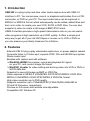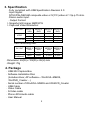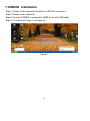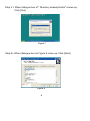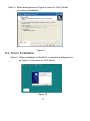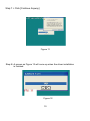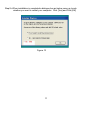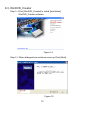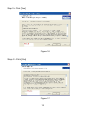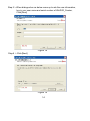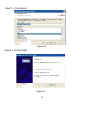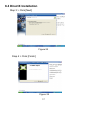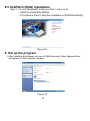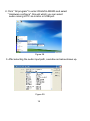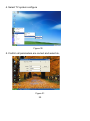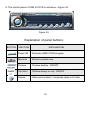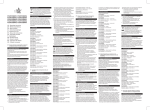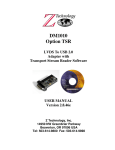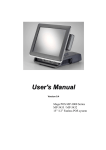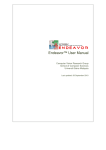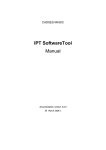Download USB202 Video/Audio to USB 2.0 Adaptor
Transcript
USB202 Video/Audio to USB 2.0 Adaptor Operation Manual 1. Introduction USB 202 is a plug-n-play real-time video /audio capture box with USB 2.0 interface to PC. You can preview, record, or playback audio/video from a VCR, camcorder, or DVD on your PC. The input audio/video can be captured in MPEG 2 or MPEG 4 format, which subsequently can be edited, added titles and burn onto a disc to create your own VCD, SVCD or DVD titles. You can also snapshot a video to create a still image in BMP/JPG format. USB2.0 interface provides a high-speed transmission rate so you can watch video programs at high resolution up to DVD quality. It offers a simple and easy way to get all of your old VHS tapes or movies on to VCD or DVD so you can preserve your family treasures for a lifetime. 2. Features . External USB 2.0 plug-n-play video/audio capture box, no power adapter needed . Composite Video or S-Video input; supports NTSC, PAL and SECAM input system . Stereo audio input . Bundled with capture and edit software: > WinAVUL-M9205 for preview, record and playback AV signal on your PC, and convert image file format > WinDVD_Creator for video editing and burning video into VCD or DVD or SVCD data disc. . Snapshot to save still image as BMP or JPEG file. . Video captured in MPEG 2 VGA/MPEG 2 DVD-NTSC/MPEG 2 DVD-PAL/ MPEG 4 VGA/MPEG 4 DVD-NTSC/MPEG 4 DVD-PAL format. . High video resolution up to DVD quality . Supports resolution up to 720x480(NTSC)/720x576(PAL)/640x480 at 30 and 25 frame/sec. respectively. . Preview on full screen and window size adjustable. . Compatible OS: Window XP 1 3. Specification . Fully compliant with USB Specification Revision 2.0 . Input Signal: NTSC/PAL/SECAM composite video or S(Y/C) video at 1 Vp-p 75 ohm. . Stereo audio input. . Output Format: > Snapshot still image: BMP/JPG > Captured Video Resolution: MPEG 2 VGA MPEG 2 DVD MPEG 4 VGA MPEG 4 DVD 640x480 29.97fps 640x480 PAL/SECAM 29.97fps 720x480 29.97fps 720x576 25fps 640x480 29.97fps 640x480 29.97fps 720x480 29.97fps 720x576 25fps MPEG 2 DVD MPEG 4 VGA MPEG 4 DVD 6 Mbps 3 Mbps IN \ OUT NTSC Data Transmitting Rate: IN \ OUT MPEG 2 VGA Video(max) 6 Mbps Audio(max) 48KHz 384kbps 48KHz 384kbps 44.1KHz 354kbps 3 Mbps 44.1KHz 354kbps . Dimension: 65(W) x 102(D) x 26(H) mm . Weight: 70g 4. Package . USB 202 Capture Box . Software Installation Disc (Includes driver, AP software--- WinAVUL-M9205, WinDVD_Creator....) . Serial number of WinAVUL-M9205 and WinDVD_Creator . USB Cable . Video Cable . S-Video cable . Phono-RCA Audio cable . User Manual 2 5. Hardware connection USB 2.0 port S IN V IN Audio in Video Out or PC sound card Audio Line in Audio out VCR/ VCD/ DVD 6.Computer system requirement . When Previewing . When Recording > Pentium IV 2.4GHz CPU or up > Pentium IV 2.4GHz CPU or up > USB 2.0 port > USB 2.0 port > Hard Drive speed 5400 rpm > Hard Drive speed 7200 rpm > Graphic card with > Graphic card with 32MB memory or up 16MB memory or up > Sound Card > Sound Card > 128MB main memory > 128MB main memory > DirectX 9.0C or up > DirectX 9.0C or up > Windows XP > Windows XP 3 7.USB202 Installation Step 1 > Power off the computer first with no USB 202 connection. Step 2 > Power on the computer. Step 3 > Connect USB202 to computer's USB2.0 port with USB cable. Step 4 > A screen as Figure 1 will come up. Figure 1 4 Step 5 > A dialogue box as Figure 2 will come up to request the installation of the driver. Click [Cancel] Figure 2 Step 6 > Select CD-ROM Drive Figure 3 5 8.USB202 Application Software Installation . An auto run Menu will come up for installation of Driver and other application softwares: > WinAVUL-M9205 : The application software of USB 202. It must be installed so user interface of the USB 202 can be set up. > WinDVD_Creator: It is a video editing and burning software developed by InterVideo. The software must be installed so WinAVUL-M9205 can perform completely. > DirectX : Microsoft DirectX9.0 must be installed in order for WinAVUL-M9205 to work normally. > Browse : Browse the CD. > Exit : Exit installation window. Figure 4 6 8.1. Application Installation Step 1 > Click "WinAVUL-M9205" to start the installation,the InstallShield Wizard will come up as Figure 5, Click "Next" Figure 5 Step 2 > Select your desired Destination Directory where the WinAVUL-M9205 will be installed and Click [Next] Figure 6 7 Step 3 > When dialogue box of " Directory already Exists" comes up. Click [Yes] Figure 7 Step 4> When dialogue box as Figure 8 come up. Click [Next] Figure 8 8 Step 5 > When dialogue box as Figure 9 come up. Click [Install] to continue installation. 8.2. Driver Installation Figure 9 Step 6 > When installation of WinAVUL is complete a dialogue box as Figure 10 will come up. Click [Next] Figure 10 9 Step 7 > Click [Continue Anyway] Figure 11 Step 8 > A screen as Figure 12 will come up when the driver installation is finished. Figure 12 10 Step 9 > When installation is completed a dialogue box as below come up to ask whether you want to restart your computer. Click [Yes] and Click [OK] Figure 13 11 8.3. WinDVD_Creator Step 1> Click [WinDVD_Creator] to install [InterVideo] WinDVD_Creator software. Figure 14 Step 2 > When dialogue box as below come up Click [Next]. Figure 15 12 Step 3 > Click [Yes] Figure 16 Step 4 > Click [Yes] Figure 17 13 Step 5 > When dialogue box as below come up to ask the user information, key in your user name and serial number of WinDVD_Creator, Click [Next] Figure 18 Step 6 > Click [Next] Figure 19 14 Step 7 > Click [Next] Figure 20 Step 8 > Click [Finish] Figure 21 15 8.4 DirectX Installation Step 1 > If your WindowXP is Service Pack 1 carry on to install the [DirectX] If it's Service Pack 2, skip the installation of DirectX,Click [DirectX] Figure 22 Step 2 > Select [I accept the agreement], Click [Next] Figure 23 16 8.4 DirectX Installation Step 3 > Click [Next] Figure 24 Step 4 > Click [Finish] Figure 25 17 8.5 UsbPatch (ENG) Installation Step 1 > If your WindowXP is Service Pack 1 carry on to install the [UsbPatch (ENG)]. If it's Service Pack 2, skip the installation of [UsbPatch(ENG)]. Figure 26 9. Set up the program 1. After installing all softwares, an icon of USB Audio and Video Capture Driver will appear in " My computer" window. Figure 27 18 2. Click " All program" to enter WinAVUL-M9205 and select " Hardware configure", through which you can select audio coming to PC via Line-in or USB port. Figure 28 3. After selecting the audio input path, a windoe as below shows up. Figure 29 19 4. Select TV system configure Figure 30 5. Confirm all parameters are correct and select ok. Figure 31 20 6. Select WinAVUL-M9205 Figure 33 7. A dialogue box as below will come up when you first use the program. Type in the serial number printed in the disc. Figure 34 21 8. The control panel of USB 2.0 DVR is as below---Figure 34 Figure 34 Explanation of panel buttons: BUTTON FUNCTION EXPLANATION Power Off Terminate USB2.0 DVR program Minimize Minimize window size Preview Preview window - ON/OFF Top Most Window always on top - ON/OFF Source Video source select - composite video or S-video 22 BUTTON FUNCTION EXPLANATION Snapshot To show Snapshot Window and save still image as BMP or JPEG file Help To show Help Window for the explanation of operation OSD Function OSD picture adjustments for Brightness,Contrast, Hue, Saturation Tune Backward Decrease setting value Tune Forward Increase setting value OSD Default Return to default value Play Playback pre-recorded or selected video file, the icon is then switched to Stop after activation Stop Stop playing during playback a video file Record Record video to a MPEG file Pause / Freeze Pause/Freeze during recording or playing back Volume - / + OSD Timer Schedule Mute Volume Up / Down adjust To start up timer function during recording, or playback, the time/date information at the time of recording will appears. Press the key to set up video recording at a predetermined time and length of recording. Audio mute function. 23