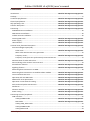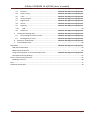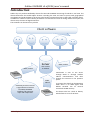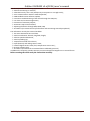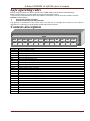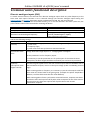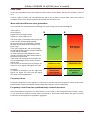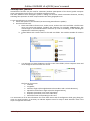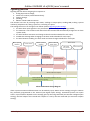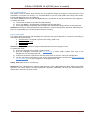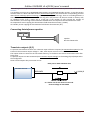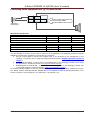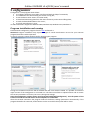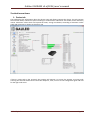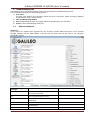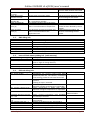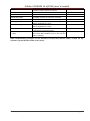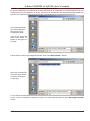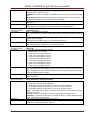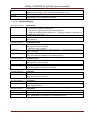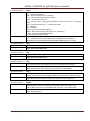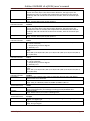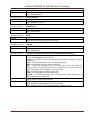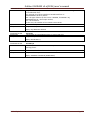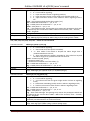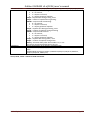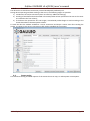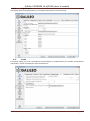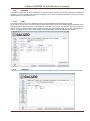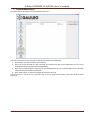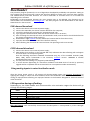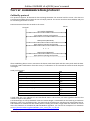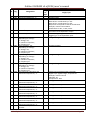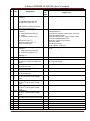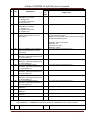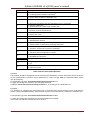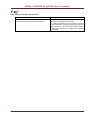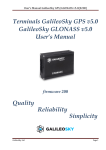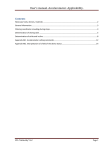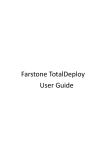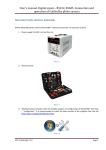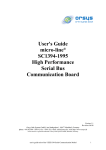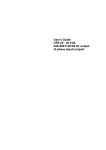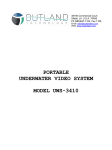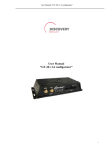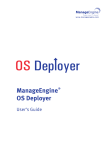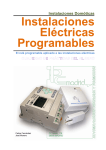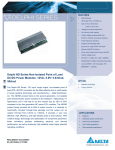Download User manual. Galileo v 4.0
Transcript
Galileo GLONASS v4.x(0206) user’s manual Terminals Galileo GLONASS v4.x User’s manual Quality GalileoSky Ltd. Firmware 0206 Reliability Simplicity Page 1 Galileo GLONASS v4.x(0206) user’s manual Contents Introduction ............................................................................................. Ошибка! Закладка не определена. Package .............................................................................................................................................................. 6 Technical specifications ........................................................................... Ошибка! Закладка не определена. Phisical specifications .............................................................................. Ошибка! Закладка не определена. Safe operating rules................................................................................. Ошибка! Закладка не определена. Contacts description ................................................................................ Ошибка! Закладка не определена. Connecting ............................................................................................... Ошибка! Закладка не определена. GLONASS antenna installation .....................................................................................................................10 GSM antenna installation .............................................................................................................................10 Iridium antenna installation .........................................................................................................................10 Inserting SIM-cards.............................................................................. Ошибка! Закладка не определена. Power supply ....................................................................................... Ошибка! Закладка не определена. LED indicators ...................................................................................... Ошибка! Закладка не определена. Terminal units functional description ...................................................... Ошибка! Закладка не определена. Discrete analogue inputs (DAI) .....................................................................................................................12 Pulse count .................................................................................. Ошибка! Закладка не определена. Mean value and discrete event generation ..........................................................................................13 Frequency count .......................................................................... Ошибка! Закладка не определена. Frequency count from two synchronously connected sensors .............................................................13 Determination of strike and incline..................................................... Ошибка! Закладка не определена. Data archiving to the external micro-SD card .............................................................................................14 Autoinformer function ........................................................................ Ошибка! Закладка не определена. Signaling function ................................................................................ Ошибка! Закладка не определена. Monitoring data transmission via GSM ........................................................................................................18 Monitoring data transmission via satellite Iridium modem ................ Ошибка! Закладка не определена. Internal Archive Structure ................................................................... Ошибка! Закладка не определена. Operation with two SIM-cards ............................................................ Ошибка! Закладка не определена. GPRS traffic costs optimization ........................................................... Ошибка! Закладка не определена. Operation in international roaming .................................................... Ошибка! Закладка не определена. Stels mode and packet transmission ................................................... Ошибка! Закладка не определена. Geofences .....................................................................................................................................................20 Vibration analysis ................................................................................ Ошибка! Закладка не определена. Power saving ....................................................................................... Ошибка! Закладка не определена. Connecting external peripherals.............................................................. Ошибка! Закладка не определена. CAN-interface ...............................................................................................................................................22 J1939_SCANER mode .................................................................. Ошибка! Закладка не определена. FMS mode.................................................................................... Ошибка! Закладка не определена. J1939_USER_29bit mode .....................................................................................................................23 J1979_SCANER mode ...........................................................................................................................24 J1979_29bit mode ................................................................................................................................24 GalileoSky Ltd. Page 2 Galileo GLONASS v4.x(0206) user’s manual Variants of connection of the Terminal to the CAN-bus ............. Ошибка! Закладка не определена. Connecting RS485 protocol digital fuel sensors .................................. Ошибка! Закладка не определена. Connecting 1Wire sensors................................................................... Ошибка! Закладка не определена. Connecting iButton (DS1990, DS1982) identification key ........... Ошибка! Закладка не определена. Connecting DS18S20 (DS1820, DS18B20)thermometers and temperature and humidity sensors (DS1923) ...................................................................................... Ошибка! Закладка не определена. Connecting Autoinformer speaker ...................................................... Ошибка! Закладка не определена. Transistor outputs (0/1) ...................................................................... Ошибка! Закладка не определена. Connecting audio equipment and Tg V1.x push-to-talk...............................................................................29 Connecting passenger flow registration sensors Ш2 .......................... Ошибка! Закладка не определена. Configurator .....................................................................................................................................................30 Program installation and running........................................................ Ошибка! Закладка не определена. Vertical menu items .....................................................................................................................................31 1. Device tab ................................................................................ Ошибка! Закладка не определена. 2. Troubleshooting tab ................................................................ Ошибка! Закладка не определена. 3. 2.1. GSM-unit debug info ................................................................................................................33 2.2. SMS debug info.........................................................................................................................34 2.3. Internal Flash memory debug info (track memory) .................................................................34 2.4. GPS unit debug info ..................................................................................................................34 Command mode tab ................................................................ Ошибка! Закладка не определена. 3.4. Single command example ............................................... Ошибка! Закладка не определена. 3.5. Set of commands example .............................................. Ошибка! Закладка не определена. 3.6. Example of saving and downloading set of parameters . Ошибка! Закладка не определена. 3.7. Commands list ................................................................. Ошибка! Закладка не определена. 3.7.1. Settings for SMS control .......................................................................................................39 3.7.2. Data transmission settings .......................................... Ошибка! Закладка не определена. 3.7.3. Server exchange protocol settings .............................. Ошибка! Закладка не определена. 3.7.4. Track parameters setting............................................. Ошибка! Закладка не определена. 3.7.5. Geofences settings ...................................................... Ошибка! Закладка не определена. 3.7.6. Information commands ............................................... Ошибка! Закладка не определена. 3.7.7. Service commands....................................................... Ошибка! Закладка не определена. 3.7.8. Voice communication settings .................................... Ошибка! Закладка не определена. 3.7.9. Discrete-analog input setting ...................................... Ошибка! Закладка не определена. 3.7.10. Transistor output setting ............................................. Ошибка! Закладка не определена. 3.7.11. Autoinformer function setting .................................... Ошибка! Закладка не определена. 3.7.12. Digital inputs settings .................................................. Ошибка! Закладка не определена. 3.7.13. Signaling mode setting ................................................ Ошибка! Закладка не определена. 3.7.14. CAN settings .........................................................................................................................56 3.7.15. Packet transmission, energy saving, Stels mode settings .................. Ошибка! Закладка не определена. 4. Graphic interface settings ....................................................... Ошибка! Закладка не определена. 4.1. Security ............................................................................ Ошибка! Закладка не определена. GalileoSky Ltd. Page 3 Galileo GLONASS v4.x(0206) user’s manual 4.2. Data transmission ............................................................ Ошибка! Закладка не определена. 4.3. Protocol ........................................................................... Ошибка! Закладка не определена. 4.4. Power saving ................................................................... Ошибка! Закладка не определена. 4.5. Track ................................................................................ Ошибка! Закладка не определена. 4.6. Inputs/Outputs ................................................................ Ошибка! Закладка не определена. 4.7. Digital inputs.................................................................... Ошибка! Закладка не определена. 4.8. Sound ............................................................................... Ошибка! Закладка не определена. 4.9. Signaling .......................................................................... Ошибка! Закладка не определена. 4.10. 4.9. 5. CAN .......................................................................................................................................63 Geofences ........................................................................ Ошибка! Закладка не определена. Loading and sending data........................................................ Ошибка! Закладка не определена. 5.1. Data loading from device to file ...................................... Ошибка! Закладка не определена. 5.2. Sending data to server..................................................... Ошибка! Закладка не определена. 6. Routes for autoinformer ......................................................... Ошибка! Закладка не определена. 7. Trusted iButton keys ........................................................................................................................66 Bootloader ............................................................................................... Ошибка! Закладка не определена. USB channel download.................................................................................................................................67 GPRS channel download ..............................................................................................................................67 Using of analog inputs to enter bootloader mode .............................. Ошибка! Закладка не определена. LED operation during flashing ......................................................................................................................67 Server communication protocol.......................................................................................................................67 GalileoSky protocol.......................................................................................................................................68 FAQ ...................................................................................................................................................................77 Additional information. ....................................................................................................................................78 GalileoSky Ltd. Page 4 Galileo GLONASS v4.x(0206) user’s manual Introduction Galileo sky Ltd. produces GalileoSky devices for GPS and GLONASS monitoring of vehicles in real time. The devices determine the mobile object location recording the time and route as points with geographical coordinates and send the data to the server to be further processed and sent to the traffic controller panel. In addition a number of other vehicle parameters are recorded: the state of analog and discrete inputs, the device state, the state of digital interfaces. The terminals can be used in any vehicle. Client software GalileoSky Server GPRS, Iridium with a static IP-address GalileoSky GPRS, Iridium GalileoSky terminal receives a signal about its location from GPS, GLONASS satellites and processes input and output data GalileoSky Ltd. GPRS, Iridium GalileoSky Information is sent to the server through GPRS or through satellite Iridium communication and then through the Internet to the operator panel. To prevent the data from disappearing when there is no GSM signal each Galileo terminal has an internal nonvolatile FLASH memory. The device also has a built in battery which allows it to run for 8 hours. Page 5 Galileo GLONASS v4.x(0206) user’s manual The device provides the following opportunities: Vehicles monitoring in real time; A detailed turn by turn track (without any extra points in a straight track); Voice communication with the traffic dispatcher; GSM enabled remote software update; Continuous troubleshooting of the device through the USB port; Car alarm and a remote engine start; Protection of stationary objects; Automatic stops announcement; Adjusting the device through SMS, GPRS, USB; And others (see Terminal unit’s performance and Connecting external peripherals). The information sent by the terminal includes: The exact Greenwich time and date; Vehicle coordinates: latitude, longitude, height; Vehicles speed and direction; Vehicle speeding-up; Temperature inside of the device; Input (buttons) and analog sensors state; External digital sensors state (fuel, temperature sensors etc.); Discrete outputs state; And others (see details of transmitted data in GalileoSky protocol) In addition the company provides warranty service and technical support on its site and forum. Before starting the work study the instruction carefully. GalileoSky Ltd. Page 6 Galileo GLONASS v4.x(0206) user’s manual Package The standard package includes the Galileo terminal (hereinafter referred to as the terminal) and a pin connector with contacts. Everything extra should be bought separately. The exterior of the Terminal: 5 1. 2. 3. 4. 5. 6. 7. 2 1 3 GSM antenna connector GLONASS antenna connector Iridium antenna connector microSD USB slot SIM 0 SIM 1 7 6 4 The terminal has 4LED indicators which show its current status: red (external power supply), yellow (microcontroller), green (GLONASS receiver), and blue (GSM modem). See LED indicators. You will also need: 1. USB-cable 2. GLONASS antenna 3. GSM antenna 4. Power supply unit 1 1 1 9V-39V (15W)1 Technical specifications Parameter Discrete, analog, pulse and frequency inputs Transistor outputs (output 0/1) Battery type Average power consumption ADC resolution in bits Archive capacity 1-Wire CANBUS RS485 USB 2.0 microSD Speakerphone Speaker (Autoinformer) The number of Geofences for voice prompts Speaker output type GalileoSky Ltd. Description 6 pcs.; voltage range – 0-33 V; Maximum measured frequency – 2 kHz; Input resistance of every input is 14 kOhm to the ground. 4 Li-Ion battery; 600mAh; 1,6 W 10 At the installed 2Mb flash memory - up to 58 000 points; At the installed 16Mb flash memory - up to 450 000 points; When using micro-SD card up tо 2500000 points per GB. yes J1939, FMS, J1979, OBD II, 29- bit and 11-bit identifiers 1 Terminal troubleshooting, adjusting, reflashing support of cards of up to 32GB Yes, only through GSM built in Limited by the micro-SD card capacity analogue (linear output) 250mW Page 7 Galileo GLONASS v4.x(0206) user’s manual The size of a data packet sent by the device Accelerometer Type of GLONASS receiver Positional accuracy, 95% of time GSM modem 2 SIM-cards support Voice menu Satellite modem Dampproofness GalileoSky protocol: variable-length protocol, tag format built in MGGS2217 5m GSM 900/1800, GPRS class 10 yes yes (when using SD-card) Iridium no Physical specifications Operating temperature range Storage temperature Relative humidity Performance (height above the sea level) Storage Continuous work form battery Dimensions Weight Body material -40...+85 °C -40...+85 °C 0...90% (0...35 °C); 0...70% (35...55 °C) 0-2000 m 0-10000 m depends on the settings, 8hrs on average 9-39 V, is protected against voltage jumps in the vehicle power supply 157,0 mm x 72,0 mm x 28,0 mm within 300g Metal Warranty 1 year since the purchase date; Average service life 10 years Internal Li-Ion battery life 500 charge/discharge cycles, two years maximum External power supply GalileoSky Ltd. Page 8 Galileo GLONASS v4.x(0206) user’s manual Safe operating rules Before using the terminal study the instructions of GSM, GPRS, Iridium devices safe operating. Make sure the polarity is correct when connecting to the power supply. It is necessary to feed the device from the vehicle’s accumulator, but not from the vehicle’s network. Caution! To avoid failure: Connect the contacts correctly! Unused contacts must be will insulated! The ground is connected to the device body. In order not to damage the terminal or the vehicle’s electronics it is necessary to separate the device body and the vehicle. Contacts description Mic0 Spkr0 1Wire Vol0 Out2 Out0 CAN_H RS485A IN4 IN2 IN0 +9/39V Mic1 Spkr1 Vol1 Out3 Out1 CAN_L RS485B IN5 IN3 IN1 GND Contact +9/+39V GND IN0 IN1 IN2 IN3 IN4 IN5 RS485A RS485B CAN_H CAN_L Out0 Out1 Out2 Out3 Vol0 Vol1 1-Wire GND Spkr0 Spkr1 Mic0 Mic1 GND Description Positive supply voltage Negative supply voltage Zero analog discrete input First analog discrete input Second analog discrete input Third analog discrete input 4th analog discrete input 5th analog discrete input RS485 A signal RS485 B signal CAN interface CAN_H contact CAN interface CAN_L contact Zero transistor output (output 0/1) First transistor output (output0/1) Second transistor output (output0/1) Third transistor output (output0/1) Zero contact to connect an external speaker for autoinformer function First contact to connect an external speaker for autoinformer function 1-Wire interface Ground to connect interfaces which need the ground contact Zero contact to connect dynamics of external headset First contact to connect dynamics of external headset Zero contact to connect external headset microphone First contact to connect external headset microphone GalileoSky Ltd. Page 9 Galileo GLONASS v4.x(0206) user’s manual Connecting GLONASS antenna installation Carefully screw the antenna to the terminal, the upper side above. To have a better view of the sky it is recommended that the antenna should be mounted on the vehicle roof, windscreen or under the dashboard. If GLONASS antenna is mounted correctly, your coordinates will be found in 1.5 minutes. To be sure see that the green LED indicator is on. (See’ LED indicators’). GSM antenna installation Carefully screw the antenna to the terminal. The antenna should be mounted in such a way so as to prevent the GSM signal from fading because of the vehicle body, for example, under the dashboard or outside the vehicle. To make sure the GPRS modem is sending data see that the blue LED indicator is on. (see’ LED indicators’). Iridium antenna installation Carefully screw the antenna to the terminal, the upper side above. To have a better view of the sky it is recommended that the antenna should be mounted on the vehicle roof, windscreen or under the dashboard. GalileoSky Ltd. Page 10 Galileo GLONASS v4.x(0206) user’s manual Inserting SIM-card Use a card with activated GPRS and SMS services. Insert the card carefully without applying excessive force. 1. To eject the SIM holder press the indicated place with something sharp (needle, toothpick); 2. Insert the card so that it is completely hidden in the holder cover. The second SIM-card should be inserted in a similar way. Connecting power supply to the device Positive supply voltage should be connected to contact +9/+39V, negative supply voltage should be connected to GND. (See Contacts description). If the connection is correct, the red LED will be on. LED indicators Red LED Is on when the power unit is connected to the terminal. Yellow LED Is on when the microcontroller is running (blinks with the frequency of 1 Hz). It is also used to indicate the bootloader mode. (see LED indicators during device flashing) Green LED Shows the GLONASS unit status. Blinking frequency, times Description 3 2 1 GLONASS unit is not found and is at the initialization stage GLONASS unit is found but there are no correct coordinates GLONASS unit works properly, coordinates found and updated once a second Blue LED Shows the GSM unit status. Blinking frequency, times 4 3 2 1 GalileoSky Ltd. Description Stels mode (GSM unit is off and is set to be on according to schedule) GSM unit is not found or is at the initialization stage GSM unit is found but there is no server connection GSM unit works properly, server is connected Page 11 Galileo GLONASS v4.x(0206) user’s manual Terminal units functional description Discrete analogue inputs (DAI) To attach external sensors the terminal has 6 discrete analogue inputs which are pulse-frequency at the same time. Each input’s function is set in terminal settings (see Discrete analogue inputs setting and Inputs/outputs). In Contacts description inputs are designated as IN0, IN1, IN2, IN3, IN4, IN5. Each input saves its values to the nonvolatile memory, i.e. in case the channel is set to be a pulse one, the pulse number value will be restored after resetting the device. Feature Maximum measured voltage Analog inputs resolution Maximum transmitted signal frequency Value 33 V 33mV 2 kHz (synchronous measuring at 2 inputs) 1,5 kHz (measuring at 3 inputs) 1 kHz (measuring at 6 inputs) DAI has the following settings: Parameter Explanation Filter type (input 0 - arithmetical average (also discrete input state is generated); function) 1 - pulse count; 2 - frequency input; 3 - pulse count from two synchronous connected sensors. Filter length to The greater this parameter, the more slowly the device responds to the input signal calculate the mean change. With filter length equal to 1 - averaging does not happen. value Set this parameter to 1 for frequency inputs. Ranges for response/ nonresponse areas (logical 1 and 0) It is necessary to set this parameter to 1 for pulse inputs. If the terminal counts extra pulses, the filter length should be increased by one and accuracy estimated. To process discrete signals, discrete signal response/nonresponse range should be set where signals equal to one and zero. Discrete input statuses should be seen in the field Status Of Inputs, but not in the Input voltage. (Table 2. GalileoSky protocol tags). While counting pulses or frequency it is necessary to put the value equal to half the pulse value into all the fields of the given group. (example: the pulses' amplitude is 5000 mV, so all the fields must take the value 2500 mV) While counting pulses from 2 synchronous connected sensors, response zone limits must be the same and equal to half of pulse value at response of one of the sensors. Non-response zone limits are equal to half of pulse value at two sensors simultaneous response. GalileoSky Ltd. Page 12 Galileo GLONASS v4.x(0206) user’s manual Pulse count In case of a renewable counter the maximum pulse number can be 65535, after that the number is reset to zero. If there is pulse at input, the correspondent bit will be set in Status of Inputs field, and a point will be recorded. If there is no another pulse for 30 seconds, the bit returns to 0. Mean value and discrete event generation Let us consider the example with the following zero input setting (see the left-hand figure): Filter type: 0; Filter length: 5; Logical one zone range is 8-33V; Logical zero zone range is 0-3V. В В 33 33 The mean value is calculated continuously and is put into the corresponding field IN0. At the same time it is continuously checked whether the calculated value belongs to the given range. If it is in the range 8-33V, the corresponding bit will find itself the Status of Inputs field and a point will be recorded. At value coming into the indifference zone (3V-8V), the former bit value will be saved to the Status of Inputs field. If the value is in the logical zero zone (0V-3V), the corresponding bit in the Status of Inputs 8 field is reset. Thus we can see that the given bit changes its state only in the logical one/logical zero zone Example2. 3 In contrast to example 1 (see the right-hand figure) the logical one zone and the logical zero zone have changed places. 0 Operating zone, logical 1 Nonoperation zone, logical 0 8 Indifference zone Nonoperation zone, logical 0 Indifference zone 3 Operating zone, logical 1 0 Frequency count To measure frequency in some sensors it is necessary to connect the sensor frequency output to the sensor positive power supply via a 1kOhm resistor. Otherwise frequency count is impossible. Frequency count from two synchronously connected sensors The Terminal allows connection of 2 pulse sensors on one input, in this case pulse fronts number is count, i.e. for each sensor response counter value increases by 2. Connection circuit details are given in section Connection of passengers flow registration gauge Ш2. GalileoSky Ltd. Page 13 Galileo GLONASS v4.x(0206) user’s manual Determination of strike and incline All devices can determine the terminal strike and incline. Accelerometer axis directions: X Y Z To determine strike: 1. Install the terminal so as one of the accelerometer axis looks vertically, it will exclude false detections on road unevens; 2. Turn on strike and incline determination by SHOCK command (see Track parameters setting). For example, if Z axis is vertical: SHOCK 3,90,5,1200. A strike is an acceleration increase of 4g in horizontal plane; the correspondent bit is put in the device state field (Table 3. Explanation of device state field) and strike coordinates are recorded. To determine incline: 1. Install the terminal in vehicle; 2. By SHOCK command set maximum allowable incline angle and allowable time of this angle exceeding. For example, a maximum angle is 20º, allowable exceed time is 5 seconds: SHOCK 3,20,5,1200. On the terminal homing position change in a vehicle, SHOCK command should be given to adopt the terminal to a new position. Data archiving to the external SD card To create a backup on the external micro-SD card it is necessary to insert it into the device. If the need arises, it can be ejected from the terminal and the data can be read in a file manager or explorer with a card reader. It is also possible to send the archive to the server. CSV-files can be opened both with a text editor and Microsoft Excel. The saved data will be ordered in the following way: MSD:\Track\ 20100201.csv 20100202.csv ... 20100331.csv If there isn’t enough space on the micro-SD card, (less than 12 MB) the device will delete the oldest files from the Track directory. GalileoSky Ltd. Page 14 Galileo GLONASS v4.x(0206) user’s manual Autoinformer function Autoinformer function may be used for automatic (without participation of the driver) public transport stops announcement with the use of a satellite navigation system. The main difference from analogous systems is taking into account vehicle movement direction, thereby excluding false operation at other stops located in the same geographic area. To use autoinformer it is necessary: 1. Attach the speaker to the terminal (see Connecting autoinformer speaker). 2. Set the micro-SD card: a. Place sound files in format: wav, 16 kHz, mono, 16 bit to the card root folder. The file name must not exceed 20 symbols, including the extension, for example, PARKOVIJ.wav. The record length is recommended within 4 minutes (in case of exceeding, at the following file reproduction crackle may appear); b. Create folders with routes names in the card root folder. The smallest number of routes is 1. c. It is necessary to place the BusLine.txt file to the route folders, where response areas and areas linkage to the sound files are stored. The format of one zone: Latitude; Longitude; Direction angle α (the angle between the meridian and a vehicle direction); Spread for the direction angle Δ (see the diagram below); Response (activation) zone outer radius Rext; Response (activation) zone inner radius Rint; Sound file name corresponding to this zone. It is convenient to fill in the information for zones from Device tab of Configurator while going along the route. At route forming it is necessary to indicate separate zones for stops in both directions even if the stops are opposite each other. GalileoSky Ltd. Page 15 Galileo GLONASS v4.x(0206) user’s manual Latitude and longitude values are entered through the point “.” (For example: 57.9842) where the value after point – is degree fractions. To transfer minutes into degree fractions (Xderg.Ymin.) use the following expression Xdegr. = Ymin./60. For example: 57 derg. 55.4513min = 57.924188 degr. Explanatory diagram Direction Sound file zone Rext Rint ∆ Sound file zone coordinate Meridian α 3. Activate the autoinformer function with the Autoinformer command. (see Autoinformer setting). 4. Insert a micro-SD card into the terminal and reset it with the Reset command. After the terminal resetting the function will be activated. In the process of sound files playback there is a 5 seconds pause between adjacent files. To test sound files: 1) Unscrew GLONASS aerial from the terminal; 2) Enter into file BusLine.txt the following lines: [the following format: LAT,LON,ANGL,DELTA,RAD_EXT,RAD_INT,STRING_STATION] 0.0;0.0;12.0;180;500;0;TEST.wav 3) Create TEST.wav. file in the micro-SD card root. This file will be played again and again after the terminal resetting. GalileoSky Ltd. Page 16 Galileo GLONASS v4.x(0206) user’s manual Signaling function Signaling function allows assigning the response to: 1. analog input status change; 2. strikes and inclines (accelerometer data); 3. location change; 4. speeding; 5. iButton or RFID CARD connection. The terminal can react by inverting input status, sending an output pulse, sending SMS, making a preset number(s) telephone call, taking a picture or recording the point. The settings that users can change are as follows (section Signaling mode setting): 1. the time when input signals are not processed (“green wave”), with signaling enabled; 2. the maximum time of alert mode after which the Terminal will automatically change into an alarm system mode; 3. the time between activation and change to the alert mode individual for each input; 4. an SMS text message when changing to the alert mode individual for each input; 5. the time between enabling the alert mode and status change individual for each input. Alarm system disabled «Green wave» Alarm system enabled Timeout before alarm mode Alarm mode SMS, GPRS, calls, pictures Alarm input activated, iButton is on or command sent Outs activation Timeout expired Sensor or accelerometer input activated Timeout expired Timeout expired “Alarm button” input activated Alarm mode time expired Alarm system input deactivated, iButton is on or a command sent from signaling Alarm mode states change diagram Alarm system activation and deactivation can be made by input, SMS or server message, using the iButton key previously programmed in the Terminal (see Digital inputs setting). Commands prevail over inputs states. Input activation depends on the settings given by the InCfg command (see Discrete analogue inputs setting), the level outputs are inverted with respect to is set by the Out command (see Transistor outputs setting). GalileoSky Ltd. Page 17 Galileo GLONASS v4.x(0206) user’s manual Monitoring data transmission via GSM The terminal allows data transmission to the main and backup monitoring server via GSM. If there only transfer to the main server is set, continuous connection will be maintained. If there transfer to both servers is set, the terminal is connected to the main server and then after the set period of time it breaks the communication and connects to the backup server etc. The terminal accounts transmitted data separately for each server, thus both will receive full archive with the track. Transmitted data may be coded; XTEA3 algorithm (http://tomstdenis.tripod.com/xtea.pdf). Commands, responses and photos are not coded. The data are archived in the internal flash-memory by default. During long periods without connection the oldest records of the internal flash-memory may be erased by the new ones. In this case it is recommended to insert a micro-SD card and to adjust archive transmission from it (Archive command, section Service command). Monitoring data transmission via satellite Iridium modem The terminal is equipped with Iridium satellite modem that allows the transfer of monitoring data outside of the coverage zone of GSM networks. Satellite Iridium communication allows you to transfer data from any point on the surface of the Earth. The Terminal allows you to configure the absence of GSM communication after which the Iridium modem will be automatically switched on (Sputnic command, section Ошибка! Источник ссылки не найден.). After switching on the satellite modem the Terminal will try to send current coordinates and the sensors readings within 10 minutes. The terminal then waits again for a predetermined time interval, if the GSM coverage is still missing, the terminal sends the packet again via the satellite modem. Data in the packet are formed in accordance with the settings of the main packet of GalileoSky protocol (MAINPACK command, section Server exchange protocol settings). Internal Archive Structure The data archive can be stored on the internal flash memory or a micro-SD card. The internal flash memory card is used by default. The Terminal stores the data from all the inputs and interfaces, even when they have no connected sensors, in the internal flash memory archive. If it is unnecessary to store all the data, the dynamic archive can be used (FLASHARCHIVE command, see Service commands). In this case only the data selected in configuration of the head and main packets will be saved (HEADPACK and MAINPACK commands, see Server exchange protocol settings). Any change of configuration of the head and main packets when the dynamic archive is on can cause flash memory formatting and data loss. The use of dynamic archive can considerably increase the maximum number of kept pixels up to 58000. By using the internal flash memory it is possible to choose the order in which pixels are sent to the server. By default, the data are saved in the depth of the data store, i.e. current data are saved before older data. Transfer in chronological order can be set by FLASHARCHIVE command (section).After changing the direction of memorizing data the flash memory will be formatted and the data will be lost. By using a micro-SD card the data are always stored in chronological order. Note, that only current data are used for the first packet. GalileoSky Ltd. Page 18 Galileo GLONASS v4.x(0206) user’s manual Operation with two SIM-cards The Terminal has 2 slots for installation of SIM-cards. Only one SIM-card can be active and support registration in GSM-network at the same time. Each SIM-card has its own APN. If a PIN code is used, it must be the same for both SIM-cards. The Terminal supports the following algorithm of SIM-card operation: 1. Only one SIM0 card is always active. 2. Automatic switching to the other card, if the data cannot be sent to the server within 9 minutes. Switching occurs in cycles, i.e. first SIM0 is used, then SIM1, and after this SIM0 again. The second algorithm is always used when updating firmware remotely; the Terminal attempts to get the connection to the server with firmware through SIM 0, and if it fails - through SIM 1. GPRS traffic costs optimization GPRS-traffic costs decrease at online monitoring may be reached by following these advices: 1. Turn off the transmission of unused data, for example temperature, acceleration, analog and digital inputs values which have no connected sensors. It can be made in the Configurator tab Settings/Protocol or by MainPack and HeadPack commands (see Server exchange protocol settings). 2. Increase points record period. It can be made in the Configurator tab Settings/Track or by WrPeriod command (see Track parameters settings). 3. Increase turning angle at which the device records a point, and distance at exceed of which the point is recorded. It can be made in the Configurator tab Settings/Tracks or by Turning command (see Track parameters settings). 4. Find out the time of disconnection because of the terminal inactiveness from the server software developers. This parameter should be taken into account at points’ record period setting otherwise the traffic will increase by reason of costs for restoring connection to the server. Example: points’ record period at a stop is 1200 seconds (20 minutes), the server disconnection by reason of the terminal inactiveness is 180 seconds (3 minutes). The terminal determines that a vehicle has stopped and switches on a timer for the next point record in 20 minutes, in 3 minutes the server disconnects as it hasn’t received the data from the terminal. The terminal tries to reconnect the server at once. It happens 6 times and only in 20 minutes the terminal sends the next point. As a result, traffic costs considerably exceed savings from points record interval increase. 5. Set filtering of coordinates at a stop so as the terminal can correctly chose points’ record period. The terminal can determine a stop according to several elements: accelerometer data (AccSens command, section Track parameters setting); external supply voltage (MHours command, section Track parameters setting); ignition sensor indications (Ignition command, section Track parameters setting). If continuous online monitoring is not necessary it is possible to set packet data transmission (see Stels mode and package transmission). In this case the device will periodically contact, send the data from the blackbox and disconnect from the server. Savings are due to decrease of costs for one data packet transmission as when sending data from the archive a packet size may be up to 1000 byte, and at online monitoring usually one point is sent (a few tens of bytes). At the same time the terminal operation from the battery increases as during server disconnection periods the device switches GSM-modules off. GalileoSky Ltd. Page 19 Galileo GLONASS v4.x(0206) user’s manual Operation in international roaming The terminal allows setting special parameters of data transmission in the international roaming (Roaming command, section Data transmission settings). After registration in GSM-networks the terminal receives code of the country and code of the operator from base station and compares them with the set once, if they do not match the terminal is in roaming. You may specify only code of the country (international roaming) or code of the country and code of the operator (national roaming) Being in roaming the terminal constantly supports registration in GSM-network but initializes GPRS-session only according to the schedule, thus it is always possible to make a call to the terminal or send SMS with a command and decrease GPRS-traffic costs. For GPRS-session the maximum volume of transmitted data in bytes is determined. Each cell operator has minimum tariffing interval in roaming, it is recommended to set maximum data volume equal to half of this interval (the second half is for official traffic TCP/IP which volume depends on connection quality). At archive transmission from internal flash-memory, the terminal always unloads the data in accordance with the archive settings (FLASHARCHIVE command, section Service commands). At archive transmitting from SD-card it is recommended to set coordinates transmission and sensors indications in the first packet, thus the terminal sends one point with a current vehicle coordinate and the oldest unloaded archive part. The data from the SD-card are unloaded in chronological order. Stels mode and packet transmission In this mode the Terminal switches GSM unit off and contacts only according to a strict schedule, which allows decreasing the Internet traffic and power consumption. Stels mode settings command: «stels pday,phours,minGSMon», where pday – device contact is enabled every p days since the beginning of the month, in other words on pday- multiple days; phours – device contact is enabled every p hours since midnight GMT, in other words at phours multiple time. minGSMon – GSM unit is enabled for minGSMon minutes since the beginning of the hour. Packet transmission can also be set in the Configurator on tab Settings/Data transmission. To disable these modes use the «stels0,0,0» command. Setting examples: 1) – contact once a day at 14.00 GMT; - staying in network for 15 minutes. Setting command: stels 1,14,15 To enable contact once a day phours must be greater than 11, i.e. it can be enabled at 11 and at 22 o’clock. If it is set to contact every 12 hours, the contact will be enabled at 12.00 and the next must be at 24.00, but this is another day, i.e. it is not realized. 2) – contact every day with 2 hours interval; - staying in network for 15 minutes. Setting command: stels 1,2,15 3) – contact once in three days at 23.00 GMT; - staying in network for 15 minutes Setting command: stels 3,23,15 Note: contact at 0 o’clock GMT cannot be enabled whatever the settings; if the device is in the stels mode, remote commands will work only when the radio silence mode is disabled, i.e. GSM unit is on; do not set the contact time less than five minutes, otherwise the device will not have enough time to establish a link with the server and to tell its location Geofences The terminal allows setting areas where coordinates are not updated, the GSM unit is switched off. It is also possible to set periodical camera shooting (PhotoCfg command, section Photo camera settings). Each area GalileoSky Ltd. Page 20 Galileo GLONASS v4.x(0206) user’s manual is described by the coordinates of the center and by the radius. Geofences’ setting commands are given in section Track parameters setting. Power saving To reduce power consumption of the Terminal in the operating mode, perform the following steps: 1. For unused RS232ports, execute RS2320 0 or RS2321 0 command, or specify periphery type as "nothing” in the Configurator. 2. Turn off the integrated CAN-controller if the Terminal is not connected to a CAN-bus. This can be performed by using CANREGIME command with the first parameter set to 0, or by specifying "CAN disabled" as the “Filter type” in the Configurator. 3. Turn off the Autoinformer when it is not in use. This can be done by sending AUTOINFORMER command with the first parameter set to 0, or by unticking the "Autoinformer" section of the Configurator. 4. Reduce the degree of track details. The lower this degree, the less the power consumption. To reduce power consumption of the Terminal at a stop, perform the following steps: 1. Set up the shutdown of the GPS/GLONASS module at a stop, this can be performed by using SLEEPMODE command (Service commands section) or in the "Power saving" tab in the Configurator. Enable the "deep sleep" mode at a stop. The "deep sleep" mode is turned on at the end of a pre-specified time period at a stop. In this mode the Terminal disables the specified modules (GPRS, CAN, RS232, microSD), reduces the ADC sampling rate, does not sample 1Wire sensors and does not charge the battery. The behaviour in the "deep sleep" mode can be configured by using SLEEPMODE command or in the "Power saving" tab of the Configurator. GalileoSky Ltd. Page 21 Galileo GLONASS v4.x(0206) user’s manual Connecting external peripherals CAN-interface The terminal allows to extract information from the CAN bus. The following protocols are supported: – J1939 (FMS). According to this protocol the Terminal is not a device transmitting to CAN bus, the device does not change vehicle operation, it also doesn’t send confirmations to vehicle units packets and there are no electrical noise in the CAN bus. In some cases at connection to the troubleshooting socket for correct reading of information from the bus it is necessary to send confirmations to vehicle units packets, for this give ActiveCAN 1 command to the Terminal (see CAN settings). – J1979 (OBD ΙΙ). This protocol works according to the question-answer mode, consequently the Terminal transmits the data to the CAN bus. Available performance modes: J1939_SCANER – the bus scanner sending bus reports to the configurator. FMS – a standard FMS protocol filter. (see www.bus-fms-standard.com). J1939_USER_29bit – a configurable user filter. Identifier length is 29 bits. J1939_USER_11bit – a configurable user filter. Identifier length is 11 bits. J19379_SCANER – the bus scanner defining bus speed and identifier capacity. J1979 _29bit – a standard J1979 protocol filter for 29 bits identifiers. J1979 _11bit – a standard J1979 protocol filter for 11 bits identifiers. J1939_SCANER mode This mode is intended to study CAN bus reports, according to J1939 protocol. Bit rates from 10000 bit/s up to 500000 bit/s (typical values: 62500, 12500, 250000, 500000) are supported. 11 and 29 bit identifiers are supported. The scanning mode works as follows: 1. The «CAN. Start scan.» message is displayed; 2. The CAN bus reports are displayed with a delay indicated by the CAN Regime command. (see CAN settings). 29bit identifiers are displayed in the following format: ID=00000009 (8) 06 07 08 09 00 CC DD EE where ID – is a 29bit message identifier; (8) – is the number of received bus bytes. 06 07 08 09 00 CC DD EE – is an 8byte message. (The lower byte on the left, the high byte on the right), 11bit identifiers are displayed as: ID=009 (8) 06 07 08 09 00 CC DD EE where ID – is an 11bit message identifier; (8) – is the number of received bus bytes; 06 07 08 09 00 CC DD EE – is an 8byte message. (The lower byte on the left, the high byte on the right). 3. After all the identifiers have been displayed you can see the «CAN. End scan.» message in the diagnostic window. To enable this mode: 1) Connect the terminal to the vehicle CAN interface; 2) In the Configurator tab Settings/CAN select bus rate and delay time (time of message waiting time); 3) Press “Start Scanning J1939”. Received data are displayed in the right panel. GalileoSky Ltd. Page 22 Galileo GLONASS v4.x(0206) user’s manual FMS mode This mode is included in all terminals by default; it allows retrieving and decoding messages relevant to FMS protocol: total fuel consumption: the amount of fuel the vehicle has used since it was made; tank fuel level: measured in percent. 0%-empty, 100%- full; coolant temperature; engine speed; total mileage. Attention! Many car manufacturers support FMS protocol partially or do not support it at all. To enable this mode: 1) attach the terminal to the vehicle’s CAN interface; 2) give the «CanRegime 2,250000,2000» command (see CAN settings) or select FMS filter type in the Configurator on “Settings/CAN” tab; 3) make sure the device receives bus data and sends them to “Device” tab in the Configurator; 4) set the right data transmission to the server using the MainPack command (see Server exchange protocol settings) or in the Configurator “Settings/Protocol” tab. J1939_USER_29bit mode This mode enables us to receive 29bit identifiers (ID) messages from the vehicle CAN-bus, according to J1939 protocol. To enable this mode: 1) connect the terminal to the vehicle’s CAN interface; 2) select Custom filter (29bit identifiers )type in the Configurator “Settings/CAN” tab, set the bus rate and delay time or give CanRegime command with necessary parameters (see CAN settings); 3) set filers for CAN bus messages. 4) set sending of received data to the server with the help of MainPack command (see Server exchange protocol settings) or in the Configurator on “Settings/Protocol” tab. Notes: 1) In protocol of the first and the main packet of the terminal (Table 2. GalileoSky protocol tags) there are 1-byte, 2-bytes and 4-bytes tags for this mode operation, i.e. if the necessary ID needs only one byte from all data, better choose 1-byte tag. 2) Any of these tags can correspond to the right CAN message ID Attention! The data should be recorded in the decimal system in the terminal. The hexadecimal notation is used for convenience only. We can choose the bytes to fill the tag from the information obtained under this ID by means of shifting. Let us see an example: The CAN message identifier is ID=0x18F00300. We need only the first byte of all the sent content with this ID. As we need only one byte we shall choose the tag CAN_R0 as an example. The command to set the tag is as follows: CAN8BITR0 ID,Shift. 1) The tag number ID=0x18FEEE00 will look as 419360256 in the decimal system. 2) The byte we need is shifted by one byte that is the second parameter is equal to 1. So we have the following command to set the filter «CAN8BITR0 419360256,1». Now when the message in question is passing through the bus, the first effective load byte will automatically be placed to the tag R0 and sent to the server. These settings are easier to make in the Configurator: 1) Scan the bus; 2) Indicate identifier in the first column; 3) Select correspondent tag; 4) Visually indicate the shift using a mouse. The number transmitted to the server will be displayed in the Value Column. J1939_USER_11bit mode is set similarly. GalileoSky Ltd. Page 23 Galileo GLONASS v4.x(0206) user’s manual J1979_SCANER mode This mode is used to define data transfer rate and Identifier length according to J1979 protocol. If the parameters of transfer are known, it is recommended to use the J1979_29bit and J1979_11bit modes, having specified necessary rate of the bus. The rate of 250000 bits per second and 500000 bits per second and 11 and 29 bit identifiers are supported. To enable this mode: 1) connect the terminal to the vehicle’s CAN interface; 2) press “Test OBD ΙΙ”. Received data are displayed in the right panel. 3) If scanning finished successfully, data transfer rate and Identifier length will be set automatically. Attention! Scanning on J1979 protocol can cause failures in on-board equipment operation. GalileoSky Ltd bears no responsibility for any failures after CAN bus scanning. J1979_29bit mode This mode allows extracting and decoding the messages with 29 bit identifiers, transferred according to J1979 protocol automatically: tank fuel level: measured in percent. 0%-empty, 100%- full; coolant temperature; engine speed ; error codes. Attention! Many car manufacturers support J1979 partially or do not support it at all. To enable this mode: 1) attach the terminal to the vehicle’s CAN interface; 2) give the CanRegime command (see CAN settings) or select “OBD ΙΙ 29bit” filter type in the Configurator on “Settings/CAN“ tab; 3) make sure the device receives bus data and sends them to “Device” tab in the Configurator; 4) set the right data transmission to the server using the MainPack command (see Server exchange protocol settings) or in the Configurator “Settings/Protocol” tab. J1979_ 11bit mode is set in a similar way. Attention! If your vehicle doesn’t support J1939 protocol, J1979_USER-29bit and J1979_USER-11bit modes operation can cause failures of board equipment operation. GalileoSky Ltd bears no responsibility for failures after activation of these modes. GalileoSky Ltd. Page 24 Galileo GLONASS v4.x(0206) user’s manual Different variants of connection to the CAN-bus 1. Direct connection. CAN_L CAN_H GND GNDcan 120 CANH Vehicle CANL Attention! If the terminating resistor (is shown with a dotted line in the diagram) is not installed on the vehicle side, it should be installed. Its presence can be checked with the help of a multimeter: it is necessary to measure the resistance between CAN_H and CAN_L when the vehicle electronics is off. If the resistance is about 60 Ohm, there is no need for a terminating resistor. If the resistance is 120 Ohm, it is necessary to connect a standard 120 Ohm resistor between the CAN_H and CAN_L wires. 2. Connection with current-limiting resistors CAN_L CAN_H GND 1кОм GNDcan 1кОм CANH 1кОм CANL Vehicle Use the first variant of connection to plug the device into the diagnostic outlet. The second variant is recommended to connect the device directly to the CAN bus of a vehicle. GalileoSky Ltd. Page 25 Galileo GLONASS v4.x(0206) user’s manual Connecting digital fuel sensors using RS485 interface The order of connection: 1. Connect RS485_A, RS485_B, GND sensor contacts to terminal RS485_A, RS485_B, GND contacts (see Contacts description). The sensor power supply is provided separately. RS485_A GND RS485_B RS485_A RS485_A RS485_A RS485_B RS485_B RS485_B GND GND GND 2. To set transfer of received data to the server by MAINPACK command (see Server exchange protocol settings) or in the Configurator on “Settings/Protocol” tab. These data transmission is on by default. 3. Make sure that the terminal receives data from the sensor. It can be done in the Configurator, “Device” tab. The terminal can support up to 3 sensors at a time. The sensors should have addresses 0, 1, 2 correspondingly. If the terminal receives no messages from the sensor for 18 seconds, the RS485 field value will be cleared. In this way it is possible to detect sensor disconnection or failure. GalileoSky Ltd. Page 26 Galileo GLONASS v4.x(0206) user’s manual Connecting 1Wire sensors It is possible to connect different sensors working through 1-Wire interface, and they can operate simultaneously. 1-Wire GND DS18S20 DS1923 iButton Connecting iButton (DS1990, DS1982) identification key There are several identification key (IK) applications: driver identification; trailer turning off identification; doors opening identification. In the same way it is possible to connect devices emulating iButton, for example, RFID-codes readers. The terminal can support up to 8 identification keys with certain identifiers or two identification keys with any identifier. When using a micro-SD card up to 1000 IK with certain identifier are supported. At identification key applying to 1-Wire and GND contacts (Contacts description) the key number is entered into the memory, the point is recorded and four lower bytes are sent to the server without checksum. At key disconnection the number turns to zero, the point is recorded and message is sent to the server. There can be set up to eight key identifiers using iButtons command (see Digital inputs settings) or in the Configurator on “Settings\Digital inputs” tab. You should enter the 4 Lower bytes of iButton key number without checksum, in hexadecimal system. For example, full hexadecimal key number: 09 00 00 00 91 02 0С 5С, where 09 – type of device (in this case it is DS1982, for DS1990 is 01), 00 00 00 91 02 0С – unique number, 5С – checksum. In this case one should enter 00 91 02 0С. At identification key applying with one of the certain identifiers, a correspondent bit will be set in iButton connection status field. You may control it on the “Device” tab in the Configurator. When using a micro-SD card, you may edit a list of trusted keys, with the help of the AddKey, DelKey commands (see Digital inputs settings). You can also connect the card to the computer and edit the list in the Configurator on the “Trusted iButton keys” tab. In case of connection of one of the enlisted IK a correspondent bit will be set in the Device Status field. (Table 3. Explanation of the device status field). GalileoSky Ltd. Page 27 Galileo GLONASS v4.x(0206) user’s manual Connecting DS18S20 (DS1820, DS18B20) thermometers and DS1923 temperature and humidity sensors. It is possible to connect up to 8 DS18S20 thermometers and 8 DS1923 humidity sensors. To use the sensors connect them to 1-Wire and GND contacts (Contacts description) and activate the corresponding protocol items (Server exchange protocol settings, Table 2, GalileoSky protocol tags). There is no binding between a thermometer or humidity sensor and a certain tag cell in the protocol. All data are stored in memory cells in a definite order: from a lower tag to a high tag. If the number of cells exceeds the number of thermometers, the extra high cells will contain the data which correspond to disconnected sensor state. At temperature sensor tripping the thermometer field shows disconnection (-128ºC). At humidity sensor tripping the thermometer field shows disconnection (0%). Connecting Autoinformer speaker Vol1 Vol2 Speaker Not less than 8 Ohm Transistor outputs (0/1) To operate external devices there are 4 discrete «open collector» outputs (see Contacts description) in the Terminal. The maximum output voltage is -+30V, each output current is no more than 80mA. The output values are stored in the nonvolatile memory, so the device sets these stored values even after being reset. To operate outputs use Out command (see Transistor output settings) or the Settings/Input/Output tab in the Configurator. OUT0…OUT3 outputs relay connection circuit Relay coil or other inductive load GALILEO terminal OUT0..OUT3 +( 12..30 ) V 1N5402..1N5408 diode or a similar one for 3 А direct current and reverse voltage at least 200 V GalileoSky Ltd. Page 28 Galileo GLONASS v4.x(0206) user’s manual Connecting audio equipment and Tg V1.x push-to talk Mic0 Spkr0 0 Mic1 Spkr1 AGND Screen for audio cables Electronic microphone Microphone specifications Parameter Operating voltage, V Operating current, microampere Load resistance, kOhm Speaker specifications Parameter Connected speaker resistance, Ohm Operating current, mA Power with a 32Ohm speaker, mW Min. value 70 1.2 Mean value 1.60 Max. value 2.2 300 2.2 Min. value Mean value Max. value 8 +-250 250 It is also possible to connect Tg V1.x push-to talk. PTT is of GalileoSky LLC production and has a special adapter to connect to the Terminal. For connection it is necessary: 1. Set the 0 input (IN0) to measure the middle value. It can be done via the Configurator in the “Settings” /”Ins/Outs” tab or using the InCfg0 command (section Ошибка! Источник ссылки не найден.). 2. Disable tube autolifting. It can be done in the Configurator in the “Settings”/”Sound” tab or using the Autoanswer command (section Voice communication settings). 3. Enable support for push-to-talk. . It can be done in the Configurator in the “Settings”/”Sound” tab or using the Tangenta command (section Voice communication settings). At incoming call the earpiece of the PTT will issue a beep. The tube can be raised by clicking once on the PTT button. Further, switching between speaker and PTT microphone is made by pressing the button. If the button is pressed - the microphone is on, differently – the speaker is on. GalileoSky Ltd. Page 29 Galileo GLONASS v4.x(0206) user’s manual Connecting passenger flow registration sensors Ш2 The terminal supports connection up to 16 Ш2 sensors through 8 discrete analogue-inputs (DAI) IN0-IN7 (Contacts description). Connection order of one Ш2 sensor through resistor to one of DAI of the terminal. To connect 2 Ш2 sensors to one of DAI use divisor on two resistors. Calculation principle is realized on voltage level change at sensors triggering. V – Power supply (battery/ vehicle power supply); R1, R2 – resistors; Ш2_1, Ш2_2 – Ш2 passenger flow registration sensors. Connection order of 2 Ш2 sensors through resistors to one of DAI of the terminal. To set an input to count pulses from two sensors one may in the Configurator or by incfg0 3,2,X,X,Y,Y command (where Y – one sensor triggered; X – two sensors triggered). Parameter X and Y depending on supply voltage and R1, R2 resistors resistance assumes different values, for example: U(v)=12, R1=10k, R2=10k, тогда X=3500, Y=7921 U(v)=12, R1=14k, R2=14k, тогда X=3000, Y=7000 U(v)=24, R1=10k, R2=10k, тогда X=7000, Y=15842 U(v)=24, R1=14k, R2=14k, тогда X=6000, Y=14000 It is calculated according to the formula: ( ) ( ) Attention! To avoid false operation at sensors connection and further operation of sensors use stable voltage power supply. Terminal operation result will be pulse fronts count from each sensor, i.e. when one person passes through one door total pulse number increases by 2. Correspondingly, to count passengers number passed through the sensors divide pulse count result by 2. GalileoSky Ltd. Page 30 Galileo GLONASS v4.x(0206) user’s manual Configurator Configurator is a PC program which allows: to configure the device via graphic interface and with the help of commands; to troubleshoot the device saving the results in a log-file; to see the device units state in real time mode; to download monitoring data from the internal memory and a SD card filing them; to send the downloaded data to the server; to specify autoinformer’s areas. 32 and 64 bit OS are supported: Windows 2000, Windows XP, Windows Vista, Windows 7. Program installation and running Download the Configurator program from the site and launch it. Attention! Program installation may require changes of crucial OS elements. Do not let your antivirus program block the installer operation. In case of a security system warning confirm launching the program. During the installation old drivers will be deleted and new once will be installed. It is possible to install the major version of the Configurator or a limited one. The latter one allows to upload archive and to receive the current parameters of sensors, but not to change the settings. Start the Configurator program (Start menu\Programs\GalileoSky\Configurator). Turn the power of the Terminal on and connect the device to the computer via a USB cable. After the terminal connection the program loads all the device settings parameters automatically. If the program identifies the Terminal, all the buttons on the vertical left-hand panel will be active. GalileoSky Ltd. Page 31 Galileo GLONASS v4.x(0206) user’s manual Vertical menu items 1. Device tab The tab displays the information about the device state and allows resetting the device. This tab contains the terminal model, oriented in space according to accelerometer indications. The model can be rotated by mouse. Parameter values which are beyond the limits, wrong coordinates, exceeding of maximum incline angle and responses on inputs are shown in red. If there is a PIN code in the Terminal, the program will request it to access the settings. At wrong code entering the terminal will disconnect from the computer, reset, connect to the Configurator again and wait for the right code enter. GalileoSky Ltd. Page 32 Galileo GLONASS v4.x(0206) user’s manual 2. Troubleshooting tab This tab allows us to see the current device state through the device troubleshooting reports. The troubleshooting mode has the following buttons: 1) Start /Stop The time scale displays the information about the server connection, packet recording, updating coordinates etc. with a 10 sec interval. 2) Clear troubleshooting window 3) Save troubleshooting results as a log-file which can be opened by any text editor. 4) Search in the troubleshooting history file. 2.1. GSM unit debug info Attention! If the service has already been registered by the Terminal, another GPRS connection is only possible through switching off the GSM modem. It means that no money will be lost due to the minimum chargeable session! Troubleshooting messages GSM. Success turn on. GSM. Not success turn on! GSM. Success init. GSM. Not success init! GPRS. Activated. GPRS. Not activate. GalileoSky Ltd. Description Possible causes GSM unit powered. Turning on successful. GSM unit powered. Turning on denied by the unit. GSM module initialization successfully performed. GSM module initialization failed. Инициализация GPRS-услуги успешно произведена. GPRS initialization failed. GPRS is not activated on this SIM Page 33 Galileo GLONASS v4.x(0206) user’s manual card. Not enough money on the account. GSM network overloaded. GPRS. Success connect to server. GPRS. Not success connect to server. GPRS. Reconnect Number=№ GPRS. Firstpack OK. GPRS. Firstpack False.[0] Device server connection successful GPRS. Firstpack False.[1] The device has sent the first packet, but there is no confirmation at the application level. 2.2. Device server connection failed Number of server reconnections. № - reconnection number. First packet has been sent to the server. The device has sent the first packet, but there is no confirmation at TCP/IP level. Description A new SMS message received received from a given phone number ID command received Message successfully sent handled SMS deleting ( from the first SIM card slot) no SIM card reply (from the first SIM card slot) no SIM card reply (the card is probably not inserted) Internal Flash memory debug info (track memory) Troubleshooting message MEM. Inp-s MEM. Turn,dist MEM. Time MEM. Write point – 200 2.4. GSM network overloaded. The packet has been blocked by device firewall. GSM network overloaded. The server is not handling the first packet. SMS debug info Troubleshooting message SMS. RX SMS. SMS. TelNum: +79112299922 Command: ID SMS. TX OK. SMS delfromslot 1 Not reply SIM. Slot 1 GSM. No SIM-card 2.3. The Server access denied or wrong server settings for the device. Description Point record reason is the change of inputs state; Point record reason is the change of distance between previous and new place or angle of driving direction; Record reason is time; Point with sequence number 200 is recorded. GPS unit debug info Troubleshooting message SAT. Coord refresh. SAT. Coord not refresh. SAT. Temper is low than -40 SAT. Temper is high than 65 SAT. Time out. Restart MCU. GLONASS. Message received. Len = 401 GPS. Message received. Len = 172 GPS. Change baud rate = 1 SAT. Fix = 1 SAT. SatInUse = 7 SAT. Valid = 1 GalileoSky Ltd. Description Possible causes Coordinates for current record have been updated by GPS unit. The vehicle is considered to be moving, packet has not been filtered off. Coordinates for current record have not been updated. Filtering at stops is activated. Device temperature is lower than -40ºC. Operation at lower temperatures is impossible. Device temperature is higher than +65ºC. Operation at higher temperatures is impossible. No GPS data for 60 seconds. Device reset. GPS unit out of order. GPS unit failure. Device received information from GLONASS unit. 401 byte received. Device received information from GPS unit. 172 byte received. Attempt to set GPS unit rate. Attempt № 1. Current position fixed (0 – not fixed); 7 satellites are used for navigation; Coordinates are right (they can be used for Page 34 Galileo GLONASS v4.x(0206) user’s manual Galileo uses GLONASS Galileo uses GPS SAT. Incorrect data from GLNS/GPS module SAT. Time out. Restart MCU SAT. High Speed = 200 SAT. HDOP is high = 6 SAT. Jump = 5000 SAT. First start OK. Sat count >= MIN location determination). This Valid is not related to valid in packet and status. Terminal uses GLONASS system. Terminal uses GPS system. Wrong data received from the unit in use (probably because of processor overload) Device gets no data from receivers (GLNS/GPS) Navigation speed data filter turned on (this data will be skipped by the unit). Navigation HDOP data filter turned on (this data will be skipped by the unit). Navigation coordinate data filter turned on (large distance jump occurred). At the terminal turning on the unit must get more than MIN satellites (only in this case the data is reliable). Other troubleshooting messages are not described, but they have intuitive names. If there are any questions, you will find the answer at our forum. GalileoSky Ltd. Page 35 Galileo GLONASS v4.x(0206) user’s manual 3. Command mode tab This tab is intended to message a single command or a set of commands to the Terminal. The command mode has the following buttons: 1) Run commands; 2) Run single command; 3) Open from file; 4) Save to file. The commands will be identified whether you use capital or lower-case letters or both in turn. Attention! There are no spaces in command name! Spaces between parameters are not allowed! Commands and parameters are separated by space. Commands are separated by Enter. 3.4. Single command example An example of a command with a parameter: In the “Commands” window enter APN internet.beeline.ru,beeline,beeline as shown in the figure above and press Run single command button. The command and a response will be displayed in the Responses window. Command: APN internet.beeline.ru,beeline,beeline Response: GPRS:APN=INTERNET.BEELINE.RU, user=BEELINE, pass=BEELINE; To access the parameters in the device memory you should use a command without parameters! An example of a command without a parameter: «APN» command Request: APN Response: GPRS:APN=INTERNET.BEELINE.RU, user=BEELINE, pass=BEELINE; GalileoSky Ltd. Page 36 Galileo GLONASS v4.x(0206) user’s manual 3.5. Set of commands example Enter the necessary commands in Command window, each beginning a new line, as shown in the figure below and press the Run commands button. Example: Serverip 55,34,76,123,30100 ID 6299 HeadPack 1110 The given commands and results will be displayed in the Responses window. Command: Serverip 55,34,76,123,30100 Response: ServerIp=55.34.76.123:30100 Command: ID 6299 Response: ID: 6299 Command: HeadPack 1110 Response: HeadPack = 0000000000000000000000000000000000000000000000000000000000001110b GalileoSky Ltd. Page 37 Galileo GLONASS v4.x(0206) user’s manual 3.6. Example of saving and downloading parameter set For quick configuration of several devices with the same set of commands it is recommended to run the commands from a pre-saved file. To do this, enter a list of commands in the Command window. Make sure that they are typed correctly by pressing the Run commands button and then press Save to file. In the opened window, you will be offered to save the file in log configurator folder. Type the file name and press Save button as shown in the figure on the right The file will be saved in log configurator folder. Then press Open from file… button. Select the necessary file and press Open button, as shown in the figure on the right. To run several commands at the same time press Run commands button. To run only one command it is necessary to go to it in Commands window and press Run single command button. GalileoSky Ltd. Page 38 Galileo GLONASS v4.x(0206) user’s manual 3.7. Commands list To request current settings you need to issue command without any parameters. 3.7.1. Settings for SMS control Command format Parameters Explanation Example AddPhone xxxx[,n] xxxx - is a 4 digit password, 1234 by default n – slot number (0-3) where a telephone number will be saved. When you configure the Terminal with a cell phone, you should first authorize it by using the command. Up to 4 telephone numbers can be authorized. Request: AddPhone 1234 Reply: Phones (0)=89010123456 (1)= (2)= (3)= Command format Parameters Explanation Example ChangePass aaaa aaaa – is a numeric four-digit password; Changing and viewing the current password. Request: ChangePass 5678 Reply: Password changed to '5678' Формат команды Parameters Explanation Phones P1,P2,P3,P4 P1,P2,P3,P4 – authorized phone numbers written in international format Example Request: Phones +7901012345,,, Reply: Phones (0)=+79010123456 (1)= (2)= (3)= Getting and setting the list of authorized phones 3.7.2. Data transmission settings Command format Parameters Explanation Example Command format Parameters Explanation Example Command format Parameters Explanation Example GalileoSky Ltd. APN a,u,p a – access point name u – user p – password Access point settings for SIM0 Request: APN internet.beeline.ru,beeline,beeline Reply: GPRS:APN=internet.beeline.ru, user=beeline, pass=beeline APN2 a,u,p a – access point name u – user p – password Access point settings for SIM1 Request: APN2 internet.beeline.ru,beeline,beeline Reply: GPRS2:APN=internet.beeline.ru, user=beeline, pass=beeline SIMSwitch mode mode – SIM switching algorithm: 0 – only SIM 0 is used 1 – cyclic switching between the SIM-cards, if you cannot send the data for 9 minutes Setting of an algorithm of switching between the SIM-cards. Request: SIMSwitch 1 Reply: SIMSwitch:1; Page 39 Galileo GLONASS v4.x(0206) user’s manual Command format Parameters Explanation Example Serverip host,port host – domain name of a server or its IP-address; port – server port. Old command syntax is also supported for indication of the IP-address: Serverip ip1,ip2,ip3,ip4,port ip1, ip2, ip3, ip4 - IP server address. Main server parameters where the monitoring data will be transmitted. Starting from firmware 92 Request: Serverip m.7gis.ru,60521 Reply: SERVERIP=m.7gis.ru:60521 Request: Serverip 46.146.233.216,60521 Reply: SERVERIP=46.146.233.216:60521 На всех прошивках Request: Serverip 46,146,233,216,60521 Reply: SERVERIP=46.146.233.216:60521 Command format Parameters Explanation Example Command format Parameters Explanation Example Serverip2 ip1,ip2,ip3,ip4,port host –domain name of a server or its IP-address; port – server port. Old command syntax is also supported for indication of the IP-address: Serverip2 ip1,ip2,ip3,ip4.port ip1, ip2, ip3, ip4 - IP server address. Additional server parameters. Request: Serverip2 m.7gis.ru,60521 Reply: Serverip2= m.7gis.ru: 60521 ServersCfg t t – Time of connection with one server, [sec]. At the value being equal to 0 the data will only be transmitted to the main server. Sets the time of server connection session. Request: ServersCfg 120 Reply SERVERSCFG:SeansTime=120; Command format Parameters Explanation Example ID n n - terminal number Changes device number. Request: ID 123 Reply: ID=123 Command format Parameters Roaming MCC_MNC,Size,Interval MCC_MNC – a mobile code of the country where the data can be transmitted without any limitations (the list of codes is given in http://www.itu.int/dms_pub/itu-t/opb/sp/T-SP-E.212A-2010-PDF-E.pdf ), for example the Russian Federation code is 250 or it may be a combination of a country and a mobile codes. Zero means that there are no special roaming settings; Size – maximum number of bytes which can be transmitted during one connection session in roaming. At the value being equal to 0 only the first packet is transmitted; Interval – connections interval in hours. Settings of data transmission in international roaming. Request: Roaming 25099,10000,24 Reply: ROAMING:Home=25099,MaxBytes=10000,Interval=24; Explanation Example GalileoSky Ltd. Page 40 Galileo GLONASS v4.x(0206) user’s manual Command format Parameters Explanation Example Sputnic t t – time of connection with the help of satellite modem, [sec]. At the value being equal to 0 the, the satellite modem is not used. Sets the time of connection with the help of satellite modem. Request: Sputnic 1200 Reply: SPUTNIC: 1200; 3.7.3. Server exchange protocol settings Command format Parameters Explanation Example Command format Parameters Explanation Example Command format Parameters Explanation Example Command format Parameters Explanation Example GalileoSky Ltd. HeadPack bbbbbbbbbbbbbb bbbbbbbbbbbbbb - tag set If b is replaced by 1, the tag is on. If b is replaced by 0, the tag is off. Tag numeration order is given in Table 2. GalileoSky protocol tags. Head packet configuring. Request: HeadPack 1110 Reply: HeadPack= 00000000000000000000000000000000000000000001110b This means that tags from the second to the fourth inclusive are on and the first and the rest tags inclusive are off. HeadPackBit index,value index –a tag number, which will be on or off for transmission to the server value – 1 if the tag should be transmitted to the server 0 if the tag should not be transmitted to the server Tag numeration order is given in Table 2. GalileoSky protocol tags. Head packet configuring. Initially the second tag is off: HeadPack= 1100b Switch on this tag. Request: HeadPackBit 1,1 Reply: HeadPack= 1110b MainPack bbbbbbbbbbbbbb bbbbbbbbbbbbbb – tag set If b is replaced by 1, the tag is on. If b is replaced by 0 the tag is off. Tag numeration order is given in Table 2. GalileoSky protocol tags. Main packet configuring and configuring if the packet with data which is transmitted through satellite modem. Request: MainPack 11111111111111111111110000 Reply: MainPack=00000000000000000000011111111111111111111110000b This means that tags 1, 2, 3, 4 are off and tags 5-26 inclusive are on. All the following tags are off. MainPackBit index,value index –tag number, which will be on or off for transmission to the server value – 1 if this tag should be transmitted to the server 0 if this tag should not be transmitted to the server Tag numeration order is given in Table 2. GalileoSky protocol tags. Main packet configuring and configuring if the packet with data which is transmitted through satellite modem. Initially the second tag is off: MainPack= 1100b Switch on this tag. Request: MainPackBit 1,1 Reply: MainPack= 1110b Page 41 Galileo GLONASS v4.x(0206) user’s manual Command format Parameters Explanation DataKey key Key – data encryption key in hexadecimal form, if equal to 0 data are not encoded. Specifies the key that will encrypt the data transmitted. 3.7.4. Track parameters setting Command format Parameters Explanation Example Command format Parameters Explanation Example Command format Parameters Explanation Example GalileoSky Ltd. Turning V,A,D,S,dS V – minimum speed that enables drawing of the track on the corners, [km/h]; A – minimum turn angle for device to record a track point, [º]; D – the distance above which another packet will be saved to the device memory, [m]; S –the speed above which for dS-multiple amount another track point will be recorded, [km/h]; dS – speeding interval, [km/h]. Configures track detail representation. Request: Turning 3,10,300,60,20 Reply: TURNING:Speed=3,Angle=10,Distance=300,SpeedEx=60,SpeedDelta=20; WrPeriod x,y x – Period of packet recording in memory in motion, [sec.]; y – Period of packet recording in memory when the vehicle stops, [sec.]. Period of packets recording when the vehicle is moving or when it stops. Request: WrPeriod 60,180 Reply: WRPERIOD move=60 parking=180 GPS.Correct OnOff,MaxWrong,HDOP,Spd,Acc,Jump,TravelSpeed OnOff – coordinates filtering on(1) or off(0); MaxWrong – the number of wrong coordinates to be filtered (the recommended number is 5). This parameter accounts errors of acceleration exceed and jump, for other parameters the coordinates are always filtered; HDOP – Maximum HDOP above which the coordinates are not updated; Spd – Maximum speed. When it is exceeded coordinates are considered false and are not updated, [km/h]; Acc – GPS or GLONASS data based acceleration;, [m/s²]; Jump – Maximum coordinate jump in the nearest 2 seconds, [m]; TravelSpeed – Minimum speed for coordinates to be updated, [km/h]. This function is not suitable for low speed vehicles (tractors, asphalt placing machines) Allows filtering false coordinates: jumps when the vehicle stops, is in or out of tunnels, near high-rise buildings Request: GPS.CORRECT 1,5,2,150,3,50,3 Reply: GPS.correct: OnOff=1, MaxWrong=5, MaxHDOP=2, MaxSpd=150, MaxAcc=3, MaxJump=50, MaxTravelSpeed=3; Page 42 Galileo GLONASS v4.x(0206) user’s manual Command format Parameters Explanation Example Command format Parameters Explanation Example Command format Parameters Explanation Example Command format Parameters Explanation Example GalileoSky Ltd. GPS.Correct2 MaxNoSatTime,MinSatStart,MinSatWork MaxNoSatTime – maximum time without satellite connection when no disconnection is registered, [sec.]; MinSatStart – minimum number of satellites to be connected to when the device is on; MinSatWork– minimum number of satellites during operation of the Terminal. If the number is smaller a disconnection will be registered. These settings affect coordinates updating, if filtering is on by GPS.Correct command. Request: GPS.CORRECT2 10,5,4 Reply: GPS.correct2:MaxNoSatTime=10,MinSatStart=4,MinSatWork=3; AccSens Sens,TO Sens – accelerometer sensitivity. TO – the time after the vehicle stops, during which coordinates will be updated, [sec]. This function allows you to avoid unnecessary outliers after the vehicle stops. Default value is 40,300. Sens value equal to 600 is 1g (g –gravitational acceleration) Request: AccSens 40,300 Reply: Accelerometer sensitive: sens = 40,time out=300 Ignition N N – an input used as an ignition sensor: 0 – ignition sensor is not used; 1 – input 0 is used as ignition sensor; 2 – Input 1 is used as ignition sensor; 3 – Input 2 is used as ignition sensor; 4 – Input 3 is used as ignition sensor; 5 – input 4 is used as ignition sensor; 6 – input 5 is used as ignition sensor; 7 – input 6 is used as ignition sensor; 8 – input 7 is used as ignition sensor. If there is no response for a given input, vehicle is considered to be not started, and coordinates are not updated. It allows you to avoid outliers after the vehicle stops. Triggering on input is determined by the limits set by InCfg command (see Discrete analogue inputs settings). Request: Ignition1 Reply: IGNITION:1; Shock Mode,Angle,Timeout,ShockSens Mode – strike determination mode: 0 – strike determination is switched off; 1 – strike determination is switched on, X axis is in vertical position; 2 – strike determination is switched on, Y axis is in vertical position; 3 – strike determination is switched on, Z axis is in vertical position; Angle – maximum incline angle [0º-180º], value equal to 180 switches incline determination off; Timeout – maximum allowable time when incline angle exceeded, [sec.]. ShockSens – maximum acceleration at exceed of which a strike is detected. 600 points – gravitational acceleration. Enabling strike and incline determination mode. Request: Shock 3,30,5 Reply: Shock: Mode=3,MaxAngle=30,RT=5; Page 43 Galileo GLONASS v4.x(0206) user’s manual Command format Parameters Explanation Example Mhours LoLevel,HiLevel LoLevel – input voltage + supply voltage at stopped engine, [mV]; HiLevel – input voltage +supply voltage at started engine, [mV]; Allows filtering false coordinates after the vehicle stops. Request: mHours 12000,14500 Reply: Mclock: lolevel=12000,hilevel=14500; 3.7.5. Geofences settings Command format Parameters Explanation Example Command format Parameters Explanation Example Command format Parameters Explanation Example Dzone Mode Mode – operation mode inside a geofence: 0 – geofence processing is switched off; 1 – coordinates updating prohibition inside a geofence; 2 – GSM unit disabling inside a geofence, 3 – updating prohibition and GSM unit disabling at the same time. Allows setting of terminal behavior inside a geofence. Request: Dzone 3 Reply: Dzone:3; DzoneAdd Lat,Lon,R Lat – geofence centre latitude; Lon – geofence centre longitude; R – geofence radius in meters. Allows you to add a geofence. Each geofence is a circle with the determined center and radius. Request: DzoneAdd 55.9999,66.123456,100 Reply: DzoneAdd:lat=55.9999,lon=66.123456,rad=100; DzoneDel Lat,Lon Lat – geofence center latitude; Lon – geofence center longitude. Allows you to delete the geofence, set by its center coordinates. Request: DzoneDel55.9999,66.123456 Reply: DzoneDel:lat-55.9999,lon=66.123456; Command format Parameters Example DzoneClear This parameter deletes all geofences. Request: DzoneClear Reply: Dead zones are cleared Command format Parameters Example DzoneCount This parameter allows you to get the number of all geofences set in the Terminal. Request: DzoneCount Reply: DZONECOUNT:2; Command format Parameters Explanation Example DzoneInfo N N – Ordinal number of geofence beginning with 0. This parameter gives an access to the geofence’s data. Request: DzoneInfo 0 Reply: DZONEINFO:Lat=10.000000,Lon=20.000000,Rad=30; GalileoSky Ltd. Page 44 Galileo GLONASS v4.x(0206) user’s manual 3.7.6. Information commands Command format Status Parameters Allows finding device status at the moment of sending a command Dev – this device number; Soft – current firmware version number; Pack – Last recorded serial packet number; TmDt – Current time and date; Per – Current packet saving period (different when the vehicle is moving or stops); Nav – Coordinates accuracy. 0 – coordinates found. Lat – Latitude; Lon – Longitude; Speed – Linear speed (vehicle speed); HDOP – Horizontal accuracy (The closer to 1, the better); SatCnt – Number of available satellites; A – movement directional angle Example Request: Status Reply:Dev50 Soft=91 Pack=17230 TmDt=10:58:6 20.6.9 Per=60 Nav=0 Lat=60.4007 Lon=31.0070 Speed=0.0194 HDOP=0.88 SatCnt=10 A=27.55 Command format Parameters Example imei Allows us to obtain a unique GSM unit identifier,15byte Request: IMEI Reply: IMEI 123456789012345 Command format Parameters Example imsi Allows us to obtain a unique IMSI identifier of the SIM-card Request: IMSI Reply: IMSI 123456789012345 Command format Parameters inall Allows analog input values in0..in5 to be obtained as well as accelerometer values with respect to three axes (10bit for each axis starting with the zero bit). Request: inall Reply: INALL:in0=0,in1=0,in2=0,in3=0,in4=0,in5=0,Acc=332943891; Example Command format Parameters Example Command format Parameters Example GalileoSky Ltd. Insys Allows us to obtain external source voltage, internal battery voltage, GPS aerial voltage, the main power bus voltage and also the temperature inside the device. Request: insys Reply: INSYS: Pow=12438,Vbat=4196,Vant=2921,Vdc=4115,Temper=37 RS485 Allows you to receive a value of the digital fuel level sensor connected on the RS485 interface. The first parameter corresponds to fuel level sensor with address №-0, the second – with address №1, the third – with address №2. Request: RS485 Reply: RS485 100,25,0; Page 45 Galileo GLONASS v4.x(0206) user’s manual Command format Parameters Example Command format Parameters Example Command format Parameters Example Command format Parameters Example Command format Parameters Example Command format Parameters Example Command format Parameters Example GalileoSky Ltd. Temex0 Allows finding temperature from the first four external thermometers DS18S20. Format: the lower byte is the thermometer identifier; the high byte is the temperature itself. To calculate the temperature the obtained value must be divided by 256 and rounded off to the whole number, with the fractional part deleted. Request: temex0 Reply: TemEx0: DS0=0,DS1=0,DS2=0,DS3=0 Temex1 Allows finding temperature of the second four external thermometers DS18S20. Format: the lower byte is the thermometer identifier; the high byte is the temperature itself. To calculate the temperature the obtained value must be divided by 256 and rounded off to the whole number, with the fractional part deleted. Request: temex1 Reply: TemEx1: DS4=0,DS5=0,DS6=0,DS7=0 Hum0 Allows you to find the temperature of the first four DS1923 humidity sensors. ID – sensor identifier; T – temperature in Celsius degrees H – Humidity in %. Request: Hum0 Reply: Hum0:ID0=1,T0=20,H0=20.0,ID1=2,T1=30,H1=30.0,ID2=3,T2=25,H2=40.0,ID3=5, T3=15,H3=50.0; Hum1 Allows you to find the temperature of the second four DS1923 humidity sensors. ID – sensor identifier; T – temperature in Celsius degrees H – Humidity in %. Request: Hum1 Reply: Hum1:ID4=1,T4=20,H4=20.0,ID5=2,T5=30,H5=30.0,ID6=3,T6=25,H6=40.0,ID7=5, T7=15,H7=50.0; Canibut Allows current CAN bus state (Table 2. GalileoSky protocol tags) and iButton decimal value to be obtained. Request: canib Reply: CAN_Ib: CANA0=0,CANA1=0,CANB0=0,CANB1=0,iBut=0 statall Allows device, inputs, outputs decimal status to be obtained (Table 3. Device status field explanation) and mileage according to GPS/GLONASS data. Request:statall Reply: StatAll: Dev=1,Ins=2,Outs=7,Mileage=152; AccType Allows obtaining accelerometer type. Returns “analog” for analogue type and “digital” for digital type. Request: AccType Reply: AccType: digital Page 46 Galileo GLONASS v4.x(0206) user’s manual 3.7.7. Service commands Command format Parameters Explanation Example PIN N N – four-digit PIN-code of a SIM card. SIM card PIN-code and password setting for access settings in the Configurator. The default PIN-code is 0. If you enter the wrong code, the terminal will be blocked for 25 seconds, and then restart. PIN-code is identical for both SIM-cards. Request: PIN 1234 Reply: PIN:1234; Command format Parameters Vibro OnOff OnOff – 0 – vibration analysis is off; 1 – vibration analysis is on. Explanation Enabling the mode of vibration analysis. After configuration, you must restart the Terminal. Example Request: VIBRO 0 Reply: VIBRO:0; Command format Parameters Archive type type – data source for sending to the server: 0 – archive from the internal flash memory; 1 – archive from the microSD card. Selection of data source for sending to the server. After command execution it is necessary to restart the terminal. Before you select a microSD card, delete the archive created by earlier firmwares (EraseTrackSD or delete the file from Track catalogue through the Card-Reader). Request: ARCHIVE 0 Reply: ARCHIVE:0; Explanation Example Command format Parameters Explanation Example FLASHARCHIVE Dynamic,SendOrder Dynamic – whether the dynamic archive structure is off or on: 0 – the dynamic archive structure is off, all possible data are saved in archive; 1 – the dynamic archive structure is on, only the data selected to be transmitted to the server are saved in archive. SendOrder – order of data transmission: 0 – the data are sent deep into the archives; the most actual data are sent first 1 – the data are sent in chronological order Archive structure setting and the setting of the data transmission order to the server Request: FLASHARCHIVE 1,1 Reply: FLASHARCHIVE:Dynamic=1,StraightSendOrder=1; Command format Explanation Example EraseCfg Restoring default configuration. Request: EraseCfg Reply: ERASECFG Command format Explanation Example EraseTrack Deleting all tracks from the memory. Request: EraseTrack Reply: ERASETRACK GalileoSky Ltd. Page 47 Galileo GLONASS v4.x(0206) user’s manual Command format Explanation Example EraseTrackSD Deleting all tracks from the SD memory Request: EraseTrackSD Reply: ERASETRACKSD Command format Explanation Example GlonassColdStart GLONASS unit cold start on Galileo GLONASS terminals. Request: GlonassColdStart Reply: GLONASS cold start Command format Explanation Example GPSColdStart GPS unit cold start on Galileo GPS terminals. Request: GpsColdStart Reply: GPS cold start Command format Explanation Example Reset Allows you to reset the device remotely. Request: Reset Reply: Reset of device. Please wait 15 seconds… Command format Explanation Example Upgrade See Bootloader section. Request: Upgrade 47 Reply: UPGRADE 47 Command format Parameters SleepMode OffGNSSOnStop,DSTime,GNSS,GPRS,ADC,CAN,0,RS485,SD OffGNSSOnStop – 0 – do not turn GPS\GLONASS unit off at a stop; 1 – turn GPS\GLONASS unit off at a stop. DSTime – Time spent at a stop, after which the Terminal will switch to the deep sleep mode; GNSS – turn GPS\GLONASS unit off in the deep sleep mode; GPRS –turn GSM unit off in the deep sleep mode; ADC – reduce ADC sampling rate in the deep sleep mode; the maximum frequency that can be measured at inputs is reduced by 2 and the minimum impulse period that can be registered increases 2-fold; CAN – turn off the CAN in the deep sleep mode; RS485 – turn off RS485 in the deep sleep mode; microSD – turn off the microSD card in the deep sleep mode, the reading of trusted iButton keys is supported; Power saving mode control. In the deep sleep mode no 1Wire sensors sampling and no battery charging are performed. Request: SLEEPMODE 1,60,1,1,1,1,0,1,1 Reply: SLEEPMODE:OffGNSSOnStop=1,DSTimeout=60, GNSS=1,GPRS=1,ADC=1,CAN=1,RS2320=0,RS232_1/RS485=1,SD=1; Explanation Example GalileoSky Ltd. Page 48 Galileo GLONASS v4.x(0206) user’s manual 3.7.8. Voice communication settings Command format Parameters Explanation Example Command format Parameters Explanation Example GSMVolume k,m k – GSM-channel sound gain [1÷100]. m – GSM-channel microphone gain [1÷15]. The greater the parameter, the greater the gain. Allows speakerphone sound gain parameters to be customized. Request: GSMVolume 75,15 Reply: GSMVOLUME=75,15 AutoAnswer n n – the number of calls before autoanswer. [0÷10] If the parameter is equal to 0, the function is disabled. An incoming call results in a device automatic answer. Request: AutoAnswer 1 Reply: AUTOANSWER=1 Command format Parameters Example Calls N N – the number of call attempts Request: Calls 3 Reply: CALLS:3; Command format Parameters Explanation Example RingTo N N – a telephone number This command results in the device dialing the given number. Request: RingTo 89119988899 Reply: RINGTO=89119988899 Command format Parameters SendSMS Tel,Msg Tel – a telephone number to which SMS will be sent Msg – SMS template. It may contain parameters to insert current data: %IMEI – device’s IMEI, %LAT – latitude, %LON – longitude. This command results in the device sending SMS to the given number. Request: SendSMS 89119988899,Test Reply: SMS sheduled Explanation Example GalileoSky Ltd. Page 49 Galileo GLONASS v4.x(0206) user’s manual 3.7.9. Discrete-analog input setting Command format Parameters Explanation Example Command format Explanation Example InCfg_num_in ft,fl,up_low,up_hi,down_low,down_hi,imp_null num_in – an input number, beginning from 0; ft – filter type 0 – mean value computation; 1 – pulse count; 2 – frequency count 3 – pulse count from two synchronous connected sensors. fl – filter length [1÷50]. It is used for average and discrete signal function; up_low – lower limit of a discrete signal triggering, [mV]; up_hi – upper limit of a discrete signal triggering, [mV]; down_low – lower limit of a discrete signal failure, [mV]; down_hi – upper limit of a discrete signal failure, [mV]; imp_null – pulses counter behavior: 1 – counter is set to zero, 0 – counter continues operation. Allows one of 8 analog/discrete inputs to be configured. Request: InCfg0 0,10,8000,15000,0,3000,0 Reply: INCFG0:FiltType=0,FiltLen=10,UpLow=8000,UpHi=15000,DownLow=0,DownHi=3 000,ImpNull=0; AccVal Obtaining filtered accelerometer mean-square value by three axes. Accelerometer sensitivity: min = 555mV/g; average = 600мВ/g; max = 645мВ/g; Where g is gravitational acceleration (g≈9.8м/с2 ). Request: AccVal Reply: ACCVAL = 625 AccVal = 0.625В. As you can see, the accelerometer is affected only by the gravity force. 3.7.10. Transistor output setting Command format Parameters Explanation Example GalileoSky Ltd. Out v,s v – output ordinal number (starting with the zero); s – Desired state (0 – on-state transistor output; 1 –off-state transistor output). Transistor output control. With one output is being controlled, the others outputs’ state remains unchanged. Transistor outputs are off by default. Request: Out 1,1 Reply: OUT(3..0) = 0010 As you can see all outputs except 1 are on. Page 50 Galileo GLONASS v4.x(0206) user’s manual 3.7.11. Autoinformer setting Command format Parameters Explanation Example Autoinformer OnOff,Repeat,Out,FileName OnOff – enable/disable Autoinformer function: 1 – the function is enabled, 0 – the black box function is enabled (the navigation data is duplicated and saved to the external micro-SD card). Repeat – determines whether the file should be replayed when the device is in the playback zone. If the value is 0, the file is played only once on entering the zone. FileName – a route name. The route is understood as the number of zones to be announced. For more information see Autoinformer section. Request: Autoinformer 1,0,0,Marshrut 1 Reply: AUTOINFORMER:OnOff=1,Repeat=0,Out=0,Rout=Marshrut 1;. 3.7.12. Digital inputs settings Command format Parameters Explanation Example Command format Parameters Explanation Example iButtons ib1,ib2,ib3,ib4,ib5,ib6,ib7,ib8 ib1-ib8 – four lower bytes of iButton identification hexadecimal number without the checksum. For example, full key hexadecimal number: 09 00 00 00 91 02 0С 5С, where 09 – type of device (in this case DS1982, for DS1990 - 01), 00 00 00 91 02 0С – unique number, 5С – the checksum. In this case 00 91 02 2С must be entered. List of iButton identifiers which state will be monitored by terminals. Request: iButtons 0091022C,0,0,0,0,0,0,0 Reply: IBUTTONS:0091022C,0,0,0,0,0,0,0; AddKey key key – the lower 4 bytes of the iButton identification number excluding the checksum in hexadecimal form. For example, the full key number in hexadecimal form is: 09 00 00 00 91 02 0С 5С, where 09 – the type of device (in this case it is DS1982, for DS1990 - 01), 00 00 00 91 02 0С – the unique number, 5С – the checksum. In this case, the number to be entered is 00 91 02 2С. To add a key to the list of trusted iButton identifiers on a micro-SD-card. Request: AddKey 0091022C Reply: Key 0091022C added GalileoSky Ltd. Page 51 Galileo GLONASS v4.x(0206) user’s manual Command format Parameters Explanation Example DelKey key key – the lower 4 bytes of the iButton identification number excluding the checksum in hexadecimal form. For example, the full key number in hexadecimal form is: 09 00 00 00 91 02 0С 5С, where 09 – the type of device (in this case it is DS1982, for DS1990 - 01), 00 00 00 91 02 0С – the unique number, 5С – the checksum. In this case, the number to be entered is 00 91 02 2С. To remove a key from the list of trusted iButton identifiers on a micro-SD-card. Request: DelKey 0091022C Reply: Key 0091022C deleted Command format Explanation Example KeyCount The number of trusted iButton keys on a micro-SD card. Request: KeyCount Reply: KEYCOUNT:12; Command format Parameters ShowKey N N – The order number of an iButton key in the list on a micro-SD-card. Numbering starting from 1. Explanation Example To show an identifier of a trusted iButton key on a micro-SD-card. Request: ShowKey 1 Reply: SHOWKEY 1:9503276 (0x0091022C) GalileoSky Ltd. Page 52 Galileo GLONASS v4.x(0206) user’s manual 3.7.13. Signaling mode setting Command format Parameters Explanation Example SIGN GWTime,DropAlarmTimeout, UseIB GWTime – duration of the "green wave" which is the time after the signalling starts during which no sampling of sensors takes place, [sec]; DropAlarmTimeout – time in the alarm mode, after which an automatic switching to the alarm mode will be performed. At zero, the Terminal will stay in the signalling mode until the command is sent or until it is disabled using the input, [sec]; UseIB – should iButton keys be used for arming and disarming: 0 – no; 1 – arming and disarming through the short-time hold of one of the trusted iButton keys; 2 – arming only having one of the trusted iButton keys, if no key is put, the Terminal is disarmed; 3 – arming only having any of the iButton keys, if no key is put, the Terminal is disarmed. 4 – disarming only having any of the iButton keys, if no key is put, the Terminal is armed; General configurations of signalling. Request: SIGN 40,60,0 Reply: SIGN:GWTime=40,DropAlarmTimeout=60 ,UseIB=0; Command format Explanation Example S Arming. Request: S Reply: Signaling is enabling Command format Explanation Example DS Disarming. Request: DS Reply: Signaling is disabling Command format Explanation ST Signaling status. Possible Statuses: Signaling is disabled – signaling is off, Signaling is enabled – signaling is on, Alarm – alarm mode. Request: ST Reply: Signaling is disabled Example Command format Parameters Explanation Example GalileoSky Ltd. AddSigPhone phone[,n] phone – a phone number n – an optional parameter, added phone number index. Notification phone setting Request: AddSigPhone 123456789 Reply: SignPhones 123456789;;;; Page 53 Galileo GLONASS v4.x(0206) user’s manual Command format Parameters Explanation Example SIN0 type,delay,sms,ring,photo,msg type – an input mode: 0 – is not used for signaling; 1 – input activation results in signaling mode on; 2 – input activation results in alert mode on if signaling mode is on; 3 – input activation results in alert mode on even if signaling mode is off. delay – post-activation delay before alert mode, [sec]. sms – enable SMS notification: 1 – yes, 0 – no ring – enable phone call notification: 1 – yes, 0 – no photo – take photo: 1 – yes, 0 – no msg – alert mode message. The message may contain the parameters which will be replaced by the current data: %IMEI – IMEI of the terminal, %LAT – latitude, %LON – longitude. Setting the behavior of an input in signaling mode. Request: SIN0 3,0,1,1,0,Alarm %IMEI Reply: SIN0:SignType=3,Adelay=0, SMS=1,Ring=1,Photo=0,Msg=Alarm %IMEI; sin1, sin2, sin3, sin4, sin5, sin6, sin7 – similar to sin0 commands Command format Parameters Explanation Example Command format Parameters Explanation Example GalileoSky Ltd. SGPS type,speed,r,t,sms,ring type – operating mode 0 – is not used for signaling; 1 – alert mode when the speed is exceeded; 2 – alert mode if the vehicle is beyond the radius longer than a predetermined time interval; 3 – alert mode when the speed is exceeded or if the vehicle is beyond the radius longer than a predetermined time interval. speed – maximum speed, [km/h]. r – maximum radius, [m]. t – maximum time interval out of the radius, [s]. sms – enable SMS notification: 1 – yes, 0 – no ring – enable phone call notification: 1 – yes, 0 – no Setting of the use of GPS data in signaling mode Request: sgps 1,10,1,10,1,1 Reply: SGPS:SignType=1,Speed=10,R=1,T=10,SMS=0,Ring=0; SACC type,sms,ring,photo,msg type – operation mode: 0 – is not used for signaling; 1 – an incline more than the given angle results in Alarm in Signaling mode; 2 –acceleration exceeding (strike) results in Alarm in Signaling mode; 3 – both an incline and a strike results in Alarm in Signaling mode. sms – enable SMS notification: 1 – yes, 0 – no ring – enable phone call notification: 1 – yes, 0 – no photo – take photo: 1 – yes, 0 – no msg – alert mode message. The message may contain the parameters which will be replaced by the current data: %IMEI – IMEI of the terminal, %LAT – latitude, %LON – longitude. Using accelerator data in signaling mode. Operation thresholds are set by SHOCK command (see Determination of strike and incline ) Request: SACC 2,1,1,0,Удар Reply: SACC:SignType=2,SMS=1,Ring=1,Photo=0,Msg=Удар; Page 54 Galileo GLONASS v4.x(0206) user’s manual Command format Parameters Explanation Example SOUT0 EMode,EImpT,EImpC,DMode,DImpT,DImpC,AMode,AImpT,AImpC,ADelay EMode – output mode at arming: 0 – no reaction, 1 – output is inverted, 2 – output generates impulses, EImpT – impulse time during Arming, msec. EImpC – number of impulses during Arming. DMode – output mode at Disarming: 0 – no reaction; 1 – output is inverted; 2 – output generates impulses. DImpT – impulse time during Disarming, msec. DImpC – number of impulses during Disarming AMode – output mode at Alarm: 0 – no reaction; 1 – output is inverted; 2 – output generates impulses. AImpT – impulse time during Alarm, msec AImpC – number of impulses during Alarm. ADelay – activation delay after Alarm mode is on, in sec. The Device rounds impulse duration to 0.1 sec Setting the behavior of an output in signaling mode. Request: SOUT0 2,1,1,2,2,2,1,0,0,20 Reply: SOUT0:EMode=2,EImpT=1,EImpC=1,DMode=2,DImpT=2,DImpC=2,AMode=1, AImpT=0,AImpC=0, ADelay=20; sout1, sout2, sout3 – similar to sout0 commands GalileoSky Ltd. Page 55 Galileo GLONASS v4.x(0206) user’s manual 3.7.14. CAN settings Command format Parameters Explanation Example Command format Parameters Explanation Example CanRegime Mode,BaudRate,TimeOut Mode – operating mode: 0 – CAN interface is off and is not used; 1 – CAN bus scanner; 2 – standard FMS filter; 3 – user filter29 bit; 4 – user filter 11 bit BaudRate – bus rate. It must be the same as the vehicle bus rate. It can have the following values: from 10000 up to 500000. Typical valuations: 62500, 125000, 250000, 500000. TimeOut – measured in msec. For CAN_SCANER mode it is response latency. If it is too small, not all bus messages will be received. The recommended time for CAN_SCANER is 2000 msec. For all the rest modes it is time to receive at least one message otherwise the value will be set to zero. General CAN bus control. Example: Enable scanner for a 250000 b/sec bus with the message (answer) latency equal to 2 sec. Request: CanRegime 1,250000,2000 Reply: CANREG: Mode=1,BaudRate=250000,TimeOut=2000; ActiveCAN OnOff OnOff – operating mode: 0 – passive mode: packets receiving confirmations are not sent to the CAN bus. It is a safe mode of operation. It does not interfere with the on-board equipment; 1 – active mode: packets receiving confirmations are sent to the CAN bus. Control of packets confirmation sending to the CAN bus. Confirmation sending may be necessary at connection to the troubleshooting socket if the data cannot be read in passive mode. Request: ActiveCAN 1 Reply: ACTIVECAN:1; Command format Parameters CAN8BitR0 ID,Shift ID – captured bus identifier: Shift – useful data shift in the received packet Explanation Single CAN-tag content control. Example Request: Can8BitR0 419360256,1 Reply: CAN8BITR0:ID=419360256,Shift=1; Commands: CAN8BitR1, …, CAN8BitR7, CAN16BitR0, …, CAN16BitR4, CAN32BitR0, …, CAN32BitR4 – are similar to CAN8BitR0 command. 3.7.15. Packet transmission, energy saving, Stels mode settings Command format: Stels pday, phours, minutesGSMOn See Stels mode and packet transmission section. GalileoSky Ltd. Page 56 Galileo GLONASS v4.x(0206) user’s manual 4. Graphic interface settings All main settings of the Terminal are placed in tabs in the program upper part. 4.1. Security This tab allows to set SIM-cards PIN code, phone authorization password, list of authorized phone numbers and encryption key for data transfer to the server. 4.2. Data transmission This tab allows to set SIM-card PIN code, APN for Internet access, monitoring data processing servers, batch data transmission and international roaming. GalileoSky Ltd. Page 57 Galileo GLONASS v4.x(0206) user’s manual 4.3. Protocol The device has its own data transmission protocol developed by GalileoSky Ltd. During device operating and data sending to the server, the following stages are possible: 1) Initialization of TCP/IP connection (does not need any additional settings); 2) Sending of initialization data described in the Head packet column (the data to be sent to the server are marked in the first column); 3) If the device has passed the first two stages, accumulated packets begin to send according to the format described in the Main packet column. To send the data the modem establishes a server connection and keeps it active even after sending the packet. It is done to save server connection traffic used to establish the connection. 4.4. Power saving This tab allows setting shutdown options of the Terminal units at stop, to reduce power consumption. GalileoSky Ltd. Page 58 Galileo GLONASS v4.x(0206) user’s manual 4.5. Track This tab allows setting archive storage place and recording periods of coordinates at stops and in motion, details of track and filtering false coordinates. The device filters coordinates by speed, acceleration, travelled distance, horizontal accuracy, number of satellites. In addition the terminal allows filtering of coordinates crowding during stops by supply voltage at vehicles battery (Mhours command). Parameters: supply voltage at stopped engine; supply voltage at started engine; The first parameter is selected in the following way: 1) stop the engine for 5 minutes; 2) save the Vpit voltage parameter in “Device” tab. The second parameter is selected in the following way: 1) start the engine; 2) save the Vpit parameter; 3) parameters of the mhours command are filled in and sent to the terminal. When the engine is started, the 9th bit will be set in the device status (Table 3. Device status field explanation). Each terminal is equipped with an accelerometer which allows filtering coordinates crowding during stops. It is based on vehicles vibration. Parameters: Sensitivity– a standard unit, where the sensitivity of the 600 units corresponds to the acceleration of 1g (gravitational acceleration) Time parameter. The Terminal switches this filter on when there is no vibration within a predefined time period. The filter operates until the necessary amplitude acceleration is reached. GalileoSky Ltd. Page 59 Galileo GLONASS v4.x(0206) user’s manual GalileoSky Ltd. Page 60 Galileo GLONASS v4.x(0206) user’s manual 4.6. Inputs/ Outputs For inputs operating principles see Discrete analog input (DAI) operation. For discrete inputs description see Transistor outputs (0/1). GalileoSky Ltd. Page 61 Galileo GLONASS v4.x(0206) user’s manual 4.7. Digital inputs This option allows setting iButton keys, to setup periodical photo camera shooting. 4.8. Sound This option allows you to set a microphone and sound gain via a GSM channel, the number of calls before autoanswer, as well as parameters of the Autoinformer. GalileoSky Ltd. Page 62 Galileo GLONASS v4.x(0206) user’s manual 4.9. Signaling This option allows you to set the response of the Terminal to inputs state change, speed and coordinate change. You can set telephone numbers for SMS or call in case of signaling actuation. Strike and incline determination may also be set here. 4.10. CAN This option allows you to set a CAN filter and to scan the CAN bus for identifiers being used. After clicking “Listen scan” the CAN scanner will be activated and received messages will be displayed in the right-hand panel. When scanning is completed it is possible to set tags in the protocol where the bus data will be sent. To do this: choose CAN identifier and tag and point transmitted part of the message with a mouse. To delete the filter the corresponding message identifier should be selected and deleted. 4.9. Geofences On this tab it is possible to set the list of Geofences and behavior of the Terminal inside and outside them. GalileoSky Ltd. Page 63 Galileo GLONASS v4.x(0206) user’s manual 5. Loading and sending data 5.1. Data loading from device to file This option allows you to transfer the data from the internal memory or a SD-card to computer files via a USB cable. At data loading from the internal memory one InternalFlash.csv, at data loading from the SDcard there will be several files created sorted by the dates in the same way as they are stored on the card. The Data transfer from the internal memory can be stopped and resumed; the data transfer from the SD card can be stopped only if you disconnect the USB cable. 5.2. Sending data to server This option allows sending the data previously transferred from the device to any server emulating the GalileoSky protocol. To send it you should specify the IP address and the server port and choose a file or a catalogue to be sent. If a catalogue is chosen, the program will send all its data files. The process can be stopped and resumed. GalileoSky Ltd. Page 64 Galileo GLONASS v4.x(0206) user’s manual 6. Routes for Autoinformer This tab contains a graphical Autoinformer zones editor (see Autoinformer function). The Internet access is required to display the map. To edit the zones: 1. Insert a Micro-SD card into the computer, chose the disk in the drop-down list. The route list and the track list will be loaded automatically. 2. Choose an edited route in the drop-down list or create a new one by clicking “+” on the right side of the route list. All stops will be loaded automatically, the map will move to the first stop. 3. Edit parameters of the zones. It can be done on the right panel as well as visually by moving red points. 4. Create new zones. Click “+” on the right side of the stops list. A new zone will appear in the middle of the map, and then it can be edited. 5. Choose an audio file for the zone. It can be done in the “Audio file” drop-down list or you can load a new file by clicking “+” on the right side of the stops list. The following formats are supported: wav, mp3, flac, ogg, raw, gsm, The Configurator will automatically convert the file in appropriate format for the Terminal and copy it to the micro-SD card. 6. Press “Save route” to save changes to the micro-SD card. To make sure all zone are correct, download the track developed after a trip. The Configurator supports the tracks uploaded from the internal memory of the Terminal or stored on the micro-SD card in the format csv. GalileoSky Ltd. Page 65 Galileo GLONASS v4.x(0206) user’s manual 7. Trusted iButton keys This tab contains the editor of a trusted iButton keys list. The list is stored on a micro-SD card; to edit the list, perform the following: 1. Remove the micro-SD card from the Terminal. 2. Insert the micro-SD card into the computer and choose the disk in the drop-down list; the list of trusted iButton keys will be loaded automatically. 3. Keys may be entered either in decimal or in hexadecimal form; the corresponding value in another column will be converted automatically. 4. Click "Save to disk" to save the changes to the micro-SD card. The list of keys is stored in the "keys.bin" file; it can be copied and used in micro-SD cards of other Terminals. GalileoSky Ltd. Page 66 Galileo GLONASS v4.x(0206) user’s manual Bootloader The processor program (firmware) is a set of algorithms developed by GalileoSky Ltd specialists. Owing to this program the central processor receives the data from different system units, processes them logically and mathematically and takes decisions for control commands of controller units to be worked out depending on the situation. Bootloader is a sub-programme allowing the main program part to be updated. The firmware can be downloaded from the official site www.7gis.com . The main program can be downloaded via the USB or GPRS channel in the Terminal. USB channel download 1) 2) 3) 4) 5) Connect the device to the external power supply; Connect the USB cable; the device must be defined on the computer; Launch the Configurator and open the “Command mode” tab; Type upgrade 0 command after which the device will be reset in 15-20 sec; After resetting the terminal will enter the bootloader mode, and the device should be defined as the system storage device (flash memory); 6) Download the right firmware version and extract firmware.bin file from the archive; 7) Copy the downloaded firmware.bin file to the flash memory; 8) After reflashing the device will be reset and enter the operating mode in 15 seconds. GPRS channel download 1) Connect the device to the external power supply; 2) APN settings must conform to the inserted SIM card, otherwise the device flashing will not happen and it will return to the operating mode; Give the following command: UPGRADE firmware№ using any of the available channels (SMS, GPRS, USB), where firmware№ is the necessary firmware version. UPGRADE 0 initiates downloading the latest firmware; 3) You may see if the flashing is in progress by LEDs blinking; 4) In 15-25 minutes (depending on connection conditions and GPRS terms of service by operator) upgrade will be completed and the terminal will turn into operation mode automatically. Using analog inputs to enter bootloader mode After the device power supply is off energize all discrete-analog inputs (see Contacts description) by applying the voltage of 7.0V ± 0.2V until the device enters the bootloader mode. This function is used only during an improper device flashing. An improper firmware is the firmware designed for terminals with the other functional. LED operation during reflashing. Depending on the GSM modem and microcontroller units activation stages the device will go through the following stages: Yellow LED blinking, times 6 5 4 3 2 1 GSM Modem activation stage GSM unit enabled successfully. GPRS registered successfully. Connection to update server. Downloading mode. Server connection and downloading mode enabled. First request sent successfully. Blue LED blinking: each successfully received and recorded packet is accompanied by a blue LED light change. GalileoSky Ltd. Page 67 Galileo GLONASS v4.x(0206) user’s manual Server communication protocol GalileoSky protocol This protocol supports bi-directional data exchange between the terminal and the server. The data are transmitted via GPRS channel with the use of TCP/IP protocol. The server must have static address and port for connecting terminals as clients. Data transmission from the terminal to the server: Server Terminal First packet (HeadPack) First packet receiving confirmation Main packet (MainPack) Main packet receiving confirmation Main packet (MainPack) Main packet receiving confirmation After establishing device-server connection the device sends head pack and then main packs with the data. Each pack needs conformation from the server; if confirmation is not received the terminal sends the pack once again. Head pack structure: Field Header 0x01 Packet length Tag 1 Data corresponding tag 1 … Tag N Data corresponding tag N Checksum Field Size 1 byte 2 bytes 1 byte depends on the tag type 1 byte depends on the tag type 2 bytes Size A high-order bit is an indicator of not transferred data in the archive, 15 least significant bits are the number of bytes in the packet. Transmitted tags are set by HeadPack command. Packet length is calculated from the head tag to checksum beginning. Tags are in ascending order. The data and the checksum are transferred in little-endian format. The Checksum is calculated for the whole packet including the header, length field and indicator of unsent data. The Checksum is calculated by CRC-16 Modbus algorithm, you can find an example of its realization on http://www.modbus.org/docs/Modbus_over_serial_line_V1_02.pdf. GalileoSky Ltd. Page 68 Galileo GLONASS v4.x(0206) user’s manual Main pack structure is the same as the structure of the head pack. Transmitted tags are set by MainPack command. Main pack may transmit several records from the archive. First record tags go first, then the second record tag, etc. The data may be coded; XTEA3 algorithm is used for coding (http://tomstdenis.tripod.com/xtea.pdf ) with block length 128 bit, key length 256 bit and 32 rounds. In this case the header, length and the unsent data indicator stay unchanged, and archives records with the tags are coded. If the data length is not multiple to code block length, missing place is filled with zeros and then coded. The Checksum is calculated for coded data packet. Field Size Header 0x02 1 byte Received packet checksum 2 byte Table 1. Confirmation packet structure Packet will be transmitted again if its checksum does not correspond to the checksum in confirmation packet. Parameter Designation Leng th, byte 1 1 15 2 2 4 № Tag 1 2 3 4 5 6 0x01 0x02 0x03 0x04 0x10 0x20 Hardware version Firmware version IMEI Identifier of a device Number of an archive record Date and time 7 0x30 Coordinates in degrees, number 9 of satellites, indication of coordinates determination correctness 8 0x33 Speed in km/h and direction in 4 degrees 9 10 0x34 0x35 Нeight, m HDOP 2 1 11 0x40 Status of device 2 12 0x41 Supply voltage, mV 2 GalileoSky Ltd. Length, byte Unsigned integer. Unsigned integer. ASCII line. Unsigned integer. Unsigned integer. Unsigned integer, seconds since 1970-01-01 00:00:00 GMT. 4 lower bits: number of satellites. The next 4 bits: coordinates correctness, 0 – coordinates are correct. The next 4 bytes: signed integer, latitude, the value should be divided by 1000000, negative values correspond to southern latitude. Last 4 bytes: signed integer, longitude, the value should be divided by 1000000, negative values correspond to eastern longitude. For example, received: 07 C0 0E 32 03 B8 D7 2D 05. Coordinates correctness: 0 (coordinates are correct). Satellites number: 7 Latitude: 53.612224 Longitude: 86.890424 2 Lower bytes: unsigned integer, speed, the value should be divided by 10. 2 Higher bytes: unsigned integer, direction, the value should be divided by 10. For example, received: 5C 00 48 08. Speed: 9.2 km/h. Direction: 212 degrees. Signed integer. Unsigned integer. The value should be divided by 10. Unsigned integer, each bit corresponds to a separate unit state, see explanations below. Unsigned integer. Page 69 Galileo GLONASS v4.x(0206) user’s manual Parameter № Tag 13 14 15 0x42 0x43 0x44 Battery voltage, mV Terminal temperature, C Acceleration Leng th, byte 2 1 4 16 0x45 Status of outputs 2 17 0x46 Status of inputs 2 18 0x50 2 19 0x51 2 Unsigned integer. 20 0x52 2 Unsigned integer. 21 0x53 2 Unsigned integer. 24 0x70 Input voltage 0, mV Depending on settings: 1.voltage, mV, 2.number of impulses; 3.frequency,Hz. Input voltage 1, mV Depending on settings: 1.voltage, mV, 2.number of impulses; 3.frequency,Hz. Input voltage 2, mV Depending on settings: 1.voltage, mV, 2.number of impulses; 3.frequency,Hz. Input voltage 3, mV Depending on settings: 1.voltage, mV, 2.number of impulses; 3.frequency,Hz. Thermometer 0 identifier and measured temperature, C Unsigned integer. Signed integer. 10 Lower bits: acceleration by X axis. Next 10 bits: acceleration by Y axis. Next 10 bits: acceleration by Z axis. 600 points correspond to free fall acceleration. Example, received: AF 21 98 15. Acceleration X: 431, Y: 520, Z: 345. Each bit, beginning with the lower one, indicates the state of a correspondent output. Each bit, beginning with the lower one, indicates triggering on a correspondent input. Unsigned integer. 2 25 0x71 2 26 0x72 2 Analogous to temperature sensor 0. 27 0x73 2 Analogous to temperature sensor 0. 28 0x74 2 Analogous to temperature sensor 0. 29 0x75 2 Analogous to temperature sensor 0. 30 0x76 2 Analogous to temperature sensor 0. 31 0x77 2 Analogous to temperature sensor 0. 32 0x90 Thermometer 1 identifier and measured temperature, C Thermometer 2 identifier and measured temperature, C Thermometer 3 identifier and measured temperature, C Thermometer 4 identifier and measured temperature, C Thermometer 5 identifier and measured temperature, C Thermometer 6 identifier and measured temperature, C Thermometer 7 identifier and measured temperature, C First iButton key identification number Lower byte: unsigned integer, identifier. Higher byte: signed integer, temperature. Example, received: 01 10 Identifier: 01 Temperature: 16ºC Analogous to temperature sensor 0. Designation GalileoSky Ltd. Length, byte 4 Page 70 Galileo GLONASS v4.x(0206) user’s manual Parameter № Tag 33 0xc0 Designation Depending on setting one of the variants: Leng th, byte 4 Length, byte Unsigned integer, the value should be divided by 2. 1. FMS-Standard (CAN_A0). 2. CAN-LOG, prefix E or F. 34 0xc1 Fuel used by a vehicle from the date of manufacturing, l Depending on setting one of the variants: 1. FMS-Standard (CAN_A1). 2. OBDII. 3. CAN-LOG, prefixes G,H,I. 4 Fuel level in tank, %. Coolant temperature, C. Engine speed, rpm. 35 0xc2 36 37 0xc3 0xc4 38 0xc5 39 0xc6 40 0xc7 41 0xc8 42 0xc9 43 0xca 44 0xcb 45 0xcc 46 47 48 49 50 0xcd 0xce 0xcf 0xd0 0xd1 Depending on setting one of the variants: 1. FMS-Standard (CAN_B0). 2. CAN-LOG, prefixes С, D. Mileage, m. CAN_B1 CAN8BITR0 Or vehicle speed from CAN-LOG, km/h CAN8BITR1 or the 3rd byte of prefix S CAN-LOG CAN8BITR2 or the 2rd byte of prefix S CAN-LOG CAN8BITR3 or lower byte of prefix S CAN-LOG CAN8BITR4 or the 4th byte of prefix P CANLOG CAN8BITR5 or the 3rd byte of prefix P CANLOG CAN8BITR6 or the 2rd byte of prefix P CANLOG CAN8BITR7 or the 1st byte of prefix P CANLOG CAN8BITR8 or lower byte of prefix P CAN-LOG CAN8BITR9 CAN8BITR10 CAN8BITR11 CAN8BITR12 CAN8BITR13 GalileoSky Ltd. 4 4 1 Lower byte: fuel level, the value should be multiplied by 0.4. Second byte: coolant temperature, the value should be deducted 40. Third and fourth bytes: engine speed, values should be multiplied by 0.125. Example, received: FA 72 50 25. Fuel level: 100%. Temperature 74ºC. Engine speed: 1194 rmp. Unsigned integer, the value should be multiplied by 5. If speed is transmitted from CAN-LOG – the value is an unsigned integer 1 1 1 1 1 1 1 1 1 1 1 1 1 Page 71 Galileo GLONASS v4.x(0206) user’s manual Parameter № Tag 51 52 0xd2 0xd3 53 0xd4 54 0xd5 55 0xd6 56 0xd7 57 0xd8 58 0xd9 59 0xda 60 0xdb 61 0xdc 62 63 64 65 0xdd 0xde 0xdf 0x54 66 0x55 Designation CAN8BITR14 The second iButton key identification number Total mileage according to GPS/GLONASS units data, m. State of iButton keys which identifiers are set by iButton command. Depending on settings: 1. CAN16BITR0 2. CAN-LOG, K prefix, the 1st axle load, kg 3. OBD ΙΙ failure code Depending on settings: 1. CAN16BITR1 2. CAN-LOG, L prefix, the 2nd axle load, kg 3. OBD ΙΙ failure code Depending on settings: 1. CAN16BITR2 2. CAN-LOG, M prefix, the 3rd axle load, kg 3. OBD ΙΙ failure code Depending on settings: 1. CAN16BITR3 2. CAN-LOG, N prefix, the 4st axle load, kg 3. OBD ΙΙ failure code Depending on settings: 1. CAN16BITR4 2. CAN-LOG, O prefix, the 5th axle load, kg 3. OBD ΙΙ failure code Depending on settings: 1. CAN32BITR0 2. CAN-LOG, A or B prefix, total time of engine operation, h Depending on settings: 1. CAN32BITR1 2. CAN-LOG, R prefix, fuel level, l CAN32BITR2 CAN32BITR3 CAN32BITR4 Input 4 values. Depending on settings: 1.voltage, mV, 2.number of impulses; 3.frequency,Hz. Input 5 values. Depending on settings: 1.voltage, mV, 2.number of impulses; 3.frequency,Hz. GalileoSky Ltd. Leng th, byte 1 4 Length, byte 4 Unsigned integer. 1 Each bit corresponds to one key. Example, received: 05 or 00000101 in binary system. It means that the first and the third keys are connected. In case the load is on CAN-LOG axle, the value is an unsigned integer; values should be divided by 2. 2 2 In case the load is on CAN-LOG axle, the value is an unsigned integer; values should be divided by 2. 2 In case the load is on CAN-LOG axle, the value is an unsigned integer; values should be divided by 2. 2 In case the load is on CAN-LOG axle, the value is an unsigned integer; values should be divided by 2. 2 In case the load is on CAN-LOG axle, the value is an unsigned integer; values should be divided by 2. 4 In case the time of engine operation is on CANLOG, the value is an unsigned integer; values should be divided by 100. 4 In case the fuel level is on CAN-LOG, the value is an unsigned integer; values should be divided by 10. 4 4 4 2 Unsigned integer. 2 Unsigned integer. Page 72 Galileo GLONASS v4.x(0206) user’s manual Parameter № Tag 67 0x56 68 0x57 69 0х80 70 0х81 71 0х82 72 0х83 73 0х84 74 0х85 75 0х86 76 0х87 77 0х60 78 0х61 79 0x62 128 0xA0 Designation Input 6 values. Depending on settings: 1.voltage, mV, 2.number of impulses; 3.frequency,Hz. Input 7 values. Depending on settings: 1.voltage, mV, 2.number of impulses; 3.frequency,Hz. Zero DS1923 sensor Identifier, measured temperature ºC and humidity %. The first DS1923 sensor Identifier, measured temperature C and humidity %. The second DS1923 sensor Identifier, measured temperature C and humidity %. The third DS1923, sensor Identifier, measured temperature C and humidity %. The fourth DS1923 sensor Identifier, measured temperature C and humidity %. The fifth DS1923 sensor Identifier, measured temperature C and humidity %. The sixth DS1923 sensor Identifier, measured temperature C and humidity %. The seventh DS1923 sensor Identifier, measured temperature C and humidity %. RS485. fuel level sensor with address 0 RS485. fuel level sensor with address 1 RS485. fuel level sensor with address 2 CAN8BITR16 Leng th, byte 2 Unsigned integer. 2 Unsigned integer. 3 Lower byte: unsigned integer, identifier. The second byte: integer, Higher bytes: humidity, values should be multiplied by 100 and divided by 225. Length, byte 3 Example, received: 01 10 20. Identifier: 01 Temperature: 10ºC. Humidity: 7.84% The same with zero DS1923 sensor 3 The same with zero DS1923 sensor 3 The same with zero DS1923 sensor 3 The same with zero DS1923 sensor 3 The same with zero DS1923 sensor 3 The same with zero DS1923 sensor 3 The same with zero DS1923 sensor 2 Unsigned integer. 2 Unsigned integer. 2 Unsigned integer. 1 Accessible only by a dynamic archive structure Tags CAN8BITR17 - CAN8BITR30 (0xA1-0xAE) similar to CAN8BITR16 with numbers 129-142 143 0xAF CAN8BITR31 GalileoSky Ltd. 1 Accessible only in the dynamic archive structure Page 73 Galileo GLONASS v4.x(0206) user’s manual Parameter № Tag 144 0xB0 Designation CAN16BITR6 Leng th, byte 2 Length, byte Accessible only in the dynamic archive structure Tags CAN16BITR7 – CAN16BITR14 (0xB1-0xB8) similar to CAN16BITR6 with numbers 145-152 153 0xB9 CAN16BITR15 2 Accessible only in the dynamic archive structure 160 0xF0 CAN32BITR6 4 Accessible only in the dynamic archive structure Tags CAN32BITR7 – CAN32BITR14 (0xF1-0xF8) similar to CAN32BITR6 with numbers 160-169 169 0xF9 CAN32BITR15 4 Accessible only in the dynamic archive structure Table 2. GalileoSky protocol tag GalileoSky Ltd. Page 74 Galileo GLONASS v4.x(0206) user’s manual Bit number 0 1 Field explanation 0 – vibration level corresponds to parking; 1 – to driving (set by AccSens command). 0 – incline angle does not exceed the allowable one; 1 – incline level exceeds the allowable one. 0 – None of the trusted iButton keys are connected, 2 3 4 5 6 7 8 9 10 11 12 13 14 15 1- one of the recorded to the SD-card iButton keys is connected. 0 – there is a SIM card, 1 – GSM modem can’t determine the SIM-card. 0 – terminal is outside the Geofence, 1 - terminal is inside the Geofence. 0 – voltage of internal source is normal; 1 – lower than 3.7 V. 0 – GPS aerial is connected; 1 – disconnected. 0 – voltage of internal terminal bus supply is normal, 1 – declined from normal. 0 – external supply voltage is normal, 1 - declined from normal (set by powincfg command). 0 – vehicle is stopped; 1 – vehicle is started (set by mhours command). 0 – vibration level corresponds to the normal movement, 1 – vibration level corresponds to a strike. 0 – GPS operates; 1 – GLONASS unit operates. Signal quality, range: [0-3]. The less value, the worse communication. 0 – signaling mode is off; 1 – on. 0 – no alarm; 1 – alarm activated. Table 3. Device status field explanation Example1. The terminal should be configured so that the head pack (HeadPack) contains information about the device version (HardVersion), firmware version (SoftVersion), unique 15 digit GSM unit identifier( IMEI), device user ID (ID device). Correspondent tag mask: 00000000000000000000000000000001111. To apply the settings we should use the following command HeadPack 00000000000000000000000000000001111, or omitting zeros, HeadPack 1111 Example2. It is necessary to configure the main packet (sent in normal mode) so that the device user ID (ID device), packet number (NumberOfPacket), date and time of packet record (TimeDate), coordinates would be sent. Correspondent tag mask: 00000000000000000000000000001111000 To apply the settings we should use the command: MainPack 1111000. In this case we have been omitted the zeros at once. GalileoSky Ltd. Page 75 Galileo GLONASS v4.x(0206) user’s manual The server can send commands to the device. After command receiving and its successful execution, the terminal sends a packet with text reply. Structure of a packet with a command: Field Header 0x01 Payload length Tag 0x03 IMEI Tag 0x04 Device identifier Tag 0xE0 Command number, random number selected by the server Tag 0xE1 Command line length Command text in ASCII Checksum. Calculated for the whole packet beginning with the header. Size 1 byte 2 bytes 1 byte 15 bytes 1 byte 2 bytes 1 byte 4 bytes 1 byte 1 byte 2 bytes Respond’s structure is analogous to the command’s packet, but reply text is sent instead of command text. Structure of a packet with data of vibration analysis: Field Header 0x05 Payload length Unique identifier of the first characteristic feature The relative intensity1 Size 1 byte 2 bytes 4 bytes 2 bytes Unique identifier of the second characteristic feature 4 bytes The relative intensity2 2 bytes … Unique identifier of the N characteristic feature The relative intensityN 4 bytes 2 bytes Checksum. Calculated for the whole packet beginning with the header. 2 bytes GalileoSky Ltd. Page 76 Galileo GLONASS v4.x(0206) user’s manual FAQ Table. The most common user questions Question Answer When the vehicle is not moving the device When device, input, output status is changed records too many packets to the memory the device records an extra packet. E.g. When input discrete state changes a packet is recorded when entering logical one zone from logical zero zone. And vice versa, when the state changes from logical one to logical zero a packet is recorded. GalileoSky Ltd. Page 77 Galileo GLONASS v4.x(0206) user’s manual Additional information 1. Certifying The device is certified to comply with GOST R. 2. Warranty GalileoSky Ltd hereby guarantees the realization of consumers’ rights provided by the local laws throughout Russia and the CIS. GalileoSky Ltd guarantees the operability of the device subject to compliance with the instructions set out in the above manual. 2.1. Warranty conditions The warranty period is – 12 months since the day of purchase. Note: a defective device (with cracks and fissures, dents and impact marks etc.) due to consumer’s fault resulting from inappropriate maintenance, storage and transportation is not liable to warranty. The above also holds for a device without the body or battery. In case the guarantee document proving the device sale to the customer does not contain the date of purchase, the name and seller’s seal the warranty period starts since the day of production. The consumer has the right for free maintenance in the manufacturer’s service center if a production or design defect appeared during the warranty period. The consumer has the right for maintenance during the whole period of operation of the device. The consumer has all the other rights provided by the laws of the Russian Federation and the CIS. If the failure cause cannot be found at the moment of appeal, a technical examination is held which cannot exceed 30 days since the moment of appeal. The warranty does not apply in case of: Inappropriate transportation, storage or maintenance; Independent opening of the device in case of warranty seals and labels. Repairing controller by someone or some organization not authorised by GalileoSky during the warranty period; Signs of electrical and/or other damage due to prohibitive mains parameter changes, misapplication and neglect of the device; Physical damage of the device body and board, SIM holder, aerials or wires break; Traces of oxidation of outer and inner parts or exposure of the device body to moisture; Theft or criminal damage of the external aerial or cable; Damages caused by foreign objects, substances, liquids, insects coming into body; Damage caused by exposure to high temperature or intense microwave radiation; Damage caused by elemental forces, fire, social factors, random external factors and accidents; Damage caused by parameters incompatibility or inappropriate attachment of additional devices or sensors to the terminal; Operation of the terminal at the in vehicle network voltage deviating from the range mentioned in technical specifications. GalileoSky Ltd. Page 78 Galileo GLONASS v4.x(0206) user’s manual Attention! The manufacturer shall in no case be liable for claims concerning the damage or loss of the data exceeding the cost of the product, as well as claims for incidental, special or consequential damages (including in each case, without limitation, damages for inability to use the equipment, loss of the data, loss of business, loss of profit, loss of savings, loss of time), arising out of the use or inability to use the equipment within legal limits. Attention! The Warranty does not affect the statutory rights of the consumer, such as the guarantee of satisfactory quality of work or conformity of the product to the purpose for which analogous products are used under normal conditions and service maintenance and also your rights with regard to the seller of the product resulting from the fact of purchase and contract of sale and purchase. Attention! Terms of Warranty service which are in conflict with the current law have no legal effect and are subject to the current law. Attention! If the Purchaser fails to comply with the Terms of Warranty the validity of the Warranty is void. GalileoSky Ltd. Page 79