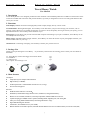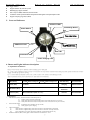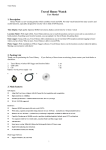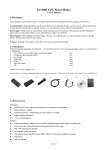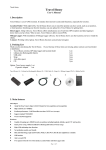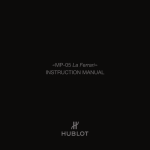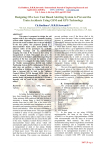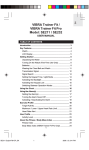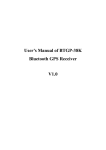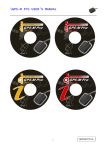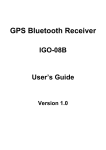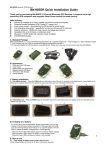Download manual
Transcript
S k y t r a q V e n u s 6 W a t c h o f T r a v e l H o n e y 6 5 c h a n n e l s Travel Honey Watch User Manual 1. Description Travel Honey Watch is new designed production which combines watch and GPS production. In addition to the function of the watch also includes multi innovation and practical features, especially is designed for who are love GPS goods and have their own styles’ traveler. 2. Functions Time display: SEIKO movement with high quality made in Japan, display time by 12 hour Clock Location Finder: With eight LED lights, Travel Honey can be directed to your prior and storage your locations, such as parking, or hotel. When you are looking for the place you want to reach, and quickly arriving at location you specify, you can upload information to Travel Honey shows direction to you. Data Logger: Travel Honey can provide real-time GPS reception and tracking of your past. In addition, Travel Honey can be recorded your favorites (POI). Photo Tagger: Installation Photo Tagger software, Travel Honey can show the location of your photographs and share your memories with others of your trips. GPS Receiver: Connecting with laptop, Travel Honey could be your personal receiver. 3. Package List Thank you for purchasing the Travel Honey. distributor. If you find any of these items are missing, please contact your local dealer or 3-1 Travel Honey wireless GPS logger and location finder 3-2 USB Wire 3-3 Software CD Other option: Travel charger 1 set 1. 2. 3. 1 pc 1 pc 1 pc 4. 4. Main features GPS chipset: Adopt SkyTraq Venus 6 chipset with 65-Channels High sensitivity (to -158dBm) Excellent performance - Cold/Warm/Hot start time: 29/1 sec. (average) WAAS / EGNOS supported Hardware: SEIKO movement with water resist 5ATM。 With delicacy and smoothness design; diameter of case (excluded ear) / 66.8g (included battery) Diameter of case: 44.91mm (excluded ear); watchstrap is adjustable; available fit different size of wrist. Capable of keeping up to 100,000 records or positions, including latitude, longitude, speed, UTC and tag data Smart power saving / 800mAh Lithium battery and rechargeable/12 hours’ usage. Eight LEDs indicating clear directions USB Interface, no installation necessary, user friendly Different functions of two kinds of patterns, and traffic direction indicator device can record the location of your favorite records(POI) 1 S k y t r a q V e n u s 6 W a t c h o f T r a v e l H o n e y 6 5 c h a n n e l s Photo Tagger Software: Support Windows XP, and Vista systems Multi-languages support available Able to export to KMZ, NMEA183, and GPX formats Available to read the speed and altitude and production management track upload picture editor Support Video play program(AVI, MP4) 5. Icons and Indicators Direction LEDs POI Setting Button Power Switch Time Adjust Button USB Power Jack DL/LF Switch Button GPS LED Destination LED Power Charging LED 6. Button and Lights indicator description A. Explanation for Buttons DL/LF switch button is shows different mode by flashing type of GPS LED. DL:Data Logger mode(flash in every second);POI is used to record position of interest button during DL mode; upload recorded data to Photo Tagger software and tag will be showing LF:Location Finder mode (flash in every 5 sec.); POI is used to save current location during LF mode. Timer Adjustment Button: pull out this button for adjust timer of Travel Honey. LED status 1 GPS (Green) 2 Power (Red) Flash GPS position is located DL mode:Flash in every sec.;LF mode:Flash in every 5 sec. Low Power OFF GPS Searching Not Connected Charging Sufficient Power <15M to destination 3 Destination (Blue) 4 Direction (Red) ON Set up the destination ( All direction LEDs flash ) <50m to destination (Flash in 1 sec.) Indicate the direction LED Indicators GPS Indicator (Green): Automatic search for GPS after power on (i) Position will not search for steady light (ii) Steady flash indicates located, the GPS position in DL mode (flash in every second) (iii) Steady flash indicates located, the GPS position in LF mode (flash in every five seconds). 2. Power Indicator (Red): (i) Insufficient power (blinking once per second) (ii) Steady light on power charging 3. 8 Direction Indicator : (i) All the direction of light flashing at the same time after set the destination up successful. (ii) All the direction of light flashing at the same time after set the track record up successful. (iii) Set up destination in LF mode, the direction indicator is light and indicator the way. 4. Destination Indicator (Blue): Steady light on indicate distance to destination is <15M 1. 2 Not Connected S k y t r a q V e n u s 6 W a t c h o f T r a v e l H o n e y 6 5 c h a n n e l s 7. Operations 7.1 Before you use For the first time using Travel Honey Watch, please charge battery until it is fully charged. Take USB wire and connect it to the power jack then connect another side to PC, Laptop or car cigarette adaptor. This will begin to charge the battery. Charge for 3 hours is typically. Fully charge battery for 12 hours continuously operation. 7.2 Start to use Turn on Travel Honey with switch into either LF or DL mode. Travel Honey power is turned on will automatic to search for GPS signal. When GPS position is located, the GPS (Green) LED will blink once per every second. The LEDs flashing every sec under DL mode; pressing the button to switch LF mode and LEDs flash in every 5 sec. NOTE: Travel Honey Watch is only workable in outdoors. 8. To use Location Finder (LF) NOTE: please confirm the GPS LED is brick in every 5 sec. 8-1. Set up destination: 8-1-1. Save current location: GPS positioning has been confirmed, and the GPS showed lights is flashing in every 5 sec. POI button press and hold on for 2 sec, then the direction of eight indicator lighting at the same time, the current location is saved after the signal is off. Direction indicator light is bricking directional started. * Press DL/LF button again would switch to DL/LF mode and become key locker which avoiding clear memory. 8-1-2. Using software to pre-set up destination (1) Start Photo Tagger program and entry longitude and latitude on the left corner. After red tag of A has comes out on the map, then press “Save as target” function appeared in the dialog box and press “Yes” button to finish set up. (2) Places you’ve been or a place has been marked: Upload your data/ photo, and find the marked red “balloon” signs. Use “Save as target” function appeared in the dialog box, and automatic connection with hard-ware would store the appointed location as a destination within Travel Honey. After the location has been saved, a successful storage dialog box would appear. NOTE: The power charging LED must face the user and “12 o’clock” on the watch must be toward the direction the user is going to. 8-1-3. Look for destination When the GPS position is located, the direction LEDs (Red) will start to indicate the directions. 3 S k y t r a q V e n u s 6 W a t c h o f T r a v e l H o n e y 6 5 c h a n n e l s 8-1-4. Approach to destination within 15m, the (Blue)LED flashing to finish indication of the direction When you are within 15 meters of the destination, the destination (Blue) LED will be light. Following the indication of the direction (Red) LEDs, you can simply find the position you saved before. 9. To use Data Logger (DL) Data Log: Data log mode correctly when GPS indication light is flashing. 9-1. Record Points of Interest (POIs) In DL mode, Travel Honey is able to record POIs. Press the setting button for 2 seconds, the position will be recorded. All direction LEDs flashing at the same time for 1 second shows the position has been record. While uploading the tracks to PC, you can also see the POIs you have recorded. NOTE: Direction LEDs will indicate the location that has been set up during LF mode. Even through using mode has been switched to DL mode. Only DL mode provides data logger function. 10. To use G mouse 10-1 Plug USB wire and connect with laptop The laptop must have mapping software installed. (We don’t provide it) After connecting with laptop by USB wire, the Travel honey becomes your personal navigator. 11. To use Photo Tagger 11-1 Installation Photo Tagger software and enter the product key The Photo Tagger software supports Windows XP and Vista system. After completing installation, enter the production key which is on the package of the CD. 11-2 Read the user manual of Photo Tagger software Go to <Help> to bring up the user manual of Photo Tagger software. 12. Warranty 12-1 Travel Honey is guaranteed to be free from defects in material and functions for a period of one year from the date of purchase. Any failure of this product within this period, under normal conditions will be repaired at no charge to the customers. 12-2 Any user if wants to exchange the battery of Travel Honey watch after warranty period, we suggested that the customers go to local professional watch repair store and change the button battery which type is 377, or sending device(s) back to manufactory for repair goods. 12-3 When customer warranty period is expire, and wants to maintenance Travel Honey Watch. Please return the original manufactory repair. In addition fees for maintenance RMB 50 is lowest, the still needs to charge the delivery fees. If customer repair exceeds RMB 100, we will be notified and following customers’ needs. 4