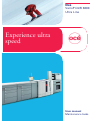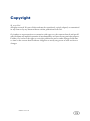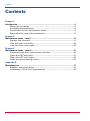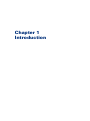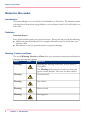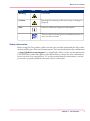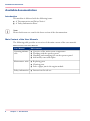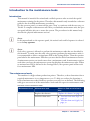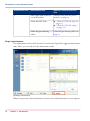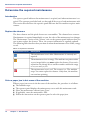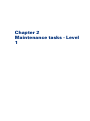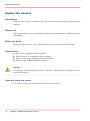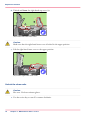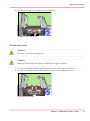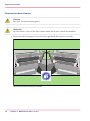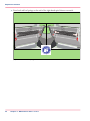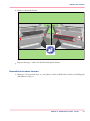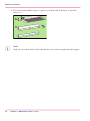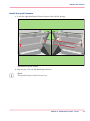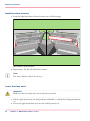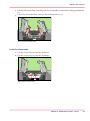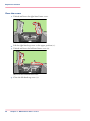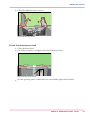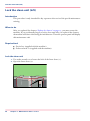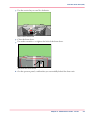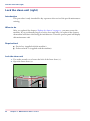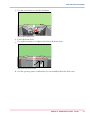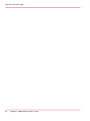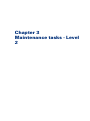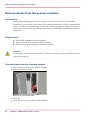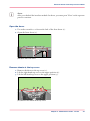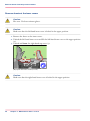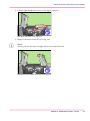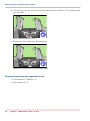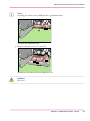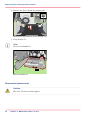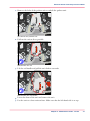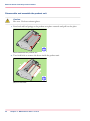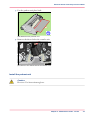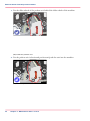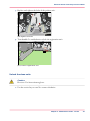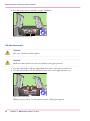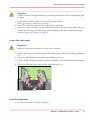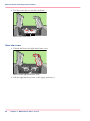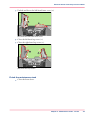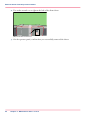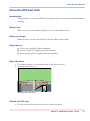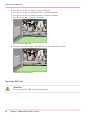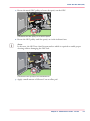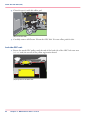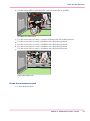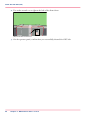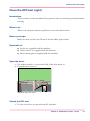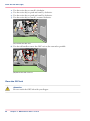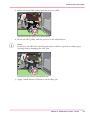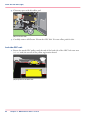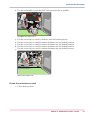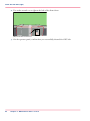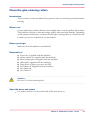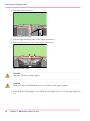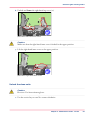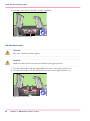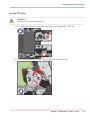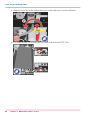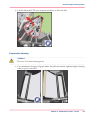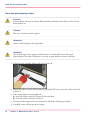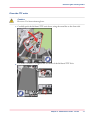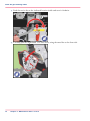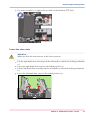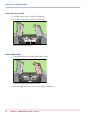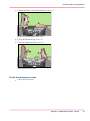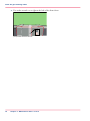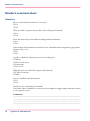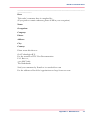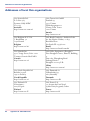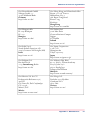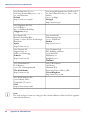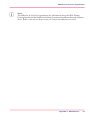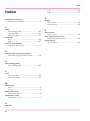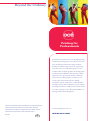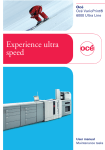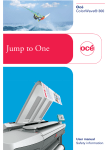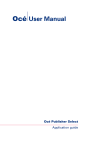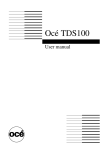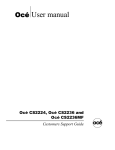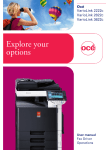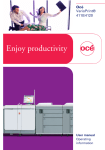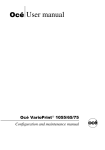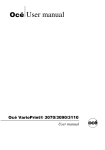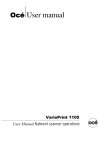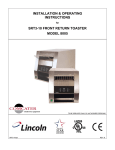Download Océ VarioPrint 6160/6200/6250/6320 Utra_Operation guide_V 1.2
Transcript
- Océ VarioPrint® 6000 Ultra Line Experience ultra speed o User manual Maintenance tasks Copyright © 2010 Océ All rights reserved. No part of this work may be reproduced, copied, adapted, or transmitted in any form or by any means without written permission from Océ. Océ makes no representation or warranties with respect to the contents hereof and specifically disclaims any implied warranties of merchantability or fitness for any particular purpose. Further, Océ reserves the right to revise this publication and to make changes from time to time in the content hereof without obligation to notify any person of such revision or changes. Edition: 2010-06 Trademarks Trademarks List of trademarks Océ, Océ VarioPrint® 6000 Ultra Line are registered trademarks of Océ-Technologies B.V. Products in this publication are referred to by their general trade names. In most, if not all cases, these designations are claimed as trademarks or registered trademarks of their respective companies. 3 Contents Contents Chapter 1 Introduction.........................................................................................................5 Notes for the reader...................................................................................6 Available documentation...........................................................................8 Introduction to the maintenance tasks.....................................................9 Determine the required maintenance.....................................................12 Chapter 2 Maintenance tasks - Level 1.............................................................................13 Replace the cleaners................................................................................14 Lock the clean unit (left)...........................................................................28 Lock the clean unit (right)........................................................................30 Chapter 3 Maintenance tasks - Level 2.............................................................................33 Remove sheets from the process modules............................................34 Clean the OPC belt (left)...........................................................................51 Clean the OPC belt (right)........................................................................57 Clean the glue cleaning rollers................................................................63 Appendix A Miscellaneous....................................................................................................77 Reader's comment sheet.........................................................................78 Addresses of local Océ organisations ...................................................80 4 Chapter 1 Introduction Notes for the reader Notes for the reader Introduction This manual helps you to use the Océ VarioPrint® 6000 Ultra Line. The manual contains a description of the product and guidelines to use and operate the Océ VarioPrint® 6000 Ultra Line. Definition Attention-Getters Parts of this manual require your special attention. These parts can provide the following: ■ Additional general information, for example, information that is useful when you perform a task. ■ Information to prevent personal injuries or property damage. Warning, Caution and Note The words Warning, Caution and Note draw your attention to important information. Overview of the attention-getters# Word 6 Icon Indicates Warning Ignoring this warning could cause serious injury or even death. The Warning indication has several icons that warn against various hazards. The icons are shown below. Warning General hazard Warning Hot surface Warning Electric shock Warning Moving parts Chapter 1 - Introduction Notes for the reader Word Icon Indicates Warning Laser beam Caution Ignoring this warning could cause injury or damage to property. Note Indicates additional important information. The use of heat-resistant gloves is mandatory when you carry out these actions. Safety information Before using this Océ product, make sure that you read and understand the safety information which is part of the user documentation. You can download the safety information via http://global.oce.com/support/ or, if applicable, find it on the user documentation CD/DVD that is delivered together with the machine or obtain the safety information from your local Océ representative. To avoid potential hazards, maintenance is strictly preserved to properly qualified and trained service technicians. Chapter 1 - Introduction 7 Available documentation Available documentation Introduction This machine is delivered with the following items: ■ A 'Documentation and Driver Notice'. ■ A 'Safety Information Sheet'. Note: Please check www.oce.com for the latest version of the documentation. Main Content of the User Manuals The following table provides an overview of the main content of the user manuals. Main Content of the User Manuals# User Manual Main content Operating information ■ ■ ■ ■ Maintenance tasks ■ Replacing parts Cleaning parts Solve a paper jam in the engine module ■ Instructions for safe use ■ ■ Safety information 8 Chapter 1 - Introduction Overview of the main system components Working with the operator panel Handling and managing jobs on the operator panel Add media, toner and staples Introduction to the maintenance tasks Introduction to the maintenance tasks Introduction This manual is intended for trained and certified operators who received the special maintenance training for the printer. Therefore, this manual is only intended as a reference guide for the described maintenance procedures. On the operator panel, you must always press 'Next' to continue with the next step, or 'Finish' to complete a maintenance task. After you finished a maintenance task, the operator panel will also ask you to restart the system. The procedures in this manual only describe the physical maintenance actions. Note: In this manual and on the operator panel, the trained and certified operator is referred to as the key operator. Note: Only a key operator is allowed to perform the maintenance tasks that are described in this manual. To make sure that only a key operator performs the maintenance tasks, it is recommended to define a maintenance PIN in the Settings Editor. Then the operator panel asks for the maintenance PIN when you start the first task of a maintenance session. A maintenance session can involve more than 1 maintenance task. A maintenance session ends when you leave the maintenance screen that displays the maintenance tasks. When no maintenance PIN is defined in the Settings Editor, the operator panel will not ask for a maintenance PIN. The maintenance levels The machine is a high-volume production printer. Therefore, a short downtime due to required maintenance is very important to you. To help you reduce the downtime, 2 levels of maintenance tasks which key operators can carry out are defined. The following table gives an overview of the maintenance levels and the respective maintenance tasks. Overview of the maintenance tasks# Maintenance level Maintenance task Where to find more information 1 Replace the cleaners ‘Replace the cleaners’ on page 14 Lock the clean units ■ ■ ‘Lock the clean unit (left)’ on page 28 ‘Lock the clean unit (right)’ on page 30 Chapter 1 - Introduction 9 Introduction to the maintenance tasks Maintenance level Maintenance task Where to find more information 2 Solve paper jams in hot areas of the printer ‘Remove sheets from the process modules’ on page 34 Clean the OPC belts ■ ■ Clean the glue cleaning rollers ‘Clean the OPC belt (left)’ on page 51) ‘Clean the OPC belt (right)’ on page 57) ‘Clean the glue cleaning rollers’ on page 63 Begin maintenance The maintenance section of the 'System' view shows the required or suggested maintenance tasks. Here, you can only view the maintenance tasks. [10] Begin maintenance When you press the 'Start maintenance' button, the actual maintenance screen appears. 10 Chapter 1 - Introduction Introduction to the maintenance tasks The maintenance screen After you press the 'Start maintenance' button in the 'System' view, the maintenance screen appears. The maintenance screen shows the required and suggested maintenance tasks. A red icon indicates required tasks. A yellow icon indicates suggested tasks. These tasks may be required soon. You can select a maintenance task from the list and press 'Start' to start the maintenance wizard. Chapter 1 - Introduction 11 Determine the required maintenance Determine the required maintenance Introduction The operator panel indicates that maintenance is required, and when maintenance is required. The operator panel also leads you through all the steps of each maintenance task. This section describes how the operator panel indicates that the machine requires maintenance. Replace the cleaners The sheet cleaners and the spiral cleaners are consumables. The cleaners have counters. If maintenance is required immediately or soon, the color of the maintenance icon changes. The 'Maintenance' section of the 'System' view on the operator panel indicates that you can or must replace the cleaners. There, the counter information is regularly updated. The following table describes what you must do when the maintenance icon is blue, orange or red. When to replace the cleaners# Maintenance icon Description The maintenance icon is blue. Maintenance is currently not required. The maintenance icon is orange. The machine can print another 20,000 images before you must replace the cleaners. Your service technician can change this to another number within the range of 10,000 and 50,000. The maintenance icon is red. The counter is 0. The machine stops. You must replace the cleaners. Only then, the machine can continue printing. Solve a paper jam in hot areas of the machine When a paper jam occurs in the hot areas of the machine, the procedure is as follows. ■ The machine stops. ■ The operator panel displays the maintenance screen with this maintenance task. ■ Select the maintenance task and press 'Start'. ■ If applicable, enter the maintenance PIN. ■ Follow the instructions on the operator panel to solve the paper jam. 12 Chapter 1 - Introduction Chapter 2 Maintenance tasks - Level 1 Replace the cleaners Replace the cleaners Introduction This procedure is only intended for key operators who received the special maintenance training. When to do If the maintenance icon in the dashboard indicates that maintenance is required soon or immediately. Before you begin Make sure that you have 2 new spiral cleaners and 2 new sheet cleaners at hand. Required tool ■ ■ ■ ■ Service key (supplied with the machine) Socket wrench 10 (supplied with the machine) Heat-resistant gloves (supplied with the machine) Adhesive tape (supplied with the machine) Caution: Certain parts of the machine may be hot. Therefore, always use the special heat- and oilresistant fuser gloves. Open the doors and covers 1. Use socket wrench 10 to loosen the bolt of the front doors (1). 14 Chapter 2 - Maintenance tasks - Level 1 Replace the cleaners 2. Open the front doors (2). 2 1 [14] Open the front doors 3. Lift the right-hand top cover to the upper position (1). 4. Lift the left-hand top cover to the upper position (2). 2 1 [15] Lift the top covers Caution: Hot area. Use heat-resistant gloves. Caution: Make sure that the left-hand inner cover is locked in the upper position. 5. Unlock the left-hand upper cover and lift the left-hand inner cover to the upper position (1). Chapter 2 - Maintenance tasks - Level 1 15 Replace the cleaners 6. Unlock and lower the right-hand top cover (2). 2 1 [16] Lift the left-hand inner cover Caution: Make sure that the right-hand inner cover is locked in the upper position. 7. Lift the right-hand inner cover to the upper position. [17] Lift the right-hand inner cover Unlock the clean units Caution: Hot area. Use heat-resistant gloves. 1. Use the service key to turn N1 counter-clockwise. 16 Chapter 2 - Maintenance tasks - Level 1 Replace the cleaners 2. Use the service key to turn M1 counter-clockwise. [18] Unlock the clean units Lift the clean units Caution: Hot area. Use heat-resistant gloves. Caution: Make sure that both clean units are locked in the upper position. 1. Use the red handle to lift the right-hand clean unit to the upper position (1). 2. Use the red handle to lift the left-hand clean unit to the upper position (2). 2 1 [19] Lift the clean units Chapter 2 - Maintenance tasks - Level 1 17 Replace the cleaners Remove the sheet cleaners Caution: Hot area. Use heat-resistant gloves. Attention: Do not remove a layer of the sheet cleaner when the cleaner is inside the machine. 1. Press both red leaf springs at the end of the right-hand sheet cleaner outwards. [20] Press the red leaf springs outwards 18 Chapter 2 - Maintenance tasks - Level 1 Replace the cleaners 2. Remove the sheet cleaner. [21] Remove the sheet cleaners 3. Repeat the steps 1 and 2 for the left-hand sheet cleaner. Remove the spiral cleaners Caution: Hot area. Use heat-resistant gloves. Chapter 2 - Maintenance tasks - Level 1 19 Replace the cleaners 1. Press both red leaf springs at the end of the right-hand spiral cleaner outwards. [22] Press the red leaf springs outwards 20 Chapter 2 - Maintenance tasks - Level 1 Replace the cleaners 2. Remove the spiral cleaner. [23] Remove the spiral cleaners 3. Repeat the steps 1 and 2 for the left-hand spiral cleaner. Recondition the sheet cleaners 1. Remove 1 layer and an extra 2-3 cm (about 1 inch) of both sheet cleaners, including the old adhesive strip (1). Chapter 2 - Maintenance tasks - Level 1 21 Replace the cleaners 2. Use heat-resistant adhesive tape at 3 places to stick the end of the layer to the sheet cleaner (2). 1 2 [24] Recondition the sheet cleaners Note: Only use a new sheet cleaner if the cylinder does not contain enough clean-sheet paper. 22 Chapter 2 - Maintenance tasks - Level 1 Replace the cleaners Install the spiral cleaners 1. Lock the right-hand spiral cleaner between the red leaf springs. [25] Install the spiral cleaners 2. Repeat step 1 for the left-hand spiral cleaner. Note: The spiral cleaners only fit in one way. Chapter 2 - Maintenance tasks - Level 1 23 Replace the cleaners Install the sheet cleaners 1. Lock the right-hand sheet cleaner between the red leaf springs. [26] Install the sheet cleaners 2. Repeat step 1 for the left-hand sheet cleaner. Note: The sheet cleaners only fit in one way. Lower the clean units Attention: Make sure that the clean units are in the lowest position. 1. Lift the right-hand clean unit and push the red handle to unlock the locking mechanism (1). 2. Lower the right-hand clean unit into the locked position (2). 24 Chapter 2 - Maintenance tasks - Level 1 Replace the cleaners 3. Lift the left-hand clean unit and push the red handle to unlock the locking mechanism (3). 4. Lower the left-hand clean unit into the locked position (4). 4 3 2 1 [27] Lower the clean units Lock the clean units 1. Use the service key to turn N1 clockwise. 2. Use the service key to turn M1 clockwise. [28] Lock the clean units Chapter 2 - Maintenance tasks - Level 1 25 Replace the cleaners Close the covers 1. Unlock and lower the right-hand inner cover. [29] Close the right-hand inner cover 2. Lift the right-hand top cover to the upper position (1). 3. Unlock and lower the left-hand inner cover (2). 2 1 [30] Close the left-hand inner cover 4. Close the left-hand top cover (1). 26 Chapter 2 - Maintenance tasks - Level 1 Replace the cleaners 5. Close the right-hand top cover (2). 1 2 [31] Close the top covers Finish the maintenance task 1. Close the front doors. 2. Use socket wrench 10 to tighten the bolt of the front doors. [32] Close the front doors 3. On the operator panel, confirm that you successfully replaced the cleaners. Chapter 2 - Maintenance tasks - Level 1 27 Lock the clean unit (left) Lock the clean unit (left) Introduction This procedure is only intended for key operators who received the special maintenance training. When to do After you replaced the cleaners ‘Replace the cleaners’ on page 14, you must restart the machine. If you accidentally forgot to lock a clean unit after you replaced the cleaners, the machine will detect this during the initialization. Then the operator panel will display this maintenance task. Required tool ■ ■ Service key (supplied with the machine) Socket wrench 10 (supplied with the machine) Lock the clean unit 1. Use socket wrench 10 to loosen the bolt of the front doors (1). 2. Open the front doors (2). 2 1 [33] Open the front doors 28 Chapter 2 - Maintenance tasks - Level 1 Lock the clean unit (left) 3. Use the service key to turn N1 clockwise. [34] Lock the clean unit 4. Close the front doors. 5. Use socket wrench 10 to tighten the bolt of the front doors. [35] Close the front doors 6. On the operator panel, confirm that you successfully locked the clean unit. Chapter 2 - Maintenance tasks - Level 1 29 Lock the clean unit (right) Lock the clean unit (right) Introduction This procedure is only intended for key operators who received the special maintenance training. When to do After you replaced the cleaners ‘Replace the cleaners’ on page 14, you must restart the machine. If you accidentally forgot to lock a clean unit after you replaced the cleaners, the machine will detect this during the initialization. Then the operator panel will display this maintenance task. Required tool ■ ■ Service key (supplied with the machine) Socket wrench 10 (supplied with the machine) Lock the clean unit 1. Use socket wrench 10 to loosen the bolt of the front doors (1). 2. Open the front doors (2). 2 1 [36] Open the front doors 30 Chapter 2 - Maintenance tasks - Level 1 Lock the clean unit (right) 3. Use the service key to turn M1 clockwise. [37] Lock the clean unit 4. Close the front doors. 5. Use socket wrench 10 to tighten the bolt of the front doors. [38] Close the front doors 6. On the operator panel, confirm that you successfully locked the clean unit. Chapter 2 - Maintenance tasks - Level 1 31 Lock the clean unit (right) 32 Chapter 2 - Maintenance tasks - Level 1 Chapter 3 Maintenance tasks - Level 2 Remove sheets from the process modules Remove sheets from the process modules Introduction During the printing process, sheets can get stuck in one or more process modules. Sometimes, you can only remove these sheets when the machine is off, for example when a sheet is stuck in the preheat unit. Then, only trained operators are allowed to remove these sheets. This section describes the procedure to check all the modules and remove the sheets. Required tool ■ ■ ■ Service key (supplied with the machine) Socket wrench 10 (supplied with the machine) Heat-resistant gloves (supplied with the machine) Caution: Certain parts of the machine may be hot. Therefore, always use the special heat- and oilresistant fuser gloves. Remove sheets from the interface module 1. Open the front door of the interface module. 2. Remove the sheets at B4. B4 [39] Remove the sheets at B4 3. Close B4. 4. Close the front door of the interface module. 34 Chapter 3 - Maintenance tasks - Level 2 Remove sheets from the process modules Note: After you checked the interface module for sheets, you must press 'Next' on the operator panel to continue. Open the doors 1. Use socket wrench 10 to loosen the bolt of the front doors (1). 2. Open the front doors (2). 2 1 [40] Open the front doors Remove sheets at the top cover 1. Remove the sheets at the top cover (1). 2. Lift the right-hand top cover to the upper position (2). 3. Lift the left-hand top cover to the upper position (3). 3 2 1 [41] Remove the sheets at the top cover Chapter 3 - Maintenance tasks - Level 2 35 Remove sheets from the process modules Remove sheets at the inner covers Caution: Hot area. Use heat-resistant gloves. Caution: Make sure that the left-hand inner cover is locked in the upper position. 1. Remove the sheets at the inner covers. 2. Unlock the left-hand inner cover and lift the left-hand inner cover to the upper position (2). 3. Unlock and lower the right-hand top cover (3). 3 2 [42] Open the inner covers (1 of 2) Caution: Make sure that the right-hand inner cover is locked in the upper position. 36 Chapter 3 - Maintenance tasks - Level 2 Remove sheets from the process modules 4. Lift the right-hand inner cover to the upper position. [43] Open the inner covers (2 of 2) 5. Remove the sheets from the receiving unit. Note: Always pull out the sheet straight and in horizontal direction. [44] Remove the sheets from the receiving unit Chapter 3 - Maintenance tasks - Level 2 37 Remove sheets from the process modules 6. Use the service key to turn the axle of the transfuse pinch clockwise. The transfuse pinch gets unlocked. [45] Unlock the transfuse pinch 7. Remove the sheets from the transfuse pinch. [46] Remove the sheets from the transfuse pinch Remove sheets from the registration unit 1. Turn handle C1 clockwise (1). 2. Open drawer C1 (2). 38 Chapter 3 - Maintenance tasks - Level 2 Remove sheets from the process modules Note: Opening the drawer can be difficult due to jammed media. 1 C1 2 [47] Open the registration unit 3. Remove the sheets at C2, C3 and C4. C4 C2 C3 [48] Remove the sheets from the registration unit Caution: Hot area. Chapter 3 - Maintenance tasks - Level 2 39 Remove sheets from the process modules 4. Remove the sheets below the preheat unit. [49] Remove the sheets below the preheat unit 5. Close drawer C1. Note: Do not turn handle C1. C1 [50] Close drawer C1 Remove the preheat unit Caution: Hot area. Use heat-resistant gloves. 40 Chapter 3 - Maintenance tasks - Level 2 Remove sheets from the process modules 1. Remove the bolts of the preheat unit to unlock the preheat unit. [51] Unlock the preheat unit 2. Pull out the unit as far as possible. 1 [52] Pull the unit out 3. Lift the red handle and pull the unit further outwards. 2 2 [53] Pull the unit out further 4. Lower the front of the unit and remove the unit. 5. Put the unit on a heat-resistant base. Make sure that the left-hand side is on top. Chapter 3 - Maintenance tasks - Level 2 41 Remove sheets from the process modules Disassemble and assemble the preheat unit Caution: Hot area. Use heat-resistant gloves. 1. Press both red leaf springs at the preheat unit plate outwards and pull out the plate. [54] Disassemble the preheat unit 2. Turn both belts to remove the sheets inside the preheat unit. [55] Turn the belts 42 Chapter 3 - Maintenance tasks - Level 2 Remove sheets from the process modules 3. Put the preheat unit plate back. [56] Assemble the preheat unit 4. Remove the sheets below the transfer unit. [57] Remove the sheets below the transfer unit Install the preheat unit Caution: Hot area. Use heat-resistant gloves. Chapter 3 - Maintenance tasks - Level 2 43 Remove sheets from the process modules 1. Put the slider wheels of the preheat unit behind the slider wheels of the machine. 1 [58] Install the preheat unit 2. Put the preheat unit in horizontal position and push the unit into the machine. 2 [59] Push the preheat unit into the machine 44 Chapter 3 - Maintenance tasks - Level 2 Remove sheets from the process modules 3. Replace and tighten the bolts of the preheat unit. 3 3 [60] Tighten the bolts 4. Turn handle C1 anticlockwise to lock the registration unit. C1 [61] Lock the registration unit Unlock the clean units Caution: Hot area. Use heat-resistant gloves. 1. Use the service key to turn N1 counter-clockwise. Chapter 3 - Maintenance tasks - Level 2 45 Remove sheets from the process modules 2. Use the service key to turn M1 counter-clockwise. [62] Unlock the clean units Lift the clean units Caution: Hot area. Use heat-resistant gloves. Caution: Make sure that both clean units are locked in the upper position. 1. Use the red handle to lift the right-hand clean unit to the upper position (1). 2. Use the red handle to lift the left-hand clean unit to the upper position (2). 2 1 [63] Lift the clean units When you press 'Next' on the operator panel, a dialog box appears. 46 Chapter 3 - Maintenance tasks - Level 2 Remove sheets from the process modules Attention: A sheet on one of the spiral cleaners or on both spiral cleaners will seriously damage the machine. 3. Check whether there is a sheet on one of the spiral cleaners. If not, go to step 4. If there is, go to step 5. 4. Press 'No' if the spiral cleaners do not have sheets on them. 5. Press 'Yes' if there is a sheet on one of the spiral cleaners. Now you must follow the procedures for removing, reconditioning and installating of the sheet cleaners and spiral cleaners ‘Replace the cleaners’ on page 14. Lower the clean units Attention: Make sure that the clean units are in the lowest position. 1. Lift the right-hand clean unit and push the red handle to unlock the locking mechanism (1). 2. Lower the right-hand clean unit into the locked position (2). 3. Lift the left-hand clean unit and push the red handle to unlock the locking mechanism (3). 4. Lower the left-hand clean unit into the locked position (4). 4 3 2 1 [64] Lower the clean units Lock the clean units 1. Use the service key to turn N1 clockwise. Chapter 3 - Maintenance tasks - Level 2 47 Remove sheets from the process modules 2. Use the service key to turn M1 clockwise. [65] Lock the clean units Close the covers 1. Unlock and lower the right-hand inner cover. [66] Close the right-hand inner cover 2. Lift the right-hand top cover to the upper position (1). 48 Chapter 3 - Maintenance tasks - Level 2 Remove sheets from the process modules 3. Unlock and lower the left-hand inner cover (2). 2 1 [67] Close the left-hand inner cover 4. Close the left-hand top cover (1). 5. Close the right-hand top cover (2). 1 2 [68] Close the top covers Finish the maintenance task 1. Close the front doors. Chapter 3 - Maintenance tasks - Level 2 49 Remove sheets from the process modules 2. Use socket wrench 10 to tighten the bolt of the front doors. [69] Close the front doors 3. On the operator panel, confirm that you successfully removed the sheets. 50 Chapter 3 - Maintenance tasks - Level 2 Clean the OPC belt (left) Clean the OPC belt (left) Introduction This procedure is only intended for key operators who received the special maintenance training. When to do When each 7th print contains a pollution at exact the same location. Before you begin Make sure that you have the Cleaner P and the offset pads at hand. Required tool ■ ■ ■ Service key (supplied with the machine) Socket wrench 10 (supplied with the machine) Heat-resistant gloves (supplied with the machine) Open the doors 1. Use socket wrench 10 to loosen the bolt of the front doors (1). 2. Open the front doors (2). 2 1 [70] Open the front doors Unlock the OPC unit 1. Use the service key to push and turn L1 counter-clockwise. Chapter 3 - Maintenance tasks - Level 2 51 Clean the OPC belt (left) 2. 3. 4. 5. Use the service key to turn L2 counter-clockwise. Use the service key to push and turn L3 counter-clockwise. Use the service key to push and turn L4 counter-clockwise. Use the service key to turn L5 clockwise. L5 L4 L3 L1 L2 [71] Unlock the OPC unit 6. Use the red handle to move the OPC unit as far outward as possible. [72] Move the OPC unit out Clean the OPC belt Attention: Do not touch the OPC belt with your fingers. 52 Chapter 3 - Maintenance tasks - Level 2 Clean the OPC belt (left) 1. Rotate the metal OPC pulley to locate the spot(s) on the OPC. [73] Rotate the OPC pulley to locate the spots 2. Rotate the OPC pulley until the spot(s) are in the indicated area Note: In this area, the OPC has a hard bottom surface which is required to enable proper cleaning without damaging the OPC belt. [74] Position the spot(s) in the indicated area 3. Apply a small amount of Cleaner P on an offset pad. Chapter 3 - Maintenance tasks - Level 2 53 Clean the OPC belt (left) 4. Clean the spot(s) with this offset pad. [75] Clean the OPC 5. Carefully remove all Cleaner P from the OPC belt. Use new offset pads for this. Lock the OPC unit 1. Rotate the metal OPC pulley until the end of the back side of the OPC belt runs near (+/- 0.1 inch) the arrows of the yellow registration board. [76] Reposition the OPC belt 54 Chapter 3 - Maintenance tasks - Level 2 Clean the OPC belt (left) 2. Use the red handle to push the OPC unit inwards as far as possible. [77] Move the OPC unit in 3. 4. 5. 6. 7. Use the service key to turn L5 counter-clockwise into the locked position. Use the service key to turn L4 clockwise into the locked position. Use the service key to turn L3 clockwise into the locked position. Use the service key to turn L2 clockwise into the locked position. Use the service key to turn L1 clockwise into the locked position. L5 L4 L3 L1 L2 [78] Lock the OPC unit Finish the maintenance task 1. Close the front doors. Chapter 3 - Maintenance tasks - Level 2 55 Clean the OPC belt (left) 2. Use socket wrench 10 to tighten the bolt of the front doors. [79] Close the front doors 3. On the operator panel, confirm that you successfully cleaned the OPC belt. 56 Chapter 3 - Maintenance tasks - Level 2 Clean the OPC belt (right) Clean the OPC belt (right) Introduction This procedure is only intended for key operators who received the special maintenance training. When to do When each 7th print contains a pollution at exact the same location. Before you begin Make sure that you have the Cleaner P and the offset pads at hand. Required tool ■ ■ ■ Service key (supplied with the machine) Socket wrench 10 (supplied with the machine) Heat-resistant gloves (supplied with the machine) Open the doors 1. Use socket wrench 10 to loosen the bolt of the front doors (1). 2. Open the front doors (2). 2 1 [80] Open the front doors Unlock the OPC unit 1. Use the service key to push and turn K1 clockwise. Chapter 3 - Maintenance tasks - Level 2 57 Clean the OPC belt (right) 2. 3. 4. 5. Use the service key to turn K2 clockwise. Use the service key to push and turn K3 clockwise. Use the service key to push and turn K4 clockwise. Use the service key to turn K5 counter-clockwise. K5 K4 K3 K1 K2 [81] Unlock the OPC unit 6. Use the red handle to move the OPC unit as far outward as possible. [82] Move the OPC unit out Clean the OPC belt Attention: Do not touch the OPC belt with your fingers. 58 Chapter 3 - Maintenance tasks - Level 2 Clean the OPC belt (right) 1. Rotate the metal OPC pulley until the spots are visible. [83] Rotate the OPC pulley to locate the spots 2. Rotate the OPC pulley until the spots are in the indicated area. Note: In this area, the OPC has a hard bottom surface which is required to enable proper cleaning without damaging the OPC belt. [84] Position the spots in the indicated area 3. Apply a small amount of Cleaner P on an offset pad. Chapter 3 - Maintenance tasks - Level 2 59 Clean the OPC belt (right) 4. Clean any spots with this offset pad. [85] Clean the OPC 5. Carefully remove all Cleaner P from the OPC belt. Use new offset pads for this. Lock the OPC unit 1. Rotate the metal OPC pulley until the end of the back side of the OPC belt runs near (+/- 0.1 inch) the arrows of the yellow registration board. [86] Reposition the OPC belt 60 Chapter 3 - Maintenance tasks - Level 2 Clean the OPC belt (right) 2. Use the red handle to push the OPC unit inwards as far as possible. [87] Move the OPC unit in 3. 4. 5. 6. 7. Use the service key to turn K5 clockwise into the locked position. Use the service key to turn K4 counter-clockwise into the locked position. Use the service key to turn K3 counter-clockwise into the locked position. Use the service key to turn K2 counter-clockwise into the locked position. Use the service key to turn K1 counter-clockwise into the locked position. K5 K4 K3 K1 K2 [88] Lock the OPC unit Finish the maintenance task 1. Close the front doors. Chapter 3 - Maintenance tasks - Level 2 61 Clean the OPC belt (right) 2. Use socket wrench 10 to tighten the bolt of the front doors. [89] Close the front doors 3. On the operator panel, confirm that you successfully cleaned the OPC belt. 62 Chapter 3 - Maintenance tasks - Level 2 Clean the glue cleaning rollers Clean the glue cleaning rollers Introduction This procedure is only intended for key operators who received the special maintenance training. When to do Certain media may contain substances (for example ink or wax) that pollute the machine. This pollution can lead to decreased image quality and/or machine damage. Depending on the amount of substances, you must clean the glue cleaning rollers at a certain interval. Consult your service technician if you need advise. Before you begin Make sure that the machine is switched off. Required tool ■ ■ ■ ■ ■ ■ ■ ■ Service key (supplied with the machine) Socket wrench 10 (supplied with the machine) Heat-resistant gloves (supplied with the machine) Offset pads (supplied with the machine) Large sheets of paper to protect the OPC Océ Cleaner P (supplied with the machine) Océ Cleaner K Océ Cleaner T Caution: Hot area. Use heat-resistant gloves. Open the doors and covers 1. Use socket wrench 10 to loosen the bolt of the front doors (1). Chapter 3 - Maintenance tasks - Level 2 63 Clean the glue cleaning rollers 2. Open the front doors (2). 2 1 [90] Open the front doors 3. Lift the right-hand top cover to the upper position (1). 4. Lift the left-hand top cover to the upper position (2). 2 1 [91] Lift the top covers Caution: Hot area. Use heat-resistant gloves. Caution: Make sure that the left-hand inner cover is locked in the upper position. 5. Unlock the left-hand upper cover and lift the left-hand inner cover to the upper position (1). 64 Chapter 3 - Maintenance tasks - Level 2 Clean the glue cleaning rollers 6. Unlock and lower the right-hand top cover (2). 2 1 [92] Lift the left-hand inner cover Caution: Make sure that the right-hand inner cover is locked in the upper position. 7. Lift the right-hand inner cover to the upper position. [93] Lift the right-hand inner cover Unlock the clean units Caution: Hot area. Use heat-resistant gloves. 1. Use the service key to turn N1 counter-clockwise. Chapter 3 - Maintenance tasks - Level 2 65 Clean the glue cleaning rollers 2. Use the service key to turn M1 counter-clockwise. [94] Unlock the clean units Lift the clean units Caution: Hot area. Use heat-resistant gloves. Caution: Make sure that both clean units are locked in the upper position. 1. Use the red handle to lift the right-hand clean unit to the upper position (1). 2. Use the red handle to lift the left-hand clean unit to the upper position (2). 2 1 [95] Lift the clean units 66 Chapter 3 - Maintenance tasks - Level 2 Clean the glue cleaning rollers Lift the TTF units Caution: Hot area. Use heat-resistant gloves. 1. Use socket wrench 10 to loosen the two bolts of the right-hand TTF Unit. 2. Lift the right-hand TTF unit, using the metal bar at the front side. Chapter 3 - Maintenance tasks - Level 2 67 Clean the glue cleaning rollers 3. Push the service key at the indicated location inside and turn it counter-clockwise. 4. Use socket wrench 10 to loosen the two bolts of the left-hand TTF Unit. 68 Chapter 3 - Maintenance tasks - Level 2 Clean the glue cleaning rollers 5. Lift the left-hand TTF unit, using the metal bar at the front side. Prepare for cleaning Caution: Hot area. Use heat-resistant gloves. 1. Put a minimum of 4 layers of paper under the left-hand and the right-hand glue cleaning roller to protect the OPC. Chapter 3 - Maintenance tasks - Level 2 69 Clean the glue cleaning rollers Clean the glue cleaning rollers Caution: Cleaner fluids can cause irritation. Read the Material Safety Data Sheets of the cleaner fluids before use. Caution: Hot area. Use heat-resistant gloves. Attention: Always clean both glue cleaning rollers. Attention: For all cleaning actions, apply a small amount of cleaner fluid on an offset pad. Depending on the kind of pollution, you may require different cleaner solutions. 1. Clean the glue cleaning rollers with Océ Cleaner K. 2. When the rollers contain white pollution (probably PE-wax), clean the rollers with Océ Cleaner T. 3. If the rollers show extreme pollution, ■ clean the rollers with Océ Cleaner P first and then, ■ clean the rollers with Océ Cleaner T. 4. Clean the rollers again with Océ cleaner K to finish the cleaning procedure. 5. Carefully remove all the protective paper. 70 Chapter 3 - Maintenance tasks - Level 2 Clean the glue cleaning rollers Close the TTF units Caution: Hot area. Use heat-resistant gloves. 1. Carefully push the left-hand TTF unit down, using the metal bar at the front side. 2. Use socket wrench 10 to tighten the two bolts of the left-hand TTF Unit. Chapter 3 - Maintenance tasks - Level 2 71 Clean the glue cleaning rollers 3. Push the service key at the indicated location inside and turn it clockwise. 4. Carefully push the right-hand TTF unit down, using the metal bar at the front side. 72 Chapter 3 - Maintenance tasks - Level 2 Clean the glue cleaning rollers 5. Use socket wrench 10 to tighten the two bolts of the left-hand TTF Unit. Lower the clean units Attention: Make sure that the clean units are in the lowest position. 1. Lift the right-hand clean unit and push the red handle to unlock the locking mechanism (1). 2. Lower the right-hand clean unit into the locked position (2). 3. Lift the left-hand clean unit and push the red handle to unlock the locking mechanism (3). 4. Lower the left-hand clean unit into the locked position (4). 4 3 2 1 [108] Lower the clean units Chapter 3 - Maintenance tasks - Level 2 73 Clean the glue cleaning rollers Lock the clean units 1. Use the service key to turn N1 clockwise. 2. Use the service key to turn M1 clockwise. [109] Lock the clean units Close the covers 1. Unlock and lower the right-hand inner cover. [110] Close the right-hand inner cover 2. Lift the right-hand top cover to the upper position (1). 74 Chapter 3 - Maintenance tasks - Level 2 Clean the glue cleaning rollers 3. Unlock and lower the left-hand inner cover (2). 2 1 [111] Close the left-hand inner cover 4. Close the left-hand top cover (1). 5. Close the right-hand top cover (2). 1 2 [112] Close the top covers Finish the maintenance task 1. Close the front doors. Chapter 3 - Maintenance tasks - Level 2 75 Clean the glue cleaning rollers 2. Use socket wrench 10 to tighten the bolt of the front doors. [113] Close the front doors 76 Chapter 3 - Maintenance tasks - Level 2 Appendix A Miscellaneous Reader's comment sheet Reader's comment sheet Questions Have you found this manual to be accurate? O Yes O No Were you able to operate the product, after reading this manual? O Yes O No Does this manual provide sufficient background information? O Yes O No Is the format of this manual convenient in size, readability and arrangement (page layout, chapter order, etc.)? O Yes O No Could you find the information you were looking for? O Always O Most of the times O Sometimes O Not at all What did you use to find the required information? O Table of contents O Index Are you satisfied with this manual? O Yes O No Thank you for evaluating this manual. If you have other comments or concerns, please explain or suggest improvements overleaf or on a separate sheet. Comments: ------------------------------------------------------------------------------------------------------------------------------------------------------------------------------------------------------------------------------------------------------------------------------------------------------------------------------------------------------------------------------------------------------------------------------------- 78 Appendix A - Miscellaneous Reader's comment sheet ------------------------------------------------------------------------------------------------------------------------------Date: This reader's comment sheet is completed by: (If you prefer to remain unknown, please do fill in your occupation) Name: Occupation: Company: Phone: Address: City: Country: Please return this sheet to: Océ-Technologies B.V. For the attention of ITC User Documentation. P.O. Box 101, 5900 MA Venlo The Netherlands Send your comments by E-mail to: [email protected] For the addresses of local Océ organisations see: http://www.oce.com Appendix A - Miscellaneous 79 Addresses of local Océ organisations Addresses of local Océ organisations # 80 Océ-Australia Ltd. P.O. Box 363 Ferntree Gully MDC Vic 3165 Australia http://www.oce.com.au/ Océ-Österreich GmbH Postfach 95 1233 Vienna Wienerbergstrasse 11 Vienna Twin Tower 1100 Vienna Austria http://www.oce.at/ Océ-Belgium N.V./S.A. J. Bordetlaan 32 1140 Brussel Belgium http://www.oce.be/ Océ-Brasil Comércio e Indústria Ltda. Av. das Nações Unidas, 11.857 Brooklin Novo São Paulo-SP 04578-000 Brasil http://www.oce-brasil.com.br/ Océ-Canada Inc. 4711 Yonge Street, Suite 1100 Toronto, Ontario M2N 6K8 Canada http://www.oce.ca/ Océ Office Equipment (Shanghai) First Shanghai Center, Phase II, Building 4, Lane 180, Zhangheng Road Pudong District Shanghai 201204, P.R. China http://www.oce.com.cn/ Océ-Czech Republic ltd. Babická 2329/2 149 00 Praha 4 Czech Republic http://www.oce.cz/ Océ-Danmark a/s Vallensbækvej 45 2605 Brøndby Denmark http://www.oce.dk/ Océ Finland OY Niittyrinne 7 02270 Espoo Finland http://www.oce.fi/ Océ-France S.A. 32, Avenue du Pavé Neuf 93882 Noisy-le-grand, Cedex France http://www.oce.fr/ Appendix A - Miscellaneous Addresses of local Océ organisations Océ-Deutschland GmbH Solinger Straße 5-7 45481 Mülheim/Ruhr Germany http://www.oce.de/ Océ-Hong Kong and China head office Room 3711-18 Tower 1 Millennium City 1 388 Kwun Tong Road Kwun Tong Kowloon Hong Kong http://www.oce.com.hk/ Océ-Hungaria Kft. H-1241 Budapest Pf.: 237 Hungary http://www.oce.hu/ Océ-Ireland Ltd. 3006 Lake Drive Citywest Business Campus Saggart Co. Dublin Ireland http://www.oce.ie/ Océ-Italia S.p.A. Strada Padana Superiore 2/B 20063 Cernusco sul Naviglio (MI) Italia http://www.oce.it/ Océ Japan Corporation 1-28-1, Oi Shinagawa-ku Tokyo 140-0014 Japan http://www.ocejapan.co.jp/ Océ-Belgium S.A. Rue Astrid 2/A 1143 Luxembourg-Belair http://www.oce.lu/ Océ Malaysia Sdn. Bhd. #3.01, Level 3, Wisma Academy Lot 4A, Jalan 19/1 46300 Petalig Jaya Selangor Darul Ehsan Malaysia http://www.ocemal.com.my/ Océ-Mexico S.A. de C.V. Prolongación Reforma 1236, 4to Piso Col. Santa Fé, Del. Cuajimalpa C.P. 05348 México, D.F. México http://www.oceusa.com/ Océ-Norge A.S. Postboks 4434 Nydalen Gjerdrums vei 8 0403 Oslo Norway http://www.oce.no/ Appendix A - Miscellaneous 81 Addresses of local Océ organisations Océ-Poland Ltd. Sp.z o.o. ul. Bitwy Warszawskiej 1920 r. nr. 7 02-366 Warszawa Poland http://www.oce.com.pl/ Océ-Portugal Equipamentos Gráficos S.A. Av. José Gomes Ferreira, 11 Piso 2 - Miraflores 1497-139 Algés Portugal http://www.oce.pt/ Océ Singapore Pte Ltd. 21 Ubi Road 1 #05-01 Brilliant Building Singapore408724 Océ España SA Business Park Mas Blau Osona, 2 08820 El Prat de Llobregat Barcelona Spain http://www.oce.es/ Océ-Svenska AB Sollentunavägen 84 191 27 Sollentuna Sweden http://www.oce.se/ Océ-Schweiz AG Sägereistrasse 10 CH8152 Glattbrugg Schweiz http://www.oce.ch/ Océ (Thailand) Ltd. B.B. Building 16/Floor 54 Asoke Road Sukhumvit 21 Bangkok 10110 Thailand Océ-Nederland B.V. P.O.Box 800 5201 AV 's-Hertogenbosch The Netherlands http://www.oce.nl/ Océ (UK) Limited Océ House Chatham Way Brentwood, Essex CM14 4DZ United Kingdom http://www.oce.co.uk/ Océ North America Inc. 100 Oakview Drive Trumbull, CT 06611 USA http://www.oceusa.com/ Note: The web site http://www.oce.com gives the current addresses of the local Océ organizations and distributors. 82 Appendix A - Miscellaneous Addresses of local Océ organisations Note: The addresses of local Océ organizations for information about the Wide Format Printing Systems and the Production Printing Systems can be different from the addresses above. Refer to the web site http://www.oce.com for the addresses you need. Appendix A - Miscellaneous 83 Index Left .................................................................51 Right ..............................................................57 Index Available documentation Available documentation ...................................8 R Replace Sheet cleaners .................................................14 Spiral cleaners .................................................14 C Clean Glue cleaning rollers .......................................63 OPC belt (left) ...............................................51 OPC belt (right) .............................................57 Clean unit Left .................................................................28 Right ..............................................................30 Content of the manuals Content of the manuals ....................................8 D Determine the required maintenance Determine the required maintenance ..............12 G Glue cleaning rollers Glue cleaning rollers .......................................63 L Lock Clean unit (left) ..............................................28 Clean unit (right) ...........................................30 M Maintenance Level 1 ..............................................................9 Level 2 ..............................................................9 Maintenance levels Maintenance levels ............................................9 Maintenance screen Maintenance screen ..........................................9 O OPC belt 84 S Sheet cleaners Sheet cleaners .................................................14 Solve paper jam in hot areas Solve paper jam in hot areas ............................12 Spiral cleaners Spiral cleaners .................................................14 +3 +3 +3 - Beyond the Ordinary o Printing for Professionals Professionals everywhere look to Océ for digital printing and document management. In the office, Océ systems keep the information of business and government flowing. In manufacturing, architecture, engineering, and construction, Océ wide-format printers set the standard, while our display graphics systems help people produce banners, billboards, and other large, colorful applications. In corporate print facilities, marketing service bureaus, and the graphic arts industry, Océ systems print transaction documents, mailings, newspapers, manuals, and books—on demand and at the highest speeds. And Océ Business Services manages the complete document workflows of customers around the world. It all helps you go “Beyond the Ordinary” in printing and document management. © 2010 Océ. Illustrations and specifications do not necessarily apply to products and services offered in each local market. Technical For more information visit us at: specifications are subject to change without prior notice. All other trademarks are the property of their respective owners. 2010-06 www.oce.com US