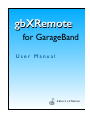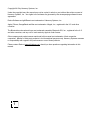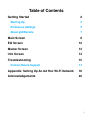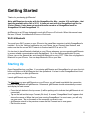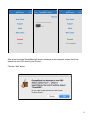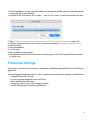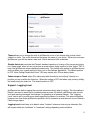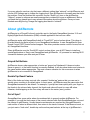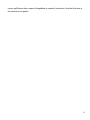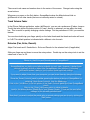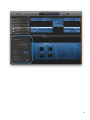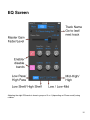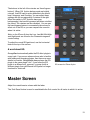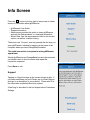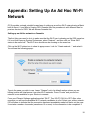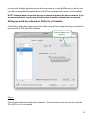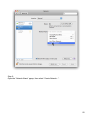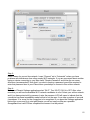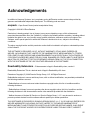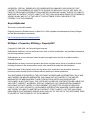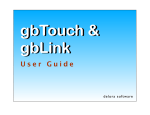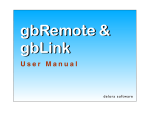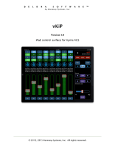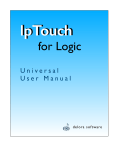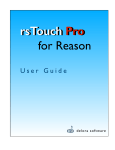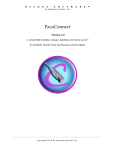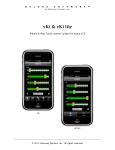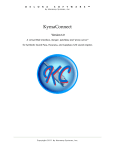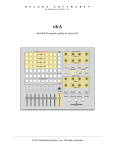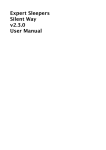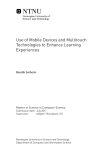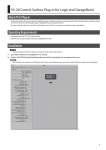Download USER MANUAL
Transcript
gbXRemote for GarageBand User Manual delora software Copyright 2015 by Harmony Systems, Inc. Under the copyright laws, this manual may not be copied, in whole or part, without the written consent of Harmony Systems, Inc. Your rights to the software are governed by the accompanying software license agreement. Delora Software and gbXRemote are trademarks of Harmony Systems, Inc. Apple, iPhone, GarageBand and Mac are trademarks of Apple, Inc., registered in the U.S. and other countries. The Bluetooth word mark and logos are trademarks owned by Bluetooth SIG, Inc., registered in the U.S. and other countries, and any use of such marks by Apple is under license. Other company and product names mentioned in this manual are trademarks of their respective companies. Mention of third-party products is for informational purposes only. Harmony Systems assumes no responsibility with regard to the performance or use of these products. Please contact Delora ([email protected]) should you have questions regarding information in this manual. 1 Table of Contents Getting Started 2 Starting Up 2 Preference Settings 5 About gbXRemote 7 Main Screen 9 EQ Screen 12 Master Screen 13 Info Screen 14 Troubleshooting 15 Contact Delora Support 17 Appendix: Setting Up An Ad Hoc Wi-Fi Network 18 Acknowledgements 22 1 Getting Started Thanks for purchasing gbXRemote! Note: gbXRemote only works with the GarageBand for Mac - version 10.0 and higher - that has been available since Fall of 2013. It does not work with the GarageBand app for the iPad or iPhone. It also does not work with earlier versions of GarageBand such as GarageBand ’09 and GarageBand ’11. gbXRemote is an iOS app designed to work with iPhone or iPod touch. When this manual uses the term “iPhone” it includes both iPhone or iPod touch. Wi-Fi & Bluetooth You must have Wi-Fi access on your iPhone to the same Mac computer in which GarageBand is installed. Go to the ‘Settings’ application on your iPhone, tap on General, then Network, and make sure that the correct Wi-Fi network is checked and Wi-Fi is set to ON. It’s also best to have Bluetooth disabled on your iPhone whenever you are operating gbXRemote to ensure reliable communications with GarageBand. Go to the Settings application on your iPhone, tap on the General tab, and check that Bluetooth is set to OFF. Note: this only applies to Bluetooth on your iPhone. You can keep Bluetooth ON on your Mac. Starting Up Open GarageBand on your Mac. If you startup gbXRemote and GarageBand is not open, the info button will pulse red & gbXRemote won’t be operational. It is best to start GarageBand and load your song before you start gbXRemote. Launch gbXRemote on your iPhone. The first time you open gbXRemote on your iPhone, you will need to establish the connection between GarageBand and gbXRemote. Afterwards, gbXRemote should automatically connect and display its main screen. • Press the info button in the top corner (it will be pulsing red to indicate that gbXRemote is not connected). • Tap on the red text that says Connect (No host). A screen “GarageBand Hosts” appears that shows the names of Macs that you have running GarageBand. In most cases, you will only see one name. Tap on the name of the computer you want to use. • gbXRemote returns to the previous screen and the Connect text is now green. • Exit the info screen. 2 After a few moments GarageBand will show a message on the computer screen that it has detected a new OSC device (your iPhone). Click the “Add” button. 3 Once gbXRemote has connected, it should update to reflect GarageBand’s current status. On the Main screen, you should see the track name of the currently selected track. If it is not showing, tap gbXRemote’s track last/next arrow buttons to select a different track. If that doesn’t work, try double tapping on the active panel selector at the top of gbXRemote to resync. If gbXRemote still does not update properly, then you may need to follow the recovery procedure described below. NOTE: Using multiple iDevices, or using gbXRemote along side Logic Remote Once you have clicked “Add” on the popup window, GarageBand remembers that device as running gbXRemote. The next time you start up GarageBand and connect, you will not see the popup. This happens with any “OSC control surface” app such as gbXRemote, but also Logic Remote. GarageBand only uses and remembers one iDevice for each different OSC app. When a different iDevice connects running the same OSC control surface app, the previous device is replaced. In theory, you could have different types of OSC control surfaces operating at the same time. For example you could have Logic Remote running on an iPad and gbXRemote running on an iPhone, although this can be problematic in practice (see below). What you definitely cannot do is have Logic Remote running on two iPads, or gbXRemote running on two iPhones. In both instances GarageBand will only use and remember the most recently connected device. If you just use gbXRemote, then GarageBand does a good job of keeping everything sorted. However if you try to use gbXRemote and Logic Remote, even if at different times, then you may encounter some known Garageband quirks that cause it to work erratically. The best way to avoid these types of problems is to only use gbXRemote, but if you must use both, or you have used Logic Remote in the past, then watch for symptoms that GarageBand is misbehaving so you can take corrective steps. The most common symptom is that GarageBand does not respond to actions from gbXRemote. For example you press the transport PLAY button and GarageBand does not start playing. Or track names on gbXRemote do not update. In either case, try first to clear the condition by exiting both GarageBand and gbXRemote. Start GarageBand back up, load your song, then start gbXRemote. If the problem persists, you will need to follow the recovery procedure described below. Another symptom is that GarageBand takes a long time to exit and you see the busy cursor (“spinning beachball”). This can also happen when you first connect a new device running gbXRemote. If GarageBand acts unresponsive for several seconds and you see the busy cursor then you will need to follow the recovery procedure. Recovering when GarageBand and gbXRemote no longer seem to work together. If you suspect that GarageBand is misbehaving due to the situations just discussed, you will need to delete its “control surface preferences” file. Unfortunately this file is hidden away on your Mac’s hard drive. 4 1. Exit GarageBand if it is running. Also make sure that neither gbXRemote nor Logic Remote are running on any of your iDevices. 2. Activate Finder, then select “Go to folder…” from its “Go” menu. You will see a prompt like this: 3. Type ~/Library/Containers/com.apple.garageband10/Data/Library/Preferences; press “Go”. 4. A Finder window will show a list of files. Locate the one named com.apple.garageband10.cs. 5. Delete that file. 6. Start GarageBand. 7. Load a song. 8. Start gbXRemote and connect. 9. GarageBand should show the add control surface popup. Click “Add” and gbXRemote should be good to go. Preference Settings At this point, you may want to setup your preferences available under gbXRemote in the Settings application. Use the iPhone Settings application to alter or enable several preference settings for gbXRemote. • close gbXRemote if it is open • go to the Settings application on your iPhone • select gbXRemote under Apps • change the state of any of the settings if desired • exit the Settings app and reopen gbXRemote. 5 Theme allows you to change the look of gbXRemote to one of two theme style choices: black (default) or silver. Tap on the theme bar and press the name of your choice. When you next open gbXRemote, you will now have a new look! Switch back and forth as desired. Disable Auto-Lock overrides the iPhone’s standard operation of turning off the screen and going into “sleep mode” when you do not perform a screen action during a period of time. Select “ON” to keep the gbXRemote screen displayed continuously. This setting only applies to gbXRemote and does not affect your overall setting for Auto-Lock in the Settings application. The default position is OFF. Note: Setting Disable Auto-Lock “ON” may deplete your iPhone battery faster. Faders Jump on Touch, when ON, makes any fader thumb also move/”jump” directly to a position you tap on within the fader bar. When this setting is OFF, the faders only move by sliding the thumb along the fader bar. The default position is OFF. Support - Logging Level gbXRemote has built-in logging that records information about what it is doing. This information is helpful if we need to assist you in troubleshooting an issue. By default, gbXRemote only records error and warning messages that indicate it is operating in an unusual manner. The “Logging Level” can be set to provide more detail regarding the cause of a problem. This extra information, however, can slow down gbXRemote operation, and it consumes a small amount of your iDevice’s Flash storage space. Logging Level should stay at its default value “”minimal” unless we instruct you otherwise. We will request either the “moderate” or “maximum” setting depending on the situation. 6 If you are asked to send us a log that uses a different setting than “minimal”, exit gbXRemote and use the iOS Settings app to change the logging level. Run gbXRemote in the same way that led to the problem. Once the problem has occurred, use the “Email Log” item on the gbXRemote “Support” screen to compose an email message that contains the log as an attachment. Before you send the log, please type in any relevant information about the problem. Once you have finished recording the log, change the logging level back to “minimal”. About gbXRemote gbXRemote is a iPhone/iPod touch controller app for the Apple GarageBand (version 10.0 and higher) Digital Audio Workstation (DAW) software application that runs on a Mac. gbXRemote works with GarageBand’s built-in “TouchOSC” control surface driver. This driver is provided directly by Apple as part of your GarageBand installation. It uses GarageBand’s Open Sound Control (OSC) control surface support. The driver provides remote control of some, but not all, GarageBand functions. Since gbXRemote uses the TouchOSC control surface driver, you do NOT have to install any special applications or files to use GarageBand and gbXRemote. All you need is a working Wi-Fi connection between your Mac and your iPhone. Grayed Out Buttons gbXRemote shows, when appropriate, a button as “grayed out”/darkened if it does not make sense to press it, or the button’s action is currently disabled. It will also show faders and rotaries in the same fashion where appropriate. The most common situation for this occurrence is when gbXRemote is not connected to GarageBand. Double Tap Reset Feature Most of the fader and rotary controls offer a special “double tap” gesture that you can use to quickly return a setting to its default value. In most cases, gbXRemote uses the same value that GarageBand assumes is the default. For example, if you tap two times quickly with your finger on the thumb in the volume fader channel, the thumb and value will reset to a zero dB value. Likewise, double tapping on the Pan rotary will reset to the center (zero) position. Out of Sync? GarageBand has some quirks where it sometimes fails to properly update gbXRemote. For example, if you edit the track name of the current selected track then GarageBand does not send the change to gbXRemote. Usually these inconsistencies are resolved by using gbXRemote’s track arrows to select a different track, then return to the track of interest. If that does not work, or you just want a “fresh start”, double-tap on the active panel selector at the top of gbXRemote’s 7 screen. gbXRemote then requests GarageBand to resend its information. Note that this takes a few seconds so be patient. 8 Main Screen The main screen incorporates 3 functions: • standard transport and playback functions: Stop, Play, Record, Beginning (of song or Cycle if enabled), Backward, Forward, Metronome, and Cycle • display of GarageBand’s bar-beat and time code formats that change real time in playback • general functions that apply to the currently selected track/channel (channel fader volume, pan, mute, solo, record enable, input monitoring). Since input monitoring only applies to audio tracks, that button will not do anything on gbXRemote if the current track is not an audio track. 9 The current track name and number show in the center of the screen. Change tracks using the arrow buttons. Whenever you press on the Solo button, GarageBand makes the Mute buttons blink on gbXRemote for all other tracks (that are not currently muted or soloed). Track Volume Fader In the iPhone Settings application, under ‘gbXRemote’, you can set a preference (Faders Jump on Touch) that also allows the fader position to “jump” directly to wherever you tap within the fader bar. This is useful for quickly changing volume settings. Set the preference to ON if you want this feature. You can also double tap your finger quickly on the fader thumb and the thumb and value will reset to 0 dB. This default position is indicated with a different color tic mark. Rotaries (Pan, Echo, Reverb) Adjust Pan levels and 2 Send effects - Echo and Reverb for the selected track (if applicable). Slide your finger up and down to move the rotary values. Double tap on the rotary circle to set the value back to zero or Off. Where do I find Echo and Reverb sends in GarageBand? GarageBand has two built-in send effects available for each track. However, it buries these settings, making it difficult to adjust from GarageBand’s user interface. Fortunately gbXRemote makes it easy for you to control these important settings. If you need to adjust these from your computer you can locate them by doing the following: Show the “Smart Controls” panel by either pressing the button at the top of GarageBand, or selecting “Show Smart Controls” from the View menu. Click on the “Info Button” in the left portion of the Smart Controls panel (the lower GarageBand panel). Click on the “Plugin” disclosure button to show its details. Look for the sliders labeled “Master Echo” and “Master Reverb”. Those are the send effect settings for the currently selected track. Note that if you want to adjust the actual echo or reverb settings you can do so by clicking the “Edit” button. 10 11 EQ Screen Adjusting the eight EQ bands is done in groups of 2 or 4 (depending on iPhone model) using rotaries. 12 The buttons to the left of the rotaries are “band bypass buttons”. When ON (button backgrounds are brightly colored), that EQ band is active and affects the sound level, frequency, and Q setting. You can adjust these settings with the corresponding 3 rotaries to the right. When the switch is OFF (buttons have gray backgrounds), the band is bypassed and does not affect the sound. The rotaries are also disabled. You can use the band bypass feature to momentarily take a band’s affect out of the EQ so you can compare the sound to when it is active. Note: on the iPhone 6 plus, the Low, Low-Mid, Mid-High and High bands are found on the Parametric segment control setting. To adjust the overall EQ gain level, use the horizontal fader at the top of the screen. A word about EQ GarageBand automatically adds the EQ effect plugin to every track. If you are an advanced user who is familiar with adding and changing plugins, then there are some details to consider. GarageBand always places the EQ plugin in the same plugin “slot”. If you move the EQ plugin to a different slot, remove it, or swap it with a different plugin, then gbXRemote’s EQ panel no longer functions for that track. EQ screen for iPhone 6 plus. Master Screen Adjust the overall master volume with the fader. The ‘Solo Reset’ button is used to reset/disable the Solo control for all tracks in which it is active. 13 Info Screen Press the i button at the top right of any screen to obtain access to information about gbXRemote: • gbXRemote User Guide • Support information • About screen provides the option to leave gbXRemote and visit the Delora website, or view legal information • What’s New lists the improvements found in the current version, as well as a version history. The bottom text ‘Connect’, must be pressed the first time you open gbXRemote, followed by tapping on the name of the computer where you have GarageBand installed. This initial connection is required to make gbXRemote operational. Should gbXRemote and GarageBand become disconnected, you should return to the info screen and repeat the connection sequence. Press Done to exit. Support Tapping on ‘Support’ brings up the screen shown at right. If you have email setup on your iPhone, tap on Email Support and type in a description of your problem. Please also fill in the information requested about your system. ‘Email Log’ is described in the first chapter about Preference Settings. 14 Troubleshooting The primary reasons gbXRemote may not operate properly are: 1. You have not established the initial connection between gbXRemote and GarageBand The first time you use gbXRemote, you must create the link between it and the computer running GarageBand. If this is not done then no data will show on gbXRemote and the info button (top right corner of gbXRemote) will pulse red. Remedy: Make sure that GarageBand is running and your computer is connected to the same Wi-Fi network as your iPhone. Tap on the info button on gbXRemote, then tap on “Connect ”. Any computers currently running GarageBand on your Wi-Fi network will show in the list. Select whichever one you wish to use and a checkmark will show. Now check your computer screen and you should find GarageBand’s “add control surface” popup message showing (it may take a few moments). Click “Add”. On your iPhone, ‘Connect’ should appear green, and the i button should no longer pulse red. Exit the info screen, and the gbXRemote screen should populate with data for the currently open song on GarageBand. If the information does not update try pressing the track arrow buttons on gbXRemote’s Main panel. If this should not work as expected, or you believe gbXRemote is somehow “out of sync” with GarageBand, return to the list of available GarageBand computers and press “Reconnect”. This will cause gbXRemote to reconnect and should refresh its data. Problems may also occur if you have used another OSC controller app/device in the past with GarageBand. See “NOTE: Using multiple iDevices, or using gbXRemote along side Logic Remote” in the Getting Started section for more information. 2. Wi-Fi is not enabled or general networking issues When you start gbXRemote, its info button will pulse red if it is unsuccessful connecting to GarageBand. This could be because the computer it last connected to is no longer available on the Wi-Fi network, or it could be that GarageBand is not running. However it could also be due to a general Wi-Fi connection problem. If gbXRemote does not find any computers running GarageBand and you press Connect, the info screen will display a message that it is attempting to connect to GarageBand, but nothing happens. Remedy: Wi-Fi networking issues can be tricky to troubleshoot. The first thing you should do is verify that your iPhone is connected to the same Wi-Fi network as the computer running GarageBand. Next use the Wi-Fi settings in the iOS Settings app to turn Wi-Fi off, wait a few seconds, then back on again. Sometimes “cycling” Wi-Fi in this fashion gets things unstuck. 15 Also check the signal strength the iPhone is showing on its status bar. Low signal strength can cause connection and operation problems. If the signal level is too low you may need to move to a different spot to gain better signal quality. Your computer’s network settings may prevent proper operation even if your computer is still able to access the Internet. OSC controllers like gbXRemote must be on the same subnet as your computer. A “subnet” is kind of like a network apartment building where all devices share the same building address but they are in different units. If you are unfamiliar with networking set-up you may find that our networking guide at http://www.delora.com/tips_and_trends/ networking_guide/networking_guide.html helpful. Another possible conflict is if your computer is running its own firewall. OS X’s firewall program can be set up to allow proper operation of OSC controllers but if you are having connection difficulties try turning it off and retesting. That way if it starts working you will know you need to adjust the firewall’s settings. Desktop computers usually have networking settings that do not change once they have been set up but laptops can be a bit different. Some users take advantage of OS X’s “locations” feature to have different network settings for work, home, the studio, or the local coffee shop. If your laptop is set up in this way, always make sure that you select the correct “location” before using gbXRemote. Another possible problem concerns Apple’s Bonjour technology. GarageBand’s built-in OSC support relies on Bonjour to properly establish communications with gbXRemote. If Bonjour is not working properly on your network you will not see any possible GarageBand hosts in gbXRemote’s connection screen. Bonjour normally “just works” but some Wi-Fi routers or access points (the “box” you use to provide a Wi-Fi network) have been known to have problems. Sometimes this can be remedied simply by power cycling your router/access point but more typically they will require a firmware update or even need to be replaced. There are a number of iOS’s newer features like AirPlay and iTunes Wi-Fi sync that also rely on a properly working Bonjour set up. If you have noticed any issues with these then you will need to get Bonjour working properly before you can use gbXRemote. Finally, if your computer has a built-in AirPort Wi-Fi interface (as do MacBooks, MacBook Pros, MacBook Airs, iMacs, and even some Mac Pros) then a simpler way to set up networking for use with an OSC controller is a “computer to computer” network (also known as “ad-hoc”). OS X makes this simple to set up. Not only will it help get you connected by taking a lot of the potential “gotchas” out of the picture, but it usually provides the best responsiveness and reliability. See the Appendix of this manual for additional information. 3. GarageBand is displaying an action popup window on your computer If you are in a gbXRemote session and suddenly the controls don’t work, it may be that GarageBand has placed a popup window on your computer screen that requires you to take 16 action. Sometimes it’s not noticeable and hidden behind other views. In this case, gbXRemote may seem unresponsive. For some minor operational messages, simply dismiss/click on the desired action for the message on your computer and things should behave normally. 4. Bluetooth is ON on your iPhone If controls on gbXRemote become sluggish or gbXRemote starts to “miss” in displaying changes made with GarageBand, Bluetooth may be enabled on your iPhone Remedy: Go to the iPhone Settings application, click on “General”, and set Bluetooth to OFF whenever you are using gbXRemote. (You can turn Bluetooth back ON when done with your gbXRemote session.) 5. You are not running GarageBand 10.0 or higher gbXRemote can only work with the current version of GarageBand for Mac. Contact Delora Support If you are still experiencing a problem with gbXRemote, email us at [email protected]. 17 Appendix: Setting Up An Ad Hoc Wi-Fi Network OS X provides a simple, straight-forward way of setting up an ad-hoc Wi-Fi network using a Mac’s built-in Airport. If your Mac is running OSX Yosemite then the procedure is a bit different than for previous versions of OSX. We will discuss Yosemite first. Setting up an Ad Hoc network on Yosemite The first thing you need to do is to make sure that the Wi-Fi icon is showing on the OSX menu bar. if it is not then open up System Preferences, select “Network”, and then click on “Show Wi-Fi status in the menu bar”. The Wi-Fi icon should now be showing on the menu bar. Click on the Wi-Fi status icon to show its popup menu. Look for “Create network…” and select it. You will see the following popup: Type in the name you wish to use. Leave “Channel” set to its default number unless you are having trouble with interference from other Wi-Fi networks. Press “Create” and your ad hoc network is now available for your iDevice to connect. From your iPhone’s Settings application select “Wi-Fi”. Turn “Wi-Fi” ON if it is OFF. After a few moments you will see the available Wi-Fi network candidates in a list. Select your ad hoc network. iOS will seem to indicate that the connection has been immediately made but that is not the case. It can take a number of seconds (sometimes 10 or more) for the connection to be completed. If 18 you leave the Settings application before this occurs and try to start gbXRemote you will not see your Mac as a possible GarageBand host until iOS has completed the connect. Just be patient! NOTE: Yosemite does not provide any way to password protect this ad hoc network. If you are concerned about security you should not use Yosemite’s standard ad hoc network. Setting up an Ad Hoc network on OSX prior to Yosemite The following steps show screen shots from a Mac running Snow Leopard but they are similar for later versions of OSX until OSX Yosemite. Press this button to turn Airport on Step 1: Open System Preferences and select “Network”. Choose the Airport item from the list at the left. Turn Wi-Fi on if it is not already. 19 Step 2: Open the “Network Name” popup, then select “Create Network...”. 20 Step 3: Enter a name for your ad-hoc network. Leave “Channel” set to “Automatic” unless you have problems with interference from other nearby Wi-Fi networks. If you are concerned about another laptop or device connecting to your Mac check “Require Password” and follow the on screen directions (recommended!). Note that if you elect to employ a password you will be required to enter that password also in your iPhone when you attempt to connect to this ad-hoc network. Step 4: From your iPhone’s Settings application select “Wi-Fi”. Turn “Wi-Fi” ON if it is OFF. After a few moments you will see the available Wi-Fi network candidates in a list. Select your ad-hoc network, and if you have protected it by password, enter the password. iOS will seem to indicate that the connection has been immediately made but that is not the case. It can take a number of seconds (sometimes 10 or more) for the connection to be completed. If you leave the Settings application before this occurs and try to start gbXRemote you will not see your Mac as a possible GarageBand host until iOS has completed the connect. Just be patient! 21 Acknowledgements In addition to Harmony Systems, Inc.‘s proprietary code, gbXRemote contains some code provided by generous and dedicated independent developers. The following code was used: oscpack -- Open Sound Control packet manipulation library Copyright © 2004-2013 Ross Bencina Permission is hereby granted, free of charge, to any person obtaining a copy of this software and associated documentation files (the “Software”), to deal in the Software without restriction, including without limitation the rights to use, copy, modify, merge, publish, distribute, sublicense, and/or sell copies of the Software, and to permit persons to whom the Software is furnished to do so, subject to the following conditions: The above copyright notice and this permission notice shall be included in all copies or substantial portions of the Software. THE SOFTWARE IS PROVIDED “AS IS”, WITHOUT WARRANTY OF ANY KIND, EXPRESS OR IMPLIED, INCLUDING BUT NOT LIMITED TO THE WARRANTIES OF MERCHANTABILITY, FITNESS FOR A PARTICULAR PURPOSE AND NONINFRINGEMENT. IN NO EVENT SHALL THE AUTHORS OR COPYRIGHT HOLDERS BE LIABLE FOR ANY CLAIM, DAMAGES OR OTHER LIABILITY, WHETHER IN AN ACTION OF CONTRACT, TORT OR OTHERWISE, ARISING FROM, OUT OF OR IN CONNECTION WITH THE SOFTWARE OR THE USE OR OTHER DEALINGS IN THE SOFTWARE. Reachability Extensions -- Enhancements to Apple’s Reachability class, version 2 Reachability Extensions This is a derived work of Apple's Reachability v2.0 class. Extensions Copyright (C) 2009 Donoho Design Group, LLC. All Rights Reserved. Redistribution and use in source and binary forms, with or without modification, are permitted provided that the following conditions are met: * Redistributions of source code must retain the above copyright notice, this list of conditions and the following disclaimer. * Redistributions in binary form must reproduce the above copyright notice, this list of conditions and the following disclaimer in the documentation and/or other materials provided with the distribution. * Neither the name of Andrew W. Donoho nor Donoho Design Group, L.L.C. may be used to endorse or promote products derived from this software without specific prior written permission. THIS SOFTWARE IS PROVIDED BY DONOHO DESIGN GROUP, L.L.C. "AS IS" AND ANY EXPRESS OR IMPLIED WARRANTIES, INCLUDING, BUT NOT LIMITED TO, THE IMPLIED WARRANTIES OF MERCHANTABILITY AND FITNESS FOR A PARTICULAR PURPOSE ARE DISCLAIMED. IN NO EVENT SHALL THE COPYRIGHT HOLDER OR CONTRIBUTORS BE LIABLE FOR ANY DIRECT, INDIRECT, 22 INCIDENTAL, SPECIAL, EXEMPLARY, OR CONSEQUENTIAL DAMAGES (INCLUDING, BUT NOT LIMITED TO, PROCUREMENT OF SUBSTITUTE GOODS OR SERVICES; LOSS OF USE, DATA, OR PROFITS; OR BUSINESS INTERRUPTION) HOWEVER CAUSED AND ON ANY THEORY OF LIABILITY, WHETHER IN CONTRACT, STRICT LIABILITY, OR TORT (INCLUDING NEGLIGENCE OR OTHERWISE) ARISING IN ANY WAY OUT OF THE USE OF THIS SOFTWARE, EVEN IF ADVISED OF THE POSSIBILITY OF SUCH DAMAGE. AsyncUdpSocket This class is in the public domain. Originally created by Robbie Hanson on Wed Oct 01 2008, updated and maintained by Deusty Designs and the Mac development community http://code.google.com/p/cocoaasyncsocket/ NSObject + Properties, NSString + PropertyKVC Copyright (c) 2008-2009, Jim Dovey All rights reserved. Redistribution and use in source and binary forms, with or without modification, are permitted provided that the following conditions are met: Redistributions of source code must retain the above copyright notice, this list of conditions and the following disclaimer. Redistributions in binary form must reproduce the above copyright notice, this list of conditions and the following disclaimer in the documentation and/or other materials provided with the distribution. Neither the name of this project's author nor the names of its contributors may be used to endorse or promote products derived from this software without specific prior written permission. THIS SOFTWARE IS PROVIDED BY THE COPYRIGHT HOLDERS AND CONTRIBUTORS "AS IS" AND ANY EXPRESS OR IMPLIED WARRANTIES, INCLUDING, BUT NOT LIMITED TO, THE IMPLIED WARRANTIES OF MERCHANTABILITY AND FITNESS FOR A PARTICULAR PURPOSE ARE DISCLAIMED. IN NO EVENT SHALL THE COPYRIGHT HOLDER OR CONTRIBUTORS BE LIABLE FOR ANY DIRECT, INDIRECT, INCIDENTAL, SPECIAL, EXEMPLARY, OR CONSEQUENTIAL DAMAGES (INCLUDING, BUT NOT LIMITED TO, PROCUREMENT OF SUBSTITUTE GOODS OR SERVICES; LOSS OF USE, DATA, OR PROFITS; OR BUSINESS INTERRUPTION) HOWEVER CAUSED AND ON ANY THEORY OF LIABILITY, WHETHER IN CONTRACT, STRICT LIABILITY, OR TORT (INCLUDING NEGLIGENCE OR OTHERWISE) ARISING IN ANY WAY OUT OF THE USE OF THIS SOFTWARE, EVEN IF ADVISED OF THE POSSIBILITY OF SUCH DAMAGE. 23 Cocoa Lumberjack Software License Agreement (BSD License) Copyright (c) 2010-2015, Deusty, LLC All rights reserved. Redistribution and use of this software in source and binary forms, with or without modification, are permitted provided that the following conditions are met: * Redistributions of source code must retain the above copyright notice, this list of conditions and the following disclaimer. * Neither the name of Deusty nor the names of its contributors may be used to endorse or promote products derived from this software without specific prior written permission of Deusty, LLC. THIS SOFTWARE IS PROVIDED BY THE COPYRIGHT HOLDERS AND CONTRIBUTORS "AS IS" AND ANY EXPRESS OR IMPLIED WARRANTIES, INCLUDING, BUT NOT LIMITED TO, THE IMPLIED WARRANTIES OF MERCHANTABILITY AND FITNESS FOR A PARTICULAR PURPOSE ARE DISCLAIMED. IN NO EVENT SHALL THE COPYRIGHT OWNER OR CONTRIBUTORS BE LIABLE FOR ANY DIRECT, INDIRECT, INCIDENTAL, SPECIAL, EXEMPLARY, OR CONSEQUENTIAL DAMAGES (INCLUDING, BUT NOT LIMITED TO, PROCUREMENT OF SUBSTITUTE GOODS OR SERVICES; LOSS OF USE, DATA, OR PROFITS; OR BUSINESS INTERRUPTION) HOWEVER CAUSED AND ON ANY THEORY OF LIABILITY, WHETHER IN CONTRACT, STRICT LIABILITY, OR TORT (INCLUDING NEGLIGENCE OR OTHERWISE) ARISING IN ANY WAY OUT OF THE USE OF THIS SOFTWARE, EVEN IF ADVISED OF THE POSSIBILITY OF SUCH DAMAGE. 24