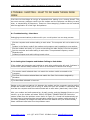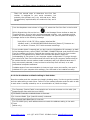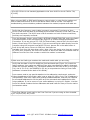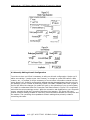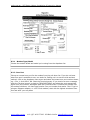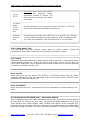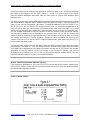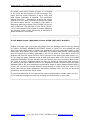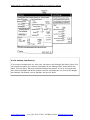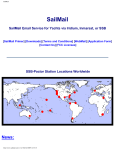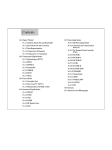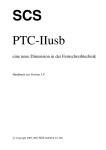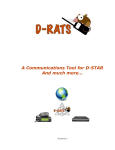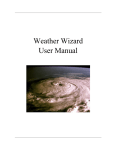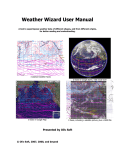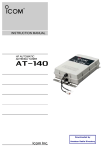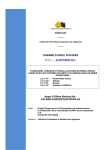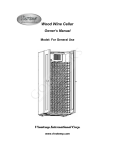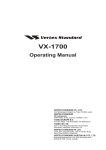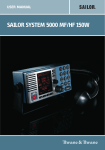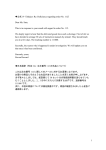Download - Radios.net.au
Transcript
radios.net.au : SCS Pactor Modem Installation & Instruction Manual 9 TROUBLE- SHOOTING - WHAT TO DO WHEN THINGS DONE WORK From time to time things do not go as expected when setting up or running Airmail. The two most common problems result from the modem and the computer not talking to each other, or transmitting off frequency. These two "show-stopping" problems can be resolved with the application of a little logic and patience. 9.1 Troubleshooting - Start Here Debugging communications problems with your e-mail system is a two-step process: Get the computer and modem talking to each other. The computer will not be able to set 1 the modem in the Pactor mode if the modem and computer aren't speaking to one another. Get the modem and radio, or if you are controlling the radio directly from the computer, get the computer and radio talking to each other. Computerized frequency control 2 depends upon modem/computer and radio talking to each other. 9.1.1 Getting the Computer and Modem Talking to Each Other If the modem and computer aren't talking to each other nothing else will work. Problems in this area are almost always caused by one or a combination of these three things: 1 The modem model selected does not match the modem model connected to the computer. 2 The Com Port number selected does not match the Com Port number assigned by Windows. 3 The Baud Rate selected is incorrect. Setting up the communications link between the modem and the computer requires telling Airmail the modem model you're using, to what Com port the modem is connected, and how fast the computer and the modem should talk to each other (baud rate). Here's how: With your modem and radio powered on, Airmail running, and the Message Screen on your monitor, go to the toolbar and select TOOLS, OPTIONS, CONNECTION TAB. Select the modem model from the pulldown menu shown in Figure 5-1. Airmail will automatically set the baud rate to the appropriate communication speed for the modem model selected. If you find it necessary to change the baud rate from the default rate (not recommended), select a different baud rate from the pulldown menu. www.radios.net.au t. 61 (0)7 4125-7700 f. 03-8640-0419 e. [email protected] radios.net.au : SCS Pactor Modem Installation & Instruction Manual Determining which Com Port is available for communication with the modem is a frequent source of trouble when first setting up a system. Most laptop computers have at the most one serial port, and that serial port is assigned a Com Port number by the computer (usually Com 1). www.radios.net.au t. 61 (0)7 4125-7700 f. 03-8640-0419 e. [email protected] radios.net.au : SCS Pactor Modem Installation & Instruction Manual There are several ways to determine the Com Port number is assigned to your serial connector, but probably the quickest way is by trial-and-error. While not particularly sophisticated, this method is fast, and it works: From the dropdown menu shown in Figure 5-2, select the first Com Port in the list click APPLY,OK,and then click on the icon in the Message Screen toolbar to start the Terminal Screen. If you're lucky and have guessed correctly, your computer and the modem will communicate, the modem will initialize, and your computer will display a 1 message similar to the following message: 2010/05/16 12:08 PTC-IIPro modem initialized OK <Modem serial*. 01000008CD8E220DxProfessional [Pactor-3] firmware ver: 4.0, no Pactor-3 license, 20 P3 trial-connects remaining> If your modem doesn't respond and you don't see the initialization OK message, go back to the Message Screen, select TOOLS, OPTIONS, CONNECTION tab. and choose the next Com Port number on the list. Continue the process until you find a Com Port number that works. This approach only takes a few minutes and doesn't require an understanding of com ports or your computer system configuration. If you go through the entire list of Com Port numbers and still aren't having any success, double-check to 2 be certain that the correct modem model is selected, and try a different baud rate. If they are correctly selected, it may be time to solicit help from a friend, or to seek professional computer assistance. Probable cause of non communication is that you have a com port conflict, com port is switched off in your computer bios settings, your USB card is not installed correctly. 9.1.2 Get the Modem and Radio talking to Each Other. Once the modem and the computer are happily chatting away, it's time to get the modem and the radio talking to each other. Failure for the modem/computer and the radio to talk to each other is usually caused by one or a combination of, these six things: 1 The Frequency Control Cable is connected to an incorrect connector on the radio (this happens quite often with the lcom M-802). 2 The Radio Connection method chosen is incorrect. 3 An incorrect Radio Type (brand & model) is selected. 4 The selected Radio Baud Rate is incorrect. The CIV-ADDR (hex} radio address does not match the address setting in the radio 5 (Icom radios only). www.radios.net.au t. 61 (0)7 4125-7700 f. 03-8640-0419 e. [email protected] radios.net.au : SCS Pactor Modem Installation & Instruction Manual The RS-232 box is not checked (Applicable to the Icom M-802 or the M-700Pro.710/ 6 710RT) When using an 8083 or 8086 serial frequency control cable, in order for the modem and radio to talk to each other all five of the above items must be correct. The steps for troubleshooting communications problems between the modem/computer and radio are: Verify that the frequency control cable is properly connected. If you have an Icom M-802. make sure the cable is connected to the Remote connector on the radio, and not 1 the Audio connector. The M-802 uses a DB-9 connector on both of these connections, and they are frequently confused. From the Message Screen, select TOOLS, OPTIONS, CONNECTION TAB. and in the Radio Connection section of the connection tab (Figure 5-3) choose the appropriate Radio Connection. If you are using a PTC-II/II Pro/IIusb modem, place a dot in the third radio button, Direct using PTC-ll control port. If you are controlling the radio directly from the computer using the computer's serial/RS-232 port, place a dot in the radio button in front of the last choice, Direct via COM port: and select an 2 available Com from the drop-down menu. Note: Only one device at a time can connect to a Com Port; therefore, the Com Port number to which the radio is connected must be different from the Com Port number to which the modem is connected. 3 Make sure the Radio type matches the make and model radio you are using. Verify that the data in the CIV ADDR(hex) field and baud rate (Figure 5-4) match the radio's settings. Icom radios are different from other manufacturers radios in that each model has a unique address, e.g., the default address for the Icom M-802 is 08 (Figure 5-4). the M-710 is 01; the706MKIIG is 58, etc (a comprehensive listing of Icom radio addresses is located at the back of this Guide). Icom owners need to pay special attention to the addressing requirement, and enter 4 either the address to which their radio is set or enter 00 (zero, zero). The 00 address is interpreted by most Icom radios as a general broadcast address, and they will respond to commands addressed to 00 the same as if the commands were addressed to their unique address. If you're unsure of your radios address, try using 00. Section 11 at the end of this Guide contains the hex addresses and baud rates for many of Icom's marine and amateur radios. 5 Tune First. Place a check mark in the Tune First box if you are using an Icom branded (AT-120/130/140, etc.) tuner. www.radios.net.au t. 61 (0)7 4125-7700 f. 03-8640-0419 e. [email protected] radios.net.au : SCS Pactor Modem Installation & Instruction Manual 9.2 Manually Editing Airmail Configuration From time to time you'll find it necessary to edit your Airmail configuration. Maybe you'll add a new callsign (maybe a new ham license), or change to a new SSB radio or radio modem, etc., or perhaps it will be necessary to correct some information entered into the setup wizard, etc. Airmail's configuration settings can be changed at any time by going to the Message Screen Toolbar by selecting TOOLS, OPTIONS, CONNECTION TAB. To gain a feel for the effect the changes you make will have on the operation of your e-mail system, it's helpful to understand how the Connection Tab Sheet shown in Figure 5-5 is organized, and what the various settings control. With the connection tab displayed on your computer screen, mentally divide the Connection Tab sheet into quarters. The upper left-hand quarter contains settings related to controlling communications between the computer and the modem. The remaining three quadrants contain settings that primarily relate to controlling the radio. www.radios.net.au t. 61 (0)7 4125-7700 f. 03-8640-0419 e. [email protected] radios.net.au : SCS Pactor Modem Installation & Instruction Manual 9.2.1 Modem Type/Model Choose the modem brand and model you're using from the dropdown list. 9.2.2 Com Port Choose an unused com port for the modem from the pull down list. If you do not know what Com port is available to use, one tactic for finding out is to use the trial-and-test method; click on the dropdown menu arrow and select the lowest com port number shown, e.g., Com 1, click APPLY, OK. Start the Terminal screen. If you receive an error message, close the Terminal screen, go back to TOOLS/OPTIONS, and select the next sequentially higher com port number, and again start the Terminal screen. Continue the process until the modem initializes. You have now found a Com port number that works. Hint: If you're using an Edgeport adaptor, or a PTC-IIusb modem, start with the highest numbered Com Port and work your way down www.radios.net.au t. 61 (0)7 4125-7700 f. 03-8640-0419 e. [email protected] radios.net.au : SCS Pactor Modem Installation & Instruction Manual 9.2.3 Baud Rate Airmail will enter the appropriate default baud rate for the modem chosen. You can choose a different baud rate if you desire, however, slower baud rates might cause "stair stepping" when receiving WEFAX with the GetFAX program. 9.2.4 Show Links Messages Checking this box permits monitoring communication between the modem and the computer, a useful troubleshooting tool. Uncheck this box after the e-mail system is working properly. The computer now knows the modem model connected to it, the com port number to which the modem is connected, and the baud rate at which the modem communicates. Next you must tell the modem about the radio. 9.2.5 Radio Connection This is where you enable computerized frequency control of your radio. If the modem selected in Figure 5.6 has the ability to interface to the frequency control port on your radio (PTC-II/IIPro/IIusb), all four choices will be active, otherwise only None or Direct via COM port), will be available. 1) None Selecting none deactivates computer control. www.radios.net.au t. 61 (0)7 4125-7700 f. 03-8640-0419 e. [email protected] radios.net.au : SCS Pactor Modem Installation & Instruction Manual 2) Via PTC-II Do not use. When checked the modem generates the frequency control commands instead of Airmail. You want Airmail to generate the control commands. 3) Direct using PTC-II Control Port Use this selection if you're using a PTC-Ilusb, PTC-IIPro, or PTC-II to control your radios transmit/receive frequencies. 4) Direct via Com Port Use this choice to control your radio if you're using a PTC-IIe, PTC-IIex, or other modem that does not have frequency control capabilities, and your radio is connected to a RS-232/Serial port on your computer. 9.2.6 Radio Model/Type This drop-down menu lists popular marine radios by model number. Choose the manufacturer and model of radio that is connected to your Pactor modem. 9.2.7 Baud Baud is the data rate between the modem and the radios control port. Set the baud rate for NEMA compliant radios, e.g., Icom M-700 series, Icom M-802, Furuno 1503, to 4800. For other radio models refer to your Operator/User manual to determine the proper data rate, or Section 11, Tables 7-1a and 7.1b. 9.2.8 RS-232 Check this box if you are using a PTC-II/IIPro/ or PTC-IIusb modem and your radios computer control port is RS-232 compatible (Icom M-700 series, M-802, Sea-235, some Kenwood and Yaesu transceivers, etc. 9.2.9 Dial Offset: Leave this entry set to "00" unless there are proven inaccuracies in the dial setting of the radio. 9.2.10 Remote ID/CIV ADDR (hex) - Icom Radio Address Enter the address of the Icom radio connected to the modem. If you don't know the address of your radio, try entering 00 (zero zero), the general broadcast address to which most Icom SSB and ham radios respond. Note: Multiple Icom radios can be controlled by a single control line; therefore, each Icom radio has a user setable address. For radios being controlled through the radio's CIV Port, the address entered in the Remote ID/CIV ADDR www.radios.net.au t. 61 (0)7 4125-7700 f. 03-8640-0419 e. [email protected] radios.net.au : SCS Pactor Modem Installation & Instruction Manual (hex) field must be the same as the address to which the radio is set. If they are different the radio control feature will not work (Tables 7. la and 7.1b at the back of this Guide lists the default addresses and baud rate for most Icom HF marine and amateur radio transceivers). If you're using an Icom marine SSB radio controlled through the SSB's Remote Port, Airmail will automatically read the radio's address from the radio and enter it into the Remote ID entry on the Airmail Connection Tab Sheet. The default address for the M-700Pro is 02, the M-710 is 01, the M-710RT is 03, and the M-802 is 08. To verify/set the address of an Icom M700Pro, with the radio turned off simultaneously hold down the [ENT] & [1] keys while turning the radio ON. Rotate the Group Selector Knob until the LCD displays remid. The number displayed on the top portion of the LCD screen is the current ID setting. The Remote ID address can be changed to any number from "00" to "99" by rotating the Channel Selector Knob (large right-hand knob). Turn the radio off and then back on to save the setting and return to normal operation. Follow the same procedure for verifying the remote ID of the M-710 and M-710RT, except simultaneously hold down the [func] & [1] key to enter the setup mode. To put the Icom M-802 into the Set Mode, with the radio turned off hold down the mode key and turn the radio on. Turn the Group Channel Selector knob (large left-hand knob) until REMT-lD is displayed on the radio LCD screen. As with the M-700 series, the number displayed on the top portion of the LCD screen is the current ID setting, and can be changed to any number from "00" to "99" by turning the channel selector knob. Turn the radio off and then back on to return to normal operation. 9.2.11 Tune First (Airmail Version 3.3.xx) This feature is applicable to the Icom M-700/710 series and M-802 marine radios using Icom tuners. Place a check mark in this box to force the tuner to tune the antenna before the transmitter applies full power. 9.2.12 Audio Tones www.radios.net.au t. 61 (0)7 4125-7700 f. 03-8640-0419 e. [email protected] radios.net.au : SCS Pactor Modem Installation & Instruction Manual The audio tones section shown in Figure 5-7 is located in the lower left-hand section of the Connection Tab. Verify that the center frequency is set to 1500, and USB (Upper Sideband) is selected. The Amplitudes setting should be adjusted to produce the proper output from your radio, somewhere around 100 watts for marine radios, and 50 - 60 watts for ham radios. A beginning setting at or below FSK-250/PSK-330 for the Icom M-802 and FSK-130/PSK-170 for the M-700Pro/ 710 is recommended. The process of properly adjusting the transmit power of your transceiver is discussed in detail elsewhere in this Guide. 9.2.13 Modes Screen: (Applicable to Icom M-700,710,710RT, & M-802) Hidden from plain view, you access this screen from the Message Index Screen by clicking on TOOLS, OPTIONS, ADVANCED SETTINGS. Shown in Figure 5-8, this window lets you bring the mode labels used in Airmail into agreement with the mode labels used in your Icom radio. Huh? What's that mean? Fortunately for us these labels seldom need changing and the changes are primarily applicable to the M-710 series of Icom radios. Here's the problem and how this screen solves it. Some versions of the same Icom radio model, e.g., M-710, label the Upper Sideband mode as USB, and others label it J3E. Some M710's label Amplitude Modulation (like the AM radio we're all familiar with), AM, and others label it H3E, etc. Think of this as a language dialect. In order for Airmail to control the radio correctly, it needs to know which dialect of the M-710 language to speak. Should Airmail call Upper Sideband USB or J3E when sending the command to switch to Upper Sideband mode? When, if ever, will you have to use this window? Unless Airmail is unable to set your Icom M-710 series radio into the Upper Sideband or AM modes, probably never, but now you know the purpose for this screen and why it exists. To see what labels your M-710 uses for the various communication modes, power on your M-710 and step through the modes by pressing the mode button on your radio. www.radios.net.au t. 61 (0)7 4125-7700 f. 03-8640-0419 e. [email protected] radios.net.au : SCS Pactor Modem Installation & Instruction Manual 9.2.14 Settings Tab Sheet(s) If you haven't already done so, enter your call sign on the Settings Tab Sheet (Figure 5-9). You should also enter your Lat/Lon coordinates on the Settings Tab if these entries are blank. Click on APPLY, OK when finished making these entries. If you're running Airmail with both the SailMail and WL2K network versions combined into one, Airmail will display two Settings Tab Sheets; one for SailMail, and one for WL2K. www.radios.net.au t. 61 (0)7 4125-7700 f. 03-8640-0419 e. [email protected] radios.net.au : SCS Pactor Modem Installation & Instruction Manual 9.2.15 Verifying Your Configuration - Does it Work? With your radio and modem turned on and Airmail running, switch to the Terminal Screen by clicking on the icon located on the Message Screen Toolbar. The Pactor-II modem should switch to the Pactor Mode and the Terminal Screen will display in red text a message similar to: < Modem serial*: 01000008CD65F788 > < Professional [Pactor-3]firmware ver: 3.9 installed, no Pactor-3 license, 20 P3 trial-connects remaining > if no P-III License is installed, or 2009/03/18 19:56:59 PTC-II modem initialized OK < Professional [Pactor-3] firmware ver: 3.9, P-3 license OK > if a P-III License is installed. If the modem does not switch to the Pactor-II mode and/or an error is shown on the Terminal Screen, go back and check the modem and radio settings. Most problems are caused by com port conflicts (one or more hardware devices assigned to the same Com Port), incorrect Com Port assignment (the modem is connected to a Com Port different from that which is assigned in Airmail), and incorrect data baud rates. If you've checked the Show Links Messages box, remember to uncheck it once the system is working correctly. www.radios.net.au t. 61 (0)7 4125-7700 f. 03-8640-0419 e. [email protected]