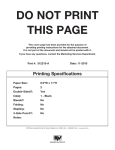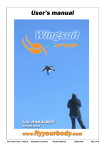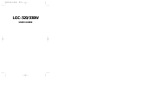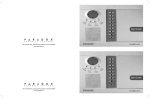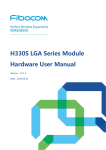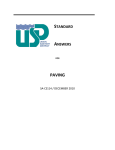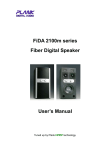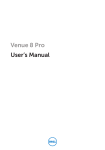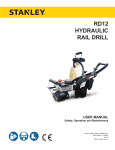Transcript
Printing tips: Sell Sheet is a 2-sided document. Not recommended for duplication on a Photo or glossy finish paper. Always refer to your specific printer or copier user’s manual for guidance and setting options. We use a ninety-pound (90lb) white card stock (should easily feed through most desktop printers and copiers) matte finish. You can always print one side at a time. The 2-sided layout is designed with a margin for a 3ring binder hole punch and can be tricky to line up the right margin side to side depending on the printer feed. Adobe Reader offer the following print tips for two sided documents Options such as duplex printing and stapling are controlled by the printer, not by the PDF document setting or by Acrobat. The information for such options is stored in the printer driver and PostScript Printer Description (PPD) file associated with a particular printer. If your print driver supports these features and you use Windows, make sure that the features are enabled. Enable duplex printing and stapling 1. Choose Start > Printers And Faxes. 2. Right-click your printer and choose Printing Preferences. 3. Click Advanced. 4. Expand Document Options > Printer Features. 5. Select the desired options and then choose On from the menu. 6. Click OK, and then click OK again to exit the dialog box. Print duplex on Windows 1. Choose File > Print. 2. Click Properties. 3. Click the Layout tab. 4. Make a selection from the Print On Both Sides pane. 5. Click OK, and then click OK again to print. Print duplex on Mac OS 1. Choose File > Print. 2. In the Print dialog box, choose Layout from the Copies And Pages menu. 3. Make a selection from the Two-Sided menu. 4. Click Print. Please reference your copier user guide for help with duplex (2-sided) settings. Authorized Distributors may also contact Tap Associates, Inc. at 800-566-4827 and request a customized sell sheet with your company logo and contact information.