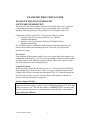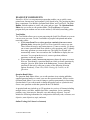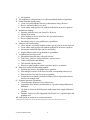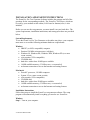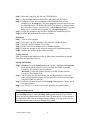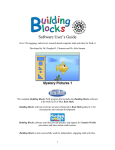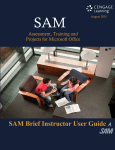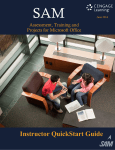Download 1 - Glencoe
Transcript
EXAMVIEW PRO USER’S GUIDE EXAMVIEW PRO TEST GENERATOR SOFTWARE INFORMATION The ExamView Pro Test Generator Software for this book allows you to generate ready-made and customized objective tests using multiple choice, true/false, matching, and essay questions. The questions cover all chapters in the text. Components of the Exa mView Pro Test Generator Software include: • ExamView Pro Test Generator Software User’s Manual (Windows/Macintosh) • ExamView Pro Test Generator Software CD-ROM Software (Windows/Macintosh) The CD-ROM software contains the testbank generator program that lets you retrieve the questions you want and print tests. It also lets you edit and add questions as needed. Site License Your adoption of this textbook entitles you to site- license dup lication rights for all components of the ExamView Pro Test Generator Software with the restriction that all copies must be used within the adopting schools. This license shall run for the life of the adoption of the accompanying text. Using the Testbank Before you begin, follow the directions in the User’s Manual on the CD-ROM to make backup copies of the software. Then, set up your computer and printer and configure the software, following the instructions. The User’s Manual contains all the instructions on how to use the software. Refer to this manual as needed to preview and select questions for your tests. Software Support Hotline Should you encounter any difficulty when setting up or running the programs, contact the Software Support Center at Glencoe Publishing between 8:30 A.M. and 6:00 P.M. Eastern Time. The toll- free number is 1-800-437-3715. Customers with specific questions can contact us via the Internet at the following e- mail address: [email protected]. © Glencoe/McGraw-Hill 1 EXAMVIEW COMPONENTS ExamView ® Pro is a test generator program that enables you to quickly create printed tests, Internet tests, and computer (LAN-based) tests. The program includes three components: Test Builder, Question Bank Editor, and Test Player. The Test Builder includes options to create, edit, print, and save tests. The Question Bank Editor lets you create or edit question banks. The Test Player is a separate program that your students can use to take online (LAN-based) tests/study guides. Test Builder The Test Builder allows you to create tests using the QuickTest Wizard or to create a new test on your own. Use the Test Builder to prepare both printed and online tests/study guides. • If you want ExamView to select questions randomly from one or more question banks, choose the QuickTest Wizard option to create a new test. Then, follow the step-by-step instructions to (1) enter a test title, (2) choose one or more question banks from which to select questions, and (3) identify how many questions you want on the test. The QuickTest Wizard will automatically create a new test and use the Test Builder to display the test on screen. You can print the test as is, remove questions, add new questions, or edit any question. • If you want to create a new test on your own, choose the option to create a new test. Then identify a question bank from which to choose questions by using the Question Bank option in the Select menu. You may then add questions to the test by using one or more of the following selection options: Randomly, From a List, While Viewing, By Criteria, or All Questions. Question Bank Editor The Question Bank Editor allows you to edit questions in an existing publishersupplied question bank or to create your own new question banks. Always use the Question Bank Editor if you want to change a question permanently in an existing question bank. If you want to make a change that applies only to a particular test, create a new question or edit that question in the Test Builder. A question bank may include up to 250 questions in a varie ty of formats including multiple choice, true/false, modified true/false, completion, yes/no, matching, problem, essay, short answer, bimodal, case, and numeric response. You can include the following information for each question: difficulty code, reference, text objective, state objectives, topic, and notes. Online Testing (LAN-based vs. Internet) © Glencoe/McGraw-Hill 2 The ExamView software allows you to create paper tests and online tests. ExamView includes many features that let you customize an online test. You can create a test for a specific class, or you can prepare a study guide for anyone to take. Using the Online Test Wizard, you can schedule a test or allow it to be taken anytime. As your students work on a test, ExamView will scramble the question order, provide feedback for incorrect responses, and display a timer if you selected any of these options. The program provides two distinct online testing options: LAN-based testing and Internet testing. The option you choose depends on your particular testing needs. You can choose either option to administer online tests and study guides. The LAN-based testing option is designed to work on a local area network server. To take a LAN-based test, students must have access to the Test Player program included with the ExamView software. The Test Player is a separate program that lets your students take a test/study guide at a computer. You can copy the test/study guide along with the Test Player software onto your local area net-work. Then students can take the test at computers connected to your server. The Internet testing option provides a computerized testing solution for delivering tests via the Internet or an Intranet. This option is great for making sample tests/study guides available to students at home. Students do no t need any other program (unlike the LAN-based option). When your students take a test, the results are automatically sent to you via e-mail. You can publish an Internet test to your own Web site, or you can use the ExamView Internet test- hosting service. If you subscribe to the ExamView testhosting service, you can publish a test directly to the Internet with just a few simple steps. Students will have immediate access to the tests that you publish and you can get detailed reports. For more information on the Internet test-hosting service, visit www.examview.com. As you work with the ExamView test generator, you may use the following features: 1. A “wizard” to guide you through the steps to create a test in less than five minutes 2. Five methods to select test questions • Random selection • From a list • While viewing questions • By criteria (difficulty code, objective, topic, etc.—if available) © Glencoe/McGraw-Hill 3 • All questions 3. The capability to edit questions or to add an unlimited number of questions 4. Online (Internet-based) testing • Create a test that students can take on the Internet using a browser • Receive instant feedback via e-mail • Create online study guides with student feedback for incorrect responses 5. Internet test-hosting* • Instantly publish a test to the ExamView Web site • Manage tests online • Allow students to access tests from one convenient location • Receive detailed reports • Download results to your gradebook or spreadsheet 6. Online (LAN-based) testing • Allow anyone or selected students to take a test on your local area network • Create online study guides with student feedback for incorrect responses • Incorporate multimedia links (movies and audio) • Export student results to a gradebook or spreadsheet 7. A sophisticated word processor • Streamlined question entry with spell checker • Tabs, fonts, symbols, foreign characters, and text styles • Tables with borders and shading • Full- featured equation editor • Pictures or other graphics within a question, answer, or narrative 8. Numerous test layout and printing options • Scramble the choices in multiple choice questions • Print multiple versions of the same test with corresponding answer keys • Print an answer key strip for easier test grading • Format the test to match a predefined format, such as a particular stat test layout, with a single click 9. Dynamic questions (algorithms) • Create dynamic questions for any subject area • Algorithms allow infinite customization of a question using mathematical definitions • Use built- in feature to build dynamic math content from simple addition to calculus • Dynamic features are fully integrated with ExamView’s equation editor and graphing tool 10. Link groups of questions to common narratives *The Internet test -hosting service must be purchased separately. Visit www.examview.com to learn more. © Glencoe/McGraw-Hill 4 INSTALLATION AND STARTUP INSTRUCTIONS The ExamView Pro Test Generator Software includes the program and all of the questions for the corresponding textbook. The ExamView Test Player, which can be used by your students to take online (LAN-based or Internet) tests, is also included. Before you can use the test generator, you must install it on your hard drive. The system requirements, installation instructions, and startup procedures are provided below. System Requirements To use the ExamView Pro Test Generator or the online test player, your computer must meet or exceed the following minimum hardware requirements: Windows • IBM PC (or 100% compatible) computer • Pentium 120 MHz microprocessor (or higher) • Windows 98, Windows Me, Windows 2000, Windows XP (or a more recent version) • color monitor (VGA-compatible) • CD-ROM drive • hard drive with at least 10 MB space available • 16 MB available memory (32 MB memory recommended) • an Internet connection to access the Internet test-hosting features Macintosh • PowerPC processor, 120 MHz computer • System 8.5 (or a more recent version) • color monitor (VGA-compatible) • CD-ROM drive • hard drive with at least 20 MB space available • 16 MB available memory (32 MB memory recommended) • an Internet connection to access the Internet test-hosting features Installation Instructions Follow these steps to install the ExamView test generator software. The setup program will automatically install everything you need to use ExamView. Windows Step 1 Turn on your computer. © Glencoe/McGraw-Hill 5 Step 2 Insert the ExamView disc into the CD-ROM drive. Step 3 Click the Start button on the Taskbar and choose the Run option. Step 4 Use the drive letter that corresponds to the CD-ROM drive on your computer (e.g., d:\setup.exe). The setup program, however, may be located in a subfolder on the CD-ROM if the ExamView software is included on the disc with other resources. In which case, click the Browse button in the Run dialog box to locate the setup program (e.g., d:\evpro\setup.exe). Step 5 Follow the prompts on the screen to complete the installation process. Step 6 Remove the installation disc when you finish. Macintosh Step 1 Turn on your computer. Step 2 Insert the ExamView installation disc into your CD-ROM drive. Step 3 Open the installer window, if necessary. Step 4 Double-click the installation icon to start the program. Step 5 Follow the prompts on the screen to complete the installation process. Step 6 Remove the installation disc when you finish. Getting Started After you complete the installation process, follow these instructions to start the ExamView test generator software. Startup Instructions Step 1 Windows: Click the Start button on the Taskbar. Highlight the Programs menu and locate the ExamView Pro Test Generator folder. Select the ExamView Pro option to start the software. Macintosh: Locate and open the ExamView folder. Double-click the ExamView Pro program icon. Step 2 The first time you run the software you will be prompted to enter your name, school/institution name, and city/state. You are now ready to begin using the ExamView software. Step 3 Each time you start ExamView, the Startup menu appears. Choose one of the options shown. Step 4 Use ExamView to create a test or edit questions in a question bank. Using the Help System Whenever you need assistance using Exam View, access the extensive help system. Click the Help button or choose the Help Topics option from the Help menu to access step-by-step instructions from more than 150 help topics. If you experience any difficulties while you are working with the software, you may want to review the troubleshooting tips in the user- friendly help system. © Glencoe/McGraw-Hill 6