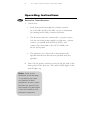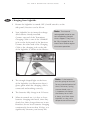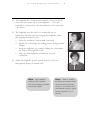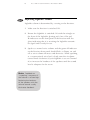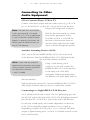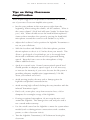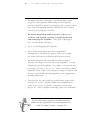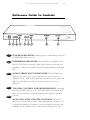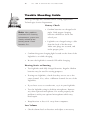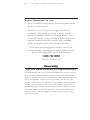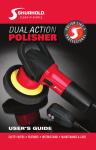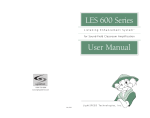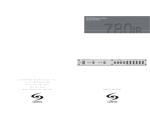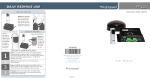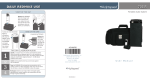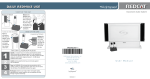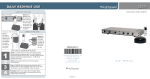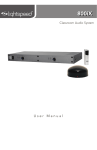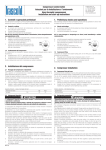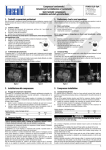Download User Manual LES 700 IR Series - Lightspeed Technologies, Inc.
Transcript
LES 700 IR Series L i s t e n i n g E n h a n c e m e n t S y s t e m tm for Classroom Amplification User Manual L i g h t S P E E D Te c h n o l o g i e s , I n c . Table of Contents Several studies validated by the U.S. Department of Education and the Educational Audiology Association verify that poor classroom acoustics, high ambient noise, and temporary mild hearing loss among children place many students academically at risk. The Infrared (IR) Classroom Amplification provided by the LES 700 increases both the volume and clarity of your voice, and evenly distributes it so that no matter where students are seated, they have equal opportunity to understand what is being said. The following pages provide: Charging Your LightMic Operating Your LightMic Positioning An Optional Microphone Connecting to Other Audio Equipment Tips on Using Classroom Amplification Reference Guide to Controls Trouble Shooting Transmitter & Battery Care Pages 3 4 7 8 9 11 14 15 Now we hope you will enjoy using what many principals, teachers and students are calling, “One of the most effective teaching aids introduced in the decade.” 2 L E S 7 0 0 I R O P E R AT I N G I N S T R U C T I O N S Operating Instructions Step 1 Power for Your Receiver 1 Check that: • Both front panel microphone volume controls (A VOLUME and B VOLUME) are set to minimum by turning knobs fully counter-clockwise. • The Receiver must be connected to a power source: Use the enclosed power supply to plug into a power cord or a standard wall electrical outlet, and connect the other end to the DC POWER jack on the back panel. • The speakers are connected as described in the Speaker Installation Instructions packed with the speakers. 2 Note Turn ON the power switch located on the left side of the front panel of the Receiver. The red POWER light on the switch lights up. Refer to the Reference Guide on page 13 to identify the name and location of each component of your system. Familiarizing yourself with these pages may be helpful if you are unfamiliar with electronic equipment. L E S 7 0 0 I R O P E R AT I N G I N S T R U C T I O N S Step 2 3 Charging Your LightMic 1 Ensure the LightMic is turned OFF. (On/off switch is on the side panel.) Receiver can be left on. 2 Your LightMic has its internal rechargeable batteries already installed. Connect one end of the Transmitter Charging Cable to one of the CHARGE jacks on the back panel of the Receiver. Connect the other end of the Charging Cable to the charging jack on the side of the LightMic as shown in the illustration. 3 The triangle-shaped light on the front of the LightMic (see illustration above) glows green when the charging cable is connected and working correctly. 4 The batteries fully charge in 8-12 hours. 5 When in normal use, it is best to leave batteries charging until used, since they slowly lose their charge when not in use. However, do not leave batteries charging continuously for more than 10 days as it significantly shortens your battery life. Note The internal rechargeable batteries are not completely charged when shipped. They must be fully charged for 8 or more hours before regular classroom operation. Note If the batteries are not going to be used for an extended period of time (Christmas, spring, summer break, etc.) it is important to charge the battery for at least 8 hours, and then store LightMic in a dry, mild temperature environment. 4 L E S 7 0 0 I R O P E R AT I N G I N S T R U C T I O N S 6 Once the batteries are charged, remove the Charger Cable from the LightMic. 7 NiMH batteries usually maintain their charge for a full day of normal classroom use. Always switch the LightMic Transmitter OFF when not in use (lunch hour, quiet times, etc.). 8 When the LightMic requires new batteries, turn it over and place your thumb on the ribbed section of the battery cover. Remove the battery cover by firmly sliding the cover down until it “snaps” out. Insert the new batteries (paying attention to the + and - as indicated inside the case). To close, slide the battery cover back toward the top of the LightMic and snap it into the locked position. Step 3 Operating Your LightMic 1 On the side of the LightMic is a Channel A/B slide switch. Slide the switch to the “A” position. (If you purchase a second LightMic for simultaneous use in this room, set one LightMic channel switch to the “A” position and the second LightMic switch in the “B” position.) 2 Slide the on/off switch on the side of the LightMic Transmitter to ON, and the triangle-shaped light on the front glows red. 3 Your LES-700 IR system has two separate receivers, Channel A & B, to allow for use of two LightMic Transmitters in the same room at the same time. Ensure the Receiver is receiving your LightMic Transmitter signal: • The IR indicator light left of the A VOLUME will glow red on your Receiver if you chose Channel “A” on your LightMic Transmitter. • The IR indicator light left of the B VOLUME will glow red if Channel “B” is chosen. • If you are simultaneously operating two LightMics, one set on “A” and one set on “B,” both Receiver IR lights “A” and “B” will glow red. L E S 7 0 0 I R O P E R AT I N G I N S T R U C T I O N S 4 The LightMic has a built-in Microphone. (Note the small circle of foam at the top of your LightMic.) Once the LightMic is switched on, the microphone is also activated – no wires! 5 The LightMic may be used as a hand-held mic or hands-free lavaliere style by hanging the LightMic from the supplied Lavaliere Cord. • Place the Lavaliere Cord around your neck. • Adjust the cord length by sliding plastic spring-loaded adapter. • Hang the LightMic by securely sliding the cord under the clip on the LightMic back. • The top of the LightMic should rest on your collarbone. 6 When the LightMic power switch is slid to OFF, the microphone power is turned OFF. Note High collared clothing may interfere with the outgoing infrared transmitter signal. Note 5 There is a delay of about one-second from the time the Transmitter switch is turned ON until the Receiver sends a signal to the Amplifier. This is normal. 6 Step 4 L E S 7 0 0 I R O P E R AT I N G I N S T R U C T I O N S Adjusting LightMic Volume LightMic volume is determined by a setting on the Receiver. Note 1 Make sure the Receiver is switched ON. 2 Ensure the LightMic is switched ON with the triangle on the front of the LightMic glowing red. One of the red IR indicators on the front panel of the Receiver will also glow, indicating that it is receiving the LightMic transmitter signal and is ready for use. 3 Speak at a normal voice volume and the green AF indicator on the Receiver front panel should flash, or flutter, on and off as voice volume increases and decreases. While speaking at a conversational voice level, slowly turn the A volume control knob clockwise (if your LightMic is set on Channel A) to increase the loudness of the speakers until the sound level is adequate for the room. Feedback or “squealing” may occur if the volume is set too high. Reducing the loudness of the speakers with the volume control usually eliminates feedback. L E S 7 0 0 I R O P E R AT I N G I N S T R U C T I O N S Step 5 7 Positioning An *Optional* Microphone If you would prefer to use a different microphone, it can be plugged into the LightMic converting it to function only as a Transmitter. 1 2 3 The LightMic has an 1/8” microphone jack on its side near the charging jack. Insert the plug end of the microphone wire into the jack, pressing firmly. After the microphone is connected to the LightMic, position the microphone as described below: Noise-canceling Headset Microphone: The headset microphone is placed from behind the head over both ears. (Like putting a pair of glasses on backwards.) The flexible microphone arm is then adjusted to follow along your jaw line with the microphone element at the end positioned about 3/4” from the chin as shown. The flat side (with screwhead) should be facing away from your mouth. Lavaliere Microphone: The lavaliere microphone should be hung around the neck as illustrated, resting on your collarbone. The neck cord is adjusted by squeezing the two long ends together and then sliding the adjuster up or down the cord. Flexible Collar Microphone: The flexible collar microphone is wrapped around the neck with the microphone element positioned 3-4 inches from the mouth, as shown. 8 L E S 7 0 0 I R O P E R AT I N G I N S T R U C T I O N S Connecting to Other Audio Equipment CD or Cassette Player, VCR or TV Connect a line-level output from the audio source (e.g. CD, VCR, etc.) to the AUX IN 1 or AUX IN 2 on the back of the Receiver using an RCA-type male connector. Note The AUX IN 1 and AUX IN 2 jacks are monaural. If a stereo source like a CD, VCR or tape player is used, a common stereo-to-mono adapter is necessary to convert the stereo signal to mono for input to the LES 700 Receiver. With the Receiver turned on, slowly increase the appropriate AUX 1 VOLUME or AUX 2 VOLUME on the front of the Receiver. Increase the level until audio from the audio source is heard through the speaker. Assistive Listening Devices (ALD) Select one of the two MIXED AUDIO OUT jacks on the back of the Receiver. Turn the MIXED AUDIO OUT ADJ knob beside the jack fully counter-clockwise. Note If you have any questions regarding the connection of assistive listening devices contact LightSPEED for technical assistance at 1-800-732-8999. Using a cable having a RCA connector at one end, connect the MIXED AUDIO OUT of the Receiver to the input jack of the ALD transmitter. Different manufacturers use different size audio input jacks on their transmitters. With the Receiver turned ON, turn the MIXED AUDIO OUTPUT ADJ slowly clockwise until you reach a comfortable volume. Connecting to a LightSPEED CX-50 Receiver A 1/4” phone-to-RCA cable is used. The 1/4” phone plug goes into the AF OUT jack on the back of the CX-50. The RCA plug is inserted into the AUX IN 1 or AUX IN 2 jack on the back of the Receiver. For the best sound quality, the volume adjustment on the front of the CX-50 should be turned clockwise as far as it will go. Depending on which AUX IN jack (1 or 2) is selected, the audio output is adjusted using AUX 1 or AUX 2 VOLUME controls on the front of the Receiver. L E S 7 0 0 I R O P E R AT I N G I N S T R U C T I O N S 9 Tips on Using Classroom Amplification These helpful suggestions are provided to maximize the successful use of your new Classroom Amplification system. • Involve your students in this new process right from the beginning. When setting the volume, ask the students, “What is the correct volume?” (Each level will seem “louder” for them than you.) Ask, “When should we use the hand-held microphone?” Some teachers introduce the system by passing the hand-held microphone around the room for each student to say hello. • Adjust the Lavaliere Cord to position the LightMic Transmitter to rest on your collarbone. • With the Lavaliere and Flexible Collar Microphone, position the microphone so that it is 4-5 inches from your mouth. This allows a good signal to be picked up, yet is far enough from the mouth to minimize extraneous noises generated during speech. Keep the foam cover on the microphone to help reduce additional noise. • Speak in a natural voice. Normal conversational speech level should provide an adequate speech signal. It is not necessary to increase the intensity of your voice because the IR system is providing adequate amplification (approximately 5-10 dB) above your normal voice level. • Avoid wearing jewelry that may rub or bump against the LightMic and produce unwanted noise. • Avoid wearing high collared clothing that may interfere with the infrared Transmitter signal. • Find a safe, secure place away from excessive heat, cold or dampness for overnight storage of the LightMic. • If using an optional microphone, do not wrap the mic cord around the LightMic. This damages the cord and jacks and is not covered under warranty. • Use the on/off control on the LightMic to mute the system when needed (such as during private conversations with a student, parent, or other classroom visitor). • Turn the LightMic Transmitter(s) OFF whenever leaving the classroom. 10 L E S 7 0 0 I R O P E R AT I N G I N S T R U C T I O N S • Recharge batteries each night. Operating time (actual usage) for the LightMic when using the rechargeable batteries should be more than adequate for a typical school day. Your rechargeable batteries should last for a normal school year if properly cared for. • Do not recharge disposable batteries as they can overheat and expand, creating a significant hazard and damaging the LightMic. (This type of damage is not covered under warranty.) • Try to avoid dropping the LightMic. • Treat cords (particularly near the attachments), microphones, and batteries gently. These are usually the items that tend to malfunction first from misuse. • Avoid blowing into the microphone when testing it. Instead, rub fingers over the top of the LightMic, or snap fingers near the microphone. Or conduct a consonant test by saying “ah, bah, s, sh, th”, etc. These consonant sounds represent some of the softer frequency ranges of speech and if they can be heard and distinguished, your equipment is working effectively. • The Receiver has two auxiliary sound source input jacks that may be used to amplify additional complimentary audio from a VCR, CD-ROM, computer, cassette tape player, etc., with a simple connecting cable (not included). For any difficulty or question not addressed here, please contact LightSPEED’s Service Department at 1-800-732-8999, 7:00am - 5:00pm PST. L E S 7 0 0 I R O P E R AT I N G I N S T R U C T I O N S 11 Reference Guide to Controls 1 POWER INDICATOR: When power is switched on, the red POWER light will come on. 2 & 5 INFRARED INDICATOR: The IR indicator displays that the LES 700 IR is receiving a light signal from the instructor’s LightMic. When it is turned ON the red IR Indicator will light up. 3 & 6 AUDIO FREQUENCY INDICATOR: The AF Indicator displays that the voice of the instructor is active and at an adequate level. When the LightMic is turned on, the green AF indicator will flash on and off as the instructor’s voice is detected. 4 & 7 VOLUME CONTROL FOR MICROPHONES: Rotating 8&9 the A VOLUME control or B VOLUME control clockwise will increase the volume of the microphone through the speaker system. AUX1 AND AUX2 VOLUME CONTROL: When the Receiver is connected to other audio equipment (see page 10), rotating the Auxiliary Volume Control clockwise increases the loudness of the audio source connected to the AUX IN jack 12 10 - 13 14 & 17 15 & 16 L E S 7 0 0 I R O P E R AT I N G I N S T R U C T I O N S (located on the back panel). SPEAKER OUTPUT CONNECTORS: These red and black pairs of connectors are used to attach molded wire from the loudspeaker system to the Receiver. Each pair has its own on/off switch (see 20) underneath. MIXED AUDIO OUTPUT LEVEL ADJUST: Clockwise rotation increases the level of the audio signal of the Mixed Audio Output jack. MIXED AUDIO OUTPUT JACK: Sends to an external source 18 & 19 20 the same audio information supplied to the speaker system. This output could be used for recording purposes, or for an assistive listening device such as LightSPEED’s LES 360 FM Personal Listening System. AUX IN 1 AND AUX IN 2 INPUT JACKS: Used to connect an external audio source (e.g., background music from a CD) to mix with your voice from the LightMic. AUX1 level is adjusted by using the AUX1 VOLUME on the front; AUX2 is adjusted by AUX2 VOLUME on the front. SPEAKER OUTPUT SWITCHES: Turns ON or OFF the red and black speaker connector pair above it. This is used for “zoning” multiple speakers within the classroom. (See your Speaker Installation information.) L E S 7 0 0 I R O P E R AT I N G I N S T R U C T I O N S 21 13 DC POWER CONNECTOR: The Receiver requires a 24-volt, 2.5 Amp DC power supply. The center conductor is positive (+) polarity. Caution: Power supplies from different manufacturers have various output voltages, current ratings, and polarity. Connecting the wrong type of power supply can result in damage to the LES 700. (This would not be covered under warranty.) 22 TRANSMITTER CHARGING JACKS: One end of the Charging Cable is connected to this jack when charging the batteries in the LightMic. The other end of the Charging Cable is connected to the CHARGING jack on the side of the LightMic. (See page 3.) 23 SPEAKER FILTERS: Factory preset for optimum performance. If you have questions about these filters or their settings, please call LightSPEED or see your speaker installation instructions. 24 EQ ADJUSTERS: Factory set for a normal classroom environment, these three knobs function similarly to the “bass” and “treble” on your home stereo. A combination of adjustments will help clarify voice tones for better student hearing and comprehension, and can also assist with the removal of “squeal” or feedback. 25 MIC/LINE: This switch sets the signal output level to micro phone or line level for the 1/4” phone AF Out jack (see 26). 26 AF OUT: If you wish to use a different amplifier (for example, to connect two classrooms) and use the LES 700 as an IR receiver only, this output is used to connect the LES 700 to that other amplifier, and send through the pre-amplifier signal. 27 AF BALANCE OUT: Providing a similar function as the AF OUT, this XLR output sends a balanced microphone level pre-amplifier signal. 28 SENSOR INPUTS: The cable from your IR sensor is connected to any of these six plugs. Though most rooms are adequately served with one IR sensor, the six plugs provide opportunity for up to six IR sensors to be used in a classroom if necessary due to room size or dimensions. 14 L E S 7 0 0 I R O P E R AT I N G I N S T R U C T I O N S Trouble Shooting Guide Please go through this checklist before calling LightSPEED Technologies Service Department. Battery Check Note Most problems associated with listening enhancement systems are directly related to low battery power. Check batteries first. • Confirm batteries are charged each night. With proper charging, batteries should last about one school year. • LightMics are charged using a cable from the back of the Receiver. Make sure plugs are secured, and in the proper jacks. • Confirm the green charging light located on the front of the LightMic is on while charging. • Be sure the LightMic is turned OFF while charging. Hearing Static or Buzzing • Test LightMic with fully charged batteries. Regular alkaline batteries may be used for testing purposes. • If using two LightMics, check that they are not set to the same channel. If so, select a different channel for one of the LightMics. • If you have access to another mic, try it in your LightMic. • Test the LightMic using its built-in microphone. Remove any other optional microphone. If it works properly, the problem is with your optional microphone which may need repair. • Keep Receiver at least 6 ft. away from computers. Low Volume • Check volume level on Receiver and adjust as necessary. L E S 7 0 0 I R O P E R AT I N G I N S T R U C T I O N S 15 Sound Fades In and Out (Drop Out) • Confirm IR Sensor is securely attached and visible from all areas of the room where the LightMic is operating. • Test LightMic with fully charged batteries. You can use any known, good quality batteries for testing. No Sound From Speaker • Confirm the LightMic and Receiver are turned on and have matching channels. Check both A VOLUME and B VOLUME to ensure they are set correctly. • Confirm Power Supply is the correct type, is connected securely in the wall outlet and into the back of the Receiver. • Turn on Receiver; confirm that the POWER light located on the front panel switch is on. • Turn on LightMic and confirm red IR light, located on the front panel of the Receiver, lights. When speaking into the LightMic, the green AF light should flash/flutter with your voice volume. • Confirm batteries in the LightMic are good: the red indicator light should glow steadily. • Check to confirm speaker wires are in the correct wire terminals on the back of the Receiver and confirm that the speaker switch for that speaker output is in the ON position. Black (or black stripe) to black terminal; white or gray wire to adjacent red terminal. • Confirm IR Sensor cable plugs are secure in jacks. Transmitter Maintenance & Care • Cleaning the battery contacts will help ensure that your system gives you years of reliable service. We recommend using “deoxidizer” or contact cleaner every 2 or 3 months. 16 L E S 7 0 0 I R O P E R AT I N G I N S T R U C T I O N S Battery Maintenance & Care • Battery should fit snugly against the contact points inside the battery compartment. • Batteries are to be charged each night and over the weekends. They should not be left charging over the summer or during Christmas and Spring Breaks. Prior to extended breaks, systems should be fully charged and batteries removed from the LightMic. After extended breaks, reinstall batteries and recharge before use. If you have gone through this checklist and are still having problems, write down the serial numbers of your system. Call LightSPEED Service Department at 1-800-732-8999 7:00am – 5:00pm PST Warranty Five Year Limited Warranty to Original Purchaser The LightSPEED 700-series Classroom Amplification Systems are guaranteed against malfunction due to defects in materials and workmanship for a period of five years from purchase. Microphones (other than the LT-70 LightMic) and batteries are guaranteed for one year. The product will be repaired or replaced at LightSPEED’s option during the warranty period. Warranty does not extend to finish, appearance, or malfunctions due to abuse or misuse. Repairs performed by any other than LightSPEED will void this guarantee. Our Service Department (800.732.8999, 7:00am–5:00pm PST) will handle all your repair/ replacement needs. 1-800-732-8999 May 2003