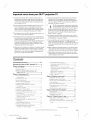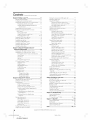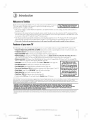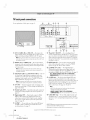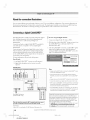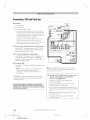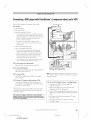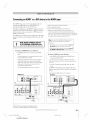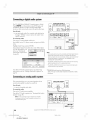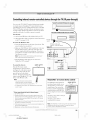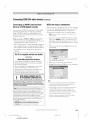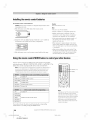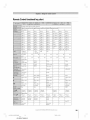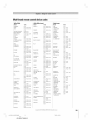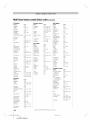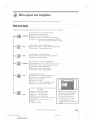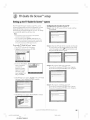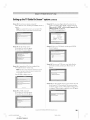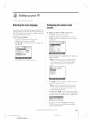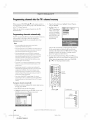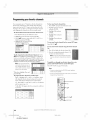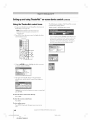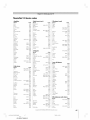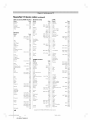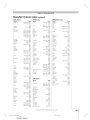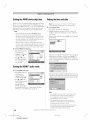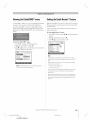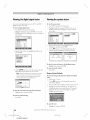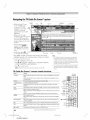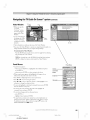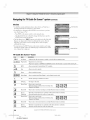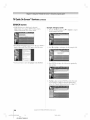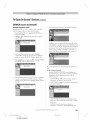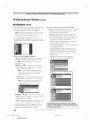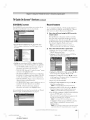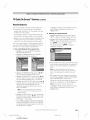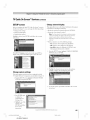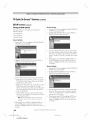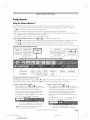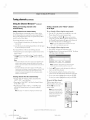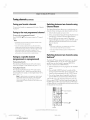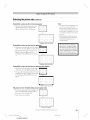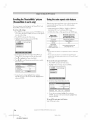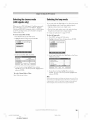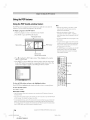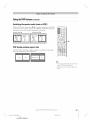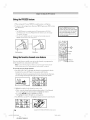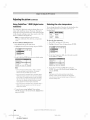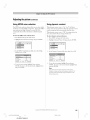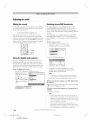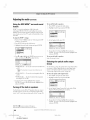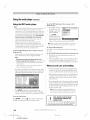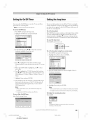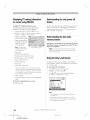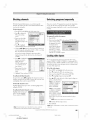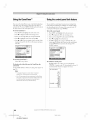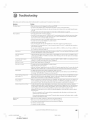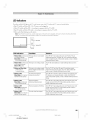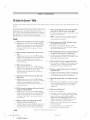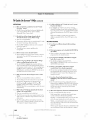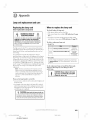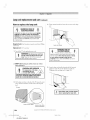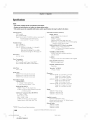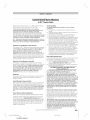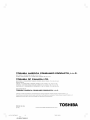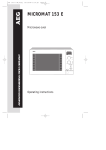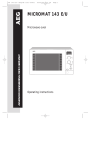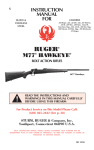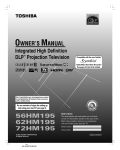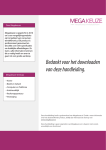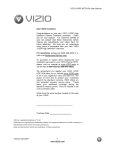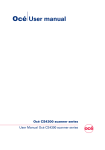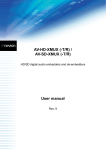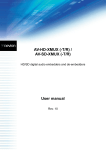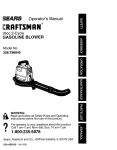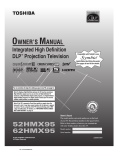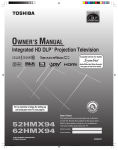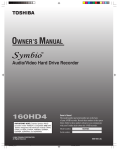Download "user manual"
Transcript
HIBA
Black
(E) 56/62/72HM195
L
Dear Customer,
NOTICE OF POSSIBLE TV STAND INSTABILITY
Thank you for purchasing this Toshiba TV. This manual will
help you use tile many exciting features of your new TV.
Before
operating
the TV,
please
completely, and keep it nearby
read
for future
this
CAUTION: This television
is for use only with
the Toshiba stand listed below. Use with other
manual
reference.
causing
carts or stands
possible injury.
is capable
Television
of resulting
in instability
Stand Model
Safety Precautions
56H M 195
ST5685
62H M 195
ST6285
WARN ING: TO REDUCE THE RISK OF FIRE OR ELECTRIC
SHOCK, DO NOT EXPOSE THIS APPLIANCE TO RAIN OR
MOISTURE.
72HM195
ST7285
NOTE TO CATV INSTALLERS IN THE U.SJ_.
WARNING
WARNING:TO REDUCETHE RISK OF ELECTRICSHOCK,
DO NOT REMOVECOVER(OR BACK).NO USERSERVICEABLEPARTSINSIDE. REFERSERVICINGTO
QUALIFIEDSERVICEPERSONNEL.(This
does
notapply
to"Lamp
unitreplacement
andcare"ellpages103-105
ofthismanual.)
The lightning flash with arrowhead symbol, within an
equilateral triangle, is intended to alert the user to the
presence of uninsulated "dangerous voltage" within the
product's enclosure that may be of sufficient magnitude
to constitute a risk of electric shock to persons.
The exclamation point within an equilateral triangle, is
intended to alert the user to the presence of irr_portant
operating and maintenance (servicing) instructions in the
literature accompanying the appliance.
This is a reminder to call the CATV system installer's attention to Article
820-40 of the U.S. NEC, which provides guidelines for proper grounding
and, in particular, specifies that the cable ground shall be connected to
the grounding system of the building, as close to the point of cable entry
as practical. For additional antenna grounding information, see items 27
and 28 on page 4.
Child Safety
It Makes
Where
A Difference
Your TV Stands
Congratulationson your purchase=.
As you enjoyyour new TV, keep these safetytips in mind:
Thelssue
If you are like most consumers, you havea TV inyour home. Many homes,
in fact, havemore than one TV.
The hometheater entertainmentexperienceis a growing trend, and larger
TVsare popular purchases;however,they are not alwayssupported on
the proper TV stands.
CAUTION: HOT SURFACE! iA,,
The temperature
of the lamp
_/_\
immediately
after use
/
_
_,,
exceeds 392°F (2go°C).
Touching the lamp before it has cooled will result in severe
burns. ALLOW THE LAMP TO COOL FOR AT LEAST ONE [1)
HOUR BEFORE REPLACING IT.
The lamp in this product has a limited service life. The length of
service life varies depending on product use and user settings.
If you use the lamp beyond its service life:
• you may notice a reduction in the colors and/or brightness of
the picture, at which time you should replace the lamp unit; and
• the strength of the quartz glass in the lamp will be reduced
and the lamp may rupture. If the lamp ruptures, the TV will
not operate until the lamp unit is replaced.
• Dispose of the used lamp unit by the approved method for your
area.
See "Lamp unit replacement and care"
on pages 103-105.
Disposal of mercury may be regulated due to
environmental considerations. For disposal or recycling
information, contact your local authorities or the Electronic
Industries Alliance (www.eiae.org).
NEVER
CONNECT
THIS
2
0024 04 566272HM195
2
Black
(E) 56/62/72HM195
Ej The consumer electronicsindustry is committed to
making homeentertainmentenjoyable and safe.
G TheConsumer ElectronicsAssociationformed the
HomeEntertainmentSupportSafety Committee,
comprisedof TV and consumerelectronicsfurniture
manufacturers,to advocatechildren'ssafety and educate
consumersand their families about televisionsafety.
Tune Into Safety
L; One sizedoes NOTfit all! Useappropriatefurniture large enougbto
supportthe weight of yourTV Candother electronic components).
Ej Useappropriateangle braces,straps, and anchorsto secure your furniture
to the wall [but neverscrew anythingdirectly into the TV).
L; Carefullyread and understandthe other enclosedinstructionsfor proper
use of this product.
L; Do not allow children to climb on or playwith furniture and TVs.
L; Rememberthat children can becomeexcited while watching a program
and can potentiallypush or pull a TV over.
Ej Shareour safety messageabout this hidden hazardof the home with
your family and friends. Thank you!
TV
TO A PERSONAL
COMPUTER
(PC).
THIS TV IS NOT INTENDED FOR USE WITH A PC.
#01E
Toshiba Cares!
L; Avoidplacing any item on top of your TV Csuchasa VCR,remote control,
or toy) that a curious child may reachfor.
Note: The lamp unit contains mercury.
NOTE:
L_ SometimesTVsare improperlysecuredor inappropriately
situatedon dressers,bookcases,shelves,desks, audio speakers,
chests,or carts. As a result,TVsmay fall over,causing
unnecessaryinjury.
:_ o#_t,,A_,<,.4t _
7/28/05,
4:06 PM
2500 Wilson Blvd.
Arlington, VA 22201U.S.A.
Tel.703-907-7600 Fax703-907-7690
www.CE.org
CEAis the Sponsol; Producet and
Managerof the IntelnationalCE5e'
F
L
Important Safety Instructions
1] Read these instructions.
16) WARNING: This product contains a lamp to project
the picture, and requires special safety precautions:
• See pages 103-105 for instructions on lamp unit
replacement and care.
2) Keep these instructions.
3) Heed all warnings.
4) Follow all instructions.
• DO NOT attempt to service this product except
specified on pages 103-105. The only userserviceable item in this product is the lamp unit.
5] Do not use this apparatus near water.
as
Installation,Care, and Service
6) Clean only with a dry cloth.
7) Do not block any ventilation openings. Install in
accordance with the manufacturer's instructions.
Installation
8) Do not install near any heat sources such as radiators,
heat registers, stoves, or other apparatus (including
amplifiers) that produce heat.
Follow these recommendations and precautions and heed all
warnings when installing your TV:
9) Do not defeat the safety purpose of the polarized or
grounding type plug. A polarized plug has two blades
with one wider than the other. A grounding type plug has
two blades and a third grounding
Wideblade
prong. The wide blade or the third
prong are provided for your safety.
If the provided plug does not fit into
your outleL consult an electrician
for replacement of the obsolete outlet.
17) Never modify this equipment. Changes or modifications
may void: a) the warranty, and b) the user's authority to
operate this equipment under the rules of the Federal
Communications Commission.
10) Protect the power cord from being
walked on or pinched, particularly at
plugs, convenience receptacles, and
the point where it exits the apparatus.
11) Only use attachments/accessories
manufacturer.
specified
by the
12) Use only with the cart, stand, tripod,
bracket, or table specified by the
manufacturer, or sold with the
apparatus. When a cart is used, use
caution when moving the cart/apparatus
combination to avoid injury from tip-over.
13) Unplug this apparatus during lightning
when unused for long periods of time.
18)
DANGER: RISK OF SERIOUS PERSONAL
INJURY, DEATH, OR EQUIPMEN_l_,_k
DAMAGE! Never place the TV on
an unstable cart, stand, or table. The TV
may fall, causing serious personal injury,
death, or serious damage to the TV.
19) Never place or store the TV in direct sunlight; hoL humid
areas; areas subject to excessive dust or vibration; or
locations with temperatures at or below 41°F (5°C).
20) Always place the TV on the floor or a sturdy, level, stable
surface that can support the weight of the unit.
storms or
1/4) Refer all servicing to qualified service personnel.
Servicing is required when the apparatus has been
damaged in any way, such as power-supply cord or plug
is damaged, liquid has been spilled or objects have fallen
into the apparatus, the apparatus has been exposed to
rain or moisture, does not operate normally, or has been
dropped.
14a) Item 14 does not apply to "Lamp unit replacement and
care" on pages 103-105 of this manual.
14b) CAUTION: If the TV is dropped and the cabinet or
enclosure surface has been damaged or the TV does not
operate normally, take the following precautions:
21) Never expose the apparatus to dripping or splashing or
place items such as vases, aquariums, any other item filled
with liquid, or candles on top of the TV.
22) Always place the back of the television at least one (1)
inch away from any vertical surface (such as a wall) to
allow proper ventilation.
23) Never block or cover the slots or openings in the TV
cabinet back, bottom, and sides. Never place the TV:
• on a bed, sofa, rug, or similar surface;
• too close to drapes, curtains, or walls; or
• in a confined space such as a bookcase, built-in cabinet,
or any other place with poor ventilation.
The slots and openings are provided to protect the TV
from overheating and to help maintain reliable operation
of the TV.
• ALWAYS turn off the TV and unplug the power cord to
avoid possible electric shock or fire.
• To prevent personal injury, never handle the damaged
television.
• ALWAYS contact a service technician to inspect the TV
any time it has been damaged or dropped.
15) CAUTION: To reduce the risk of electric shock, do not
use the polarized plug with an extension cord, receptacle,
or other outlet unless the blades can be inserted completely
to prevent blade exposure.
24) Never allow anything to rest on or roll over the power
cord, and never place the TV where the power cord is
subject to wear or abuse.
25) Never overload wall outlets and extension cords.
26) Always operate this equipment from a 120 VAC, 60 Hz
power source only.
(continued on next page)
3
7/28/05,
#01E
002-004
566272HM195
Black
3
(E) 56/62/72HM195
4:06 PM
F
Installation
Care
(continued from previous page)
27) Always make sure the antenna system is properly
grounded to provide adequate protection against voltage
surges and built-up static charges (see Section 810 of the
National Electric Code),
j
Antenna lead-in wire
/
/
Antenna discharge unit
(NECSection 810-20)
conductors
ElectHc_me
._service
eqmpment
equipment
33) For added protection
of your TV from lightning and power
surges, always unplug the power cord and disconnect the
antenna from the TV if you leave the TV unattended or
unused for long periods of time.
34) During normal use, the TV may make occasional snapping
or popping sounds. This is normal, especially when the
unit is being turned on or of[ If these sounds become
frequent or continuous, unplug the power cord
and contact a Toshiba Authorized Service Center.
35) Special care for DLW M(digital
)
e
elect[ode system (NECArt 250 Part-H)
ANGER: RISK OF SERIOUS PERSONAL
INJURY OR DEATH!
• Use extrerne care to rnake sure you are never in
a position where your body (or any item you are in contact
with, such as a ladder or screwdriver) can accidentally
touch overhead power lines. Never locate the antenna
near overhead power lines or other electrical circuits.
• Never attempt to install any of the following during
lightning activity: a) an antenna system; or b) cables,
wires, or any home theater component connected to an
antenna or phone system.
• the strength of the quartz glass in the lamp will be
reduced and the lamp may rupture. If the lamp
ruptures, the TV will not operate until the lamp unit is
replaced.
See "Lamp unit replacement and care" on pages 103-105.
• Dispose of the used lamp unit by the approved method for
your area.
The lamp unit contains mercury. Disposal of
mercury may be regulated due to environmental
considerations. For disposal or recycling
information, please contact your local authorities or
the Electronic Industries Alliance (www.eiae.org).
Care
Service
36]
29) Always sit approximately 10-25 feet away from the TV and
as directly in front of it as possible. The picture can appear
dull if you sit too far to the left or right of the TV, or if
sunlight or room lights reflect on the screen. Turn the TV
off to check for reflections on the screen, and then remove
the source of reflections while viewing the TV.
30) Always unplug the TV before cleaning. Never use liquid or
aerosol cleaners. Clean only with a soft, dry cloth.
Do not spray volatile compounds, such as insecticide, on
the cabinet. This may discolor or damage the cabinet.
39
WARNING: RISK OF ELECTRIC SHOCK!
Never spill liquids or push objects of any
kind into the TV cabinet slots.
32) If the air temperature rises suddenly (for example, when
the TV is first delivered), condensation may form on the
lenses. This can make the picture appear distorted or the
color appear faded. If this happens, turn off the TV for 6 to
7 hours to allow the condensation to evaporate.
units:
• you may notice a reduction in the colors and/or
brightness of the picture, at which time you should
replace the lamp unit; and
28)_
For better performance and safer operation of your TOSHIBA
TV, follow these recommendations and precautions:
light processing)
• Lamp in this product has a limited service life. The
length of service life varies depending on product use
or user settings. If you use the lamp beyond its service
life:
Power service grounding
,,dolam sY +/
(continued from previous column)
WARNING: RISK OF ELECTRIC SHOCK!
Never attempt to service the TV yourself,
except as specified on pages 103-105.
Opening and removing the covers may expose you to
dangerous voltage or other hazards. Failure to follow this
WARNING may result in death or serious injury. Refer all
servicing not specified in this manual to a Toshiba Authorized
Service Center.
37) If you have the TV serviced:
• Ask the service technician to use only replacement parts
specified by the manufacturer.
• Upon completion of service, ask the service technician to
perform routine safety checks to determine that the TV is
in safe operating condition.
38) When the TV reaches the end of its useful life, ask a
qualified service technician to properly dispose of the TV.
Note: Thelamp unit contains mercury. Disposal of mercury may
be regulated due to environmental considerations. Dispose of
the used lamp unit by the approved method for your area.
For disposal or recycling information, please contact your local
authorities or the Electronic Industries Alliance Cwww..eiae.org).
Digital Light Processing, DLPm and the DLP medallion are
trademarks of Texas Instruments.
#01E
4
0024 04 566272HM195
4
Black
(E) 56/62/72HM195
7/28/05,
4:07 PM
F
Important notes about your DLP TM projection TV
The light source for this TV is a projection lamp unit with a
limited service life. When the lamp wears out, the picture may
become dark or black or the lamp may fail, at which time you
must replace the lamp unit. See "Lamp unit replacement
care" on pages 103-105.
6) Always sit approximately 10-25 feet away from the TV and as
directly in front of it as possible. The picture quality may be
affected by your viewing position and length of viewing time. If
and
2) If you set the lamp mode to Low Power, each time you turn on
you sit too closely to the TV for too long, you may suffer from
eye fatigue. See item 29 on page 4.
7)
the TV,the lamp will start out in High Bright mode but will
switch to Low Power mode in approximately 1 minute. You will
notice a change in screen brightness when this happens. This is
normal and is not a malfunction. (See page 75 for details.)
function of the Quick Restart feature and is not a sign of TV
malfunction. You can set the Quick Restart _ feature to stop the
fans as soon as the TV is turned off. See "Setting the Quick
Restart _Mfeature" on page 51.
3) Eachtime you turn on the TV, it may take several minutes to go
from no picture to full picture brightness.
4)
8) The yellow and blue LED lights at the bottom center of the TV
The display of this TV is manufactured
using an extremely high
level of precision technology; however, an occasional pixel (dot
of light) may show constantly on the screen.
This is a structural property of DLP TM(Digital Light Processing TM)
technology in the TV and is not a sign of malfunction. Such
pixels are not visible when the picture is viewed from a normal
viewing distance (see item 29 on page 4).
5)
This TV contains several cooling fans to moderate the
internal temperature. You may be able to hear the fans
for several minutes after the TV is turned off. This is a
Depending on the media you are viewing, it is possible, although
unlikely, that a limited number of viewers may see a "rainbow
effect" on the screen, which can, in rare instances, result in eye
fatigue. This is a rare occurrence related to technology
type, and is not a sign of TV malfunction.
of this
Important Safety Information .............................................2-4
Important notes about your DLPTMprojection TV ...............5
Chapter 1: Introduction ..........................................................7
Welcome to Toshiba ...........................................................
7
Features of your newTV ....................................................
7
Overview of steps for installing, setting up, and
using your new TV ......................................................
8
Chapter 2: Connecting your TV ............................................ 9
TV front and side panel controls
and connections ............................................................. 9
TV back panel connections ................................................ 10
Overview of cable types ...................................................... 11
About the connection illustrations ...................................... 12
Connecting a digital CableCARD r''....................................
Connecting a VCR and antenna or Cable TV
(no Cable box) ...............................................................
Connecting a camcorder .....................................................
Connecting a VCR and Cable box .....................................
Connecting a VCR and satellite receiver .............................
Connecting a DVD player with S-video, a VCR,
and a Cable box ..............................................................
Connecting a DVD player with ColorStream _
(component video) and a VCR .......................................
Connecting two VCRs .......................................................
Connecting an HDMI'" or a DVI device to the
HDMI input ..................................................................
Connecting a digital audio systein ......................................
Connecting an analog audio systein ....................................
Controlling infrared remote-controlled devices
through the TV (IR pass-through) ..................................
Copyright
12
13
13
14
15
16
front indicate your TV's current status. If either light flashes, see
"LED indications" on page 99 for details.
9)
If you unplug the power cord, when you plug the power cord in
again the message "Now Booting..." will displayed on the
screen until the picture appears or the yellow LED will blink until
the TV enters standby mode. This is normal and is not a sign of
malfunction.
IO)When connectingan externalAA/device,
if you connectthe device's
video outputto the TV andthe device'saudio output to a separate
audio system,the picture and sound may not synchronizecompletely.
1l) When playing a video game on this TV,there may be a slight
delay between your command (joystick, keyboard, etc.) and the
picture movement on the screen.
Connecting IEEE1394 video devices ..................................
Using analog-coinpatible IEEE 1394 devices ...................
Supported signals ...........................................................
Using TheaterNet r" on-screen device control ..................
Connecting an AVHD (external hard drive) or D-VHS
digital recorder ...........................................................
IEEE1394 device initialization .......................................
IEEE1394 device inanageinent .......................................
G-LINK" connection ........................................................
22
22
22
22
Chapter 3: Using the remote control .................................
Learning about the remote control .....................................
Installing the remote control batteries .................................
Using the reinote control MODE button to control
your other devices ...........................................................
Reinote Control fimctional key chart .................................
Prograinming the reinote control to operate
your other devices ...........................................................
Multi-brand reinote control device codes ............................
26
26
28
005-006
566272HM195
Black
5
(E) 56/62/72HM195
28
29
31
33
Chapter 4: Menu layout and navigation ...........................35
Main menu layout .............................................................. 35
Setup/Installation inenu layout ........................................... 36
Navigating the inenu systein ............................................... 36
17
18
Chapter 5: TV Guide On Screen TMsetup .............................37
Setting up the TV Guide On ScreenT"system ..................... 37
TV Guide On ScreenT''Reminder ...................................... 40
19
20
20
Turning off"the TV Guide On Screen_"automatic display
feature ............................................................................
21
© 2005 TOSHIBA
40
f( bnfinued on next?age)
CORPORATION.
All rights reserved.
7/28/B5,
#01E
23
23
24
25
5
4:07 PM
[
Chapter 6: Setting up your TV .............................................41
Selecting the menu language ............................................... 41
Configuring tile antenna input sources ............................... 41
Prograinming channels into the TV's channel memo U ....... 42
Programining channels automatically .......................... 42
Manually adding and deleting chaimels in the
channel memory ..................................................... 43
Progrannning ?Tourfavorite channels .................................. 44
Setting up and using TheaterNet _"on-screen
device control ................................................................. 45
Selecting the cinema mode (480i signals only) ....................
Selecting the lainp mode ....................................................
Using the POP features ......................................................
Using the POP double-window feature .......................
Switching the speaker audio (main or POP) ................
POP double-window aspect ratio ................................
Using the FREEZE feature .................................................
Using the f:avoritechannel scan feature ...............................
Adjusting the picture ..........................................................
Selecting the picture inode ..........................................
Adjusting the picture quality .......................................
Using CableClear_ DNR (digital noise reduction) ......
Selecting tile color teinperature ...................................
Using MPEG noise reduction .....................................
Using dynamic contrast ...............................................
Using the closed caption inode ...........................................
Advanced closed captions ............................................
Digital closed captions ................................................
Adjusting the audio ............................................................
Muting the sound .......................................................
Using the digital audio selector ...................................
Selecting stereo/SAP broadcasts ...................................
Adjusting the audio quality .........................................
Using the sub-bass systein (SBS) .................................
Using the StableSound_ feature ...................................
Using the SRSW£)W _"surround sound feature ..........
Turning off"the built-in speakers .................................
Selecting the optical audio output t%rmat ...................
Using the media player .......................................................
Media specifications ....................................................
Using the JPEG picture viewer ....................................
Using the MP3 audio player .......................................
Memory card care and handling ..................................
Setting the On/OtTTimer ..................................................
Setting the sleep timer ........................................................
Displaying TV setting information on-screen using
RECALL ........................................................................
Setting up TheaterNet ................................................. 45
Using the TheaterNet control icons ............................. 46
TheaterNet IR device codes .................................. 47-49
Setting the AVHD device skip time ....................................
Setting the HDMI _"audio inode ........................................
Setting the time and date ....................................................
Viewing the CableCARD _''inenu ......................................
Setting the Quick Restart_"feature .....................................
Viewing the digital signal ineter .........................................
Viewing the system status ...................................................
50
50
50
51
51
52
52
Chapter 7: Using the IV Guide On Screen TM
interactive program guide ...............................................53
Setting up the TV Guide On ScreenT"systein ..................... 53
Navigating the TV Guide On Screet{" system .................... 54
TV Guide On Screen*" reinote control functions ........ 54
Video Window ........................................................... 55
Panel Menus ............................................................... 55
Infb Box......................................................................
56
TV Guide On Screen*" Icons ...................................... 56
TV Guide On Screen_"Services.......................................... 57
LISTINGS screen ....................................................... 57
SEARCH screen .......................................................... 58
RECORDINGS screen ............................................... 60
SCHEDULE screen .................................................... 61
Record features ........................................................... 61
Remind features .......................................................... 63
SETUP screen............................................................. 65
Understanding the auto power off feature ........................... 92
Understanding the last mode memory feature .................... 92
Using the gray level feature ................................................. 92
Chapter 8: Using the lV's features .....................................67
Selecting the video input source to view ............................. 67
Labeling the video input sources ......................................... 68
Tuning channels ................................................................. 69
Using the Channel Browser:'*. ..................................... 69
Tuning your f:avoritechannels ..................................... 71
Tuning to the next prograinmed channel .................... 71
Tuning to a specific channel (progrannned or
unprogramined) ...................................................... 71
Switching between two channels using
Channel Return ...................................................... 71
Switching between vwo channels using
SurfLock'". .............................................................. 71
Selecting the picture size..................................................... 72
Natural picture size ..................................................... 72
TheaterWide 1 picture size.......................................... 73
TheaterWide 2 picture size.......................................... 73
TheaterWide 3 picture size.......................................... 73
Full picture size ........................................................... 73
Scrolling the Theater\Vide
_ picture
....................................
74
Using the auto aspect ratio feature ...................................... 74
Chapter 9: Using the Locks menu ......................................93
Entering the PIN code ....................................................... 93
If you cannot remember your PIN code ............................. 93
Changing your PIN code ................................................... 93
BlockingTV programsand movies by rating (V-Chip) ......... 94
Blocking channels ............................................................... 95
Unlocking prograins teinporarily ........................................ 95
Locking video inputs .......................................................... 95
Using the GameTimer _". .................................................... 96
Using the control panel lock feature ................................... 96
Copyright
005-0
92
65
65
66
Change system settings ..........................................
Change channel display .........................................
Change detCaultoptions ..........................................
#01E
75
75
76
76
77
77
78
78
79
79
79
80
80
81
81
82
82
83
84
84
84
84
85
85
85
86
86
86
87
87
88
90
90
91
91
6 566272HM195
(
6
Black
E) 56/62/72HM195
© 2005 TOSHIBA
Chapter 10: Troubleshooting ................................................97
General troubleshooting ..................................................... 97
LED indications ................................................................. 99
TV Guide On ScreenT"FAQs ................................... 100 102
Chapter 11: Appendix ......................................................... 103
LaInp unit replaceinent ............................................ 103-105
Specifications ...................................................................
106
Limited United States Warranty ....................................... 107
Limited Canada \Varranty ................................................ 108
Index ..............................................................................
CORPORATION.
110, 111
All rights reserved.
7/28/B5,
4:07 PM
F
A
L
Welcometo Toshiba
Thank you for purchasing this Toshiba TV, one of the most innow:tive DLP TMprojection
[ See "Important notes about your [
TVs on the market. The goal of this manual is to guide you through setting up and
operating your TV as quickly as possible.
[
DLP:'_projection TV" on page 5.
I
• This manual applies to models 56HM195, 62HM195, :and72HM195. Before you start reading check the model number on
the back of your TV.
• Instructions in this manual are based on using the remote control, xfi_t:also can use the controls on the TV control panel if they
have the same name :asthose referred to on the remote control. (MENU on the control panel functions :asENTER when a menu
is on-screen or when the TV Guide On ScreenTMsystem is open.)
• The side panel and back panel provide terminals for connecting other equipment to your TV. See page 9 for TV control panel :and
side panel details. See page 10 for back panel details. See pages 12-25 for instructions on connecting other devices to your TV.
• Please read all safety and operating instructions in this manual carefully, and keep this manual for future reference.
Featuresof yournew TV
The fbllowing are just a few of the many exciting features of your new Toshiba widescreen, integrated HD, DLP _"projection TV:
• Integrated digital tuning (8VSB ATSC and QAM} eliminates the need for a separate digital converter set-top box (in most cases).
• TV Guide On Screen := no-fee interactive program guide (Chapters 5 and 7).
• Digital CableCARD:=slot for viewing encrypted digital Cable TV programs (page 12).
• Digital recording by connecting a D-VHS digital recording device or a Toshiba Symbio TMAudio/Video Hard Drive Recorder to
one of the IEEE1394 jacks. You can record high definition and standard definition material from either tuner (page 23).
• Memory card slots [SD Memory Card, MultiMediaCard, Memory Stick, CompactFlash, xD-Picture Card _''] for viewing JPEG
files as a "slide show" (page 89) and for playing MP3 files (page 90).
• TheaterNet := icons for on-screen control of'external IR and IEEE1394 devices (page 45).
• Two IEEE1394 ports for multi-device connection and control (page 22).
• Two HDMI {[DVI}digital, high-definition multimedia interfaces (page 19).
• Two sets of ColorStmam * HD high-resolution component video inputs (pages 15 and 17).
• Dolby Digital* (page 20) and SRS WOW:= (page 86) audio technologies.
• Digital Audio Out optical audio connection (page 20).
• CableClear _ DNR digital picture noise reduction (page 80).
• Double-window POP (page 76) and multi-window Favorites (page 78) features.
Note: After you set up the
TV Guide On Screen :_ system
{:Chapter 5}, the program guide
opens automatically by default
when you turn on the TV. You can
turn off the automatic program
guide {:page 40) and instead
press the TV GUIDE button on
the remote control to manually
open the program guide.
Inthe UnitedStates,TV Guideandother mhtedmarksareregisteredmarksof Gemstar-TV
GuideInternationalInc.and/orone of its affiliates.In Canada,TVGUIDEis a registeredmarkof
Transcontinental
Inc.,and is usedunderlicensebyGemstarTVGuideInternationalInc.TheTVGuideOnScreen:Msystemis manufacturedunderlicensefloraGemstarTVGuide
International,inc. and/oroneof its affiliates.TheTVGuideOnScreen:Msystemis protectedbyoneor moreofthe followingissuedUnitedStatespatents6,498,895,6,418,556,6,331,877;
6,239,794;6,154,203;5,940,073;4,908,713;4,751,578;4,706,121.
GEMSTAR-TV GUIDE INTERNATIONAL INC. AND/OR ITS RELATED AFFILIATESARE NOT IN ANY WAY LIABLE FOR THE ACCURACY OR
AVAILABILITY OF THE PROGRAM SCHEDULE INFORMATION OR OTHER DATAIN THE TV GUIDE ON SCREEN:_ SYSTEM AND CANNOT
GUARANTEESERVICE AVAILABILITY IN YOUR AREA. IN NO EVENTSHALL GEMSTAR-TV GUIDE INTERNATIONAL, INC. AND/OR ITS RELATED
AFFILIATES BE LIABLE FOR ANY DAMAGES IN CONNECTION WITH THE ACCURACY OR AVAILABILITY OF THE PROGRAM SCHEDULE
INFORMATION OR OTHER DATAIN THE TV GUIDE ON SCREEN:= SYSTEM.
•This productincorporatescopyrightprotectiontechnologythat is protectedbyU.S.patentsand otherintellectualproperlyrights.Useof this copyrightprotectiontechnologymustbe
authorizedby Macrovisionand isintendedfor homeandother limitedpay per view usesonly,unlessotherwiseauthorizedby Macrovision.Reverseengineeringor disassemblyis
prohibited.
Copyright
© 2005 TOSHIBA
CORPORATION.
All rights reserved.
7/28105, 4:08 PM
#01E
007-008
566272HM195
Black
7
(E) 56/62/72HM195
7
F
A
b
Overviewof stepsfor installing,settingup,andusingyournewTV
Follow these steps to set tip your TV and begin using its many exciting features.
1 Carefully read the important safety, installation, care,
and service information on pages 2-5. Keep this
manual for future reference.
2 Observe the following
the TV:
9
10. AFTER connecting all cables and devices, plug in the
power cords for your TVand other devices.
when choosing a location for
• Place the TV on the floor or on the optional TV stand listed in
the "Specifications" section (page 106}.
NOTICEOFPOSSIBLE!"1/STAND
INSTABILITY
DANGER:RISK OFSERIOUSPERSONALINJURY
OR DEATH!UsethisTVonlywiththe TOSHIBATV
standlistedinthe "Specifications"
section(page106).Usewithother
standsmayresultininstability,causingpossibleinjuryor death.
See 'tED indications" on page 99.
12 See "Menu layout and navigation" for a quick overview
of navigating the TV's menu system (pages 35-36}
14 See Chapter 7 for details on using the TV Guide
On Screen T" program guide (if available in your area).
• Placethe TV far enough from walls and other objects to allow
proper ventilation. Inadequate ventilation may cause
overheating, which will damage the TV.THIS TYPE OF
DAMAGE IS NOT COVERED UNDER THE TOSHIBA
WARRANTY.
15. Program channels into the TV's channel memory
(page 42).
16. Set up the TheaterNet _" on-screen device control
feature (if applicable to youl particular home theater system
components) (page 45).
• Read "Installation" on pages 3-4.
• Read "Important notes about your DLP_MTV" on page 5.
17. For details on using the memory card JPEG picture
viewer and MP3 audio player, see page 87.
Do not plug in any power cords until AFTERyou have
connected all canes and devices to your TV.
18 For details on using the TV's features, see Chapter 8.
4. BEFORE connecting cables or devices to the TV, learn
the functions of the TV's connections and controls (pages 9
and 10).
5 Connect your other electronic
(pages 12-25).
11. After you plug in the TV power cord, the yellow LED (on
the TVfront) will blink whib the TV is booting until the remote
control is usable. When the yellow LED stops blinking, press
POWERto turn on the TV.
13 See Chapter 5 for details on setting up the TV Guide
On Screen T"system (if available in your area).
• Placethe TV in a location where light does not reflect on the
screen.
3.
Program the remote control to operate your other
device(s) (pages 28-34}.
19 For help, refer to the Troubleshooting Guide (Chapter
lO).
20. For technical specifications and warranty information,
see Chapter 11.
device(s) to the TV
6. Connect the G-LINK" cable (either one of the enclosed IR
blastel cables} fi-om youl VCR and/or Cable box (if applicable} to
the G-LINK _Mterminal so you can use the TV Guide On Screen_M
features (applies to VCRs and cable boxes only}. See page 25.
21
Enjoy your new TV!
7. Install the batteries in the remote control (page 28}.
8 See "Learning about the remote control" (page 26) for
an overview of the buttons on the remote control.
Copyright
#01E
O07-0 8 566272HM195
(
8
Black
E) 56/62/72HM195
© 2005 TOSHIBA
CORPORATION.
All rights reserved.
7/28/B5,
4:08 PM
r
TVfront andsidepanelcontrolsandconnections
Front of TV
Right side of TV
Side panel
l.i--
q
Rein( te sensor
__._--
Blue/Yellow
@ LEDs
J
EXIT (_)
GUIDE (_)
* The MENU button on the TV control panel functions as the ENTER
button when a menu is on-screen.
(!) Remote sensor (behind the screen) -- Point the remote
control toward this area of the TV screen. See "Remote
control effective range" on page 27.
®
VOLUME - + --When no menu is on-screen, these
buttons adjust the volume level. When a menu is on-screen,
these buttons function as left/right menu navigation
buttons.
(_) TV/VlDEO -- Repeatedly press to change the source }_u are
viewing (ANT 1, ANT 2, VIDEO 1, VIDEO 2, VIDEO 3,
HDMI 1, HDMI 2, ColorStream HD1, ColorStream
HD2).
(_) GUIDE- Press to access the TV Guide On Screen _'*
program guide. (See page 53 for details on using the
program guide.)
(_) EXIT-- Press to close an on-screen menu instantly.
(_) Blue and Yellow LEDs
(_) ARROWS AV_ I_ -- When a menu is on-screen, these
buttons function as up/down/lefdright menu navigation
buttons.
When the blue LED lights solid (not blinking), it indicates
that the TV power cord is plugged in.
(_) MENU (ENTER)-- Press to access the menu s}_tem (see
page 35). When a menu is on-screen or the TV Guide
On Screen_'_program guide is open, the MENU button on
the control panel functions as the ENTER button.
See "LED indications" on page 99 for additional
infi_rmation.
(_) POWER-- Press to turn the TV on and of_:
If the TV stops responding to the controls on the remote
control or TV control panel and you cannot turn off the TV,
press and hold the POWER button on the TV front panel
for 5 or more seconds to reset the TV.
®
CRANNEL^ v -- When no menu is on-screen, these
buttons change the channel (programmed channels only; see
page 42). When a menu is on-screen, these buttons ftmction
as up/down menu navigation buttons.
Copyright
© 2005 TOSHIBA
When the yellow LED lights solid (not blinking), it
indicates that recording is in progress.
(_) VIDEO-3 -- The side panel A/V connections are referred to
as "VIDEO 3" and include standard A/V connections plus
optional Swideo. (The VIDE() 1 and VIDEO 2 A/V
connections are on the TV's back panel; see page 10.
@ Memory card slots -- Insert a memory card into one of
the memory card slots to view JPEG files (such as photos) as
a "slide show" on }_mrTV or listen to MP3 audio files (see
page 87).
CORPORATION.
All rights reserved.
7/28105, 4:10 PM
#01E
009-011
566272HM195
Black
9
(E) 56/62/72HM195
9
A
L
TVbackpanelconnections
For an explanation
®
of cable _:pes, see page 11.
®
@®
@
®
1/!,
II
°
®
@
®
@ @
@
(!) ANT-1 (CABLE) IN and ANT-2 IN --Two
inputs that
support analog (NTSC) and digital (ATSC) offair antenna
signals and analog and digital (QAM) Cable TV signals.
Note: If you havean antennaonly connectit to ANT L if you have
both cable TVandan antenna,connectthe cable TVto ANT 1and
the antennato ANT2
(_) TheaterNet _"(IR) OUT -- For controlling infrared
remote-controlled devices through the TV. X_)ucan connect
tip to two devices with either one of the enclosed IR blaster
cables, and then control the devices using the TV's IR passthrough or TheaterNet _"(on-screen device control) features.
See pages 21 and/i5.
(_) VIDEO 1 IN and VIDEO 2 IN -- Two sets of standard
(composite) video and standard audio inputs plus optkmal
S-video inputs for connecting devices with composite video
or S-video output.
(_) HDMI Audio IN -- For use when connecting a DVI
device with analog audio output to one of the HDMI
inputs. See page 19. Also see item 10 below.
Note: Standard (composite) video and S video cables cany
only video infom_at/on; separate audio cables a_ required for a
complete
connection,
(_) ColorStream ®HD-I and ColorStream @HD-2 -- Two sets
of ColorStream c_high-definition component video and
standard stereo audio inputs for connecting devices with
component video output, such as a Toshiba DVD player
with ColorStream ®. See pages 15 and 17.
Note: Component video cables catty only video #Tformation;
separate audio cables are f_qu#_d for a complete connection.
(_) A/V OUT -- Standard composite video and analog audio
outputs for connecting a VCR for editing and dubbing. See
page 18 for details.
(_ (2) HDMF" IN 1 and 2 -- Two High-Definition
Multimedia Interface inputs receive digital audio and
uncompressed digital video from an HDMI device or
uncompressed digital video from a DVI device. See page 19.
Note: NEVERCONNECTTHIS IV TOA PERSONAL
COMPUTER (PC). Tb/sTV£ notintended
forusew#h8 PC
(_) (2) IEEEI394 --Two bi-directional digital IEEE1394
ports fbr connecting multiple devices with compressed
digital video. Because these ports are bi-directional, they can
be used for playback and recording. You can control )_)ur
IEEE1394 devices using the TV's TheaterNet on-screen
device control icons. See pages 21-24 and 46.
Note:
IEEE1394
cablecaniesbothaudioandvideo/nfomTation,
separate audiocablesarenot requ#_d.
• NEVERCONNECTTHIS 711TOA PERSONAL
COMPUTER CPC). gh£TVisnot#Ttended
forusewitba PC
•
(_) Variable Audio OUT -- Standard analog audio outputs for
connecting an analog amplifier with external speakers. See
page 20.
(_) Digital Audio OUT -- Optical audio output in Dolby
Digital or PCM (pulse-code modulation) format fi_r
connecting an external Dolby Digital decoder, amplifier,
A/V receiver, or home theater s}_tem with optical audio
input. See page 20.
0
G-LINW" -- For use with one of the enclosed IR blaster/
G-LINK'"* cables to enable the TV Guide On Screen_'_
recording features. See page 25.
(_) CabIeCARD _' slot -- For use with a digital securit7 card
and digital cable TV service (provided by }_mr local cable
operator) to view encrypted digital programming. See pages
12 and 51.
HDM I, the HDMI logo and High-DefinitionMultimedia Interfaceare trademarks or
registeredtrademarks of HDMI Licensing LLC.
CableCARD is a trademark of Cable Television Laboratories, Inc.
Copyright
#01E
009-0
1 566272HM195
0(
10
Black
E) 56/62/72HM195
© 2005 TOSHIBA
CORPORATION.
Aft rights reserved.
7/28/05,
4:10 PM
r
Overviewof cabletypes
NOTE: NEVER CONNECT THIS TV
TO A PERSONAL COMPUTER (PC).
THISTVISNOTINTENDEDFORUSEWITHA PC.
I
i
Coaxial(F-type)cable
Note: TwoduaPwand/R blastef/G L1NtCMcablesare included wit/?you/ 7qZAll otherrequired
cables,if not providedwit/?your otherdevices,canbe purchasedat manyelectronicsaccesso/y
suppliers.
• Coaxial (F-type) cable is used for connecting )_mr antenna, cable TV service, and/or
cable converter box to the ANT-1 and/or ANT-2 RF inputs on your TV.
• Standard A/V cables (composite video) usually come in sets of three, and are fi)r use
with video devices with standard audio and standard (composite) video output. These
cables (and the related inputs on ?amr TV) are typically color-coded according to use:
yellow for video, red for stereo right audio, and white for stereo left (or mono) audio.
Standard
ANcables
(red/white/yellow)
@1:1_
S-video
cable
@
Component
video
cables(red!green/blue
• S-video cable is for use with video devices with S-video output. Separate audio cables
are required for a complete connection.
Note: An S videocable providesbette/ pictu/e perfom?ancethan a compositevideo cable if
you connectan S video cable,be sureto disconnectthe standa/d(composite3video cableor
the picture peffom?ancewill be unacceptable.
• Component video cables come in sets of three and are for use with video devices with
component video output. (ColorS/ream ® is Toshiba's brand of component video.)
These cables are typically color-coded red, green, and blue. Separate audio cables are
required for a complete connection.
Note: Componentvideo cablesprovidebetterpicture performancethana standard(composite)
video or S video cable.
HDNIcable
[]
IEEE1394 cable (4-pin)
• HDMI cable is for use with devices with HDMI (High-Definition Multimedia
Interface) output. HDMI cable delivers digital audio and video in its native format.
This cable carries both video and audio information; therefore, separate audio cables are
not required for a complete HDMI device connection. See page 19 for further details.
Note: HDM/cableprovides better picture peffom?ance thana standard(composite) videoor
S videocable,
• IEEE1394 cable is for use with video devices with compressed digital video output
that meet CEA specifications for IEEE1394. This cable carries both video and audio
inf)_rmation; therefore, no separate audio cables are required fi)r a complete connection.
See pages 22-24.
Note:
• Thetransmissioncapabilityof anyIEEE1394cable,used witbthL_TVmustbe $400
(400 Mbps maximum),
• IEEE7394cab/eprovidesbetterpicturepeffomT?ancetbanastandatd(composite)
video or S videocable.
Dual-wand
IRblaster/G-LINK
"rM
cable
(2 included)
Opticalaudiocable
Note:
Although your TV includes both HDM/
and/FEE1394 connections, it may not
operate with another device you have that
includes such a connection.
For example, the
/EEE1394 ports are not intended to operate
with current model Mini DV camcorders, and
• Dual-wand IR blaster/G-LINK'"
cable is f)_r use with video devices with IR (infrared)
remote control. Two of these cables are included with )_mr TV. One is for connection
to the G-LINK'"* terminal (page 25) to enable TV Guide On Screen"* recording
features (Chapters 5 and 7). The other can be used with the TV's IR pass-through
feature (page 21) and TheaterNet"'
on-screen device control feature (page 45).
Note: Thetwo IR b/astet/G LINKTMcablesincludedwit/?gout TV/?avespecificcbaractedsticsif?at
allowthornto WOlf<
properlywith this TV_/R OUTand G LINKTM
pelts. Never use other
aftermarket IR blaster or G-LIN/_ _ cables with this TV Othercablesmay not €unction
properly andcan causedamage.TH/,_TYPEOFDAMAGE/,_ NOT COVEREDBY YOUR
TOSHIBAWARRANTY
the HDM! input is not intended for
connection to a computer: Copyright
protection
requirements
may also prohibit or
/ifflit connectivit3_ See page 19 for details
about the HDM!
input. See pages 22-24
for
details about the tEEE1394 ports.
• Optical audio cable is for connecting receivers with Dolby Digital or PCM
(pulse-code modulation) optical audio input to the TV's DIGITAL AUDIO OUT
terminal. See page 20.
Copyright
© 2005 TOSHIBA
CORPORATION.
All rights reserved.
7/28105, 4:11 PM
#01E
009-011
566272HM195
Black
11
(E) 56/62/72HM195
11
[
Aboutthe connectionillustrations
You can connec[ different types and brands of devices to your TV in several different configurations. The connection illustrations in
this manual are representative of typical device connections only. The input/output terminals on your devices may differ from those
illustrated herein. For details on connecting and using your specific devices, refer to each device's owner's manual.
Connecting
a digitalCableCARD
TM
This digital television is capable of receiving analog basic, digital
basic, and digital premium cable television programming by
direct connection to a cable system providing such
programming.
To view encrypted
digital channels:
1. Connect your digital Cable TV cable to ANT-1.
A security card (such as a digital CableCARDTM), provided by
x_ur cable operator, is required to view encrypted digital
programming.
Certain advanced and interactive digital cable services (such as
video-on-demand, a cable operator's enhanced program guide,
and data-enhanced television services) will not work with the
use of a CableCARD _'*and may require the use of a separate settop box from your cable operator.
2. With the front of the CableCARD _'_facing tip, insert it into
the CableCARD _'*slot on the back of the TV (see
illustration below left).
3. After the CableCARD _'' is inserted, a CableCARD _''option
appears in the Applications menu, with informational
screens provided by )_mr digital CableCARD '_'_
service. See
page 51 for additional information.
For more information, call your local cable operator.
You will need..
_' one digital CableCARD _'' (contact your cable operator)
_' digital cable subscription service (contact your cable
operator)
TV back panel
Note:
IN
_,Y
_Y
VAR
OU
, v_o
AUmO
• Always use the EJECTbutton to remove the Cab/eCARD _M,Never
r_rnove the CableCA R D _''by hand
ourl
• Never Inse/t ar_yobject or card (incltlding, without hfrlitat/on, a
PCMCIA card) other than a CableCARD _ into the CableCARD _
sloL
STreAMH_I
• Always make sure the CableCARD _Mis facing the correct direction,
• Connect the cable foryour digital cable TVse/vice to ANT 1 on!_
• WhenusingaCab/eCARD
TM,channdprogrammingfaunnecessa/y
because the Cab/eCARD _Hautomatica/!y loads the cable channel
//,stinto the TV_ channd memo(y (page 42),
G'LINK
Thea_erNet
•
ARg{7_l)
The CableCARD _Mmay take up to 5 minutes to '>air" with the TV
and download channd /nbmTation. Cab/eCARD _MInfo/rnation and
channels will not be available until thfa process fa completed
FromdigitalCableservice
(connecttoANT 1 only)
CableCARD_Mtechnolog%like all new and emerging technology,may from
p-
O
t/me to t/meexperience compatibili_/issuesdue to the different ways in
m
which televisionmanufacturersand cable system operatorsimplement the
CableCARD_'_specifications Most issuescan be easilyresolved In the
event thatyou experienceany performance-related CableCARD_ issues
with your Toshibatelevision,please contact the following,
Thiscable
should
be the
connected
1 terminal
directly.If
you connect
the cable via
a VCR,
TV may to
notANT
receive
the signals
correctly.
• In the U.$., call TACPConsumer Solutionsat _800] 681-38_ _ or visit
httpt//www.tacp.com/customersupport/contact.asp.
• In Canada, call TCL CustomerService at b800-268-3404,
CableCARD is a trademark of Cable Television Laboratories, Inc.
Copyright
#01E
012-0
5 566272HM195
2(
12
Black
E) 56/62/72HM195
© 2005 TOSHIBA
CORPORATION.
All rights reserved.
7/28105, 4:11 PM
[
A
L
Connecting
a VCRandantennaor CableTV (noCablebox)
You will need..
FromCableTV or antenna
I, one signal splitter
I, three coaxial cables
I, two sets of standard A/V cables
• For betterpictureperformance,if your VCRhas S video, use an
S videocable Uus the audio cables)insteadof the standard
video cable.Howeve/;do not connectboth typesof videocablea
to VIDEO 7 (or VIDEO2) at the same time or the picture
peffomTancewill be unacceptabh,
• ffyou havea mono VCR,connect L/MONO on the TVtoyour
VCRt_audio out tem}inalusing the whiteaudio cable only
[_
To view the antenna
Select the ANT
or Cable signal:
1 video input source on the TV.*
To view the VCP_
Turn ON the VCR. Select the VIDEO
on the TV.*
1 video input source
To use the TV Guide On Screen 1"recording features:
1. Connect the G-LINK " cable according to the
instructions on page 25.
2. Make sure the VCR is connected to the A/V OUT
terminals on the TV (see illustration).
3. Set the VCR to the appropriate line input (refer to )_)ur
VCR owner's manual for details), and then turn OFF the
VCR.
4. See Chapter 5 fbr details on setting up the TV Guide
On Screen_'' system.
5. See Chapter 7 fbr details on using the TV Guide
On Screen_"system.
t I+'q
'I °Sq
Note: The VIDEO/AUDIO OUT te/m/bals output s/_Tna/sfrom the
ANT 1, ANT2, VIDEO 1, VIDE02, and VIDEO 3 term/bals when the
appropnate /bput mode is selectecl
The unauthorized recording, use, distribution,or revision of television
programs,videotapes, DVDs, and other materials is prohibited under the
Copyright Laws of the United States and other countries,and may subject
youto civil and criminal liability.
Connectinga camcorder
You will need..
Camcorder
I, one set of standard A/V cables
• Forbetterpicturepefformance, ifyourcamcorderhasS video,usean
S videocable (p/us the audio cables:)insteadof the standardvideo cable.
Do not connectbotb an S video cable anda standardvideo cable to VIDEO
3 at the sametime or the picture performancewill be unacceptable
To view the camcorder video:
Select the VIDEO
.3 video input source on the TV.*
I?
* Toselectthe video input source,press INPUT on the remote control (see page 67).
Toprogramthe TV remotecontrol to operate otherdevices,see Chapter3.
VIDEO3 inputsonTVrightsidepanel
Copyright
© 2005 TOSHIBA
CORPORATION.
7/28/05,
#01E
012-025
566272HM195
Black
13
(E) 56/62/72HM195
13
All rights reserved.
4:12 PM
F
A
L
Connectinga VCRandCablebox
You will need..
I, one signal
From Cable TV
I
splitter
Cab!ebox
I, five coaxial cables
oo,
I, two sets of standard A/V cables
"_Signa!
OH3
IN
J--t
OUT
Splitte
r
IN
]
0o,
• ForbetterpicturepefformancefromyourVCR.lfyourVCRhas
Stereo VCR
S video, connect an S video cable Ut/s the audio cab/e53 instead
of the standa/d video cable. Do not connect an S video cable and
I
a standa/d video cable to VIDEO 1 (or VIDEO 2) at the same tffne
or the picture performance will be unacceptable.
_
• ffyou have a mono VCR, connect L/MONO on the TV to your
OUTIoTV
TV
VCR_ audio out tefTnlna/ using the white audio cable only
I
• When you use a Cable box, you may not be able to use the remote
control to program or access ce/tain features on the TV
0
To view basic Cable channels
and use the TV's features:
Select the ANT 1 video input source on the TV.* Use the
TV controls (control panel or remote control) to change
channels and access the TV's features.
O
To view
basic
and
premium
Cable
channels:
Turn OFF the VCR. Select the ANT 2 video input source
on the TV.* Tune the TV to channel 3 or 4 (whichever
channel the Cable box output is set to). Use the Cable box
controls to change channels.
O
C,._IUK
Th_temet
To view the VCR:
Turn ON the VCR. Select the VIDEO
on the TV.*
1 video input source
Note: The VIDEO/AUDIO OUT tefm/bals output s/iTnals from the
ANT 1, ANT2, VIDEO 1, VIDE02, and VIDEO 3 termkTals when the
Note: A VIDEO 1connectionwithan S Videocable (instead
of a standa/dvideo cable) will providebetterpicture
pefl-ofTnance(as mentionedif} the fif:_tbulleteditem at the
top of thispage),
appropnate /bput mode is selectecJ
[2 To enable the TV Guide On Screen _"system to work
with your cable box and to use the TV Guide
On Screen '_"recording features:
* Toselectthe video input source,press INPUT on the remote control
(see page 67). Toprogramthe TV remotecontrol to operate other
devices,see Chapter3.
The unauthorized recording, use, distribution,or revision of television
programs,videotapes, DVDs, and other materials is prohibited under the
Copyright Laws of the United States and other countries,and may subject
youto civil and criminal liability.
1. Connect the G-LINK '_'_cable according to the
instructions on page 25.
2. Make sure the VCR is connected to the A/V OUT
terminals on the TV (see illustration).
3. Set the VCR to the appropriate line input (refer to )_mr
VCR owner's manual for details), and then turn OFF the
VCR.
4. See Chapter 5 for details on setting up the TV Guide
On Screen_"s)_tem.
5. See Chapter 7 for details on using the TV Guide
On Screen_"system.
Copyright
#01E
012-0
5 566272HM195
4(
14
Black
E) 56/62/72HM195
© 2005 TOSHIBA
CORPORATION.
Aft rights reserved.
7/28/05,
4:12 PM
[
Connectinga VCRandsatellitereceiver
From antenna
You will need..
_' one signal splitter
SignalsP!itte,
_' four coaxial cables
I
IN }
o. o.
_' one set of component video cables (if your
satellite receiver does not have component
video, connect the standard A/V cables only)
_' one pair of standard audio cables
_' two sets of standard A/V cables
• Forbetterpietufepefformance, ifyoursatel/ite
t_ceiverand VCRhaveS video,connectS video
cablesUus the audio cab/e_2insteadof the standard
video eab/es.Do not connect both b/pesof video
cable to VIDEO 1 (or VIDEO2) at the same time or
the picture peffom}ancewill be unacceptable.
• ffyou haveamono VCR,connect L/MONO on the
TV(VIDEO U to your VCR_AUDIO OUTterminal
using the wh/_ audioeableonly
To view satellite programs
connections:
using the component
video
Select the ColorStream HD-1 video input source on the
TV.*
To view satellite programs using the standard
video connections or to record satellite programs:
Satellite receiver
Turn on all three devices. Set the VCR to the appropriate
line input (refer to your VCR owner's manual for details).
Select the VIDEO 2 video input source on the TV.*
To view the VCR or view and record antenna
channels:
Turn ON the VCR. Tune the VCR to the channel you want
to watch. Select the VIDEO 1 video input source on the
TV.*
* Toselectthe video input source,press INPUT on the remote control
(see page 67). Toprogramthe TV remotecontrol to operate other
devices,see Chapter3.
The unauthorized recording, use, distribution,or revision of television
programs,videotapes, DVDs, and other materials is prohibited under the
Copyright Laws of the United States and other countries,and may subject
youto civil and criminal liability.
Note: The VIDEO/AUDIO OUT te/m/bals output signals from the ANT 1,
ANT2, VIDEO/, VIDEO 2, and VIDEO 3 term/hals when the appropriate
/hput mode/is selected.
To use the TV Guide On Screen _" recording features:
1. Connect the G-LINK '_'_cable according to the
instructions on page 25.
2. Make sure the VCR is connected to the A/V OUT
terminals on the "IV (see illustration).
3. Set the VCR to the appropriate line input (refer to your
VCR owner's manual for details), and then turn OFF the
VCR.
4. See Chapter 5 for details on setting up the 'IV Guide
On Screen"* s)_tem.
5. See Chapter 7 fbr details on using the "IV Guide
On Screen"* system.
Note: TheTVGuideOn Screen_M,systemdoesnot/eee_veprogram
listingsfrom or for anysatell/?esetvice,
Copyright
© 2005 TOSHIBA
CORPORATION.
All rights reserved.
7/28/05,
#01E
012-025
566272HM195
Black
15
(E) 56/62/72HM195
15
4:13 PM
[
A
L
Connectinga DVDplayerwithS-video,a VCR,anda Cablebox
Fromantennaor CableTV
You will need..
I, one signal splitter
I, five coaxial cables
I, two sets of standard A/V cables
Note: If you havea mono VCR connectL/MONO on the TV
(VIDEO 7) to you/VCR's audio out terminalusing the white
audiocable,only
I, one Swideo cable
I, one pair of standard audio cables
Note:
• Ifyour DVD playerdoesnot haveS video,usea standard
video cableinstead Do not connectan S video cableand a
standardvideocable to VIDEO 1(o/ VIDEO2) at the same
time or the pictureperformancewill be unacceptable.
•
•
ffyour DVD playerhas componentvideo,seepage 17
Do not connectthe DVD pktyerand VCRto the sameset of
A/V inputson the TK (Seethe illustration,whichshowsthe
VCRconnectedto VIDEO I on the Tg,and the DVD p/aye/
connectedto VIDEO2J
To view
basic
channels
and
access
the TV s features:
Select the ANT 1 video input source.* Use the TV
controls to change channels and access the TV's features.
C3To
view premium
Cable channels:
Turn OFF the VCR. Select the ANT 2 video input
source on the TV.* Tune the TV to channel 3 or 4
(whichever channel the Cable box output is set to). Use
the Cable box controls to change channels.
Note: Whenyou use a Cablebox,you may not be able,to
use the remote control to program or accesscertain
featureson the T_
DVD player with S-video
Note:
The VIDEO/AUDIO
OUT term/bals output s/2na/s from tbe ANT 1,
ANT2, VIDEO 1, VIDEO 2, and VIDEO 3 tem_/nals when the appropnate /bput
mode/s selected.
To view the DVD player:
Turn ON the DVD player. Select the VIDEO 2 video
input source on the TV.*
To view the VCRa
Turn ON the VCR. Select the VIDEO 1 video input
source on the TV.*
1. Connect the G-LINK'"* cable according to the instructions on
page 25.
2. Make sure the VCR is connected to the A/V OUT terminals
on the TV (see illustration).
* Toselectthe video input source,press INPUT on the remote control
(see page 67). Toprogramthe TV remotecontrol to operate other
devices,see Chapter3.
3. Set the VCR to the appropriate line input (refer to )_mr VCR
owner's manual for details), and then turn OFF the VCR.
The unauthorized recording,use, distribution, or revisionof
television programs, videotapes,DVDs, and other materials is
prohibited under the Copyright Laws of the United States and other
countries,and may subject youto civil and criminal liability.
Copyright
#01E
012-0
To enable the TV Guide On Screen _"system to work with
your cable box and to use the TV Guide On Screen _"
recording features:
5 566272HM195
6(
16
Black
E) 56/62/72HM195
© 2005 TOSHIBA
4. See Chapter 5 for details on setting tip the TV Guide
On Screen_'*system.
5. See Chapter 7 for details on using the TV Guide On Screen_'_
system.
CORPORATION.
All rights reserved.
7/28105, 4:13 PM
[
A
L
Connectinga DVDplayerwith ColorStream[componentvideo[}anda VCR
YourTV has
ColorStream
You will need..
c_(component
From antenna or Cable
video) inputs.
|
Signal splitter
!N
I, one signal splitter
I, three coaxial cables
Stereo VCR
I, two sets of standard A/V cables
• For betterpieturepertormance,if your VCRhas S video,use an
S videocable,(plus the audio eables)insteadof the standard
video eab/e.Howeve/;do not connectboth typesof videoeableto
VIDEO 1(or VIDEO2) at the samet/meor the picture
peffom}ancewill be unacceptable,
• ffyou haveamono VCR,connect L/MONO on the TV
(VIDEO 7j to your VCRtsaudio out tem}inalusing the white
audiocable only
I' one pair of standard audio cables
I, one set of component
video cables
• Youcan connect the componentvideo cables(plusaudio
cab/e_2fiefr} the DVD player to either set of Co/orStfeam
te/mina/son the TV(HD I o/ HD 2}, TheCo/orStf_amHD 1
andHD 2 te/minalscan be usedwit/} Pmgresmve(480p,
720pj and Interlaced(480/: 10800scan,!wtems,A 70801
mgnalwill providethe best picturepeffom}ance.
• ffyourDVDplayerdoesnothavecomponentvfdeo, seepage
16.ff your DVD playerhas HDMI video,seepage 19,
[_
To view antenna
Select the ANT
[_
or Cable channels:
1 video input source on the TV.*
To view the DVD player:
DVD player with component video
Turn ON the DVD player. Select the ColorStream HDq
video input source on the TV.*
[_ To view the VCI_
Turn ON the VCR. Select the VIDEO 1 video input
source on the TV.*
To record a TV program while watching a DVD:
Turn ON the VCR. Tune the VCR to the channel to
record. Select the ColorStream HDq video input source
on the TV * to view the DVD.
* Toselectthe video input source,press INPUT on the remote control
(see page 67). Toprogramthe TV remotecontrol to operate other
devices,see Chapter3.
The unauthorized recording, use, distribution,or revision of television
programs,videotapes, DVDs, and other materials is prohibited under the
Copyright Laws of the United States and other countries,and may subject
youto civil and criminal liability.
Note:
The VIDEO/AUDIO
ANT2,
VIDEO 1, VIDEO 2, and VIDEO 3 term/hals when the approptTDte
OUT term/hals output signals from the ANT 1,
/hput mode/s selected.
[_ To use the TV Guide On Screen _"recording features:
1. Connect the G-LINK _' cable according to the
instructions on page 25.
2. Make sure the VCR is connected to the A/V OUT
terminals on the TV (see illustration).
3. Set the VCR to the appropriate line input (refer to )_mr
VCR owner's manual for details), and then turn OFF the
VCR.
4. See Chapter 5 for details on setting up the TV Guide
On Screen"* s)_tem.
5. See Chapter 7 fi)r details on using the TV Guide
On Screen_'*system.
Copyright
© 2005 TOSHIBA
CORPORATION.
All rights reserved.
7/28/05,
#01E
012-025
566272HM195
Black
17
(E) 56/62/72HM195
17
4:14 PM
[
A
L
Connectingtwo VCRs
Fromantenna or Cable
You will need..
_' one signal splitter
_' three coaxial cables
_' two sets of standard A/V cables
• For betterpictureperformance,it VCR 1has S video,use
an S videocable (p/usthe audio cables:)insteadof the
standardvideocable.Howeve/:do not connectboth types
of videocable to VIDEO 7 (or VIDEO2) at the same t/?ne
or the picture performancewillbe unacceptable.
• ff VCR 7has mono audio, connectL/MONO on the TV(VIDEO 7)
to the audioout te/minal on VCR I using the wbiteaudio cable
on!g
• Donotconnecttbesame VCRtotbeoutputandinputterminalson
the TVat the sametime,
[]
To view the antenna or Cable signal:
Select the ANT-1 video input source on the TV.*
[]
To viewVCR h
Turn ON VCR 1. Select the VIDEO 1 video input source
on the TV.*
[]
To dub or edit from VCR 1 to VCR 2:
Turn ON both VCRs. Set VCR 2 to the appropriate line
input (refer to }_mr VCR owner's manual for details). Select
the VIDE() 1 video input source on the TV.*
Note:
VCR2(records)
@
• /fyou havea Cable,box, connectthe Cablebox and splitterto VCR7
asshown on page 14.
• TbeVIDEOOUTslgnalincorporatesMacrovision®copydgbt
protection technology,whichmay preventyou from recording ce/tain
copy restrictedvideomaterials._**
IN !rom ANT
@
_
VIDEO
0H3_
qH4U
_-
]
The VIDEO OUT term/ha/doea not output the POP picture,
Q
Wben POP mode is active, the AUDIO OUT term/ba/s output the
sound of tbe active window Cmain or POP), For additional
infom3ation, see "Notes about/ecorTJlng" on page 76.
Note: The VIDEO/AUDIO OUT terminals output signals from the
ANT 7, ANT Z VIDEO 7, VIDEO 2, and VIDEO 3 terminals wber7
* Toselectthe video input source,press INPUT on the remote control
(see page 67). Toprogramthe TV remotecontrol to operate other
devices,see Chapter3.
the appmprfate input mode L9selected
** Do not connectthe unit through a VCR.Video signals fed through VCRs may be
affected by copyright protection systemsand the picture will be distorted on the TV.
***This product incorporatescopyright protection technology that is protected by
U.S.patents and other intellectual property rights. Useof this copyright protection
technology must be authorizedby Macrovisionand is intended for home and other
limited pay per view uses only,unless otherwise authorizedby Macmvision.
Reverseengineering or disassemblyis prohibked. Macrovisionis a registered
trademark of MacrovisionCorporation.
The unauthorized recording, use, distribution,or revisionof television
programs,videotapes, DVDs, and other materials is prohibited under the
Copyright Laws of the United States and other countries,and may subject
youto civil and criminal liability.
[]
To use the TV Guide On Screen _"recording features:
1. Connect the G-LINK _' cable according to the
instructions on page 25.
2. Make sure the VCR is connected to the A/V OUT
terminals on the TV (see illustration).
3. Set the VCR to the appropriate line input (refer to }_mr
VCR owner's manual for details), and then turn OFF the
VCR.
4. See Chapter 5 fbr details on setting tip the TV Guide
On Screen_'' s_tem.
5. See Chapter 7 fbr details on using the TV Guide
On Screen_"s}_tem.
Copyright
#01E
012-0
5 566272HM195
8(
18
Black
E) 56/62/72HM195
© 2005 TOSHIBA
CORPORATION.
All rights reserved.
7/28/05,
4:14 PM
F
Connecting
an HDMIT°ora DVIdeviceto the HDMI input
The HDMI m input on your TV receives digital audio and
uncompressed digital video from an HDMI device or
uncompressed digital video from a DVI [2]device.
This input is designed to accept HDCP r31program material in
digital form from EIA/CEA-861/861 B-compliant r< consumer
dectronic devices (such as a set-top box or DVD player with
HDMI or DVI output).
The HDMI input is designed for best performance with 1080i
signals but will also accept and display 1080i, 480i, and 480p
signals.
[1] HDMIHigh Definition Multimedia Interface.
[2] DVI Digital Video Interface.
[8] HDCP
Nigh bandwirJth Digital Content P/otect/on,
[4] EIA/CEA 861/861B compliance covers the tfansmL_sionof
uncomp/essed digital video with high bandwidth digital content
protection, _#hichis being standar&Ted for _ception of high definition
video s4gna/s.Because thL_L_an evolving technology it/_ possible that
some devices may not operate properly with the 77/
Note:
I
NOTE: NEVER CONNECT
THIS "IV
TO A PERSONAL COMPUTER (PC).
THISTY ISNOTINTENDEDFORUSEWITHA PC.
To ensure that the HDM/ or DV/ device is f_set
proper!y, it is _commended
that you follow these
procedures:
• When turning on your electronic components, turn on
the TV first, and then the HDMI or DVI device.
• When turning offyour electronic components, turn off
the HDMI or Dill device first, and then the Tt/
To connect an HDMI device, you will need:
• one HDMI cable (type A connector) per HDMI
device
For proper operation, it is recommended
short an HDM!
HDMt
To connect
that you use as
a DVI
• one HDMI
cable as possible.
connector)
cable transfers both video and audio. Separate
device,
to DVI
per
DVI
you
will
need:
adapter cable (HDMI
device
For proper ope/aOon, the lewth of an HDM/
vpe
A
to DV/ adapter
analog audio cables are not required (see illustration
below). Some CDVs (video CDs? may not output digital
cable should not exceed 9,8 ft ('_m), The recommended length i_
audio s/_qnals,tn that case, you may hear sound by
• one pair of standard analog audio cables per DVI
device
6 6 ft (2fn).
connecting analog audio cables.
See "Setting the HDMI
audio mode" on page 50.
An HDMI-to-DVI adapter cable transfers video only.
Separate analog audio cables are required (see ilhlstration
bdow).
See "Setting the HDMI audio mode" on page 50.
DVI device
TV
t-!am!
HDMI, the HDMI logo and High-DefinRionMultimedia Interface
are trademarks or registered trademarksof HD MI LicensingLLC.
Copyright
© 2005 TOSHIBA
CORPORATION.
7/28/05,
#01E
012-025
566272HM195
Black
19
(E) 56/62/72HM195
19
All rights reserved.
4:14 PM
[
A
L
Connectinga digitalaudiosystem
DolbyDigitaldecoderor
The TV's DIGITAL AUDIO OUT terminal outputs a Dolby*
DigitalD,[:1_ or 2-channel down-mixed PCM (pulse-code
modulation) signal for use with an external Dolby Digital
decoder or other external audio system with optical audio input.
You will need:
IV
_' one optical audio cable (Use an optical audio cable that has
the larger "TOSlink" connector and not the smaller "minioptical" connector)
To control the audio:
=,...... =o....
o..... ,=._ ._o=
.........
III..=
II ....
[
I
I-
Turn on the TV and the digital audio device.
I
a
HZIIBI
iOi
Press MENU on the TV's remote control and open the AUDIO
it
--
nlenu.
Highlight Audio Setup and press ENTER.
F OB8
G4JNK
In the Optical Output Format field, select either Dolby Digital
or PCM, depending on your
device (see "Selecting the
optical audio output format"
on page 86).
The_terNet
Note:
• Some audio systems may not be compatible with Doll_y Digital bitstrearn
signals. Older audio systems that are not compatible with standard
optic'a/out signals may not woA<prope!!}4 creating a high noise level that
may damage speakers or headphones, THIS DAMAGE tS NOT
COVERED BY YOUR WARRANTY
•
•
Reset
iiiiiiiiiiiiiiiiiii Done
iiiiiiiiiiiiiiiiiiiiiiiiiiiiiiiiiiiiiiiiii
Turn offthe TV's built-in speakers in the same Audio Setup
menu (above). Also see "Turning off the built-in speakers" on
page 86.
The DIGITAL AUDIO OUT te/mina/outputs signals only when receiving
digital broadcasts with the TV /n single window mode
TheDIGITALAUDlOOUTtelminalmaynotoutputsomed/gitalaud/o
sources because of copy restdctions,
* Manufacturedunder licensefrom Dolby Laboratories.
"Dolby","Pro Logic"and the doubb-D symbolaretrademarksof Dolby
Laboratories.
Connecting
ananalogaudiosystem
This connection allows }_tl to use external speakers with an
external audio amplifier to adjust the sound level.
You will need..
_' one pair of standard audio cables
To control
the audio:
Turn on the TV and the stereo amplifier.
Turn off the TV's built-in
speakers" on page 86).
speakers (see "Turning off the built-in
Note: Tohear sound whenusing an externalaudio amp/ifiet;
the volumeof both the TVand the amplifiermust be set to a
reasonablelistening/eve_
Copyright
#01E
012-0
5 566272HM195
0(
20
Black
E) 56/62/72HM195
© 2005 TOSHIBA
CORPORATION•
All rights reserved.
7/28105, 4:15 PM
r
A
L
Controlling
infraredremote-controlled
devicesthroughtheTV{IR pass-through)
FrontofIR-controlled
DVDplayer(forexample)
xfim can use the TV's IR OUT terminal (infrared pass-through)
to remotely operate (through the TV) many infrared remotecontrolled devices (such as a Toshiba infrared remote-controlled
VCR or DVD player) enclosed within an entertainment center
or similar cabinet. Without the IR OUT connection, the device
9-pically would need to be visible to operate it remotel>
Frontof IR-controlled
audiodevice(forexample)
You will need:
I, one dual-wand IR blaster cable (included with your TV)
I, other audio/video cables as required to connect the device(s)
to the TV (see pages 13-20)
To connect
I
DDDDD
Infiared
sensor
the IR blaster cable:
1. Locate the infrared sensor on the front of your device. This
sensor is marked on some devices.*
IR blastercablewand
{approx.1 inchfloradevice)
BackofTV
Align one of the IR blaster cable's wands about 1 inch away
from the infrared sensor on the front of the device and
2.
attach it using double-sided mounting tape. If you have a
second device, attach the second wand in a similar manner.
(See i//ust_tation at dg]at.)
Note:/fyou do not haveasecond device,coil the second wand
w_tha rubber band andleave it behind the TH
3. Plug the IR blaster cable's plug into one of the TV's
TheaterNet OUT terminals.
To control the device(s):
Point the TV remote control
(programmed to operate the device;
see Chapter 3) or the device's remote
control at the front of the TV and
press the button for the desired
function. The signal passes from the
remote control through the TV to the
device via the IR blaster cable.
TheaterNef ° on-screen device control
•Note:
if you use the dev/c'e_ remote control to
ope/ate the device, you also w/2 need to
g
use the TV3 temote control to operate the TH
• Foradd/t/ona/controlopt/ons,
control" at r/gh_
see "TheatedVeton sc/_en dev/c'e
For additional control options for
your home theater s)_tem, set up
the TheaterNet
on-screen device
control feature. You can use this
feature to control many IR remotecontrolled devices and IEEE1394
ff you cannotlocatethe devices hdraredsensor:
L TumOFFthedevice.
2. Starting at thelowerleftcornerofthe device, place theendofthe
device'sremotecontrolCwith theinOaf_d
emitter3 so it touches
the
frontof thedeviceand p_ss POWER (Do notusethe TV'Sremote
controlfor thisstep,]
& fftbe deviceturnson,thepointat whichthet_motecontroltouched
thedeviceisthelocationof tbesensor
4. ff tbedevicedoesnotturnon,movethet_motecontfo/ s//ghtly tothe
_Tgbtandp_ss POWER
again,
& Repeat step 4 untilyou locatethedevice'sinfraredsensor
Copyright
© 2005 TOSHIBA
devices using the on-screen control
icons.
See pages 45 49 for deta/Yson sett/bg up
and us#TgTheatedVeL
See pages 22 24 for deta/Yson
connect/bg tEEE 7394 devices,
Note: The TbeaterNet on-sct_en /cons are the only device funct/bns
ava#able when the/cons are on screen, To access otbe/ device
functions, close the TheaterNet /con w/bdow
CORPORATION.
All rights reserved.
7/28105, 4:16 PM
#01E
012-025
566272HM195
Black
21
(E) 56/62/72HM195
/_]
21
[
A
[
ConnectingIEEE1394video devices
xfim can use the two hi-directional IEEE1394 ports on the back
of}_)ur TV to connect digital video devices that meet CEA
specifications for IEEE1394.
Because these ports are bi-directional,
playback and recording.
NOTE: NEVER CONNECT THIS "IV
TO A PERSONAL COMPUTER (PC).
.......................................
THISTV ISNOTINTENDEDFORUSEWITHA PC.
they can be used for both
• BecauselEEE1394isanevo/vingtechno/og34itispossib/ethatsome
or all of the connectivityfeaturesof a deviceyou connectto the TV
thmugl7the tEEE1394ports may not operate.Youshould confim7
that the devicesyou want to use wit/7the IEEE7394 ports will operate
wtth thosepolts.
• ThisTVdoesnotsupportallpossible IEEE7394sdgna/ty,
oes For
infom_ationon signalssuppo/ied by the tEEE1394posts,see
"Suppon'edsignals"at dghL
The IEEE1394 ports support only the signals listed below. Even
though incompatible vide(), audio, and digital control signals
cannot be decoded by the TV, these signals may be passed
through the IEEE1394 cable to other compatible devices.
Incompatible devices may not appear in the TheaterNet'* menu.
• MPEG-2 digital video signals
Other dig/talv/deos/gnals suchas DV video-a/_
incompatibleandmust be decoded by the source deviceand
sent to the TVasanalogvideo (compositeor S video].
• IEEE7394cablecaniesbothaudioandvideoinformation;
sepa/ateaudio cablesale not requ#ec._
You will need..
one (or two) IEEE1394 cable(s)
Note: ThetransmLssion
capabilityof /EEEL_94 cable usedwiththis
TVmustbe $400 (400 Mbpsmaximum).
_' additional A/V cables if your device is analog-compatible
(see "Using analog-compatible
IEEE1394 devices" below).
Supported signals
• Dolby
Digital
and MPEG
digital
audio
signals
Other digital audio signals (,such as DPM, MP3, and DTS) am
/77compatll_leand cannot be decoded by the 77/,
• EIA-775 and AV/C digital control
Your TV can serve as the control center for many devices
that are compatible with EIA-775 or AV/C IEEE1394
control standards (described below).
IV backpanel
TheTVcannotcontroltEEEI394 devices
thatuseanyother
controlstandards,
- EIA-775 digital control allows tuning devices (such as
Cable boxes) to send simple graphics; however, this
standard does not allow the TV to control the Cable box
through IEEE 1394.
- AV/C (audio/video control) provides basic control (such
as power, play, stop rewind, first-forward, pause, and
record), as applicable to the specific device.
Using TheaterNef ° on-screen device
control
FromIEEE1394
devices (such as
AVHD or D-VHS)
Using analog-compatible
IEEE1394
devices
Some digital IEEE1394 devices are compatible with analog
signals. For example, some D-VHS VCRs can record and play
VHS or S-VHS format videos. Such devices allow you to play
analog tapes that you rented or recorded, or record analog
programs from antenna or Cable TV systems. To use the
IEEE1394 device's analog features, )_ti need to connect the
device to the TV using standard A/V cables (or S-video plus
audio cables) in addition to connecting the IEEE1394 cable.
xfim can use the TheaterNet feature to control some IEEE1394
devices using on-screen control icons. See page 45 for details on
setting tip and using the TheaterNet feature.
Note:
If the TlieaterNet feature does not contro/ your
IEEE1394 device, you can either use the device _ remote
control or try using tR pass through with the TV_ remote
control (page 2 7),
Note: ff you have an I£EE1394 device connected to both digital
and analog inputs on the TV, the TVautomafically switches
between digital and analog modes, as needed, when the initial
device access is initiated using the TheaterNet button.
See page 45 for details on using the TlieatedVet feature
Copyright
#01E
012-0
5 566272HM195
2(
22
Black
E) 56/62/72HM195
© 2005 TOSHIBA
CORPORATION.
All rights reserved.
7/28105, 4:16 PM
[
ConnectingIEEE1394video devices(continued)
Connecting an AVHD [external hard
drive) or D-VHS digital recorder
%u can connect an IEEE1394 compatible D-VHS or AVHD
(audio/video hard drive) digital recorder (such as Toshiba's
S}m_bio_'*AVHD Recorder) to record high definition and
standard definition material from either tuner and control live
I EEE1394 device initialization
When you connect a new IEEE 1394 device to the TV and turn
it on, the device immediately announces its presence to the TV
(and other networked IEEE1394 devices if any) and the
following device initialization
• The remote control keys (Live, REW, PAUSE, PLAY,FF,etc.) are
atitomaticallyacdw_wdto allow control of liveTV.
• The TV Guide On Screen"Ms)_tem is automatically configured to
albw recording to the device.*See Chapters 5 and 7 for &mils.
Also seepage 50 l_r &mils on setting the AVHD deviceskip time.
appears.
Note: Withsomedev/c'es,/t may take up to one m#Tutetb/ this
screen to appear
TV (pause, rewind, etc.).
When you connect a D-VHS or AVHD device to the "IV,.
screen automatically
1. If)_)u also connected your IEEE1394 device to an analog
input, use the AV4 • buttons to select the input in the
Analog Input Used field; otherwise, leave it set to "None."
(See "Using analog-compatible IEEE1394 devices" on page
22.)
2. If you want to label the device, highlight Edit Label and
press ENTER.
• Some programs may not be recorded due to cop}"protection
restrictions.
Toshiba
_ SymbioTM
AVHDRecorder/sdesignedspecificallyfor
high definitiontelevision(HDTV_andofferscontroloverdig#al
videorecording
andplayback.
rh,hk
of,tasa"tapeless
VCR"
fordig,telev,
al sionYou
canpause,
3. Press the AT4 • buttons to select a character fi_r the first
space and then press ENTER.
4. Repeat step 3 to enter the rest of the characters.
5. Highlight Done and press ENTER to save the information.
rew/hd,or use/hstant
replaysoyou2 nevermissa th/w/
Symb/oalsooffersone-touchrecording*of bothstandardand
HighDef/h/tionprogramsthroughtheno-feeTVGuide
OnScreen interactiveprogramguidebuiltin to this T_/
TM
NOTE: NEVER CONNECT THIS "IV
TO A PERSONAL COMPUTER (PC).
THISTV ISNOTINTENDEDFORUSEWITHA PC.
Note:
The unauthorized recording, use, distribution,or revision of television
programs,videotapes, DVDs, and other materials is prohibited under the
Copyright Laws of the United States and other countries,and may subject
youto civil and criminal liability.
* Note:To enjoy the fullbenefitsofyour SymbioAVHD Recorder,you
mustfirstset up the TVGuideOn ScreenTMsystem(seeChapter5). _/I
SymbioAVHD Recorderbenefits,includ#?gIntelligentOne Touch
recording will not be availableunlessthe TVGuide OnScreenTMsystem
is fullyoperational However, when the TVGuideOn ScreenTMsystemis
not fullyoperational,manualrecordingisavailableaslong as the
TVGukJeOn Screer#Msystemhas acquiredthe necessarydate andtime
data.Ifyou experienceanyissueswithyour SymbioAVHD Recorder,
_leasecontactthe following:
• In the U.S.,call TACPConsumerSolut/bns
at C800]681-3811or v/sit
http://www.tacp.com/customersupport/contact.asp.
• hi Canada,call TCLCustomerServiceat b800-268-3404
Copyright
© 2005 TOSHIBA
•
TheTVmaynotrecognize#TcompatibleofnonA/VIEEE1394
devices, however; these deviees may still be available to other
compatible tEEE I 394 devices on the netwod<
•
Youmay be able to use the TV'_ remote control to operate some
compatible IEEE I 394 devices Youmust f%t program the
remote control to fecogniTe the device (see Chapter 3]. ff you
have an IEEE I394 Cable box or sate/lite ieeelvefi you may need
to use the remote control that came with the device.
•
Toshiba is not liable for the operation of any 1EEEI394 device
other than the Toshiba SFnbio AVHD teco_de/:
CORPORATION.
7/28/05,
#01E
012-025
566272HM195
Black
23
(E) 56/62/72HM195
23
All rights reserved.
4:17 PM
F
ConnectingIEEE1394video devices(continued)
IEEE1394 device management
Important
The IEEE1394 device information is saved in the TV's n_emory.
You can edit this device information (for example, edit the
device name, change the analog input information, or delete the
device information from the TV's memory ify_)u no longer use
that device).
information regarding
device interconnect/on
• Never loop the last device hi the chahl
IEEE1394
back to the TV.
If the device chain is looped, the TVmay not work properly with the
other devices if7the chain.
• Always place devices
with the slowest communication
speed at the end of each chain, ira device w/ff_a s/ower
To edit the IEEE1394 device information:
communication speed is placed ahead of a faster device in the
1. Press MENU and open the Setup menu.
chain, the sfgnal from the dower device will interfere wit/} the signal
2. Highlight Installation and press ENTER. (A new set of
Installation menu icons will appear on-screen, as shown in
step 3 below).
/torn the faster device To detennine the communication speed of
an IEEE139 4 device, bok for an "S" number neat the device _
IEEE 7394 connecto/: The higher the "S" nun}be/; the faster the
device ff your device Lsnot mad<ed wit/} an "S" number; look #7the
device _ user manual or call the device manufacturer_ technical
iii
¸ii¸_
i_;iiii_
iiii!
¸_7::::
i!i_j !!!!7!!iiiiiii_
i!i¸_iii¸¸
_ili!_!iil
ii!!i!i!i!_iiiiih!ili_
support numbel:
• I/your IEEE1396 device has a two-position power
switch, always place the device at the end of the chain
Sleep Timer
and turn ON the power
iiiiii HDMI 2 Audio
Au_
fill
switch
when any device is used.
If the power switch L_OFF, it wi// inteffe/e with signals from devices
beh#Td it in the cba#7.
• The maximum length for an IEEEf394
each device is 15 feet.
3. Open the Devices menu, highlight IEEE1394 Devices, and
press ENTER.
•
This TVL_an/EEEIS94A
cable between
device, The IEEEIS94B protocol/:_ faster
and intefTded to a/low for longer distances betweef7 devices and
multi room systems IEEE 7394A-to IEEE 7394B convettefa
(available at some electronics supp/ie_s2may allow compatibility of
IEEE 7394B devices with your existing IEEE 7394A devices
•
TheaterNetDevices
The transmL_sion capability of IEEE1394 cable used witb tbLs TV
must be $400 C4O0 Mbps maximum],
4. Highlight the device you want to edit and press ENTER.
TOSHIBA
AVHD
MYDEVICE
None
Done iiii
5. Follow the on-screen prompts
information.
to modi_,
the device
Copyright
#01E
012-0
5 566272HM195
4(
24
Black
E) 56/62/72HM195
© 2005 TOSHIBA
CORPORATION.
All rights reserved.
7/28/05,
4:18 PM
F
A
L
G-LINKTM connection
• Thisconnection is necessary for the TV Guide On ScreenTMsystem to work with your cable box to receive program listings and to
enable the TV Guide On Screen _ recording features with your VCR.
• This connection is not necessary for AVHD or D-VHS recording devices. See pages 23 and 50 for further details.
After }<_uconnect }_mr devices to the TV, }_m will need to connect the G-LINK _'_cable (either of the dual-wand IR blaster cables
included with your TV) from }_ur VCR and Cable box (if applicable) to the G-LINK _'_terminal on the TV.
Note: TVGuideOr?Screen
TM
programdataisavailable
through theANT 1andANT2 antenna
inputs andalsothrough the VIDEOI inputs if you
havea cableboxconnected
to VIDEOL TVGuideOnScreen
rMpmg/arndata/_notavailable
tbroL4gb anyotherinputs on tl?/_77/,Seethe
connection
information
onpages13 25,
The (_;-LINK'' connection is necessary to enable the fi_llowing features ofy_)ur TV Guide On Screen _'_system:
• If}_u have a Cable box, }_ti need to connect the G-LINK '_'_
cable from the Cable box to the G-LINK _'_terminal to receive the
TV Guide On Screen_'_program listings for }_mr Cable service.
• If}_u have a VCR, }_tl need to connect the G-LINK _'_cable from the VCR to the G-LINK _'_terminal to use the TV Guide
On Screen_'*recording features.
To connect to the G-LINK '' terminal:
FrontofCablebox
1. Locate the infrared sensor on the front of your VCR or
Cable box. The sensor is marked on some devices.*
Align one of the G-LINK _'_(IR blaster) cable's wands about
1 inch away from the infrared sensor on the front of the
VCR and attach it using double-sided mounting tape.
Frontof VCR
If}_m have a Cable box, attach the other wand in a similar
manner. (See ilh*stration at right.)
Note: Ifyou do not havea Cablebox, coil the second wand
witha robber band andleaveit behind the TI/
Plug the G-LINK ''_ (IR blaster) cable's plug into the TV's
(_;-LINK_'_terminal.
For details
on setting
up
the TV Guide
On
program
on using
G-LINK _=(IR blaster) cable wand
(applox. 1 inch flora device)
Screen '= system:
Back of TV
See Chapter 5.
For details
Infrared
sensor
the
TV Guide
On Screen _" interactive
guide:
%o
_ _I_
See Chapter 7.
..........................................
*If you cannot locate the device's
infrared sensor:
_
>
_11 (Q)
1 Turn OFF the device
2 Sta/ting at the/owe/left comer of the device, place the end of the
device_ ?emote control Cwitb the inf/ared emitte/3 so it touches the
front of the device and press POWER (Do not use the TV_ ?emote
control for t/?/_s
step.)
3 fftbe device turns on, the point at which the remote control toucbed
the device/_ the location of the sensor
4 If the device does not turn on, move the/emote
,,_
control sl?ght/y to the
right and press POWER again.
5 Repeat step 4 untWyou locate the devfce_ infrared sensol7
Copyright
© 2005 TOSHIBA
CORPORATION.
All rights reserved.
7/28105, 4:18 PM
#OlE
012-025
566272HM195
Black
25
(E) 56/62/72HM195
25
[
A
L
remote control
Learning about the remote control
The buttons used for operating the TV only are described here. For a
complete list of the remote control's f'unctions, see the remote control
functional key chart on pages 29-30.
For a list of the buttons that operate the TV Guide On Screen_' system, see
page 54.
POWERturns the TV on and off- Press POWER to turn on the TV. The blue
LED indicator on the TV f'ront will be illuminated. Press POWER again to
turn of]"the TV.
Note: The Quick Resta/tTMsetting w/71affect the amount of time it takes for the
pietare to appear when you tam on the 71/See page 5 1for details
SLEEP
accesses the sleep timer (page 91).
ACTION
LIGHT
The first press of the MGHT button lights the keypad and turns on
the Illumination mode. With the Illumination mode on, pressing any key
lights the keypad f'or 5 seconds (10 seconds if'you're in programming
mode). Subsequent presses of the LIGHT button toggle between turning
the Illumination mode on and of_:
i
ChannelNumbers ([0-9,-1100) directly tune channels. The "-" button is used
to tune digital channels (page 71) or to display the favorite channel list
(page 44).
INPUTselects the video input source (page 67).
MODEcycles through the six remote control device modes: TV, CBL/SAT,
VCR/PVR, DVD, AUDIO1, and AUDIO2. The mode indicator light will
remain lit l_'ora Jew seconds (page 28).
PlCSIZEcycles through the five pictures sizes: Natural, TheaterWide 1/2/3,
and Full (page 72).
TheaterNet
_ DEVICEdisplays a list of available TheaterNet devices (page 45).
TheaterNet
_ CTRLaccesses the on-screen IR device control icons (page 46).
MENUaccesses the main TV menu system (pages 35 and 36) or opens a
menu in the TV Guide On Screen_"system (Chapter 7).
TVGUIDEopens the TV Guide On Screen_'' system (Chapter 7).
INFOprovides detailed inf'ormation on highlighted items in the TV Guide
On Screen_'' system (Chapter 7).
ENTER
actiw_teshighlighted items in the main menu system and the
TV Guide On Screen_'' system.
Arrowbuttons(IY <1IP')When a menu is on-screen, these buttons select or
adjust programmingmenus. (Alsosee _ • / _ I"on the next page.)
OHAl' cyclesthrough programmed channels when no menu is on-screen
(page 42) and functions as page up/down when a menu is on-screen or when
the TV Guide On Screen*_'system is open (Chapter 7).
TOSHIBA
CT-90233
Note:
The error message "Not
Available" w/2 appear ff you press a
key for a function that/s not available
Copyright
#OlE
026-0
4 566272HM195
6(
26
Black
E) 56/62/72HM195
© 2005 TOSHIBA
CORPORATION.
AII rights reserved.
7/28105, 4:19 PM
F
A
L
Learningaboutthe remotecontrol(continued)
VOL*iV adjusts the volume level.
EXllcloses on-screen menus and the TV Guide On Screen_"system.
CHRTNreturns to the last viewed channel (page 71), or stops the picture viewer slide show
(page 89).
Livereturns viewing of"the TV back to the live program, while continuing to record to the
Toshiba SymbioTv AVHD recorder (pages 23 and 50).
RECALL
displays TV setting information on-screen (page 92).
MUlEreduces or turns off"the sound (page 84).
TV/VCRselects TV mode to view one program while recording another.
SKIP_ and ]_ jump tCorward
and backward one day in the
TV Guide On ScreenT_'listings (Chapter 7).
LISTdisplays the Toshiba SymbioTv AVHD recorder play list (if"available) (page 23).
FAVCHA_' tunes to the next higher/lower favorite channel (page 44).
HOME("_1_)accessesthe home function of the Channel Browser_"feature (page 69)
BACK
NEXT
• / _) _ While watching TV, these buttons open the Channel Browser banner and tune
to the previous/next channel in the channel history (page 69). (Also see "Arrow buttons"
on previous page.)
SpI.H"turns the POP feature on and off (page 76) or locks/unlocks the TV Guide
On ScreenT_video window (page 55).
Remote control effective range
Foroptimumperformance,
aimthe remote
controldirectlyat theTVand makesure
thereis no obstructionbetweenthe
remotecontroland the lV.
Pie MODEselects the picture mode (page 79).
FAVSCANaccesses the t"avoritechannel search function (page 78).
FREEZEaccesses the t:reezefeature (page 78).
Point remote control
toward remote sensor on
front of TV.
16.4 ft (5m)
Copyright
© 2005 TOSHIBA
CORPORATION.
All rights reserved.
7/28105, 4:20 PM
#01E
026-034
566272HM195
Black
27
(E) 56/62/72HM195
27
F
Installingthe remotecontrolbatteries
To install
the remote
control
batteries:
Caudon:
Neverthrow batterlasrbto a fl_e,
Caution: Always dispose of batteries in a designated disposal location. Never
throw batteries into a fire.
Note:
1. Slide the battery cover off'the back of the remote control.
• Be sure to use AA size batteries.
/\
• Dispose of batteries in a designated disposal area.
• Batteries should always be disposed of witb tbe
environment in mind. Always dispose of batteries in
accordance witb applicable laws and regulations.
\1
• ff tbe remote control does not operate correctly, or if
Install two "AA" size alkaline batteries. Match the + and - symbols on
the batteries to the symbols oil the battery compartment.
ttre operating range becomes reduced, replace
batteries witb new ones.
• Wben necessary to replace batteries in tbe remote
/.
control, always replace barb batteries
witb new ones.
Never mix battery types or use new and used batteries
in combination.
oI 6_o
......
................
.....
• Always remove batteries from remote control if tbey
are dead or if tbe remote control is not to be used for
an extended period of time. Tbis will prevent battery
3. Slide the battery cover on to the remote control until the lock snaps.
acid from leaking irrto ttre battery compartmenL
Usingthe remotecontrolMODE buttonto controlyourother devices
Your TV remote control has one dedicated TV mode and five programmable
multi-brand
modes: CBL/SAT, VCR/PVR, DVD, AUDIO 1, and AUDIO 2. The
default device modes and programmable device modes are listed below.
Note: TheTglemote control L_p/eprog/ammedto operatemost Tosblbadevices,tf
you owna non Tosbibadevice or a Tosbibadevice thatthe _ernotecontroli:_not
preprograrnmedto operate,you will need to program the remote control See
"Programming
the remote control to operateyour other devices"onpage 31
1) TV
Toshiba TV
2) CBL/SAT
Toshiba Satellite receiver
3) VCR/PVR
Toshiba VCR
4) DVD
Toshiba DVD
5) AUDIO 1
Pioneer Audio receiver
6) AUDIO 2
Pioneer LD
1) TV
Toshiba TV
Number(1-6)
Note:
A/tbougb your new TV_ _emote control includes
2) CBL/SAT
codes for many devices, it may not include
codes forsome or all of the features on ce_tarn
3) VCR/PVR
4) DVD
devices you wLsbto controL if you are unable to
Multi-brand video/audio devices
program the TVtsremote control to operate
your device or some of the features on tbat
device, use tbe device's remote control or tbe
controls on the device.
5) AUDIO 1
6) AUDIO 2
You can directly select the device mode by pressing the corresponding
number button (1-6) while pressing the MODE button.
Copyright
#01E
026-0
4 566272HM195
8(
28
Black
E) 56/62/72HM195
© 2005 TOSHIBA
CORPORATION.
All rights reserved.
7/28/05,
4:20 PM
[
RemoteControlfunctionalkeychart
Remote control device mode selection
Lights tile remote ke> and toggles between enabled and disabled Illumination mode. *I
Sleep timer
Power
Power
Power
Po%ve
Power
Power
Power
Power
Digit 1
Digit I
Digit I
Digit 2
Digit 2
Digit 2
Digit I
Digit I
AV input 1
Digit 1
Digit 1
Digit 2
Digit 2
AV input 2
Digit 2
Digit 3
Digit 3
Digit 2
Digit 3
Digit 3
Digit 3
AV input 3
Digit 3
Digit 3
Digit 4
Digit 5
Digit 4
Digit 4
Digit 4
Digit 4
AV input 4
Digit 4
Digit 4
Digit 5
Digit 5
Digit 5
Digit 5
CD
Digit 5
Digit 5
Digit 6
Digit 6
Digit 6
Digit 6
Digit 6
Tuner
Digit 6
Digit 6
Digit 7
Digit 7
Digit 7
Digit 7
Digit 7
Phono
Digit 7
Digit 7
Digit 8
Digit 8
Digit 8
Digit 8
Digit 8
Cassette
Digit 8
Digit 8
Digit 9
Digit 9
Digit 9
Digit 9
Digit 9
Aux
Digit 9
Digit 9
Digit 0
Digit 0
Digit 0
Digit 0
100
Digit 0
+10
---
Digit 0, 10
Digit 0
- (digital
separator)
TV/Video
select
Selects the
image shape.
- (s.b
r
channel)
<.......................
TV
......................
TV +
TV
<
TV
TV
<
Tv
<
TV
....................... WV
<
TV
<
TV
TV
Menu
TV Guide
Guide
DVD setup
Guide
Guide Info
INFO
Top menu
INFO
TheaterNet
Device
Subtitle
ADVANCE
TheaterNet
Control
Audio
Enter, Select
Menu select
Enter
Eilter
Menu select
Menu select
up
Menu select
down
up
Menu select
up
Menu select
up
Menu select
down
down
down
Menu select
lel:t/right
Exit
Menu select
left/right
Exit
Menu select
left/right
DVD clear
Menu select
left/right
EXIT
Channel
up/down,
Pageup/down
Volume
up/down .2
Previous
channel
Channel
up/down
Channel
up/down
Channel
up/down
---
Channel
up/down
---
Channel
up/down
Volume
up/down .2
Previous
channel
Volume
up/down .2
Previous
channel
Volume
up/down .2
---
Volume
up/down .2
DVD
return
Volume
up/down .2
Volume
up/down .2
Volume
up/down .2
---
Live
............
Live TV
On-screen .........
display
On-screen
--
display
Copyright
© 2005 TOSHIBA
CORPORATION.
29
(E) 56/62/72HM195
29
All rights reserved.
7/28/05,
Black
<_
Menu
Menu select
566272HM195
TV
Action,
Menu
Enter
026-034
=
...................... TV
Cui, eMe.u
Menu/
#01E
......................
TV
4:21 PM
F
RemoteControlfunctional keychart(continued)
Sound mute .2 Sound mute .2 Sound mute .2 Sound mute .2 Sound mute *: Sound mute .2 Sound mute .2 Sound mute .2
SlowFWD
---
Rewind
---
---
Pause
---
Play
FWD
SlowFWD
---
Skip FWD
Skip FWD
Skip REW
Fast
SlowFWD
Slow REW
Skip FWD
Skip REW
---
Skip REW
Rewind
Rewind
---
Rewind
Rewind
---
Pause
Pause
---
Pause
Pause
---
---
Play
Play
---
Play
Play
--
---
Fast FWD
Fast FWD
---
Fast FWD
Fast FWD
TV/SAT
TV/VCR
---
Reverse
AM/FM
Disc shif'r
Replay
---
Stop
Stop
---
Record
Disc
Stop
---
---
Stop
REC Menu
---
---
Record
shift
Stop
(DoubleClick)
Double Click)
(Single Click)
LIST
---
FAV d_annel
---
up/down
HOME
---
Spli t
<
PIC MODE
FAV
SCAN
Freeze
TV
<.......................
TV
<
TV
<.......................
TV
TV
-_c
TV
TV
÷
TV
<
<
TV
<
TV
<
TV
TV
<
TV
<.......................
TV <
TV
<.......................
TV <
TV
<
TV
TV
TV
TV
--_
Notes:
"
•
"
key does not send a ssgna/in that _mote contfL_/mode.
"<
TV" = key will affect the TV, even though the remote control is not in TVmode.
s Backlight key/29toggle Does not send tR signal
.2 Volume will affect the TV by default When the volume is unlocked, all the devices will have theft own volume if theft tD has volume data
The AUDIO modes Oece/ver; CD_ will have their own volume/f volume lock/,9 set on Tg, CBL/SAT, VCR/PVR, or DVD mode. See
"Using the volume loci< feature" on page 32,
Copyright
#01E
026-0
4 566272HM195
0(
30
Black
E) 56/62/72HM195
© 2005 TOSHIBA
CORPORATION.
AN rights reserved.
7/28105, 4:21 PM
Programmingthe remotecontrolto operateyourotherdevices
Device code setup
1. Refer to the multi-brand remote control device code table
on pages 33-34 to find the code fbr the brand of your
device.
If more than one code is listed, try each one separately until
}_ti find one that works.
2. Press MODE until the Mode indicator for the device
(CBL/SAT, VCR/PVR, DVD, AUDIO 1, AUDIO 2) lights
tip.
3. While holding down the RECALL button, press the
Channel Number buttons to enter the four-digit code for
}_mr brand of&vice. Ira valid code is entered, the mode
indicator will blink twice. If an invalid code is entered, the
mode indicator will blink one long blink.
4. Point the remote control at the device and press POWER to
test the code.
Searching and sampling the code of
a device (8500}
If?_m do not know the device code for a particular device, you
can cycle the remote control through the available codes for that
device mode and sample the functions to find the code that
operates the target device. The ke?_ available to be sampled,
provided they are applicable to that mode, are POWER, 1,
VOL •, CH •, and PLAY. Invalid ke?_ will be ignored while in
program mode.
To cycle through
functions:
each available
device code and sample its
1. Press MODE to select the mode you want to set tip.
2. While holding down RECALL, press 8 - 5 - 0 - 0. The
remote control will enter program mode.
If the device responds to the remote control:
_)u have entered the correct code.
3. Point the remote control at the target device and press
POWER (or other function buttons that are available to be
sampled).
If the device does not respond to the remote control:
You may have entered the wrong code. Repeat steps 3
and 4 using another code.
4. If tl_edevice re,_0n_Z_"
to the _'mote contt_k
Press RECALL to store the device code. The mode
indicator will blink twice and the remote control will exit
Note:
the program mode.
In addition to POWER, confi[m that all necessa/y keys
on the TV remote control operate your device, ff some keys
a/_ not operational, t_peat the device code setup using
If the device doesnot re,_ond m the ,_,motecont*v/:
Press •, and then press POWER. Repeat this step until
the device responds to the remote control, and then press
RECALL.
anothercode(ifothercodesaf_listedforyourdevice],If,
aftert/ying allIlatedcodes,thenecessa/y
kew do not operate
your device,
usethedevice3ofTginal remotecontro[
5. To control the TV, repeatedly press MODE to select "TV."
Note: When a search cycle is completed, the mode
indicator will blink three times. The remote control will
begin to cycle through
Note:
• Although the TV remote control includes codes for many devices, it may
not include codes for some or all of the features on ce/1.aindevices you
the available codes again, ff no
key is pressed within 10 seconds while programming, the
f_mote control will exit the program mode and retum to
the previous code.
want to controZ ff you are unable to program the TV femote control to
operate your device or some of the features on that device, use the
device t_remote control or the cont/ols on the device
-- POWER
• Eachtffneyouchangethebattedesyouwillneedto_programthe
remote contro_
-- Numbers
MODE
• Sofbe newer VCRs tespond to either of two codes These VCRs have a
switch labeled "VCRT/VCR2 _ff your VCR has thL_kind of switch and
does not respond to the codes for your VCR bland, set the switch to the
other position C"VCR1" or "VCR2") and t_pmgram the remote control
CH •
VOL •
RECALL
s_ow
Copyright
© 2005 TOSHIBA
CORPORATION.
All rights reserved.
7/28105, 4:21 PM
#01E
026-034
566272HM195
Black
31
(E) 56/62/72HM195
sKiP
31
[
A
L
Programming
the remotecontrolto operateyourotherdevices(continued)
Using the volume lock feature (8000)
Operational feature reset (8900)
For the TV, CABLE/SAT, VCR, and [)VD modes, the w4ume
controls (VOL Ay and MUTE) can be locked to the selected
device mode. This feature does not apply to the AUDIO 1 and
AUDIO 2 modes.
This feature clears all programmed remote control features not
related to "Device code setup" and resets the V_)lumeLock to "TV."
To reset the features:
To lock the volume controls to always control
CABLE/SAT
device volume
(for example):
While holding down the RECALL button, press 8 -9 -0 - 0.
The Mode indicator will blink two times, and then pause
and blink two more times.
the
1. Repeatedly press MODE to select CABLE/SAT mode.
2. While holding down the RECALL button, press 8 - 0 - 0 - 0.
3. Press VOL A.
The CABLE/SAT mode light will blink two times (locked).
To reset the volume controls to the original device mode:
1. While holding down RECALL, press 8 - 0 - 0 - 0.
2. Press VOL V.
m Numbers
MODE
The mode light will blink fbur times (unlocked).
-- VOLAV
J
Copyright
#OlE
026-0
4 566272HM195
2(
32
Black
E) 56/62/72HM195
© 2005 TOSHIBA
CORPORATION.
RECALL
AI] rights reserved.
7/28/05,
4:22 PM
r
Multi-brandremotecontroldevicecodes
VCRs/PVRs
VCRs/PVRs (cont.}
Brand
Code
Brand
ADMIRAL
AIWA
AKAI
0135
(/127,
0129,
0116
0139,
0105,
0120,
0123,
0143
01 (16
PHIL(;(.)
AUDIO 1,)YNAMIC
BELL&HOWELL
BROKSONIC
CANON
CCE
CITIZEN
CRAIG
CURTIS MATHES
DAEWOO
DBX
DIMENSIA
EMERSON
FISHER
FUNAI
GE
GO VI1,)EO
GOLDSTAR
GRA1,)IENTE
HITACHI
INSTANT
JENSEN
[VC
REPLAY
KENWOO1,)
LG
LXI
MAGNAVOX
MARANTZ
MARTA
MEMOREX
MGA
MINOLTA
MITSUBISHI
MULTITECH
NEC
OLYMPIC
OPTIMUS
ORION
PANASONIC
PENNEY
PENTAX
01(t5,
0145,
0143,
0175
0139,
0145
0143,
01(t3,
0120,
0105,
01(t7,
0127,
0134
0133,
0137,
0149,
01 (16
(t132, (/I 81
0114, 0115,
PHILIPS
0111
0113
0126, 018(1
0125
PION EER
PROSCAN
QUASAR
0129, 01(t6
0124, 0127
0101,0124,
RA1,)IO SHACK
O110, 0111
RCA
(t126,
0125,
0118
0108,
0113,
0126,
0119,
0142,
01(t9,
0165
0120,
0145, 0124
0151, 0163,
0150, 0182
0170, (1171, (1168,
0134, 0156
0123, 0145, 0100,
0127, 0168
0124, 0123
0139
0139, 0110, 01 I 1,
0134, 0157, 0158,
0184, 0185, 7104
0139, 0110, 0106,
0111
0159
0127, (t106, 01(t0,
01(t7, 0108, 0105,
01(t9
0131, 0123, 0124,
0173
0139, 0110, 0111
01(t6
0124, 0109
0138, 0140, 0147,
0148, 0141, 0142
0100, 0145
0138, 0140, 0147,
0148, (t141, 0142,
0161, (t164
0147, 0127, 0104
0139, 0110, 0111,
0134
0124, 0123
0128, 0121,0135,
01(t6
0126, 0120, 0132
0123, 0124, 0121,
0122
0124, 0100, 0145,
01(t5, 0139, 0110,
0111
01(t0, 0111,0145
REALISTIC
Replay TV
SAMSUNG
SAMT RC)N
SANSUI
SANYO
SCOTT
SEARS
SHARP
SHINTOM
SIGNATURE 2000
SINGER
SONY
SV2000
SYLVANIA
SYMPHONIC
TASHIRO
TATUNG
TEAC
TECHNICS
TEKNICA
THOMSON
Tivo
TOSHIBA
VECTOR
WARDS
RESEARCH
YAMAHA
ZENITH
Copyright
#01E
026-034
566272HM195
33
Black
(E) 56162/72HM195
Cable boxes
Code
Brand
!-/131, (t124, (/127,
0123, (1126, 012(t,
0143
0131, 0123, 0124,
0173
0123
0145, 0100, 0123,
0124, 0131, 0146,
0101, (t1(t2, 0133
0121, 0122, 0123,
0124
0133, 0124, 0105,
0136, 0109, 0140,
0127
0133, 0145, 0100,
0123, (t124, 0131,
0146, 0101, 0102,
0170, 0172, 0174,
0176,0183
0124, 01 (15,0136,
0109, (tl4(t, 0127
7102
0137, 0102, 0104,
0133
0163
0139, 0126, 0120,
0152
0105, (tl09, 0113
0101, 0102, 0104,
0109, 0138, 0140,
0147, (t148, 0126
0105, 0106, 0107,
0108, 0100
0135, 0136, 0167,
0162
0117
0127,(tl35
0117
0128, (t129, 0130,
0153, (1154, 0155,
7101
0127
0131, 0123, 0124,
0127, (t178
0127, 0168, 0177
0106
0139, 0110, 0111
0139, 01 I(1, 0127,
0111
0121, 0122, 0123,
(tl24
0124, (t127, 0112
0179, 0183
7100, 7101
0101, 0146, 0166,
(tl60
0111
0135, 0136, 0109,
0144, 01(t6
0105, (tl39, 011(1,
0111
0144, 0106, 0169,
0180
© 2005 TOSHIBA
CORPORATION.
A BC
ARCHER
CABLEVIEW
CITIZEN
CURTIS
DIAMOND
EAGLE
EASTERN
GCBRAN1,)
GEMINI
G.I./JERROLD
HAMLIN
HITACHI
MACOM
MAGNAVOX
MEMOREX
MOVIETIME
OAK
PANASONIC
PHILIPS
PIONEER
PULSAR
PUSER
RCA
REALISTIC
REGAL
REGENCY
REMBRANT
SAMSUNG
S.A.
SLMARK
SPRUCER
STARGATE
TELECAPTION
TELEVIEW
TEXSCAN
TOCOM
TOSHIBA
UNIKA
UNIVERSAL
VIDEOWAY
VIEWSTAR
ZENITH
ZENITH/1,)RAKE
SATELLITE
All rights reserved.
7/28/05, 4:22 PM
Code
I 124
1132, 1125
1105, 1132
1122, 1105
1112, 1113
1124, 1132, 1125
1129
1134
1132, 1105
1122, 1143
1119, 1124, 1125,
1126, 1127, 1120,
1121, 1122, III1,
1123, 1152
114(/, 1141, 1142,
1145, 1118, 1112
I 1(t3, 1124
1103, 1104, 1105,
I 1(18
1133
1130
1132, 1105
1139, 1137, 1102
11(t9, 1110, I 114,
1151, 1153
1128, 1129, 1130,
11(t6, 1107, 1150,
1131
1101, I I I6
1I (15, 1132
1132
I 115
I 132
1112, 1118, 1140,
1141, 1142, 1145,
1149
I 134
I 137, 1132, I 105,
1138
I I(15
1111,1112,1113
1105, 1101
1105, I I I0
1132, 1105
I 148
1101,
1144
1135,
1104,
1132,
I 122,
I 106
1129,
I I 17,
I 100
1105
1136, 1147
1146
1125
1132
1130
1100
33
Multi-brandremotecontroldevicecodes(continued)
CD players
Receivers
Brand
Brand
Code
ADMIRAL
AIWA
CARVER
DENON
EMERSON
FISHER
GARRARD
HARMAN/KARDON
6126
6133, 6135
6129
6142,6151
6139
61 ()5, 6106
6117
6120,6121,6123,
6119
61 (17
PlON EER
QUASAR
RCA
6134
6140, 6141,
6148,6151
6100, 6101,
6145
6136
6129, 6132
6129
6121
6110
6114, 6115
61(t8, 6118,
6122
6124, 6125,
6150
6129, 6130,
61 (18
TECHNICS
VICTOR
YAMAHA
HITACHI
JENSEN
JVC
KENWOOD
LXI
MAGNAVOX
MARANTZ
MACINTOSH
NAKAMICHI
ONKYO
OPTIMUS
PANASONIC
PHILIPS
PIONEER
QUASAR
RCA
SANSUI
SANYO
SCOTT
SHARP
SHERWOOD
SONY
SOUNDE-SIGH
TEAC
TECHNICS
VICTOR
YAMAHA
6125, 6127,
6147, 6137,
6131,6152
6110, 6146,
61(15
6110, 6146
6142, 6143
6120
6128
6144
6112, 6116,
6127, 6124,
6140, 6141,
61(t2, 6103,
6145,
61 I I,
6120,
6127,
6149
6124
6138,
6113
6118
6125
6145
6104
DVD players
(cont.)
SANS UI
SHARP
SONY
SOUNDE-SIGH
TEAC
Code
Brand
Code
41 {-/5,41 (17,415(1
4119, 4118, 4121
4103, 41(t5, 4127,
4131,4130, 4149
4103, 4111, 4139
4134, 4137
4122
4138
4112,4113,4111,
4110
4121, 4118, 4119
4132, 4133
4101,41 (12
AIWA
APEX
DENON
FERGUSON
HITACHI
[VC
KENWOOD
KONKA
MITSUBISHI
NORDMENDE
ONKYO
ORITRON
PANASONIC
PHILIPS
PIONEER
RAITE
RCA
SABA
SAMPO
SAMSUNG
SHARP
SYLVANIA
SMC
SONY
3123
3120
3100, 3117
3101
3111
31 (19
3115, 3129
3119
31 (15
3101
3121
3124
3100
31 (13, 3116
3102
3113
31(tl, 3106
31(tl
3114
31 I(1
31 (18
3132, 3118
3125
3104, 3126, 3127,
3128
3100
3101
31 (13
3122
3100, 3130
31(t7, 3112
3131
3132, 3118
Laser disks
Brand
Code
DENON
HITACHI
KENWOOD
MAGNAVOX
MARANTZ
MITSUBISHI
NEC
PANASONIC
5114
5100
5102,
5101
5114
5114,
5114
5104,
5115
5111
5114
5114
5104,
5115
5114
5112
5114,
5113,
5107,
5110
5114
5114
5101
PHIEIPS
PIONEER
PROSCAN
QUASAR
RCA
SAMSUNG
SANYO
SHARP
SONY
TEAC
TOSHIBA
YAMAHA
5103
5118, 5119
5105, 5106,
51(t5, 5106,
5117
5116
51(t8, 5109,
Receivers
Brand
Code
ADMIRAL
AIWA
DENON
412{-/
4125, 4126, 4146
4134, 4135, 4136,
4143
4104
4113
4115,4123,4145
4129
4132, 4133, 4140,
4144
4100, 4108, 4141,
4142,4147
4127, 4128
4124
4116
4148
4106, 41 ] 7
4109, 41 ]4
4103, 4127, 4131,
4130
4119,4118,4121
4123
FISHER
GARRARD
HARMAN KARDON
JENSEN
JVC
KENWOOD
MAGNAVOX
MARANTZ
MCNTOSH
MITSUBISHI
NAKAMICHI
ONKYO
OPTIMUS
PANASONIC
PHILIPS
026-0
4 566272HM195
4(
34
Black
E) 56/62/72HM195
Satellite receivers
Brand
Code
DISH NETWORK
2105,2115,2116,
2117
2105
21(t5,2115
2106
2108
(Echostar)
ECHOSTAR
EXPRESS VU
G.E.
G.I.(GENERAL
INSTRUMENT)
GRADIENTE
HITACHI
HNS(Hughes)
MAGNAVOX
PANASONIC
PHILIPS
PRIMESTAR
PROSCAN
RCA
SONY
STAR CHOICE
TOSHIBA
UNIDEN
Copyright
#01E
TECHNICS
THOMSON
TOSHIBA
WAVE
YAMAHA
ZENITH
V IALTA
FUNAI
© 2005 TOSHIBA
CORPORATION.
2114
2103,2111,2112
2103
2101,2102
2104
2101,2102,2118
2108
2106,2109,2110,
2113
2106,2109,2110,
2113
21(t7
21(t3, 2108
21(t0, 2103, 2119,
2120,2121,2122,
2123,2124,2125
21(tl,2102
All rights reserved.
7/28/05,
4:22 PM
F
A
[
The illustrations below and on the next page provide a quick overview of your TV's menu system.
Main menu layout
To open the main menus (illustrated below), press MENU on the remote control or TV control panel.
r _TV Guide On Screen_M_
_ Audio Player _
Applications
Launch Gemstar/TV
GUIDE
Launch MP3 audio player
_ Picture Viewer _
Launch the picture viewer
_ Digital CC / Audio Selector _ Launch the ATSC Digital CC Selector
CableCARDT'__ Dynamic list of items provided by inserted CableCARD_M.
(This option is not available if a CableCARDT'_is not inserted.)
E
_
Video
icture Settings _
[ Picture Settings Edit Window ]
Advanced Picture Settings _ [ Advanced Picture Settings Edit Window ]
Theater Settings _ [ Theater Settings Edit Window ]
E Audio Settings _
--* iii
Audio
[ Audio Settings Window ]
Advanced Audio Settings _ [ Advanced Audio Settings Window ]
Audio Setup _ [ Audio Setup Window ]
Favorite Channels _
Preferences
[ Favorite Channels Edit Window ]
Closed Caption Mode _
Off / CC1 / CC2 / CC3 / CC4 / T1 / T2 / T3 / T4
Closed Caption Advanced _
Input Labeling _
Menu Language _
English / Frangais / Espafiol
Home CH Setup _
[ Home channel Setup Window ]
Enable Rating Blocking _
Locks
[ Advanced Closed Captions Window ]
[ Input Labeling Edit Window ]
Edit Rating Limits _
Channels Block _
Input Lock _
Off/On
[ Edit Rating Limits Edit Window ]
[ Channels Block Edit Window]
Off / Video / Video+
Front Panel Lock _
GameTimerT'__
New PIN Code _
Installation _
Off/On
Off / 30 Min / 60 Min / 90 Min / 120 Min
[ New PIN Code EntryWindow ]
[ Installation sub rnenu is launched (see page
36 for details) ]
Sleep Timer _
,___)
[ Sleep Timer Edit Window ]
When
[ On/Off Timer window ]
listed
On/Off Timer _
HDMI 2 Audio _
Auto / Digital / Analog
and is not
a sign of malflmction.
• A 1080
signal
2 sec./ 5 sec, / 10 sec./ 15 sec./ 20 sec,
I min./3 min./5 rain./15 rain.
• The
1/2/3
Quick Restart _
© 2005 TOSHIBA
CORPORATION.
All rights reserved.
7/28/05,
35
(E) 56/62/72HM195
black.
selected
This is normal
is being
input
received.
source
is
ColorStreamHD 1 or ColorStream
HD2.
Off/On
Copyright
Black
backgrounds
will appear
Gray Level _
566272HM195
in one of the modes
the menu
Auto / Digital/Analog
AVHD Skip Time _
035-036
TV is
HDMI I Audio _
Slide Show Interval _
#OlE
the
below,
35
4:23 PM
[
Setup/ Installationmenulayout
To open the Installation menu (illustrated below), press MENU on the remote control or TV control panel, open the Setup menu,
select Installation, and press ENTER.
From Main Menu/Setup
menu, select 'Installation"
sub-menu
--,
Input Configuration _
Terrestrial
ChannelProgram[
[ Input Configuration Window ]
ANTI 1
ANT2 J _ [Scan fornew channelson desiredAntenna]
ChannelAdd/Delete_
[ChannelAdd / DeleteWindow ]
Signal
Meter -_ [SignalMeterWindow ]
Devices
F IEEE1394 Devices _ [ IEEE1394 Device Managernent
L TheaterNet Devices _ [ TheaterNet Setup Window ]
---+
TV Guide On Screen TMSetup -_ Start _
---+
Time and Date _ Start Setup _
Window
]
[ Launches TV Guide On Screen_Msystern setup ]
[ Time And Date Setup Window ]
System Status _ System Information _ [ Systern Information Window ]
Navigatingthe menusystem
You can use the buttons on the remote control or TV control
panel to access and navigate your TV's on-screen menu s)_tem.
TVcontrolpanel
Remote control
POWER
Q
• Press MENU to open the menu s}_tem.
MENU
(ENTER*)
_I
• Use the up/down/left/right arrow buttons (AV._ _,) on the
remote control or TV control panel to move in the
corresponding direction in a menu.
®®®
®®®
®®®
• Press ENTER to save }_mr menu settings or select a
highlighted item. (A highlighted menu item appears in a
different color in the menu.)
• All menus close automatically if you do not make a
selection within 60 seconds, except the signal meter menu
which closes automatically after 5 minutes.
®®®
+1o
*The MENU button on the
MENU
-- ENTER
TV control panel functions
as the ENTER button
• To close a menu instantl> press EXIT.
when a menu I_
OR Screen.
-- EXIT
Copyright
#01E
035-0
6 566272HM195
6(
36
Black
E) 56/62/72HM195
© 2005 TOSHIBA
CORPORATION.
All rights reserved.
7/28105, 4:23 PM
F
A
L
W Guide
gcreed Msetup
Settingup the TV GuideOn ScreeWMsystem
The TV Guide On Screen _'_s}_tem in }_mr TV is a no-fee
interactive program guide that uses the information you enter
during the following setup process to provide you with a
channel lineup and program listings for }_mr area. The listings
are automatically updated several times a da>
Configuring
the location of your TV
Screen h Select the TV location (USA or Canada), and then
press ENTER.
Note:
• Youmustfi/stsetupyourTVaccord#Tgtotheapp/_cab/e
connectioninst/zJctions
if7OY}apte/
2.
• If you connecteda Toshiba,5._mGid ° AVHD Reco_de/;you
mustpe/9/m the following TVGuideOnScreenT'_systemsetup
#7order to use the Symb/otsfull functionality/Seepages23 and
50 for ft#27erdeta#saboutAVHD digital _ecorders
To set
up the TV Guide On Screen _"system:
1. Press MENU
2. Highlight Installation
.
.
Screen 2: Enter the ZIP code (U.S.A.) or postal code (Canada)
for }_mrlocation (use the Number buttons on the remote
control for numbers and the AY but[ons for letters), and
then press ENTER. Screen 3 appears.
and open the Setup menu.
and press ENTER.
A new set of Installation
menu icons appears
on-screen
(see
illustration at right).
Open the TV Guide
On Screen_'' Setup
menu, highlight Start,
and press ENTER.
Screen 3: Do you have Cable service connected?
If you select Yes (and press ENTER), screen 4 appears.
If you select No (and press ENTER), screen 12 appears.
The following screen appears. Highlight "Set tip TV Guide
On Screen_'' now" and press ENTER to continue.
Screen 4: Do you have a Cable box connected?
If you select Yes (and press ENTER), screen 5 appears.
If you select No (and press ENTER), screen 13 appears.
5. The following screen appears. Press ENTER to continue.
Copyright
© 2005 TOSHIBA
CORPORATION•
All rights reserved.
7/28105, 4:24 PM
#01E
037-040
566272HM195
Black
37
(E) 56/62/72HM195
37
F
SettinguptheTVGuideOnScreeW
Msystem(continued)
Screen 5: Which TV input is your cable box plugged into?
If you select ANT 1, screen 6 appears.
If you select Video 1, screen 7 appears.
Screen 6: Select the channel your TV is tuned to when using
your cable box, and then press ENTER. Screen 7 appears.
Screen 7: The on-screen diagram shows the correct way to
connect )_)urCable box to the G-LINK T''terminal on the
TV. Make sure the G-LINK 1"cable is installed properly.
For additional details, see page 25.
Press ENTER to display screen 8.
Screen 9: To allow the TV Guide On Screen _'*s)_tem to find
the correct code for your brand of Cable box, tune your
Cable box to channel 02, leave the Cable box and TV ON,
and then press ENTER. Screen 10 appears.
Screen 10: The TV Guide On Screen _'_s}_tem will test the code
for the brand of Cable box }_u selected. Do not press any
keys on the TV, remote control, or Cable box until the
testing process is completed. When testing is completed,
screen 11 appears.
Screen 1h If your Cable box tuned itself to channel 09 after
testing, select Yes and press ENTER. If you selected ANT 1
in screen 5, screen 13 appears. If)_)ti selected Video 1 in
screen 5, screen 12 appears.
Screen 8: Highlight your Cable box brand, and then press
ENTER to display screen 9.
If}_mr Cable box did not tune itself to channel 09 after
testing and you want to test the same code again, select
"Test this code again" and press ENTER.
If}_m want to test a different code, select No and press
ENTER. Screen 10 appears.
Note: Many cableboxes_equire testsng
morethanonecode.
(Continued
Copyright
#01E
037-0
0 566272HM195
8(
38
Black
E) 56/62/72HM195
© 2005 TOSHIBA
CORPORATION.
on next?age)
All rights reserved.
7/28/05,
4:25 PM
[
SettinguptheTVGuideOnScreeW
Msystem(continued)
Screen 121 Do )_m have an antenna connected?
Select either Yes or No, and then press ENTER. Screen 13
appears.
Note: Ifyou selectedNO h7screen3, you must select Y£Sh7
thisscreento receivea channellineupandprogram/ist/fTgS
Screen 161The on-screen diagram shows the correct way to
connect your VCR to the G-LINK '_'_terminal on the TV.
Make sure the G-LINK _"cable is installed properly. For
additional details, see page 25.
Press ENTER to display screen 17.
Screen 17: Select your VCR brand, and then press ENTER.
Screen 18 appears.
Screen 13: Are the settings correct?
If you select Yes screen 14 appears.
If you select No screen 1 appears.
Screen 14: Congratulations!
You have completed
TV Guide On Screen _"s)_tem setup.
basic
Screen 18: Turn on your VCR insert a tape (either blank or
previously recorded), and then press PLAY.Screen 19
appears.
Note: Readthe on-screeninformation/ega_d/ngthe amount
of time it may take for/ist#Tginformationto down/oadfrom
the TVGuideOnScreen_M
service.
Press ENTER
to display screen 15.
Screen 19t The TV Guide On Screen _'_s)_tem will test the code
for the brand ofVCR )_m selected. Do not press any ke)_
on the TV, remote control, or VCR until the testing process
is completed. When testing is completed, screen 20 appears.
Screen 15t Is a VCR connected?
If you select Yes screen 16 appears.
If you select No screen 21 appears.
Copyright
© 2005 TOSHIBA
CORPORATION.
All rights reserved.
7/28105, 4:25 PM
#01E
037-040
566272HM195
Black
39
(E) 56/62/72HM195
39
[
SettinguptheTVGuideOnScreeW
Msystem(continued)
Screen 20: If)_mr VCR stopped playing the tape after testing,
select Yes and press ENTER. Screen 21 appears.
TV Guide On ScreenTM Reminder
If your VCR did not
stop playing the tape
after testing and you
want to test the same
The TV Guide On Screen_'_system receives program listings
data through your Cable or over-the-air video signal. In
order to receive regular program listing updates, remember
to do the following:
code again, select
"Test this code again"
and press ENTER.
1. Leave the TV in standby mode when it is not in use
by turning it OFF but leaving the power cord
plugged in.
2. If)_m have a Cable box connected, leave it ON.
If you want to test a different code, select No and press
ENTER. Screen 19 appears.
3. If)_m }lavea VCR connected, turn it OFF when not
in use. (Do not unplug the power cord.) See page 13
for VCR connection instructions.
Note: Many VCRsrequ#etestingmore thanone code.
If)_)u have more than one Cable s)_tem in your area,
)_m may be prompted to select which Cable system's
program data to download. If so prompted, follow the
on-screen instructions.
Screen 2h Review the setup information displayed oil )_mr TV
screen (an example is shown below).
If the information oil
)_ttr TV screen is
correct for your setup,
select "Yes, end setup"
and press ENTER.
Screen 22 appears.
Note: ff the TV powel cold L_unplugged for an
extended pedod of time, it may take up to 24 hour:_ wit/}
the TV if} standby mode (powe/ cold plugded if} and
power OFF] to download the TV Guide On Sc/_en TM
program schedule. It may take up to a week before an
entire program sdledule L_available,
If the information is incorrect, select "No, repeat setup
process" and press ENTER. Screen 1 appears.
Screen 22: Congratulations! You have successfully completed
TV Guide Oil Screen _'*system setup.
Press ENTER to
display screen 23.
Turningoffthe TV GuideOn ScmeW"
automatic displayfeature
After )_tt set up the TV Guide On Screen_'*s)_tem, the
program guide will display atttomatically (by de£mlt) when
)_u turn on the TV. To turn off the atttomatic program
guide:
1. Press TV GUIDE oil the remote control to open the
TV Guide Oil Screen_Msystem (if it is not already
open).
2. Use the _ _" buttons to select the Setup menu.
3. Use the A_' buttons to select "Change Default
Options," and then press ENTER.
Screen 23: This screen provides helpful information oil using
)_mr TV Guide Oil Screen_'*system.
Press ENTER to exit
the TV Guide Oil
Screen _ setup and
watch TV.
Copyright
#01E
037-0
0 566272HM195
0(
40
Black
E) 56/62/72HM195
© 2005 TOSHIBA
4. Use the AV buttons to select "General Defaults," and
then press ENTER.
5. Set the "Auto Guide" option to Of_"
6. Use the AV buttons to select Done, and then press
ENTER.
CORPORATION.
All rights reserved.
7/28105, 4:26 PM
F
#i#g
W
For menu nav/_Tat/oninstructions, see Chapter 4,
Selectingthemenu language
You can choose from
and Spanish) fi}r the
(The TV Guide On
the language selected
Configuring
the antennainput
sources
three different languages (English, French
on-screen display of menus and messages.
Screen _'_menus are in English, regardless of
in this menu.)
To configure the ANT 1 and ANT 2 input sources:
1. Press MENU and open the Setup menu.
2. Highlight Installation and press ENTER. (A new set of
Installation menu icons will appear on-screen, as shown in
step 3 below.)
To select the menu languaget
1. Press MENU and open the Preferences menu.
2. Highlight Menu Language and press _.
3. Press • or • to select your preferred menu language and
press ENTER.
or,J6t_
Tim_7
HDMii AGdio
Xui3
;_DMi
D,_di_
girl8g*,0w
i,,ia;vai
Auio
_gg
Home OH Setup
Open the Terrestrial menu, highlight
and press ENTER.
Input Configuration,
Note: The Terrestrialmenu may not be accessibleCitemswill
be "grayedout"J #7some instances(for example,if a oable
boxis connectedto the ANT 1input or if oneof the VIDEO
modes/L_the cunent input dudng TVGuide OnScreen_=
setup),
4. Press EXIT to close the Preferences menu.
iii i
!i
_z
iii In put Configuration
!!!Channel Program
:....
I;;;;
.......
ii
iii̧
Signal Meter
Press 'I or I_ to select the input source (Cable or Antenna)
for the ANT 1 input on the TV.
Note:/fa cablebox/s connectedto the ANT I input dt/dng
TVGuideOn ScreenTMsetup,the entire Terrestda/
menu will
not be accessible,includ#Tgthe input sourcefor ANT L which
will automaticallydisplay"CableBox"
Press • and then 'I or I_ to select the input source (Cable
or antenna) for the ANT 2 input on the TV, if'applicable. If
)_ti have not connected anything to ANT 2, skip this step.
Antenna
iiiiii
6. To save your new settings, highlight Done and press
ENTER. To revert to your original settings, highlight
Cancel and press ENTER.
Copyright
© 2005 TOSHIBA
CORPORATION.
All rights reserved.
7/28/05,
#01E
041-043
566272HM195
Black
41
(E) 56/62/72HM195
41
4:27 PM
[
Programming
channelsintotheTV'schannelmemory
When }q_tlpress CHANNEL • or • on the remote control or
TV control panel, your TV will stop only on the channels stored
in the TV's channel memor>
Follow the steps below to program channels into the TV's
channel memor>
Programming channels automatically
_5)tirTV can automatically detect all active channels in }_)ur area
and store them in its memor> After the channels are
programmed automatically you can manually add or erase
individual channels.
.
Open the Terrestrial menu, highlight Channel Program,
and press ENTER.
5. Highlight ANT 1 or
ANT 2, depending on
which antenna input
?_)u want to program
channels for, and then
press ENTER to start
automatic channel
programming.
bput
Oontiguration
Ohmmel Add/Delete
Note:
•
Youmustconflguf_ theantennainput
sources
before
programming channels Cseepage41),
The TV will automatically cTcle through all the channels
for the antenna input you selected, and store all active
channels in the channel memor> While the TV is cycling
through the channels, the message "Scanning channels,
please wait" appears (as shown above).
the
automaticchannel
programming
processeraseschannelsthat
wereprevious!y
p/ogrammed
intotheTVtsmemo/y
• Ifthelnputs/gnaltypelssettoCABLEforanantennainput,
issetto ANTENNA, theautomatic
channdp/ogramming processdoesNOTe/asechannelsthat
were previous!y programmed IntotheTVts
memo/ybutadds
newly foundchannels
to theex£ting set of programmed
channels.
To/emovea channelfromthememo/_youmust
manually deleteit (,seenext page],
• ffthe input signal type
To cancel channel programming, either press EXIT or
highlight Abort in the on-screen display and press ENTER.
When channel programming is done, press CHANNEL
• or • to view the programmed channels.
• TotunetheTVtoa channdnot programmed if7thechannel
memo/yyoumustusetheChannel
Numberbuttonson the
remotecontrol
• Pfogrammingchannelsforanantennainputconflguredfor
CABLEwilltakesubstantial!y longer thanforan antenna
input
configured forANTENIVA,
Thisis nomTal; however;
once
ehanndprogfamm/bg is completed, youshouldnothaveto
repeat the programming process again unless
youlCableTV
servicelineup changes sfgnificant/y
Channel
Numbers
havea CableCARD
_M
inserted@age 12_, channd
forANT 7isdisabledbecausetheCableCARD
_
automatically loadstheCablechannel
listintotheTV%
ehannd
• Ifyou
programming
ITleFnOly
To program channels automatically:
1. Make sure }q3tlhave configured the antenna input sources.
See page 41 for details.
2. Press MENU and open the Setup menu.
CHANNELAT
3. Highlight Installation and press ENTER. (A new set of
Installation menu icons will appear on-screen).
IV control panel
POWER
MENU
CHANNEL
^ v _I
(ENTER)
;;;;;;S_eep Timer
HDMi
2 Audio
Slide Show Interva_
@
A_{_
2 See
......
Copyright
#01E
041-0
3 566272HM195
2(
42
Black
E) 56/62/72HM195
© 2005 TOSHIBA
CORPORATION.
All rights reserved.
7/28105, 4:27 PM
[
Programming
channelsintotheTV'schannelmemory(continued)
Manually adding and deleting channels in
the channel memory
After automatically programming channels into the channel
memor)q you can manually add or delete individual channels.
To add or delete channels
1. Press MENU
in the channel
To manually add digital subchannels on a physical channel:
56-1).
and open the Setup menu.
_,#iiii _,== !!!i,I,oiiili_,ilI
Highlight the unchecked box nex[ to the channel number
you want to add, and then press ENTER to check the box.
Use the Channel Numbers and the Dash (-/100) on the
remote control to enter the channel number (for example,
memory:
2. Highlight Installation and press ENTER. (A new set of
Installation menu icons will appear on-screen, as shown in
step 3).
!!!
To add a channel to the channel memory:
If the channel is found, the number will be added to the list
and the box will be checked.
If the channel is not fimnd, a message will appear.
To remove a channel from the channel memory:
iiiit;]<;Uiiiii:_T;i
Highlight the checked box next to the channel number you
want to remove, and then press ENTER to uncheck the
iiiiiiOn/Off Timer
...............
box.
i
To save your new settings:
Highlight Done and press ENTER.
To revert to your original settings:
3. Open the Terrestrial menu, highlight Channel Add/Delete,
and then press ENTER.
iii:i:iiiiiQ{ii{i{?ii ;iii]iii;i
ziiiiiil]
To remove all channels from the channel memory:
ii
Highlight Reset and press ENTER, and then highlight
Done and press ENTER.
Note:
Input Configuration
Channel
Highlight Cancel and press ENTER before saving.
Ploglam
•
!!!Signal Motel
•
.
The illustration below left shows channels programmed for
the ANT 1 antenna input. To view the list of channels
programmed for the ANT 2 or Cable box antenna input,
press the • • buttons to highlight either "ANT 2" or
"Cable Box" and press ENTER.
ThL_
actionapp/ies to thecu/7_ntantenna
input on/y To
delete/addchannels
on theother #Tput, highlight the input
youwant(ANTIorANT2) andBessENTER
ThLs
actioncannotbe cancelledunless
you highlight Cancel
andptessENTER
beforesaving your changes
..
2-_
iiiili_ _
iiiiiiii:ii_
4
ii{ii:i_
Note:
"Cable Box" will appear on!y if)'ou connected a cable
boxtoyourT_
....
[]
2
-
n_og ®
1
-
AnalogOANTI
2._
-
DJg_t=,
2
-
_,n_,ogdA,T2
[] _._ 3
[]
0,g.=o_=0_0. :
-
[]
_
_
4
an_,og
An_,og
5
6
L
r
_
An_,og
10
--
Analog
-
6
_
*,n_,gg
8
-
Analog
[]
-
an_,_,
a0_,o
gon_
© 2005 TOSHIBA
CORPORATION.
566272HM195
Black
43
(E) 56/62/72HM195
43
All rights reserved.
7/28/05,
041-043
OANT2
ii Aoa_o_
iiiiiiiiiiiiiiiii!!!!!!iiiiiiiiiiiiiiiliii!i!iiliiiiiiii!
i Aoa_og
iiiiii!iiiiiiiii!iiiiiiiii!iiiil;!iiiiiiiiiii!iiiii!iiii!!!ii
i-i
Diglal
iiiiiiiiii:iiiiiiiiill
ii;iliii!i!iii!!ii
ii Ao=_oi!i!iililiiiiiili!iiiiiiliiiiiiliiiiiiiiiiiiiiiiliiiiii!iiii
i-ii Analogiiiiiiiiiii
Reset iiiiiili!!i
i-i D_e_ta_
!!!!!!i!!
c=ooe*iiiiiii
....................................
_'_' !!!!!!i!ii!ii!ii!ii!
!! !Z!!
!!!i
i-L
Anglo
Copyright
#01E
Digital
*,n=og
analog
4
s
5
iiiiii!l _
ii111 r
iiiiii! r._
_ ®
--
4:28 PM
[
Programming
yourfavoritechannels
You can program tip to 27 channels as f_worite channels into
three Favorite Channel sets (nine channels from the ANT 1
input, nine from the ANT 2 input, and nine from the Cable
box input). You can then scan through your f_worite channels
onl> skipping other channels you do not normally watch.
To add and delete channels
in the Favorite Channels
To clear your favorite channel lists:
1. Press MENU and open the Preferences menu.
2.
Highlight Favorite Channels
and press ENTER.
3. Highlight Edit and press
ENTER.
sets:
4. Highlight Reset and press
ENTER.
1. Press MENU and open the Preferences menu.
2. Highlight Favorite Channels and press ENTER.
3. Use the IV buttons to select either ANT 1, ANT 2, or
Cable box and press ENTER.
4. Highlight Edit and press ENTER.
5. Highlight Done and press
ENTER.
To tune your favorite channels for the current ANT input:
Press FAV CH AV.
To tune your favorite
list:
.................................
2. Press the corresponding
number
to select your desired channel.
channel
Favorite Channels
button
(1-9)
Note: Totuneyour favo_ftechannelsfor another
input,you will needto changethe Input Selection
firsL
,&V buttons to }fighlight an unchecked box next to a channel you
want m set as a l:_worite and then press ENTER to check the box.
Highlight a checked box and press ENTER
using the favorite
1. Press 100 to display the favorite channel list.
To add a channel to the selected Favorite Channel set: Use the
To delete the channel from the selected
channels
set:
to uncheck it.
To quickly scan through your favorite channels in a nine
picture multi-window
(for the current ANT input):
Note:/fyou t/y to add more than
nine favodtechannelsper input,an
enor messagewill appear Youwill
need to delete (uncheck] a channel
beforeyou can add another:
Press FAV SCAN. See page 78 fi)r details.
Note:
• Totune to a channelfrom the FAVSCANmode, highlighta
windowandpressENTER
When done highlight Done and
press ENTER.
To program favorite channels for another input:
• Toscanyour favoritechannelsfor another inpuLyou will need to
changethe Input Selection[i_L
Either:.. Highlight ANT 1, ANT 2, or Cable Box, which
will change the f_woritechannel settings in the selected
input. (This will not change the TV's current input.)
O*:.. Press INPUT to select ANT 1, ANT 2, or Cable Box
and then repeat steps 1-4.
Channel Numbers
100
"Cable Box" will appear only if you connected a cable box
to )_mrTV.
_AV
__
_o_
FAVCH AT
FAVSCAN
Copyright
#01E
044-0
2 566272HM195
4(
44
Black
E) 56/62/72HM195
© 2005 TOSHIBA
CORPORATION.
All rights reserved.
7/28/05,
4:30 PM
[
A
L
SettingupandusingTheaterNet
TM on-screen
devicecontrol
The TheaterNet feature allows you to control many brands of
IEEE1394 and/or infrared remote-controlled
A/V devices
through your TV using on-screen
remote control.
5. The TheaterNet Setup menu opens.
control icons and the TV's
Note:
• Although the TheaterNeton scleen device controlfeatureincludes
codesfor many devices,it may not includecodesfor someor all of
the featureson certain devicesyou Wl_sb
to conLro[ff you a/e
unableto program the TbeaterNetfeatureto operateyour device
or some of:be featureson that device,use the devicet__emote
controlor the controlson the device.
• For IR pass through devicecontrol info/mat/on,see "Cont,mlling
infraredremote controlleddevicestbrougb the TVCIRpass
tbmugbJ"on page 27
Using the 'I _" buttons,
connected to.
All device types except IEEE1394 require the following setup
process before you can control them using the TheaterNet onscreen icons.
Note: Whenthe input is changed,all unsavedsettingswill be
/osL
6. Press • and then 'I II, to select the device _'pe.
7. Press • and then 'I _" to select the device Brand.
9. If the desired IR code is found, skip to step 10.
If the desired IR code is not in the list, press • and use the
Channel Number buttons to enter the device IR code.
All compatible IEEE1394 devices are automatically recognized
by the TheaterNet feature and do not require setup.
Note: Seepage 22 for deta/Tsabout the/EEE1394 po/_s./fyour
IEEE/384 deviceis not fecogf?lzedd}loL/ghthe IEEEI384 po/To1
tbmugb the TbeaterNetfeature,it may be possibb to setit up for IR
pass tbrougbcontrol asan infmted device(seepage 21),
To set up TheaterNet device control:
1. Make sure you have properly connected your infrared
remote-controlled device(s). See page 21 for details.
2. Press MENU and open the Setup menu.
3. Highlight Installation and press ENTER. (A new set of
Installation menu icons will appear on-screen, as shown in
step 4).
Note: Youcan find the IR codefor your devicein the on
screenIL_tor in the TheatedVetdevicecode tableon pages
4_49,
10. Highlight Test and press ENTER to test whether the device
responds to the code. If the device does not respond to the
code, repeat steps 8 and 9 using another code fi)r the same
device.
When done, highlight Done and press ENTER or choose a
different Input for which to set up TheaterNet device
control
To remove a device from TheaterNet:
1. Follow steps 1-5 above.
2. Highlight
_ Audio
AVHD Skip Time
the device is
Note: Whenselectinga new brand,the IR code will be set to O,
8. Press • and then 'I _" to select the device's IR code.
Setting up TheaterNet
HDMi
select the Input
Reset and press ENTER.
Aulo
15 Inin
4. Open the Devices menu, highlight TheaterNet Devices,
and then press ENTER.
Copyright
© 2005 TOSHIBA
CORPORATION.
All rights reserved.
7/28105, 4:30 PM
#01E
044-052
566272HM195
Black
45
(E) 56/62/72HM195
45
r
A
L
SettingupandusingTheaterNet
TM on-screen
devicecontrol(continued)
The following are examples of the TheaterNet on-screen
control icons for various devices.
Using the TheaterNet control icons
1. Set up your infrared devices in TheaterNet, if'}_m have not
already done so (see page 45).
Note:
Toshiba Symbio _' AVHD Recorder control*
IEEE139 4 devices do not need to be set up #7
TheaterNet because they appear automatically #7 the
TheaterNet menu.
2. Press DEVICE on the remote control to display the device
control selection screen.
If you connected a Toshiba ,5_m6id
° AVHD Record< you
must set up the TV Guide On Screeff r'lsystem in order to use
the Symblo's full functiona/iOz See Chapter 5 for details on
setting up the TV Guide On Screen *r'lsystem, See pages 23
and 50 for further detai/s about AVHD digital t_corde/:_
DEVICE
ENTER
EXIT
3. Using the liV*I _" but[ons, highlight the device you want
to control and press ENTER.
4. The input automatically changes to the input for the
selected device, and the device's control icons display onscreen.
Highlight the icon for the fimcdon you want to control and
press ENTER.
To select the device's control icons directly:
Press CTRL.
To close the on-screen control icons:
Press EXIT.
To view another source:
Press DEVICE and select the input source )_)u want to
view.
Copyright
#01E
044-0
2 566272HM195
6(
46
Black
E) 56/62/72HM195
© 2005 TOSHIBA
CORPORATION.
All rights reserved.
7/28105, 4:31 PM
F
TheaterNet '° I R device codes
Amplifiers
Cable boxes (cont.)
Brand
Aiwa
Bose
Carver
Curtis Matbes
Denon
GE
Harman/Kardon
JVC
Left Coast
Linn
Luxman
Code
(t4(t6
0674
0269
0300
0160
(t078
(t892
0331
(t892
0269
0165
Magnavox
Marantz
NEC
Nakamicbi
(t269
(t892, 0321, (t269
0264
(1321
Optimus
Panasonic
Parasound
0395, 0300
0308, (1521
0246
Philips
Pioneer
Polk Andio
RCA
Realistic
Sansui
Shure
0892, (t269
0013, 0300
0892, (t269
(t3(t0
(t395
0321
0264
Sony
Soundesign
Technics
Victor
Wards
Yamaha
0689, 0220
0078, 0211
0308, 0521
(1331
0078, 0013, 0211
0354, 0133
Cable boxes
Brand
ABC
Code
0003, 0008, 0014,
0(t07, 0011,0017
(t899
0014
0899
0019
0476
Americast
Bell & Howdl
Bell South
Contec
Director
Evcrquest
Gemini
General Instrument
GoldStar
Hamlin
Hita&i
Hytex
Jasco
Jerrold
0015
0015
0476, 0003, 0276,
0011,081(t
0144
0009, 0020, 0273
0011
(t007
0015
0476, 0003, 0276,
0012, (t014, 0(115,
0011,0810
0000
0476, 1106, 0276,
0810
0019, 0007
(t237
0000, 0107
Memorcx
Motorola
Oak
Pace
Panasonic
Paragon
Philips
Pioneer
0000
0305, 0317
0877, (t144, 0533,
1877
0000
Pulsar
Quasar
0000
CD players(cont.)
Brand
RadioShack
Code
0015
Regal
Rembrandt
Runco
0020, 0273, 0279
001 I
0000
Samsung
Scientific Atlanta
0144
0877, 0008, 0017,
(t477, 1877
Signal
Signature
Sony
Starcom
0015
0011
10(16
(t003, 0015
Stargate
Starquest
Supercable
Tocom
Torx
Toshiba
Tusa
United Artists
Zenith
0015
0015
0276
0012
0003
0000
0015
00(t7
0000, 0525, 0899
CD players
Brand
Aiwa
Burmester
California Audio Labs
Carver
Classic
DKK
DMX Electronics
Denon
Emerson
Fisher
GPX
Garrard
Genexxa
Harman/Kardon
Hita&i
JVC
KLH
Kenwood
Koss
Krdl
LXI
Lim_
MCS
MTC
Magnavox
Marantz
Miro
Mission
NSM
Nikko
Onkyo
Optimus
Panasonic
Parasound
Philips
Pioneer
Polk Audio
Copyright
Code
0157, 0124
0420
0029, 0303
0157, 0179, 0437
1297
0000
0157
0873, 00(t3
0305
0174, (t179, 1325
1296
(t393, 0420
0032, 0305
0157, 0173
0032
0072, 1294
1318, 1372, 1373
0681,0826, 0626,
0028, 0037, 0190
1317
0157
0305
0157
0029
0420
0157, 0305
0626, 0029, 0157,
0180
0000
0157
0157
0174
(t868, 0101
1063, 0000, 0032,
0037, (t145, 0179,
0305, (t420, 0437,
0468
(t029, 0303
0420
(t626, 0157
1063, I(t62, 0032,
(t305, 0468
0157
© 2005 TOSHIBA
CORPORATION.
Brand
Proton
QED
Quasar
RCA
Realistic
Rotel
SAE
Sansui
Sanyo
Scott
Sears
044-052
566272HM195
Black
47
(E) 56/62/72HM195
0179
0305
0305
Sharp
Sherwood
Sonic Frontiers
0861,0037, 0180
1067, 0180
0157
Sony
(t490, 0000, 0100,
0185, 0604, 1364
0145
1208
0420
0174, 0180, 0393,
0420
Soundesign
TDK
Tascam
Tcac
Te&nics
Victor
Wards
Yamaha
0029, 0303
0072
0157, 0053
0888, 0036, 0187,
1292
0461
Yorx
Laser disk players
Brand
Aiwa
Carver
Denon
Disco Vision
Funai
Harman/Kardon
Hitachi
Magnavox
Marantz
Mitsubishi
NAD
Optimus
Panasonic
Code
0203
(t(/64, (t194, 0323
0059, 0172
0023
0203
0194
0023
0194, 0217
0064, 0194
0059
0059
0059
0204
Philips
Pioneer
Polk Audio
Quasar
Realistic
0064, 0194
0059, 0023
0194
0204
0203
Samsung
Sega
Sony
To&nits
0323
0023
(1193, 0201
0204
Tbeta Digital
Yamaha
0194
0217
Miscellaneous audio devices
Brand
Code
Aiwa
Fisher
[VC
Jerrold
Scientific Atlanta
0010, 0159, 0404
0052
0073
0520, 0459
0460
Sony
Starcom
0010, 0159, 0576
0459
All rights reserved.
7/28/B5,
#01E
Code
0157
0157
0029
1062, 0032, 0053,
(1179, 0305, 0468,
O764
0179, 0180, 042(t
(1157, 0420
0157
0157, 0305
47
4:31 PM
[
A
L
TheaterNef ° I R device codes (continued)
Video accessory (HDTV decoder)
Receivers(cont.)
Brand
Panasonic
Pioneer
Princeton
Samsung
Sensory Science
Sharp
Brand
Proscan
Quasar
RCA
Code
1120
1010
(tl 13, 0295
I 190
I 126
1010
Receivers
Brand
ADC
Aiwa
Code
0531
1089, 1405, 0121,
0158, (t189, 0405,
1388, 1641
1390
1609
1257
1120
1189
1390
1229
A]co
Anam
Apex Digital
Arcam
Audiotro.ic
Audiovox
Bose
Cambridg. Soundworks
Capetronic
Carver
Casio
Clarinette
Compaq
Curtis Matbes
Daewoo
Denon
Fisher
Garrard
Harman/Kardon
Hewlett Packard
JBL
JVC
KLH
Kenwood
137(t
(t531
1089, 1189, 0042,
(t189
(t195
0195
1136
0080
1250
1104, 1160, 0004,
136(t
(t042, 1801
0463
0110, (tl 89, 0891
1181
0110, 1306
(t074, 1374
139O
1313, 1027, 1570,
1569, 0027, 0(t42,
0186
1366
0181
1798
0189
0195
OO39
1(t89, 1189, 0189,
0195,0391, 0531
1089, 1189, 0(t39,
(t189
0195
Koss
LXI
Lasonic
Linn
Lloyd's
MCS
Mag*lavox
Marantz
Modulaire
Musicmagic
Nakamichi
1089
(t097
Onkyo
Optimus
0135, 0842,
1023, (t042,
0181,0186,
(t670, 0738,
1518, 0039,
Panasonic
Pcnney
Philips
1298
0080,
0531,
(t801
0309,
(t367
0195
1089, 1189, 1269,
0189,0391, 1120
1(t23, 0014, 0080,
0150, 0244, 0531,
(t630, 1384
0189
Pioneer
Polk Audio
Realistic
Samsung
Sansui
Sanyo
Sharp
Sherwood
]089,
0801,
(tl 86,
0491,0502,
So.y
Soundesign
Stereophonics
Sunfire
Tcac
Technics
Thorens
Venturer
Victor
Wards
Yamaha
Yorx
Zenith
044-0
2 566272HM195
48(
48
Black
E) 56/62/72HM195
1295
0189
1251
1286
1653
1058, 1258, 1158,
0158, 0474, 1367,
1558, 1658,1758
0670
1023
1313
0463
1308, 1309, 1518,
(t(t39, O3O9
1189
]390
0074
0014, (t080, 0158,
0189
0176, (tl86, 1176
0195
0857
Brand
Admiral
Advcntura
Aiko
Aiwa
Akai
America Action
American High
Asha
Audiovox
geaumark
Bell & Howell
Broksonic
CCE
Calix
Canol]
Carver
Cineral
Citizen
Colt
Craig
Curtis Mathes
Qbernex
Daewoo
Denon
Dw_atecb
Electrohome
Satellite receivers
Brand
Electrophonic
Code
Alpl,aStar
Chaparral
Crossdigital
DishPro
Echostar
t-/772
0216
11(t9
I(t05, 0775
1005, 0775
Exprcssvu
GE
GOI
General Instrument
HTS
Hita&i
HughesNetworkS)_tems
JVC
Magimvox
Memorex
Mitsubishi
Motorola
Next Level
Panasonic
Paysat
Philips
Proscan
RCA
RadioShack
SKY
Samsung
Sony
Star Choice
Toshiba
Uniden
Zenith
Copyright
#01E
VCRs
Code
1254
0039
1023, 1254, 0080,
0531, 1390, 1609
(tl 81,0195
© 2005 TOSHIBA
0775
0566
O775
0869
O775
0819
1142, 0749, 1749
0775
(t724, 0722
0724
0749
0869
0869
0247, 0701
0724
1142, 0749, 0724,
1076, 0722, 1749
0392
0392, (t566, 0855,
0143
0869
0856
l 1(t9
0639
0869
0749, 0790, 1052,
1053, 1054, 1285,
1286, 1287, 1289,
1749
(t724, 0722
(t856, 1856
CORPORATION.
gmercx
Emerson
Fisher
Fuji
Funai
GE
Garrard
Go Video
GoldStar
Gradiente
HI-Q
Harley Davidson
Harman/Kardon
Harwood
Headquarter
Hitachi
HughesNetworkSystems
JVC
Jellsen
KEC
KLH
Keen
Kenwood
Kodak
LXI
Lloyd'a
Logik
MEI
MGA
MGN Technology
MTC
Magilasonic
Code
0048,0209
0000
0278
0037,0000
0041
0278
OO35
024(t
(t037, 0278
024(t
0104
0184,0121,0209,
0002,0479,1479
0072,0278
0037
OO35
0081
0278
0037,0278,1278
0072
0037,(t047, 024(t,
0072
0060,0035,0162,
0041,0760,1035
024(t
0045,0278,1278
0042
0000
0037
0037
0032
0037,0184,000(t,
0121,0043,0209,
0002,(t278, 0479,
1278,1479
(t047, 0104
(t035, OO33
0000
0060,0035,0240,
0760,0807, 1035,
1060
0000
O432
0037,(t038,1237
0000
0047
0000
(t081,0038
0072
0046
0000,0042,0041
0042
(t067, 0041
0041
(t037, 0278
0072
O693
0067,(t041, 0038
(t035, OO37
0037
0000
0072
OO35
(t240, OO43
024(t
(t24(t, 0000
1278
All rights reserved.
7/28/05,
4:32 PM
[
A
L
TheaterNef ° I R device codes (continued)
VCRs (cont.}
VCRs (cont.)
Brand
Code
Magnavox
t-/(t35, 0039, (t(t81,
0000, 0149, 0563,
1781
Magnin
Marantz
Marta
Mat_usbita
Memorcx
0240
0035, (1081
(t037
0(t35, 0162, 0454
0035, 0162, 0037,
0048, (t039, 0047,
0240, 0000, 0104,
0209, (t046, 0454,
0479, 1037, 1162,
1237, 1262
0042
(t067, 0043, (t8(t7
0035, 0048
0000, (t072
0104, 0067, 0041,
(t038
(t037
(t24(t
Minolta
Mitsubishi
Motorola
Multitecb
NEC
Nikko
Noblex
Olympus
Optimus
0035
1(t62, 0162, 0037,
0048, (t104, 0432,
0454, 1048, 1162,
1262
0184, 0209, 0002,
0479, 1479
1062, 0035, 0162,
0225, 0454, 0616,
1(t35, 1162, 1262
0035, 0037, 024(t,
0042, (t038, 1035,
1237
(t042
0035, 0209, 0479
0(t35, 0081, 0618,
1081, 1181
(t037
(t067
(1081
(t240
(t060, 0760, I(160
(t072
(t039
(t046
(t046
0(t35, 0162, 0454,
1035, 1162
0060, 0240, 0042,
0149, 0760, 0807,
1035, 1060
0000, 1037
0037
0037
0035, 0037, 0048,
0047, 0000, 0104,
0046
Orion
Panasonic
Pcmley
Pcntax
Philco
Philips
Pilot
Pioneer
Polk Audio
Profitronic
Proscan
Protec
Pulsar
Quarter
Quartz
Quasar
RCA
RadioShack
Radix
Randex
Realistic
RcplayTV
Runco
STS
0614, 0616
0039
(t042
Samsung
Sanky
Sansui
024(t, 0045
0048, (t039
0000, 0067, 0209,
004 I, 0479, 1479
Sanyo
0047, 0240, 0104,
(t046
Brand
Scott
DVD players (cont.}
Code
1./184,0045, 1./121,
0043
0035, (t037, 0047,
0000, 0042, 0104,
(t046, 1237
Sears
Semp
Sharp
Shintom
0045
0048, (t807, 0848
0072
Shogun
Singer
Sonic Blue
024(t
0072
0614, (1616
Sony
Symphonic
TMK
0035, 0032, 0000,
0033, (t636, 1032,
1232
0035, 0081, 0000,
0043, 1781
0000
024(t
Tatung
Tcac
Technics
Teknika
Thomas
0041
0000, 0041
(t035, 0162
0035, 0037, 0000
0000
Tivo
Toshiba
Totcvision
United_
0618, 0636
0045, (t043, 0845
0037, 0240
0240
Sylvania
Vector
Vector Research
Video Concepts
Videomagic
Videosonic
Villain
Wards
White Westinghouse
XR-1000
Yamaha
Zenith
0045
0038
0045
0037
0240
0000
0060, 0(t35, 0048,
0047, (t(t81, 0240,
0000, 0042, 0072,
(t149, 0760
0209, (t072, 1278
0035, 0000, 0072
0038
0039, 0000, 0209,
0033, 0479, 1479
DVD players
Brand
Aiwa
Apex Digital
Code
0641
1./672,(1717, 1./755,
0794, 0796, 0797,
0830, 0856, 1100
Audiologic
g & K
Blue Parade
Broksonic
DVD2000
Daewoo
Denon
Emerson
JBL
JVC
KLH
Kenwood
044-052
566272HM195
Black
49
(E) 56/62/72HM195
0702
0558, 0623, 0867
0717
0490, 0534, 0682,
0737
0711,0719, 0720,
0721
0651
0798
Konka
Koss
Lasonic
Magnavox
Malata
Marantz
Microsoft
Mintek
Mitsubishi
Nesa
Next Base
Norcent
0503, 0675
0782
0539
0522
0717
0521
0717
0826
0872
Onkyo
Oritron
Panasonic
0490,
Philips
0503,
Pioneer
Polk Audio
Princeton
Proscan
RCA
0525,
Rotel
Rowa
0503, 0627
0651
0632, 1362,
1462, 1490
0539, 0646,
O854
0571, 0632
0539
0674
0522
(t571,0717,
0822
0623
0823
Sampo
Samsung
Sansui
San>_
Sharp
Sherwood
Shinsonic
0698
(t573, 0820
0695
0670
0630
0633
0533
Sony
Sylvania
To&nits
Te&wood
0533, 0864, 1533
(t675, 0821
0490
0692
Theta Digital
Toshiba
Tredex
0571
0503, 0695, 1045
0800
0522,
Urban Concepts
XBox
0503
0522
0591
0670
GE
GPX
Go Video
Gradiente
Grcenhill
Harman/Kardon
(t522, 0717
(}699, 0769
0715
065 I
0717
(t582, 0702
© 2005 TOSHIBA
CORPORATION.
49
All rights reserved.
7/28/B5,
#01E
Code
0573,1-/664
0672
0736
(t655, 0662
0571
0695
0521
0784
(t490, 0634
0591
Enterprise
Fisher
Copyright
Brand
Hitachi
Hiteker
4:32 PM
F
Settingthe AVHD deviceskiptime
Settingthetimeanddate
When you connect an external AVHD (audio/video hard drive)
device--such
as the Toshiba S}_nbio Tv AVHD Recorder--to
one of the TV's IEEE 1394 ports, }a)u can use the AVHD device
skip time feature to set the number of minutes the device will
skip forward or backward when ?q_tlpress the SKIP buttons.
Note:
tfyou already setup theTVGuideOnScreeff
r'lsystem, the
timeanddateweresetautomatical_/ and you can skip this step
To set the time and date:
• ThLsTVwill work best withthe Toshiba,_ym6id
MAVHD
Reco/derfor _ecordinghigh def#7/t/onand standarddefinition
matedalft_fn either tunerandfor controllinglive TV(pause/rewind/
etc.). Whenthe Symbio_M
AVND Reco_deris connectedto the TV,
the remote control keys(Live,STOP,REW,PAUSE PLAY,etc) ate
automaticallyactivatedto allowpausingof live Tg
Note:
1. Press MENU and open the Setup menu.
2. Highlight Installation and press ENTER. (A new set of
Installation menu icons will appear on-screen, as shown in
step 3 below.)
3. Open the Time And Date menu, highlight Start Setup, and
press ENTER.
• Whenyou connectan AVHD (or a D VNS)device,the TVGuide
OnSc/een_r'_
system/:sautemat/}:al!yconf(guredto allow_ecordingSee
page 23 fordeviceconnect/bnJnfofTnation,
SeeChapters5 and 7fb/
detailsabout setting up andusing the TVGuideOnscteenrMsystem.
To set the AVHD device skip time:
1. Press MENU and open
the Setup menu.
2. Highlight AVHD Skip
Time and press P".
3. Press • or • to select
If)_u have not set tip the TV Guide On Screen_'_s)_tem, the
following screen will appear. To set the time, highlight TV
Guide On Screen"_and press ENTER. The TV Guide On
Screen _'_setup sequence will start, and the time and date will
be set automatically.
the AVHD skip time (1,
3, 5, or 15 minutes) and
press ENTER.
Settingthe HDMP audio mode
To set the HDMI audio mode:
1. Press MENU and open
the Setup menu.
If you h_wealreadyset tip the TV Guide On Screen_'_svstem or
ifyou have not set tip the dine the time and date setting screen
will appear and you will need to manually set the time and date.
2. Highlight HDMI 1 (or
2) Audio and press _'.
3. Press • or • to select
the HDMI audio mode
(Auto, Digital, or
Analog) and press
ENTER. (Auto is the
recommended mode). See "Connecting an HDMI or a
DVI device to the HDMI input" on page 19.
Note:
• tfyouhighlightTVGuideOnScreen
_M(above]tosetthet/me
anddatethrough theTVGuideOnScreen
rMsystem anda
power outage occurs,thetimeanddatewillbe updated
automatically whenthepower is testorecL
• ffyou highlight Manual (above] tosetthet#neanddate
manually andapoweroutage occurs,
youwilllosethetime
anddatesettings whenthepower
Lsrestored
• ffyou manual_/set the t#ne and date and then peffoflb 71/Guide
ORScreenTMsetL_o,the manual tifne and date settliTgswill be
overridden by the TV Guide On Screen_Msettings
Copyright
#01E
044-0
2 566272HM195
0(
50
Black
E) 56/62/72HM195
© 2005 TOSHIBA
CORPORATION.
All rights reserved.
7/28105, 4:33 PM
[
Viewingthe CableCARDTM menu
Settingthe QuickRestartTM Feature
A CableCARD _"enables you to view encrypted digital channels.
See page 12 for connection and subscription information.
With the Quick Restart _'_feature set to ON, the TV will stay in
Shutdown mode fi_rseveral minutes after the TV is turned off"
(see Notes below).
After the CableCARD '_'_is inserted, a CableCARD _'' option
appears in the Applications menu, with infi)rmational screens
provided by }_mr digital CableCARD _'' service (see illustrations
below).
If the TV is turned on from Shutdown mode, the full picture
appears immediatel>
To set the Quick Restart'" featuret
1. Press MENU, and then press "_or _" until the Setup menu
appears.
2. Highlight Quick Restart and press _'.
3. Press • or • to select either On or Off:
To view the CableCARD'" menu:
1. Press MENU and open the Applications menu.
........
2. Highlight CableCARD _'_and press _'.
.... _ulo
3. Press • or • to select one of the side menu items and press
ENTER to display the information.
!
fiidifii8
_aawa;
........................
8ia_ Gv_i
Note:
6figia_,,_D{{g5
gia{_
If Quick Restart L_set to Offand you turn off the TV,it can take
several seconds for the picture to appear when you turn on the TV
again,
ff Quick Restart Lsset to On and you turn off the TV, the following
will occur for a few minutes:
Note: TheCab/egARD'°menu 1} for#?fom_at/bna/
purposes
onlyand hasno use/_adjustable
options,
•
The screen (lamp] lights dim/_
•
The fans continue to run,
This is 8 function of the Quick Restae"Shutdown mode and is not a
TVmalfunct/on, lf you do not prefer thL%set the Ouick Resta/t
feature to Off.
When the Ouick Restart feature Lsset to Off, ff you _epeatedly turn
the TV on and off#7 a sho_t period of t#ne, the useful service life of
the lamp may be shelter than the avetage useful se/vice life See
page 103
Copyright
© 2005 TOSHIBA
CORPORATION.
All rights reserved.
7/28105, 4:33 PM
#01E
044-052
566272HM195
Black
51
(E) 56/62/72HM195
51
F
Viewingthe digitalsignalmeter
Viewingthe systemstatus
55m can view the digital signal meter for ANT 1 and ANT 2
digital TV input sources only.
To view
the system
status:
1. Press MENU and open the Setup menu.
To view the digital signal meter:
1. Press MENU and open the Setup menu.
2. Highlight Installation and press ENTER. (A new set of
Installation menu icons will appear on-screen, as shown in
step 3 below.)
2. Highlight Installation and press ENTER. (A new set of
Installation menu icons will appear on-screen, as shown
below right).
System
Steep
Infomalion
Time/
o,_J6_
Timg;
HDMi 2 Audio
auia
3. Open the System Status menu, highlight System
Information, and then press ENTER.
3. Open the Terrestrial menu, highlight Signal Meter, and
press ENTER.
4. Use the *I _" buttons to scroll through the menu bar to
check the Product Information and Software Version.
Channe_ Add/Delete
To close the screen and return to the Installation menu:
Highlight Done and press ENTER.
4. Use the IY*I _" buttons to select the antenna input and
digital channel whose signal you want to check.
Note: Thephysicaldigita/channelnumber listedin the Signal
Mete/ screenmay not correspondto a virtualTVchannel
numbe_:Contactyou/local broadcastersto obtain the RF
channelnumbef_foryou/local d/iT/talstations,
To return to normal viewing:
Press EXIT.
Restore Factory Defaults
To restore all settings and channels
values:
to their factory
default
1. Follow steps 1-3 above.
2. Use the *I _" buttons to scroll through the menu bar to
select Factory Defaults.
PhysicM
Virtual
Digital
DigitaJ
3. Enter )_mr PIN code (or 0000 if no PIN code has been set).
O}_annel
Channel
NtA
To close the screen and return to the Terrestrial menu:
4. Highlight Yes and press ENTER. The TV will turn off
automatically after a few seconds. After the TV turns ofl-,
unplug the TV power cord and then plug it in again to
complete the restore process.
Highlight Done and press ENTER.
To return to normal viewing:
Press EXIT.
To cancel the reset:
Highlight
Copyright
#01E
044-0
2 566272HM195
2(
52
Black
E) 56/62/72HM195
© 2005 TOSHIBA
CORPORATION•
No and press ENTER.
All rights reserved.
7/28/05,
4:35 PM
[
A
L
W Guide
&teracdve program
• Direct tnning--Directly tune the TV to a current program
you want to watch by selecting it in the program guide.
Tile TV Guide Oil Screen _Msys[em is a free, interactive,
on-screen program guide buik in to )_mr Toshiba TV that lists
schedules and infbrmadon filr TV programs in your area.
• Reminders--Schedule show reminders that will either display
an on-screen notification banner or automatically tune the TV
to the channel of the show fbr which )_m set the reminder.
Note: Overthe-a/;,or cable,accessto stationscanying TVGuide
On ScreenTMdatais t_quif_d for the TVGuideOnScreenT_systemto
ope/ate. TVGuide OnScreenTMsystemdoesnot wot_ withsatellite
programming Toshibadoesnot providethe TVGuide OnScreenTM
data,rather;such datais providedby a thi/d pat_ whichis
responsibhfor its accuracyand availabilityAdditionally,occasional
compatibilityL_suea
may exL_tbetweenthe TVGuideOn Screen_r'
systemcontainedit}your TVand the dataprovidedby the th#dpa/_
Ifyou expedenceartypeffomTanceissueawithyou/ TVGuide
On Screen_M
system, pleasecontact the following.
• Recording--Easily schedule recording of one or more
programs.
Note:A VCRorIEEE/394recording deviceis required for recording
Itisrecommended
thatyouconnect
yourdevices
according tothe
instructions
in Chapter 2
• Search Search for showsby category, ke)_vord, or
alphabeticall>
• In the U.S., call TACPConsume/Solutions
at (800] 631-3811or v/L_it
http://www.tacp.com/customersupport/contacLasp.
• On-screen help--The TV Guide On Screen _''system contains
on-screen feature definitions and navigation instructions.
• In Canada, ca//TCLCustomerService
at 1800 268-3404
Tile TV Guide On Screen _' s)_tem includes the fi)llowing features:
• Streamlined
on-screen assisted setnp--Quickly
and easily set
up )_mr TV Guide On Screen _"sys[em using the on-screen
prompts (see "Setting up the TV Guide On Screen _' s)_tem"
below).
• Program listings and INFO windows--Scroll
through eight
days of TV listings and view progranl infi_rmation such as
rating, stereo, HDTV, new episode.
• Watch TVand
simultaneously.
display
TV Guide
On Screetfl" information
To open
the TV Guide
On
Screen
_" system:
• While watching TV, press
the TV GUIDE button
on the remote
control;
--or--
Audio
Playel
Picture Viewer
• Press MENU, open the
Applications menu,
highlight TV Guide
On Screen _'', and press
ENTER.
Note: After setting up the TV Guide On Screen _r'system, the program
• Channellineup
enstomization--Custonlizeyourchannel
lineup so your favorite stations are listed first.
guide opens automatically t_ydefault when you turn on the TV To turn
off thL_feature, see page 40
Settingup the TV GuideOn Screeff system
Follow these instructions to set up the TV Guide On Screen _"
s}_tem so it can receive current program data for }_mr area.
Note: Ifyou move the TVto a diffe/entZIP/postal code,you will
need to perform the TVGuideOn Screen_MSetupproceasto
/econflgur_your TVGuide OnScreenTMsystem.
If you have not already connected your antenna, cable box,
and/or recording device, see Chapter 2 for connection
instructions.
1.
2.
Press MENU and open the Setup menu.
Highlight Installation and then press ENTER to open the
Installation menus. (A new set of menu icons will appear
on-screen, as shown in step 3 below.)
3. Open the TV Guide On Screen ;MSetup menu, highlight
Start, and then press ENTER.
,, :
'_5}/,,u
i
*_'
;
iii
;: iiiiiii_>i,,
ii,,i,,_ii>
,,,
,
<:,{
Note: Youmustconnecta VCRor an IEEEI394 compatible
recordingdevice to use the TVGuideOn Screenrr'_
,_wtem's
one touch t_cotding featut_ It is iecommendedthatyou
connectyou/ devicesaccordingto the connectioninstructions
in Chapterz
The unauthorized recording, use, distribution, or revision of
television programs,videotapes, DVDs, and other materials is
prohibited under the Copyright Laws of the United States and
other countries,and may subjectyou to civil and criminal liability.
Copyright
© 2005 TOSHIBA
4. Go to Chapter 5 for instructions on completing the setup.
Read this chapter for details on using the TV Guide
On Screen_'*interactive program guide.
CORPORATION.
7/28/05,
#01E
053-056
566272HM195
Black
53
(E) 56/62/72HM195
53
All rights reserved.
4:35 PM
[
Navigatingthe TV GuideOnScreenTM system
Tim
_V G_DE
• While watching TV, press
the TV GUIDE button
to enter the TV Guide
vi,_
On Screen _M
s}_[em. The wmoo_
LISTINGS screen will
appear with the current show
highlighted.
• When in the TV Guide
On Screen _ s)_tem, if)_m press
the TV GUIDE button from
any screen, the TV will tune to
the show displayed in the Video
Window.
o_
s!o_
r_,,**'*'_,
• Use the arrow keys on the
remote control (••'_ _') to
highlight any show, and then
press ENTER to tune to that
show.
• Scroll left or right ('_ _') _._iA_
to view eight da?_ of listings,
c_.,_,_Lo_
_mo.
_,,
• Press MENU to display a panel menu with options for the currently
highlighted program or tile, including setting recordings and reminders.
• To access another Service screen:
Note:
• The TV Guide On ScreenTr'Imenus shown in this manual 8/e
for illustration purposes only 7he channels, proglaf77&and
TV Guide On ScreenTHinformation asillustrated may not be
availablein yout area The options and features as illustrated
are subject to change when updates are downloaded from the
TV Guide On Screenm service to your T_/
1. Press • to highlight the Service Bar.
2. Press < or _" to highlight a different Service (LISTINGS, SEARCH,
SETUP, SCHEDULE, or RECORDINGS).
3. Press • to use that Service.
Note:
Helpful/bfoHrat/on
• The TV Guide On So'teenT'' interactive program guide supports
cable4eady, cable box, and d(gital cable services,as well as
over the air broadcasts/7 does nor provide listings for satellite
about each Serwce appea_s /77the Info Box
sef¥ioes
TV Guide On Screen
BUTTON
TM
remote
control functions
FUNCTION
TV GUIDE
Numbers
• When watching TV,enters the TV Guide On ScreenT'_system and highlights the current show
listing.
• When in the TV Guide OnScreen;Msystem, returns to watching TV and displaysthe show in
the Video Window.
- (digitalseparatolO
Numbers
• Fordirect channel tuning, priority ordering, and channel editing,
- [digital separator)
• Forentering digital channel numbers.
MENU
• Displaysthe panel menu,in which you can chooseoptions (for example,record, remind,
keyword).
INFO
• Cycles between levels of information,as available,in a Sewice screen or other type of screen.
ENTER
• Makes a selection or executes an action.
ENTER
• With a currently airing show listing highlighted, returns to watching TV and tunes to the show
channel.
•
MENU INFO -
• With a future airing show listing highlighted, displays a panel menu with viewing options.
• •<1_
TV GUIDE -
I_ •
•
PAGE U P/-
• Providedirectional control.
DOWN
• When watching TV, • and • provide surfing through channels turned ON in the LISTINGS
screen.
( c330c£3
PAGEU P/DOWN
REC
SPLIT
• When in the TV Guide OnScreen_Msystem, movesfrom one set of screen information to the
next,when applicable.
• When in the TV Guide OnScreen_Msystem or watching TV, initiates the recording process.
• When in the TV Guide OnScreeff _ system,toggles between locking and unlocking the Video
Window.
and _
053-0
6 566272HM195
4(
1
and
E_o_
0_o0_)
REC
SPLIT
• Jump forward and backward one day in the LISTINGSscreen.
Copyright
#OlE
_
54
Black
E) 56/62/72HM195
© 2005 TOSHIBA
CORPORATION.
All rights reserved.
7/28/05,
4:36 PM
F
NavigatingtheTVGuideOnScreenTM system(continued)
Video Window
• When you open the
TV Guide
Oil Screen _ system,
the current program
appears in the Video
Window.
• As }_m scroll through
the listings, the Video
Window will change
to display the selected
program.
>__d*_
_
Info Box
• The locWunlock icon indicates the status of the Video Window.
• _53t_can set the Video Window to remain on a single channel (locked) or to
change channels (unlocked) as you navigate through listings.
To lock/unlock
the Video Window:
Press the SPLIT button on the remote control to toggle between locking
and unlocking the Video Window.
--OF--
Highlight a channel logo or the LISTINGS Service Bar Label and press
MENU to display the option to locWunlock the Video Window.
Panel Menus
• A panel menu appears:
- when }_u press MENU on a highlighted tile (if additional options
are available); or
- when }_mpress ENTER on a show starting in the future.
• When a panel menu appears, the highlighted tile changes color to
indicate that the panel menu relates to the tile.
• Press INFO to display help for the current panel menu.
• Press • and •
to move among the options.
• Press "_ and _" to move to adjacent options or, if the highlight is on a
odometer, to change the odometer choice.
• To move the highlight to the deflmlt command button, press ENTER
from an odometer or entry box.
• To execute [he action and close the panel menu, highlight the
command bu[mn and press ENTER.
• To cancel any changes and close the panel menu:
- press MENU; or
- highlight Cancel and press ENTER.
• Ira panel menu contains more options than can be displayed in one
panel, the word "more" appears at the bottom of the menu. To access
the additional options, either scroll down using the • button or the
PAGE UP/DOWN (CH ••) button.
Copyright
© 2005 TOSHIBA
CORPORATION.
All rights reserved.
7/28105, 4:37 PM
#01E
053-056
566272HM195
Black
55
(E) 56/62/72HM195
55
F
A
L
NavigatingtheTVGuideOnScreenTM system(continued)
Info Box
• An Info Box contains information about a show, Service, or Panel Ad, or
provides general help (for example, for a panel menu).
Bar
• An Info Box for a program in the LISTINGS screen can have up to three
sizes: Small, Large, or "No."
- Press INFO on the remote control to cycle among the sizes.
- The de£mlt Info Box size is Small. To change the default size, open the
SETUP Service screen (see page 66).
Small Info Box
• The Info Button icon ( _il_:o )appears on the Info Action Bar if the Info
Box size can change and/or if there are additional Info screens. Press the
INFO key on the remote control to change the size and/or to display
additional Info screens.
• In some instances, the INFO button on the remote control is used to page
forward (for example, if there are additional pages of information in a Panel
Ad, a Channel Ad, or help text).
TV Guide On Screen
ICON
TM
Icons
DESCRIPTION
Info Button
• Additional Info Box information is available, or tim Info Box bas additional sizes.
Progress Bar
• Elapsedtime in current show.
• Progress bar appears in LISTINGS and SEARCH and when the Info Button is pressed while watching TV.
HDTV
• Show is presented in high-definition TV,if available.
New
• Show is new (not a repeat).
Stereo
• Show is available in stereo.
Dolby Digital
• Show is available with Dolby Digital 5.1 audio (digital channels only).
CO
• Closed captioning is available for the show.
TV Rating
• TV rating for the show.
Record Once
• Show is set to record once.
• Other frequencies are Daily (manual recording only),
Regularly, and Weekly.
Afe_
D I o I "r A L
• Show is set to record but recording is currently Off (show remains in schedule).
Record
Suspended
• Recording is suspended due to a schedule conflict (show remains in schedule).
• Recording resumes when the conflict no longer exists.
RemindOnce
••Showissettoremindonce.
Other frequencies are Daily (manual reminding only),
Regularly, and Weekly.
Remind Off
• Show is set to remind but reminder is currently Off (show remains in schedule).
Remind
Suspended
• Reminder is suspended due to a schedule conflict (show remains in schedule).
• Reminder resumes when the conflict no longer exists.
6 566272HM195
6(
_,_1_,_'i _,_,"
Record Off
Copyright
053-0
Large Info Box
NAME
_
#01E
_
56
Black
E) 56/62/72HM195
© 2005 TOSHIBA
CORPORATION.
_
_
_
All rights reserved.
7/28/05,
4:38 PM
F
A
L
TV GuideOn ScreeWMServices
The TV Guide On Screen;_'_s?Ttemconsists of five main services: LISTINGS, SEARCH, RECORDINGS, SCHEDULE, and SETUE
Note:
• FortheRECORDINGS
se/viceto alL,pi!!y, an IEEEI394recording devicemustbe connected
tothetelevision
(see Chapter 2); otherwise, only
fourse/vic'es
display Recording tootherdevice',suchasa VCR,
ale possible fromwithintheLISTINGS
service.
• When using theTVGuideOnScreen
TM
system to recorda programfortbefirsttime,it isrecommended
thatyou peflbnna testf_eording to
makesureyoursystemissetup properly
• ffthepoweriscutor theplL4gbecomes
disconnected
during timer recording, anyrecorded
contentswillbe/osLIt maytakeup to a week
beforeanentireprogramscheduleisava#ab/e.
• ffthe TVpowercoldis unplugged foran extended
period of time, it maytake.
up to24hour:swit/}theTVif}standby mode Cpower cold
plugged #7andpowe/OFF]todownload
theentireTVGuideOnScreen
T_programschedule..
It maytakeup toa weekbeforeanentire
programscheduleLsavailable.
Besuretofollowtheinstructions
under"fV GuideOnScreen
TM
Reminder"
onpage40
LISTI NGS screen
• When you open the TV Guide On Screen;_'system,
LISTINGS is ahvays the first service displayed.
• Use the Number keys on the remote control to jump to a
specific channel's listings.
• To watch a show (if on now), highlight the show and press
ENTER.
• To display the Episode Options panel menu fi)r a particular
show, highlight a show and press MENU.
• With LISTINGS highlighted in the Service Bar, press INFO
to display a help screen. Press INFO again to close the screen.
Episode Options
panel menu
From the Episode Options panel menu you can choose to set a
recording, set a reminder, or tune to the channel. The following
are descriptions of the buttons.
• Use the arrow keys to move the highlight within LISTINGS
to do the following:
- View eight da}_ of show listings
- Read show descriptions
GO TO SERVICE BAR: Closes the menu, changes no
information, and returns to the Service Bar.
TUNE TO CHANNEL / WATCH NOW." Exits the TV Guide
On Screen;_'_system and tunes to the channel of the highlighted
show (if the show airs in the filture) or tunes to the show (if the
show is currently airing). The button label changes according to
whether the show is currently airing or not.
SET RECORDING: Displays the Record Options panel menu,
from which you can set the show to record. For additional
information, see "SCHEDULE screen" and "Record features"
on page 61.
- Tune directly to a show currently airing
- Set a show to Remind (e.g., start time, frequent T, automatic
power ON, auto-tune TV)
- Set a show to Record (e.g, start/end time, frequency)
- Lock and unlock the Video Window
- Access panel ads and channel ads
Copyright
© 2005 TOSHIBA
SET REMINDER: Displays the Remind Options panel menu,
from which you can set a reminder for the show. For additional
information, see "SCHEDULE screen" on page 61, and
"Remind features" on page 63.
CANCEL: Closes the menu, changes no infi)rmation, and
returns to the highlighted show.
CORPORATION.
All rights reserved.
7/28105, 4:38 PM
#01E
057-062
566272HM195
Black
57
(E) 56/62/72HM195
57
F
A
L
TVGuideOnScreenTM Services(continued)
SEARCH screen
• SEARCH allows you to find shows by ke_avord
alphabetically, or by category (HDTV, Movies, Sports,
Children, Educational, News, Vimety, Series).
Example: Category search
1. From the SEARCH screen, press • to highlight a category
(in this example, MOVIES).
• With SEARCH highlighted in the Service Bar, press INFO to
display a help screen. Press INFO again to close the screen.
• Use the arrow keys to move the highlight within SEARCH.
2. Press • to highlight a subcategory (in this example, ALL).
3. Press ENTER to display a list of all movies, organized by
date and time.
4. Highlight a show and press ENTER to watch (if on now)
or press MENU to display the Episode Options panel
menu. (See "Episode Options panel menu" on page 57.)
Copyright
#01E
057-0
2 566272HM195
8(
58
Black
E) 56/62/72HM195
© 2005 TOSHIBA
CORPORATION.
All rights reserved.
7/28105, 4:38 PM
[
TVGuideOnScreenTM Services(continued)
SEARCH screen [continued)
Example: Keyword search
6. A list of all matching shows for that ke}avord is displayed.
Ke)avord search lets you enter a word(s) to find a particular
show by category or for every show title that matches.
1. From the SEARCH screen, highlight KEYWORD, and
then press ENTER.
2. Highlight NEW SEARCH in the panel menu, and then
press ENTER.
7. Highlight a show and press ENTER to display all airings.
Then highlight a specific listing and press ENTER to watch
(if on now) or press MENU to display the Episode Options
panel menu. From the Episode Options menu, you can
choose to set a recording or reminder, or tune to the
channel (see "Episode Options panel menu" on page 57.)
3. The Search Options panel menu opens. Highlight
CATEGORY, and then use the arrow keys to highlight a
category to search (All, HDTV, Children, Sports, etc.).
4. After highlighting a category, press • to highlight ENTER
KEYWORD, and then press ENTER.
The TV Guide On Screen_'*system stores all the ke}avords you
create.
To edit or delete a keyword:
5. The keyhoard is displayed. Use the arrow kex_ to highlight
a character and then press ENTER to display it. When
finished entering all characters, highlight DONE and press
ENTER.
From the SEARCH/KEYWORD screen, highlight the
ke)avord )_m want to edit or delete, and then press MENU
to display the Search Options panel menu, with the
following options:
- GO TO SERVICE BAR: Closes the reeD_u, changes no
information, and returns to the Service Bar.
- EDIT SEARCH: Displays the keyboard, from which }_)u
can change the keyword.
- DELETE SEARCH: Displays the Confirmation panel
menu. Select YES to delete the search or NO to close the
panel menu.
- CANCEL: Closes the panel menu, changes no
information, and returns to the highlighted keyword.
Copyright
© 2005 TOSHIBA
CORPORATION.
All rights reserved.
7/28105, 4:39 PM
#01E
057-062
566272HM195
Black
59
(E) 56/62/72HM195
59
F
TVGuideOnScreenTM Services(continued)
RECORDINGS screen
The RECORDINGS service screen displays a list of previously
recorded or currently recording shows on an IEEE1394
recording device connected to the TV (see Chapter 2).
To view a recording, you can do one of the following:
• Highlight an episode and press ENTER to view it now. The
episode either starts from the beginning or from where it
was last stopped (if viewed previously).
Note: RECORDINGS will not appear ll7 the Setvic'e Bar unless you
have an IEEE 7394 video t_cotdllTg device connected to one of the
• Highlight an episode and press MENU to display the
Episode Options panel menu, with the following options:
IEEE I394 port9 on the Tt/ See Chapter2 for details.
For additional details, see "Record features" on page 67.
- GO TO SERVICE BAR: Closes the menu, changes no
information, and returns to the Service Bar.
• With RECORDINGS highlighted in the Service Bar, press
INFO to display a help screen. Press INFO again to close the
screen.
- RESUME: Starts from the beginning or from where it
was last stopped (if viewed previously).
- PLAY FROM BEGINNING: Starts from the beginning,
even if stopped previousl>
- DELETE EPISODE: Deletes the episode from the
RECORDINGS list and deletes the recording from the
IEEE1394 recording device. A Confirm panel menu
displa}_. Press YES to delete the episode or NO to close
the panel menu.
To choose the way recordings
are displayed:
- CANCEL: Closes the panel menu, changes no
infbrmation, and returns to the highlighted show.
1. Highlight RECORDINGS
on the Service Bar, and press
MENU to display the Recording Options panel menu.
2. Press IV
described
to choose between ViewAs
below.
and Sort By, as
View As: Press "_ _" to choose between the following:
• List--Displays
every recorded episode for a show (see
example in Screen B, at right).
Note:In Listview,highlightat?epLsodeto displayan lnfo
Box withshowll#ormation,PressMENU to displaythe
EpisodeOptionspanel menu (see "EpisodeOptions
panel menu" on page 57],
ScreenA
• Group--Displays
recorded shows without listing every
recorded episode (see example in Screen A, at right).
Note:In Groupview,highllghta show andpressENTER
to viewall teco/ded episodes PressENTERagmn to
collapsethe episode//sL
Screen
B
Sort By: Press "_ and _" to choose between the following:
° Title--Displa}_ recorded shows in alphabetical order (see
example in Screen A, at right).
° Date--Displa}_ recorded shows by date and time, with
most recent first (see example in Screen B, at right).
3. When finished, press ENTER to highlight DONE, and
then press ENTER again to close the panel menu and
display the recordings with the selected options.
Copyright
#01E
057-0
2 566272HM195
0(
60
Black
E) 56/62/72HM195
© 2005 TOSHIBA
The unauthorized recording, use, distribution,or revision of television
programs,videotapes, DVDs, and other materials is prohibited under the
Copyright Laws of the United States and other countries,and may subject
youto civil and criminal liability.
CORPORATION.
All rights reserved.
7/28105, 4:39 PM
F
TVGuideOnScreenTM Services(continued)
SCH EDU LE screen
Record features
The SCHEDULE service screen allows you to review, edit, or
delete Record and Remind events you set previousl}<
You can set a show to Record, or edit the record settings for a
show, in LISTINGS, SEARCH, and SCHEDULE. There are
three ways to set a show to Record, as described below.
1) Set a show to Record using the REC key on the
remote control
Press the REC key on the remote control to record
show Once with current default settings (start and
recording on time). Each time you press REC, }_tl
the Record frequency (but not the default settings)
Once (default), Regularl> Weekly, and Cancel.
• With SCHEDULE highlighted in the Service Bar, press
INFO to display a help screen. Press INFO again to close
the screen.
the
end
change
among
Note: The_datedRecordicon appearson the si?owtile
eachtime you pressREC.See "Reco/dicon&" on page 62.
2) Set a show to Record from a panel menu
1. Highlight a show and press MENU to display the
Episode Options panel menu.
2. Highlight SET RECORDING and press ENTER to
display the Record Options panel menu.
• Highlight an event and pressMENU to display the Schedule
Options panel menu, with the following options (as applicable):
- GO TO SERVICE BAR: Closes the menu, changes no
infi_rmation, and returns to the Service Bar.
- WATCH NOW: Exits the TV Guide On Screen_'_system
and tunes to the highlighted show.
- DELETE RECORDING: Removes the recording from
the schedule. A Confirm panel menu displays. Press YES
to delete the recording or NO to close the panel menu.
- EDIT RECORDING: Opens a menu in which you can
change existing recording information.
- SET REMINDER: Opens a menu in which }xm can set a
reminder for the show (Record is not cancelled).
- CANCEL: Closes the panel menu, changes no
information, and returns to the highlighted show.
An icon identifies the event type. For more details, see "Record
features,"at right, and "Remind features" on page 63.
3. Highlight the FREQUENCY field, and press '4 or _ to
choose among Once, Regularl> We&l> or Off'.
4. Highlight the START field, and press '4 or _ to choose
in the range from 120 minutes early to 120 minutes late
or On Time (default = On Time).
5. Repeat step 4 for the END field.
6. Highlight the RECORDER field and press "_ or _" to
choose the recording device.
Note: Forconnected
tEEE1394
_co/dif?g devices only
7. Highlight the KEEP UNTIL field and press "_ or _ to
choose how long }x_uwant to keep the Record event.
Note: Forconnected
tEEE/394_ecording devices on/y
8. Press ENTER to highlight SCHEDULE RECORDING,
and press ENTER again to close the menu.
A Record icon for the selected frequent T appears on the
show tile. See "Record icons" on page 62.
Note: Forconnected/E££1394
recording devices only
Or highlight CANCEL and press ENTER to close the
menu, change no information, and return to the
highlighted show.
Note: Youcan change thedefaultvaluesof theReeoldOptions
panel menu fieldsSee"Change default options" onpage66:
Copyright
© 2005 TOSHIBA
CORPORATION.
All rights reserved.
7/28105, 4:40 PM
#01E
057-062
566272HM195
Black
61
(E) 56/62/72HM195
61
F
TVGuideOnScreenTM Services(continued)
Record features [continued)
Record conflict
3} Manually set a show to Record
1. Highlight SCHEDULE in the Service Bar, and press
MENU to display the Schedule Options panel menu.
A conflict message appears for the following reasons:
• A show set to Record overlaps with any part of another
show previously set to Record.
2. Highlight NEW MANUAL RECORDING and press
ENTER to display the Record Options panel menu.
Press IY'_
• A show set to Record overlaps with a show previously set to
auto-tune. (For auto-tune details, see "Remind features" on
page 63.)
_ to move through the options.
Press the Number keys or IY'_
information, as necessary.
_ to change the
Select one of these options:
3. Enter the information in the panel menu fields. You will
need to set the start and end time fbr the recording. For
details, see "Set a show to Record from a panel menu" on
the previous page.
• Record An}_vay--This show will override an existing show
set to Record or auto-tune.
• Don't Record This Show--Cancels
the Recording.
Note: Whensetting a Manual Record#?g. the f,,_quency
opt/on "Daily" isavailable
insteadof "Regularly" See"Reco/d
icon& "below right, for a description of Record
icons.
4. When finished entering the information in the fields,
press ENTER to highlight SCHEDULE RECORDING
and press ENTER again to close the menu.
A Record icon for the selected frequency appears on the
show tile. See "Record icons," below right.
Note: Manual_eco/ding L_listed/qychannelnumber
Or highlight CANCEL and pressENTER to closethe menu
change no infimnation, and return m the highlighted show.
Following is a description of the Record icons that will appear
on the tile for a show set to Record.
When using the TV Guide On Screen_'_'system to record a programfor the
first time, it is recommendedthat you performa test recording to make
sure your system is set up properly.
Recording
notification
Record icons
• Record Once v_--Records
the show one time.
D
banner
• If the TV is not on, the recording occurs as scheduled.
• Record Regularly _,a;,_--Records the show eveU time the
show airs on the same channel and starts at the same time.
• If the TV is on and }_tl are watching the channel that is set to
record, the recording occurs as scheduled.
• Record Weekly _
• If the TV is on and you are watching a channel other than
the one that is set to record, a notification banner (illustrated
below) appears on-screen before recording starts. At that time
you can choose to start or cancel recording.
The delimit highlighted item in the notification banner is
"Change channel; start recording." If no change is made
within 3 minutes, the notification banner will close
automatically, the channel will change to the one set to
record, and the recording will occur as scheduled. If}_m want
to cancel the recording, select "Don't change; cancel
recording" in the notification banner and press ENTER.
--Records the show every time the show
airs on the same day of the week and on the same channel,
and starts at the same time.
• Record Daily _--Records
on the same channel and at the
same start time every weekday (Monday through Friday).
Note:
rhL_icon d/splays for manual _eco_d/ngs on/y
• Record Suspend _--Recording
is Suspended due to a
schedule conflict (show remains in Schedule).
• Record Off" _
--Keeps the Recording in the Schedule list
but will not record this show until the frequency is changed.
The unauthorized recording, use, distribution,or revisionof television
programs,videotapes, DVDs, and other materials is prohibited under the
Copyright Laws of the United States and other countries,and may subject
youto civil and criminal liability.
Copyright
#01E
057-0
2 566272HM195
2(
62
Black
E) 56/62/72HM195
© 2005 TOSHIBA
CORPORATION.
All rights reserved.
7/28105, 4:41 PM
F
TVGuideOnScreenTM Services(continued)
Remind features
You can set a Reminder to perform the following functions:
• Automatically turn on theTV (if off) at the scheduled
reminder time, and tune the TV to the channel of the show
for which you set the reminder.
• Automatically tune the TV, at the scheduled reminder time,
to the channel of the show fbr which }_)uset the reminder.
• Display an on-screen notification banner (reminding you that
the show is about to start), from which }_tl can choose to
tune the TV to the show's channel or cancel the reminder.
Or highlight CANCEL and press ENTER to close the
menu, change no information, and return to the
highlighted show.
2) Manually set a show Reminder
1. Highlight SCHEDULE in the Service Bar, and press
MENU to display the Schedule Options panel menu.
2. Highlight NEW MANUAL REMINDER and press
ENTER to display the Remind Options panel menu.
Press AV._ II,to move through the options.
_3ti can set a show reminder, or edit the reminder settings for a
show, in LISTINGS, SEARCH, and SCHEDULE. There are
two ways to set a show reminder, as described below.
Press the Number keys or AV._ lJ"to change the
infi)rmation, as necessary.
13 Set a show Reminder from a panel menu
1. Highlight a show and press MENU to display the
Episode Options panel menu.
2. Highlight SET REMINDER and press ENTER to
display the Remind Options panel menu.
3. Enter the information in the panel menu fields. You will
need to set the start and end time for the reminder. For
details, see "Set a show reminder from a panel menu,"
at left.
Note:
3. Highlight the FREQUENCY field, and press "_or lJ"to
choose among Once, Regularl> We&l> or Off"
4. Highlight the POWER ON TV field, and press "_ or lJ"
to choose either Yes (to turn oil the TV automatically, if
off, at the scheduled Reminder time) or No (delimit).
When setting a Manual Reminder; the O_quency
option "Daily" is available instead of "Regularly" See 'Remind
icon& "on the following page,,for a descnlotion of Reminder
icons.
4. When finished entering the information in the fields,
press ENTER to highlight SCHEDULE REMINDER,
and press ENTER again to close the menu.
A Remind icon for the selected frequency appears oil the
show tile. See "Remind icons" oil the following page.
Note: Manualremff?ders
arelistedt_y channelnumbel:
5. Highlight the AUTO TUNE TV field, and press "_ or II,
to choose either Yes (to automatically tune the TV to the
channel }x_tiare setting the Reminder for at the
scheduled Reminder time; the TV must be on at the
time) or No (default).
Or highlight CANCEL and press ENTER to close the
menti, change no information, and return to the
highlighted show.
Note: Youcan change thedefaultvaluesof theRemind
Options panelmenufieldsSee"Change default options" on
page66fordetails.
6. Highlight the WHEN field (to set a time for displaying
the reminder screen), and press "_ or lJ"to choose in the
range from 15 mintites early to 15 minutes late or Oil
Time (default = 1 minute early).
7. Press ENTER to highlight SCHEDULE REMINDER,
and press ENTER again to close the menu. A Remind
icon for the selected frequency appears on the show tile.
See "Remind icons" oil page 64.
Copyright
© 2005 TOSHIBA
CORPORATION.
All rights reserved.
7/28105, 4:41 PM
#01E
063-066
566272HM195
Black
63
(E) 56/62/72HM195
63
F
TVGuideOnScreenTM Services(continued)
Remind features (continued)
Reminder
notification
Remind icons
banner
Based on }_mr option settings, a notification banner will appear
on-screen, if your TV is on at the scheduled Reminder time.
Following is a description of the Remind icons that will appear
on the tile for a show set to Remind.
At that time you can either press ENTER to hide the Reminder
banner, or highlight the show and press ENTER to tune to
the show.
• Remind Once
If no choice is made within 3 minutes, the notification banner
closes automatically and completes the highlighted item (default
is HIDE REMINDERS).
Note: Ifmore than two reminde_ areset for the same tffne,
afTOWS
appearon the Rein#Taler
notificationbanne/:PressAV
to highlight the shows
--Displays a show reminder one time.
• Remind Regularly _
--Displays a show reminder every
time the show airs on the same channel and starts at the same
time.
• Remind Daily _
--Displays a show Reminder every
weekday (Monday through Friday) for the same channel and
start time.
Note: TI_L_
icondL_p/aysformanualrein#Triers
on/_
• Remind Suspend _--Reminder
is Suspended due to a
schedule conflict (show remains in Schedule).
Remind conflict
A conflict messageappearsfor the following reasons:
• A show set with an auto-tune Reminder hasthe samestart
time as an existing auto-tune Reminder.
• Remind Off
the Reminder in the schedule list
but will not display a reminder until you change the
frequenc)<
• A show set with an auto-tune Reminder overlaps with a
scheduled Recording.
Select one of these options:
• Auto-Tune An)_va)_This
show will override an existing
show set to auto÷tune.
• Proceed, No Auto-Tune--Set
do not auto-tune.
the show as a Reminder but
• Don't Set This Reminder--Cancels
the Reminder.
Copyright
#01E
063-0
6 566272HM195
4(
64
Black
E) 56/62/72HM195
© 2005 TOSHIBA
CORPORATION.
All rights reserved.
7/28105, 4:42 PM
F
A
k
TVGuideOnScreenTM Services(continued)
SETUPscreen
Change channel display
After you complete the initial TV Guide On Screen_'_setup (as
described in Chapter 5), you can change the following settings:
This option allows you to edit channel information that appears
in LISTINGS, including the following:
• Change system settings
• Change channel display
• Reorder the position the channels appear in LISTINGS.
• Change the "tune channel" number.
Note:
• Change de_mlt options
Highlight a choice, press ENTER, and follow the on-screen
instructions.
The "tune ciTannel" L_the el}anne/on wlTic'17
you receive
a station, For example, two viewers in the same 7/;ocode may
receive the same station on different channel numbet_,
depending on whether they have Cable service or are using a
cable box
• Switch a channel to one of the followingsettings:
- On (channel is alwa}_displayed in LISTINGS)
- Off (channel is never displayed in LISTINGS)
- Auto-Hide (channel is displayed in LISTINGS only
when program information is available)
With SETUP highlighted in the Service Bar, press INFO to
display a help screen. Press INFO again to close the screen.
1. From the SETUP screen, highlight CHANGE CHANNEL
DISPLAY and press ENTER.
2. Highlight the channel row you want to edit and press
ENTER to display the Grid Options panel menu.
Change system settings
This option appears only after you have completed the initial
TV Guide On Screen_'_setup process (as described in Chapter 5).
1. From the SETUP screen, highlight CHANGE SYSTEM
SETTINGS and press ENTER.
3. To edit the options, press INFO and follow the on-screen
instructions.
2. Press ENTER again
to display the
Confirming Your
Settings screen.
3. Highlight one of the
options, press
ENTER, and fbllow
the on-screen
instructions.
Copyright
© 2005 TOSHIBA
CORPORATION.
All rights reserved.
7/28105, 4:43 PM
#01E
063-066
566272HM195
Black
65
(E) 56/62/72HM195
65
F
TVGuideOnScreenTM Services(continued)
SETUP screen (continued)
Record defaults
Change default options
1. From the SETUP screen, highlight CHANGE DEFAULT
OPTIONS and press ENTER.
This option allows ?_m to change default settings in the
following categories:
• General Defaults
2. Highlight RECORD DEFAULTS and press MENU to
display the Record Defaults panel menu.
• Record Defaults
• Remind Delimits
General defaults
1. From the SETUP screen, highlight CHANGE DEFAULT
OPTIONS and press ENTER.
Enter the required information in the panel menu fields
(start time, end time, recorder choice, how long to keep a
Record event, the qualio _of the recording). See "Record
features" on page 61 for details on entering values in these
fields.
When finished, press ENTER to highlight DONE, and
press ENTER again to close the menu and accept the
changes (or highlight CANCEL to close the menu with
no changes).
2. Highlight GENERAL DEFAULTS and press MENU to
display the General defaults panel menu.
Remind defaults
1. From the SETUP screen, highlight CHANGE DEFAULT
OPTIONS and press ENTER.
2. Highlight REMIND DEFAULTS and press MENU to
display the Remind Defaults panel menu.
3. Enter the following information in the panel menu felds:
• BOX SIZE: The initial Infb Box size when }_)uopen the
TV Guide On Screen_'*system. Choices are No, Small
(default), Large, and Last Used.
• BOX CYCLE: The Info Box size rotation when )<_upress
INFO on the remote control when the TV Guide
On Screen_'_s)_tem is open. Choices are No Onl> Small
Onl> Large Only, No & Small, No & Large, Small &
Large, and All (delimit).
• AUTO GUIDE: Automatic entry into the TV Guide
On Screen_'*system when the TV is powered on. Choices
are On (default) and Of£
Note: SettheAUTOGUIDEto Offif you do notwantthe
TVGuideOnSc/een
_M
system too,oef7
eve[ytimeyouturn
onthe T_
3. Enter the required information in the panel menu fields
(power On TV, auto-June, when to display the Remind
screen). See "Remind features" on page 63 for details on
entering values in these fields.
4. When fnished, press ENTER to highlight DONE, and
press ENTER again to close the menu and accept the
changes (or highlight CANCEL to close the menu with
no changes).
4. When finished, press ENTER to highlight DONE, and
press ENTER again to close the menu and accept the
changes (or highlight CANCEL to close the menu with no
changes).
Copyright
#01E
063-0
6 566272HM195
6(
66
Black
E) 56/62/72HM195
© 2005 TOSHIBA
CORPORATION.
All rights reserved.
7/28105, 4:43 PM
F
A
L
Selectingthevideoinputsourceto view
To select the video input source to view:
1. Press INPUT on the remote control or TV/VIDEO on the
TV control panel.
2. Press 0-8 to select the input source ?_u want to view, which
will depend on the input terminals you used to connect
?qmr devices (see Chapter 2).
The current signal source displa?_ in the top right corner of
the Input Selection screen.
--
Numbers
--
INPUT
@ Video 2
0
Video 3
ColorStream HD1
ColorStream HD2
HDMI1
@ HDMI 2
ANT 2
_
/ _
C_ .......
to Select
Note:
• When the Input Selection screen is open, you also can use the &T
buttons on the remote control COlthe Channd A v buttons on the
control panelJ to change the inpu_
•
Youcan _epeated/ypress the INPUTbutton
on the remote control
Remote control
or the TV/VI DEO button on the TV contro/ pane/ to change the
lnpuL
•
Toselectan/EEE1394inputsource,
presstheTheatedVetDEVICE
button on the t_mote control Cseepage 26 and 45j.
TV control panel
• ffan IEEE1394 device is the cu/rent input, it will appear at the
bottom of the Input Sdect/on list, however; it will not dL_playin the
POWER
@
l/st ff you change the input source.
•
Youcan/abe,/the video input sources according to the specific
devices you have connected to the TV Csee"Labeling the video
input sources" on the next pagej,
•
The source can be "hiddefT."See page 68 for details.
Copyright
© 2005 TOSHIBA
CORPORATION.
All rights reserved.
7/28/05,
#01E
067@78
566272HM195
Black
67
(E) 56/62/72HM195
67
4:44 PM
r
A
L
Labelingthevideoinputsources
You can label each video input source according to the type of
device you connected to each source, from the fi)llowing preset
list of labds:
- - (defllu/t label)
Hide (to hide an unused input in the Input
window)
Audio Receiver
Press "_ or D"to select the desired label for that input source.
Ira particular input is not used, }<_ucan select "Hide" as
the label, which will cause that input to be "grayed out" in
the input list and skipped over when }_tl press the INPUT
button on the remote control.
Note: ff you select "H/de" for all of the #Tputlabels, the POP
Selection
feature w#l be &sabled ff you then attempt to access the POP
feature, the message "NOTAVAILABLE"
VCR
Video Recorder
To save the new input labels, highlight Done and press
ENTER. To revert to the factory default labels, highlight
Reset and press ENTER.
Laser Disk
Compact
DVD
DTV
w/fl appear on screen
Disc
Input labeling example:
Satellite/DSS
Cable
Game Console
Note:
• Ifyou ,setup devicesin TheaterNeL
TMthe associatedinputsare
automaticallylabeledand cannotbe re/abe/eduntil you remove the
deviceflora Theate/1Vet
(seepage 45),
• ffyou set up a cable box in VIDEO 1,thatinput will be labeled
automaticallyand cannotbe relabe/eduntil you remove the device
from the TVGuideOn ScreenTMsetup,
• YoucannotselectlEEE7394devicesthmughthelnputSe/ect/on
window, however;you can selectand controlIEEE7394 devices
through Theate_Net(,seepage 45].
The screen below left shows the delimit Input Selection screen
(with none of the inputs labeled). The screen below right is an
example of how )_)u could label the inputs if you had connected
a DVD player to VIDEO 1, Cable TV to VIDE([) 2, an audio
receiver to VIDEO 3, a video recorder to ColorStream HD1, a
DTV set-top box to HDMI 1, and a satellite/DSS set-top box to
HDMI 2. Also note that the ColorStream HD2 input is labeled
"Hidden," which means that the input will be skipped over
when INPUT or TV/VIDEO is pressed.
@ Cable
@ Video 2
Video 3
Audio Receivel
CdorStream
ND1
CdorStream
HD2
Video Receivel
Colu Stein*it
HDM[ 1
To label the video input sources:
0
@ HDM[ 2
HI}2 Hidd¢>n)
DTV
Sat ellite/DSS
ANT 2
ANT 2
1. Press MENU and open the Preferences menu.
_-_
] @toSel
ct
0
- 0
/ _
to S_lect
2. Highlight Input Labeling and )tess ENTER.
Input Selectionscreen
with no inputslabeled
3. Press • or • to highlight the video source )_)ti want to
label.
:
l>
Input Selection screen with
all inputs labeled except input 5,
which has been hidden.
((}
To clear the input labels:
1. Press MENU
2. Highlight
and open the Preferences menu.
Input
Labeling and press ENTER.
3. Highlight Reset and press ENTER.
Note: Ifyou set up a devicein TheaterNe_its inputlabel will
not be clearedunlessyou r_rnovethe devicefrom Theate/1Vet
(seepage 45),
Oo]orStmam
HD 2
Hide
HDMI1
............
DTV
HDMI2
SaioiJit#)D&S
AN@_
_i
Copyright
#OlE
067-0
8 566272HM195
8(
68
Black
E) 56/62/72HM195
© 2005 TOSHIBA
CORPORATION.
All rights reserved.
7/28/05,
4:44 PM
[
A
b
Tuningchannels
Using the Channel Browser M
The Channel Browser stores the most recently viewed channels (up to 32) in the channel histor): This feature allows you to:
• Keep a separate, temporary* history of the last 32 channels tuned from each of three inputs: ANT 1, ANT 2, and Cable Box.
*Note:
Turning off the TV will clear the channel histo/y for all three inputs.
• Quickly surf and tune )_)urrecently viewed channels from the Channel Browser banner (illustrated below).
• Surf via Browse mode (to immediately tune channels as you highlight them in the Channel Browser banner) or Select mode (to surf
over channels in the browser banner before )_)u select one to tune).
• Set a "HOME" channel fi)r the ANT 1, ANT 2, and Cable Box inputs.
To open the Channel Browser banner: Press "_ (_),BACK
_, (_),NEXT
or ENTER on the remote control.
BACK
- Press 'I (_) to surf back from the most recently viewed channel through the last 32 channels that were tuned from the current
input, which are automatically stored in the channel history for the current input (ANT 1, ANT 2, or Cable Box only).
- Press _" (_) to surf forward from the previous channels in the channel history tip to the most recently viewed channel.
Elements of the Channel Browser banner
Active channel
status
Highlighted channel
(Displaysinthisarea
onlyif available.)
(Displayswitha yellow
backgroundinSelectmode.
Displayswitha yellow
outlil;einBrowsemode.)
I Channels stored
Active channel
in the channel
I Home channel instructions
(In Browsemode,becausethehighlighted
history
[Press• (_)
or _. (_)
channelis tunedautomatically,
theactive I
tosurftheotherchannels
channelandthehighlightedchannel
w a waysbethesame.
in hechannelhisory,]
I
4
I'
Current
mode
Seector Browse
Current
Active
antenna type
(cableorTV)
channel
Channel call
letters
number
(ifavailable)
Resolution
I Home channel I
To toggle between Browse mode and Select mode:
After opening the Channel Browser banner, press • or • to toggle between Browse mode and Select mode. The "Current mode"
field on the Channel Browser banner will flash green. Note: TheCT}anne/
Browserbanneropens 117
Bro_ee mode by defau/L
To tune to a channel in Browse mode:
To tune to a channel in Select mode:
BAC_I*(_)
1. While watching TV, press 'I (_)
or
to open the
Channel Browser banner and surf back to a previous channel
or forward to the next channel in the channel history.
In Browse mode, when you stop on a channel number in
the browser banner, it will be highlighted with a yellow
outline and the TV will automatically tune to the channel.
2. Press EXIT to close the Channel Browser banner.
1. While watching TV, press"_ (_) or I_(_) to open the
Channel Browser banner and surf back to a previous channel
or forward to the next channel in the channel history.
In Select mode, when you stop on a channel number in
the browser banner, it will be highlighted with aye//ow
backg*vundbut the TV will not automatically tune to the
channel.
2. Press ENTER to tune the TV to the highlighted channel.
3. Press EXIT to close the Channel Browser banner.
In Browse mode, the highlighted ehannd numbe/ is outlined
in yellow and the channd will be tuned to automat/cal!F
Note,
in Select mode, the h/_qhl/_Thted
channel number has a
The Channel Browser banner will close automatically if
yellow background. P/ess ENTER to tune to the channel
you do not make a selection within 60 seconds,
Copyright
© 2005 TOSHIBA
CORPORATION.
All rights reserved.
7/28105, 4:45 PM
#01E
067-078
566272HM195
Black
69
(E) 56/62/72HM195
69
[
Tuningchannels(continued)
Using the Channel BrowserTM {continued)
Adding
and clearing
channels
in the
Setting a channel as the "Home"
channel
channel history
for an input
Adding channels to the channel history
To set a channel as Home using the remote control:
The Channel Browser automatically creates a history of the
last 32 channels that were tuned in the current input (ANT 1,
ANT 2, and Cable Box inputs only). A separate history will be
stored f_)r each of these inputs,
1. Tune the TV to the channel you would like to set as the
Home channel for the current antenna input.
If)_m change the input )_)t*are viewing:
a) )_m will begin a channel history for that input if one did
not exist; or
b) )_)u will return to the existing channel history for that input
if one had already been started.
2. Press and hold the HOME (1_) button on the remote
control for 3 seconds. When the Home channel is saved,
the Channel Browser banner will appear at the bottom of
the screen with the home icon flashing green.
Note: Youcanseta dif&rentHomechannelforeachinput
CANT7,ANT2,andCableBoxinputson/yj,
To set a channel as Home using the menus:
The Channel Browser will store the f_)llowingchannels:
1. Press MENU and open the Preferences menu.
• All channels that are tuned using the numeric buttons on the
remote control.
2. Highlight Home CH Setup and press ENTER. The Home
CH Setup window will displa>
• All channels that are tuned for at least 7 seconds using the
CH A• buttons or the FAV CH • • buttons on the remote
control.
Note:
•
TheCbanne/Browserbannerwi//notappearwbentbePOPdoub/e
windowisopen;however;
channels
tunedwhilethePOPdouble
windowisopenwillbe addedto theCbanndBrowserhLsto/y forthe
cuff_nt
•
input,
TheCbanndBrowserbannerwil/notappearintbeFAVSCAN
(favorite scan) multi windo_z Channels that appear in the FAV SCAN
multi window will not be added to the Channd Browse/h/sto/z:
howeve/; the cbannd last selected from the multi window will be
added to the channd histo/y
Clearing channels from the channel history
• Turning off the TV will clear all three channel histories
(ANT 1, ANT 2, and Cable Box).
To tune to the Home channel:
• Removing the CableCARD'* will clear the channel history
for the ANT 1 input.
While an input that has a set
Home channel is active, press the
• Reconfiguring the ANT 1, ANT 2, or Cable Box input
will clear the channel history for the newly configured
input(s).
Notet Seepage41 fordetailsof?configuring theantennainputs
HOME ('_) button on the
remote control.
Copyright
#01E
06%0
8 566272HM195
0(
70
Black
E) 56/62/72HM195
© 2005 TOSHIBA
Note: If you pressthe HOME
button whilean input other than
an antennaor CableBoxinput/s
selected,the TVwill tune to the
mostrecent!ytuned Home
channd and/npuL
CORPORATION.
All rights reserved.
7/28105, 4:45 PM
[
A
L
Tuningchannels(continued)
Tuning your favorite channels
To tune to tile channels you progranmled as Faw)rite Channels,
see page 44.
Switching between two channels using
Channel Return
Tile Channel Return feature allows }_u to switch between two
channels without entering an actual channel number each time.
Tuning to the next programmed channel
1. Select the first channel you want to view.
To tune to the next programmed
channel:
Press CHANNEL • • on the remote control or TV control
2. Select a second channel using tile Channel Number buttons
(and the dash (-) button if selecting a digital channel).
panel.
Note:
3. Press CH RTN on the remote control. The previous
channel will displa> Each time you press CH RTN, the TV
will switch back and forth between the last two channels
that were selected.
•
ThLs
featurewinnot wo_kunlessyouprogramcbanne/s
intothe
TVtschanndmemo/y(,seepage 42).
•
ffyou are _ecolding
a digital cbanne/, youwillon!y be ableto
change analog channels
wbilethefeco/ding Ls#7progressIf you
are recording
an analog channel, youwill only beableto change
digital cbannels
wb//etherecording Ls#7progressThis/Ls
becausetheTVtune/thatLsbeing recorded (digitalor analog]
willbelockedonthechanndthatLscurrently mcotd/ng
Note:
• if you pressCH RTNfrom a non antennainput, the TVwill
_etumto the/asbviewedANT input and cbanneZ
• ffyou arecurrentlyrecordinga program, thisfeature will not
be available.
Switching betweentwo channelsusing
SurfLocW"
Tuning to a specific channel
(programmed or unprogrammed)
Tuning analog channels:
Press the Channel Number buttons (0-9) oil the remote
control. For example, to select channel 125, press 1, 2, 5.
Tuning digital channels:
Press the Channel Number buttons (0-9) oil the remote
control, followed by the - (dash) button and then the subchannel number. For example, to select digital channel 125-1,
press 1, 2, 5,-, 1.
Note: if a digital channel is not programmed alther tbrougb
the automatic" channel scan (page 42) or the channd add/
delete function (page 43] you will have to tune the RF
channel using the Channel Number and Dash buttons on the
temote control
The SurfLock TMfeature temporarily "memorizes" one channel
in the CH RTN button, so you can return to that channel
quickly from any other channel by pressing CH RTN. To
memorize a channel in the CH RTN button:
1. Select the channel you want to program into the CH RTN
buttoll.
2. Press and hold CH RTN for about 2 seconds until the
message "Channel Memorized" appears on the screen. The
channel has been programmed into the CH RTN button.
3. You can then change channels repeatedl> and when you
press CH RTN, the memorized channel will be selected.
The TV will return to the memorized channel one time only.
Once ?_m press CH RTN and then change channels again, the
CH RTN memory will be cleared and the button will function
as Channel Return, by switching back and fbrth between the last
two channels that were selected.
®®®
o®®"
G_GG
-- ChannelNumbers
- (dash)
CHANNELIT
i ..........
CHRTN
Copyright
© 2005 TOSHIBA
CORPORATION.
All rights reserved.
7/28105, 4:45 PM
#01E
067-078
566272HM195
Black
71
(E) 56/62/72HM195
71
r
A
b
Selectingthepicturesize
You can view many program f_rmats in a variety of picture
sizes--Natural, TheaterWide 1, TheaterWide 2, TheaterWide 3,
and Full--as described below and on the next page.
Numbers
The way the image displays in any of the picture sizes will vary
depending on the f_rmat of the program )_ti are viewing. Select
the picture size that displays the current program the way that
looks best to you.
PICSIZE
Your picture size preferences can be saved for each input on your
TV.
To select the picture size:
1. Press PIC SIZE on the remote control.
2. While the Picture Size menu is on-screen, press the
corresponding number button (0-4) to select the desired
)lcture size.
Note:
Youa/so can select the pic'tum size using the
Natural
@ TheaterWide
1
@ TheaterWide
2
menu ,!ystem, Select Picture Size in the Video/
Theater Settings menu Select the input for
wbicb you want to save your picture sett/ngs. To
TheaterWide 3
I÷ Ful
Q
0
/_
save your settings, h/gb/iwbt Done and press
ENTER
to Sektct
Note:
•
Youa/so can repeated/ypress P/C SIZE to select the desned
p/ctu/e size (or press the &T buttons on the remote control
Cinema Mode
while, the Picture Size screen is open].
•
Auto Aspect Ratio
"Full"may not be available for some program formats (it will
On
Reset
be "grayed cut"in the Picture Size screen
Natural picture size
• The image is displayed close to its originally formatted
proportion. Some program formats will display with
sidebars and/or bars at the top and bottom.
Natural picture size example: The way the image displays will
vary depending on the fi)rmat of the program )_m are currently
watching.
Conventionalpicture on a
conventional TV screen
Conventionalpicture in Naturalsize on
your wide-screen TV
Copyright
#01E
067-0
8 566272HM195
2(
72
Black
E) 56/62/72HM195
© 2005 TOSHIBA
CORPORATION.
All rights reserved.
7/28105, 4:46 PM
[
Selectingthe picturesize (continued)
Note:
TheaterWide 1 picture size (For 4:3 format program)
• tfyou select one of the TheaterWide _ picture
• The center of the picture remains close to its
original proportion, but the left and right
edges are stretched wider to fill the screen.
m>es, the top and bottom edges of the
picture Onclud/ng subtitleB or captions9 may
be hidden, To view the hidden edges, either
scroll the pic,ture (Theate/Wide 2 and 3 on!yj
or try viewing the program #7Full or Natural
picture m2e
•
When selecting the picture sl2e, the way
the image displays will vary depending on
the format of the program you are
currently watching.
TheaterWide
1 picture size example
Using these functions to change the
picture size (i.e.,changing the height/
width ratio) for any purpose other than
your private viewing may be prohibited
under the Copyright Laws of the United
States and other countries, and may
subject you to civil and criminal liability.
TheaterWide 2 picture size (for letter box programs)
• The picture is stretched wider to fill the width
of the screen, but only slightly stretched taller.
• The top and bottom edges of the picture are
hidden. To view the hidden areas, see
(._
Q_
Q._
(_
@
Q)
"Scrolling the TheaterWide ®picture" on page
74.
TheaterWide2 picture sizeexample
TheaterWide 3 picture size (for letter box programs with subtitles)
• The picture is stretched wider to fill the width
of the screen, but only slightly stretched taller.
• The top and bottom edges are hidden. To view
the hidden areas (such as subtitles or captions),
see "Scrolling the TheaterWide ®picture" on
page 74.
C> C3
(_D
C)
I
ABC[)EFG
....................
•
TheaterWide3 picture size example
Full picture size (for 16:9 [480i, 480p] source programs only)
• If receiving a squeezed 4:3 format program, the I
picture is stretched wider to fill the width of
0
the screen, but not stretched taller.
0
0
• None of the picture is hidden.
0
0
I
0
G
Full picture sizeexample
Copyright
© 2006 TOSHIBA
CORPORATION.
All rights reserved.
7/28105, 4:46 PM
#OlE
067-078
566272HM195
Black
73
(E) 56/62/72HM195
73
F
A
L
Scrollingthe TheaterWide picture
(TheaterWide2 and3 only)
Usingthe auto aspectratiofeature
When the auto aspect ratio feature is set to On, the picture size
is automatically selected when one of the following input
sources is received:
You can set separate scroll settings for the TheaterWide 2 and
TheaterWide 3 modes fbr each input.
To set the scroll settings:
1. Press INPUT on the remote control or TV/VIDEO on the
TV to select the input for which you want to set the picture
size and scroll settings.
• A 480i signal from the VIDE() 1, VIDE() 2, VIDEO 3,
ColorStream HDq or ColorStream HD-2 input.
• A 1080i, 480i, 480p, or 720p signal from the HDMI input.
AS-oct
rat o
oi signal source
El
2. Press MENU and open the Video menu.
3. Highlight Theater Settings and press ENTER.
I
Automatic
aspect
size
(automatically selected
when Auto Aspect is On)
4:3 normal
Natural (with sidebars)
/4:3letter box
TheaterWide 2
16:9 full
Full
Not defined
(no ID-1 data or
HDMI aspect data)
User-selected picture size
(see pages 72-73)
Note:
•
4. In the Picture Size field, select either TheaterWide 2 or
TheaterWide 3 (you cannot scroll in any other mode).
•
The auto aspect ratio featu/e/_ not applicable to antenna or (2able input
soufr,'es
The auto aspect ratio feature i:_not availab/e when the POP doub/ewindow I_ open, the Freeze mode is active, or the TV Guide On Screen TM
system i_ open
5. Press • to highlight the Picture Scroll field.
6. Press 'I or 1_ to scroll the picture up and down as needed,
from-10 to +20.
To turn on the auto aspect ratio feature:
1. Press MENU and open the Video menu.
2. Highlight Theater Settings and press ENTER.
_i_;;
iiiiiiio,
.....o0e
iiiiiii Auto
Aspect
gaa!iiiililiiii_ii
Ratio
iiiiiiiiiiiiiiiiiiiiiiiiiiiiiiiiiiiiiiiiiiiiiReset
.
To save the new settings, highlight Done and press
ENTER. To revert to the factory defaults highlight Reset
and press ENTER.
3. In the Auto Aspect Ratio field, select On.
Reset
Done
4. To save the new settings, highlight Done and press
ENTER. To revert to the factory defaults, highlight Reset
and press ENTER.
To turn off the auto aspect ratio feature:
Select Offin step 3 above.
Copyright
#01E
067-0
8 566272HM195
4(
74
Black
E) 56/62/72HM195
© 2005 TOSHIBA
CORPORATION.
All rights reserved.
7/28105, 4:47 PM
[
Selectingthe cinemamode
Selectingthe lamp mode
C480isignalsonly)
You can select either the High Bright or Low Power lamp mode.
When }_mview a DVD (480i signal; 3:2 pulldown processed)
from a DVD player connected to the VIDEO 1, VIDEO 2,
ColorStream HD 1/HD2 (component video), or HDMI inputs
on the TV, smoother motion can be obtained by setting the
Cinema Mode to Film.
To set the Cinema Mode to Film:
• The High Bright mode is useful when additional picture
brightness is desired (such as in a bright room).
• The Low Power mode redtices wear on the projection lamp.
Using this mode should result in longer lamp life.
See "Lamp unit replacement" on page 103-105.
To select the lamp mode:
1. Press MENU and open the Video menu.
1. Press MENU and open the Video menu.
2. Highlight Theater Settings and press ENTER.
2. Highlight Advanced Picture Settings and press ENTER.
3. In the Cinema Mode field, select Film.
3. In the Lamp Mode field, select High Bright or Low Power,
whichever you prefer.
4. To save the new settings, highlight Done and press
ENTER. To revert to the _ctorv defaults highlight Reset
and press ENTER.
To set the Cinema Mode to Video:
Dynamic Contrast
On
MPEG Noise Reduction
Low
CableClear
Auto
ColorTernperature
Cool
Reset
Done
4. To save the new settings, highlight Done and press
ENTER. To revert to the factory defaults, highlight Reset
and press ENTER.
Select Video in step 3 above.
Note:
If you set the lamp mode to Low Power; each time you turn on the TV, the
lamp will stair out in High Bdght mode but will switch to Low Power mode
if?approximately I minute. You wi// notice a change if?screen bdghtness
when thL9happens This is normal and L9not a sign of maltunction,
Copyright
© 2005 TOSHIBA
CORPORATION.
All rights reserved.
7/28105, 4:47 PM
#01E
067-078
566272HM195
Black
75
(E) 56/62/72HM195
75
F
Usingthe POPfeatures
Using the POP double-window feature
Note:
The POP (picture-out-picture) double-window feature splits the screen into two
windows so }_m can watch two programs at the same time.
• When tbema#7 w/ndowL_#7 tbeANT1 orANT2
mode, the ANT1 and ANT2 inputs cannot be
selected for the POP window,
To display a program in the POP window:
•
1. Select the program }_tl want to watch in the main window.
W/Tenthe malb wlndowl_/13 Video 1/2/3,
ColorS_ream HD I/HD2, HDM1 l, or HDMI 2
2. Press SPLIT to open the POP double-window.
mode, those inputs cannot be selected for the POP
window,
POP double-window
I
•
I
I
•
Youcannot view IEEE1394 source programs in the
POP window
Youcannot view two video or two antenna sources
/n both the main and POP windows simu/taneous!_
Main window
--
-" _k
A0
f
T1
_',_
/ V_£ e_
_,
1
(You can view a video source #7one window and
POP window
an antenna source in the other:)
POP
•
The FREEZE feature i:_not avaLlab/ewhen the POP
double window I_ open, If you press FREEZE
when the double wIncJowLsopen, the message
"Not available" will appear
Green border
(denotes
active window)
3. Press _" to highlight the POP (right) window. When highlighted, the window
will have a green border.
4. Press INPUT to open the POP Input Selection window. Select the input source
for the POP window by pressing the corresponding Number button (0-8). The
current source displa}_ in purple in the POP Input Selection window.
Numbers
INPUT
Video 2
@ Video 3
O
ColorSteram HD1
ENTER
ColorSteram HD2
HDMI1
@ HDMI 2
SLOW
O ANT 2
_
/ _
SKIP
to Select
,SPLIT
To close the POP window and tune to the highlighted window:
Press ENTER after highlighting the window 5_)uwant to view as a normal picture.
To close the POP window:
Press SPLIT or EXIT.
Notes about recordieg:
• If the POP window is open and you attempt to start_recording the POP window w///c/ose and
ieco_ding will stair
• ffyou use the TV's remote cont/ol to stair recording, you will not be able to open the POP window
and the message "Not Available" will appear on screen,
• It is recommended tbatyou use the TV_ ternote control to start recotding Ifyou use a device other
than the TV:_remote control to start/_cofding, you may be able to open the POP window dudng
the feco/dffig process ff tb/:_happens, the recotded audio will reflect the audio of the active window
(main or POP), wbich may not be the audio you intended to record
Copyright
#01E
067-0
8 566272HM195
6(
76
Black
E) 56/62/72HM195
© 2005 TOSHIBA
CORPORATION.
All rights reserved.
7/28/05,
4:47 PM
F
A
L
Usingthe POPfeatures(continued)
Switching the speaker audio (main or POP)
While the POP window is open, press 'I or I_ to switch the sound (main or POP) that
is output from the TV speakers (and from the VARIABLE AUDIO OUT terminals).
@@@
@®®
The window with the active sound is outlined with a green border.
Example: Press•
Example: Press1_
®®®
®® ®
d®®
POP double-window aspect ratio
The POP double<vindow feature displays each picture according to its input signal
aspect ratio, as illustrated in the examples below.
48Oi
48Oi
Note:
•
The auto aspectratio feature (page 74) does not
operate/n POP double-window mode.
• Aspect ratio is the mt/o of width to height of the
picttyte,
Copyright
© 2005 TOSHIBA
CORPORATION.
All rights reserved.
7/28105, 4:47 PM
#01E
067@78
566272HM195
Black
77
(E) 56/62/72HM195
77
r
A
L
Usingthe FREEZEfeature
1. When viewing the TV, press FREEZE
to make the picture a still picture.
2. % return to the moving picture, either press FREEZE
any other button.
again, press EXIT, or press
Using the FREEZEfunction for any
purpose otherthan your private viewing
may be prohibited under the Copyright
Laws of the United States and other
countries, and may subject you to civil
and criminal liability.
Note:
• TheFREEZEfeatureis not availablewhen the POPdouble windowof FAV,%'AN
multi windowis open,ffyou pressFREEZEwhen either windowis open, the message
"Notavailable"will appear
• ffthe TVis left/n FREEZEmode, after 15minute,9it will automaticallyreleasethe
FREEZEmode andr_tllrr7to the movingpicture.
@®@
m4
Moving
picture
1_
- ENTER
Still picture
- EXIT
Usingthefavorite channelscanfeature
®(_
_ti can use this feature to quickly scan and tune the channels you programmed
law,rite channels from a nine-picture multi-window.
sv0_
REO
mDm)
- FREEZE
- FAVSCAN
as
Note: Touse the favoriteel?anne/scanfeatu£ you mustfirstprog/am channelsinto the
favoriteehannd mefr}o/y ,See"Programmingyour favoritechannel,7'on page 44
To scan and tune your favorite channels:
1. Press FAV SCAN. The TV will display the channels ),_u programmed as favorite
channels for the current ANT input in a nine-picture multi-window.
(To display the channels )_)u programmed as favorite channels for the other input,
)_)u must change antenna inputs first (page 67), and then press FAV SCAN.)
CABLE
18
_
al
9 _s6
2. Highlight the window for the channel }_u want to view:
• Eibef... press the channel's multi-window position number (1-9, as illustrated
above, and not the actual channel number) to highlight the window;
• 0r... use the •V 4 _" buttons to highlight the window.
The highlighted window will display as a moving picture.
3. Press ENTER m tune the TV to the highlighted channel and close the multi-window.
Copyright
#01E
067-0
8 566272HM195
8(
78
Black
E) 56/62/72HM195
© 2005 TOSHIBA
CORPORATION.
All rights reserved.
7/28105, 4:48 PM
r
Adjustingthe picture
Selecting the picture mode
Adjusting the picture quality
You can select your desired picture settings fron_ four picture
modes, as described below.
_)u can adjust the picture quality (contrast, brightness, color,
tint, and sharpness) to your personal preferences.
contrast
brightness
color
tint
sharpness
To select the picture mode:
Press PIC MODE on the remote control.
lower
darker
paler
reddish
softer
higher
lighter
deeper
greenish
sharper
To adjust the picture quality:
1. Press MENU and open the Vide() menu.
The following popup menu appears onscreen.
2. Highlight Picture Settings and press ENTER.
_c.d_
c_Dc_3
Repeatedly press PIC MODE to cycle
among the modes. Or use "_ or P" to
PIg
select the modes.
MODE3. Press • or • to select the picture quality you want to adjust
(Contrast, Brightness, Color, Tint, or Sharpness), and then
•'I and D"to adjust the setting, as described in the table
above.
To select the picture mode using the menu system:
1. Press MENU and open the Video menu.
2. Highlight Picture Settings and press ENTER.
3. In the Mode field, select the mode you prefer.
4. To save the new settings, highlight Done and press
ENTER. To revert to the factory defaults, highlight Reset
and press ENTER.
The picture qualities you adjusted are automatically saved in the
Preference mode (see "Selecting the picture mode," above left).
4. To save the new settings, highlight Done and press
ENTER. To revert to the factory defaults, highlight Reset
and press ENTER.
Note:
•
The picture modeyouselected
isforthecuff_ntinput
selection
only (ANT 1#7the example above], Youcanselect
a different
picture modeforeachinput select/bn.
selectoneofthe facto/y set picture modes (S_eotts,
andthenchange a pfctuf_ quality setting
(for example, increase
thecontrastor change thecob/
tempe/atute], the picture mode automatically changes to
P/efet_nce
in thePictureSettings rnenLz
• ffyou
Standard, or Movie]
Copyright
© 2005 TOSHIBA
CORPORATION.
All rights reserved.
7/28105, 4:49 PM
#01E
079-086
566272HM195
Black
79
(E) 56/62/72HM195
79
[
A
L
Adjustingthe picture(continued)
Using CableClear /DNR
reduction)
(digital noise
The CableClear c_digital noise reduction feature allows }_m to
reduce visible interference in }_mr TV picture. This may be
useful when receiving a broadcast with a weak signal (especially
a Cable channel) or playing a noisy video cassette or disc. This
feature is enabled f_r 480i signals ()ill>
Note: TheCab/eC/earDNR featuredoesnot function#7
Co/orStfeam,HDMI (DVI), ATSC IEEE1394,anddsgital(;able
modes.
To select CableClear/DNR
Selecting the color temperature
You can change the quality of the picture by selecting from three
preset color temperatures (cool, medium, and warm), as
described below.
To select the color temperature:
1. Press MENU and open the Video menu.
preferences:
2. Highlight Advanced Picture Settings and press ENTER.
1. Press MENU and open the Video menu.
2. Highlight Advanced Picture Settings and press ENTER.
ili
3. In the CableClear/DNR
field select your desired setting.
iii! _._
iiii _;_._
;;;;#_i
;;
Noise
Reduction/
Low
4. To save the new settings, highlight Done and press
ENTER. To revert to the factory defaults, highlight Reset
and press ENTER.
Note:
Video L Video 2, or Video 3,
the menu will dssp/ay the text CableCleaf: The available
Note:
Ifyou selectone of the f_cto_yset p/oturemodes CSports,
Standasd,or Movie_andthen changethe color temperature
mode,the p/oturemode automatscallychangesto Preference#7
the PictureSettlngls menu.
selections ate Off, Low, Middle, I-tigb, and Auto.
• Iftbecu/TentinputL_Co/orStfeamHDL
!!!iiiiiiiiiiiiiiiiiiiiiiiiiiiiiiii
d_ '_
3. In the Color Temperature field, select the mode you prefer
(Cool, Medium, or Warm).
MPEG
• /fthe curfent/oputL_Antenna,
_
Co/o/Stf_afnHD2or
HDMt and the video resolution L_480/, the menu will display
the text "DNR" The available sebctsons ase Off, Low, Middle,
High, and Auto. Auto will react propottlenally to the stf_ngtb
of tbe noise. Low, Middle, and High will reduce the noise #7
varying degrees from lowest to hsghest, respectsve!_
• ffthecu/7_ntinputl_Co/olStf_amHDL
Co/o/Stf_amHD2,
FIDMI, and the video f_so/ut/on is not 480si the menu will
or
dL_playthe text "DN R'.
4. To save the new settings, highlight Done and press
ENTER. To revert to the factory defaults highlight Reset
and press ENTER.
Copyright
#01E
079-0
6 566272HM195
0(
80
Black
E) 56/62/72HM195
© 2005 TOSHIBA
CORPORATION•
All rights reserved.
7/28/05,
4:50 PM
[
Adjustingthe picture(continued)
Using MPEG noise reduction
Using dynamic contrast
The MPEG noise reduction feature allows }_tl to reduce visible
interference caused by MPEG compression. Choices for MPEG
noise reduction are High, Medium, Low and Off" Off"is
automatically selected when this feature is disabled ("grayed
When dynamic contrast is set to "On," the TV will detect
changes in the picture quality that affect the appearance of your
contrast settings and then automatically adjust the video.
Otlt_),
To select the MPEG noise reduction
level:
When dynamic contrast is set to "OfI]" the settings selected in
the Contrast field in Picture Settings will be used.
To select dynamic contrast
1. Press MENU and open the Video menu.
1. Press MENU
2. Highlight Adwmced Picture Settings and press ENTER.
2. Highlight
_
3. In the MPEG Noise Reduction field, select either High,
Medium, Low, or Off"
_
_
and open the Video menu.
Adwmced Picture Settings and press ENTER.
!!!!_
:,
t'_ ¸
_ _ #*
Noise
iiiiiiiiiiiiiiiiiiiiiiiiiiiiiiiiiļ¸
© 2005 TOSHIBA
>i
079-086
566272HM195
Black
81
(E) 56/62/72HM195
); _
_
LOWPower
Reset
iiiiiiiiiiiiii:
iiiii;i
iiiiiiiiiiiiiiiiiiiiiiiiiiiiiiiiiiill
To save the new settings, highlight Done and press
ENTER. To revert to the i_actory defaults, highlight Reset
and press ENTER.
Note:
Ifyou se/ectone of the f_cto_yset picture modes (_oo/_s,
Standard,or Movie_andthen set the dynamiccontrastto "On,"
the p/ctUf_ mode automatical/ychangesto P/de[_fTce#7the
Picture,eoett/fTgs men_z
CORPORATION.
All rights reserved.
7/28105, 4:51 PM
#01E
i!_
_
ReductJon
!!!!! Lamp Mode
Copyright
_.Z dii _
_ _,_,.
3. In the Dynamic Contrast field, select either On or Off"
MPEG
4. To save the new settings, highlight Done and press
ENTER. To revert to the f_ctorv defaults highlight Reset
and press ENTER.
preferences:
81
[
Usingthe closedcaptionmode
Advanced closed captions
The closed caption mode has two options:
• Captions_An on-screen display of the dialogue, narration,
and sound effects of TV programs and videos that are
closed captioned (usually marked "CC" in program guides).
• Text_An on-screen display of information not related to
the current program, such as weather or stock data (when
provided by individual stations).
To view
captions
You can customize the closed caption display characteristics by
changing the text size, type, edge, color, and the background
color. You cannot set the Caption Text and Background as the
same color.
Note: ThisfeatureL; ava&ble for digital channelsonly
To customize the closed captions:
or text:
1. Press MENU and open
the Preferences menu.
1. Press MENU and open the Preferences menu.
2. Highlight Closed Caption Mode and then press _'.
3. Press • or • to select the desired closed caption mode and
press ENTER.
2. Highlight Closed
Caption Adwmced and
press ENTER.
Press • or • to
highlight the
characteristic )_m want
to change, and then
press "_or _" to select the format for that characteristic.
To save the
new settings,
highlight
Done and
To view captions:
Highlight CC 1,
CC2, CC3, or
CC4. (CC1 displays
translation of the
primary language in
your area.)
Note:
press
Reset
Auto
Done
factory
defaults, highlight Reset and press ENTER.
[=ul,,.=._,,_._,--=_,=._*,._-.=
ff the
Caption Text Color
ENTER. To
revert to the
Caption Size
Auto, Small, Standard, Large
Caption TextType
Auto, Default, Mono w. Serif, Pro/w. Serif,
Mono w/o Serif, Prop w/o Serif,Casual,
Cursive,Small Capitals
Caption Text Edge
Auto, None, Raised, Depressed, Uniform,
Left Drop Shadow, Right Drop shadow
Caption Text Color
Auto, Black, White, Red, Green, Blue,
Yellow, Magenta, Cyan
Background Color
Auto, Black, White, Red, Green, Blue,
Yellow, Magenta, Cyan
program or video
you sebcted Lsnot dosed captioned, no captions wl2 display
on screen,
• To view text:
Highlight T1, T2,
T3, or T4.
Note: If textL_not
available#7your
area,a black
[ectanglemay
appearon your
screen,If this
happen&turn the ClosedCaptionMode Of_
• To turn off the Closed Caption
Select Offin step 3 above.
mode:
Note: A closed caption signal may not display in the following situations:
• When a videotape has been dubbed
• When the signal teceptlon Lsweak
• When the signal reception Lsnon standald
Copyright
#01E
079-0
6 566272HM195
2(
82
Black
E) 56/62/72HM195
© 2005 TOSHIBA
CORPORATION.
All rights reserved.
7/28105, 4:51 PM
[
Usingthe closedcaptionmode(continued)
Digital closed captions
xfim can use the Digital CC/Audio selector to select digital
closed caption services (if available), which will temporarily
override closed captions for digital channels only.
When such services are not available, the Digital CC/Audio
selector presents a default list of services. If the selected service is
not available, the next best service will be used instead.
To select digital closed captions:
1. Press MENU and open the Applications menu.
2. Highlight Digital CC/Audio Selector and press ENTER.
CableCARD
3. Press • or • to select Closed Caption, and then press "_ or
_" to select the desired service.
_i
cci
Copyright
© 2005 TOSHIBA
CORPORATION.
All rights reserved.
7/28105, 4:52 PM
#01E
079-086
566272HM195
Black
83
(E) 56/62/72HM195
83
F
Adjustingthe audio
Muting the sound
Selecting stereo/SAP broadcasts
Press MUTE to partially reduce (1/2 Mute) or turn off(Mute)
the sound. Each time you press MUTE the mute mode will
change in the following order.
The nmlti-channel TV sound (MTS) feature allows you to
output high-fideli_ Tstereo sound. MTS also can transmit a
second audio program (SAP) containing a second language,
music, or other audio information (when provided by individual
stations).
[_ 1/2 Mute --->Mute --->Volume -->7
If the closed caption mode is set to Offwhen }_u select
"MUTE" mode, the closed caption feature is automatically
activated. To mute the audio without automatically activating
the closed caption feature, use the VOL • button to set the
vohime to 0. See "Using the closed caption mode" on page 82
for more information on closed caption modes.
The MTS feature is not available when the TV is in VIDEO
mode. When the TV receives a stereo or SAP broadcast, the
word "STEREO" or "SAP" appears on-screen when RECALL is
pressed.
To listen to stereo sound:
1. Press MENU and open the Audio menu.
2. Highlight Audio Setup and press ENTER.
VOLV
RECALL
M UTE
--
Using the digital audio selector
3. In the MTS field, select Stereo.
You can use the Digital CC/Audio selector to conveniently
switch between audio tracks on a digital channel (for those
channels that have multiple audio tracks). This temporarily
overrides the audio track chosen by the language option under
Audio Setup (see "Selecting stereo/SAP broadcasts," at right).
To use the digital audio selector:
1. Press MENU and open the Applications menu.
2. Highlight Digital CC/
Audio Selector and press
ENTER.
;;;;;
OptJea]
Output
Format
Ro_t
D01by
Digifa!
iiiiiill
iiiiiiiiiiiiiiiDon_
4. To save the new settings, highlight Done and press
ENTER. To reset the settings to the factory defaults,
highlight Reset and press ENTER.
Note:
• Youcan leave the TVin Stereomode becauseit automatically
outputsthe type of soundbeing broadcast(stereoor monaural).
3. Press • or • to select
Audio, and then press 'I
or P" to select the desired
service.
• ffthe stereosoundis noLsyselectMono to teduce the noise,
CableOARD
To listen to an alternate
(if available):
language
on an ATSC digital station
Highlight the Language field in step 3 above, and then press 'I
or P" to select the language you prefer.
Service
1
To listen to a second audio
available):
program
on an analog station (if
Select SAP in step 3 above.
Note:
• A secondaudioprogram (SAP) canbe heard onlyon thoseTV
stationsthatoffe/ i_ For example,a stationmight broadcastanother
languageasa secondaudio program,ff you haveSAP on,you will
seethe CUiTent
program on the screenbut hear the other language
insteadof the program'sno/ma/audio.
• ffyou haveSAPon andthe stationyou ale watchingis not
broadcastinga secondaudioprogram, the statlontsnomTa/audio
will be outpuLHowever:occasionallythere/s no sound at all in SAP
mode ff thLshappen&set the MTS featureto Stereomode.
Copyright
#01E
079-0
6 566272HM195
4(
84
Black
E) 56/62/72HM195
© 2005 TOSHIBA
CORPORATION.
All rights reserved.
7/28105, 4:53 PM
[
Adjustingthe audio (continued)
Adjusting the audio quality
35m can adjust the audio qualibT by adjusting the bass, treble,
and balance.
To turnoffthe
To adjust the audio quality=
2. Highlight Audio Settings and press ENTER.
Audio
SBS:
Select Offin step 3.
1. Press MENU and open the Audio menu.
Advanced
5. To save the new settings, highlight Done and press
ENTER. To reset the settings to the factory defaults,
highlight Reset and press ENTER.
Using the StableSound feature
The StableSound ®feature limits the highest volume level to
prevent extreme changes in volume when the signal source
changes (for example, to prevent the sudden increase in volume
that often happens when a TV program switches to a
commercial).
To turn on the StableSound <*>
feature=
Settings
1. Press MENU and open the Audio menu.
3. Press • or • to highlight the item you want to adjust
(Bass, Treble, or Balance).
SBS
.
Leve_
2. Highlight Audio Settings and press ENTER.
85
Press "_or _" to adjust the level.
"_makes the bass or treble weaker or increases the balance
3. In the StableSound field, select On.
in the left channel (depending on the item selected).
• _" makes the bass or treble stronger or increases the balance
in the right channel (depending on the item selected).
5. To save the new settings, highlight Done and press
ENTER. To reset the settings to the fi_ctorydefaults,
highlight Reset and press ENTER.
Using the sub-bass system [SBS)
The sub-bass s)_tem allows )_m to enhance bass performance,
even when the volume is low.
To save the new settings, highlight Done and press
ENTER. To reset the settings to the factory defaults,
highlight Reset and press ENTER.
Note:
The RESET function returns your audio adjustments to
the follow#Tg factoff set_/bgs.
Bass ............. center (50)
To turn on the SBS and adjust the level:
Treble .......... center (50)
Balance ........ center (0)
StableSound... Off"
1. Press MENU and open the Audio menu.
2. Highlight Audio settings and press ENTER.
3. In the SBS field, select On.
4. Press • or • to highlight SBS Level, and then press "_or _"
to adjust the sub-bass system.
Reset
To turn off the StableSound feature:
Select Off in step 3 above.
HHHHHHHiDone
Copyright
© 2005 TOSHIBA
CORPORATION.
All rights reserved.
7/28105, 4:54 PM
#01E
079-086
566272HM195
Black
85
(E) 56/62/72HM195
85
[
Adjustingthe audio (continued)
Using the SRS WOWTM surround sound
feature
To turn offthe built-in speakers:
1. Press MENU and open the Audio menu.
2. Highlight Audio Setup and press ENTER.
W()W _'_is a special combination of SRS Labs audio
technologies (SRS 3D, FOCUS, and TruBass) that creates a
thrilling surround sound experience with deep, rich bass from
stereo sound sources. Your TV's audio will sound fuller, richer,
and wider.
To adjust the WOW _"settings:
1. Put the TV in STEREO mode (see "Selecting stereo/SAP
broadcasts" on page 84).
3. In the Speakers field, select Off"
2. Press MENU and open the Audio menu.
3. Highlight Advanced Audio Settings and press ENTER.
4. To save the new settings, highlight Done and press
ENTER. To revert to the factory defaults, highlight Reset
and press ENTER.
Audio Settings
Audio Setup
To turn on the built-in speakers:
4. Press • or • to highlight the WOW feature you want to
adjust, and then press 'I or _ to adjust the item.
Select On in step 3 above.
Selecting the optical audio output
format
• WOW: SRS 3D -- To turn the surround sound ef}'ectOn
or Off:
Note: If the broadcast L_monaural, the 3D effect does not
wot_.
• WOW: FOCUS -- % turn the vocal emphasis effect On
or Off'.
• WOW: TruBass -- To select the desired bass expansion
level (High, Low, or Off').
Use this feature to select the optical audio output format when
you connect a Dolby Digital decoder or other digital audio
system to the Optical Audio Out terminal on the TV (see
"Connecting a digital audio system" on page 20).
To select the optical audio outpm format:
1. Press MENU and open the Audio menu.
2. Highlight Audio Setup and press ENTER.
5. To save the new settings, highlight Done and press
ENTER. To revert to the factory defaults, highlight Reset
and press ENTER.
Turning off the built-in speakers
Use this feature to turn off the TV speakers when you connect
an audio system to your TV (see "Connecting a digital audio
system" and "Connecting an analog audio system" on page 20).
3. In the Optical Output Format field select either Dolbv
Digital or PCM, depending on your device.
4. To save the new settings, highlight Done and press
ENTER. To revert to the factory defaults, highlight Reset
and press ENTER.
W0W, SRSand(Q) symbolaretrademarksof SRSLabs,inc.
WOWtechnologyis incorporatedunderlicensefromSRSLabs,inc.
Copyright
#01E
079-0
6 566272HM195
6(
86
Black
E) 56/62/72HM195
© 2005 TOSHIBA
CORPORATION.
All rights reserved.
7/28105, 4:55 PM
F
Usingthe media player
You can use the TV's media player to view compatible JPEG
files or play compatible MP3 files on the TV using a memory
card (as described below and right). _5m can display JPEG files
in thumbnail mode or view them as a slide show.
Media Specifications
Memory
card specifications
Supported memory card types:
Note:
• Never remove
the memory
using the memory
card or turn off the TV while
card. Doing so may result in loss of data and/
or damage to the memo/y ca/d and/or 77/,SUCH DAMAGE tS NOT
COVERED BY YOUR TOSHIBA WARRANTY
• It/L_recommended that you back up your memory card data, Toshiba
L_not liable for any damage caused by the use of af_y memo/y ca/d
with tbL_77/,Toshiba will not compensate fo/ any lost data or
recording(,s9 caused l_y the use of suck cards.
manual for your camera.
memory
card
(ver. 1.0)
- MMC (MultiMediaCard _'*)
- Memory Stick _'_(Pro)
- xD-Picture Card"* (16MB-512MB)
- CompactFlash c_memory card (_pel)
Supported
• For instructions on using you/ digital camera, t_fer to the owner_
• Forinstructions on usingyourmemo/y
manual for your memoff card
- ,S'_I_
memory
card
format:
- FAT16
•
card, refer to the owner_
Other memory card formats (including but not limited to FAT32
and NTFS) are not suppolted.
• Failure to tam proper ca_e ofa memoty card may prevent display of
p/ctu_a or playback of MP3 filea from the card or tesult #7damage to
the memo/y ca/d and/or 77/,SUCH DAMAGE IS NOT COVERED BY
YOUR TOSHIBA WARRANTY See "Memoff ca/d care and
handl#Tg" on page 90,
•
Maximum
memory
card capacity:
- 512 MB.
Maximum
number of files per memory
card:
The technical criteria set out in this owner_ manual are meant as a
guide only
• P/ease be advised tbatyou must obtain pefTnl_s/on from the
applicable copyngbt owners to download co,oyrigbted content,
including
music file& #7ar_yfo/mat, including the MP3 fofTrTat,pdor to
the downloading thereof. Toshiba has no dgbt to grant and does not
- JPEG = 1,000;
• All JPEGfiles overthe 1,000thon a single memorycard will not
display.
- MP3 = 200.
• All MP3files overthe 200th on a single memorycard will not play.
grant pem}Lssion to download any copyrighted contenL
JPEG file specifications
Maximum displayable JPEG image size:
-8MB
• JPEGfileslarger than8 MBwillnot display.
Maximum
displayable
JPEG image resolution:
- 6000 x 4000 pixels
MP3
file specifications
Maximum
MP3 file size:
- 50MB
• _
is a trademark.
• MMC and MultiMediaCard are tlademarks of Irffir_eonTechnologies AG
and licensed to MMCA (MultiMediaCard Association).
• Memoir/Stick is a trademark of Sony Corporation.
• xD Picture Card is a trademark of Fuji Photo Film Co.. Ltd.
• Toshibais an authorized licensee of the CompactFlash®and CFlogo _
registered trademarks.
Copyright
© 2005 TOSHIBA
COR PORATION.
All rights reserved.
7/28/05,
#01E
087-092
566272HM195
Black
87
(E) 56/62/72HM195
87
4:56 PM
[
Usingthe mediaplayer(continued)
Using the JPEG picture viewer
Media player specifications
File name restrictions:
Note:
- File names cannot contain the following characters:
\/:?"<>1"
p/aye/; you must fir:st press EXIT to close the pieture viewer and
- File names must contain US-ASCII characters onlD
t/?er7stair the audio player while the memo/y ca/d Lsstill
- The maxinmm file name length is 255 characters.
irTse_te¢._
See "Tosta/? the MP3 audio player when a memo/y
card is already inse/ted,"on page 90 You cannot use the
- The memory card reader recognizes only ".rap3" and ".jpg"
file extensions.
Maximum
number
of nested
directory
picture viewerand audioplayerat the sametime.
To view digital photos on your TV:
levels:
1. Insert a memory card into the appropriate memory card
slot on the side ofy_mr TV.
Note:
• Never insertmore thanoee memory card at a time.
• Besure to insertthe card correctly-/abe/side
facing leftand
theendwiththenotchedcorner (if app/icableJ insen'ed
intothe
memo/yca/dsb_
• Whena CompactFlash memorycatdisinsen'ed
co/mct/y the
ejector buttonpopsout (see illustration below).
-10
• Filesindirectoriesmorethan10levelsdownfromthetoplevel
directol7willnotdisplay/play.
JPEG picture
if you sto_ed both JPEG and MP3 files on the same
memo/y card, the JPEG pieture viewer w#l start automat/ca/!y
when you inse/? the memo/y ca/d in the T_ To start the audio
viewer:
- The picture viewer supports JPEG format images only.
- JPEG images processed and/or edited on a personal
computer (PC) may not display properly or at all. Some
digital cameras may store images in a format that is not
compatible with the TV.
Memorycardslots
- The JPEG files on )_mr memory card must be in a file and
directory fbrmat compatible with the TV or they will not
display on the TV
TVside panel
MP3 audio player:
- The audio player supports MP3 format files onl)0
- The audio player supports only ISO-8859-1 (US-ASCII/
Western European) character sets for MP3 meta-data (e.g,
artist name, album name, song title, etc.)
- The MP3 files on )_mr memory card must be in a file and
directory fi)rmat compatible with the TV or they will not
pla>
- MP3 files processed and/or edited on a personal computer
(PC) may not play properly or at all. Some MP3 files may
be in a format that is not compatible with the TV.
MP3 files must have the following
CompactFlash
ejectol button
E
format:
• MPEG1 (ISO/IEC 11172-3) Layer3.
• SampNngfrequency-MPEGl: 32 kHz,44.1 kHz, 48 kHz.
or
CompactFlash
memorycard
• Bitrate-MPEGl:32-320 kbps.
I
I
I
xD-PictureCard
• Channels-Stereo,Joint stereo,Dual channel,Singlechannel.
MMC
(MultiMediaCard)
• ID3 Ver.1,Ver.2.
or
SD
(SecureDigital)
M memorycard
i
Copyright
#01E
O87-0 2 566272HM195
8(
88
Black
E) 56/62/72HM195
(co2005 TOSHIBA
CORPORATION.
i
Memory Stick
J
All rights reserved.
7/28105, 4:56 PM
[
Usingthe mediaplayer(continued)
Usingthe JPEGpictureviewer ([continued)
2. In a few seconds, the images atitomatically display onscreen, with one as a large picture and six in thumbnail
format.
To set the slide show interval:
Note: Thepicture viewermustbe c/osedbefo_ you canset the
slideshow interval
l. Press MENU
and open the Setup menu.
2. Highlight Slide Show Interval and press ENTER. Select the
interval from the menu sidebar (2, 5, 10, 15, or 20
seconds).
3. Press "_to rotate the large picture 90 ° counterclockwise.
AVHD
Skip
Time
15 rain
To close the picture viewer:
Press EXIT to close the picture viewer and return to the regular
TV screen.
To restart the picture viewer while the memory card is still
inserted..
4. Press _" to rotate the large picture 90 ° clockwise.
1. Press MENU and open the Applications menu.
2. Highlight Picture Viewer and press ENTER.
...... _,
,,
_,
_,__
_,:_,
5. Press • or • to select another picture as the large picture.
Cab_eCARD
6. Press ENTER to view your pictures in a slide show.
3. Follow the steps under "To view digital photos on )_mr
TV" oil the previous page.
To close the picture viewer and remove the memory card:
1. Press EXIT to close the picture viewer and return to the
regular TV screen.
During the slide show:
• To stop on an image during the slide show, press ENTER.
To resume the slide show, press ENTER again.
• To rotate the picture, press "_or _', and then press ENTER.
• To select another image, press • or •, and then press
ENTER.
• To stop the slide show and return to the picture viewer,
press CH RTN.
• To stop the slide show and return to the regular TV screen,
press EXIT.
Copyright
© 2005 TOSHIBA
NOTE: ALWAYS CLOSE THE PICTURE
VIEWER BEFORE REMOVING THE
MEMORY CARD.
Ifyou removethe memory card whi/eviewingpic'tur_s,the card
and/or saveddata maybe dafnaged THIS TYPEOF DAMAGE
IS NOT COVEREDUNDER YOUR TOSHIBA WARRANTY
2. For a CompactFlash memory card, press the ejector button
and then pull the card straight out from the TV. For all
other memory cards pull the card straight out from the TV.
COR PORATION.
All rights reserved.
7/28105, 4:57 PM
#01E
087-092
566272HM195
Black
89
(E) 56/62/72HM195
89
[
Usingthe mediaplayer(continued)
To start the MP3 audio player when a memory card is
already inserted:
Using the MP3 audio player
Note:
storedbothJPEGandMP3fileson thesamememorycard,the
JPEGpieture viewerwillstartautomat/cal!y whenyouinse/tthe
memo/yca/din theTK Tostart"theaudioplaye/; youmustfif_tpress
EXITtoclosethepicture viewerandtfTefy
stsittheaudioplayer while
thememo/yca/d/_s
sWinse/tedSee"TostairtheMP-_audioplayer
whena memo/ycardis al/_ady insen'ed," at righL Youcannotuse
thepicture viewerand audioplayerat the sametime.
• lfyou
•
•
Makealldesiredadjustments tothesurTound, bass, treble, and
balancebefo/_staltifYg theMP3audioplayet:
Please
be advisedtbatyou mustobtainpefmLssion fromthe
applicable
copyr/gbtownerstodownloadcoRyr/gbted content,
/fyc/ud/fyg music'
DTes,
in anyfo/mat, including theMP3foff-fyat, pdor to
thedowrTIoad/fyg tlYet_of.
Toshiba
hasno dglyt tOgrant anddoesnot
grant pe/m/_ssion to dowry/oad
afyycopydgbted contefyL
To start the MP3 audio player when a memory
already inserted:
1. Press MENU and open
the Applications menu.
;
2. Highlight Audio Player
and press ENTER.
_
>g
S
TV Guide On Screen
iii
117
Digital
CC/Audio
SeJector
Press I,V "4I_ to
navigate to the rewind,
pause, fast forward, skip
backward, skip forward,
volume, and mute buttons, and then press ENTER.
Note:
After 30 seconds a screen save/ w/7/appeal: To access the
scteen saver/bymed/Dte/_ press any button on the/emote control
To close the MP3 audio player:
Press EXIT to close the audio player and return to the regular
TV screen.
card is not
To close the MP3 audio player and remove the memory card:
1. Insert a memory card into the appropriate memory card
slot on the side of your TV (see page 88 for details).
1. Press EXIT to close the audio player and return to the
regular TV screen.
Note:
• Never hlsert more than one memory card at a time.
• Be sure to hlsert the card correctly labelside facingleft and
the end witb the notchedcorner (if app//cab/eJinsen_ed
into the
memo/yca/d slo_
2. For a CompactFlash memory card, press the ejector button
and then pull the card straight out from the TV. For all
other memory cards, pull the card straight out from the TV.
Memory card care and handling
• Whena CompactFlashmemoEyca/d/s insen'edco/Tect/ythe
ejectorbuttonpops out (,seepage 88),
Use index labels made exclusively for your specific brand of
memory card. Do not use commercially sold labels which
can cause a malfunction when the card is inserted or ejected.
2. If)_m have only MP3 files on the memory card, the audio
player will launch within a few seconds after being inserted
and begin playing the first MP3 file on the memory card.
If the image does not appear correctly or the audio file does
not play correctl> clean the metallic area of the memory
card using a soft, dr> lint-free, anti-static cloth, and then
reinsert the card.
Prevent the metallic area on the memory card from coming
in contact with dust, dirt, or other foreign particles. Do not
touch the metallic area of the memory card with ?_mr hands
or otherwise handle it with anything other than a soft, dr>
lint-free, anti-static cloth.
Note: Tosbibais not liableforany damagecausedt_ythe use
of anymemory cardwithtb/;sTg Tosbibawillnot compefysate
for anylostdataor recordingscausedby the useof sucbcards.
3. Press iV'_ I_ to navigate to the rewind, pause>fast
forward, skip backward, skip forward, volume> and mute
buttons, or to select another MP3, and then press ENTER.
To use the mute function
Press AV "_I_ to select the I_ (mute) button, and then press
ENTER. See page 84 for details on muting the sound.
Copyright
#01E
087-0
2 566272HM195
0(
90
Black
E) 56/62/72HM195
CcP2005 TOSHIBA
NOTE: ALWAYS CLOSE THE A UDIO
PLAYER BEFORE REMOVING THE
MEMORY CARD.
If you _move the memory ca/d whileplayingMP3 fi/ea,the card
and/or saveddatamaybe damaged.THISTYPEOF DAMAGE
IS NOTCOVEREDUNDER YOUR TOSHIBA WARRANTY
CORPORATION.
All rights reserved.
7/28105, 4:58 PM
[
Settingthe On/Off Timer
Settingthe sleep timer
You can use the On/OffTimer to turn the TV on and off at a
preset time on a rectirring
basis.
You can set the sleep timer to turn off'the TV after a set length
of time (maximum of 3 hours). The sleep timer turns off"the TV
one time onl> as opposed to the On/OffTimer, which turns off"
the TV on a recurring basis.
Note:
You must fi/st set the time (see page 50),
To set the On/Off Timer:
To set the sleep timer:
1. Press MENU and open the Setup menu.
2. Highlight On/OffTimer
PressSLEEP on the remote control to set the length of time until the
TV turns off Repeatedlypress SLEEP to increasethe time in 1G
minute increments or press • or • to increase or decrease the time
in 1Gminute increments, to a maximum of 3 hours and 00 minutes.
and press ENTER.
To cancel the sleep timer:
Press SLEEP until it is set to 0.
3. In the DAY field, press "_or _" to select the recurrence
(weekends weekdays Every Day etc).
To set the sleep timer using the on-screen menus:
1. Press MENU and open the Setup menu.
2. Highlight Sleep Timer and press ENTER.
4. Press • to highlight the Time field, and then use the
Number buttons to enter the time you want the TV to turn
on.
5. When the AM/PM field is highlighted, press _ to select
AM or PM.
6. Press • to highlight the TV ON Duration field, and then
press "_or _ to select the length of time until the TV turns
off"(30 Minutes, 12 Hours, 8 Hours, 4 Hours, 2 Hours, 1
Hour).
3. Press the Number buttons to enter the length of time in
10-minute increments.
7. Highlight Done and press ENTER.
8. Turn off"the TV. The TV will turn on automatically on the
day(s) and at the time you set. The TV will then turn off"
automatically after the length of time you set in the TV
ON Duration field.
Note:
• Whena powerfmTure
occurs,theOn/OffTffnersettings may
becleared.
• Todisp/g!y theOn/Off77met
settifTgl,
pressRECALL
4. Highlight
• Todhplaythe amountoftffne left on the sleep time/;pressRECALL
To display
To turn off the On/OffTimer:
Done and press ENTER.
Note:
• Whenapowerfai/ureoccurs,thesleep timersettingmay be c/e_d
the remaining
sleep time:
Press SLEEE
Select Not Set in step ,3above.
Note:
A message wl7/dlspl_ty on-screen when there/s one minute
Reset
iiiiiii
Cancel
iiiiiii
Done
rema/h/hg on the sleep t/me_:
iiiiiiiiii!!i
Copyright
© 2005 TOSHIBA
COR PORATION.
All rights reserved.
7/28105, 4:59 PM
#01E
08%092
566272HM195
Black
91
(E) 56/62/72HM195
91
[
DisplayingTVsettinginformation
on-screenusingRECALL
Understanding
the autopoweroff
feature
To display TV setting information on-screen:
The TV will automatically turn itself`off after approximately 15
minutes if'it is tuned to a vacant channel or a station that
Press RECALL on the remote control. The following
information will display on-screen (if"applicable):
• Current input (ANT 1, ANT 2, VIDE() 1, etc.)
completes its broadcast for the da> This feature fimctions in
ANT 1 and ANT 2 modes only.
• If'ANT 1 or ANT 2 is the current input, whether it is
Cable TV ("CABLE") or of'f-air ("TV")
Understanding
the lastmode
memoryfeature
• Channel number (if'in
ANT 1 or ANT 2 mode)
• Signal strength indicator
(bar graph in lower right
corner of'screen; for
ATSC signal only)
Note: Thesignal strength
indicator
willreactto fading
andincreasing srgnals
If the power is cut off while you are viewing the TV, the Last
Mode Memory feature automatically
turns on the TV when
the power is resupplied.
Sample RECALL screen
NOTE: kbu should unplug the TVt; power cord/f/t/s
possff_/e
that you will be away from the TV for an extended petTod of t/me
after the power/s testorec.L
• Time (if'set)
• On/Of'f'timer settings (if'set)
• Remaining time on sleep timer (if'set)
• Remaining time on game timer (if'set)
• Stereo or SAP audio status
Usingthe GrayLevelfeature
• V-Chip rating status
• Picture size
The gray level feature will set the sidebars to three different
levels of'darkness. Sidebars are the blanks spaces on either side
of a 4:3 viewing area.
• Tuner hold* (if applicable)
on onetuner(for example, the digital
tuner3, youwillbe ableto change channels
on theothertuner
only (the analog tuner#7
thisexample). Thetunerfromwbich
you ate recotd#Tg Ls'bnhold"(/:e, locked)soyourtecord#Tgs
willnotbeaffectedt_ychannd changes.
• Video resolution
To set the gray level of the sidebarst
*/fyou ate/ecotding
1. Press MENU and open the Setup menu.
2. Highlight Gray Level and press _'.
3. Press • or • to select your desired level of darkness
(1 - Black, 2 - Dark Gray or 3 - Gray).
• Lamp mode (appears only if the TV is in High Bright
mode)
To close TV setting information
on-screen:
S_eep TAmer
1
6r,/6flTimei
Press RECALL again.
giic_&
gh0w,,,{a}va,
x,&,g_i_
Ti,,,a
):_>
>ga_
igmir,
Note:
•
The gray level feature does not af&ct video being viewed in
169 aspect ratio
• When receiving a signal that has sidebars {e.g., 4.,?aspect
ratio video over a 1080/or 720p signal), the gray level feature
will not be applied to tbe sidebat:_
Copyright
#01E
087-0
2 566272HM195
2(
92
Black
E) 56/62/72HM195
€co2005 TOSHIBA
CORPORATION.
All rights reserved.
7/28105, 5:00 PM
[
A
L
The Locks menu includes the Enable Rating Blocking, Edit Rating Limits, Channels Block, Input Lock, Panel Lock, Game Timer,
and New PIN Code features. You can use these features after entering the correct PIN code.
Enteringthe PIN code
If youcannotrememberyour
PIN code
1. Press MENU and highlight the Locks menu icon.
While the PIN code entering screen is displayed, press RECALL
four times within five seconds. The PIN code will be cleared and
you can enter a new PIN code.
Input Lock
Game Timer
New PIN Code
elf
ChangingyourPINcode
2. Press •, which displays the PIN code entry screen.
• The Lock System screen (below) appears ira PIN code has
not been stored. Press the Channel Number buttons to
enter a new fi.mr-digitcode, enter the code a second time to
confirm, and press ENTER.
Cancel
1. Press MENU and highlight the Locks menu icon.
2. Press • to display the PIN code entering screen.
3. Enter )qmrfour-digit PIN code and press ENTER.
4. Press • to highlight New PIN Code and press ENTER.
Done
• The Locks/Active screen (below) appears if the PIN code is
already stored. Press the Channel Number buttons to enter
your four-digit code and press ENTER.
5. Press the Number buttons to enter a new four-digit code.
Retype the numbers to confirm the PIN code you entered.
6. Press ENTER. The new PIN code is now active.
If the wrong PIN code is entered, the message "Incorrect PIN
o
'
P_
code, please tr) • %am,
appears. Highlight Retry and press
ENTER. Enter the code again and press ENTER.
When the correct PIN code is entered, the Locks menu opens.
Fiont
Panel
Lock
Game Timer
Off
Off
Copyright
© 2005 TOSHIBA
CORPORATION.
All rights reserved.
7/28105, 5:01 PM
#01E
093-096
566272HM195
Black
93
(E) 56/62/72HM195
93
[
BlockingTVprogramsandmoviesbyratingIV-Chip(}
Some TV programs and movies include signals that classii_,the
content of the program (violence, sex, dialog, language). The
V-Chip feature in this TV detects the signals and blocks the
programs according to the ratings }_)uselect. (See the tables at
right for rating descriptions.)
Note: Rating blocking isa functionofthe ¼Ch/io feature#7this
TV,whichsupportstheUS. ¼Chipsystefn on/y
TV-MA
Mature AudienceOnly (Thisprogram is specificallydesigned
to be viewed by adultsand thereforemay be unsuitablefor
childrenunder 17.)
L) Crude or indecentlanguage S) Explicitsexual activity
V) Graphicviolence
To block and unblock TV programs and movies:
TV-14
ParentsStronglyCautioned(Thisprogram containssome
materialthat manyparentswould find unsuitablefor children
under 14 yearsof age.)
D) Intenselysuggestivedialog L) Strong,coarselanguage
S) Intensesexualsituations V) Intenseviolence
TV-PG
ParentalGuidanceSuggested(Thisprogram contains
materialparentsmay find unsuitablefor younger children.)
D) Somesuggestivedialog L) Infrequentcoarse language
S) Somesexualsituations _D Moderateviolence
Independent rating system for broadcasters
1. Press MENU and highlight the Locks menu icon.
2. Press • to display the PIN code entering screen.
3. Enter )_ur four-digit PIN code and press ENTER.
4. Press • to highlight Enable Rating Blocking.
5. Press _" and then • to select On, and then press ENTER.
13/-G
GeneralAudience(Most parentswould find this program
suitablefor all ages.)
]W-Y7, Directedto Older Children(Thisprogram isdesigned
I3/-Y7FV for childrenage 7 and above. Note: Programsinwhich
fantasyviolencemay be more intenseor morecombative
than other programsin this categoly are designatedY7F_)
8areafi,,,ei
TV-Y
All Children (Thisprogramis designedto be appropriatefor
all children.)
6. Press • to highlight Edit Rating Limits and press ENTER.
Independent
for movies
X-rated (For adultsonly)
X
input
rating system
Lock
}}0hiPa,_;iLo_
6ii
NC-17
Not intended for anyone17 andunder
R
Restricted(Under 17requiresaccompanyingparentor adul0
PG-13
The Edit Rating Limits screen (below) appears.
7. Press A•,_ II,and then press ENTER to select the level of
blocking }_m prefer. A box with an "x" is a rating that will
be blocked. As }_m highlight a rating, a definition for the
rating appears at the bottom of the screen.
ParentsStronglyCautioned(Somematerialmay be
inappropriate
for children under 13)
PG
ParentalGuidanceSuggested(Somematerialmay not be
suitablefor children)
G
GeneralAudience(Appropriate for all ages)
Note:
8. When done selecting the ratings you want to block,
highlight Done and press ENTER.
• lfyou place an '5<"in the box next to "None" Rated or "No Rating."
programs rated "None" or "No Rating" will be blocked. Howeve/; if
the program does not provide any rating infom}ation, nothing will be
dLsplgtyedin the RECALL screen and ratings b/ockingl will not take
effec_
• To display the rating of the program you ale watching press
RECALL on the temote control ff lt ls not rated, the WOld "NONE"
appea_a.
_!iiiiiiiiiiiiiiiiiiiiiiiiiiiiiiiiiiiiiiiiiiiiiiiiiiiiiiiiiiiiiiiiiiiiiiiiiiiiiiiiiiiiiiiiiiiiiiiiiiiiiiiiiiiiiiiiiiiiiiiiiiiiiiiiiiiiiiiiil_l_l_l_i_
Copyright
#01E
093-0
6 566272HM195
4(
94
Black
E) 56/62/72HM195
© 2005 TOSHIBA
TV
CORPORATION.
PG
L
V
NONE
All rights reserved.
7/28/05,
5:02 PM
[
Blockingchannels
Unlockingprogramstemporarily
With the Channels Block feature, you can block specific
channels. You will not be able to tune blocked channels unless
If}_m try to watch a TV program that exceeds the rating limits
you set, the TV enters program lock mode. xfimcan either
unlock the program temporarily or select a non-locked program
to watch.
you clear the setting first.
To block channels:
1. Press MENU and highlight the Locks menu icon.
2. Press • to display the
PIN code entering
screen.
.
.
Enter }_mr four-digit
PIN code and press
ENTER (see page 93 for
details).
To temporarily
unlock the program:
1. Press MUTE.
Input Lock
_i Game T_mer
Off
ii! New PIN Code
_
ii
Press • to highlight
Channels Block and then press ENTER.
5. Using the A• ._ _,. buttons select the input for which you
want to change the rating limits (ANT 1, ANT 2, or Cable
Box, if connected) and press ENTER.
A list of the channels available for that input will be
displayed along with the call letters for each channel, if
available.
.
.
Press A• to highlight the
channel }_3tiwant to
block, then press
ENTER, which puts an
"x" in the box next to
iiiii:i:i:i:i:i:i:H
that channel.
2. Enter }_mr four-digit PIN code and press ENTER. If the
correct code is entered,
the program lock mode
is released and the
normal picture appears.
All locking is disabled
until the TV is turned
o< and will be enabled
......................................................................................................
when the TV is turned on again.
xfim can use the Input Lock feature to lock the video input
sources (VIDEO 1, VIDEO 2, VIDEO 3, ColorStream HD-1,
ColorStream HD-2, HDMI 1/HDMI 2) and channels 3 and 4.
%u will not be able to view the input sources or channels until
)_)u turn off"the input lock.
Repeat step 6 for other
channels you want to
block.
To lock the video inputs:
1. Press MENU and highlight the Loclcs menu icon.
2. Press • to display the PIN code entering screen.
8. Highlight Done and press ENTER.
3. Enter }_tir four-digit PIN code and press ENTER.
To unblock individual channels:
4. Press • to highlight Input Lock and press _'.
In step 6 above, press A• to highlight the channel you want to
unblock, and then press ENTER to remove the × from the box
and highlight Done, and then press ENTER.
5. Press • or • to select the level of video input locking you
prefer, as described below:
Video: Locks VIDEO 1,
VIDEO 2, VIDEO 3,
ColorStream HD1 /
HD2, and HDMI.
To block all channels at once:
Highlight Block All in step 6 above, and then highlight Done,
and press ENTER.
Video+: Locks VIDEO
1, VIDEO 2, VIDEO 3,
ColorStream HD1 /
HD2, HDMI 1/HDMI
2, and channels 3 and 4.
Select Video+ if)_m use the antenna terminal to play a
video tape.
To unblock all locked channels at once:
Highlight Allow All in step 6
above, and then highlight
Done, and press ENTER.
Note: Make sure the POP is not on channel 3 or 4
Off: Unlocks all video input sources.
6. Press ENTER.
Note: Channel b/ock/bg may not take effect/Tyou have a cable box
Note: When a Cab/eCARD _Mis inse/_ed, Video+ will behave the same as
Video/ock
connected and use the cable box controls to change channels
Copyright
© 2005 TOSHIBA
CORPORATION.
All rights reserved.
7/28105, 5:02 PM
#01E
093-096
566272HM195
Black
95
(E) 56/62/72HM195
95
[
A
L
Usingthe GameTimerTM
Usingthe controlpanel lockfeature
xfi_tlcan use the GameTimer to set a time limit for playing a
video game (30-120 minutes). When the GameTimer is
activated, the TV enters VIDEO LOCK mode and locks out
the input source for the video game device.
xfim can lock the control panel to prevent your settings from
being changed accidentally (by children, for example). When
the control panel lock is On, none of the controls on the TV
control panel will operate except POWER.
To set the GameTimer_":
To lock the control panel:
1. Press MENU and highlight the Locks menu icon.
1. Press MENU and highlight the Locks menu icon.
2. Press • to display the PIN code entering screen.
2. Press • to displ U the PIN code entering screen.
3. Enter }_ur four-digit PIN code and press ENTER.
3. Enter }_mr four-digit PIN code and press ENTER.
4. Press • to highlight Game Timer and press _'.
4. Press • to highlight Front Panel Lock.
5. Press • or • to select the length of time until the Video
Lock is activated (30, 60, 90, or 120 minutes) and press
ENTER.
5. Press _" to highlight On and press ENTER. When the
control panel is locked and a button on the control panel
except POWER button is pressed, the message "Not
Available" appears.
g
0
ir,puiE0_
o_
0ff
6ii
_0 mia
=..........................
New PIN Code
i Game Timer
Off
New PIN Code
To cancel the GameTimer_M:
Select Offin
step 5 above.
To unlock the control panel:
To deactivate the video lock once the GameTimer
activated it:
Set the VIDEO
page 95).
Note:
LOCK
Highlight Offin step 5 above, or press and hold the
VOLUME - button on the TV control panel fi._rabout 10
seconds until the volume icon appears on-screen.
has
to Off (see "Locking video inputs" on
TV control panel
POWER
(b
• A messagewill appear on screenwhen Z0 rrT#Tutes,
3
ffTifTute&
and 1 minute/emain on the Game77mer:
• ffthe TVbses power wit/} t#netemainingon the GarneT#he/;
wf?ef7power is testoredthe TVwill eRterVIDEOLOCKmode
(as if the GameT#nerhad expired]andyou will haveto
deactivatethe video/ock (as describedabove).
VOLUMEGUlD_
Copyright
#01E
093-0
6 566272HM195
6(
96
Black
E) 56/62/72HM195
© 2005 TOSHIBA
CORPORATION.
Aftrights reserved.
7/28105, 5:03 PM
[
L
Beforecalling a sen/ice technician,pleasecheck the following table for a possible causeof the symptomand some solutions.
Symptom
Solution
TV will not turn on
• Make sure the power cord is plugged in. and then press POWER.
• The remote control batteries may be dead. Replace the batteries or tly the control panel buttons.
• If you have recently replaced the lamp unit, make sure the lamp unit and lamp unit door are installed properly (pages
103 105).
• The lamp unit may need to be replaced (pages 103 105}. Also see "LED indications" on page 99.
Picture problems
• Check the antenna/cable connections (Chapter 2}.
• Press IN PUT on the remote control or TV/VIDEO on the TV control panel and select a valid video input source (page
67}. If no device is connected to any of the inputs on the TV. no picture will display when you select that palSicular
input source. Fordevice connection details, see Chapter 2.
• Antenna reception may be poor. Use a highly directional outdoor antenna (if applicable}.
• The station may have broadcast difficulties. ]iy another channel.
• Actjust the picture qualities (page 79}.
• If you are using a VCR. make sure the TV/VCR button on the remote control is set correctly (page 26).
• If you have two VCRs connected to your TV, do not connect the same VCR to the TV's output and input connections
at the same time (page 18}.
• Do not connect a standard video cable and an S video cable to VIDEO 1 or VI DEC 2 on the TV back (or VIDEC 3 on
the TV side} at the same time (Chapter 2}.
Noisypicture
• If you are watching a tuned analog channel (off air broadcast or Cable TV), set the CableClearR/DNR feature to AUTO
to reduce visible interference in the TV picture (page 80}.
tfideo Input Selection
pmb/eres
• If the Input Selection window does not appear when you press IN PUT on the remote control or TV/VI DEC on the TV
control panel, press INPUT or TV/VIDEO a second time. which will change to the next video input source and display
the Input Selection window.
Diff_not view exterea/ s/igna/s
or channel 3 or 4
• If you cannot view signals from external devices connected to VIDEO 1, Vl DEC 2, Vl DEC 3. or ColorStream,:'or from
charmels 3 or 4. make sure the Input Lock is set to Off (page 95}.
B/ac/<box on screen
• Set the Closed Caption feature to Off (page 82}.
Poor oo/o1or no color
• The station may have broadcast difficulties. ]iy another channel.
• Actjust the Tint and/or Color (page 79}.
• When the ColorStream_ signal source is active, the VIDEO OUT terminal outputs blank video. To receive video from the
VI DEC OUT signal, a standard video or S video IN terminal must be used instead of the ColorStleam _ connections.
POPproblems
• The VIDEC OUT terminal will not output the POP picture (pages 18 and 76}.
• If you label all of the inputs as "Hide." the POPfeature will be disabled. If you then attempt to access the POPfeature,
the message "NOT AVAILABLE" will appear on screen (page 76}.
Picture bnlgfltnes_dTangessoon
after t_fTJ#
W on TV
• If you set the lamp mode to Low Power. each time you turn on the TV.the lamp will stalS out in High Bright mode but
will switch to Low Power mode in approximately 1 minute. You will notice a change in screen brightness when this
happens. This is normal and is not a sign of malfunction. (See page 75.}
Poor coreposite o1
S video picture
• If this TV is connected to an external A/V device (e.g., DVD player, video game system, set-top box, etc.} Always try to
use the ColorStream video jacks (and correspondir_gaudio jacks} or the H DMI input (if available) for connection to
such external A/V device. This will reduce the amotmt of video processing to be performed by the television.
Picture and sound are out of sync
• As with all products that contain a digital display, in rare instances, when viewing certain content (e.g.. television
broadcasts, video games, DVD}, you may notice that the sound and picture are slightly out of sync. This phenomenon
can be caused by various factors including, without limitation, video processing within the TV. video processing in an
attached gaming system, and video processing/different compression rates used by broadcasters in their
programming. You may want to try one or more of the following suggestions, which may help to reduce the effect of
this phenomenon:
If the TV is cormected to an AA/receiver that has a programmable audio delay feature, use this feature to help
synchronize the sound to the picture.
If you notice this phenomenon only on celtain TV channels, please contact your local broadcast, cable, or satellite
provider to inform them of this issue.
Memory card
pmblems
• Make sure you are using a supported or valid memoly caretformat (page 87}.
• Make sure you have saved the picture flies in the comect file format (page 87).
• The caretmay be inselsed improperly. Removethe card and reinselSit (page 88}.
• The memory card may be empty.
• The memory card may be damaged.
Copyright
© 2005 TOSHIBA
CORPORATION.
All rights reserved.
7/28/B5,
#01E
097-102
566272HM195
Black
97
(E) 56/62/72HM195
97
5:03 PM
F
L
Symptom
Solution
"Now Booting" message appears
on screen
• If you unplug the power cord. when you plug the power cord in again the message "Now Booting"
will displayed on
the screen until the picture appears or the yellow LED will blink until the TV enters standby mode. This is normal and is
not a sign of malfunction.
Sound problems
• Checkthe anterma/cable connections (see Chapter 2}.
• The station may have broadcast difficulties. ]iy another charmel.
• The sound may be muted. Press VOLUME.
• If you hear no sound, tly setting the MTS feature to STEREO mode (page 88}.
• Make sure the Speakers function inthe Audio Setup menu is set correctly (page 86).
• If you are not receiving a second audio program from a known SAP source, make sure the MTS feature is set to SAP
mode (page 84).
• If you hear audio that seems "incorrect" for the program you are watching (such as music or a foreign language}, the
SAP mode may be on. Set the MTS feature to STEREOmode (page 84).
• When using an external audio amplifier, if you connect the amplifier to the VAR.AUDIO OUT terminals, the volume of
the TV and amplifier must be set above 0 or you will not hear any sound (page 20}.
Remote conhol problems
• Make sure the remote conhol is set to the correct device mode (page 28}.
• Remove all obstructions between the remote control and the TV.
• The remote conhol batteries may be dead. Replace the batteries (page 28).
• Your TV remote control may not operate certain features on your external device. Refer to the owner's manual for your
other device to determine its available features. If your TV remote control does not operate a specific feature on
another device, use the remote control that came with the device (page 28}.
• Ifthe TV still does not act as expected,use the RestoreFactoryDetaultsprocedure asdescribed on page 52.
Charmeltuning problems
• Make sure the remote conhol is set to the correct device mode (page 28}.
• The channel may have been elased from the charmel memory by the Charmel Add/Delete feature. Add the charmel to
the channel memoiy (page 83}.
• Tile channel may be blocked by the Channels Block teature. Unblock the channel (page 95).
• If you are unable to tune digital channels, check the antenna configuration (page 41}. If you are still unable to tune
digital channels, clear all channels from the charmel list (page 83} and reprogram channels into the charmel memory
(page/42}. If you are still unable to tune digital charmels, use the Restore Factol_/Defaults procedure as described oil
page 52. Also see "TV stops responding to controls" and "Other problems." below.
Closed caption problems
• If the program or video you selected is not closed captioned, no captions will display on screen (page 82).
• If text is not available,a black rectangle may appear oil screen. If this happens, turn offthe closed caption feature
(page 82}.
• A closed caption signal may not display correctly in the following situations: a) when a videotape has been dubbed: b}
when the signal reception is weak: or c) when the signal reception is nonstandard (page 82}.
Rating Blocking (V Chip} problems
• If you forget your PIN code: While the PIN code entering screen is displayed, press RECALL four times within 5
seconds. The Pl N code you previously stored will be cleared (page 93).
• Tile VChip feature is available for the U.S. VChip system only (page 94).
Recording problems
• If you use the TV's remote control to stalSrecording, you will not be able to change inputs (page 67}, open the POP
window (page 76), or open the FAYSCAN multi window (page 78}. If you attempt to do so. the message "Not
Available While Recording" will appear on screen.
• If you are recording a digital charmel, you will only be able to change analog channels while the recording is in
progress. If you are recording an analog channel, you will only be able to change digital channels while the recording is
in progress. This is because the TV tuner that is being recorded (digital or analog} will be locked oil the channel that is
currently recording.
• It is recommended that you use the TMs remote control to staiSrecording. If you use a device other than the TV's
remote control to staiSrecording and then attempt to access a feature that is normally denied during recording (POP
mode. FAVSCAN mode. changing inputs,} the recorded audio and/or video may not be what you intended to record.
See pages 67 and 71.
• If you connected a Symbio_M
AVHD recorder,in order to use its fuji functionality,you must first set up the
TV Guide OnScreenTMsystem (page 23 and Chapter 2).
TV stops responding to conhols
• If the TV stops responding to the controls on the remote control or TV control panel and you carmot turn offthe TV.press
and hold the POWERbutton on the TV control panel for 5 or more seconds to resetthe TV.
Other problems
• If your TV's problem has not been addressed in this ]ioubleshooting section or the recommended solution has not
worked, use the Restore FactoryDefaults procedure as described on page 52.
Copyright
#01E
097-1
2 566272HM195
8(
98
Black
E) 56/62/72HM195
© 2005 TOSHIBA
CORPORATION.
All rights reserved.
7/28/05,
5:04 PM
r
LEDindications
The yellmv and blue LED lights on tile TV (at the bottom center of"the TV) indicate tileTV's status, as described below:
• Blue ON (solid) and Yellow OFF = The TV power cord is plugged in.
• Yellow ON (solid) and Blue OFF = A recording is in progress while the TV is OFE
• Blue ON (solid) and Yellow ON (solid) = A recording is in progress while the TV is ON.
• Yellow and/or Blue blinking (see table below).
Note:
If the TV loses A/C power (e,g, a power outage occu/:_ or the power cord L_unp/ugged], w/Tel7power is testo_ecJ,the yellow LED wi// b/#Tk
wh#e the TV L_bootinw until the remote control L_usable. ThL_L_normal and is not a sign of malfunction,
Blue LED
TIMER
I i--,
Yellow LED
TVfront
LED Indication
Condition
Solution
1)Yellow blinks continuously Thelamp unit door is not seated
at 3-second intervals,
properly,
Blue blinks continuously
at 0.5-secondintervals.
TurnOFFthe TV and unplugthe power cord. Review"Howto
replacethe lamp unit" on pages 104-105 to ensurethat the lamp
door is installedsecurely.If the problempersists,contact a Toshiba
AuthorizedServiceCenter.
2) Yellow blinks continuously Thelamp is not working properly. The TV will automatically try to restart itself eight times (see item
at 0.5-secondintervals;
#3:).
Blue is ON (solid).
3) Yellow and Blue blink
continuouslyat
1-secondintervals.
The lamp is not working properly
after the eighth automatic restart
(see item #2).
Turnthe TV OFFand then ON again.If the problempersists,
replacethe lamp unit (see pages 103-105). If the problemstill
exists,contact a ToshibaAuthorized ServiceCenter.
4) Yellow is OFF;
An abnormaltemperature
Blue blinks at 0.2-second increasehasoccurred.
intervals4 times (repeat).
TurnOFFthe TV.Checkto make sureall slots and openingsin the
TV cabinetare not covered,blocked,or dusty.TurnON the TV
again.If the problempersists,contact a ToshibaAuthorizedService
Center.
5) Yellow is OFF;
Blue blinks continuously
at 0.5-secondintervals.
Abnormaloperation
(irlcludingcoolingfan stop),
TurnOFFthe TV and unplugthe power cord. Plugthe power cord
in again and turn ON the TV.If the problempersists,contact a
ToshibaAuthorizedServiceCenter.
6) Yellow is OFF;
Blue blinks continuously
at 1-secondintervals.
Abnormaloperationof BUSline.
TurnOFFthe TV and unplugthe power cord. Plugthe power cord
in again and turn ON the TV.If the problempersists,contact a
ToshibaAuthorizedServiceCenter.
7)
Yellow is OFF;
Thecolor wheel hasstopped.
Blue blinks at 0.2-second
intervals3 times (repeat).
Copyright
© 2005 TOSHIBA
TurnOFFthe TV and unplugthe power cord. Plugthe power cord
in again and turn ON the TV.If the problempersists,contact a
ToshibaAuthorizedServiceCenter.
CORPORATION.
7/28/05,
#01E
097-102
566272HM195
Black
99
(E) 56/62/72HM195
99
All rights reserved.
5:04 PM
F
A
L
TVGuideOnScreenTM FAQs
The _llowing are frequently asked questions about the TV Guide On Screen_ system. The answers represent tile most likely solutions to the
problem.
After you set tip tile TV Guide On Screen "_systen_ (Chapter 5), tlle
program guide opens atltomatically by default when you turn on
the TV. You cm turn off"the automatic program guide (see page 40)
and instead press tile TV GUIDE button on the remote control to
manually open the TV Guide On Screen TM program guide.
7. Q; I had a power outage. Do I need to go through initial
setup of the TV Guide On Screen'" system again?
A: No. The information )TOIlentered is stored in the TV Guide
On Screen _' system memor>
Note: For Cablebox use& the TVfnust be OFFand the Cable
box mustbe left ON for the TVGuideOn Sc[_ef7
rM,systemto
receivechannd line up information,
SETUP
1. Q; What ifI move and my ZIP code or postal code changes?
A: Highlight Setup ill tile Service Bar. Press • to highlight
Change System Settings (page 65), and then press ENTER.
Follow the on-screen prompts to enter new information
(see Chapter 5 for details). It can take up to 24 hours to
receive new data.
2. Q; What ifI change my cable hook-up
versa?
to antenna
A: See Chapter 2: Connecting your TV ill this manual.
You also call refer to the TV Guide On Screen _'' prompts
during VCR or Cable box setup.
9. Q; When will I be able to view my TV program listings and
use other TV Guide On Screen'" system features?
or vice
A: Highlight Setup in tile Service Bar. Press • to highlight
Change System Settings (page 65), and then press ENTER.
Follow the on-screen prompts to enter new input
information and rescan channels for the new input (see
Chapter 5 for details).
3. Q; What ifI change cable boxes?
A: Highlight Setup ill the Service Bar. Press • to highlight
Change System Settings (page 65), and then press ENTER.
Follow the on-screen prompts to enter new input
information and rescan channels for tile new input (see
Chapter 5 for details).
4. Q; I used to have a cable
What do I do?
8. Q; How do I connect the G-LINK'" (IR blaster) cable to
the G-LINK'" input on the TV?
A: You will be able to use initial program listings within 24
hours of initial setup. It may take up to one week to receive
the full eight days of program listings.
10. Q; What should
5. Q: If I add a recorder or change my cable service, how do I
change my Setup information?
11. Q; IfI make a mistake during setup, how do I go back to
the previous step?
A: Complete the remainingsetup steps.When "Confirming Your
Settings"appears, select"No, repeat setup process." Followthe
on-screenprompts and input the correct information.
12. Q; What if the channel
box?
13. Q; Why won't my VCR turn on?
6. Q; Why does it take up to 24 hours for the TV Guide
On Screen'" system to be ready for use?
A: The initial setup process consists of finding the stations ill your
area that carry the TV Guide On Screen L'_system data and
tuning to those stations m receive tile setup and listings dam.
#01E
097-1
2 566272HM195
100
Black
E) 56/62/72HM195
© 2005 TOSHIBA
number is not visible on my cable
A: Your cable box may be defaulting to a clock or time display
once the channel changes. Watch the box carefully when
testing the cable box brand code to see if the channel
changes to 09.
A: Highlight Setup ill the Service Bar. Press • to highlight
Change System Settings (page 65), and then press ENTER.
Follow the on-screen prompts to enter new information
(see Chapter 5 for details). It can take up to 24 hours to
receive new data.
Copyright
initial setup?
A: If you are unable to complete initial setup using tile owner's
manual and the on-screen prompts, please call Toshiba's
National Service Division at 1-800-631-3811.
box, but now I get direct cable.
A: Highlight Setup ill the Service Bar.Press • to highlight
Change System Settings (page 65), and then press ENTER.
Follow the on-screen prompts to enter new input
information and rescan channels for tile new input (see
Chapter 5 for details).
I do if I cannot complete
CORPORATION.
A: There are several possibilities:
a) Arl incorrect or "no VCR" code was entered during the
TV Guide On Screen _' initial setup. Press the TV GUIDE
button on the remote control, and then press I_ to
highlight SETUP. Press • to highlight "Change system
settings," and then press ENTER. Follow the on-screen
prompts to select the correct VCR information.
b) Make sure the G-LINK _M(IR blaster) cable is connected
correctly (see page 25).
c) The VCR record timer is on. Turn off the timer.
d) The wired remote VCR is incompatible.
All rights reserved.
7/28/B5,
5:04 PM
[
TVGuideOnScreenTM FAQs(continued)
CHANNEL LINEUPS & LISTINGS
14. Q; Why aren't all my channels
initially
20. Q! After some show titles, I have noticed from 1 to 4 stars
(****). What does that mean?
displayed?
A: After initial setup, approximately 120 channels are
automatically displayed. The user may use the "Change
channel display" feature to turn ON or OFF additional
channels.
Note: Eventhoughyou havethe option of enablingmaqy
mole channels,the systemmay not havethe memo/ycapacity
to hold detailedp/ogram descaptionsfor all of them.
15.
Q; W'hen I opened
the TV Guide
asked to choose from
W'hat should I do?
On Screen'"
system,
more than one channel
21. Q; What do the colors for shows in the Listings and Search
screens indicate?
A: Green = Sports; Dark Blue = Children's; Purple = Movies;
Teal = Other Show.
I was
lineup.
A: Select the lineup that most closely matches the one for your
area. If after you choose the lineup, )Tot,want to make
changes to it, highlight Setup in the Service Bar. Press • to
select Change Channel Display. Follow the on-screen
insmictions.
16. Q; Why do all my channds display "No Listing?"
A: The TV Guide On Screen'_ system has not vet received its
data download. The phrase "No Listing" wiil be replaced
with program information during the next download cycle,
which will occur within the next 24-hour period.
17. Q; Why do some of my channels
A: These stars are a broadcast-industry ratings system used to
inform you of a show's quali_. The more stars, the better
the rating.
display "No Listing?"
22. Q; How do I add, delete, or change the assigned number of
channels on the TV Guide On Screen'" system?
A: See the "Change channel display" section in theTV Guide
On Screen _Mowner's manual (see page 65).
23. Q; Why are some of my channels
number?
A: There are several possibilities (see page 65 for details):
a) Incorrect channel lineup was selected. Access "Change
system settings" and choose "Yes, but my channel lineup is
incorrect," and then reselecc the correct lineup.
b) Channel lineup changes have not yet been processed. Use
the "Change chamlel display" feature to make adjustments.
c) Initial setup was done incorrectly (that is, the wrong
ZiP/postal code was entered.) Redo the initial setup.
A: There are several possibilities:
a) The channels in question were recently turned ON (in
Change channel display) and TV Guide On Screen _ has
yet to receive its next data download.
b) After completing the initial setup, the first data download
of the day was interrupted by a VCR recording.
c) The TV power cord was left unplugged for an extended
period of time and the TV Guide On Screen _'' system was
unable to receive program listings during the scheduled
download cycle.
d) Poor recepuon caused some of the data to be missed.
e) The cable box was turned OFE The TV prover cord must
be plugged in and the cable box must be ON.
g) A/V Cable: The VCR was turned OFE If the connection
includes stereo cables with cable box to VCR and stereo
connection from VCR to television, the VCR must be ON.
18. Q; A show entry in the TV Guide On Screen'" system reads
"No Listing." What does that mean?
A: Show information for that entry was not available during
the last TV Guide On Screen _'_'system information update
(download). Show information is updated on a daily basis.
19. Q; I have seen the word "download" in reference to the
TV Guide On Screen'" system. What does that mean?
A: "Download" refers to the times throughout the day when
the TV Guide On Screen '_' system is receiving channel and
listings information from your Cable or over-the-air
antenna transmission.
Copyright
© 2005 TOSHIBA
24. Q; Why doesn't the program highlighted
the video window on my TV screen?
097-102
566272HM195
Black
101
(E) 56/62/72HM195
match up with
A: There are several possibilities (see page 65 for details):
a) The station in question made a late change to its scheduled
program listing and the TV Guide On Screen"' system has
not yet been updated.
b) The TV is receiving broadcasts through a modified or
boosted antenna system or a satellite dish (not supported
by the TV Guide On Screen _" system).
c) Initial setup was done incorrecd> (i.e., the wrong
ZiP/postal code was entered.) Redo the initial setup.
d) Incorrect channel lineup was selected. Access "Change
system settings" and choose "Yes, but my channel lineup
is incorrect," and then reselect the correct lineup (see page
65 for details.)
e) The video window may be locked. Press SPLIT to unlock.
25. Q; Can I move my favorite stations to the top of the
TV Guide On Screen'" display screen?
A: Yes. Use the "Change channel display" [cature to make
adjustments (see page 65). Highlight the station call letters
to be moved, then use the up/down arrows, and/or
Number buttons to reassign the position of the station.
CORPORATION.
All rights reserved.
7/28/B5,
#01E
listed on the wrong
101
5:05 PM
[
A
[
TVGuideOnScreenTM FAQs(continued)
OPERATIONS
32. Q; Is Help available in the TV Guide On Screen'" system?
If so, how do I find it?
26. Q; How can I look for a specific show in tile TV Guide
On Screen'" system?
A: Yes. Highlight any of the five main Sen,ices (Listings,
Schedule, Recordings, Setup, Search) and press the INFO
key on tile remote control. An expanded Info Box displays
additional help information. Press INFO again to close the
A: SEARCH lets you find shows by keDvord, alphabetically,
or by category (HDTV, Movies, Sports, Children,
Educational, News, Mlrieu_, Series).
box_
Help is also available ill a panel menu. Press INFO to
display an expanded Info Box. Press INFO again to close
the box.
27. Q; My cable box will not change channels with the
TV Guide On Screen'" system. W'hat's wrong?
A: There are several possibilities:
a) The incorrect cable box code was entered during TV Guide
On Screen _' initial setup. Redo initial setup.
RECORD/REMIND
33. Q; Can I tune to a different channel while recording
program?
A: No.
b) The G-LINK '_' (IR blaster) cable may not be connected
properly (see page 25).
c) Tile cable box has no remote capability and is
incompatible.
34. Q; How many programs
the GUIDE?
28. Q; How do I resize or close the Info window?
A: Press the INFO button on the remote control to resize the
Info window. Press the INFO button again to close the
Info window.
for RECORD
in
A: There is no limit to tile number of shows that call be
programmed into the schedule memor):
35. Q; Ifa program is scheduled to RECORD
basis, does it count as five?
29. Q; Is there a way to go directly to the next day's listings
widmut scrolling dlrough each time slot?
on a Regular
A: No, whether a program is scheduled ONCE,
REGULARLY, or WEEKLY, it only counts as one show ill
the RECORD stack memory.
A: Yes. In LISTINGS, highlight the station for which you
want to look ahead and use the Channel Number buttons
on tile remote control to enter "24." Ill the resulting menu,
press • two times to scroll down to select the HOURS
AHEAD option, and then press ENTER. You also can use
the SKIP button on the remote control
36. Q; IfI have a power failure, will I need to reset the
recorded shows I have already programmed?
A: The start times and channel numbers of shows that have
been programmed will be retained ill the memo U of the
TV Guide On Screen _"system. Titles will appear once
listings are restored.
30. Q; Why can't I record a show? All I get is snow or a blue
screen.
There are severalpossibilities (without a cahle box):
a) The recording unit was not connected or set up correctly.
A:
b) The incorrect channel lineup was selected. PressTV
GUIDE and then I_ to highlight SETUP. Press • to
highlight "Change system settings," and then press
ENTER. Follow the on-screen prompts to select the correct
cha*mellineup.
31. Q; Why won't my VCR change channels
change to die wrong channel?
can be scheduled
a
and why does it
37. Q! Can I set a Record or Remind event without
highlighting a show tide in the TV Guide On Screen'"
system?
A: Yes.TV Guide On Screen_Mhas a Manual Record and
Remind feature. Highlight SCHEDULE in the Sen,ice Bar,
and press MENU. Choose the event type, press ENTER,
and then enter the date, start and stop time, channel
number, and so forth.
38. Q; Vc'hat do the frequencies
A: Once--records/reminds
A: There :are two possibilities (with a cable box):
a) The VCR is not set on the correct output channel. Set the
VCR to 03, 04, or whichever output channel is set by your
cable system.
b) The VCR and/or cable box are hooked up incorrectl>
Refer to your VCR owner's manual or contact your Cahle
TV company for proper wiring procedures.
for Record and Remind mean?
the show one time.
Daily (mamlal only)--records the time, channel, input,
recorder combination Monday through Frida)<
Regularly-- records/reminds the show every time the show
airs on the same channel and starts at the same time.
Weekly-- records/reminds the show each time the show
airs on tile same day of the week, on tile same channel and
starts at the same time.
Off (not cancel)--keeps tile show ill tile sdledule list but will
not record/remind tile show until the frequencyis changed.
Copyright
#01E
097-1
2 566272HM195
102
Black
E) 56/62/72HM195
© 2005 TOSHIBA
CORPORATION.
All rights reserved.
7/28/B5,
5:05 PM
[
A
L
;!_i!ii_i_i_ii_i_ii
_ ,:ii!!_
iii!i<_i_i;
,_;_;iiii_i!_
_ ii_
Lampunitreplacementandcare
Replacing the lamp unit
When to replace the lamp unit
(User-replaceable
You should replace the lamp unit:
component)
• if the picture darkens and/or colors fade;
WARNING: RISK OF
ELECTRIC SHOCK!
• if the screen (lamp) does no[ light (LED indication #3, page
99); or
TO REDUCE THE RISK OF ELECTRIC SHOCK, NEVER
REMOVE TV COVERS, EXCEPT AS SPECIFIED
HEREIN. REFERALL SERVICING NOT SPECIFIED IN
THIS MANUAL TO QUALIFIED SERVICE PERSONNEL.
Failure to follow this WARNING may result in death
or serious injury.
• if)_m hear a loud noise and the picture goes black, which
may indicate a lamp rupture (LED indication #3, page 99).
To obtain
a replacement
lamp
unit:
• In the U.S.:
,,
The light source for this TV is a mercury lamp with internal
atmospheric presstire that increases during use. The lamp has a
limited service life that varies depending on product use and
user settings.
As is generally the case with all projection TVs that use
projection lamps as a light source, the brighmess of the lamp in
this TV may vary somewhat over the expected service life and
will generally decrease over time. The average useful service life
for the lamp is approximately 8,000 hours in Low Power mode
or 6,000 hours in High Bright mode. See "Selecting the Lamp
mode" on page 75 for inf)_rmation on switching the lamp mode.
Because these are averages, some lamps will require earlier
replacement.
Note : Thelamp is warranted only for the periods and to the
extent set forth in the Limited Warrantyapplicable to thisset,
which is a substantiallyshorter period of time than the average
useful serviceperiod. See "Limited United States Warranty"on
page 107or "Limited Canada Warranty"on page 108,as
applicable.
Inwarranty wvw.tacp.toshiba.com/service
Out of www.ceaccessories.toshiba.com
warranty
Calltoll-free
1-800-631-381l.
Consultyour
consumer
electronics
dealer
foravailability.
" In Canada:
Contacta Toshibapads distributor by directing)/ourweb browser
to www, toshiba,ca, Click"Home Entedainment,"andthen click
"Suppolt."
Use the replacement lamp unit model listed below only.
Using any other lamp may cause damage to the TV
and/or lamp.
I
CAUTION: Always replace with same
type lamp unit: Model No. D95-LMP
(Stock no. 23311153)
]
I
If you use the lamp beyond its service life:
• )qm may notice a redtiction in the colors and/or brighmess of
the picture; and
• the s[rength of the quartz glass in the lamp will be reduced
and the lamp may rupture (often making a loud noise when
this happens). If the lamp ruptures, the TV will not operate
until the lamp unit is replaced.
CAUTION: Alwayshandlethe lamp unitwith cam.
Thelampunit inthisTVwasdesignedfor safereplacement
byconsumers;however,if the lampunit issubjectedto intentional
abuse(suchasexcessivemechanicalabuseor handlingbychildren
or pets),the unit maybreak,exposingsharpedgesor pinchpoints.
Copyright
© 2005 TOSHIBA
CORPORATION.
All rights reserved.
7/28105, 5:06 PM
#OlE
103-109
566272HM195
Black
103
(E) 56/62/72HM195
103
[
Lampunitreplacementandcare(continued)
How to replace the lamp unit
4. Using a manual screwdriver,loosen the two screwson the lamp
unit.
WARNING: RISK OF
ELECTRIC SHOCK!
i0
TO REDUCE THE RISK OF ELECTRIC SHOCK, NEVER
REMOVE TV COVERS, EXCEPT AS SPECIFIED
HEREIN. REFERALL SERVICING NOT SPECIFIED IN
THIS MANUAL TO QUALIFIED SERVICE PERSONNEL.
Failure to follow this WARNING may result in death
or serious injury.
Required tools: Lint-free gloves; manual screwdrivers (Phillips
and slotted).
.....
%..
Lamp unit screws
\
X.
"{_!:)*
Optional tool: 5/16" nut driver
WARNING: RISK OF
ELECTRIC SHOCK!
1. Turn offthe TV and unplug the power cord.
Thelampunit door is providedwith an
interlockto reducethe riskof electricshock and excessive
ultravioletradiation,Never defeat its purposeor attempt
to servicewithoutremovingthe lamp unit door
completely.Failureto follow this WARNINGmayresult in
death or seriousinjury.
WARNING: Eyedamage
may result from
directly viewing the light produced by this
lamp. Always turn off tile TV and unplug the
power cord before opening the lamp unit door.
2. STOP! Allow the lamp to cool for at least one (1) hour
before replacing it.
CAUTION:
HOT SURFACE!
/\
The temperature of the lamp /4"5_,_
immediately after use
/ _
\
/
exceeds 392°F (200°C).
Z _
'&
Touching the lamp before it has cooled will result in
severe bums. ALLOW THE LAMP TO COOL FOR AT
LEASTONE (1) HOUR BEFOREREPLACING IT.
5. (;rasp the lamp unit handle and gently pull the lamp unit
straight out of the TV. Set the old lamp unit aside (see
"Disposing of the used lamp unit" on page 105).
3. On the lamp unit door oil the side of the TV, loosen the screw
using a manual screwdriver, and then remove the lamp unit
door.
TV back
Note: Wear soft, lint-free gloves
when replacing the lamp unit.
Lamp unit door detail
loosen screw using
manual screwdriver
Copyright
#01E
103-1
9 566272HM195
104
Black
E) 56/62/72HM195
© 2005 TOSHIBA
CORPORATION.
All rights reserved.
7/28/05,
5:07 PM
F
A
L
Lampunitreplacementandcare(continued)
8. Reattach the lamp unit door, making sure to insert the hooks
on the left side of the lamp unit door inside the opening in
the TV cabinet.
How to replace the lamp unit (continued)
6. Carefully insert the new lamp unit straight into the TV until
it is fully seated.
Insert the hooks inside
the TV cabinet
opening.
Lamp unit door
9. Replace the screw and hand-tighten using a manual
screwdriver.
Note :
• Neversubjectthe lampunit to excessiveshock.
• Nevertouch the lamp unit g/assor otherwL_eget it di/?y
Doing somay affect the image qualityand reducethe se/vieelife of
the lamp See"Cleaningthe lamp unit glass"belo_z
Lamp unit door
CLEANING THE LAMP UNIT GLASS
If you accidentallytouch the lampunit glass or otherwise
get it dirty,wipe it with a lint-free lens cleaningcloth (such
asa cloth for cleaningcamera lensesor eyeglasses).
CAUTION: NEVERclean a hot lamp with
any type of flammable liquid or aerosol
cleaning agent. Many ordinarycleaning agents
i
(suchas glasscleaners)contain chemicalsthat may be
flammableat certain temperatures.Ifthe lampumt is not allowed=
to cool for at leastone (1) hour.such chemicalsmayignite.
7. Using a manual screwdriver, tighten the two lamp unit screws.
Note: Hand-tighten only. Do not use an electricscrewdnver:
!
NOTE : Make sure
the lampunit door is
installedsecurely;otherwise,
the TVmaynot turn on.
10. Plug in the power cord and turn on the TV. After the initial
warmup period (which may take severalseconds for full
picture brightness), the TV should operate normally. If any of
the f_llowing conditions exist, turn oft the TV, unplug the
power cord, and repeat steps 1-9 to ensure that the lamp unit
and lamp unit door are installed correctly:
• No picture • Dark picture • TV will not turn on
|
If',after repeating steps 1-9, the problem still exists:
• In the U.S., call TACP consumer solutions at 1-800-6313811.
• In Canada, locate the nearest Toshiba authorized service
depo[ by directing )_mr web browser to www.toshiba.ca;
click "Home Entertainment," and then click "Support."
Disposing of the used lamp unit
• Place the used lamp unit in the eruptT box from the new unit.
• Keep the lamp unit out of reach of children and pets.
CAUTION: Alwayshandlethe lampunit with care.
Thelampunit inthisTVwasdesignedfor safereplacementby
consumers;however,if the lampunit issubjectedto intentionalor
accidentalabuse(suchasexcessivemechanicalabuseor handlingby
childrenor pets),the unit maybreak,exposingsharpedgesor pinch points.
Lamp unit screws
(usemanual screwdriveronly)
• Dispose of the used lamp unit by the approved method for
}_mr area.
NOTE : Makesure the lampunit and screws
are installedsecurely;otherwise,the TV maynot
turn on andthe lamp life maybe shortened.
Copyright
© 2005 TOSHIBA
NOTE : The lamp unit contains mercury. Disposal of mercury may
beregulated
duetoenvironmental
considerations.
Fordisposal
or
recycling
information,
contact
yourlocalauthorities
ortheElectronic
Industries
Alliance(www.eiae,org),
CORPORATION.
All rights reserved.
7/28105, 5:08 PM
#01E
103-109
566272HM195
Black
105
(E) 56/62/72HM195
105
F
Specifications
NOTE:
• This model complies with the specifications listed below.
• Designs and specifications are subject to change without notice.
• This model may not be compatible with features and/or specifications that may be added in the future.
Video/Audio
Television
System
NTSC standard
ATSC
standard
HDMI
(8VSB)
Digital Cable (64 QAM,
256 QAM; in-the-clear,
tmencrypted*)
_Encryptedchannels can be viewed on this TV
L/SlRg a CubleCARD Tbl Seepage 12 for details
Terminals
HDMI
compliant
HDCP
compliant
Coverage
VHF:
2 through
13
Super band (J through
Hyper
VIDEO/AUDIO
A-l, A through
I)
W)
band (AA through
Ultra band (65 through
PCM;
OUTPUT
75 ohm, negative
AUDIO:
150 mV(rms) (30% modulation
2.2 k ohm or less)
G-LINK%
3 V(p-p), 3.5 mm mono socket (IR blaster cables supplied)
TheaterNet'"
DIGITAL AUDIO OUTPUT:
Optical type
15W
OUTPUT:
3 V(p-p), 10 k ohm
Speaker Type
56HM 195: Two 4-3/4-inch (12cm) round
62HM 195: Four 4-3/4-inch (12cm) round
72HM 195: Four 4-3/4-inch (12cm) round
Dimensions
Width: 51-11/16 inches (1,313 mm)
Height: 36-3116 inches (919 mm)
Depth: 16-15/16 inches (430 mm)
62HM 195: Width: 57-1116 inches (1,450 ram)
Height: 39-114 inches (997 ram)
Depth: 18-314 inches (476 mm)
72HM195: Width: 65 - 13/16 inches (1,672 mm)
Height: 44-1116 inches (1,119 ram)
Depth: 21-11/16 inches (551 ram)
56HM195:
Video/Audio Terminals
S-VIDEO INPUT:
Y : 1 V(p-p), 75 ohm, negative sync.
C : 0.286 V(p-p) (burst signal), 75 ohm
INPUT:
VIDEO: 1 V(p-p), 75 ohm, negative sync.
AUDIO: 150 mV(rms) (30% modulation equivalent,
22 k ohm or greater)
106
Black
E) 56/62/72HM195
56HM195:90
lbs (40.8 kg)
lbs (46.7 kg)
lbs (55.3 kg)
Supplied Accessories
• Two dual-wand IR blaster cables
• Remote control with two size "AA" alkaline batteries
• Owner's Manual (this book)
Optional Stands:
56HM195:ST5685
62HM 195:ST6285
72HM195:ST7285
Enhanced Extended Display Identification
Copyright
Weight
62HM195:103
72HM195:122
ColorStream ('_)
(component video) HD INPUT:
Y : iV(p-p), 75 ohm
PR: 0.7 V(p-p), 75 ohm
PB: 0.7 V(p-p), 75 ohm
AUDIO: 150 mV(rms), 22 k ohm or greater
Suggested formats: 1080i, 480p, 480i, 720p
9 566272HM195
equivalent,
0-300 mV(rms) (30% modulation equivalent,
2.2 k ohm or less)
Audio Power
** E EDID
sync.
VARIABLE AUDIO OUTPUT:
135)
IEEE1394 INPUT/OUTPUT:
IEEE1394 compliant 4-pin
VIDEO/AUDIO
kHz sampling
(also for recording):
1 V(p-p),
Power Consumption
265 W (average)
38 W in standby mode (Using a CableCARD")
34 W in standby mode (Without a CableCARD"
15W+
32/44.1/48
bits per sample
VIDEO:
ZZ, AAA, BBB)
94, 100 through
Power Source
120 V AC, 60 Hz
103-1
Audio: 2-channel
frequency; 16/20/24
UHF: 14 through 69
Cable TV: Mid band (A-8 through
#01E
(type A connector)
E-EDID** compliant
Suggested formats: 1080i, 480p, 480i, 720p
HDMI
Channel
(continued)
_" INPUT:
© 2005 TOSHIBA
CORPORATION.
All rights reserved.
7/28/B5,
5:08 PM
[
L
LimitedUnitedStatesWarranty
for DLPTMTelevisionModels
Toshiba America Consumer Products. L.L.C. ("TACP") makes the following
limited warranties to original consumers in tile United States.
THESE LIMITED WARRANTIES EXTEND TO THE ORIGINAL
CONSUMER PURCHASER OR ANY PERSON RECEIVING THIS DLPTM
TELEVISION AS A GIFT FROM THE ORIGINAL CONSUMER
PURCHASER AND TO NO OTHER PURCHASER OR TRANSFEREE.
DLPT"TELEVISIONS PURCHASED IN TH EU.S.A. AND USED ANYWHERE
OUTSIDE OF THE U.S.A., INCLUDING, WITHOUT LIMITATION, CANADA
AND MEXICO, ARE NOT COVERED BY THESE WARRANTIES.
DLPTr'TELEVISIONS PURCHASED ANYWHERE OUTSIDE OF THE U.S.A.,
INCLU DING, WITHOUT LIMITATION, CANADA AND MEXICO, AND USED
IN THE U.S.A., ARE NOT COVERED BY THESE WARRANTIES.
Limited One (1) Year Warranty on Parts and Labor
TACP warrants this DLPTHTelevision and its parts against defects in materials
or workmanship for a period of one (1) year after the date of original retail
purchase. DURING THIS PERIOD, TACP WILL, AT TACP'S OPTION,
REPAIR OR REPLACE A DEFECTIVE PART WITH A NEW OR
REFURBISHED PART WITHOUT CHARGE TO YOU FOR PARTS OR
LABOR. During this period. TACP Authorized Service Station personnel will
come to your home when warranty service is required. Depending on the
type of repair required, the selvice will either be performed in your home or
the DLPT''Television will be taken to a TACP Authorized Service Station for
repair and returned to your home at no cost to you.
Limited One (1) Year Warranty on Lamp Unit
TACP warrants the original lamp unit contained in this D LPT''Television
against defects in materials or workmanship for a period of one (1) year after
the date of original retail purchase. DURING THIS PERIOD, TACP WILL,
AT TACP'S OPTION, EXCHANGE A DEFECTIVE LAMP UNIT WITH A
NEW OR REFURBISHED LAMP UNIT WITHOUT CHARGE TO YOU.
LABOR CHARGES FOR LAMP UNIT REPLACEMENT ARE YOUR
RESPONSIBILITY AND ARE NOT COVERED UNDER THIS
WARRANTY. The lamp unit is a user replaceable component.
Rental Units
Tile warranty for DLPTr'lTelevision rental units begins on tile date of tile first
rental or thilty (30) days after the date of shipment to the rental firm.
whichever COMBSfirst.
Limited Warranty for Commercial
Units
TACP warrants DLPTMTelevisions, including the lamp units contained therein.
that are sold and used for commercial purposes as follows: all parts are
warranted against defects in materials or workmanship for a period of ninety
(90) days after the date of original retail purchase. DURING THIS PERIOD,
TACP WILL, AT TACP'S OPTION, REPAIR OR REPLACE A DEFECTIVE
PART WITH A NEW OR REFURBISHED PART WITHOUT CHARGE TO
YOU.
Owner's Manual and Product Registration
Read this owner's manual thoroughly before operating this DLPTr'ltelevision.
Complete and mail the enclosed product registlation card or register your
DLPTr'lTelevision online at www.tacp.toshiba.com/service
as soon as
possible. By registering your DLPTr'lTelevisionyou will enable TACP to bring
you new products specifically designed to meet your needs and help us to
contact you in the unlikely event a safety notification is required under tile
Consumer Product Safety Act. Failure to register your product does not
diminish your warranty rights.
Copyright
© 2005 TOSHIBA
Your Responsibility
THE ABOVE WARRANTI ESARE S UBJ ECT TO THE FOLLOWI N G
CONDITIONS:
(1] You must retain your original bill of sale or provide other proof of
purchase..
(2) All warranty selvicing of this DLPTMTelevision must be pedormed by an
Authorized TACP Service Station.
(3] The waRanties from TACP are effective only if this DLPTr'lTelevisionis
purchased and operated in the Continental U.S.A. or PueIto Rico.
(4] Labor service charges for set installation, setup, adjustment of customer
controls, and installation or repair of antenna systems are not covered
by this warranty. Reception problems caused by inadequate antenna
systems, misaligned satellite dishes, cable television distribution. VCRs,
DVD players/recorders, personal computer level IEEE1394 devices, and
any other connected signal source device are your responsibility..
(5] Warranties extend only to defects in materials or workmanship as limited
above, and do not extend to any DLPTr'lTelevision or parts that have
been lost or discarded by you or to damage to the DLPTr'lTelevision or
parts caused by fires, misuse, accident. Acts of God (such as lightning
or fluctuations in electric powe0, improper installation, improper
maintenance, or use in violation of instructions furnished by TACP: use
or malfunction through simultaneous use of this D LPTr'lTelevision and
connected equipment: or to units that have been modified or had the
serial number removed, altered, defaced, or rendered illegible.
How to Obtain Warranty Service
If.after following all of tile Bperating instructions in this manual aBd reviewiBg
tile section titled "Troubleshooting," you find that SBIViCBis needed:
(1) To find the nearest TACP Authorized Service Station. visit TACP's
website at wv_nN.tacp.toshiba.com/service
or contact TACP's
Consumer Solution Center toll free at 1 800 631 3811.
(2) You must present your original bill of sale or other proof of purchase to
the TACP Authorized SBIViCBStation.
For additional information, visit TACP's web site:
www.tacp.toshiba.eom.
ALL WARRANTIES IMPLIED BY THE LAW OF ANY STATEOF THE
U.S.A., INCLUDING THE IMPLIED WARRANTIES OF
MERCHANTABILITY AND FITNESS FOR A PARTICULAR PURPOSE,
ARE EXPRESSLY LIMITED TO THE DURATION OF THE LIMITED
WARRANTIES SET FORTH ABOVE. WITH THE EXCEPTION OF ANY
WARRANTIES IMPLIED BY THE LAW OF ANY STATEOF THE U.S.A. AS
HEREBY LIMITED, THE FOREGOING WARRANTY IS EXCLUSIVE AND
IN LIEU OF ALL OTHER WARRANTIES, GUARANTEES, AGREEMENTS,
AND SIMILAR OBLIGATIONS OF TACP WITH RESPECT TO THE
REPAIR OR REPLACEMENT OF ANY PARTS. IN NO EVENT SHALL
TACP BE LIABLE FOR CONSEQUENTIAL OR INCIDENTAL DAMAGES
(INCLUDING, BUT NOT LIMITED TO, LOST PROFITS, BUSINESS
INTERRUPTION, OR MODIFICATION OR ERASURE OF RECORDED
DATA CAUSED BY USE, MISUSE OR INABILITY TO USE THIS DLPTM
TELEVISION).
No person, agent, distributor, dealer, or company is authorized to change,
modify, or extend the teRR8of these warranties in any manner whatsoever.
The time within which an action must be commenced to enforce any
obligation of TACP arising under the warranty or under any statute or law of
the United States or any state thereof is hereby limited to ninety (90) days
from the date you discover, or should have discovered, the defect. This
]imitationdoes not apply to implied warranties arising under the law of any
state of the U.S.A.
THIS WARRANTY GIVES YOU SPECIFIC LEGAL RIGHTS AND YOU
MAY ALSO HAVE OTHER RIGHTS WHICH MAY VARY FROM STATE
TO STATE IN THE U.S.A. SOME STATES OF THE U.S.A. DO NOT ALLOW
LIMITATIONS ON THE DURATION OF AN IMPLIED WARRANTY,
WHEN AN ACTION MAY BE BROUGHT, OR THE EXCLUSION OR
LIMITATION OF INCIDENTAL OR CONSEQUENTIAL DAMAGES.
THEREFORE, THE ABOVE PROVISIONS MAY NOT APPLY TO YOU
UNDER SUCH CIRCUMSTANCES.
05
CORPORATION.
All rights reserved.
7/28/B5,
#01E
103-109
566272HM195
Black
107
(E) 56/62/72HM195
107
5:08 PM
r
LimitedCanadaWarranty
for DLPTMTelevisionModels
Toshiba of Canada Limited ("TCE') makes the following limited warranties to
original consumers in Canada.
THESE LIMITED WARRANTIES EXTEND TO THE ORIGINAL
CONSUMER PURCHASER OR ANY PERSON RECEIVING THIS DLPTM
TELEVISION AS A GIFT FROM THE ORIGINAL CONSUMER
PURCHASER AND TO NO OTHER PURCHASER OR TRANSFEREE.
PRODUCTS PURCHASED IN THE U.S.A. AND USED IN CANADA ARE
NOT COVERED BY THESE WARRANTIES.
PRODUCTS PURCHASED IN CANADA AND USED IN THE U.S.A. ARE
NOT COVERED BY THESE WARRANTIES.
Limited One (1) Year Warranty on Parts and Labor*
TCL warrants this DLPTutelevision television and its parts against defects in
materials or workmanship for a period of one (1) year after the date of
original retail purchase. DURING THIS PERIOD. TCL WILL. AT TCES
OPTION, REPAIR OR REPLACE A DEFECTIVE PARTWITH A NEW OR
REFURBISHED PARTWITHOUT CHARGE TO YOU FOR PARTSOR
LABOR. TCL Authorized Selvice Depot personnel will come to your home
when warranty selvicB is required. Depending on the type of repair required,
either the service will be performed in your home or tile set will be taken to
the TCL Authorized Selvice Depot for repair and returned to your home at
no cost to you. IN HOME SERVICE ONLY APPLIES WITHIN 100
KILOMETERS OF AN AUTHORIZED TCL SERVICE DEPOT.
Limited One (1) Year Warranty on Lamp Unit*
Tile warranty for rental units, inchlding tile lamp units contaiBed thereiB.
begins with the date of first rental or thilty [30) days from the date of
shipment to the rental firm. whichever comes first.
*Limited Warranty for Commercial Units
TCL warrants DLPTHtelevisions, including the lamp units contained therein.
sold and used for commercial purposes as follows: all paits are warranted
against defects in materials or workmanship for a period of ninety (90) days
after the date of original purchase. DURING THIS PERIOD.TCL WILL. AT
TCES OPTION, REPAIR OR REPLACE A DEFECTIVE PARTWITH A NEW OR
REFURBISHED PARTWITHOUT CHARGE TO YOU. ON SITE SERVICE
ONLY APPLIES WITHIN 100 KILOMETERS OF AN AUTHORIZED TCL
SERVICE DEPO]_
Copyright
#01E
103-1
9 566272HM195
108
Black
E) 56/62/72HM195
© 2005 TOSHIBA
(4] Labor charges for installation, setup, adjustment of customer controls.
and installation or repair of antenna systems are not covered by these
warranties. Reception problems caused by inadequate antenna systems
are your responsibility.
(5] Warranties extend only to defects in materials or workmanship as limited
above, and do not extend to any DLPT'' television or pairs that have
been lost or discarded by you or to damage to the television or parts
caused by fires, misuse, accident. Acts of God (such as lightning or
fluctuations in electric power], improper installation, improper
maintenance, or use in violation of instructions furnished by TCL: use or
malfunction through simultaneous use of this product and connected
equipment: or to units that have been modified or had the serial number
removed, altered, defaced, or rendered illegible.
How to Obtain Warranty Services
If.after following all of tile operating instructions in this manual aBd checkiBg
tile "Troubleshooting" section, you find that SBIViCBis needed:
For additional
Rental Units
Register your product online at www.toshiba.ca as soon as possible. By
registering your product you will enable TCL bring you new products
specifically designed to meet your needs and help us to contact you in the
unlikely event a safety notification is required under tile Consumer Product
Safety Act. Failure to register your product does not diminish your warranty
rights.
(1) You IT1ustprovide your bill of sale or other proof of purchase.
(2) All warranty selvicing of this DLPT''television must be pedormed by an
Authorized TCL Service Depot.
(3] These warranties from TCL are effective only if the DLPT''television is
purchased in Canadafrom an authorized TCL dealerand operated in
Canada.
(2) Present your bill of sale or other proof of purchase to tile Authorized
SBIViCBDepot.
U N DER WARRANTY. The lamp unit is a user replaceable component.
Read this owner's manual thoroughly before operating this DLPTr'ltelevision.
THE ABOVE WARRANTIES ARE SUBJECT TO THE FOLLOWING
CONDITIONS:
(1) To find the nearest TCL Authorized Seivice Depot. visit TCEs web site at
www.toshiba.ca.
TCL warrants the lamp unit in this DLPTutelevision against defects in
materials or workmanship for a period of one (1) year after the date of
original retail purchase. DURING THIS PERIOD, TCL WILL, AT TCES
OPTION, EXCHANGE A DEFECTIVE LAMP UNIT WITH A NEW OR
REFURBISHED LAMP UNIT WITHOUT CHARGE TO YOU. LABOR
CHARGES FOR LAMP UNIT REPLACEMENT ARE NOT COVERED
Owner's Manual and Product Registration
Your Responsibility
information, visit TCL's web site:
www.toshiba.ca
ALL WARRANTIES IMPLIED BY THE LAW OF ANY PROVINCE OF
CANADA, INCLUDING THE IMPLIED WARRANTIES OF
MERCHANTABILITY AND FITNESS FOR A PARTICULAR PURPOSE,
ARE EXPRESSLY LIMITED TO THE DURATION OF THE LIMITED
WARRANTIES SET FORTH ABOVE. WITH THE EXCEPTION OF ANY
WARRANTIES IMPLIED BY THE LAW OF ANY PROVINCE OF CANADA
AS HEREBY LIMITED, THE FOREGOING WARRANTY IS EXCLUSIVE
AND IN LIEU OF ALL OTHER WARRANTIES, GUARANTEES,
AGREEMENTS, AND SIMILAR OBLIGATIONS OF TCL WITH RESPECT
TO THE REPAIR OR REPLACEMENT OF ANY PARTS. IN NO EVENT
SHALL TCL BE LIABLE FOR CONSEQUENTIAL OR INCIDENTAL
DAMAGES (INCLUDING, BUT NOT LIMITED TO, LOST PROFITS,
BUSINESS INTERRUPTION, OR MODIFICATION OR ERASURE OF
RECORDED DATA CAUSED BY USE, MISUSE, OR INABILITY TO USE
THIS PRODUCT).
No person, agent, distributor, dealer, or company is authorized to change,
modify, or extend the terms of these warranties in any manner whatsoever.
The time within which action must be commenced to enforce any obligation
of TCL arising under this warranty or under any law of Canada or of any
province thereof is hereby limited to 90 days from tile date you discover, or
should have discovered, tile defect. This limitation does not apply to implied
warranties arising under the law of any province of Canada.
THIS WARRANTY GIVES YOU SPECIFIC LEGAL RIGHTS, AND YOU
MAY ALSO HAVE OTHER RIGHTS, WHICH MAY VARY FROM
PROVINCE TO PROVINCE IN CANADA. SOME PROVINCES OF
CANADA DO NOT ALLOW LIMITATIONS ON THE DURATION OF AN
IMPLIED WARRANTY, LIMITATIONS ON THE TIME WITHIN WHICH AN
ACTION MAY BE BROUGHT, OR THE EXCLUSION OR LIMITATION OF
INCIDENTAL OR CONSEQUENTIAL DAMAGES; THEREFORE, THE
ABOVE LIMITATIONS OR EXCLUSIONS MAY NOT APPLY TO YOU
UNDER SUCH CIRCUMSTANCES.
CORPORATION.
All rights reserved.
7/28/05,
5:08 PM
F
L
A copy of the GPL source code in this product may be obtained by
contacting Toshiba Consumer Solutions at (800)631-3811. There will be a
charge to cover the costs of providing the source code.
A copy of the LGPL source code in this product may be obtained by
contacting Toshiba Consumer Solutions at (800)631-3811. There will be a
charge to cover the costs of providing the source code.
USB Protocol Copyright _ 2005 The NetBSD Foundation, Inc. All rights
reserved.
Redistribution and use in source and binary forms, with or without
modification, are permitted provided that the following conditions are
met:
1. Redistributions of source code must retain the above copyright notice.
this list of conditions and the following disclaimer.
2. Redistributions in binary form must reproduce the above copyright notice.
this list of conditions and the following disclaimer in the documentation
and/or other materials provided with the distribution.
3. Neither the name of The NBtBSD Foundation nor the names of its
contributors may be used to endorse or promote products derived ffmB
this software without specified prior written permission.
THIS SOFTWARE IS PROVIDED BY THE NETBSD FOUNDATION, INC.
AND CONTRIBUTORS "AS IS" AND ANY EXPRESS OR IMPLIED
WARRANTIES, INCLUDING, BUT NOT LIMITED TO, THE IMPLIED
WARRANTIES OF MERCHANTABILITY AND FITNESS FOR A
PARTICULAR PURPOSE ARE DISCLAIMED. IN NO EVENT SHALL THE
FOUNDATION OR CONTRIBUTORS BE LIABLE FOR ANY DIRECT,
INDIRECT, INCIDENTAL, SPECIAL, EXEMPLARY, OR CONSEQUENTIAL
DAMAGES (INCLUDING, BUT NOT LIMITED TO, PROCUREMENT OF
SUBSTITUTE GOODS OR SERVICES; LOSS OF USE, DATA, OR PROFITS;
OR BUSINESS INTERRUPTION) HOWEVER CAUSED AND ON ANY
THEORY OF LIABILITY, WHETHER IN CONTRACT, STRICT LIABILITY, OR
TORT (INCLUDING NEGLIGENCE OR OTHERWISE) ARISING IN ANY
WAY OUT OF TH E USE OF TH IS SOFTWARE, EVEN IF ADVISED OF THE
POSSIBILITY OF SUCH DAMAGE.
This product inchides software developed by tile OpenSSL Project for else in
the OpenSSL Toolkit (llttp://www.openssI.org).
This product includes cryptographic software written by Eric Young
(eay,_cryptsoft.com).
OpenSSL 0.9.7d Copyright ,_c;1998 2000 the OpenSSL Project. All Rights
reserved. Redistribution and use in source and binary forms, with or without
modification, are permitted provided that the following conditions are met:
1. Redistributions of source code must retain the above copyright notice.
this list of conditions and the following disclaimer.
2. Redistributions in binary form must reproduce the above copyright notice.
this list of conditions and tile following disclaimer in the documentation
and/or other materials provided with the distribution.
3. All adveltising materials mentioning features or use of this software must
display the following acknowledgement: This product includes software
developed by the OpenSSL Project for else in the OpenSSL Toolkit
(http ://openssl.org).
4. The names "OpenSSL Toolkit" and "Open SSL Project" must not be used
to endorse or promote products derived from this software without prior
written permission. For written permission, please contact openssl
core,_2openssl.org.
5. Products derived from this software may not be called "OpBnSSL" nor may
"Open SSE' appear in their names without prior written permission of the
OpenSSL Project.
6. Redistributions of any form whatsoever must retain the following
acknowledgement: "This product includes software developed by the
OpenSSL Project for elsein the OpenSSL Toolkit (http://www.openssl.org)."
Copyright
© 2005 TOSHIBA
THIS SOFTWARE IS PROVIDED BY THE OpenSSL PROJECT'AS IS" AND
ANY EXPRESSED OR IMPLIED WARRANTIES, INCLUDING, BUT NOT
LIMITED TO, THE IMPLIED WARRANTIES OF MERCHANTABILITY AND
FITNESSFOR A PARTICULAR PURPOSE ARE DISCLAIMED. IN NO EVENT
SHALL THE OpenSSL PROJECTOR CONTRIBUTORS BE LIABLE FORANY
DIRECT,INDIRECT, INCIDENTAL, SPECIAL, EXEMPLARY, OR
CONSEQUENTIAL DAMAGES (INCLUDING, BUT NOT LIMITED TO,
PROCUREMENT OF SUBSTITUTE GOODS OR SERVICES; LOSS OF USE,
DATA,OR PROFITS;OR BUSINESS INTERRUPTION) HOWEVER CAUSED
AND ON ANY THEORY OF UABILITY, WHETHER IN CONTRACT,STRICT
LIABILITY, OR TORT (INCLUDING NEGLIGENCE OR OTHERWISE)
ARISING IN ANY WAY OUT OF THE USE OF THIS SOFTWARE, EVEN IF
ADVISED OF THE POSSIBILITY OF SUCH DAMAGE. This product includes
cryptographic software written by Eric Young ([email protected]). This
product includes software written by Tim Hudson ([email protected]).
Copyright c:, 1995-1998 Eric Young ([email protected]). All Rights reserved.
This package is an SSL implementation written by Eric Young
([email protected]). The implementation was written so as to conform with
Netscapes SSL This library is free for commercial and non-commercial use
so long as the following conditions are adhered to. The following conditions
apply to all code found in this distribution, be it the RC4, RSA, Ihash, DES,
etc., code; not just the SSL code. The SSL documentation included with this
distribution is covered by the same copyright terms except that the holder is
Tim Hudson ([email protected]).
Copyright remains Eric Young's, and as such any Copyright notices in the
code are notto be removed. If this package is used in a product, Eric
Young should be given attribution as the author of the parts of the library
used. This can be in the form of a textual message at program startup or in
documentation (online or textual) provided with the package.
Redistribution and use in source and binary forms, with or without
modification, are permitted provided that the following conditions are met:
1. Redistributions of source code must retain the copyright notice, this list of
conditions and the following disclaimer.
2. Redistributions in binary form must reproduce the above copyright notice.
this list of conditions and the following disclaimer in the documentation
and/or other materials provided with the distribution.
3. ANadveltising materials mentioning features or use of this software must
display the foNowing acknowledgement: "This product includes
cryptographic software written by Eric Young (eay,_0cryptsoft.com)." The
word 'cryptographic' can be left out if the routines from the Nbrary being
used are not ciTptographic related.
4. If you include any Windows specific code (or derivative thereo0 from the
apps directory (application code) you must include an acknowledgement:
"This product includes software written by Tim Hudson
(tjh_ cryptosoft.com)."
THIS SOFTWARE IS PROVIDED BY ERIC YOUNG "AS IS" AND ANY
EXPRESS OR IMPLIED WARRANTIES, INCLUDING, BUT NOT LIMITED
TO, THE IMPLIED WARRANTIES OF MERCHANTABILITY AND FITNESS
FOR A PARTICULAR PURPOSE ARE DISCLAIMED. IN NO EVENT SHALL
THE AUTHOR OR CONTRIBUTORS BE LIABLE FOR ANY DIRECT,
INDIRECT, INCIDENTAL, SPECIAL, EXEMPLARY, OR CONSEQUENTIAL
DAMAGES (INCLUDING, BUT NOT LIMITED TO, PROCUREMENT OF
SUBSTITUTE GOODS OR SERVICES; LOSS OF USE, DATA, OR PROFITS;
OR BUSINESS INTERRUPTION) HOWEVER CAUSED AND ON ANY
THEORY OF LIABILITY, WHETHER IN CONTRACT, STRICT LIABILITY, OR
TORT (INCLUDING NEGLIGENCE OR OTHERWISE) ARISING IN ANY
WAY OUT OF THE USE OF THIS SOFTWARE, EVEN IF ADVISED OF THE
POSSIBILITY OF SUCH DAMAGE. The license and distribution terms for
any publicly available version or derivative of this code cannot be changed,
i.e. this code cannot simply be copied and put under another distribution
license (including the GNU Public License).
CORPORATION.
All rights reserved.
7/28/05,
#01E
103-109
566272HM195
Black
109
(E) 56/62/72HM195
109
5:09 PM
r
L
A
EFGHIJ
Antenna cables .........................................................................
11
EIA-775 .........................................................................................
22
Antenna input configuration ...............................................
/41
Audio player ...............................................................................
90
FAV SCAN button ..............................................................
44, 78
Audio quality adjustments ....................................................
85
Audio system connection ......................................................
20
Features, TV ...................................................................................
7
Focus .............................................................................................
86
Auto aspect ratio ......................................................................
74
Front of the TV ..............................................................................
9
Auto power off ...........................................................................
92
AVHD .....................................................................................
23, 50
GameTimer T" ..............................................................................
96
B
Back of the TV ...........................................................................
10
Banner, Channel Browser _'_..................................................
69
Blocking channels ....................................................................
95
C
Cable box connection ......................................................
14, 16
CableCARD TM.............................................................................
12
CableCARD T_,connection
.....................................................
12
CableClear TMDNR ....................................................................
80
Cables ...........................................................................................
11
Camcorder connection ...........................................................
13
Favorite channels ..............................................................
44, 78
G-LINK T'_connection
..............................................................
25
HDMP
audio mode ................................................................
50
HDMP
connection
.................................................................
19
IEEE1394 ......................................................................................
22
INPUT button .............................................................................
67
Input lock .....................................................................................
95
Installation, care, and service ............................................
3, 4
Installation, setup ........................................................................
8
Integrated digital tuning ...........................................................
7
IR blaster .....................................................................................
21
JPEG .......................................................................................
87-90
L
CH AY buttons ..................................................................
42, 71
CH RTN button ..........................................................................
71
Labeling video inputs .............................................................
68
Channel Browser _ ...................................................................
69
Lamp unit replacement ..............................................
103-105
Language selection .................................................................
41
Channel Number buttons ..............................................
42, 71
Last mode memory feature ..................................................
92
Channel programming:
Automatic
Lamp mode .................................................................................
75
programming
..................................................
42
Manually adding and deleting .......................................
43
Cinema mode .............................................................................
75
LED indications
...............................................................
8, 9, 99
Locking video inputs ...............................................................
95
LOCKS menu ..............................................................................
93
Closed captions ........................................................................
82
Channels, blocking .............................................................
95
Color temperature ....................................................................
80
Enable rating blocking ......................................................
94
Front Panel lock (control panel lock) ..........................
96
GameTimer _ .........................................................................
96
ColorStream 4_......................................................................
10, 17
Connecting devices ..........................................................
12-25
CompactFlash 4_memory cards .....................................
87, 88
Component video cables ......................................................
11
Component video (ColorStream 4_)..............................
10, 17
New PIN code ......................................................................
93
Unlocking programs temporarily
..................................
95
Video inputs, locking .........................................................
95
D
Device connections
..........................................................
12-25
Defaults, restore TV factory .................................................
52
Digital Audio Out ......................................................................
20
Digital signal meter .................................................................
52
DNR (Digital Noise Reduction) ..........................................
80
Dolby Digital ........................................................................
20, 86
Double-window
POP feature ...............................................
76
DVD player connection ...................................................
16, 17
D-VHS ....................................................................................
23, 50
DVl connection ..........................................................................
19
Dynamic contrast .....................................................................
81
Copyright
#01E
110-1
1 566272HM195
110
Black
E) 56/62/72HM195
© 2005 TOSHIBA
CORPORATION.
AII rights reserved.
7/28/05,
5:09 PM
r
M
S
Memory cards .....................................................................
87-90
Safety, care, installation, and service .............................
2-5
SAP sound ...................................................................................
84
Memory Stick TMmemory cards .....................................
87, 88
Menu system .......................................................................
35, 36
MMC memory cards .........................................................
87, 88
M P3.........................................................................................
87-90
MPEG-2 digital video signals ..............................................
22
MPEG noise reduction ...........................................................
81
Satellite receiver connection
...............................................
15
Scrolling the TheaterWide _ picture ...................................
74
SD (Secure Digital T") memory cards ..........................
87, 88
Service .............................................................................................
4
Setup, TV ...............................................................................
36, 41
MTS feature ................................................................................
84
Setup, TV Guide On Screen _'_system ...............................
37
MUTE button ..............................................................................
84
Sleep timer ..................................................................................
91
Speakers ON/OFF ....................................................................
86
OPQ
ON/OFF timer ............................................................................
91
Specifications ...........................................................................
106
SRS 3D .........................................................................................
86
Optical audio cable .................................................................
11
SRS WOW _' ................................................................................
86
Optical audio output format ................................................
86
Panel lock ....................................................................................
96
StableSound :_.............................................................................
85
Picture adjustments:
Color temperature ...............................................................
80
Picture mode .........................................................................
79
Sub-bass (SBS) .........................................................................
85
SurfLock T_'....................................................................................
71
Picture quality .......................................................................
79
Picture-out-picture
(POP):
FAV SCAN button ................................................................
78
SPLIT button ..........................................................................
76
Stereo sound ..............................................................................
8/4
S-video cables ...........................................................................
11
Symbio _ AVH D recorder ...............................................
23, 50
System status .............................................................................
52
T
Picture scroll ...............................................................................
74
TheaterNet T_control ...............................................................
21
Picture size selection ..............................................................
72
TheaterNet _ DEVICE and CONTROL buttons ............./46
Picture viewer ............................................................................
87
TheaterNet 7_'IR device codes .......................................
/47-49
POWER button ..........................................................................
31
TheaterNet T_setup ..................................................................
/45
Problems with TV ...............................................................
97, 98
Quick RestaW M..........................................................................
51
TheaterWide 4_picture size ....................................................
73
Time and date setting .............................................................
50
R
Troubleshooting ..................................................................
97, 98
TruBass .........................................................................................
86
RECALL button .........................................................................
84
TV/VIDEO button ......................................................................
67
Remote control:
TV control panel ..................................................................
9, 36
Battery installation ..............................................................
28
Device code table ........................................................
33, 34
Effective range ......................................................................
27
Functional key chart ....................................................
29, 30
Learning about the buttons ............................................
26
Operational feature reset .................................................
32
Programming
........................................................................
31
Searching and sampling the code ...............................
31
Volume lock feature ...........................................................
32
TV Guide On Screen _M.................................................
8, 37, 53
V
V-Chip blocking (Locks menu) ....................................
93-96
VCR connection .................................................................
13-18
Video cables ...............................................................................
11
Video input labels ....................................................................
68
Video input lock ........................................................................
95
VOLUME button .......................................................................
96
Restore TV factory defaults ..................................................
52
W, X
Warranty ............................................................................
10Z 108
WOW _, SRS_R;
....................................................................................................................................
86
xD-Picture Card _ ...............................................................
87, 88
Copyright
© 2005 TOSHIBA
CORPORATION.
All rights reserved.
7/28/B5,
#01E
110-111
566272HM195
Black
111
(E) 56/62/72HM195
111
5:09 PM
F
L
TOSHIBA
AMERICA
CONSUMER
PRODUCTS,
L.L.C.
HEAD OFFICE:82 TOTOWA ROAD. WAYNE, NJ 07470. U.S.A.
NATIONAL SERVICEDIVISION:1420 B TOSHIBA DRIVE.LEBANON.TN 37087, U.S.A.
TOSHIBA
OF
CANADA
LTD.
HEAD OFFICE:191 McNABB STREET,MARKHAM, ONTARIO, L3R 8H2. CANADA
SERVICECENTERS:
TEL: (905) 470 5/400
TORONTO: 191 McNABB STREET.MARKHAM, ONTARIO L3R 8H2. CANADA TEL: (905) 470 5/400
MONTREAL: 18050 TRANS CANADA. KIRKLAND, QUEBEC.HgJ 4A1. CANADA TEL: (514) 390 7766
VANCOUVER: 22171 FRASERWOODWAY, RICHMOND. B.C.,V6W 1J5. CANADA TEL: (604) 303 2500
MAN UFACTURED BY
TOSHIBA
AMERICA
CONSUMER
PRODUCTS,
L.L.C.
CableClear, ColorStream, StableSound, and TheaterWide are registered trademarks of Toshiba America Consumer Products, L.L.C.
Channel Browser, GameTimer.Sud_Lock,Symbio, Quick Restalt, and TheaterNet are trademarks of Toshiba America Consumer Products. L.L.C.
Digital Light Processing, DLPT'Iand the DLP medallion are trademarks of Texas Instruments.
PRINTEDIN USA
{05-08}
TOSHIBA
Copyright
© 2005 TOSHIBA
CORPORATION.
All rights reserved.
7/28/05,
#01E
112 566272HM195
Black
112
(E) 56/62/72HM195
5:09 PM
F