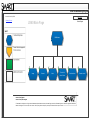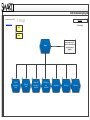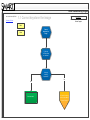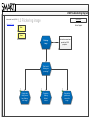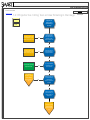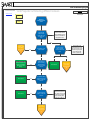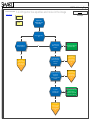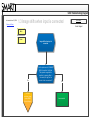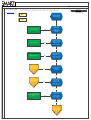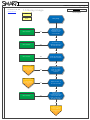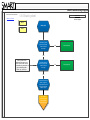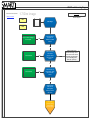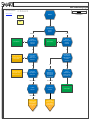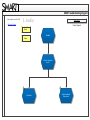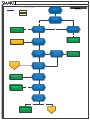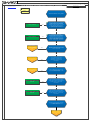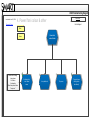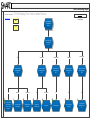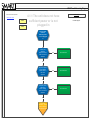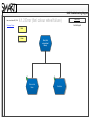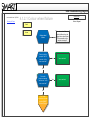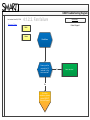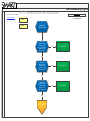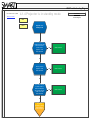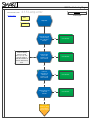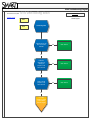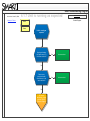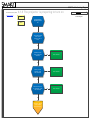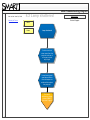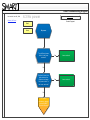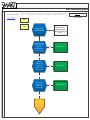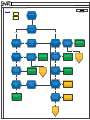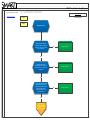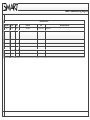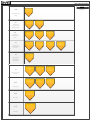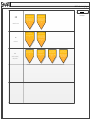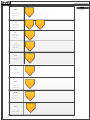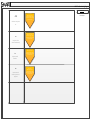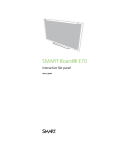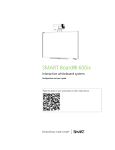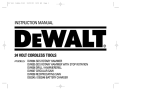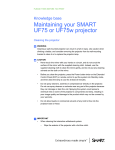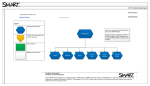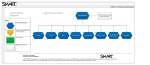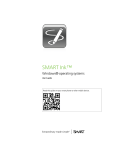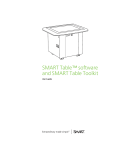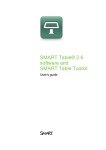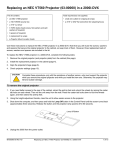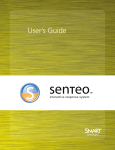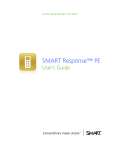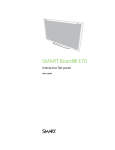Download UX60 Troubleshooting Diagram
Transcript
UX60 Troubleshooting Diagram Last revised: June 24, 2014 Revision History Glossary of Terms Contact Support UX60 Main Page UX60 Issue Image Network Audio Power/ fan/ colour & other Serial interface smarttech.com/support smarttech.com/contactsupport © 2014 SMART Technologies ULC. All rights reserved. SMART Board, SMART Document Camera, the SMART logo, smarttech and all SMART taglines are trademarks or registered trademarks of SMART Technologies ULC in the U.S. and/or other countries. All third-party product and company names may be trademarks of their respective owners. Remote control UX60 Troubleshooting Diagram Last revised: June 24, 2014 1. Image Revision History Glossary of Terms Contact Support Back Home Always bypass any VGA splitters for troubleshooting any image issues on projector. Image Cannot keystone the image Flickering image Image shifts when input is connected Video source is not recognized Noisy image Stuck pixel Dim image UX60 Troubleshooting Diagram Last revised: June 24, 2014 1.1 Cannot keystone the image Revision History Glossary of Terms Contact Support Back Cannot keystone the image Home Follow the YouTube video as attached. Is image correctly keystoned? No Yes Issue resolved. For further assistance, please contact SMART Technical Support.. UX60 Troubleshooting Diagram Last revised: June 24, 2014 1.2 Flickering image Revision History Glossary of Terms Contact Support Back Home Flickering image This issue has never been reported on UX60 projectors. What kind of flickering are you seeing? Projector has ‘rolling’ bars or lines flickering in the image Projector is flickering different colours Projector has sparkles and noise in the image UX60 Troubleshooting Diagram Last revised: June 24, 2014 Glossary of Terms Revision History 1.2.1 Projector has ‘rolling’ bars or lines flickering in the image Back Projector has ‘rolling’ bars or lines flickering in the image Home Monitor the issue. If the issue re-appears, contact SMART Technical Support. Yes Set the computer to 1280x800 @48Hz, and verify from the projector info tab. Does this resolve the issue? No Monitor the issue. If the issue re-appears, contact SMART Technical Support. Yes Reset the projector to its default state. Is the issue resolved? No Issue resolved, replace the original VGA cable. Yes Try using a different VGA cable. Is the issue resolved? No For further assistance, please contact SMART Technical Support. (A) Yes Bypass the VGA port on the ECP and go straight to the projector. Is the issue resolved? No Use the other VGA port than what you would normally on the projector. For further assistance, please contact SMART Technical Support. (B) Contact Support UX60 Troubleshooting Diagram Last revised: June 24, 2014 1.2.2 Projector is flickering different colours Revision History Glossary of Terms Contact Support Back Projector is flickering different colours Home Disconnect all the inputs from the projector beside power cable. Does this resolve the issue? - Ensure the video source meets the UX60 resolution settings 1280X800 @ 48 Hz. - This can be checked from the projector’s menu. Yes No For further assistance, please contact SMART Technical Support. (A) Yes Bypass ECP. Is the issue resolved? No Issue is the source. Use a different computer, DVD, VCR etc. or attempt to adjust source output settings. Yes Determine which source is causing issue and replace source. Is the issue resolved? Yes No Issue resolved. For further assistance, please contact SMART Technical Support. (B) No Issue resolved. Yes Try replacing cabling between source and projector. Is the issue resolved? No Issue resolved. Yes Try factory reset on projector. Is the issue resolved? No For further assistance, please contact SMART Technical Support. (C) Factory reset can be performed through service menu. Service menu can be accessed using navigation keys in following order: Down, up, up, left, up. Perform a factory reset on projector. Does this resolve the issue? Factory reset can be performed through service menu. Service menu can be accessed using navigation keys in following order: Down, up, up, left, up. UX60 Troubleshooting Diagram Last revised: June 24, 2014 1.2.3 Projector has sparkles and noise in the image Revision History Glossary of Terms Contact Support Back Projector has sparkles and noise in the image Home Are you using CAT5XT? Yes Bypass extenders. Is the issue resolved? No No Try another VGA cable. Is the issue resolved? Yes Issue resolved, replace the original VGA cable. No Yes For further assistance, please contact SMART Technical Support. (A) Try the other VGA in port on the projector. Is the issue resolved? Yes For further assistance, please contact SMART Technical Support. (B) No Bypass the ECP and run VGA from computer to projector. Is the issue resolved? Yes For further assistance, please contact SMART Technical Support. (C) No Try another computer. Is the issue resolved? No For further assistance, please contact SMART Technical Support. (D) Yes Perform all driver updates on the computer and check with your local IT department. It is possible the video card is defective. UX60 Troubleshooting Diagram Last revised: June 24, 2014 1.3 Image shifts when input is connected Glossary of Terms Revision History Contact Support Back Home Image shifts when input is connected No For further assistance, please contact SMART Technical Support. Set the input source to 1280x800 @48 Hz resolution. Verify that the projector recognizes the resolution by pressing Menu > Information (far right) on the remote. Is the issue resolved? Yes Issue resolved. UX60 Troubleshooting Diagram Last revised: June 24, 2014 1.4 Video source is not recognized Glossary of Terms Revision History Contact Support Back Video source is not recognized Home Issue resolved. Yes Is issue resolved by setting the computer to 1280x800 @ 48Hz resolution? No Issue resolved. Yes Check the VGA for damaged pins and reseat it. Is the issue resolved? No Issue resolved. Yes Swap the VGA cable for a known working one. Is the issue resolved? No For further assistance, please contact SMART Technical Support. (A) Yes Bypass the ECP? Is the issue resolved? No For further assistance, please contact SMART Technical Support. (B). Yes Use a different input on the projector (VGA 1, VGA 2, etc.). Is the issue resolved? No Issue resolved, hardware issue. Yes Use a different video source (laptop, VCR, DVD). Is the issue resolved? No For further assistance, please contact SMART Technical Support. (C) UX60 Troubleshooting Diagram Last revised: June 24, 2014 1.5 Noisy image Revision History Glossary of Terms Contact Support Back Home Noisy image Issue resolved. Check VGA for damaged pins and reconnect. Is the issue resolved? Yes No Issue resolved. Yes Set resolution to 1280x800 @ 48Hz. Is the issue resolved? No Issue resolved. Yes Swap the VGA cable. Is the issue resolved? No For further assistance, please contact SMART Technical Support. (A) Yes If you are using CAT5-XT, bypass them. Is the issue resolved? No For further assistance, please contact SMART Technical Support. (B) Yes Bypass the ECP. Is the issue resolved? No Issue resolved. Yes Ensure that the computer and projector are plugged into the same wall outlet or power bar. Is the issue resolved? No For further assistance, please contact SMART Technical Support. (C) UX60 Troubleshooting Diagram Last revised: June 24, 2014 1.6 Stuck pixel Revision History Glossary of Terms Contact Support Back Stuck pixel Home Perform a power cycle on projector. Is the issue still occurring? No Issue resolved. No Issue resolved. Yes Factory reset can be performed through service menu. Service menu can be accessed using navigation keys in following order: Down, up, up, left, up. Perform a factory reset on projector. Is the issue still occuring? Yes Confirm if it occurs when no input is connected. Does it occur on the blue SMART logo? For further assistance, please contact SMART Technical Support. UX60 Troubleshooting Diagram Last revised: June 24, 2014 1.7 Dim image Revision History Glossary of Terms Contact Support Back Dim image Home Issue is with the cabling or the computer. Yes Does the image work fine on SMART logo Blue screen? No Issue resolved. Yes Perform a factory reset on the projector. Does this resolve the issue? No Issue resolved. Yes Clean the lens of the projector. Does this resolve the issue? No Swap the lamp with a known working lamp. Does this resolve the issue? For further assistance, please contact SMART Technical Support. Factory reset can be performed through service menu. Service menu can be accessed using navigation keys in following order: Down, up, up, left, up. UX60 Troubleshooting Diagram Last revised: June 24, 2014 2. Network Revision History Glossary of Terms Contact Support Network Back Home Try assigning an IP to the projector. Issue resolved. Try a different IP. Another PC is already assigned to that IP address. Contact your network administrator as the network refused the IP. Yes Yes Connected Manual IP DHCP Did the IP address stay and projector is connected? Did the IP address stay and projector is connected? Issue resolved. Yes No No Are you able to ping the IP address from a network PC? Does the PC get an IP assigned when plugged into the network connection? No Yes No Assign the IP again. May be a DHCP Server. Consult your network administrator. IP assignment may be restricted to Mac addresses Consult your network administrator as there is no DHCP server on the port. Not connected Not connected Try DHCP connection. Try manual IP connection. Not connected For further assistance, please contact SMART Technical Support. (A) For further assistance, please contact SMART Technical Support. (B) Issue resolved. UX60 Troubleshooting Diagram Last revised: June 24, 2014 3. Audio Revision History Glossary of Terms Contact Support Back Audio Home What is the audio issue? No Sound Audio feedback/ Noisy audio UX60 Troubleshooting Diagram Last revised: June 24, 2014 3.1 No sound Revision History Glossary of Terms Contact Support No sound Back Home Are there speakers connected? Yes Issue resolved. No Ensure the correct input is selected on the projector. Is the issue resolved? Yes Connect speakers. Is the issue resolved? No Yes No Troubleshoot the audio device separately from the projector. Issue with the audio cable, speakers, or audio source. Issue resolved. Bypass the projector and run directly to the speakers. Is the issue resolved? No Yes Are the cables from the ECP to the projector securely connected? No Follow the instructions on p.20 of the SMART Board 600ix Configuration and User’s Guide. Is the issue resolved? Yes For further assistance, please contact SMART Technical Support. (A) No Bypass the ECP and connect directly to the projector (see page 16 of the Configuration and User’s Guide). Is the issue resolved? Yes No Issue resolved, replace audio cable. Connect a known working audio cable from source to projector audio input. Is the issue resolved? Yes No Issue resolved, replace audio cable. Connect a known working audio cable from projector audio out to the speakers. Is the issue resolved? Yes No Ensure that the correct input is being used. Audio 1 is associated with VGA 1 and Audio 2 is associated with VGA 2. Is the issue resolved? Yes Issue resolved. No For further assistance, please contact SMART Technical Support. (B) Yes Issue resolved. UX60 Troubleshooting Diagram Last revised: June 24, 2014 3.2 Audio feedback/ noisy audio Glossary of Terms Revision History Contact Support Back Home Audio feedback/ noisy audio Issue resolved. Yes Verify the cables from the ECP to the projector are properly and securely connected by following the diagram on p.20 of the SMART Board 600ix configuration and user’s guide. Is the issue resolved? No Issue resolved. Yes Verify that the audio connection from the audio source to the ECP is properly and securely connected by following the instructions on p.20 in the SMART Board 600ix configuration and user’s guide. Is the issue resolved? No For further assistance, please contact SMART Technical Support. (A) Yes Bypass the ECP and connect directly to the projector. Is the issue resolved? No For further assistance, please contact SMART Technical Support. (B) Yes If you are using CAT5 extenders, bypass the extenders. Is the issue resolved? No For further assistance, please contact SMART Technical Support. (C) Yes Use a different audio input (Audio 1, Audio 2 etc.). Is the issue resolved? No Replace audio cable. Issue resolved. Yes Use a known working audio cable from source to projector audio input. Is the issue resolved? No Replace audio cable. Issue resolved. Yes Use a known working audio cable from projector audio out to the speakers. Is the issue resolved? No Connect the speakers directly to the audio source. Is the issue resolved? For further assistance, please contact SMART Technical Support. (D) UX60 Troubleshooting Diagram Last revised: June 24, 2014 Revision History 4. Power/ fan/ colour & other Contact Support Glossary of Terms Back Power/ fan/ colour & other Home Includes the following - Lamp issues - Fan failure - Overheating - Reset lamp hours under “ Lamp error” No display/ fan/ colour wheel issues Lamp shattered No power Projector keeps shutting down intermittently UX60 Troubleshooting Diagram Last revised: June 24, 2014 4.1 No display/ fan/ colour wheel issues Revision History Glossary of Terms Contact Support Back No display/ fan/ colour wheel issues Home What is the status of the POWER LED? Off What the status of the diagnostics LED? Off The unit does not have sufficient power or is not plugged in Solid red Error (fan/ colour wheel failure) Solid green Flashing green Solid amber Flashing amber What is the status of the diagnostics LED? What is the status of the diagnostics LED? What is the status of the diagnostics LED? What is the status of the diagnostics LED? Flashing red Off Flashing red Off Off Off Temperature limit exceeded Projector is in standby mode Lamp error Unit cooling down Unit is running as expected The projector is preparing to turn on UX60 Troubleshooting Diagram Last revised: June 24, 2014 Glossary of Terms Back Home Revision History 4.1.1 The unit does not have sufficient power or is not plugged in Contact Support The unit does not have sufficient power or is not plugged in Unplug and replug the projector in to the wall. Is the issue resolved? Yes Issue resolved. Yes Issue resolved. Yes Issue resolved. No Plug the projector into a different power outlet. Is the issue resolved? No Swap the power cable with a known working one. Is the issue resolved? No For further assistance, please contact SMART Technical Support. UX60 Troubleshooting Diagram Last revised: June 24, 2014 4.1.2 Error (fan/ colour wheel failure) Revision History Contact Support Glossary of Terms Back Home Error (fan/ colour wheel failure) Colour wheel failure Fan failure UX60 Troubleshooting Diagram Last revised: June 24, 2014 Revision History 4.1.2.1 Colour wheel failure Contact Support Glossary of Terms Back This colour wheel failure is slightly different from the image colour wheel failure. This one results in the projector turning off. Home Colour wheel failure Power cycle the projector for 30 seconds. Is the issue resolved? Yes Issue resolved. Yes Issue resolved. No Follow the projector cleaning instructions. Is the issue resolved? No For further assistance, please contact SMART Technical Support. UX60 Troubleshooting Diagram Last revised: June 24, 2014 4.1.2.2. Fan failure Revision History Glossary of Terms Contact Support Back Home Fan failure Power cycle the projector for 30 seconds. Is the issue resolved? No For further assistance, please contact SMART Technical Support. Yes Issue resolved. UX60 Troubleshooting Diagram Last revised: June 24, 2014 4.1.3 Temperature limit exceeded Revision History Glossary of Terms Contact Support Back Home Temperature limit exceeded Is the unit too close to the roof, under a bright light, or otherwise unable to cool down properly Yes Issue resolved. Yes Issue resolved. Yes Issue resolved. No Follow the instructions for cleaning the projector. Is the issue resolved? No Unplug the projector for 60 seconds and replug. Is the issue resolved? No For further assistance, please contact SMART Technical Support. UX60 Troubleshooting Diagram Last revised: June 24, 2014 4.1.4 Projector is in standby mode Glossary of Terms Revision History Contact Support Back Home Projector is in standby mode Bypass the ECP and use the remote to power on the projector. Is the issue resolved? Yes Issue resolved. Yes Issue resolved. Yes Issue resolved. No Power cycle the projector. Is the issue resolved? No Try another wall jack or power cable, in case the wall jack is not providing enough power out. Is the issue resolved? No For further assistance, please contact SMART Technical Support. UX60 Troubleshooting Diagram Last revised: June 24, 2014 4.1.5 Lamp error Revision History Glossary of Terms Contact Support Back Lamp error Home Swap the lamp with a known working one. Is the issue resolved? Yes Issue resolved. Yes Issue resolved. Yes Issue resolved. Yes Issue resolved. No - Turn on the projector - Press the following buttons on remote -Down – Up – Up – Left – Up known as DULLU Follow the instructions on screen to reset the lamp hours. Reset the lamp hours on the projector. Is the issue resolved? No Follow the instructions for cleaning the projector. Is the issue resolved? No Power cycle the unit. Is the issue resolved? No For further assistance, please contact SMART Technical Support. UX60 Troubleshooting Diagram Last revised: June 24, 2014 4.1.6 Unit cooling down Revision History Glossary of Terms Contact Support Back Home Unit cooling down Allow the unit to cool down. Is the issue resolved? Yes Issue resolved. Yes Issue resolved. Yes Issue resolved. No Follow the instructions for cleaning the projector. Is the issue resolved? No Power cycle the projector. Is the issue resolved? No For further assistance, please contact SMART Technical Support. UX60 Troubleshooting Diagram Last revised: June 24, 2014 Glossary of Terms 4.1.7 Unit is running as expected Revision History Contact Support Back Home Unit is running as expected Unplug and replug the input source. Is the issue resolved? Yes Issue resolved. Yes Issue resolved. No Remove any projector lenses obstructions. Is the issue resolved? No For further assistance, please contact SMART Technical Support. UX60 Troubleshooting Diagram Last revised: June 24, 2014 4.1.8 The projector is preparing to turn on Glossary of Terms Contact Support Back Home Revision History The projector is preparing to turn on Try another remote to turn on the projector. Does it work? No Reseat the lamp cover. Is the issue resolved? Yes Issue resolved. Yes Issue resolved. Yes Issue resolved. No Power cycle the projector. Is the issue resolved? No Allow the unit to run for 30 minutes. Is the issue resolved? No For further assistance, please contact SMART Technical Support. UX60 Troubleshooting Diagram Last revised: June 24, 2014 4.2 Lamp shattered Revision History Contact Support Glossary of Terms Back Home Lamp shattered Confirm the loud noise came from the projector and now it no longer projects any image. Lamp housing was opened and debris from the lamps are scattered throughout the projector. For further assistance, please contact SMART Technical Support. UX60 Troubleshooting Diagram Last revised: June 24, 2014 4.3 No power Revision History Glossary of Terms Contact Support Back Home No power Try a different power outlet. Is the issue resolved? Yes Issue resolved. Yes Issue resolved. No Confirm if there is no light status on the projector and swap the power cable. Is the issue resolved? No For further assistance, please contact SMART Technical Support. UX60 Troubleshooting Diagram Last revised: June 24, 2014 4.4 Projector shuts down intermittently Glossary of Terms Revision History Contact Support Back Always ensure to check the light sequence when projector shuts down to confirm what is causing the issue. Home Projector shuts down intermittently Is the unit too close to the roof, under a bright light, or otherwise unable to cool down properly? Yes Issue resolved. Yes Issue resolved. Yes Issue resolved. No Follow the instructions for cleaning the projector. Is the issue resolved? No Perform a factory reset on the projector. Is the issue resolved? No For further assistance, please contact SMART Technical Support. UX60 Troubleshooting Diagram Last revised: June 24, 2014 5. Serial interface Revision History Glossary of Terms Contact Support Back Serial interface Home Are you sending commands from a PC or a room control system? Room control Do you have a console that shows you responses? PC No Connect a PC so you can identify if an error message is generated. Are you seeing any responses? Yes Ensure the use of the correct RS232 commands as per the user manual. Did this resolve the issue? Yes Incorrect connection commands. Issue resolved. No Yes No Are you seeing any responses? Yes Ensure the use of the correct RS232 commands as per the user manual. Did this resolve the issue? Yes Incorrect connection commands. Issue resolved. Check your connection properties against the manual on page 72. Is the issue resolved? Yes Incorrect connection details. Issue resolved. Yes The cable was faulty. Issue resolved. Yes Monitor if the issue reoccurs. If it does, contact SMART Technical Support. Yes Monitor if the issue reoccurs. If it does, contact SMART Technical Support. No No No Check your connection properties against the manual on page 72. Is the issue resolved? Yes Incorrect connection details. Issue resolved. Yes The cable was faulty. Issue resolved. Use a known working serial cable. Is the issue resolved? No No Use a known working serial cable. Is the issue resolved? For further assistance, please contact SMART Technical Support. No Bypass the room control system and follow the PC troubleshooting. Power cycle the projector. Is the issue resolved? No Access the service menu (d,u,u,l,u) and reset the projector to its factory state. Is the issue resolved? No For further assistance, please contact SMART Technical Support. For further assistance, please contact SMART Technical Support. UX60 Troubleshooting Diagram Last revised: June 24, 2014 6. Remote control Revision History Glossary of Terms Contact Support Back Home Remote control Make sure the plastic housed inside the remote has been removed. Is the issue resolved? Yes Issue resolved. Yes Issue resolved. Yes Issue resolved. No Position the remote towards the RF sensor on the projector. Is the issue resolved? No Confirm the battery works with another remote or swap the remote control with another known working remote. Is the issue resolved? No For further assistance, please contact SMART Technical Support. UX60 Troubleshooting Diagram REVISION HISTORY SECTION PAGE REV. REVISED BY DATE All All 1.0 Isaac Peters June 23, 2014 DESCRIPTION OF CHANGE Revised format. UX60 Troubleshooting Diagram Revision History 1.1 Keystone Image: Confirm proper installation was done. RMA should not be necessary for this step. Contact Support Cannot keystone the image 1.2.1 Projector has ‘rolling’ bars or lines flickering in image 1.2.2 Projector is flickering different colours 1.2.3 Projector has sparkles and noise in the image 1.3 Image shifts when input is connected 1.4 Page 1.2.1: If bypassing the ECP works. RMA ECP. (A) Page 1.2.1: If swapping VGA ports doesn’t work. RMA Projector. (B). Page 1.2.2: If bypassing the ECP works. RMA ECP. (A) Page 1.2.2 IF VGA port on projector is faulty. RMA projector. (B) Page 1.2.3 If bypassing the CAT5 XT resolves issue. RMA CAT5 XT. (A) 1.2.3 Sparkles/Noise: After swapping video cables & sources. Determined that projector needs to be RMA’d (B) Page 1.2.2 If after factory reset, issue is still not resolved. RMA projector. (C) Page 1.2.3: If bypassing the ECP works. RMA ECP. (C) 1.3 Image Shift: After swapping video cables/source, and verifying input. Determined that projector needs to be RMA’d Page 1.4: If bypassing the ECP works. RMA ECP. (A) Page 1.4: If swapping VGA ports doesn’t work. RMA Projector. (B). Page 1.4: If swapping the computer doesn’t resolve the issue. RMA Projector. (C) Page 1.5 If bypassing the CAT5 XT resolves issue. RMA CAT5 XT. (A) Page 1.5: If bypassing the ECP works. RMA ECP. (B) Page 1.5: If confirming power connection doesn’t resolve the issue. RMA Projector. (C) Video source is not recognized 1.5 Noisy Image 1.6 Page 1.6 RMA Projector if all troubleshooting has been completed and last step leads to contact support. Stuck pixel 1.7 Dim Image 1.7 Dim Image: -If issue occurs with known good lamp, RMA projector. -If issue is resolved after swapping lamp, RMA lamp Page 1.2.3: If swapping the computer doesn’t resolve the issue. RMA Projector. (D) UX60 Troubleshooting Diagram Revision History 2.0 Page 2.0: If the projector is unable to gain an IP address even after swapping ports and cables. RMA Projector. (A) Page 2.0: If the projector is unable to gain an IP address even after swapping ports and cables. RMA Projector. (B) 3.1 No Sound: If system works after bypassing ECP. RMA ECP. (A) 3.1 No Sound: If audio feedback is still present. Consider either RMA’ing projector or doing further troubleshooting to determine origin. (B) 3.2 Audio Feedback: If system works after bypassing ECP. RMA ECP. (A) 3.2 Audio Feedback: If system works after bypassing CAT5-XT extender. RMA CAT5-XT (B) Contact Support Network Issues 3.1 No Sound 3.2 Audio Feedback/ Noisy Audio 3.2 Audio Feedback: If system doesn’t work through both Audio-In ports on projector. RMA projector. (C) 3.2 Audio Feedback: If audio feedback is still present. Consider either RMA’ing projector or doing further troubleshooting to determine origin. (D) UX60 Troubleshooting Diagram Revision History 4.1.1 4.1.1 insufficient power: RMA Projector if all troubleshooting has been completed and last step leads to contact support. Contact Support Unit does not have sufficient power 4.1.2 4.1.2.1 Colour Wheel Failure RMA Projector if all troubleshooting has been completed and last step leads to contact support. Projector Fan & Colour Wheel Failure error 4.1.3 Projector temperature limit is exceeded 4.1.4 Projector is stuck in Standby Mode 4.1.5 4.1.3 Temp. Limit Exceeded: RMA Projector if all troubleshooting has been completed and last step leads to contact support. 4.1.4 Stuck in Standby Mode: RMA Projector if all troubleshooting has been completed and last step leads to contact support. 4.1.5 Projector Lamp Error: RMA Projector if all troubleshooting has been completed and last step leads to contact support. Projector Lamp Error 4.1.6 4.1.6 Cooling Down issue: RMA Projector if all troubleshooting has been completed and last step leads to contact support. Projector cooling down issue. 4.1.7 4.1.7 Running as expected: RMA Projector if all troubleshooting has been completed and last step leads to contact support. Running as expected issue 4.1.8 Projector preparing to turn 4.1.8 preparing to turn on: RMA Projector if all troubleshooting has been completed and last step leads to contact support. on 4.2 Lamp Shattered 4.2 Lamp Shattered: RMA the projector. 4.1.2.2 Fan Failure RMA Projector if all troubleshooting has been completed and last step leads to contact support. UX60 Troubleshooting Diagram Revision History 4.3 4.3 No power: RMA Projector if all troubleshooting has been completed and last step leads to contact support. Unit does not power on. 4.4 4.4 Shuts down Intermittently: RMA Projector if all troubleshooting has been completed and last step leads to contact support. Projector shuts down intermittently 5.0 5.0 Serial Interface Issue: RMA Projector if all troubleshooting has been completed and last step leads to contact support. Projector serial interface. 6.0 Remote control unable to power on projector 6.0 Remote not able to turn on Projector: RMA Projector if all troubleshooting has been completed and last step leads to contact support. Contact Support