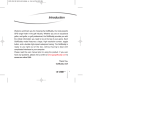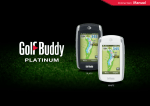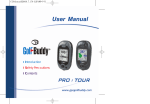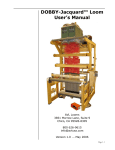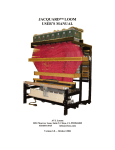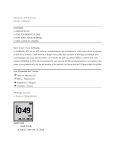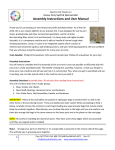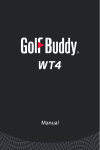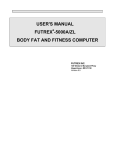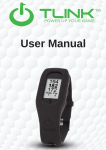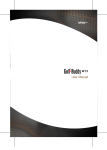Transcript
Quick Overview of your GolfBuddy Advance Operations Time Setting. Green View Screen button to see the current time. button to set the time. OFF 1 1 2 3 3 2 4 4 Hole No. Green View Par Information Left Green Volume Button Right Green USB Data Cable Switching to the Alternate Green Press and hold the play screen. Power Off Slide the button to OFF position. Silicon Case 1 Quick Start Guide Thank you for choosing GolfBuddy. GolfBuddy Voice provides golf course information for you to ensure you enjoy the very best golfing experience. Press both the button and the buttons at the same time to bring up the hole selection. Then use the button to change to the desired hole. 2 5 1 2 3 3 4 4 5 Quick Start Guide Hole No. Meter (Yardage when not shown) Front/Center/Back of the Green Remaining distance to the Green. Battery indicator Have the unit turned off. While holding down the turn on the unit to bring up the language selection. Use the buttons to select your language. button while on the Changing the Distance Unit (Yard/Meter) Press and hold the play screen. Language Selection Screen Description Changing Holes Slide the button to ON position. OFF Power Adaptor OFF GolfBuddy Voice Power On ON Main / ESC Button Position Mark Button Power On/Off Once you’re at the course, simply power on to start playing as the unit will locate your course for you automatically. ON Press the button then press and hold the button for 3 seconds to start measuring. Once you have arrived at the desired location, press the button to finish measuring and you can view the measured distance. Pressing the button will give you the distance to the center of the green. Press button once: Voice information to the center. Press and hold button: Voice information to the front. Press and Hold button again: Voice information to the back. Basic Operations Power On/Off Button Measuring Distance www.gpsgolfbuddy.com Voice Information of the Distance to the Green USB Port ON Pressing the button gives you the green view screen. The green shape changes as you move to the different sides of the green. The screen also provides the hole number, par information, and left/right green information. Press and hold the Press and hold the Getting Started Plug the data cable to the power adapter to charge the unit. Visit our website (www.gpsgolfbuddy.com) and check your course in our “course library” and download if necessary. Please refer to the GB manager for the latest course and firmware updates. button while on the button, Main Button Operation Pressing the main button gives you the voice information of the current screen. Volume Control Use the buttons to control the volume. Mute Press the to mute. buttons at the same time