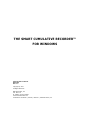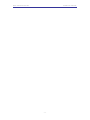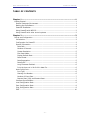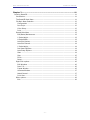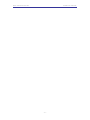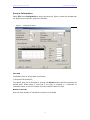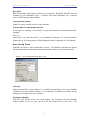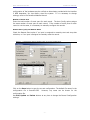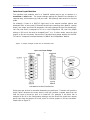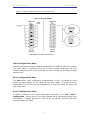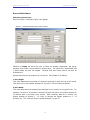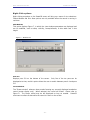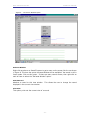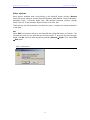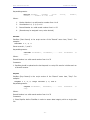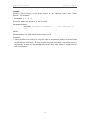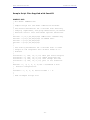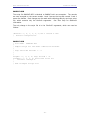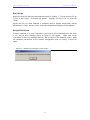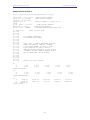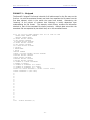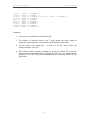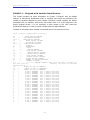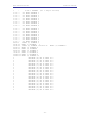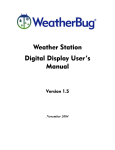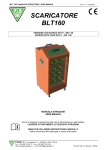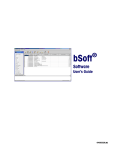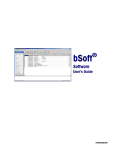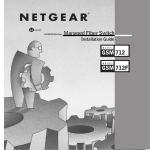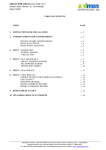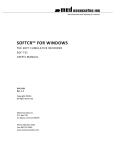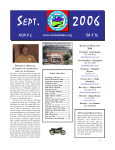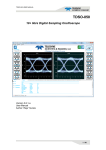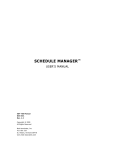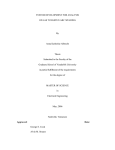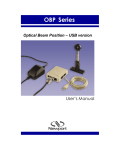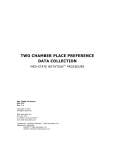Download the smart cumulative recorder™ for windows
Transcript
THE SMART CUMULATIVE RECORDER™ FOR WINDOWS SOF-726 User’s Manual DOC-035 Rev. 1.2 Copyright © 2007 All Rights Reserved MED Associates, Inc. P.O. Box 319 St. Albans, Vermont 05478 www.med-associates.com Trademarks: SmartCR™, SoftCR™, MED-PC™, MED Associates, Inc MED ASSOCIATES INC. SMARTCR MANUAL - ii - MED ASSOCIATES INC. SMARTCR MANUAL TABLE OF CONTENTS Chapter 1 ...............................................................................................1 Getting Started.................................................................................................. 1 General Computer Environment ........................................................................ 1 Backing Up the Software .................................................................................. 1 SmartCR Installation ....................................................................................... 1 Using SmartCR with MED-PC............................................................................. 2 Using SmartCR with other control systems ......................................................... 2 Chapter 2 ...............................................................................................3 Set-up and Configuration .................................................................................... 3 Introduction ................................................................................................... 3 Configuration for SmartCR ............................................................................... 3 General Information ........................................................................................ 4 Data Path ................................................................................................... 4 Number of Records ...................................................................................... 4 System Resolution........................................................................................ 5 Pen Reset Mode ........................................................................................... 5 Display Refresh Rate .................................................................................... 5 Data Format ................................................................................................ 5 Data Segregation ......................................................................................... 5 Data Prefix.................................................................................................. 6 Long Filenames Enabled................................................................................ 6 Print the time not in 00:00:00 in data file ........................................................ 6 Auto Config Ports............................................................................................ 6 Port Type: .................................................................................................. 6 Starting Port Number.................................................................................... 6 Number of Event Pens .................................................................................. 7 Remote Start (Y/N) and Remote Reset ............................................................ 7 Interface Input Modules................................................................................... 8 Load Configuration Data .................................................................................. 9 Save Configuration Data .................................................................................. 9 Print Configuration Data .................................................................................. 9 EXIT ........................................................................................................... 10 - iii - MED ASSOCIATES INC. SMARTCR MANUAL Chapter 3 .............................................................................................11 Running SmartCR............................................................................................. 11 Introduction ................................................................................................. 11 The SmartCR Main Menu ................................................................................ 11 File Main Menu Selection................................................................................ 12 Configuration ............................................................................................ 12 Run Script ................................................................................................. 12 Color Setup ............................................................................................... 12 Print......................................................................................................... 12 Record Main Menu ........................................................................................ 13 Edit/Status/Maintenance ............................................................................. 13 Y-Scale Height ........................................................................................... 13 X-Scale Width:........................................................................................... 13 Auto Plot Options ....................................................................................... 14 Auto Plot Interval....................................................................................... 14 Y-Scale Height ........................................................................................... 14 Pen Reset Up/Down ................................................................................... 14 Auto Dump Options .................................................................................... 14 Start ........................................................................................................ 14 Stop ......................................................................................................... 15 Flush ........................................................................................................ 15 Reset ....................................................................................................... 15 Right-Click options ........................................................................................ 16 Edit Windows ............................................................................................ 16 Pens 5-9 ................................................................................................... 16 Freeze Window .......................................................................................... 16 Unfreeze Window ....................................................................................... 17 Attach Record............................................................................................ 17 Print View ................................................................................................. 17 Other options ............................................................................................... 18 Exit .......................................................................................................... 18 - iv - MED ASSOCIATES INC. SMARTCR MANUAL Chapter 4 .............................................................................................19 SmartCR Script Files ......................................................................................... 19 Introduction ................................................................................................. 19 Syntax......................................................................................................... 19 Keywords and Arguments ............................................................................... 20 RecInfo .................................................................................................... 20 ScaleInfo .................................................................................................. 21 MonInfo.................................................................................................... 21 StartRec ................................................................................................... 22 StopRec .................................................................................................... 22 FlushRec ................................................................................................... 23 Sample Script Files Supplied with SmartCR ....................................................... 24 Run Script.................................................................................................... 26 Script File Errors ........................................................................................... 26 Appendix A ...........................................................................................27 Data Formats and File Segregation ..................................................................... 27 Introduction ................................................................................................. 27 Choosing a Data Format ................................................................................ 27 FORMAT 1 - Annotated .................................................................................. 27 Sample Printout Format 1: .......................................................................... 28 FORMAT 2 – Stripped .................................................................................... 29 FORMAT 3 – Stripped C Array Only .................................................................. 31 FORMAT 4 – Stripped with Variable Identification .............................................. 32 Interpretation of Data Elements ...................................................................... 34 "Clock" Ticks ............................................................................................. 34 Data Control Codes for SmartCR and SoftCR ..................................................... 34 SMARTCR Filenames ...................................................................................... 35 File Per Subject ......................................................................................... 35 File per Day .............................................................................................. 35 File per Animal per Day............................................................................... 36 Drive and/or Path for Dumping Data ................................................................ 36 Data Prefix for Filenames ............................................................................... 36 - v - MED ASSOCIATES INC. SMARTCR MANUAL - vi - MED ASSOCIATES INC. SMARTCR MANUAL CHAPTER 1 Getting Started General Computer Environment • • • • • • 200 MHz or faster computer with at least one free PCI slot Windows 98, 2000, or XP 128 MB of RAM (64MB of RAM if running Windows 98) 200+ Megabytes of free disk space CD-ROM drive Mouse Backing Up the Software It is strongly encouraged that a backup of all data files be made before proceeding. Refer to the Windows manual for assistance if necessary. SmartCR Installation If a complete system with computer has been purchased from MED Associates, Inc., SmartCR software will already be installed. Proceed to Chapter 2 to configure SmartCR to the interface hardware. A password is required to complete the installation of this software. Please take a moment to fill out the registration form that was supplied and return it to MED Associates, Inc. to obtain the password. Please insert the SmartCR CD into the CD-ROM driver. Installation should start automatically. Otherwise, open Windows Explorer, open the CD drive containing the SmartCR disk and click on the file called autorun.exe. Follow the instructions for installing the DIG-704 PCI card. After the driver for the DIG-704 card is installed, open CD drive SmartCR again, and click on autorun.exe file to access the main menu. Proceed with the installation of SmartCR software this time. - 1 - MED ASSOCIATES INC. SMARTCR MANUAL Using SmartCR with MED-PC An easy way to connect a MED-PC behavioral control package with a SmartCR interface is to have a SmartCtrl card in the first interface cabinet connected to the connection panel of the first chamber. In the same cabinet there should be the decoder card connected to the 28 Volt DC power supply cabinet. Insert DIG-726 SuperPort Output card in the first interface cabinet, and connect it to the DIG-712F SuperPort Input card in the second interface cabinet. The Decoder card in the second interface cabinet should be also connected to the 28 Volt DC power supply cabinet. Connect DIG-704 PCI card in the computer running Med-PC software to the Decoder card in the first interface cabinet. Connect DIG-704 PCI card in the computer running SmartCR software to the Decoder card in the second interface cabinet. Using SmartCR with other control systems Connections to the SmartCR interface are made via input modules designed for switch closures, typically using DIG-710, DIG-711, DIG-712, or DIG-713 modules. The DIG-711 and DIG-712 are optically isolated and can be conveniently connected to most 28V DC systems. The DIG-710 and DIG-713 can be connected to 5V DC (or TTL) systems. - 2 - MED ASSOCIATES INC. SMARTCR MANUAL CHAPTER 2 Set-up and Configuration Introduction The Smart Cumulative Recorder (SmartCR) software package contains two executable programs, SmartCR and MED Test. MED Test is a hardware test utility used to test Med Associates hardware. SmartCR software enables a computer to produce real-time cumulative records and graphical displays of the data. A maximum of 32 records may be configured with up to 32 view windows In addition to providing a real time display, SmartCR saves all cumulative records to disk files for post-hoc screen displays or graphical printouts using the Soft Cumulative Recorder software (MED Associates, Inc. Cat. No. SOF-721). The numerical response (event) time values may also be extracted for statistical analysis. Configuration for SmartCR Before SmartCR can run, it is necessary to configure the Smart Cumulative Recorder for the hardware. When the SmartCR icon on the desktop is clicked on for the first time the following message will appear: C:\Program Files\SmartCR\SmartCR.CFG not found defaults will be used. Use the configuration form to create/change the configuration information and then save the configuration. By default the configuration file is named SMARTCR.CFG, however, any legal file name may be chosen as long as it uses the .CFG extension. Multiple configurations are provided to increase the flexibility and convenience of the SmartCR system. - 3 - MED ASSOCIATES INC. SMARTCR MANUAL General Information Select File, then Configuration to begin record set-up. Figure 1 shows the window that will appear once these two options are selected. Figure 1 – Configuration Menu Data Path The default path for saving data is as follows: C:\Program Files\SmartCR\ The default path can be changed by clicking the Browse button and then selecting the desired path. Please keep in mind that if the path is changed, it is important to remember where to look for the data once the SmartCR session is done. Number of Records Enter the total number of cumulative records to be recorded. - 4 - MED ASSOCIATES INC. SMARTCR MANUAL System Resolution Enter the system resolution in milliseconds. This determines how often the inputs are read. Typical values are 100ms or 10ms. Pen Reset Mode Entering pen down will cause a solid vertical line to be drawn when the pen resets from the top of the record. Entering pen up allows the pen to reset without a vertical line. The default setting is pen down during reset. Display Refresh Rate Determines how often the displays are updated in seconds. Data Format Enter the format for data saving. The Smart Cumulative Recorder will save data in four formats that correspond to the MED-PC Version 4 formats. These formats are as follows: 1. Annotated: The annotated is the most user friendly. All variables and arrays are clearly labeled including header information. 2. Stripped: The stripped file is clean of all labels and can be easily loaded into a spreadsheet, however, locating a specific value is dependent on its position in the file so that knowledge of the data format is required. See Appendix A for detailed information. 3. Stripped, C array only: variables and one array 4. Stripped with variable Id: This format provides the same information as Format 2 Stripped, with the added feature of maintaining alphabetical order of variables and arrays and identifying the number of elements assigned to each variable. This format produces a data set with no simple Please refer to the latest Med-PC IV manual for more information on Data File Formats. It is recommended that annotated files be saved to begin with until the format and contents of data files created by SmartCR are clearly understood. Data Segregation The Smart Cumulative Recorder segregates data in the same way that MED-PC does based on "subject", "experiment", and "group" identification numbers, and/or the date of data collection. These are entered from the Record | Edit/Status/Maintenance screen (see Chapter 3). The choices are: 1. File Per Subject/Group/Experiment 2. File Per Day 3. File Per Animal Per Day See Appendix A for detailed information and examples of data format and data segregation methods. - 5 - MED ASSOCIATES INC. SMARTCR MANUAL Data Prefix Each format above begins with an arbitrary first character. By default, SmartCR sets this character to the exclamation point "!" because other MED Associates, Inc. programs such as SoftCR use this same default. Long Filenames Enabled Leave this option checked to allow long file names. Print the time not in 00:00:00 in data file If this option is checked, it will create a C array with elements in the following format. Example: 6071.11 where 6071 is a time value and 11 is the SmartCR component. For more information please refer to the Interpretation of Data Elements article in Appendix A of this manual. Auto Config Ports SmartCR has a built in "auto configuration" option. This selection overrides ALL manual port/bit assignments and assigns consecutive port/bit numbers to all boxes (Records). Figure 2 - Auto Configuration Data Entry Form Port Type: Select Standard Port input modules or a SuperPort depending on the input modules installed in the your interface cabinets. If a combination of modules are used it will be necessary to configure the ports manually. Starting Port Number Enter the port number of the first input module. By convention the first standard module should be set for port 780 and the first Super-Port for port 789. The - 6 - MED ASSOCIATES INC. SMARTCR MANUAL configuration of the hardware may be verified on data sheets provided with the interface if MED Associates, Inc. has factory wired the system. If it is necessary to change settings, refer to the Interface Modules Manual. Number of Event Pens Enter the total number of event pens for each record. The Auto Config option assigns the same number of event pens to each record. If the number of event pens for each record is not the same, it is necessary to manually configure the records. Remote Start (Y/N) and Remote Reset Check the Remote Start option if an input is assigned to remotely start and stop data collection, or if an input is assigned to remotely reset the record. Figure 3 - Configuration Record window with set record configuration Click on the Save button to save the current configuration. The default file name for the configuration file is SmartCR.CFG. However, any name can be chosen for the configuration file. Use Add, Update and Delete buttons at any time to change the Record Configuration settings. - 7 - MED ASSOCIATES INC. SMARTCR MANUAL Interface Input Modules The interface input modules used in a SmartCR system may be set to operate in a transition or level mode. The proper settings required for SmartCR are transition for response step, reinforcement pip, and pen reset. Box (Record) start must be in the level mode. For example, if there is a DIG-712 Input card in the second interface cabinet and Automatic Start is being used (if SmartCR should start recording when Med-PC session starts), the output port must be assigned in the code (change the mpc file accordingly). Let’s say that Start is assigned to bit #4 in the Configuration file, then the jumper setting on JP4 on bit #4 must be changed from T to L. In other words, move the third jumper on JP4 one row down. See more on Transition/Level jumper settings for the DIG712 card in “Computer Interface Modules for IBM-PC and Compatibles” Manual. Figure - 4 Jumper settings on DIG-712 for automatic start Event pens may be level or transition depending on preference. Transition will provide a single "spike" whenever the event occurs, Level will produce a square wave from the time the input is turned on until it is turned off. For example, if the Event Pen is assigned to bit #8 in the Configuration settings, and the Event Pen should be a square wave, then move the jumper on bit #8, which is a fourth jumper on JP4 one row down. Please refer to Figure 5. - 8 - MED ASSOCIATES INC. SMARTCR MANUAL Figure 5 - Jumper settings on DIG-712 for Level Event Pen Load Configuration Data SmartCR automatically loads the default configuration file, SMARTCR.CFG when invoked. The “Load” button is provided to allow you to load a custom configuration file or to reload a configuration file in the event that you wish to erase any changes you made and start over. Save Configuration Data The Save button saves configuration entries/changes to disk. By default the save screen will always display the file name that has been loaded. To save the current configuration to a new file use the backspace key to erase the default file name, and type a new name. Print Configuration Data To obtain a printout of the current configuration information, go to File | Print | Configuration. Use this option to verify any changes and as a permanent record of the configuration. A sample printout of a .CFG file for two records, each with two event pens may appear as follows: - 9 - MED ASSOCIATES INC. SMARTCR MANUAL ================================== Smart Cumulative Record Configuration Data ================================== General Configuration Information Number of (Records) Boxes: 2 System Resolution: 10 Pen Reset Mode: Down Data Format: 1 Data Segregation: Subject Data Prefix: ! Data Path: C:\Program Files\SMARTCR\ Use Long Filenames: Yes Print the time not 00:00:00 in data files: Yes Record Configuration Information Record # 1 Type: Trace: Port: ================================== Response: 2 789, 0,1 Reinforcement: 1 789, 0, 2 Start: 1 789, 0,4 Event Pen: 1 789, 0, 8 ================================== Record # 2 Type: Trace: Port: ================================== Response: 1 789, 0,16 Reinforcement: 1 789, 0, 32 Start: 1 789, 0, 64 Event Pen: 1 789, 0, 128 ================================== EXIT When finished with configuration settings, select Exit button from the Configuration Menu window. - 10 - MED ASSOCIATES INC. SMARTCR MANUAL CHAPTER 3 Running SmartCR Introduction The Smart Cumulative Recorder will record up to 32 separate cumulative records with up to 10 event pens for each. From 1 to 32 records may be displayed simultaneously on the screen. The SmartCR Main Menu Click on SmartCR icon on the desktop to load the SmartCR software. If the icon is not on the desktop, go to Start Æ Programs Æ SmartCR. File is used to setup the Configuration, Run Script, setup Colors for traces and event pen (Color Setup); Print is for printing your Configuration or Record Data. Record provides five different options. Edit/Maintenance/Setup option is to look at the configuration settings using the “Event” tab. “Setup” tab is used to enter individual record information, including subject, experiment and group identification numbers; to enter any additional comments; to monitor the status of any specified record; and to manually start or stop a specified record, flush data, or activate a pen reset. Start option is for manually starting the record(s). Stop option is for manual stopping of the record(s). Flush is to flush data in all or selected records. Reset option activates a pen reset. Options is used to set subject as record indicator, to select scroll options, and pick the options of showing window on record start or displaying record access window (will show which records are currently being run when this option is selected during the session). Window is used to set the x- and y-axis of the record, manipulate the window parameters, and the ability to freeze a display for closer examination without data loss ( Edit/Status ). Other options for different setup for windows are available through Scroll, Tile, Minimize All or Remote All options. Help/About provides the version number of the SmartCR program. The remainder of this chapter will detail the aspects of SmartCR. When reading this chapter, keep in mind the relationship between records and views. Each record defines a collection of data gathered in real time and a data file. It may also represent a unique "box" or test chamber although it is common to have more than one record for a single "box". A view represents a display of a record. Multiple views can be displayed simultaneously, and multiple views of a single record can also be displayed. - 11 - MED ASSOCIATES INC. SMARTCR MANUAL File Main Menu Selection There are five submenu items associated with the "File" main menu heading. Configuration When SmartCR is first run the default configuration file SMARTCR.CFG is automatically loaded. Configuration files can be loaded or modified by entering the configuration screen. Run Script Selections and entries made in SmartCR are not saved from session to session. However it is possible to create scripts. Scripts are small, user defined macros or batch files that define the various parameters SmartCR uses to create cumulative records. The Run Script selection allows the user to execute a script. Scripts are the preferred method of setting up an experiment. They may be prepared using any ASCII editor or word processor. Some sample scripts have been provided with the distribution CD. All script files must have the extension .SCR. See Chapter 4 for details on creating script files. Color Setup This option allows the user to set and change colors for traces, events, background and printing background. Print This allows the user to print the configuration data, which is discussed in detail in Chapter 2. It can also print the current record. Go to FileÆ Print Æ Record. - 12 - MED ASSOCIATES INC. SMARTCR MANUAL Record Main Menu Edit/Status/Maintenance Once this option is selected, Figure 6 will appear. Figure 6 - Edit/Status/Maintenance main window Selection of Setup tab allows the user to name the subject, experiment, and group. Duration time of each record should be entered here. The values for X Scale Width and Y Scale Height can also be entered. AutoPlot and Auto Dump options can also be checked here. Record data may also be entered via a script file. See Chapter 4 for details. Y-Scale Height This value determines the number of responses required to reach the top of the record. This value can be any number between 10 and 1000. Edit this value as desired. X-Scale Width: This value determines the elapsed time displayed on the monitor at any given time. For example if a value of 10 minutes is entered, SmartCR will plot to the monitor display for 10 minutes with a grid mark every minute. After collecting data for 10 minute, the display updates to minutes 1 - 11, after 11 minutes the display updates to 2 - 12 minutes, etc. This value can be any number between 0.1 and 20. - 13 - MED ASSOCIATES INC. SMARTCR MANUAL Auto Plot Options Enabling Auto Plot allows SmartCR to send the cumulative record to a printer. This is the only method available to produce a hard copy of the graphical record while SmartCR is running. Select it by placing a check mark next to “Enabled”. Auto Plot Interval The value entered here determines the time slice for cumulative records printed via the auto plot option and is independent of the X-Axis on the screen display. Y-Scale Height The entry defines the Y-Scale Height for the auto plot only. This value determines the number of responses required to reach the top of the record. This value can be any number between 10 and 1000. Edit this value as desired. Pen Reset Up/Down This entry defines the pen reset mode for the auto plot only. The pen reset mode for the display screen is determined by the general configuration settings. Unlike the screen display in which all records must use the same pen reset mode, this entry allows you to customize each auto plot individually. Choose "Up" if no vertical line is desired at reset, or "down" to have a vertical line drawn at reset. Reset will occur when the response count equals the value entered for the Y-Axis and each time it equals a whole multiple, e.g., 2x, 3x, 4x, etc. Auto Dump Options The "Auto Dump Options" menu will allow SmartCR to dump (save) the cumulative records to disk at the end of a session. This is particularly useful when also using the remote start/stop feature. The alternative approach is to automatically "flush" data at the end of the experiment. Start The Start submenu item may be selected to manually start recording data for one or more records. The monitor will display a “Select Record(s) to Start” window where one or more records to start can be selected. Each record selected will be highlighted. When the records that should be started have been selected, select “Ok” to begin collecting data. Complete the record configuration in Edit/Status/Maintenance before actually starting a record. Records may also be started from a script file (see Chapter 4). Records started in this manner will continue to run for an amount if time as specified in “Duration” field in Edit/Status/Maintenance window under “Setup” tab or until manually stopped. - 14 - MED ASSOCIATES INC. SMARTCR MANUAL Stop To terminate recording data before the duration interval has expired, select “Stop” from the “Records” menu. Once the record is stopped, its data is NOT lost, and may be saved by using the “Flush” submenu item under Record. Flush Data accumulated by the Smart Cumulative Recorder may be flushed (written) to disk at any time. If the record is active (collecting data) when data are flushed to the disk, the "C" array (containing all IRT values, event mark codes, reinforcement pip codes, etc.) is cleared, however, all other data (start date and time, identification numbers, total responses and reinforcements, elapsed time, etc.) are retained. Subsequent flushes will be appended to the same data file assuming that ID information affecting the file name has not changed. To flush data, select "Flush" from the "Records" menu and highlight the records to flush as appropriate. Click OK to activate the flush. Reset The "Reset" submenu item may be used to generate a pen reset on one or more records. After selecting "Reset " from the "Records" menu, highlight with the records to reset as appropriate. Click OK to activate the reset. - 15 - MED ASSOCIATES INC. SMARTCR MANUAL Right-Click options Right clicking anywhere on the SmartCR screen will bring up a menu of nine selections. Freeze Window and Print View options are only available when the record is running in real time. Edit Windows This option displays Figure 7, in which the view windows parameters are displayed and can be modified, such as state, visibility, freeze/unfreeze, X Axis width and Y Axis height. Figure 7 – Window List Pens 5-9 Displays pens 5-9 on the bottom of the screen. Only five of the ten pens can be displayed at a time, and this option allows the user to switch between pens 0-4 and pens 5-9. Freeze Window The "Freeze window" submenu item permits freezing any currently displayed cumulative record (screen display only). When selected, the record will freeze. Please refer to Figure 8. The frozen record may be left displayed as long as needed. SmartCR continues to collect all data while the record is frozen on the screen. - 16 - MED ASSOCIATES INC. SMARTCR MANUAL Figure 8 - The Freeze Window option Unfreeze Window Right-click anywhere on SmartCR screen to get a menu on the screen like the one shown in Figure 8. This time the option Unfreeze Window will be available if the record is still in frozen mode. Click on this option. If there are many records frozen, then right-click on each of them to select the “Unfreeze Window” option. Attach Record Attaches a record to this view window. displayed in the current view window. This allows the user to change the record Print View This option prints out the current view of a record. - 17 - MED ASSOCIATES INC. SMARTCR MANUAL Other options Other options available when right-clicking on the SmartCR screen include a Record menu with seven submenu options (Record Edit/Status, Add Window, Close All Windows, Start/Stop, Flush + Continue, Reset, Exit), Edit Window, Maximize, Restore, Change Scale, Pens 5-9, Freeze Window, Attach Record, Print View, Exit. These options are self-explanatory and allow the user to change the record parameters in real time. Exit Select Exit from the main menu to exit SmartCR when SmartCR session is finished. The program will check for any data that has not been saved. If unsure if the data has been saved, click No, and then save the data by selecting Record Æ Flush. Then, select File Æ Exit again. Figure -9 Exit Screen - 18 - MED ASSOCIATES INC. SMARTCR MANUAL CHAPTER 4 SmartCR Script Files Introduction All of the set-up procedures described in Chapter 3 may be easily and quickly accomplished by means of a macro or batch file, which in the Smart Cumulative Recorder is called a Script file. Script files or scripts contain Keyword commands such as "RecInfo" or "MonInfo" to define the parameters of SmartCR. Use any editor or word processor that is capable of creating standard ASCII files (Please note that many word processors create document files which are not standard ASCII by default, many will however save a document in standard ASCII format as an option). If unsure which program to use, use Notepad. To run Notepad, go to the Windows Start menu, and select run. Then type “notepad.exe”, and click Ok. Syntax The script files use the follow syntax: KEYWORD = arg1,arg2,...,argN ;Comment (Optional) Where: KEYWORD - is a script keyword listed below. arg - arguments to the keyword. The "=" (equal sign) is used to separate the keyword from it's arguments. The "," (comma) is used to separate multiple arguments for the keyword where required. The “;" (semicolon) begins a comment. The script parser is case insensitive (one exception is the Pen Reset Mode indicator which must be an upper case "D" or "U"), and does not care about spaces so long as the entire command fits on one line. Lines beginning with a semicolon define additional comments. - 19 - MED ASSOCIATES INC. SMARTCR MANUAL Keywords and Arguments Keywords may be placed in the script file in any order, except StartRec which should be placed at the end. All arguments must be placed at the end. All arguments must be present even if inactive. The individual keywords follow with arguments and comments. RecInfo RecInfo (Record Information) is the script version of the "Records" menu item," Enter Record Data". For example: RecInfo = 1,S17,1,3,60,Y,N,N : Enter record #1 data, subject-S17, Experiment-1, Group-3, Duration 60 Plot turned on, Auto Dump turned off, Remote Start turned off. minutes, Auto Keyword Arguments: RecInfo RecNumber, Subject, Experiment, Group, Duration, Auto Plot (Y/N), Auto Dump (Y/N), Remote Start (Y/N): Where: 1. Record Number is a valid record number from 1 to 32 2. Subject is a 3-character alpha/numeric string 3. Experiment is a 3-character alpha/numeric string 4. Group is a 3-character alpha/numeric string 5. Duration is an integer from 1 to 32767 6. Auto Plot is Y or N 7. Auto Dump is Y or N 8. Remote Start is Y or N 9. : Comments 1. All data must be provided even if not active. even if Remote Start is turned on. For example, enter a duration value 2. Enter "0" for Subject, Experiment, or Group if no other label applies. Keep in mind, however, that the "0" may be used in naming the data file, e.g. 0E0.0 is a legal file under the file saving by subject, experiment and group option. - 20 - MED ASSOCIATES INC. SMARTCR MANUAL ScaleInfo ScaleInfo (Scaling Information) is the script version of the "View" menu item, "Scaling Parameters". For example: ScaleInfo = 1,100,20,D,10 : Enter scaling parameters for record #1, Y-axis height-100 responses, X-axis-20 minutes, pen reset mode is down, auto plot width (X-axis) is 10 minutes. Keyword Arguments: ScaleInfo RecNumber, Width Height, Width, Reset Mode, Plot Where: 1. Record Number is a valid record number from 1 to 32 2. Height is an integer from 10 to 10000 (responses on the Y-Axis) 3. Width is an integer from 1 to 20 (time in minutes on the display X-Axis) 4. Reset Mode is a capital U (UP) or a capital D (DOWN) for auto plot 5. Plot Width is an integer from 1 to 100 (time in minutes on the auto plot X-Axis) 6. Comments: a. All data must be provided even if not active. For example, enter a Plot Width if Auto Plot is turned off. b. Height sets the Y-axis for both the screen display and the Auto Plot when activated. The minimum value, which may be entered, is 10. c. Plot Width sets the X-axis for the auto plot only. It is independent of the setting for the screen display. MonInfo MonInfo (Monitor Information) is the script version of two "View" menu items, "Zoom Level" and "Record Selection". For example: MonInfo = 1, 4, 1, 2, 3, 4 Enter monitor information for monitor #1, Zoom Level-4 with record #1 displayed in View #1, rec.#2 displayed in View #2, etc. MonInfo = 1, 4, 1, 3, 4, 6 Enter monitor information for monitor #1, Zoom Level-4 with record #1 displayed in View #1, record #3 displayed in View #2, record #4 displayed in View #3, and record #6 displayed in View #4. - 21 - MED ASSOCIATES INC. SMARTCR MANUAL Keyword Arguments: MonInfo MonNbr, ViewNbr (Zoom RecNbr,.....RecNbr of last View Level), RecNbr, Where: 1. Monitor Number is a valid monitor number from 1 to 8 2. View Number is 1, 2, 4, 8, or 16 3. Record Number is a valid record number from 1 to 32 4. (Records may be assigned in any order desired.) StartRec StartRec (Start Record) is the script version of the "Record" menu item, "Start". example: For StartRec = 1, 2, 3 Starts records 1, 2, and 3. Keyword Arguments: StartRec RecNumber, Start RecNumber,......Last RecNumber to Where: Record Number is a valid record number from 1 to 32 Comments: 1. StartRec should be placed as the last keyword in a script file used to initialize and run a SmartCR session. StopRec StopRec (Stop Record) is the script version of the "Record" menu item, "Stop". For example: StopRec = 1, 2, 3 ; Stops records 1, 2, and 3. Keyword Arguments: StopRec RecNumber, Stop RecNumber,......Last RecNumber to Where: Record Number is a valid record number from 1 to 32 Comments: 1. Place StopRec before FlushRec in order to assure data integrity within a single data file. - 22 - MED ASSOCIATES INC. SMARTCR MANUAL FlushRec FlushRec (Flush Record) is the script version of the "Records" menu item, "Flush Record". For example: FlushRec = 1, 2, 3 Writes the data from records 1, 2, and 3 to disk. Keyword Arguments: FlushRec RecNumber, RecNumber,......Last RecNumber to Flush Where: Record Number is a valid record number from 1 to 32 Comment: 1. Place FlushRec at the end of a script file used to terminate a session to save all data to disk without verification. If using remote start with auto dump, a terminate script is unnecessary as data will be automatically saved when each record is stopped at the end of the session. - 23 - MED ASSOCIATES INC. SMARTCR MANUAL Sample Script Files Supplied with SmartCR SAMPLE1.SCR ; File Name: SAMPLE1.SCR ; ; Sample Script for the Smart Cumulative Recorder ; ; Set Record Information for 4 records with arbitrary ; subject, experiment, and group identifiers, 60 minute ; duration and all auto and remote options turned off. ; RecInfo = 1,C1,1,G5,60,N,N,N ; Additional comments may RecInfo = 2,C2,1,G5,60,N,N,N ; be added here. RecInfo = 3,C3,1,G5,60,N,N,N RecInfo = 4,C4,1,G5,60,N,N,N ; ; ; Set Scaling Parameters for 4 records with a Y-Axis ; height of 100 responses and a X-Axis width of 15 ; minutes. ; ScaleInfo = 1, 100, 15, D, 10 ; Note pen reset and plot ScaleInfo = 2, 100, 15, D, 10 ; width have been set ScaleInfo = 3, 100, 15, D, 10 ; even though the auto ScaleInfo = 4, 100, 15, D, 10 ; plot is not turned on. ; MonInfo = 1, 4, 1, 2, 3, 4 ; Set a standard 4 view ; monitor configuration. ; StartRec = 1, 2, 3, 4 ; Start records 1 - 4. ; ; ; End of Sample Script File - 24 - MED ASSOCIATES INC. SMARTCR MANUAL SAMPLE2.SCR The script file SAMPLE2.SCR is identical to SAMPLE1 with one exception. The records are now arranged on the screen records 1 and 2 across the top and records 3 and 4 across the bottom. Such changes can be made while collecting data by running a script file, which contains only the MonInfo arguments. See "Run Scrip for additional information. The only change in the script file is in the "MonInfo" arguments, which now read as follows: ;MonInfo = 1, 4, 1, 3, 4, 2 ; Set a custom 4 view ; monitor configuration. SAMPLE3.SCR ; File Name: SAMPLE3.SCR ; ; Sample Script for The Smart Cumulative Recorder ; ; Stop and Flush Records 1 - 4 ; ; StopRec = 1, 2, 3, 4 ; Stop records 1 -4. FlushRec = 1, 2, 3, 4 ; Saves Data Files for ; records 1 through 4. ; ; End of Sample Script File - 25 - MED ASSOCIATES INC. SMARTCR MANUAL Run Script Running a script file has been discussed previously in Chapter 3. To load a script file, go to File Æ Run Script. A window will appear. Highlight the file to be run and click “Open”. Scripts may be run while SmartCR is collecting data to change record data, scaling parameters or views. As soon as the script has completed all displays will be updated. Script File Errors In many instances, if an error is present in the script it will be detected when the script is run, and an error message similar to Figure 10 will appear. Make note of the information in the error message and click "OK" to return to the SmartCR screen. Make the necessary corrections to the records’ configuration and try running a script file again. Figure 10 - Sample Error Message in "Run Script" - 26 - MED ASSOCIATES INC. SMARTCR MANUAL APPENDIX A Data Formats and File Segregation Introduction This section is designed to provide a basic background on the various data formats, and describe how file segregation works. Choosing a Data Format Four data formats that correspond to the MED-PC Version 4 formats are available with the Smart Cumulative Recorder. 1. Annotated 2. Stripped 3. Stripped, C array only 4. Stripped with variable Id The annotated is the most user friendly. including header information. All variables and arrays are clearly labeled Please refer to the latest Med-PC IV manual for more information on Data File Formats. It is recommended that annotated files be saved to begin with until the format and contents of data files created by SmartCR are clearly understood. FORMAT 1 - Annotated The SmartCR "annotated" file format creates a human-readable output file. The output file contains alphabetic characters and may contain data from multiple sessions, depending upon the file naming conventions used to generate the data. Annotated data files always begin with the name of the data file on line one. Two lines are then skipped and header information begins. In the event that more than one data set is in the data file, two lines are skipped following the last data element in each data set, and the "start date" forms the first line for each data set. The file designation line is not repeated. The comments will appear on the very last line. - 27 - MED ASSOCIATES INC. SMARTCR MANUAL Sample Printout Format 1: File: !_Subject_FR_Training_Experiment_1.Group_1 Start Date: 05/2//2003 End Date: 05/22/2003 Subject: FR_Training Experiment: 1 Group: 1 Start Time: 13:24:30 End Time: 14:25:57 Source code: SMARTCR DATE RECORD STARTED DATE RECORD STOPPED SUBJECT, EXPER., & GROUP NO.'S TIME RECORD STARTED TIME RECORD STOPPED PROGRAM CREATING THE DATA FILE TOTAL "CLOCK" TICKS D: 359908.000 E: 0.000 G: 0.000 H: 0.000 ALL SIMPLE VARIABLES I: 0.000 J: 0.000 IN ALPHABETICAL ORDER. K: 0.000 L: 0.000 M: 0.000 NOTE: ONLY 3 SIMPLE VARIABLES AND ONE N: 0.000 O: 0.000 ARRAY ARE USED BY SMARTCR, HOWEVER, P: 0.000 A FULL DATA FORMAT IS USED SO THAT FILES PRODUCED BY MED-PC AND BY Q: 0.000 R: 0.000 SMARTCR APPEAR IDENTICAL TO THE SOFTCR SOFTWARE, OR ANY OTHER SOFTWARE WHICH S: 0.000 T: 0.000 MAY BE DEVELOPED IN THE FUTURE. U: 0.000 V: 0.000 W: 0.000 X: 0.000 Y: 0.000 Z: 0.000 ARRAYS A,B and C FOLLOW A: 0: 0.000 5: 0.000 TOTAL RESPONSES 2.000 0.000 0.000 0.000 0.000 0.000 0.000 0.000 B: 0: 2.000 5: 0.000 TOTAL REINFORCERS 0.000 0.000 0.000 0.000 0.000 0.000 0.000 0.000 C: 0: 9636.11 5: 66125.50 10: 359994.31 \White mouse 20091.50 66126.60 20092.60 75047.50 - 28 - 63334.20 75048.60 63336.11 359994.30 MED ASSOCIATES INC. SMARTCR MANUAL FORMAT 2 – Stripped The SmartCR "stripped" file format is devoid of all labels except for the file name on the first line. As with the annotated format, two blank lines separate the file name from the first data element, which is the month the record was started. Determining the "meaning" of the column of numbers that followings is totally dependent upon understanding the file format. The example, which follows, contains the information identical to that of the annotated file shown previously. Multiple data sets within the same data file are separated by two blank lines, as in the annotated format. File: FR_Training NAME APPEARS ONLY ON 1ST LINE OF FILE BLANK LINES ALWAYS APPEAR BEFORE "START DATE" 05 MONTH RECORD STARTED 22 DAY RECORD STARTED 2003 YEAR RECORD STARTED 05 MONTH RECORD STOPPED 22 DAY RECORD STOPPED 2003 YEAR RECORD STOPPED 1 SUBJECT 1 EXPERIMENT 1 GROUP 1 RECORD NUMBER 13 HOUR (24-HOUR FORMAT) RECORD STARTED 24 MINUTE RECORD STARTED 30 SECOND RECORD STARTED 14 HOUR RECORD STOPPED 25 MINUTE RECORD STOPPED 57 SECOND RECORD STOPPED 23 NUMBER OF SIMPLE VARIABLES 3 NUMBER OF ARRAYS 10 NUMBER OF ELEMENTS IN A ARRAY 10 NUMBER OF ELEMENTS IN B ARRAY 11 NUMBER OF ELEMENTS IN C ARRAY 359908.000 VALUE VARIABLE D (TOTAL "CLOCK" TICKS) 0 VALUE VARIABLE E (NOT USED) 0 VALUE VARIABLE F (NOT USED) 0* 0* 0* 0* 0* 0* 0* 0* 0* 0* 0* 0* 0* 0* 0* 0* 0* 0* 0* 0 23 RD SIMPLE VARIABLE (Z) - 29 - MED ASSOCIATES INC. 9636.11 20091.50 20092.60 63336.11 66125.50 66126.60 75047.50 75048.60 359994.30 359994.31 SMARTCR MANUAL ARRAY (C) ELEMENT 0 ARRAY (C) ELEMENT 1 ARRAY (C) ELEMENT " 2”63334.20 ARRAY (C) ELEMENT 4 ARRAY (C) ELEMENT 5 ARRAY (C) ELEMENT 6 ARRAY (C) ELEMENT 7 ARRAY (C) ELEMENT 8 ARRAY (C) ELEMENT 9 ARRAY (C) ELEMENT 10 ARRAY (C) ELEMENT 3 Comments: 1. This format is consistent for all Format 2 files. 2. The number of elements listed in the C array equals the total number of responses, reinforcements, plus event pen codes and pen reset codes. 3. The file name is only listed once -- on line 1 of the file, even if there are multiple sessions in the file. 4. Each session's data is always preceded by exactly two blank lines; the first session's data is separated from the filename by two lines. If a second session appeared in this file, it would be separated from the preceding session by two blank lines. - 30 - MED ASSOCIATES INC. SMARTCR MANUAL FORMAT 3 – Stripped C Array Only By definition, this format produces a data set with no simple variables and one array. The example below is self-explanatory. Again, the data were created in the same manner as the previous files. If the C array is empty, the header information will be presented. The last three lines of the data set will be 0,1,0 to indicate no simple variables and one array with no data elements. File: !_Subject_1_Experiment_14.Group_1 05 -- MONTH RECORD STARTED 30 -DAY RECORD STARTED 2003 -YEAR RECORD STARTED 05 -MONTH RECORD STOPPED 30 -DAY RECORD STOPPED 2003 -YEAR RECORD STOPPED 1 -SUBJECT 14 -EXPERIMENT 1 -GROUP 1 -RECORD NUMBER 12 -HOUR RECORD STARTED 4 -MINUTE RECORD STARTED 14 -SECOND RECORD STARTED 12 -HOUR RECORD STOPPED 6 -MINUTE RECORD STOPPED 51 -SECOND RECORD STARTED 0 -NUMBER OF SIMPLE VARIABLES 1 -NUMBER OF ARRAYS 11 -NUMBER OF ELEMENTS IN C ARRAY 9636.11 -- C ARRAY ELEMENT 0 20091.50 --ELEMENT 1 20092.60 –ELEMENT 2 63334.20 –ELEMENT 3 63336.11 –ELEMENT 4 66125.50 –ELEMENT 5 66126.60 –ELEMENT 6 75047.50 –ELEMENT 7 75048.60 –ELEMENT 8 359994.30 –ELEMENT 9 359994.31 -ELEMENT 10 - 31 - MED ASSOCIATES INC. SMARTCR MANUAL FORMAT 4 – Stripped with Variable Identification This format provides the same information as Format 2 Stripped, with the added features of maintaining alphabetical order of variables and arrays and identifying the number of elements assigned to each variable. Therefore, simple variables are always associated with one element, while array may contain from 1 to 10,000 elements. Like simple stripped format, it is not necessary to have access to the .MPC code that produced the data set in order to match variable letters to data elements. The data in the sample were created in the same manner as the previous files. File: !_Subject_1_Experiment_14.Group_1 05 -- MONTH RECORD STARTED 30 -DAY RECORD STARTED 2003 -YEAR RECORD STARTED 05 -MONTH RECORD STOPPED 30 -DAY RECORD STOPPED 2003 -YEAR RECORD STOPPED 1 -SUBJECT 14 -EXPERIMENT 1 -GROUP 1 -RECORD NUMBER 12 -HOUR RECORD STARTED 4 -MINUTE RECORD STARTED 14 -SECOND RECORD STARTED 12 -HOUR RECORD STOPPED 6 -MINUTE RECORD STOPPED 51 -SECOND RECORD STARTED 23 -NUMBER OF SIMPLE VARIABLES 3 -NUMBER OF ARRAYS 0.3 -0.3 IS A “MARKER NUMBER” ONLY (Data analysis programs may use this value to identify the start of variable identification. ) 10 -ARRAY “A” HAS 10 ELEMENTS 10 -ARRAY “B” HAS 10 ELEMENTS 11 -ARRAY “C” HAS 11 ELEMENTS 1 D HAS 1 ELEMENT (was a simple variable) 1 E HAS 1 ELEMENT (was a simple variable) 1 F HAS 1 ELEMENT (was a simple variable) 1 G HAS 1 ELEMENT (was a simple variable) 1 H HAS 1 ELEMENT (was a simple variable) 1 I HAS 1 ELEMENT (was a simple variable) 1 J HAS 1 ELEMENT (was a simple variable) 1 K HAS 1 ELEMENT (was a simple variable) 1 L HAS 1 ELEMENT (was a simple variable) 1 M HAS 1 ELEMENT (was a simple variable) 1 N HAS 1 ELEMENT (was a simple variable) 1 O HAS 1 ELEMENT (was a simple variable) 1 P HAS 1 ELEMENT (was a simple variable) 1 Q HAS 1 ELEMENT (was a simple variable) 1 R HAS 1 ELEMENT (was a simple variable) 1 S HAS 1 ELEMENT (was a simple variable) 1 T HAS 1 ELEMENT (was a simple variable) 1 U HAS 1 ELEMENT (was a simple variable) 1 V HAS 1 ELEMENT (was a simple variable) 1 W HAS 1 ELEMENT (was a simple variable) 1 X HAS 1 ELEMENT (was a simple variable) 1 Y HAS 1 ELEMENT (was a simple variable) - 32 - MED ASSOCIATES INC. 1 0.000 5.000 0.000 0.000 0.000 0.000 0.000 0.000 0.000 0.000 ----------- 5.000 -0.000 -0.000 -0.000 -0.000 -0.000 -0.000 -0.000 -0.000 -0.000 -9636.11 20091.50 20092.60 63336.11 66125.50 66126.60 75047.50 75048.60 359994.30 359994.31 0 0 0 0 0 0 0 0 0 0 0 0 0 0 0 0 0 0 0 0 0 0 0 “A” “A” “A” “A” “A” “A” “A” “A” “A” “A” SMARTCR MANUAL Z HAS 1 ELEMENT (was a simple variable) ARRAY ELEMENT 0 ARRAY ELEMENT 1 ARRAY ELEMENT 2 ARRAY ELEMENT 3 ARRAY ELEMENT 4 ARRAY ELEMENT 5 ARRAY ELEMENT 6 ARRAY ELEMENT 7 ARRAY ELEMENT 8 ARRAY ELEMENT 9 “B” ARRAY ELEMENT 0 “B” ARRAY ELEMENT 1 “B” ARRAY ELEMENT 2 “B” ARRAY ELEMENT 3 “B” ARRAY ELEMENT 4 “B” ARRAY ELEMENT 5 “B” ARRAY ELEMENT 6 “B” ARRAY ELEMENT 7 “B” ARRAY ELEMENT 8 “B” ARRAY ELEMENT 9 ARRAY (C) ELEMENT 0 ARRAY (C) ELEMENT 1 ARRAY (C) ELEMENT " 2”63334.20 ARRAY (C) ELEMENT 4 ARRAY (C) ELEMENT 5 ARRAY (C) ELEMENT 6 ARRAY (C) ELEMENT 7 ARRAY (C) ELEMENT 8 ARRAY (C) ELEMENT 9 ARRAY (C) ELEMENT 10 VARIABLE (D) HAS A VALUE VARIABLE (E) HAS A VALUE VARIABLE (F) HAS A VALUE VARIABLE (G) HAS A VALUE VARIABLE (H) HAS A VALUE VARIABLE (I) HAS A VALUE VARIABLE (J) HAS A VALUE VARIABLE (K) HAS A VALUE VARIABLE (L) HAS A VALUE VARIABLE (M) HAS A VALUE VARIABLE (N) HAS A VALUE VARIABLE (O) HAS A VALUE VARIABLE (P) HAS A VALUE VARIABLE (Q) HAS A VALUE VARIABLE (R) HAS A VALUE VARIABLE (S) HAS A VALUE VARIABLE (T) HAS A VALUE VARIABLE (U) HAS A VALUE VARIABLE (V) HAS A VALUE VARIABLE (W) HAS A VALUE VARIABLE (X) HAS A VALUE VARIABLE (Y) HAS A VALUE VARIABLE (Z) HAS A VALUE - 33 - ARRAY (C) ELEMENT 3 0F 0F 0F 0F 0F 0F 0F 0F 0F 0F 0F 0F 0F 0F 0F 0F 0F 0F 0F 0F 0F 0F 0F 0 0 0 0 0 0 0 0 0 0 0 0 0 0 0 0 0 0 0 0 0 0 0 MED ASSOCIATES INC. SMARTCR MANUAL Interpretation of Data Elements "Clock" Ticks SmartCR utilizes an internal "Clock" based on the resolution set in the Configuration Menu. The above examples were produced with a resolution of 10 ms. Therefore the value of variable "D" (359908.000) may be interpreted as 3599 seconds. The number to the left of the decimal in each element of array "C" is interpreted in the same manner. Again, using the above example the first response occurred 96.36 seconds into the session, the second response 200.91 seconds, etc. The numbers to the right of the decimal point are data control codes used by SmartCR to graph or plot as well as by SoftCR for post hoc analysis. 9636.11 20091.50 5: 66125.50 10: 359994.31 20092.60 66126.60 63334.20 75047.50 63336.11 75048.60 359994.30 Data Control Codes for SmartCR and SoftCR Code Code Definition Format [Element in Array] Element Value = Element Definition 0.11 Response Step [ C(0) ] 9636.11 = Response 0.20 Reinforcement pip [ C(4) ] 63334.20 at 96.36 seconds = Reinforcement pip at 633.34 seconds 0.30 Pen Reset with Pen UP [C (10) ] 359994.30 = Pen Reset with Pen UP at 3599.94 seconds 0.31 Pen Reset with Pen DOWN [C (11) ] 359994.31 = Pen Reset with Pen DOWN at 3599.94 seconds 0.5Y Set Event Pen Y (0 – 9) up [C (2) ] 20091.50 = Event Pen 1 is up at 200.91 seconds 0. 6Y Set Event Pen Y (0 – 9) down (return to baseline) [ C(3) ] 20092.60 = Event Pen 1 down at 200.92 seconds - 34 - MED ASSOCIATES INC. SMARTCR MANUAL In the above examples event pen codes appear 1 clock tick apart because the input line controlling the event pen was placed in the transition mode. This appears as a "spike" on the event line. To produce a square wave with a width equal to the duration of the event, set the data line on the input module for the level mode. Please refer to Figure 5 as an example for setting the jumper. It would then be normal to find responses, reinforcement pips, etc. between the .5Y and .6Y time elements. SMARTCR Filenames Among the configuration options there is a "Data Segregation" field. Three options are provided. The first cumulates data segregated by subject, experiment, and group labels and is called Files per Subj/Grp/Exp Files per Day . The second writes all data collected on a given day to a single file and is known as File per Day. The third writes to separate files per animal, per day and is known as File per Animal per Day. File Per Subject Format: A_Subject_SSS_Experiment_EEE.Group_GGG Where: A = Arbitrary (default = !, or user-selected in Configuration Window) SSS = subject # EEE = experiment # GGG = group # Example: !_Subject_2_Experiment_15.Group_1 Comments: Each session data with the same subject, experiment, and group codes will be appended to the same file. File per Day Format: AYYYY-MM-DD Where: A = Arbitrary (default = 1, or user-selected in Configuration Window ) YYYY = 4 digits of year MM = Month 01..12 DD = Day 01..31 Examples: !2003-06-09 – June 9, 2003 !2003-05-29 – May 29, 2003 Comments: These files typically contain more than one data set, assuming that more than one animal is run on a given day. They are not as long as the file per subject files - 35 - MED ASSOCIATES INC. SMARTCR MANUAL File per Animal per Day Format: AYYYY-M-DD_SShTTm.SubjectNNN Where: A = Arbitrary (default = !, or user-selected in Configuration Window) YYYY = Four digits of year M = Month 1 = Jan..... 9 = Sept. A = Oct. B = Nov. C = Dec. DD = Day 01..31 SS- Hour in Military Time TT- Minute value SubjectNNN- Subject Number Examples: !2003-6-09_09h33m.Subject2= File collected on June 9, 2003. Data collection started at 9:33 am for Subject 2 !2003-6-06_15h14m.Subject5=file collected on collection started at 3:14 pm for Subject5. June 6, 2003. Data Drive and/or Path for Dumping Data When setting up your configuration parameters, select any valid drive and path for saving data, although designating a subdirectory just for data is recommended. Click on the “Browse” button next to the Data Path field in Configuration and a window will come up prompting the user to select a folder to save the data in. It is user’s responsibility to create the appropriate directory\folder on their system for saving the data. Data Prefix for Filenames Each format above begins with an arbitrary first character. By default, Configuration sets this character to the exclamation point "!" because other MED Associates, Inc. programs such as SOFTCR use this same default. This character may be changed on the Configuration form by changing the character in Data Prefix field to from ! to anything else. - 36 -