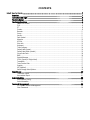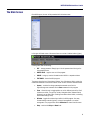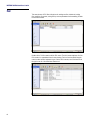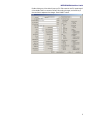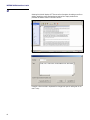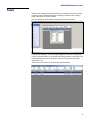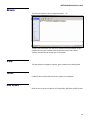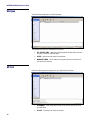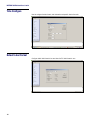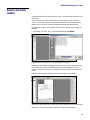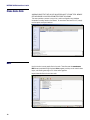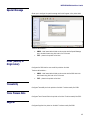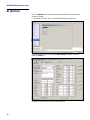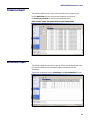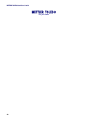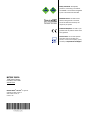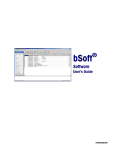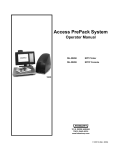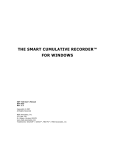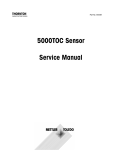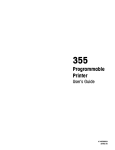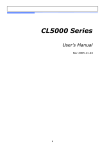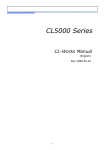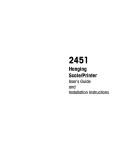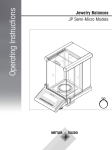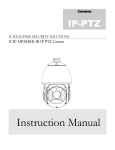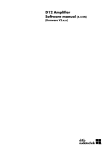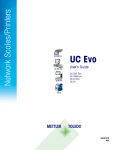Download Operation Manual 2010
Transcript
® bSoft Software User’s Guide 64083326.R0 ©Mettler-Toledo, Inc. 2010 No part of this manual may be reproduced or transmitted in any form or by any means, electronic or mechanical, including photocopying and recording, for any purpose without the express written permission of Mettler-Toledo, Inc. U.S. Government Restricted Rights: This documentation is furnished with Restricted Rights. Publication Revision History Part Number Date 64083326 06/10 Revisions New manual Trademarks METTLER TOLEDO® and bSoft® are registered trademarks of Mettler-Toledo, Inc. Columbus, OH, USA. PRECAUTIONS READ this manual BEFORE operating or servicing this equipment. FOLLOW these instructions carefully. SAVE this manual for future reference. DO NOT allow untrained personnel to operate, clean, inspect, maintain, service, or tamper with this equipment. ALWAYS DISCONNECT this equipment from the power source before cleaning or performing maintenance. ® CALL METTLER TOLEDO for parts, information, and service. METTLER TOLEDO® reserves the right to make refinements or changes without notice. WARNING ONLY PERMIT QUALIFIED PERSONNEL TO SERVICE THIS EQUIPMENT. EXERCISE CARE WHEN MAKING CHECKS, TESTS AND ADJUSTMENTS THAT MUST BE MADE WITH POWER ON. FAILING TO OBSERVE THESE PRECAUTIONS CAN RESULT IN BODILY HARM AND/OR PROPERTY DAMAGE. WARNING POWER OUTLETS MUST BE EASILY ACCESSIBLE AND LOCATED NO FURTHER THAN THE LENGTH OF THE POWER CORD SUPPLIED WITH THE PRODUCT. FAILURE TO DO SO COULD RESULT IN PERSONNEL INJURY AND/OR PROPERTY DAMAGE. WARNING FOR CONTINUED PROTECTION AGAINST SHOCK HAZARD CONNECT TO PROPERLY GROUNDED OUTLET ONLY. DO NOT REMOVE THE GROUND PRONG. WARNING DISCONNECT & LOCK OUT ALL POWER TO THIS UNIT BEFORE REMOVING THE FUSE OR SERVICING. CAUTION BEFORE CONNECTING OR DISCONNECTING ANY INTERNAL ELECTRONIC COMPONENTS OR INTERCONNECTING WIRING BETWEEN ELECTRONIC EQUIPMENT, ALWAYS REMOVE POWER AND WAIT AT LEAST THIRTY (30) SECONDS BEFORE ANY CONNECTIONS OR DISCONNECTIONS ARE MADE. FAILURE TO OBSERVE THESE PRECAUTIONS COULD RESULT IN DAMAGE TO, OR DESTRUCTION OF THE EQUIPMENT OR BODILY HARM. CAUTION OBSERVE PRECAUTIONS FOR HANDLING ELECTROSTATIC SENSITIVE DEVICES. CONTENTS bSoft User’s Guide..................................................................................................... 1 Overview..............................................................................................................................1 Installation and Login ............................................................................................................2 The Main Screen ...................................................................................................................3 The Navigation Menu.............................................................................................................4 Define PLU Content.................................................................................................................... 5 PLU ......................................................................................................................................... 6 ET ........................................................................................................................................... 8 Presets..................................................................................................................................... 9 Barcode ................................................................................................................................. 11 Group .................................................................................................................................... 11 Vendor ................................................................................................................................... 11 Date Symbol........................................................................................................................... 11 Marquee................................................................................................................................. 12 AD Text .................................................................................................................................. 12 Store Info................................................................................................................................ 13 Keyboard ............................................................................................................................... 13 Time Configure........................................................................................................................ 14 Default Label Format................................................................................................................ 14 Default Label Editor (bLabel) .................................................................................................... 15 Clone Scale Data..................................................................................................................... 16 BMP ...................................................................................................................................... 16 Special Message ..................................................................................................................... 17 COOL (Country of Origin Label)................................................................................................. 17 Traceability............................................................................................................................. 17 Trace Process Date.................................................................................................................. 17 Supplier ................................................................................................................................. 17 NF (Nutrifact).......................................................................................................................... 18 Quick Change Select Options .................................................................................................... 19 Reports/Logs....................................................................................................................... 20 Transaction Report .................................................................................................................. 21 Accumulator Report ................................................................................................................. 21 Communications ................................................................................................................. 22 Scale Address Config ............................................................................................................... 22 Scale Information .................................................................................................................... 23 Password Management........................................................................................................ 25 PC Software Password Management.......................................................................................... 25 Clear Passwords ..................................................................................................................... 25 For your notes METTLER TOLEDO bSoft User's Guide bSoft User’s Guide Overview The bSoft program is Mettler-Toledo’s solution to manage your bPro scale’s databases. Allowing for quick and intuitive PC-based access to all the information the scale can use, the bSoft program enables a user to design and upload large amounts of PLU data without having to spend hours at the unit’s keypad. With the ability to assign level-one and level-two preset keys, add or modify graphics, extra text, Nutrifacts or COOL data, an experienced user will find the bSoft program to be an indispensable part of his business toolkit. 1 METTLER TOLEDO bSoft User's Guide Installation and Login Installing bSoft is simple. As of version 1.03, bSoft has a proprietary installer that will walk the user through any necessary steps in getting the program up and running on his system. To ensure that you do not lose any data, make a copy of your current bSoft program before upgrading to v1.03. Save this data in a new folder somewhere outside the directory where the program was originally installed. Scenario A: 1.) if it’s the first time you’ve installed the bSoft program, then it will give you a default data.mdb file without any actual data in it. Scenario B: 1.) if you already have bSoft installed and click the New Installation package, it will ask you to remove the previous version first, but it will not remove your current/original data.mdb file. You will not lose any data as a result of the fresh install. 2.) After the installation, you need to run the Dbupdate.exe manually to update the database to the new database structure. This will take care of the PLUs and ETs from a previous version of bSoft. The presets may not be updated in the changeover, so be sure to check them. Assuming the installation completed properly, the user will be presented with a LOGIN window (below). Upon the initial loading of the program, there is no password, so simply press the OK button to progress to the initial screen. The following section will detail how to change the password. 2 METTLER TOLEDO bSoft User's Guide The Main Screen Once bSoft opens, the user will be presented with the below screen. In the upper left-hand corner of the screen there are a series of toolbar buttons (figure). Pressing them does the following – • KEY – change password. Simply type in the old password and then type the new password twice. • SMILEY FACE – logs the user out of the program. • HOUSE – brings up version information about bSoft in a separate window. • EXIT DOOR – closes the bSoft program. The menus along the top of the window (System, View, Window and Help) contain the commands described in the toolbar buttons as well as other functions described below. • System – contains the change password command as well as the logout/change user command and a Close command for the program. • View – allows the user to toggle whether or not the different parts of the bSoft interface are visible. They are the Toolbar, Navigation Menu, Network Status, Windows Log and Status Bar. Checking them makes them visible; unchecking them makes them go away. • Window – toggles the window layout within the bSoft program. User may choose between cascade (typical), horizontal arrangement or a vertical arrangement. The program can also be Minimized or closed from this menu. • Help – contains the Help and About links. 3 METTLER TOLEDO bSoft User's Guide The Navigation Menu 4 The bSoft program basically revolves around the use of the Navigation Menu to sort through the different PLU parameters and determine the specifics of what goes where. With its specific sections available with a single mouse-click, it is very intuitive to sort through and allows for very fast and precise changes to be made to the different PLUs. METTLER TOLEDO bSoft User's Guide Define PLU Content This menu allows the user to determine what information will be involved in the unit’s PLUs. If a box is checked, that particular information will be available for population in all available PLU entries. The Restore function will reset all the boxes to their factory default setting. 5 METTLER TOLEDO bSoft User's Guide PLU This menu shows all PLU files with options for adding new files, deletion of existing files, modifying file names, sorting files by various parameters and transmitting file data to and from the scale. Double click a PLU file name to edit the PLU record. The initial screen displays all of the PLU records in a spreadsheet form for easy viewing. Each cell can be edited using the cursor to select and the keyboard to type in data. On this screen, scroll the lower bar to the right to see all of the fields listed head-to-tail. 6 METTLER TOLEDO bSoft User's Guide Double-clicking any of the cells will pop up a PLU Edit screen for that PLU containing all of the editable fields in a convenient format. After making changes, use the OK key or Save and Add to implement the changes. Press CANCEL to abort. 7 METTLER TOLEDO bSoft User's Guide ET Selecting this field will display all ET files as well as the options for adding a new file or deleting, modifying, sorting and transferring existing files. Simply double-click a particular file name to edit all ET records in the file. Double-click a particular ET entry to edit that field. Press OK or Save and Add to implement the changes and open the editing box for the next ET entry. 8 METTLER TOLEDO bSoft User's Guide Presets Selection of this category displays all preset files in the database as well as the options for adding a new file, deleting existing files, modifying file names or notes, editing a preset or setting the Key Types of a preset. Key Type settings are used to select the scale type for the particular preset. Unlike the other categories, you cannot simply highlight and click EDIT or double-click to open an editable window. You must select the Preset group that you would like to edit and subsequently press the “Edit Preset Key” button in the top center of the toolbar (shortcut key is ‘K’) This will launch the normal PLU editing window (described below) 9 METTLER TOLEDO bSoft User's Guide Preset Edit Key Each specific preset key can be edited by clicking on the key location and entering the PLU data or by “dragging and dropping” from the PLU population list on the left. Make sure you press SAVE before exiting the screen, or your changes will be lost. The available keys and their commands are as follows – 10 • HIDE PLU NUMBER – hide the PLU number on the preset key • HIDE PLU NAME – hides the PLU name on the preset key • FILTER PLU LIST – filter the available PLUs by PLU file • KEY LAYER – select the first or second preset layer • FONT – select font to be used • PAGE SET – printer setup • PREVIEW – preview of presets to view prior to printing the preset sheet • PRINT – print • CLEAR – clear field • SAVE – saves progress. Always save changes prior to doanloadin, printing or exiting to another menu • DOWNLOAD – send preset data to the scale • UPLOAD – retrieve preset data from the scale • EXIT – exit METTLER TOLEDO bSoft User's Guide Barcode This menu area allows the user to configure Barcodes 1 – 32. To begin, select the Barcode Type from the list. Reference the Service Manual for valid characters and then type a barcode format string that best serves your purpose. The Parity command checks the digit type of your barcode. Group This menu allows the assignment of groups, group numbers and the editing thereof. Vendor Enables the user to add vendors and vendor numbers into the database. Date Symbol Allows the user to choose a symbol for the Package Date, Best Before and Sell By fields. 11 METTLER TOLEDO bSoft User's Guide Marquee This field allows configuration of the bPro marquee. The available keys and their commands are as follows – • SET ACTIVATE TIME – determines the delay between the last button press and the point at which the marquee begins • SPEED – defines the scroll speed of the marquee • MARQUEE STRING – this is where the user types the phrase he would like to see used as the marquee. AD Text Control the advertising text that appears on your labels with this function. 12 • AD NUMBER – Label format editor bLabel can be used to add the AD Text to the label format • AD TEXT – Phrasing to be printed on the label METTLER TOLEDO bSoft User's Guide Store Info Store information text can be printed on the label in the field of the same name. Double click on the entry you wish to change and type the information as desired. Keyboard This section allows the user to configure the bPro keyboard to enable or disable keys. Simply check the boxes to enable/disable. 13 METTLER TOLEDO bSoft User's Guide Time Configure Used to configure the date format, date information and specific time to the scale. Default Label Format Configure default label format to be used when the PLU label format is zero 14 METTLER TOLEDO bSoft User's Guide Default Label Editor (bLabel) Pressing the Default Label Editor will launch bLabel – the label configuration tool for the bPro scale. The first thing you will notice is that pressing the field brings up a new, full-sized window. This window appears as such because the labels you will be editing will be larger than they will print for precise placement and formatting of label elements. All default label formats are in the bSoft directory structure grouped by their length. For example – C:\_BPro\bsoft_USA_2010_05-12_VersionP\bLabel\DefaultLabels\84mm Label sizes can be changed via the “Edit/Change Size” command. Populate the label template by dragging items from the left-hand column onto the work area. Fields may be moved by selecting the field and simply dragging it to a new location. Field positions may also be changed via the entry boxes in the top right of the screen. Different options will appear depending on which label type you are editing. After editing a label format, send it to the scale via the Transfer icon in the upper toolbar. Always verify the format by printing a label from the scale after data transfer. 15 METTLER TOLEDO bSoft User's Guide Clone Scale Data WARNING! INSURE THAT BOTH SCALES IN QUESTION HAVE THE SAME TOTAL MEMORY SIZE AND MEMORY ALLOCATION PARAMETERS PRIOR TO CLONING! This menu provides a process to copy all of a scale’s configuration and database information to another scale on the network. To move clone files from PC to PC, simply use the Import and Export functions. BMP Use this function to send graphic files to the scale. These files must be monochrome BMP format (available through the basic Paint program) and they can be used for store logos, safe handling warnings or PLU linked record graphics. Import allows the files to be sent to a scale. 16 METTLER TOLEDO bSoft User's Guide Special Message Allows you to configure the special message text that will appear on the printed label. Tools are defined below – • INDEX – label format editor bLabel can be used to add the Special Message text to the label format using this index in the PLU record • TEXT – phrase to be printed on the label COOL (Country of Origin Label) Configures the COOL text the user would like printed on the label. Tools are defined below – • INDEX – label format editor bLabel can be used to add the COOL text to the label format using this index in the PLU record • TEXT – phrase to be printed on the label Traceability Configures Traceability text to be printed on the label. Functions exactly like COOL. Trace Process Date Configures Trace Process Date to be printed on the label. Functions exactly like COOL. Supplier Configures Supplier to be printed on the label. Functions exactly like COOL. 17 METTLER TOLEDO bSoft User's Guide NF (Nutrifact) This is the Nutrifact editor. Simply open an existing Nutrifact file and make edits as necessary. Example – C:\_BPro\bsoft_USA_2010_05-12_VersionP\NutriFact\Sample_NutriFact.nfd You may add new records by changing the Index Number, editing the values and pressing the Save key. Information is sent to the scale by way of the Transfer key. 18 METTLER TOLEDO bSoft User's Guide Quick Change Select Options This menu allows you to decide which items will be available via the Quick Change menu. 19 METTLER TOLEDO bSoft User's Guide Reports/Logs This section of the bSoft program allows the user to view and manage reports from the individual scales in its network. DISCLAIMER! NOT ALL REPORTS IN THE BSOFT REPORTING TAB ARE APPLICABLE TO THE AMERICAN BPRO UNIT AND ITS SOFTWARE. 20 METTLER TOLEDO bSoft User's Guide Transaction Report This cascade enables the user to view all of the transactions for a particular scale. Use the Update Flow function to receive current transactions from the scale. Use Delete Flow from Scale to clear the scale’s transaction queue. NOTE: the scale number field should match the scale’s actual number. Accumulator Report This cascade enables the user to view a report of all PLUs with accumulator data. Each PLU has accumulators for Auto Transactions, Manual Transactions and Void Transactions. There are two transmission options: Upload Report and Clear Accumulators in Scale. 21 METTLER TOLEDO bSoft User's Guide Communications This area of the program deals specifically with communication with and about the scale. Scale Address Config This area deals with configuration of the scale’s Type, Number, Name and the IPs attached thereto. 22 METTLER TOLEDO bSoft User's Guide Scale Information When you arrive at this window, you will need to press the Upload key to retrieve current scale information. From there, select the scale you desire from the displayed list and click Transmit to retrieve its information. 23 METTLER TOLEDO bSoft User's Guide Press the Open button to view scale information. Retrieved records are saved in the ScaleInfo directory. Example – C:\ProgramFiles\METTLERTOLEDO\bSoft\ScaleInfo 24 METTLER TOLEDO bSoft User's Guide Password Management Manage the password parameters from this section of the software. PC Software Password Management An administrator may use this area to add users and passwords as well as modify existing passwords. Clear Passwords This effectively clears all passwords in the bPro scale. 25 METTLER TOLEDO bSoft User's Guide For your notes 26 14001 Quality certification. Development, production, and auditing in accordance with ISO9001. Environmental management system in accordance with ISO14001. Worldwide service. Our dense service network, among the best in the world, ensures the maximum availability and lifespan of your product. Conformité Européene. This label is your guarantee that our products conform to the latest guidelines. On the Internet. You can find important information about our products and services, as well as our company, quickly and easily at http://www.mt.com/support METTLER TOLEDO 1900 Polaris Parkway Columbus, Ohio 43240 www.mt.com ® ® METTLER TOLEDO and bSoft are registered trademarks of Mettler-Toledo, Inc. ©2010 Mettler-Toledo, Inc. Printed in USA