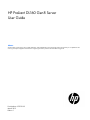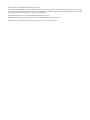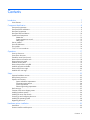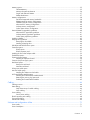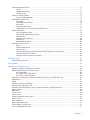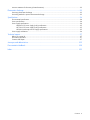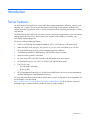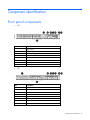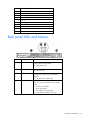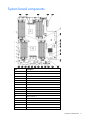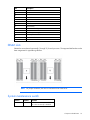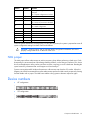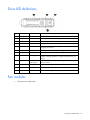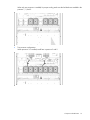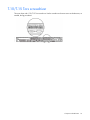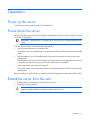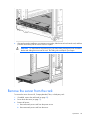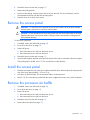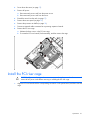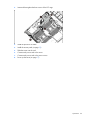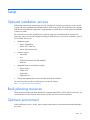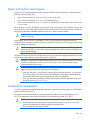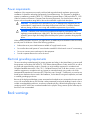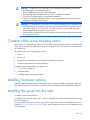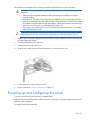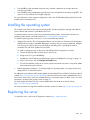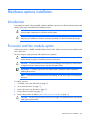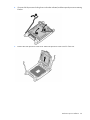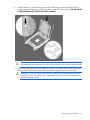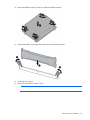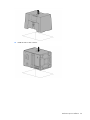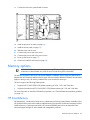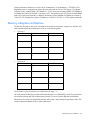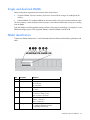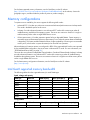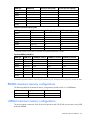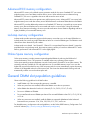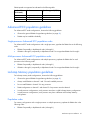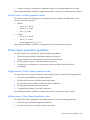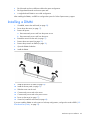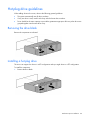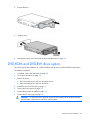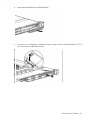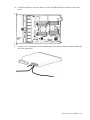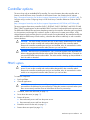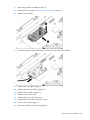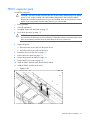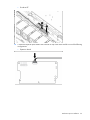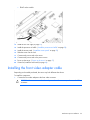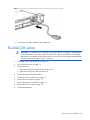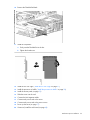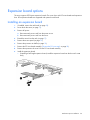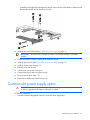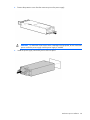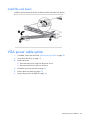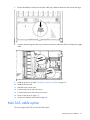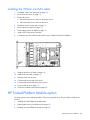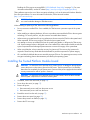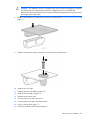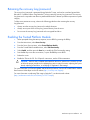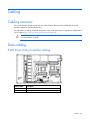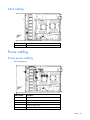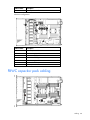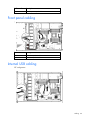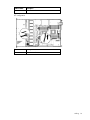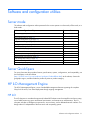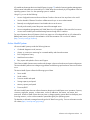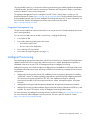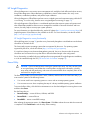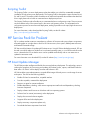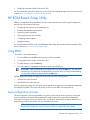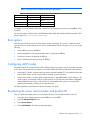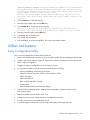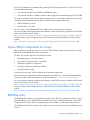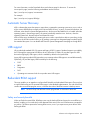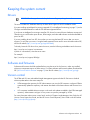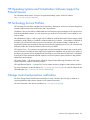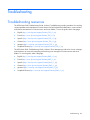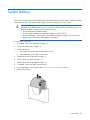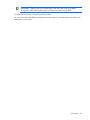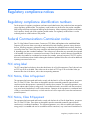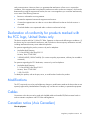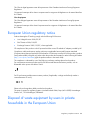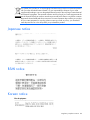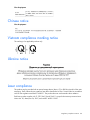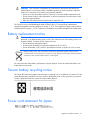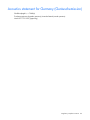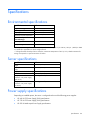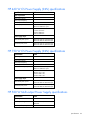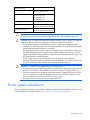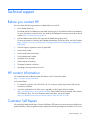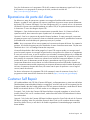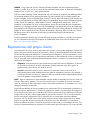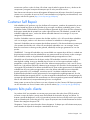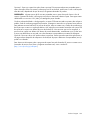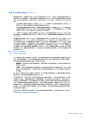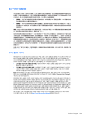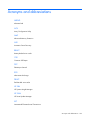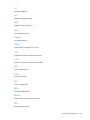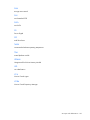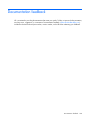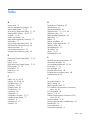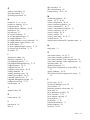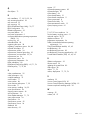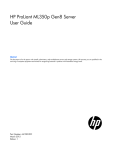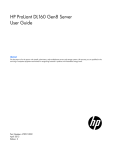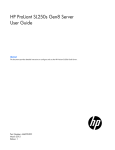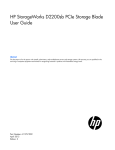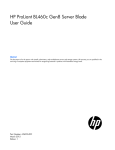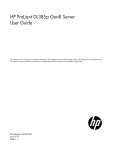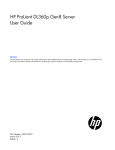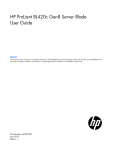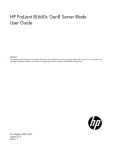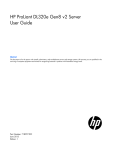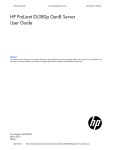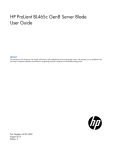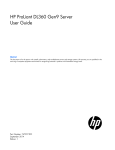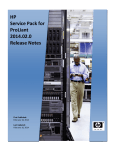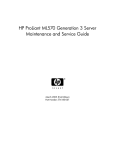Download HP ProLiant DL160 Gen8 Server User Guide
Transcript
HP ProLiant DL160 Gen8 Server
User Guide
Abstract
This document is for the person who installs, administers, and troubleshoots servers and storage systems. HP assumes you are qualified in the
servicing of computer equipment and trained in recognizing hazards in products with hazardous energy levels.
Part Number: 670519-001
March 2012
Edition: 1
© Copyright 2012 Hewlett-Packard Development Company, L.P.
The information contained herein is subject to change without notice. The only warranties for HP products and services are set forth in the express
warranty statements accompanying such products and services. Nothing herein should be construed as constituting an additional warranty. HP shall
not be liable for technical or editorial errors or omissions contained herein.
Microsoft and Windows are U.S. registered trademarks of Microsoft Corporation.
Bluetooth is a trademark owned by its proprietor and used by Hewlett-Packard Company under license.
Intel® and Xeon® are registered trademarks of Intel Corporation in the U.S. and other countries.
Contents
Introduction .................................................................................................................................. 7
Server features ............................................................................................................................................. 7
Component identification ............................................................................................................... 8
Front panel components ................................................................................................................................ 8
Front panel LEDs and buttons ......................................................................................................................... 9
Rear panel components ................................................................................................................................ 9
Rear panel LEDs and buttons ....................................................................................................................... 10
System board components .......................................................................................................................... 11
DIMM slots ...................................................................................................................................... 12
System maintenance switch ............................................................................................................... 12
NMI jumper ..................................................................................................................................... 13
Device numbers ......................................................................................................................................... 13
Drive LED definitions ................................................................................................................................... 14
Fan modules .............................................................................................................................................. 14
T-10/T-15 Torx screwdriver ......................................................................................................................... 16
Operations................................................................................................................................. 17
Power up the server .................................................................................................................................... 17
Power down the server ............................................................................................................................... 17
Extend the server from the rack .................................................................................................................... 17
Remove the server from the rack .................................................................................................................. 18
Remove the access panel ............................................................................................................................ 19
Install the access panel ............................................................................................................................... 19
Remove the processor air baffle ................................................................................................................... 19
Install the processor air baffle ...................................................................................................................... 20
Remove the PCI riser cage........................................................................................................................... 20
Install the PCI riser cage .............................................................................................................................. 21
Setup......................................................................................................................................... 23
Optional installation services ....................................................................................................................... 23
Rack planning resources ............................................................................................................................. 23
Optimum environment................................................................................................................................. 23
Space and airflow requirements ........................................................................................................ 24
Temperature requirements ................................................................................................................. 24
Power requirements .......................................................................................................................... 25
Electrical grounding requirements ...................................................................................................... 25
Rack warnings ........................................................................................................................................... 25
Contents of the server shipping carton .......................................................................................................... 26
Installing hardware options ......................................................................................................................... 26
Installing the server into the rack .................................................................................................................. 26
Powering up and configuring the server........................................................................................................ 27
Installing the operating system ..................................................................................................................... 28
Registering the server.................................................................................................................................. 28
Hardware options installation....................................................................................................... 29
Introduction ............................................................................................................................................... 29
Processor and fan module option ................................................................................................................. 29
Contents
3
Memory options ......................................................................................................................................... 35
HP SmartMemory ............................................................................................................................. 35
Memory subsystem architecture ......................................................................................................... 36
Single- and dual-rank DIMMs ............................................................................................................ 37
DIMM identification .......................................................................................................................... 37
Memory configurations ............................................................................................................................... 38
Intel Gen8 supported memory bandwidth ........................................................................................... 38
RDIMM maximum memory configurations ........................................................................................... 39
UDIMM maximum memory configurations........................................................................................... 39
Advanced ECC memory configuration ................................................................................................ 40
Lockstep memory configuration .......................................................................................................... 40
Online Spare memory configuration ................................................................................................... 40
General DIMM slot population guidelines ..................................................................................................... 40
Advanced ECC population guidelines ................................................................................................ 41
Lockstep Memory population guidelines.............................................................................................. 41
Online Spare population guidelines ................................................................................................... 42
Installing a DIMM....................................................................................................................................... 43
Hot-plug drive guidelines ............................................................................................................................ 44
Removing the drive blank .................................................................................................................. 44
Installing a hot-plug drive .................................................................................................................. 44
DVD-ROM and DVD-RW drive option ........................................................................................................... 45
Controller options ....................................................................................................................................... 49
FBWC option................................................................................................................................... 49
FBWC capacitor pack ...................................................................................................................... 51
Installing the front video adapter cable ......................................................................................................... 53
FlexibleLOM option .................................................................................................................................... 54
Expansion board options ............................................................................................................................ 56
Installing an expansion board ........................................................................................................... 56
Common slot power supply option ............................................................................................................... 57
Rack bezel option ...................................................................................................................................... 59
Remove the rack bezel ...................................................................................................................... 59
Install the rack bezel ......................................................................................................................... 60
VGA power cable option ............................................................................................................................ 60
Mini-SAS cable option ................................................................................................................................ 61
Installing the 700mm mini-SAS cable ................................................................................................. 62
HP Trusted Platform Module option .............................................................................................................. 62
Installing the Trusted Platform Module board ....................................................................................... 63
Retaining the recovery key/password................................................................................................. 65
Enabling the Trusted Platform Module ................................................................................................. 65
Cabling ..................................................................................................................................... 66
Cabling overview ....................................................................................................................................... 66
Data cabling.............................................................................................................................................. 66
P420 Smart Array Controller cabling ................................................................................................. 66
SATA cabling .................................................................................................................................. 67
Power cabling............................................................................................................................................ 67
Server power cabling ....................................................................................................................... 67
FBWC capacitor pack cabling..................................................................................................................... 68
Front panel cabling .................................................................................................................................... 69
Internal USB cabling ................................................................................................................................... 69
Software and configuration utilities ............................................................................................... 71
Server mode .............................................................................................................................................. 71
Server QuickSpecs ..................................................................................................................................... 71
Contents
4
HP iLO Management Engine ....................................................................................................................... 71
HP iLO ............................................................................................................................................ 71
Intelligent Provisioning ...................................................................................................................... 73
Scripting Toolkit ............................................................................................................................... 75
HP Service Pack for ProLiant ........................................................................................................................ 75
HP Smart Update Manager ............................................................................................................... 75
HP ROM-Based Setup Utility ........................................................................................................................ 76
Using RBSU ..................................................................................................................................... 76
Auto-configuration process ................................................................................................................ 76
Boot options .................................................................................................................................... 77
Configuring AMP modes ................................................................................................................... 77
Re-entering the server serial number and product ID ............................................................................. 77
Utilities and features ................................................................................................................................... 78
Array Configuration Utility ................................................................................................................ 78
Option ROM Configuration for Arrays................................................................................................ 79
ROMPaq utility................................................................................................................................. 79
Automatic Server Recovery ................................................................................................................ 80
USB support .................................................................................................................................... 80
Redundant ROM support ................................................................................................................... 80
Keeping the system current .......................................................................................................................... 81
Drivers ............................................................................................................................................ 81
Software and firmware ..................................................................................................................... 81
Version control ................................................................................................................................. 81
HP Operating Systems and Virtualization Software Support for ProLiant Servers ..................................... 82
HP Technology Service Portfolio ......................................................................................................... 82
Change control and proactive notification .......................................................................................... 82
Troubleshooting .......................................................................................................................... 83
Troubleshooting resources ........................................................................................................................... 83
System battery ............................................................................................................................ 84
Regulatory compliance notices ..................................................................................................... 86
Regulatory compliance identification numbers ............................................................................................... 86
Federal Communications Commission notice ................................................................................................. 86
FCC rating label .............................................................................................................................. 86
FCC Notice, Class A Equipment ........................................................................................................ 86
FCC Notice, Class B Equipment ......................................................................................................... 86
Declaration of conformity for products marked with the FCC logo, United States only........................................ 87
Modifications ............................................................................................................................................. 87
Cables ...................................................................................................................................................... 87
Canadian notice (Avis Canadien) ................................................................................................................ 87
European Union regulatory notice ................................................................................................................ 88
Disposal of waste equipment by users in private households in the European Union .......................................... 88
Japanese notice ......................................................................................................................................... 89
BSMI notice ............................................................................................................................................... 89
Korean notice ............................................................................................................................................ 89
Chinese notice ........................................................................................................................................... 90
Vietnam compliance marking notice ............................................................................................................. 90
Ukraine notice ........................................................................................................................................... 90
Laser compliance ....................................................................................................................................... 90
Battery replacement notice .......................................................................................................................... 91
Taiwan battery recycling notice ................................................................................................................... 91
Power cord statement for Japan ................................................................................................................... 91
Contents
5
Acoustics statement for Germany (Geräuschemission) .................................................................................... 92
Electrostatic discharge ................................................................................................................. 93
Preventing electrostatic discharge ................................................................................................................ 93
Grounding methods to prevent electrostatic discharge .................................................................................... 93
Specifications ............................................................................................................................. 94
Environmental specifications ........................................................................................................................ 94
Server specifications ................................................................................................................................... 94
Power supply specifications ......................................................................................................................... 94
HP 460 W CS Power Supply (94%) specifications ............................................................................... 95
HP 750 W CS Power Supply (94%) specifications ............................................................................... 95
HP 500 W Multi-output Power Supply specifications ............................................................................ 95
Power supply calculations ........................................................................................................................... 96
Technical support ........................................................................................................................ 97
Before you contact HP ................................................................................................................................ 97
HP contact information ................................................................................................................................ 97
Customer Self Repair .................................................................................................................................. 97
Acronyms and abbreviations ...................................................................................................... 105
Documentation feedback ........................................................................................................... 108
Index ....................................................................................................................................... 109
Contents
6
Introduction
Server features
The HP ProLiant DL160 Gen8 Server comes with industry leading performance, efficiency, capacity, and
reliability in a 1U space. The server provides enterprise-class design for performance workloads with
versatile and future requirements, and it is ideal for performance-driven computing and storage in a dense
rack package.
The HP ProLiant DL160 Gen8 Server is a space-conscious, dual processor performance server with industry
leading feature sets. The server is built to protect your investment with reliability, accessibility, and
serviceability features designed in.
The server includes the following features:
•
8 SFF or 4 LFF hot-plug drive models available for 8 TB or 12 TB capacity, with optional DVD
•
Intel® Xeon® E5-2600 processor, with a choice of 2/4/6/8 cores, and speeds up to 3.0 GHz
•
HP Smart Socket Guide for quick, precise intelligent processor installation
•
24 DIMM slots available for DDR3 Memory with 384 GB maximum capacity
•
Maximum memory speed of 1600 MHz
•
HP Smart Array P222 and P420 Controller with flash-backed write cache options
•
HP FlexibleLOM options—4x1 Gb-E, 2x10 Gb-E, 2xIB and FlexFabric options
•
Two PCIe 3.0 slots:
•
o
x16 (full height, half length)
o
x8 (low profile)
HP iLO Management Engine (HP iLO 4) with Active Health System, HP power/cooling management,
Agentless Management, and Intelligent Provisioning
For more information about product features, specifications, options, configurations, and compatibility, see
the QuickSpecs on the HP website
(http://h18000.www1.hp.com/products/quickspecs/ProductBulletin.html). At the website, choose the
geographic region, and then locate the product by name or product category.
Introduction
7
Component identification
Front panel components
•
SFF
Item
Description
1
Optical drive
2
Front video connector (Front video port adapter required)
3
USB connectors (2)
4
UID LED button
5
Power on/Standby button and system power LED
6
Health LED
7
NIC status LED
8
SAS/SATA drives (8)
•
LFF
Item
Description
1
Optical drives
2
Front video connector (Front video port adapter required)
3
USB connectors (2)
4
UID LED button
5
Power on/Standby button and system power LED
6
Health LED
7
NIC status LED
8
SAS/SATA drives (4)
Component identification
8
Front panel LEDs and buttons
Item
Description
Status
1
UID LED/button
Blue = Identification is activated.
Flashing blue = System is being managed remotely.
Off = Identification is deactivated.
2
Power On/Standby button
Green = System is on.
Flashing green = Waiting for power
Amber = System is in standby, but power is still applied.
Off = Power cord is not attached, power supply failure has occurred,
no power supplies are installed, facility power is not available, or the
power button cable is disconnected.
3
Health LED
Green = System health is normal.
Flashing amber = System health is degraded.
Flashing red = System health is critical. To identify the component in a
critical state, check iLO/BIOS logs.
Fast flashing red = Power fault (check system and devices)
4
NIC status LED
Green = Network link
Flashing green = Network link and activity
Off = No link to network
Rear panel components
Component identification
9
Description
1
Slot 1 PCIe3 x16 (8, 4, 2, 1)
2
iLO connector
3
NIC connector 2
4
NIC connector1
5
Torx tool
6
Power supply
7
Serial connector
8
Video connector
9
USB connectors (4)
10
FlexibleLOM slot
Rear panel LEDs and buttons
Item
Description
Status
1
iLO NIC activity LED Green = Activity exists
Flashing green = Activity exists
Off = No activity exists
2
iLO NIC link LED
Green = Link exists
Off = No link exists
3
UID button/LED
Blue = Identification is activated
Flashing blue = System is being managed
remotely
Off = Identification is deactivated
4
Power supply LED
Green = Normal
Off = One or more of the following conditions
exists:
•
•
•
•
AC power unavailable
Power supply failed
Power supply in standby mode
Power supply exceeded current limit
Component identification
10
System board components
Item
Description
1
Processor 1DIMM slots
2
Processor socket 1
3
PCI riser connector 1
4
FlexibleLOM connector
5
System maintenance switch
6
Cache module connector
7
PCI riser connector 2
8
TPM connector
9
NMI header
10
Mini-SAS connector
11
SATA connector 2
12
SATA connector 1
13
Internal USB connector
14
Fan connector 8
15
Front panel connectors
16
Fan connector 7
17
Fan connector 6
Component identification
11
Item
Description
18
Fan connector 5
19
8-pin power connector
20
Fan connector 4
21
SD card slot
22
Fan connector 3
23
24-pin power connector
24
Fan connector 2
25
System battery
26
FlexibleLOM standby power connector
27
4-pin power connector
28
Redundant power supply connector
29
Discovery service connector
30
Processor socket 2
31
Processor 2 DIMM slots
DIMM slots
DIMM slots are numbered sequentially (1 through 12) for each processor. The supported AMP modes use the
letter assignments for population guidelines.
NOTE: For proper orientation, the arrows indicate the front of the server.
System maintenance switch
Position
Default
Function
S1
Off
Off = The iLO security is enabled
On = The iLO security is disabled
Component identification
12
Position
Default
Function
S2
Off
Off = System configuration can be
changed
On = System configuration is locked
S3
Off
Reserved
S4
Off
Reserved
S5
Off
Off = Power-on password is enabled
On = Power-on password is disabled
S6
Off
Off = No function
On = Reset configuration
S7
—
Reserved
S8
—
Reserved
S9
—
Reserved
S10
—
Reserved
S11
—
Reserved
S12
—
Reserved
When the system maintenance switch position 6 is set to the On position, the system is prepared to erase all
system configuration settings from both CMOS and NVRAM.
CAUTION: Clearing CMOS and/or NVRAM deletes configuration information. Be sure to
properly configure the server or data loss could occur.
NMI jumper
The NMI jumper allows administrators to perform a memory dump before performing a hard reset. Crash
dump analysis is an essential part of eliminating reliability problems, such as hangs or crashes in OSs, device
drivers, and applications. Many crashes can freeze a system, requiring you to do a hard reset. Resetting the
system erases any information that would support root cause analysis.
Systems running Microsoft® Windows® experience a blue-screen trap when the OS crashes. When this
happens, Microsoft® recommends that system administrators perform an NMI event by temporarily shorting
the NMI header with a jumper. The NMI event enables a hung system to become responsive again.
Device numbers
•
LFF configuration
•
SFF configuration
Component identification
13
Drive LED definitions
Item
LED
Status
Definition
1
Locate
Solid blue
The drive is being identified by a host application.
Flashing blue
The drive carrier firmware is being updated or requires an update.
Rotating green
Drive activity
Off
No drive activity
Solid white
Do not remove the drive. Removing the drive causes one or more of
the logical drives to fail.
Off
Removing the drive does not cause a logical drive to fail.
Solid green
The drive is a member of one or more logical drives.
Flashing green
The drive is rebuilding or performing a RAID migration, stripe size
migration, capacity expansion, or logical drive extension, or is
erasing.
Flashing
amber/green
The drive is a member of one or more logical drives and predicts
the drive will fail.
Flashing amber
The drive is not configured and predicts the drive will fail.
Solid amber
The drive has failed.
Off
The drive is not configured by a RAID controller.
2
3
4
Activity ring
Do not remove
Drive status
Fan modules
•
One-processor configuration
Component identification
14
When only one processor is installed, for proper cooling, make sure the fan blanks are installed in fan
positions 1, 2, and 5.
•
Two-processor configuration
When processor 2 is installed, install fans in positions 2 and 5.
Component identification
15
T-10/T-15 Torx screwdriver
The server ships with a T-10/T-15 Torx screwdriver. Use the screwdriver to loosen screws or thumbscrews, as
needed, during procedures.
Component identification
16
Operations
Power up the server
To power up the server, press the Power On/Standby button.
Power down the server
Before powering down the server for any upgrade or maintenance procedures, perform a backup of critical
server data and programs.
IMPORTANT: When the server is in standby mode, auxiliary power is still being provided to the
system.
To power down the server, use one of the following methods:
•
Press and release the Power On/Standby button.
This method initiates a controlled shutdown of applications and the OS before the server enters standby
mode.
•
Press and hold the Power On/Standby button for more than 4 seconds to force the server to enter
standby mode.
This method forces the server to enter standby mode without properly exiting applications and the OS.
If an application stops responding, you can use this method to force a shutdown.
•
Use a virtual power button selection through iLO.
This method initiates a controlled remote shutdown of applications and the OS before the server enters
standby mode.
Before proceeding, verify the server is in standby mode by observing that the system power LED is amber.
Extend the server from the rack
1.
Pull down the quick release levers on each side of the server.
2.
Extend the server from the rack.
WARNING: To reduce the risk of personal injury or equipment damage, be sure that the rack is
adequately stabilized before extending a component from the rack.
Operations
17
3.
After performing the installation or maintenance procedure, slide the server back into the rack, and then
press the server firmly into the rack to secure it in place.
WARNING: To reduce the risk of personal injury, be careful when pressing the server rail-release
latches and sliding the server into the rack. The sliding rails could pinch your fingers.
Remove the server from the rack
To remove the server from an HP, Compaq branded, Telco, or third-party rack:
1.
If installed, remove the rack bezel (on page 59).
2.
Power down the server (on page 17).
3.
Remove all power:
a. Disconnect each power cord from the power source.
b. Disconnect each power cord from the server.
Operations
18
4.
Extend the server from the rack (on page 17).
5.
Release the locking latches.
6.
Disconnect the cabling, and then remove the server from the rack. For more information, see the
documentation that ships with the rack mounting option.
7.
Place the server on a sturdy, level surface.
Remove the access panel
WARNING: To reduce the risk of personal injury from hot surfaces, allow the drives and the
internal system components to cool before touching them.
CAUTION: Do not operate the server for long periods with the access panel open or removed.
Operating the server in this manner results in improper airflow and improper cooling that can
lead to thermal damage.
To remove the component:
1.
If installed, remove the rack bezel (on page 59).
2.
Power down the server (on page 17).
3.
Remove all power:
a. Disconnect each power cord from the power source.
b. Disconnect each power cord from the server.
4.
Extend the server from the rack (on page 17).
5.
Open the locking latch, slide the access panel to the rear of the chassis, and remove the access panel.
If the locking latch is locked use a T-15 Torx screwdriver to unlock the latch.
Install the access panel
1.
Place the access panel on top of the server with the hood latch open. Allow the panel to extend past the
rear of the server approximately 1.25 cm (0.5 in).
2.
Push down on the hood latch. The access panel slides to a closed position.
3.
Use the T-15 Torx screwdriver provided with the server to tighten the security screw on the hood latch.
Remove the processor air baffle
1.
If installed, remove the rack bezel (on page 59).
2.
Power down the server (on page 17).
3.
Remove all power:
a. Disconnect each power cord from the power source.
b. Disconnect each power cord from the server.
4.
Extend the server from the rack (on page 17).
5.
Remove the access panel (on page 19).
Operations
19
6.
Remove the processor air baffle.
Install the processor air baffle
1.
Place the air baffle on top of the server.
2.
Push down the air baffle.
The air baffle slides down to a closed position.
Remove the PCI riser cage
CAUTION: To prevent damage to the server or expansion boards, power down the server and
remove all AC power cords before removing or installing the PCI riser board assembly.
1.
If installed, remove the rack bezel (on page 59).
Operations
20
2.
Power down the server (on page 17).
3.
Remove all power:
a. Disconnect each power cord from the power source.
b. Disconnect each power cord from the server.
4.
Extend the server from the rack (on page 17).
5.
Remove the access panel (on page 19).
6.
Remove the processor air baffle (on page 19).
7.
Disconnect external cables connected to any existing expansion boards.
8.
Remove the PCI riser cage:
a. Unfasten the three screws in the PCI riser cage.
b. To unseat the PCI riser boards, lift the assembly, and then remove the cage.
Install the PCI riser cage
CAUTION: To prevent damage to the server or expansion boards, power down the server and
remove all AC power cords before removing or installing the PCI riser cage.
1.
Align the PCI riser boards with the corresponding connectors on the system board, and then insert the
cage.
Operations
21
2.
Insert and then tighten the three screws of the PCI cage.
3.
Install the processor air baffle.
4.
Install the access panel (on page 19).
5.
Slide the server into the rack.
6.
Connect each power cord to the server.
7.
Connect each power cord to the power source.
8.
Power up the server (on page 17).
Operations
22
Setup
Optional installation services
Delivered by experienced, certified engineers, HP Care Pack services help you keep your servers up and
running with support packages tailored specifically for HP ProLiant systems. HP Care Packs let you integrate
both hardware and software support into a single package. A number of service level options are available
to meet your needs.
HP Care Pack Services offer upgraded service levels to expand your standard product warranty with
easy-to-buy, easy-to-use support packages that help you make the most of your server investments. Some of
the Care Pack services are:
•
•
•
•
Hardware support
o
6-Hour Call-to-Repair
o
4-Hour 24x7 Same Day
o
4-Hour Same Business Day
Software support
o
Microsoft®
o
Linux
o
HP ProLiant Essentials (HP SIM and RDP)
o
VMWare
Integrated hardware and software support
o
Critical Service
o
Proactive 24
o
Support Plus
o
Support Plus 24
Startup and implementation services for both hardware and software
For more information on HP Care Pack Services, see the HP website
(http://www.hp.com/services/carepack).
Rack planning resources
The rack resource kit ships with all HP branded or Compaq branded 9000, 10000, and H9 series racks. For
more information on the content of each resource, see the rack resource kit documentation.
Optimum environment
When installing the server in a rack, select a location that meets the environmental standards described in
this section.
Setup 23
Space and airflow requirements
To allow for servicing and adequate airflow, observe the following space and airflow requirements when
deciding where to install a rack:
•
Leave a minimum clearance of 63.5 cm (25 in) in front of the rack.
•
Leave a minimum clearance of 76.2 cm (30 in) behind the rack.
•
Leave a minimum clearance of 121.9 cm (48 in) from the back of the rack to the back of another rack
or row of racks.
HP servers draw in cool air through the front and expel warm air through the rear. Therefore, the front and
rear rack doors must be adequately ventilated to allow ambient room air to enter the cabinet, and the rear
door must be adequately ventilated to allow the warm air to escape from the cabinet.
CAUTION: To prevent improper cooling and damage to the equipment, do not block the
ventilation openings.
When vertical space in the rack is not filled by a server or rack component, the gaps between the
components cause changes in airflow through the rack and across the servers. Cover all gaps with blanking
panels to maintain proper airflow.
CAUTION: Always use blanking panels to fill empty vertical spaces in the rack. This arrangement
ensures proper airflow. Using a rack without blanking panels results in improper cooling that can
lead to thermal damage.
The 9000 and 10000 Series Racks provide proper server cooling from flow-through perforations in the front
and rear doors that provide 64 percent open area for ventilation.
CAUTION: When using a Compaq branded 7000 series rack, install the high airflow rack door
insert (PN 327281-B21 for 42U rack, PN 157847-B21 for 22U rack) to provide proper
front-to-back airflow and cooling.
CAUTION: If a third-party rack is used, observe the following additional requirements to ensure
adequate airflow and to prevent damage to the equipment:
• Front and rear doors—If the 42U rack includes closing front and rear doors, you must allow
5,350 sq cm (830 sq in) of holes evenly distributed from top to bottom to permit adequate
airflow (equivalent to the required 64 percent open area for ventilation).
• Side—The clearance between the installed rack component and the side panels of the rack
must be a minimum of 7 cm (2.75 in).
Temperature requirements
To ensure continued safe and reliable equipment operation, install or position the system in a well-ventilated,
climate-controlled environment.
The maximum recommended ambient operating temperature (TMRA) for most server products is 35°C
(95°F). The temperature in the room where the rack is located must not exceed 35°C (95°F).
CAUTION: To reduce the risk of damage to the equipment when installing third-party options:
• Do not permit optional equipment to impede airflow around the server or to increase the
internal rack temperature beyond the maximum allowable limits.
• Do not exceed the manufacturer’s TMRA.
Setup 24
Power requirements
Installation of this equipment must comply with local and regional electrical regulations governing the
installation of information technology equipment by licensed electricians. This equipment is designed to
operate in installations covered by NFPA 70, 1999 Edition (National Electric Code) and NFPA-75, 1992
(code for Protection of Electronic Computer/Data Processing Equipment). For electrical power ratings on
options, refer to the product rating label or the user documentation supplied with that option.
WARNING: To reduce the risk of personal injury, fire, or damage to the equipment, do not
overload the AC supply branch circuit that provides power to the rack. Consult the electrical
authority having jurisdiction over wiring and installation requirements of your facility.
CAUTION: Protect the server from power fluctuations and temporary interruptions with a
regulating uninterruptible power supply (UPS). This device protects the hardware from damage
caused by power surges and voltage spikes and keeps the system in operation during a power
failure.
When installing more than one server, you might have to use additional power distribution devices to safely
provide power to all devices. Observe the following guidelines:
•
Balance the server power load between available AC supply branch circuits.
•
Do not allow the overall system AC current load to exceed 80% of the branch circuit AC current rating.
•
Do not use common power outlet strips for this equipment.
•
Provide a separate electrical circuit for the server.
Electrical grounding requirements
The server must be grounded properly for proper operation and safety. In the United States, you must install
the equipment in accordance with NFPA 70, 1999 Edition (National Electric Code), Article 250, as well as
any local and regional building codes. In Canada, you must install the equipment in accordance with
Canadian Standards Association, CSA C22.1, Canadian Electrical Code. In all other countries, you must
install the equipment in accordance with any regional or national electrical wiring codes, such as the
International Electrotechnical Commission (IEC) Code 364, parts 1 through 7. Furthermore, you must be sure
that all power distribution devices used in the installation, such as branch wiring and receptacles, are listed
or certified grounding-type devices.
Because of the high ground-leakage currents associated with multiple servers connected to the same power
source, HP recommends the use of a PDU that is either permanently wired to the building’s branch circuit or
includes a nondetachable cord that is wired to an industrial-style plug. NEMA locking-style plugs or those
complying with IEC 60309 are considered suitable for this purpose. Using common power outlet strips for
the server is not recommended.
Rack warnings
Setup 25
WARNING: To reduce the risk of personal injury or damage to the equipment, be sure that:
•
•
•
•
•
The leveling jacks are extended to the floor.
The full weight of the rack rests on the leveling jacks.
The stabilizing feet are attached to the rack if it is a single-rack installation.
The racks are coupled together in multiple-rack installations.
Only one component is extended at a time. A rack may become unstable if more than one
component is extended for any reason.
WARNING: To reduce the risk of personal injury or equipment damage when unloading a rack:
• At least two people are needed to safely unload the rack from the pallet. An empty 42U rack
can weigh as much as 115 kg (253 lb), can stand more than 2.1 m (7 ft) tall, and might
become unstable when being moved on its casters.
• Never stand in front of the rack when it is rolling down the ramp from the pallet. Always handle
the rack from both sides.
Contents of the server shipping carton
Unpack the server shipping carton and locate the materials and documentation necessary for installing the
server. All the rack mounting hardware necessary for installing the server into the rack is included with the
rack or the server.
The contents of the server shipping carton include:
•
Server
•
Power cord
•
Printed setup documentation, Documentation CD, and software products
•
Rack mounting hardware kit and documentation
In addition to these supplied items, you might need:
•
T-10/T-15 Torx screwdriver
•
Hardware options
•
Operating system or application software
Installing hardware options
Install any hardware options before initializing the server. For options installation information, refer to the
option documentation. For server-specific information, refer to "Hardware options installation (on page 29)."
Installing the server into the rack
To install the server do the following:
To install the server into a rack with square, round, or threaded holes, refer to the instructions that ship with
the rack hardware kit.
If you are installing the server into a telco rack, order the appropriate option kit at the RackSolutions.com
website (http://www.racksolutions.com/hp). Follow the server-specific instructions on the website to install
the rack brackets.
Setup 26
Use the following information when connecting peripheral cables and power cords to the server.
WARNING: This server is very heavy. To reduce the risk of personal injury or damage to the
equipment:
• Observe local occupational health and safety requirements and guidelines for manual
material handling.
• Get help to lift and stabilize the product during installation or removal, especially when the
product is not fastened to the rails. When the server weighs more than 22.5 kg (50 lb), at least
two people must lift the server into the rack together. A third person may be required to help
align the server if the server is installed higher than chest level.
• Use caution when installing the server in or removing the server from the rack; it is unstable
when not fastened to the rails.
CAUTION: Always plan the rack installation so that the heaviest item is on the bottom of the rack.
Install the heaviest item first, and continue to populate the rack from the bottom to the top.
1.
Install the server and cable management arm into the rack. See the installation instructions that ship with
the Quick Deploy Rail System.
2.
Connect peripheral devices to the server.
3.
Connect the power cord to the server.
4.
Using the strain relief clip from the server hardware kit, secure the power cord.
5.
Connect the power cord to the power source.
6.
Power up the server. ("Power up the server" on page 17)
Powering up and configuring the server
To power up the server, press the Power On/Standby button.
While the server boots, RBSU and the ORCA utility are automatically configured to prepare the server for
operating system installation.
To configure these utilities manually:
Setup 27
•
Press the F8 key when prompted during the array controller initialization to configure the array
controller using ORCA.
•
Press the F9 key when prompted during the boot process to change the server settings using RBSU. The
system is set up by default for the English language.
For more information on the automatic configuration, refer to the HP ROM-Based Setup Utility User Guide
located on the Documentation CD.
Installing the operating system
This ProLiant server does not ship with provisioning media. Everything needed to manage and install the
system software and firmware is preloaded on the server.
To operate properly, the server must have a supported operating system. For the latest information on
operating system support, see the HP website (http://www.hp.com/go/supportos).
To install an operating system on the server, use one of the following methods:
•
Intelligent Provisioning—The iLO Management Engine is a new feature on ProLiant servers that contains
Intelligent Provisioning for embedded deployment, updating, and provisioning capabilities. Intelligent
Provisioning can configure the server and install an operating system, eliminating the need for
SmartStart CDs and Smart Update Firmware DVDs.
To install an operating system on the server with Intelligent Provisioning (local or remote):
a. Connect the Ethernet cable, and then power on the server.
b. During server POST, press the F10 key.
c.
Complete the initial Preferences and Registration portion of Intelligent Provisioning (on page 73).
d. At the 1 Start screen, click the Configure and Install button.
e. To finish the installation, follow the on-screen prompts. An Internet connection is required to update
the firmware and systems software.
•
Remote deployment installation—To remotely deploy an operating system, use Insight Control server
deployment for an automated solution.
For additional system software and firmware updates, download the HP Service Pack for ProLiant from the HP
website (http://www.hp.com/go/spp/download). Software and firmware must be updated before using
the server for the first time, unless any installed software or components require an older version. For more
information, see Keeping the system current (on page 81).
The Smart Update Firmware DVD ISO is also available at the download tab on the HP website
(http://www.hp.com/go/foundation).
For more information on using these installation methods, see the HP website (http://www.hp.com/go/ilo).
Registering the server
To register the server, refer to the HP Registration website (http://register.hp.com).
Setup 28
Hardware options installation
Introduction
If more than one option is being installed, read the installation instructions for all the hardware options and
identify similar steps to streamline the installation process.
WARNING: To reduce the risk of personal injury from hot surfaces, allow the drives and the
internal system components to cool before touching them.
CAUTION: To prevent damage to electrical components, properly ground the server before
beginning any installation procedure. Improper grounding can cause electrostatic discharge.
Processor and fan module option
When one processor is installed, install fan blanks in slots 2 and 5. When two processors are installed, install
fans in these slots.
The server supports single processor and dual-processor operation.
CAUTION: To avoid damage to the processor and system board, only authorized personnel
should attempt to replace or install the processor in this server.
CAUTION: To prevent possible server malfunction and damage to the equipment, multiprocessor
configurations must contain processors with the same part number.
IMPORTANT: If installing a processor with a faster speed, update the system ROM before
installing the processor.
NOTE: To prevent the processor bent pins from bending, do not reset, swap, or exchange the
processor.
To install a processor:
1.
If installed, remove the rack bezel (on page 59).
2.
Power down the server (on page 17).
3.
Remove the server from the rack (on page 18).
4.
Remove the access panel (on page 19).
5.
Remove the processor air baffle. ("Remove the processor air baffle" on page 19)
CAUTION: The pins on the processor socket are very fragile. Any damage to them may require
replacing the system board.
Hardware options installation
29
6.
Open each of the processor locking levers in the order indicated, and then open the processor retaining
bracket.
7.
Remove the clear processor socket cover. Retain the processor socket cover for future use.
Hardware options installation
30
8.
Install the processor. Verify that the processor is fully seated in the processor retaining bracket by
visually inspecting the processor installation guides on either side of the processor. THE PINS ON THE
SYSTEM BOARD ARE VERY FRAGILE AND EASILY DAMAGED.
CAUTION: THE PINS ON THE SYSTEM BOARD ARE VERY FRAGILE AND EASILY DAMAGED. To
avoid damage to the system board, do not touch the processor or the processor socket contacts.
9.
Close the processor retaining bracket. When the processor is installed properly inside the processor
retaining bracket, the processor retaining bracket clears the flange on the front of the socket.
CAUTION: Do not press down on the processor. Pressing down on the processor may cause
damage to the processor socket and the system board. Press only in the area indicated on the
processor retaining bracket.
Hardware options installation
31
10.
Press and hold the processor retaining bracket in place, and then close each processor locking lever.
Press only in the area indicated on the processor retaining bracket.
11.
Remove the thermal interface protective cover from the heatsink.
Hardware options installation
32
12.
Remove the adhesive tape from the slot, and then install the heatsink.
13.
Install DIMM blanks in all empty DIMM slots next to the installed processor.
14.
Locate fan slots 2 and 5.
15.
Remove the fan blank from slots 2 and 5.
NOTE: Dual-processor configurations require seven fans.
Hardware options installation
33
16.
Install the fans in slots 2 and 5.
Hardware options installation
34
17.
Connect the fans to the system board connector.
18.
Install the processor air baffle (on page 20).
19.
Install the access panel (on page 19).
20.
Slide the server into the rack.
21.
Connect each power cord to the server.
22.
Connect each power cord to the power source.
23.
Power up the server (on page 17).
24.
If removed, install the rack bezel (on page 60).
Memory options
IMPORTANT: This server does not support mixing RDIMMs or UDIMMs. Attempting to mix any
combination of these DIMMs can cause the server to halt during BIOS initialization.
The memory subsystem in this server can support RDIMMs or UDIMMs. The two types are referred to as
DIMMs when the information applies to the two types. When specified as RDIMM or UDIMM, the information
applies to that type only. All memory installed in the server must be the same type.
The server supports the following DIMM speeds:
•
Single-rank PC3-12800 (DDR-1600) DIMMs operating at 1600, 1333, and 1066 MHz
•
Single-rank and dual-rank PC3-10600 (DDR-1333) DIMMs operating at 1333 and 1066 MHz
For more information on the effect of DIMM slot population, see "General DIMM slot population guidelines
(on page 40)."
HP SmartMemory
HP SmartMemory, introduced for Gen8 servers, authenticates and unlocks certain features available only on
HP Qualified memory and verifies whether installed memory has passed HP qualification and test processes.
Qualified memory is performance-tuned for HP ProLiant and BladeSystem servers and provides future
enhanced support through HP Active Health and manageability software.
Hardware options installation
35
Certain performance features are unique with HP SmartMemory. HP SmartMemory 1.35V DDR3-1333
Registered memory is engineered to achieve the same performance level as 1.5V memory. For example,
while the industry supports DDR3-1333 RDIMM at 1.5V, this Gen8 server supports DDR3-1333 RDIMM up
to 3 DIMMs per channel at 1066 MT/s running at 1.35V. This equates to up to 20% less power at the DIMM
level with no performance penalty. In addition, the industry supports UDIMM at 2 DIMMs per channel at
1066 MT/s. HP SmartMemory supports 2 DIMMs per channel at 1333 MT/s, or 25% greater bandwidth.
Memory subsystem architecture
The memory subsystem in this server is divided into channels. Each processor supports four channels, and
each channel supports three DIMM slots, as shown in the following table.
•
•
Processor 1
Channel
Population order
Slot number
1
A
E
I
1
2
3
2
B
F
J
4
5
6
3
C
G
K
12
11
10
4
D
H
L
9
8
7
Channel
Population order
Slot number
3
C
G
K
1
2
3
4
D
H
L
4
5
6
1
A
E
I
12
11
10
2
B
F
J
9
8
7
Processor 2
For the location of the slot numbers, see "DIMM slots (on page 12)."
This multi-channel architecture provides enhanced performance in Advanced ECC mode. This architecture
also enables Lockstep and Online Spare Memory modes. This server supports RDIMMs and UDIMMs.
DIMM slots in this server are identified by number and by letter. Letters identify the population order. Slot
numbers indicate the DIMM slot ID for spare replacement.
Hardware options installation
36
Single- and dual-rank DIMMs
DIMM configuration requirements are based on these classifications:
•
Single-rank DIMM−One set of memory chips that is accessed while writing to or reading from the
memory.
•
Dual-rank DIMM−Two single-rank DIMMs on the same module, with only one rank accessible at a time.
The server memory control subsystem selects the proper rank within the DIMM when writing to or reading
from the DIMM.
Dual-rank DIMMs provide the greatest capacity with the existing memory technology. For example, if current
DRAM technology supports 2-GB single-rank DIMMs, a dual-rank DIMM would be 4-GB.
DIMM identification
To determine DIMM characteristics, use the label attached to the DIMM and the following illustration and
table.
Item
Description
Definition
1
Size
—
2
Rank
1R = Single-rank
2R = Dual-rank
4R = Quad-rank
3
Data width
x4 = 4-bit
x8 = 8-bit
4
Voltage rating
L = Low voltage (1.35v)
U = Ultra low voltage (1.25v)
Blank or omitted = Standard
5
Memory speed
12800 = 1600-MT/s
10600 = 1333-MT/s
8500 = 1066-MT/s
6
DIMM type
R = RDIMM (registered)
E = UDIMM (unbuffered with ECC)
L = LRDIMM (load reduced)
Hardware options installation
37
For the latest supported memory information, see the QuickSpecs on the HP website
(http://h18000.www1.hp.com/products/quickspecs/ProductBulletin.html). At the website, choose the
geographic region, and then locate the product by name or product category.
Memory configurations
To optimize server availability, the server supports the following AMP modes:
•
Advanced ECC—Provides up to 4-bit error correction and enhanced performance over Lockstep mode.
This mode is the default option for this server.
•
Lockstep—Provides enhanced protection over Advanced ECC mode while continuing to make all
installed memory available to the operating system. The server can continue to function if a single- or
multi-bit memory failure within a single DRAM device occurs.
•
Online spare memory—Provides protection against failing or degraded DIMMs. Certain memory is
reserved as spare, and automatic failover to spare memory occurs when the system detects a DIMM that
is degrading. This feature enables DIMMs that have a higher probability of receiving an uncorrectable
memory error (which results in system downtime) to be removed from operation.
Advanced Memory Protection options are configured in RBSU. If the requested AMP mode is not supported
by the installed DIMM configuration, the server boots in Advanced ECC mode. For more information, see
"HP ROM-Based Setup Utility (on page 76)."
The server also can operate in Independent Channel Mode or Combined Channel Mode (Lockstep). Lockstep
provides enhanced protection over Advanced ECC mode while continuing to make all installed memory
available to the operating system. The server can continue to function if a single-bit or multi-bit memory failure
within a single DRAM device occurs.
For the latest memory configuration information, see the QuickSpecs on the HP website
(http://www.hp.com).
Intel Gen8 supported memory bandwidth
The following tables show the supported memory for each DIMM type.
Speed, voltage, and capacity
DIMM type
DIMM rank
DIMM capacity
Native speed (MT/s)
Voltage
RDIMM
Single-rank
4GB
1333
LV
RDIMM
Single-rank
4GB
1600
STD
RDIMM
Dual-rank
8GB
1333
LV
RDIMM
Single-rank
8GB
1600
STD
RDIMM
Dual-rank
16GB
1333
LV
UDIMM
Single-rank
2GB
1333
LV
UDIMM
Dual-rank
4Gb
1333
LV
UDIMM
Dual-rank
8Gb
1333
LV
Slot population
DIMM type
DIMM rank
16 slots (for max speed)
24 slots (for max capacity)
RDIMM
Single-rank
16
24
Hardware options installation
38
DIMM type
DIMM rank
16 slots (for max speed)
24 slots (for max capacity)
RDIMM
Single-rank
16
24
RDIMM
Dual-rank
16
24
RDIMM
Single-rank
16
24
RDIMM
Dual-rank
16
24
UDIMM
Single-rank
16
16
UDIMM
Dual-rank
16
16
UDIMM
Dual-rank
16
16
Maximum speed and capacity (GB)*
DIMM type
DIMM rank
16 slots (speed)
24 slots (capacity)
RDIMM
Single-rank
64
96
RDIMM
Single-rank
64
96
RDIMM
Dual-rank
128
192
RDIMM
Single-rank
128
192
RDIMM
Dual-rank
256
384
UDIMM
Single-rank
32
32
UDIMM
Dual-rank
64
64
UDIMM
Dual-rank
128
128
* Maximum capacity varies based on individual server platform qualification schedule
Populated DIMM speed (MT/s)
DIMM type
DIMM rank
1 DIMM per channel
2 DIMMs per channel
3 DIMMs per channel
RDIMM
Single-rank
1333
1333
1066*
RDIMM
Single-rank
1600
1600
1066
RDIMM
Dual-rank
1333
1333
1066*
RDIMM
Single-rank
1600
1600
1066
RDIMM
Dual-rank
1333
1333
1066*
UDIMM
Single-rank
1333
1333†
—
UDIMM
Dual-rank
1333
1333†
—
UDIMM
Dual-rank
1333
1333†
—
* RDIMM supports 1.35V 3DPC at 1066. Third-party memory supports 1.5V 3DPC at 1066.
† UDIMM is supported at 2DPC at 1333 using HP SmartMemory only. Third-party memory supports up to 2DPC at 1066.
RDIMM maximum memory configurations
The following table lists the maximum memory configurations possible with 8- or 16-GB RDIMMs.
Rank
Single-processor
Dual-processor
Single-rank
96 GB
192 GB
Dual-rank
192 GB
384 GB
UDIMM maximum memory configurations
The server supports a maximum of 64 GB with one processor and 128 GB with two processors using 8-GB
dual-rank UDIMMs.
Hardware options installation
39
Advanced ECC memory configuration
Advanced ECC memory is the default memory protection mode for this server. Standard ECC can correct
single-bit memory errors and detect multi-bit memory errors. When multi-bit errors are detected using
Standard ECC, the error is signaled to the server and causes the server to halt.
Advanced ECC protects the server against some multi-bit memory errors. Advanced ECC can correct both
single-bit memory errors and 4-bit memory errors if all failed bits are on the same DRAM device on the DIMM.
Advanced ECC provides additional protection over Standard ECC because it is possible to correct certain
memory errors that would otherwise be uncorrected and result in a server failure. Using HP Advanced
Memory Error Detection technology, the server provides notification when a DIMM is degrading and has a
higher probability of uncorrectable memory error.
Lockstep memory configuration
Lockstep mode provides protection against multi-bit memory errors that occur on the same DRAM device.
Lockstep mode can correct any single DRAM device failure on x4 and x8 DIMM types. The DIMMs in each
channel must have identical HP part numbers.
Lockstep mode uses channel 1 and channel 2. Channel 3 is not populated. Because channel 3 cannot be
populated when using Lockstep mode, the maximum memory capacity is lower than Advanced ECC mode.
Memory performance with Advanced ECC is also slightly higher.
Online Spare memory configuration
Online spare memory provides protection against degraded DIMMs by reducing the likelihood of
uncorrected memory errors. This protection is available without any operating system support.
Online spare memory protection dedicates one rank of each memory channel for use as spare memory. The
remaining ranks are available for OS and application use. If correctable memory errors occur at a rate
higher than a specific threshold on any of the non-spare ranks, the server automatically copies the memory
contents of the degraded rank to the online spare rank. The server then deactivates the failing rank and
automatically switches over to the online spare rank.
General DIMM slot population guidelines
Observe the following guidelines for all AMP modes:
•
Install DIMMs only if the corresponding processor is installed.
•
When two processors are installed, balance the DIMMs across the two processors.
•
White DIMM slots denote the first slot of a channel (Ch 1-A, Ch 2-B, Ch 3-C, Ch 4-D).
•
Do not mix UDIMMs or RDIMMs.
•
Do not install more than two UDIMMs per channel. Do not install UDIMMs in slots Ch 1-I, Ch 2-J, Ch 3-K,
or Ch 4-L.
•
When two processors are installed, install the DIMMs in sequential alphabetical order balanced
between the two processors: P1-A, P2-A, P1-B, P2-B, P1-C, P2-C, and so on.
For detailed memory configuration rules and guidelines, use the Online DDR3 Memory Configuration Tool
on the HP website (http://www.hp.com/go/ddr3memory-configurator).
Hardware options installation
40
DIMM speeds are supported as indicated in the following table.
Populated slots
(per channel)
Rank
Speeds supported (MT/s)
1
Single- or dual-rank
1333, 1600
2
Single- or dual-rank
1333
3
Single- or dual-rank
1066
Advanced ECC population guidelines
For Advanced ECC mode configurations, observe the following guidelines:
•
Observe the general DIMM slot population guidelines (on page 40).
•
DIMMs may be installed individually.
Single-processor Advanced ECC population order
For Advanced ECC mode configurations with a single processor, populate the DIMM slots in the following
order:
•
RDIMM: Sequentially in alphabetical order (A through L)
•
UDIMM: A through H, sequentially in alphabetical order. Do not populate DIMM slots I through L.
Multi-processor Advanced ECC population order
For Advanced ECC mode configurations with multiple processors, populate the DIMM slots for each
processor in the following order:
•
RDIMM: Sequentially in alphabetical order (A through L)
•
UDIMM: A through H, sequentially in alphabetical order. Do not populate DIMM slots I through L.
Lockstep Memory population guidelines
For Lockstep memory mode configurations, observe the following guidelines:
•
Observe the general DIMM slot population guidelines (on page 40).
•
Always install DIMMs in channels 1 and 2 for each installed processor.
•
Do not install DIMMs in channel 3 for any processor.
•
DIMM configuration on channel 1 and channel 2 of a processor must be identical.
•
In multi-processor configurations, each processor must have a valid Lockstep Memory configuration.
•
In multi-processor configurations, each processor may have a different valid Lockstep Memory
configuration.
Population order
For memory configurations with a single processor or multiple processors, populate the DIMM slots in the
following order:
•
RDIMM: Sequentially in alphabetical order (A through L)
Hardware options installation
41
•
UDIMM: A through H, sequentially in alphabetical order. Do not populate DIMM slots I through L.
After installing the DIMMs, use RBSU to configure Advanced ECC, online spare, or lockstep memory support.
Multi-processor Lockstep population order
For Lockstep memory mode configurations with multiple processors, populate the DIMM slots for each
processor in the following order:
•
•
RDIMM
o
First: A, B, C, and D
o
Next: E, F, G, and H
o
Last: I, J, K, and L
UDIMM
o
First: A, B, C, and D
o
Last: E, F, G, and H
o
Do not populate slots I, J, K, or L.
After installing the DIMMs, use RBSU to configure the system for Lockstep memory support.
Online Spare population guidelines
For Online Spare mode configurations, observe the following guidelines:
•
Observe the general DIMM slot population guidelines (on page 40).
•
DIMM configuration on each channel of a processor must be identical.
•
Each processor must have a valid Online Spare configuration.
•
In multi-processor configurations, each processor can have a different valid Online Spare
configuration.
Single-processor Online Spare population order
For Online Spare memory mode configurations with a single processor, observe the following guidelines:
•
Observe the general DIMM slot population guidelines.
•
Each channel must have a valid online spare configuration.
•
Each channel can have a different valid online spare configuration.
•
Each populated channel must have a spare rank.
•
A single dual-rank DIMM is not a valid configuration.
After installing the DIMMs, use RBSU to configure the system for Online Spare memory support.
Multi-processor Online Spare population order
For Online Spare mode configurations with multiple processors, observe the following guidelines:
•
Observe the general DIMM slot population guidelines.
•
Each channel must have a valid online spare configuration.
Hardware options installation
42
•
Each channel can have a different valid online spare configuration.
•
Each populated channel must have a spare rank.
•
A single dual-rank DIMM is not a valid configuration
After installing the DIMMs, use RBSU to configure the system for Online Spare memory support.
Installing a DIMM
1.
If installed, remove the rack bezel (on page 59).
2.
Power down the server (on page 17).
3.
Remove all power:
a. Disconnect each power cord from the power source.
b. Disconnect each power cord from the server.
4.
Extend the server from the rack (on page 17).
5.
Remove the access panel (on page 19).
6.
Remove the processor air baffle (on page 19).
7.
Open the DIMM slot latches.
8.
Install the DIMM.
9.
Install the processor air baffle (on page 20).
10.
Install the access panel (on page 19).
11.
Slide the server into the rack.
12.
Connect each power cord to the server.
13.
Connect each power cord to the power source.
14.
Power up the server (on page 17).
15.
If removed, install the rack bezel (on page 60).
If you are installing DIMMs in online spare or lock-step configuration, configure this mode in RBSU ("HP
ROM-Based Setup Utility" on page 76).
Hardware options installation
43
Hot-plug drive guidelines
When adding drives to the server, observe the following general guidelines:
•
The system automatically sets all device numbers.
•
If only one drive is used, install it in the bay with the lowest device number.
•
Drives should be the same capacity to provide the greatest storage space efficiency when drives are
grouped together into the same drive array.
Removing the drive blank
Remove the component as indicated.
Installing a hot-plug drive
The server can support four drives in a LFF configuration and up to eight drives in a SFF configuration.
To install the component:
1.
Remove the drive blank.
Hardware options installation
44
2.
Prepare the drive.
3.
Install the drive.
4.
Determine the status of the drive from the drive LED definitions (on page 14).
DVD-ROM and DVD-RW drive option
This server supports the installation of a SATA DVD-ROM optical drive or a SATA DVD-RW optical drive.
To install the component:
1.
If installed, remove the rack bezel (on page 59).
2.
Power down the server (on page 17).
3.
Remove all power:
a. Disconnect each power cord from the power source.
b. Disconnect each power cord from the server.
4.
Extend the server from the rack (on page 17).
5.
Remove the access panel (on page 19).
6.
Remove the processor air baffle (on page 19).
7.
Remove the PCI riser cage (on page 20).
WARNING: To reduce the risk of personal injury from hot surfaces, allow the drives and the
internal system components to cool before touching them.
Hardware options installation
45
8.
Remove the bezel blank from the DVD-ROM bay.
9.
If you have a SFF configuration, install the DVD drive using the screws from this kit and the T-10/T-15
Torx screwdriver provided with the server.
Hardware options installation
46
10.
Connect the cable from the rear of the drive to the SATA DVD-ROM drive connector on the system
board.
11.
If you have a LFF configuration, route the cable through the drive bay, and then connect the cable to the
rear of the optical drive.
Hardware options installation
47
12.
Install the drive into the drive bay.
13.
Connect the cable from the rear of the drive to the SATA DVD-ROM drive connector on the system
board.
14.
Install the PCI riser cage. ("Install the PCI riser cage" on page 21)
15.
Install the processor air baffle.
16.
Install the access panel (on page 19).
17.
Slide the server into the rack.
18.
Connect each power cord to the server.
19.
Connect each power cord to the power source.
20.
Power up the server (on page 17).
21.
If removed, install the rack bezel (on page 60).
Hardware options installation
48
Controller options
The server ships with an embedded SATA controller. For more information about the controller and its
features, see the HP Smart Array Controllers for HP ProLiant Servers User Guide on the HP website
(http://bizsupport2.austin.hp.com/bc/docs/support/SupportManual/c01608507/c01608507.pdf). To
configure arrays, see the Configuring Arrays on HP Smart Array Controllers Reference Guide on the HP
website
(http://bizsupport1.austin.hp.com/bc/docs/support/SupportManual/c00729544/c00729544.pdf).
The server supports Smart Array controllers P420/1 GB FBWC, P420/2 GB FBWC, and P222/512 MB
FBWC. FBWC upgrade options are also available. FBWC consists of a cache module and a capacitor pack.
The DDR cache module buffers and stores data being written by the controller. When the system is powered
on, the capacitor pack charges fully in about 5 minutes. In the event of a system power failure, a fully
charged capacitor pack provides power for up to 80 seconds. During that interval, the controller transfers the
cached data from DDR memory to flash memory, where the data remains indefinitely or until a controller
retrieves the data.
CAUTION: The cache module connector does not use the industry standard DDR3 mini DIMM
pinout. Do not use this controller with cache modules designed for other controller models,
because the controller can malfunction and you can lose data. Also, do not transfer this cache
module to an unsupported controller model, because you can lose data.
CAUTION: After the server is powered down, wait 15 seconds and then check the amber LED
before unplugging the cable from the cache module. If the amber LED blinks after 15 seconds, do
not remove the cable from the cache module. The cache module is backing up data, and data is
lost if the cable is detached.
FBWC option
CAUTION: The cache module connector does not use the industry standard DDR3 mini DIMM
pinout. Do not use this controller with cache modules designed for other controller models,
because the controller can malfunction and you can lose data. Also, do not transfer this cache
module to an unsupported controller model, because you can lose data.
To install the component:
1.
Back up all data.
2.
Close all applications.
CAUTION: In systems that use external data storage, be sure that the server is the first unit to be
powered down and the last to be powered back up. Taking this precaution ensures that the system
does not erroneously mark the drives as failed when the server is powered up.
3.
If installed, remove the rack bezel (on page 59).
4.
Power down the server (on page 17).
5.
Remove all power:
a. Disconnect each power cord from the power source.
b. Disconnect each power cord from the server.
6.
Extend the server from the rack (on page 17).
7.
Remove the access panel (on page 19).
Hardware options installation
49
8.
Remove the processor air baffle (on page 19).
9.
Remove the PCI riser cage. ("Remove the PCI riser cage" on page 20)
10.
Install the cache module.
11.
Connect the capacitor pack cable to the connector on the top of the cache module.
12.
Install the PCI riser cage (on page 21).
13.
Install the processor air baffle (on page 20).
14.
Install the access panel (on page 19).
15.
Slide the server into the rack.
16.
Connect each power cord to the server.
17.
Connect each power cord to the power source.
18.
Power up the server (on page 17).
19.
If removed, install the rack bezel (on page 60).
Hardware options installation
50
FBWC capacitor pack
To install the component:
CAUTION: The cache module connector does not use the industry standard DDR3 mini DIMM
pinout. Do not use this controller with cache modules designed for other controller models,
because the controller can malfunction and you can lose data. Also, do not transfer this cache
module to an unsupported controller model, because you can lose data.
1.
Back up all data.
2.
Close all applications.
3.
If installed, remove the rack bezel (on page 59).
4.
Power down the server (on page 17).
CAUTION: In systems that use external data storage, be sure that the server is the first unit to be
powered down and the last to be powered back up. Taking this precaution ensures that the system
does not erroneously mark the drives as failed when the server is powered up.
5.
Remove all power:
a. Disconnect each power cord from the power source.
b. Disconnect each power cord from the server.
6.
Extend the server from the rack (on page 17).
7.
Remove the access panel (on page 19).
8.
Remove the processor air baffle (on page 19).
9.
Remove the PCI riser cage (on page 20).
10.
Install the FBWC capacitor pack into the FBWC module.
11.
Install the FBWC module into the server.
o
Eight-drive SFF
Hardware options installation
51
o
12.
Four-drive LFF
Connect the capacitor pack cable to the connector on top of the cache module in one of the following
configurations:
o
Expansion board
Hardware options installation
52
o
FBWC cache module
13.
Install the PCI riser cage (on page 21).
14.
Install the processor air baffle. ("Install the processor air baffle" on page 20)
15.
Install the access panel. ("Install the access panel" on page 19)
16.
Slide the server into the rack.
17.
Connect each power cord to the server.
18.
Connect each power cord to the power source.
19.
Power up the server. ("Power up the server" on page 17)
20.
If removed, install the rack bezel (on page 60).
Installing the front video adapter cable
Depending on the model purchased, the server may look different than shown.
To install the component:
1.
Connect the front video adapter to the front video connector.
CAUTION: Be sure to connect the video adapter to the video connector, and not to the USB
connector.
Hardware options installation
53
2.
Connect the front video adapter to the video device.
FlexibleLOM option
WARNING: To reduce the risk of personal injury, electric shock, or damage to the equipment,
remove the power cord to remove power from the server. The front panel Power On/Standby
button does not completely shut off system power. Portions of the power supply and some internal
circuitry remain active until AC power is removed.
1.
If installed, remove the rack bezel (on page 59).
2.
Power down the server (on page 17).
3.
Remove all power:
a. Disconnect each power cord from the power source.
b. Disconnect each power cord from the server.
4.
Remove any attached network cables.
5.
Extend the server from the rack (on page 17).
6.
Remove the access panel (on page 19).
7.
Remove the processor air baffle (on page 19).
8.
Remove the PCI riser cage (on page 20).
9.
Loosen the thumbscrew.
Hardware options installation
54
10.
Remove the FlexibleLOM blank.
11.
Install the component:
a. Firmly seat the FlexibleLOM in the slot.
b. Tighten the thumbscrew.
12.
Install the PCI riser cage. ("Install the PCI riser cage" on page 21)
13.
Install the processor air baffle ("Install the processor air baffle" on page 20).
14.
Install the access panel (on page 19).
15.
Slide the server into the rack.
16.
Connect the LAN segment cables.
17.
Connect each power cord to the server.
18.
Connect each power cord to the power source.
19.
Power up the server (on page 17).
20.
If removed, install the rack bezel (on page 60).
Hardware options installation
55
Expansion board options
The server supports PCI Express expansion boards. The server ships with PCIe riser boards and expansion
slots. PCIe expansion boards are supported with optional riser boards.
Installing an expansion board
1.
If installed, remove the rack bezel (on page 59).
2.
Power down the server (on page 17).
3.
Remove all power:
a. Disconnect each power cord from the power source.
b. Disconnect each power cord from the server.
4.
Extend the server from the rack (on page 17).
5.
Remove the access panel (on page 19).
6.
Remove the processor air baffle (on page 19).
7.
Remove the PCI riser board assembly ("Remove the PCI riser cage" on page 20).
8.
Remove the expansion slot cover from the PCI riser board assembly.
9.
Install the expansion board.
o
If installing a half length expansion board, install the expansion board into the slot until it seats
firmly.
Hardware options installation
56
o
10.
If installing a full length full height expansion board, remove the low profile bracket, and then install
the expansion board into the slot until it sits firmly.
Install the PCI riser board assembly. ("Install the PCI riser cage" on page 21)
IMPORTANT: The server does not power up if the PCI riser board assembly is not seated
properly.
11.
Connect all internal or external cabling to the expansion boards.
12.
Install the processor air baffle. ("Install the processor air baffle" on page 20)
13.
Install the access panel (on page 19).
14.
Slide the server into the rack.
15.
Connect each power cord to the server.
16.
Connect each power cord to the power source.
17.
Power up the server (on page 17).
18.
If removed, install the rack bezel (on page 60).
Common slot power supply option
CAUTION: To prevent improper cooling and thermal damage, do not operate the server unless
all bays are populated with either a component or a blank.
To install the component:
1.
Unfasten the cable management solution to access the power supply bays.
Hardware options installation
57
2.
Remove the protective cover from the connector pins on the power supply.
WARNING: To reduce the risk of electric shock or damage to the equipment, do not connect the
power cord to the power supply until the power supply is installed.
3.
Install the power supply into the bay until it clicks into place.
Hardware options installation
58
4.
Connect the power cord to the power supply.
5.
Route the power cord through the cable management solution to strain relief clip.
6.
Connect the power cord to the power source.
Be sure that the power supply LED is green.
Rack bezel option
The rack bezel helps prevent any unauthorized physical access to the server in the rack configuration. To
access the drive cage, you must unlock and open the rack bezel.
Remove the rack bezel
Unlock the rack bezel, press the latch on the rack bezel, and then remove the rack bezel.
Hardware options installation
59
Install the rack bezel
Install the rack bezel into the chassis, and then lock the rack bezel with the key.
VGA power cable option
1.
If installed, remove the rack bezel. ("Remove the rack bezel" on page 59)
2.
Power down the server (on page 17).
3.
Remove all power:
a. Disconnect each power cord from the power source.
b. Disconnect each power cord from the server.
4.
Extend the server from the rack (on page 17).
5.
Remove the access panel (on page 19).
6.
Remove the processor air baffle (on page 19).
Hardware options installation
60
7.
Remove the adhesive stickers from the VGA cable clips, and then attach the clips onto the fan cage.
8.
Route the cable through the cable clips, and then connect then cable to the VGA card and power supply
cable.
9.
Install the processor air baffle. ("Install the processor air baffle" on page 20)
10.
Install the access panel.
11.
Slide the server into the rack.
12.
Connect each power cord to the server.
13.
Connect each power cord to the power source.
14.
Power up the server (on page 17).
15.
If removed, install the rack bezel (on page 60).
Mini-SAS cable option
The server supports the 700 mm mini-SAS cable option.
Hardware options installation
61
Installing the 700mm mini-SAS cable
1.
If installed, remove the rack bezel (on page 59).
2.
Power down the server (on page 17).
3.
Remove all power:
a. Disconnect each power cord from the power source.
b. Disconnect each power cord from the server.
4.
Extend the server from the rack (on page 17).
5.
Remove the access panel (on page 19).
6.
Remove the processor air baffle (on page 19).
7.
Install a P222 Smart Array Controller.
8.
Connect the mini-SAS cable from the Smart Array Controller to the drive backplane.
9.
Install the processor air baffle (on page 20).
10.
Install the access panel (on page 19).
11.
Slide the server into the rack.
12.
Connect each power cord to the server.
13.
Connect each power cord to the power source.
14.
Power up the server (on page 17).
15.
If removed, install the rack bezel (on page 60).
HP Trusted Platform Module option
Use these instructions to install and enable a TPM on a supported server. This procedure includes three
sections:
1.
Installing the Trusted Platform Module board.
2.
Retaining the recovery key/password (on page 65).
3.
Enabling the Trusted Platform Module (on page 65).
Hardware options installation
62
Enabling the TPM requires accessing RBSU ("HP ROM-Based Setup Utility" on page 76). For more
information about RBSU, see the HP website (http://www.hp.com/go/ilomgmtengine/docs).
TPM installation requires the use of drive encryption technology, such as the Microsoft Windows BitLocker
Drive Encryption feature. For more information on BitLocker, see the Microsoft website
(http://www.microsoft.com).
CAUTION: Always observe the guidelines in this document. Failure to follow these guidelines
can cause hardware damage or halt data access.
When installing or replacing a TPM, observe the following guidelines:
•
Do not remove an installed TPM. Once installed, the TPM becomes a permanent part of the system
board.
•
When installing or replacing hardware, HP service providers cannot enable the TPM or the encryption
technology. For security reasons, only the customer can enable these features.
•
When returning a system board for service replacement, do not remove the TPM from the system board.
When requested, HP Service provides a TPM with the spare system board.
•
Any attempt to remove an installed TPM from the system board breaks or disfigures the TPM security
rivet. Upon locating a broken or disfigured rivet on an installed TPM, administrators should consider the
system compromised and take appropriate measures to ensure the integrity of the system data.
•
When using BitLocker, always retain the recovery key/password. The recovery key/password is
required to enter Recovery Mode after BitLocker detects a possible compromise of system integrity.
•
HP is not liable for blocked data access caused by improper TPM use. For operating instructions, see the
encryption technology feature documentation provided by the operating system.
Installing the Trusted Platform Module board
WARNING: To reduce the risk of personal injury, electric shock, or damage to the equipment,
remove the power cord to remove power from the server. The front panel Power On/Standby
button does not completely shut off system power. Portions of the power supply and some internal
circuitry remain active until AC power is removed.
WARNING: To reduce the risk of personal injury from hot surfaces, allow the drives and the
internal system components to cool before touching them.
1.
If installed, remove the rack bezel (on page 59).
2.
Power down the server (on page 17).
3.
Remove all power:
a. Disconnect each power cord from the power source.
b. Disconnect each power cord from the server.
4.
Extend the server from the rack (on page 17).
5.
Remove the access panel (on page 19).
6.
Remove the processor air baffle (on page 19).
7.
Remove the PCI riser cage.
Hardware options installation
63
CAUTION: Any attempt to remove an installed TPM from the system board breaks or disfigures
the TPM security rivet. Upon locating a broken or disfigured rivet on an installed TPM,
administrators should consider the system compromised and take appropriate measures to ensure
the integrity of the system data.
8.
Install the TPM board. Press down on the connector to seat the board ("System board components" on
page 11).
9.
Install the TPM security rivet by pressing the rivet firmly into the system board.
10.
Install the PCI riser cage.
11.
Install the processor air baffle (on page 20).
12.
Install the access panel (on page 19).
13.
Slide the server into the rack.
14.
Connect each power cord to the server.
15.
Connect each power cord to the power source.
16.
Power up the server (on page 17).
17.
If removed, install the rack bezel (on page 60).
Hardware options installation
64
Retaining the recovery key/password
The recovery key/password is generated during BitLocker™ setup, and can be saved and printed after
BitLocker™ is enabled. When using BitLocker™, always retain the recovery key/password. The recovery
key/password is required to enter Recovery Mode after BitLocker™ detects a possible compromise of system
integrity.
To help ensure maximum security, observe the following guidelines when retaining the recovery
key/password:
•
Always store the recovery key/password in multiple locations.
•
Always store copies of the recovery key/password away from the server.
•
Do not save the recovery key/password on the encrypted hard drive.
Enabling the Trusted Platform Module
1.
When prompted during the start-up sequence, access RBSU by pressing the F9 key.
2.
From the Main Menu, select Server Security.
3.
From the Server Security Menu, select Trusted Platform Module.
4.
From the Trusted Platform Module Menu, select TPM Functionality.
5.
Select Enable, and then press the Enter key to modify the TPM Functionality setting.
6.
Press the Esc key to exit the current menu, or press the F10 key to exit RBSU.
7.
Reboot the server.
8.
Enable the TPM in the OS. For OS-specific instructions, see the OS documentation.
CAUTION: When a TPM is installed and enabled on the server, data access is locked if you fail
to follow the proper procedures for updating the system or option firmware, replacing the system
board, replacing a hard drive, or modifying OS application TPM settings.
For more information on firmware updates and hardware procedures, see the HP Trusted Platform Module
Best Practices White Paper on the HP website (http://www.hp.com/support).
For more information on adjusting TPM usage in BitLocker™, see the Microsoft website
(http://technet.microsoft.com/en-us/library/cc732774.aspx).
Hardware options installation
65
Cabling
Cabling overview
This section provides guidelines that help you make informed decisions about cabling the server and
hardware options to optimize performance.
For information on cabling peripheral components, refer to the white paper on high-density deployment at
the HP website (http://www.hp.com/products/servers/platforms).
CAUTION: When routing cables, always be sure that the cables are not in a position where they
can be pinched or crimped.
Data cabling
P420 Smart Array Controller cabling
Cable number
Description
1
SAS cable
2
FBWC capacitor pack cable
Cabling
66
SATA cabling
Cable number
Description
1
SATA Cable
Power cabling
Server power cabling
Basic configuration
Cable number
Description
1
Drive backplane cable
2
2x4 Power supply cable
3
2x12 Power supply cable
4
2x2 Power supply cable
5
RPS control cable
Cabling
67
Cable number
Description
6
Discovery service cable
Maximum configuration
Cable number
Description
1
Drive backplane cable
2
2x4 Power supply cable
3
2x12 Power supply cable
4
FlexibleLOM standby power cable
5
2x2 Power supply cable
6
RPS control cable
7
Discovery service cable
FBWC capacitor pack cabling
Cabling
68
Cable number
Description
1
FBWC capacitor pack cable
Front panel cabling
Cable number
Description
1
2x10 Front panel IO cables
2
2x12 Front panel IO cables
Internal USB cabling
SFF configuration
Cabling
69
Cable number
Description
1
Internal USB cable
LFF configuration
Cable number
Description
1
Internal USB cable
Cabling
70
Software and configuration utilities
Server mode
The software and configuration utilities presented in this section operate in online mode, offline mode, or in
both modes.
Software or configuration utility
Server mode
HP iLO (on page 71)
Online and Offline
Active Health System (on page 72)
Online and Offline
Integrated Management Log (on page 73)
Online and Offline
Intelligent Provisioning (on page 73)
Offline
HP Insight Diagnostics (on page 74)
Online and Offline
Erase Utility (on page 74)
Offline
Scripting Toolkit (on page 75)
Online
HP Service Pack for ProLiant (on page 75)
Online and Offline
HP Smart Update Manager (on page 75)
Online and Offline
HP ROM-Based Setup Utility (on page 76)
Offline
Array Configuration Utility (on page 78)
Online and Offline
Option ROM Configuration for Arrays (on page 79)
Offline
ROMPaq utility (on page 79)
Offline
Server QuickSpecs
For more information about product features, specifications, options, configurations, and compatibility, see
the QuickSpecs on the HP website
(http://h18000.www1.hp.com/products/quickspecs/ProductBulletin.html). At the website, choose the
geographic region, and then locate the product by name or product category.
HP iLO Management Engine
The HP iLO Management Engine is a set of embedded management features supporting the complete
lifecycle of the server, from initial deployment through ongoing management.
HP iLO
The iLO subsystem is a standard component of selected HP ProLiant servers that simplifies initial server setup,
server health monitoring, power and thermal optimization, and remote server administration. The iLO
subsystem includes an intelligent microprocessor, secure memory, and a dedicated network interface. This
design makes iLO independent of the host server and its operating system.
Software and configuration utilities
71
iLO enables and manages the Active Health System (on page 72) and also features Agentless Management.
All key internal subsystems are monitored by iLO. SNMP alerts are sent directly by iLO regardless of the host
operating system or even if no host operating system is installed.
Using iLO, you can do the following:
•
Access a high-performance and secure Remote Console to the server from anywhere in the world.
•
Use the shared iLO Remote Console to collaborate with up to six server administrators.
•
Remotely mount high-performance Virtual Media devices to the server.
•
Securely and remotely control the power state of the managed server.
•
Have true Agentless Management with SNMP alerts from iLO regardless of the state of the host server.
•
Access Active Health System troubleshooting features through the iLO interface.
For more information about iLO features (which may require an iLO Advanced Pack or iLO Advanced for
BladeSystem license), see the iLO documentation on the Documentation CD or on the HP website
(http://www.hp.com/go/ilo/docs).
Active Health System
HP Active Health System provides the following features:
•
Combined diagnostics tools/scanners
•
Always on, continuous monitoring for increased stability and shorter downtimes
•
Rich configuration history
•
Health and service alerts
•
Easy export and upload to Service and Support
The HP Active Health System monitors and records changes in the server hardware and system configuration.
The Active Health System assists in diagnosing problems and delivering rapid resolution when server failures
occur.
The Active Health System collects the following types of data:
•
Server model
•
Serial number
•
Processor model and speed
•
Storage capacity and speed
•
Memory capacity and speed
•
Firmware/BIOS
HP Active Health System does not collect information about Active Health System users' operations, finances,
customers, employees, partners, or data center, such as IP addresses, host names, user names, and
passwords. HP Active Health System does not parse or change operating system data from third-party error
event log activities, such as content created or passed through by the operating system.
The data that is collected is managed according to the HP Data Privacy policy. For more information see the
HP website (http://www.hp.com/go/privacy).
Software and configuration utilities
72
The Active Health System log, in conjunction with the system monitoring provided by Agentless Management
or SNMP Pass-thru, provides continuous monitoring of hardware and configuration changes, system status,
and service alerts for various server components.
The Agentless Management Service is available in the SPP, which is a disk image (.iso) that you can
download from the HP website (http://www.hp.com/go/spp/download). The Active Health System log can
be downloaded manually from iLO or HP Intelligent Provisioning and sent to HP. For more information, see
the HP iLO User Guide or HP Intelligent Provisioning User Guide on the HP website
(http://www.hp.com/go/ilo/docs).
Integrated Management Log
The IML records hundreds of events and stores them in an easy-to-view form. The IML timestamps each event
with 1-minute granularity.
You can view recorded events in the IML in several ways, including the following:
•
From within HP SIM
•
From within operating system-specific IML viewers
o
For Windows: IML Viewer
o
For Linux: IML Viewer Application
•
From within the iLO user interface
•
From within HP Insight Diagnostics (on page 74)
Intelligent Provisioning
Several packaging changes have taken place with HP ProLiant Gen8 servers: SmartStart CDs and the Smart
Update Firmware DVD will no longer ship with these new servers. Instead, the deployment capability is
embedded in the server as part of HP iLO Management Engine’s Intelligent Provisioning.
Intelligent Provisioning is an essential single-server deployment tool embedded in HP ProLiant Gen8 servers
that simplifies HP ProLiant server setup, providing a reliable and consistent way to deploy HP ProLiant server
configurations.
•
Intelligent Provisioning assists with the OS installation process by preparing the system for installing
"off-the-shelf" versions of leading operating system software and automatically integrating optimized
HP ProLiant server support software from SPP. SPP is the installation package for operating
system-specific bundles of HP ProLiant optimized drivers, utilities, management agents, and system
firmware.
•
Intelligent Provisioning provides maintenance-related tasks through Perform Maintenance features.
•
Intelligent Provisioning provides installation help for Microsoft Windows, Red Hat and SUSE Linux, and
VMware. For specific OS support, see the HP Intelligent Provisioning Release Notes.
For more information on Intelligent Provisioning software, see the HP website (http://www.hp.com/go/ilo).
For more information about Intelligent Provisioning drivers, firmware, and SPP, see the HP website
(http://www.hp.com/go/spp/download).
Software and configuration utilities
73
HP Insight Diagnostics
HP Insight Diagnostics is a proactive server management tool, available in both offline and online versions,
that provides diagnostics and troubleshooting capabilities to assist IT administrators who verify server
installations, troubleshoot problems, and perform repair validation.
HP Insight Diagnostics Offline Edition performs various in-depth system and component testing while the OS
is not running. To run this utility, boot the server using Intelligent Provisioning (on page 73).
HP Insight Diagnostics Online Edition is a web-based application that captures system configuration and
other related data needed for effective server management. Available in Microsoft Windows and Linux
versions, the utility helps to ensure proper system operation.
For more information or to download the utility, see the HP website (http://www.hp.com/servers/diags). HP
Insight Diagnostics Online Edition is also available in the SPP. For more information, see the HP website
(http://www.hp.com/go/spp/download).
HP Insight Diagnostics survey functionality
HP Insight Diagnostics (on page 74) provides survey functionality that gathers critical hardware and software
information on ProLiant servers.
This functionality supports operating systems that are supported by the server. For operating systems
supported by the server, see the HP website (http://www.hp.com/go/supportos).
If a significant change occurs between data-gathering intervals, the survey function marks the previous
information and overwrites the survey data files to reflect the latest changes in the configuration.
Survey functionality is installed with every Intelligent Provisioning-assisted HP Insight Diagnostics installation,
or it can be installed through the SPP ("HP Service Pack for ProLiant" on page 75).
Erase Utility
CAUTION: Perform a backup before running the System Erase Utility. The utility sets the system
to its original factory state, deletes the current hardware configuration information, including
array setup and disk partitioning, and erases all connected hard drives completely. Refer to the
instructions for using this utility.
The Erase utility enables you to erase system CMOS, NVRAM, and hard drives. Run the Erase Utility if you
must erase the system for the following reasons:
•
You want to install a new operating system on a server with an existing operating system.
•
You encounter an error when completing the steps of a factory-installed operating system installation.
To access the Erase Utility, click the Perform Maintenance icon from the Intelligent Provisioning home screen
and then select Erase.
Run the Erase utility to:
•
Reset all settings — erases all drives, NVRAM, and RBSU
•
Reset all disks — erases all drives
•
Reset RBSU — erases current RBSU settings
After selecting the appropriate option, click Erase System. Click Exit to reboot the server after the erase task
is completed. Click Cancel Erase to exit the utility without erasing.
Software and configuration utilities
74
Scripting Toolkit
The Scripting Toolkit is a server deployment product that enables you to build an unattended automated
installation for high-volume server deployments. The Scripting Toolkit is designed to support ProLiant BL, ML,
DL, and SL servers. The toolkit includes a modular set of utilities and important documentation that describes
how to apply these tools to build an automated server deployment process.
The Scripting Toolkit provides a flexible way to create standard server configuration scripts. These scripts are
used to automate many of the manual steps in the server configuration process. This automated server
configuration process cuts time from each deployment, making it possible to scale rapid, high-volume server
deployments.
For more information, and to download the Scripting Toolkit, see the HP website
(http://www.hp.com/go/ProLiantSTK).
HP Service Pack for ProLiant
SPP is a release set that contains a comprehensive collection of firmware and system software components,
all tested together as a single solution stack for HP ProLiant servers, their options, BladeSystem enclosures,
and limited HP external storage.
SPP has several key features for updating HP ProLiant servers. Using HP SUM as the deployment tool, SPP can
be used in an online mode on a Windows or Linux hosted operating system, or in an offline mode where the
server is booted to the ISO so that the server can be updated automatically with no user interaction or
updated in interactive mode.
For more information or to download SPP, see the HP website (http://www.hp.com/go/spp).
HP Smart Update Manager
The HP SUM provides intelligent and flexible firmware and software deployment. This technology assists in
reducing the complexity of provisioning and updating HP ProLiant Servers, options, and Blades within the
data center. HP SUM is used to deploy firmware and software in SPP.
HP SUM enables system administrators to upgrade ROM images efficiently across a wide range of servers
and options. This tool has the following features:
•
Enables GUI and a command-line, scriptable interface
•
Provides scriptable, command-line deployment
•
Requires no agent for remote installations
•
Enables dependency checking, which ensures appropriate install order and dependency checking
between components
•
Deploys software and firmware on Windows and Linux operating systems
•
Performs local or remote (one-to-many) online deployment
•
Deploys firmware and software together
•
Supports offline and online deployment
•
Deploys necessary component updates only
•
Downloads the latest components from Web
Software and configuration utilities
75
•
Enables direct update of BMC firmware (HP iLO)
For more information about HP SUM and to access the HP Smart Update Manager User Guide, see the HP
website (http://www.hp.com/go/hpsum/documentation).
HP ROM-Based Setup Utility
RBSU is a configuration utility embedded in ProLiant servers that performs a wide range of configuration
activities that can include the following:
•
Configuring system devices and installed options
•
Enabling and disabling system features
•
Displaying system information
•
Selecting the primary boot controller
•
Configuring memory options
•
Language selection
For more information on RBSU, see the HP ROM-Based Setup Utility User Guide on the Documentation CD or
the HP website (http://www.hp.com/support/rbsu).
Using RBSU
To use RBSU, use the following keys:
•
To access RBSU, press the F9 key during power-up when prompted.
•
To navigate the menu system, use the arrow keys.
•
To make selections, press the Enter key.
•
To access Help for a highlighted configuration option, press the F1 key.
IMPORTANT: RBSU automatically saves settings when you press the Enter key. The utility does
not prompt you for confirmation of settings before you exit the utility. To change a selected setting,
you must select a different setting and press the Enter key.
Default configuration settings are applied to the server at one of the following times:
•
Upon the first system power-up
•
After defaults have been restored
Default configuration settings are sufficient for proper typical server operation, but configuration settings can
be modified using RBSU. The system will prompt you for access to RBSU with each power-up.
Auto-configuration process
The auto-configuration process automatically runs when you boot the server for the first time. During the
power-up sequence, the system ROM automatically configures the entire system without needing any
intervention. During this process, the ORCA utility, in most cases, automatically configures the array to a
default setting based on the number of drives connected to the server.
NOTE: If the boot drive is not empty or has been written to in the past, ORCA does not
automatically configure the array. You must run ORCA to configure the array settings.
Software and configuration utilities
76
NOTE: The server may not support all the following examples.
Drives installed
Drives used
RAID level
1
1
RAID 0
2
2
RAID 1
3, 4, 5, or 6
3, 4, 5, or 6
RAID 5
More than 6
0
None
To change any ORCA default settings and override the auto-configuration process, press the F8 key when
prompted.
For more information on RBSU, see the HP ROM-Based Setup Utility User Guide on the Documentation CD or
the HP website (http://www.hp.com/support/rbsu).
Boot options
Near the end of the boot process, the boot options screen is displayed. This screen is visible for several
seconds before the system attempts to boot from a supported boot device. During this time, you can do the
following:
•
Access RBSU by pressing the F9 key.
•
Access Intelligent Provisioning Maintenance Menu by pressing the F10 key.
•
Access the boot menu by pressing the F11 key.
•
Force a PXE Network boot by pressing the F12 key.
Configuring AMP modes
Not all ProLiant servers support all AMP modes. RBSU provides menu options only for the modes supported
by the server. Advanced memory protection within RBSU enables the following advanced memory modes:
•
Advanced ECC Mode—Provides memory protection beyond Standard ECC. All single-bit failures and
some multi-bit failures can be corrected without resulting in system downtime.
•
Online Spare Mode—Provides protection against failing or degraded DIMMs. Certain memory is set
aside as spare, and automatic failover to spare memory occurs when the system detects a degraded
DIMM. DIMMs that are likely to receive a fatal or uncorrectable memory error are removed from
operation automatically, resulting in less system downtime.
For DIMM population requirements, see the server-specific user guide.
Re-entering the server serial number and product ID
After you replace the system board, you must re-enter the server serial number and the product ID.
1.
During the server startup sequence, press the F9 key to access RBSU.
2.
Select the Advanced Options menu.
3.
Select Service Options.
4.
Select Serial Number. The following warnings appear:
Software and configuration utilities
77
WARNING! WARNING! WARNING! The serial number is loaded into the system during
the manufacturing process and should NOT be modified. This option should only
be used by qualified service personnel. This value should always match the
serial number sticker located on the chassis.
Warning: The serial number should ONLY be modified by qualified service
personnel. This value should always match the serial number located on the
chassis.
5.
Press the Enter key to clear the warning.
6.
Enter the serial number and press the Enter key.
7.
Select Product ID. The following warning appears:
Warning: The Product ID should ONLY be modified by qualified service
personnel. This value should always match the Product ID on the chassis.
8.
Enter the product ID and press the Enter key.
9.
Press the Esc key to close the menu.
10.
Press the Esc key to exit RBSU.
11.
Press the F10 key to confirm exiting RBSU. The server automatically reboots.
Utilities and features
Array Configuration Utility
ACU is a browser-based utility with the following features:
•
Runs as a local application or remote service accessed through the HP System Management Homepage
•
Supports online array capacity expansion, logical drive extension, assignment of online spares, and
RAID or stripe size migration
•
Suggests the optimum configuration for an unconfigured system
•
For supported controllers, provides access to licensed features, including:
o
Moving and deleting individual logical volumes
o
Advanced Capacity Expansion (SATA to SAS and SAS to SATA)
o
Offline Split Mirror
o
RAID 6 and RAID 60
o
RAID 1 (ADM) and RAID 10 (ADM)
o
HP Drive Erase
o
Video-On-Demand Advanced Controller Settings
•
Provides different operating modes, enabling faster configuration or greater control over the
configuration options
•
Remains available any time that the server is on
•
Displays on-screen tips for individual steps of a configuration procedure
•
Provides context-sensitive searchable help content
•
Provides diagnostic and SmartSSD Wear Gauge functionality on the Diagnostics tab
Software and configuration utilities
78
ACU is now available as an embedded utility, starting with HP ProLiant Gen8 servers. To access ACU, use
one of the following methods:
•
If an optional controller is not installed, press F10 during boot.
•
If an optional controller is installed, when the system recognizes the controller during POST, press F5.
For optimum performance, the minimum display settings are 1024 × 768 resolution and 16-bit color. Servers
running Microsoft® operating systems require one of the following supported browsers:
•
Internet Explorer 6.0 or later
•
Mozilla Firefox 2.0 or later
For Linux servers, see the README.TXT file for additional browser and support information.
For more information about the controller and its features, see the HP Smart Array Controllers for HP ProLiant
Servers User Guide on the HP website
(http://bizsupport2.austin.hp.com/bc/docs/support/SupportManual/c01608507/c01608507.pdf). To
configure arrays, see the Configuring Arrays on HP Smart Array Controllers Reference Guide on the HP
website
(http://bizsupport1.austin.hp.com/bc/docs/support/SupportManual/c00729544/c00729544.pdf).
Option ROM Configuration for Arrays
Before installing an operating system, you can use the ORCA utility to create the first logical drive, assign
RAID levels, and establish online spare configurations.
The utility also provides support for the following functions:
•
Reconfiguring one or more logical drives
•
Viewing the current logical drive configuration
•
Deleting a logical drive configuration
•
Setting the controller to be the boot controller
•
Selecting the boot volume
If you do not use the utility, ORCA will default to the standard configuration.
For more information regarding the default configurations that ORCA uses, see the HP ROM-Based Setup
Utility User Guide on the Documentation CD or the HP website (http://www.hp.com/support/rbsu).
For more information about the controller and its features, see the HP Smart Array Controllers for HP ProLiant
Servers User Guide on the HP website
(http://bizsupport2.austin.hp.com/bc/docs/support/SupportManual/c01608507/c01608507.pdf). To
configure arrays, see the Configuring Arrays on HP Smart Array Controllers Reference Guide on the HP
website
(http://bizsupport1.austin.hp.com/bc/docs/support/SupportManual/c00729544/c00729544.pdf).
ROMPaq utility
The ROMPaq utility enables you to upgrade the system firmware (BIOS). To upgrade the firmware, insert a
ROMPaq USB Key into an available USB port and boot the system. In addition to ROMPaq, Online Flash
Components for Windows and Linux operating systems are available for updating the system firmware.
The ROMPaq utility checks the system and provides a choice (if more than one exists) of available firmware
revisions.
Software and configuration utilities
79
For more information, see the Download drivers and software page for the server. To access the
server-specific page, enter the following web address into the browser:
http://www.hp.com/support/<servername>
For example:
http://www.hp.com/support/dl360g6
Automatic Server Recovery
ASR is a feature that causes the system to restart when a catastrophic operating system error occurs, such as
a blue screen, ABEND (does not apply to HP ProLiant DL980 Servers), or panic. A system fail-safe timer, the
ASR timer, starts when the System Management driver, also known as the Health Driver, is loaded. When the
operating system is functioning properly, the system periodically resets the timer. However, when the
operating system fails, the timer expires and restarts the server.
ASR increases server availability by restarting the server within a specified time after a system hang. At the
same time, the HP SIM console notifies you by sending a message to a designated pager number that ASR
has restarted the system. You can disable ASR from the System Management Homepage or through RBSU.
USB support
HP provides both standard USB 2.0 support and legacy USB 2.0 support. Standard support is provided by
the OS through the appropriate USB device drivers. Before the OS loads, HP provides support for USB
devices through legacy USB support, which is enabled by default in the system ROM.
Legacy USB support provides USB functionality in environments where USB support is not available normally.
Specifically, HP provides legacy USB functionality for the following:
•
POST
•
RBSU
•
Diagnostics
•
DOS
•
Operating environments which do not provide native USB support
Redundant ROM support
The server enables you to upgrade or configure the ROM safely with redundant ROM support. The server has
a single ROM that acts as two separate ROM images. In the standard implementation, one side of the ROM
contains the current ROM program version, while the other side of the ROM contains a backup version.
NOTE: The server ships with the same version programmed on each side of the ROM.
Safety and security benefits
When you flash the system ROM, ROMPaq writes over the backup ROM and saves the current ROM as a
backup, enabling you to switch easily to the alternate ROM version if the new ROM becomes corrupted for
any reason. This feature protects the existing ROM version, even if you experience a power failure while
flashing the ROM.
Software and configuration utilities
80
Keeping the system current
Drivers
IMPORTANT: Always perform a backup before installing or updating device drivers.
The server includes new hardware that may not have driver support on all OS installation media.
If you are installing an Intelligent Provisioning-supported OS, use Intelligent Provisioning (on page 73) and its
Configure and Install feature to install the OS and latest supported drivers.
If you do not use Intelligent Provisioning to install an OS, drivers for some of the new hardware are required.
These drivers, as well as other option drivers, ROM images, and value-add software can be downloaded as
part of an SPP.
If you are installing drivers from SPP, be sure that you are using the latest SPP version that your server
supports. To verify that your server is using the latest supported version and for more information about SPP,
see the HP website (http://www.hp.com/go/spp/download).
To directly locate the OS drivers for a particular server, enter the following web address into the browser:
http://www.hp.com/support/<servername>
In place of <servername>, enter the server name.
For example:
http://www.hp.com/support/dl360g6
Software and firmware
Software and firmware should be updated before using the server for the first time, unless any installed
software or components require an older version. For system software and firmware updates, download the
SPP ("HP Service Pack for ProLiant" on page 75) from the HP website (http://www.hp.com/go/spp).
Version control
The VCRM and VCA are web-enabled Insight Management Agents tools that HP SIM uses to schedule
software update tasks to the entire enterprise.
•
VCRM manages the repository for SPP. Administrators can view the SPP contents or configure VCRM to
automatically update the repository with internet downloads of the latest software and firmware from
HP.
•
VCA compares installed software versions on the node with updates available in the VCRM managed
repository. Administrators configure VCA to point to a repository managed by VCRM.
For more information about version control tools, see the HP Systems Insight Manager User Guide, the HP
Version Control Agent User Guide, and the HP Version Control Repository User Guide on the HP website
(http://www.hp.com/go/hpsim).
Software and configuration utilities
81
HP Operating Systems and Virtualization Software Support for
ProLiant Servers
For information about specific versions of a supported operating system, see the HP website
(http://www.hp.com/go/ossupport).
HP Technology Service Portfolio
HP Technology Services offers a targeted set of consultancy, deployment, and service solutions designed to
meet the support needs of the most business and IT environments.
Foundation Care services deliver scalable hardware and software support packages for HP ProLiant server
and industry-standard software. You can choose the type and level of service that is most suitable for your
business needs.
HP Collaborative Support —With a single call, HP addresses initial hardware and software support needs
and helps to quickly identify if a problem is related to hardware or software. If the problem is identified as
hardware, HP will resolve as per service level commitments. If the reported incident is related to HP or
supported 3rd party software product and cannot be resolved by applying known fixes, HP will contact the
third-party vendor and create a problem incident on the your behalf.
HP Proactive Care — For customers running business critical environments where down time is not an option,
then HP Proactive Care helps to deliver high levels of application availability. Key to these service options is
the delivery of proactive service management offers to help you avoid the causes of down time. If a problems
arises than HP offers advanced technical response from critical system support specialist for fast problem
identification and resolution.
HP Support Center — All service options include HP Support Center delivering information, tools, and
experts required to support HP business products.
HP Insight Remote Support — Provides 24x7 secure remote monitoring, diagnosis and problem resolution.
For more information, see the HP website (http://www.hp.com/services/proliant) or the HP website for the
HP BladeSystem (http://www.hp.com/services/bladesystem).
Change control and proactive notification
HP offers Change Control and Proactive Notification to notify customers 30 to 60 days in advance of
upcoming hardware and software changes on HP commercial products.
For more information, refer to the HP website (http://www.hp.com/go/pcn).
Software and configuration utilities
82
Troubleshooting
Troubleshooting resources
The HP ProLiant Gen8 Troubleshooting Guide, Volume I: Troubleshooting provides procedures for resolving
common problems and comprehensive courses of action for fault isolation and identification, issue resolution,
and software maintenance on ProLiant servers and server blades. To view the guide, select a language:
•
English (http://www.hp.com/support/ProLiant_TSG_v1_en)
•
French (http://www.hp.com/support/ProLiant_TSG_v1_fr)
•
Spanish (http://www.hp.com/support/ProLiant_TSG_v1_sp)
•
German (http://www.hp.com/support/ProLiant_TSG_v1_gr)
•
Japanese (http://www.hp.com/support/ProLiant_TSG_v1_jp)
•
Simplified Chinese (http://www.hp.com/support/ProLiant_TSG_v1_sc)
The HP ProLiant Gen8 Troubleshooting Guide, Volume II: Error Messages provides a list of error messages
and information to assist with interpreting and resolving error messages on ProLiant servers and server
blades. To view the guide, select a language:
•
English (http://www.hp.com/support/ProLiant_EMG_v1_en)
•
French (http://www.hp.com/support/ProLiant_EMG_v1_fr)
•
Spanish (http://www.hp.com/support/ProLiant_EMG_v1_sp)
•
German (http://www.hp.com/support/ProLiant_EMG_v1_gr)
•
Japanese (http://www.hp.com/support/ProLiant_EMG_v1_jp)
•
Simplified Chinese (http://www.hp.com/support/ProLiant_EMG_v1_sc)
Troubleshooting
83
System battery
If the server no longer automatically displays the correct date and time, you may need to replace the battery
that provides power to the real-time clock. Under normal use, battery life is 5 to 10 years.
WARNING: The computer contains an internal lithium manganese dioxide, a vanadium
pentoxide, or an alkaline battery pack. A risk of fire and burns exists if the battery pack is not
properly handled. To reduce the risk of personal injury:
•
•
•
•
Do not attempt to recharge the battery.
Do not expose the battery to temperatures higher than 60°C (140°F).
Do not disassemble, crush, puncture, short external contacts, or dispose of in fire or water.
Replace only with the spare designated for this product.
To remove the component:
1.
If installed, remove the rack bezel (on page 59).
2.
Power down the server (on page 17).
3.
Remove all power:
a. Disconnect each power cord from the power source.
b. Disconnect each power cord from the server.
4.
Extend the server from the rack (on page 17).
5.
Remove the access panel (on page 19).
6.
Remove the processor air baffle (on page 19).
7.
If installed, remove the FBWC capacitor pack.
8.
Locate the battery on the system board ("System board components" on page 11).
9.
Remove the battery.
System battery 84
IMPORTANT: Replacing the system board battery resets the system ROM to its default
configuration. After replacing the battery, reconfigure the system through RBSU.
To replace the component, reverse the removal procedure.
For more information about battery replacement or proper disposal, contact an authorized reseller or an
authorized service provider.
System battery 85
Regulatory compliance notices
Regulatory compliance identification numbers
For the purpose of regulatory compliance certifications and identification, this product has been assigned a
unique regulatory model number. The regulatory model number can be found on the product nameplate
label, along with all required approval markings and information. When requesting compliance information
for this product, always refer to this regulatory model number. The regulatory model number is not the
marketing name or model number of the product.
Federal Communications Commission notice
Part 15 of the Federal Communications Commission (FCC) Rules and Regulations has established Radio
Frequency (RF) emission limits to provide an interference-free radio frequency spectrum. Many electronic
devices, including computers, generate RF energy incidental to their intended function and are, therefore,
covered by these rules. These rules place computers and related peripheral devices into two classes, A and
B, depending upon their intended installation. Class A devices are those that may reasonably be expected
to be installed in a business or commercial environment. Class B devices are those that may reasonably be
expected to be installed in a residential environment (for example, personal computers). The FCC requires
devices in both classes to bear a label indicating the interference potential of the device as well as additional
operating instructions for the user.
FCC rating label
The FCC rating label on the device shows the classification (A or B) of the equipment. Class B devices have
an FCC logo or ID on the label. Class A devices do not have an FCC logo or ID on the label. After you
determine the class of the device, refer to the corresponding statement.
FCC Notice, Class A Equipment
This equipment has been tested and found to comply with the limits for a Class A digital device, pursuant to
Part 15 of the FCC Rules. These limits are designed to provide reasonable protection against harmful
interference when the equipment is operated in a commercial environment. This equipment generates, uses,
and can radiate radio frequency energy and, if not installed and used in accordance with the instructions,
may cause harmful interference to radio communications. Operation of this equipment in a residential area
is likely to cause harmful interference, in which case the user will be required to correct the interference at
personal expense.
FCC Notice, Class B Equipment
This equipment has been tested and found to comply with the limits for a Class B digital device, pursuant to
Part 15 of the FCC Rules. These limits are designed to provide reasonable protection against harmful
interference in a residential installation. This equipment generates, uses, and can radiate radio frequency
energy and, if not installed and used in accordance with the instructions, may cause harmful interference to
Regulatory compliance notices 86
radio communications. However, there is no guarantee that interference will not occur in a particular
installation. If this equipment does cause harmful interference to radio or television reception, which can be
determined by turning the equipment off and on, the user is encouraged to try to correct the interference by
one or more of the following measures:
•
Reorient or relocate the receiving antenna.
•
Increase the separation between the equipment and receiver.
•
Connect the equipment into an outlet on a circuit that is different from that to which the receiver is
connected.
•
Consult the dealer or an experienced radio or television technician for help.
Declaration of conformity for products marked with
the FCC logo, United States only
This device complies with Part 15 of the FCC Rules. Operation is subject to the following two conditions: (1)
this device may not cause harmful interference, and (2) this device must accept any interference received,
including interference that may cause undesired operation.
For questions regarding this product, contact us by mail or telephone:
•
Hewlett-Packard Company
P. O. Box 692000, Mail Stop 530113
Houston, Texas 77269-2000
•
1-800-HP-INVENT (1-800-474-6836). (For continuous quality improvement, calls may be recorded or
monitored.)
For questions regarding this FCC declaration, contact us by mail or telephone:
•
Hewlett-Packard Company
P. O. Box 692000, Mail Stop 510101
Houston, Texas 77269-2000
•
1281-514-3333
To identify this product, refer to the part, series, or model number found on the product.
Modifications
The FCC requires the user to be notified that any changes or modifications made to this device that are not
expressly approved by Hewlett-Packard Company may void the user’s authority to operate the equipment.
Cables
Connections to this device must be made with shielded cables with metallic RFI/EMI connector hoods in
order to maintain compliance with FCC Rules and Regulations.
Canadian notice (Avis Canadien)
Class A equipment
Regulatory compliance notices 87
This Class A digital apparatus meets all requirements of the Canadian Interference-Causing Equipment
Regulations.
Cet appareil numérique de la classe A respecte toutes les exigences du Règlement sur le matériel brouilleur
du Canada.
Class B equipment
This Class B digital apparatus meets all requirements of the Canadian Interference-Causing Equipment
Regulations.
Cet appareil numérique de la classe B respecte toutes les exigences du Règlement sur le matériel brouilleur
du Canada.
European Union regulatory notice
Products bearing the CE marking comply with the following EU Directives:
•
Low Voltage Directive 2006/95/EC
•
EMC Directive 2004/108/EC
•
Ecodesign Directive 2009/125/EC, where applicable
CE compliance of this product is valid if powered with the correct CE-marked AC adapter provided by HP.
Compliance with these directives implies conformity to applicable harmonized European standards
(European Norms) that are listed in the EU Declaration of Conformity issued by HP for this product or product
family and available (in English only) either within the product documentation or at the following HP website
(http://www.hp.eu/certificates) (type the product number in the search field).
The compliance is indicated by one of the following conformity markings placed on the product:
For non-telecommunications products and for EU harmonized telecommunications products, such as
Bluetooth® within power class below 10mW.
For EU non-harmonized telecommunications products (If applicable, a 4-digit notified body number is
inserted between CE and !).
Please refer to the regulatory label provided on the product.
The point of contact for regulatory matters is Hewlett-Packard GmbH, Dept./MS: HQ-TRE, Herrenberger
Strasse 140, 71034 Boeblingen, GERMANY.
Disposal of waste equipment by users in private
households in the European Union
Regulatory compliance notices 88
This symbol on the product or on its packaging indicates that this product must not be disposed of
with your other household waste. Instead, it is your responsibility to dispose of your waste
equipment by handing it over to a designated collection point for the recycling of waste electrical
and electronic equipment. The separate collection and recycling of your waste equipment at the
time of disposal will help to conserve natural resources and ensure that it is recycled in a manner
that protects human health and the environment. For more information about where you can drop
off your waste equipment for recycling, please contact your local city office, your household
waste disposal service or the shop where you purchased the product.
Japanese notice
BSMI notice
Korean notice
Class A equipment
Regulatory compliance notices 89
Class B equipment
Chinese notice
Class A equipment
Vietnam compliance marking notice
This marking is for applicable products only.
Ukraine notice
Laser compliance
This product may be provided with an optical storage device (that is, CD or DVD drive) and/or fiber optic
transceiver. Each of these devices contains a laser that is classified as a Class 1 Laser Product in accordance
with US FDA regulations and the IEC 60825-1. The product does not emit hazardous laser radiation.
Each laser product complies with 21 CFR 1040.10 and 1040.11 except for deviations pursuant to Laser
Notice No. 50, dated June 24, 2007; and with IEC 60825-1:2007.
Regulatory compliance notices 90
WARNING: Use of controls or adjustments or performance of procedures other than those
specified herein or in the laser product's installation guide may result in hazardous radiation
exposure. To reduce the risk of exposure to hazardous radiation:
• Do not try to open the module enclosure. There are no user-serviceable components inside.
• Do not operate controls, make adjustments, or perform procedures to the laser device other
than those specified herein.
• Allow only HP Authorized Service technicians to repair the unit.
The Center for Devices and Radiological Health (CDRH) of the U.S. Food and Drug Administration
implemented regulations for laser products on August 2, 1976. These regulations apply to laser products
manufactured from August 1, 1976. Compliance is mandatory for products marketed in the United States.
Battery replacement notice
WARNING: The computer contains an internal lithium manganese dioxide, a vanadium
pentoxide, or an alkaline battery pack. A risk of fire and burns exists if the battery pack is not
properly handled. To reduce the risk of personal injury:
• Do not attempt to recharge the battery.
• Do not expose the battery to temperatures higher than 60°C (140°F).
• Do not disassemble, crush, puncture, short external contacts, or dispose of in fire or water.
Batteries, battery packs, and accumulators should not be disposed of together with the general
household waste. To forward them to recycling or proper disposal, use the public collection system or
return them to HP, an authorized HP Partner, or their agents.
For more information about battery replacement or proper disposal, contact an authorized reseller or an
authorized service provider.
Taiwan battery recycling notice
The Taiwan EPA requires dry battery manufacturing or importing firms in accordance with Article 15 of the
Waste Disposal Act to indicate the recovery marks on the batteries used in sales, giveaway or promotion.
Contact a qualified Taiwanese recycler for proper battery disposal.
Power cord statement for Japan
Regulatory compliance notices 91
Acoustics statement for Germany (Geräuschemission)
Schalldruckpegel LpA < 70 dB(A)
Zuschauerpositionen (bystander positions), Normaler Betrieb (normal operation)
Nach ISO 7779:1999 (Typprüfung)
Regulatory compliance notices 92
Electrostatic discharge
Preventing electrostatic discharge
To prevent damaging the system, be aware of the precautions you need to follow when setting up the system
or handling parts. A discharge of static electricity from a finger or other conductor may damage system
boards or other static-sensitive devices. This type of damage may reduce the life expectancy of the device.
To prevent electrostatic damage:
•
Avoid hand contact by transporting and storing products in static-safe containers.
•
Keep electrostatic-sensitive parts in their containers until they arrive at static-free workstations.
•
Place parts on a grounded surface before removing them from their containers.
•
Avoid touching pins, leads, or circuitry.
•
Always be properly grounded when touching a static-sensitive component or assembly.
Grounding methods to prevent electrostatic discharge
Several methods are used for grounding. Use one or more of the following methods when handling or
installing electrostatic-sensitive parts:
•
Use a wrist strap connected by a ground cord to a grounded workstation or computer chassis. Wrist
straps are flexible straps with a minimum of 1 megohm ±10 percent resistance in the ground cords. To
provide proper ground, wear the strap snug against the skin.
•
Use heel straps, toe straps, or boot straps at standing workstations. Wear the straps on both feet when
standing on conductive floors or dissipating floor mats.
•
Use conductive field service tools.
•
Use a portable field service kit with a folding static-dissipating work mat.
If you do not have any of the suggested equipment for proper grounding, have an authorized reseller install
the part.
For more information on static electricity or assistance with product installation, contact an authorized
reseller.
Electrostatic discharge
93
Specifications
Environmental specifications
Specification
Value
Temperature range*
Operating
10°C to 35°C (50°F to 95°F)
Shipping
-40°C to 70°C (-40°F to 158°F)
Maximum wet bulb temperature
28°C (82.4°F)
Relative humidity
(noncondensing)**
Operating
10% to 90%
Non-operating
5% to 95%
* All temperature ratings shown are for sea level. An altitude derating of 1°C per 300 m (1.8°F per 1,000 ft) to 3048
m (10,000 ft) is applicable. No direct sunlight allowed.
** Storage maximum humidity of 95% is based on a maximum temperature of 45°C (113°F). Altitude maximum for
storage corresponds to a pressure minimum of 70 kPa.
Server specifications
Specification
Value
Height
4.32 cm (1.70 in)
Depth (chassis with SFF drive
cage)
69.9 cm (27.5 in)
Depth (chassis with LFF drive cage) 75.0 cm (29.5 in)
43.46 cm (17.11 in)
Width
Weight (maximum SFF: two
processors, one power supply,
eight drives)
16.9 kg (37.25 lb)
Weight (maximum LFF: two
processors, one power supply,
four drives)
17.6 kg (38.80 lb)
Power supply specifications
Depending on installed options, the server is configured with one of the following power supplies:
•
HP 460 W CS Power Supply (94%) specifications
•
HP 750 W CS Power Supply (94%) specifications
•
HP 500 W Multi-output Power Supply specifications
Specifications
94
HP 460 W CS Power Supply (94%) specifications
Specification
Value
Input requirements
Rated input voltage
100 to 240 VAC
Rated input frequency
50 Hz or 60 Hz
Rated input current
6 to 3 A
Rated input power
509 W at 115V AC input
495 W at 230V AC input
BTUs per hour
1764
1736
1694
1687
at 100V AC
at 115V AC
at 200V AC
at 230V AC
Power supply output
Rated steady-state power
460 W at 100V to 120V AC input
460 W at 200V to 240V AC input
Maximum peak power
460 W at 100V to 120V AC input
460 W at 200V to 240V AC input
HP 750 W CS Power Supply (94%) specifications
Specification
Value
Input requirements
Rated input voltage
100 to 240 VAC
Rated input frequency
50 Hz to 60 Hz
Rated input current
9 to 4.5 A
Maximum rated input power
831 W at 115 V AC input
808 W at 230V AC input
BTUs per hour
2878
2834
2769
2758
at
at
at
at
100
115
200
230
V
V
V
V
AC
AC
AC
AC
Power supply output
Rated steady-state power
750 W at 100V to 120V AC input
750 W at 200V to 240V AC input
Maximum peak power
750 W at 100V to 120V AC input
750 W at 200V to 240V AC input
HP 500 W Multi-output Power Supply specifications
Specification
Value
Input requirements
Rated input voltage
100 to 120 VAC, 200 to
240 VAC
Rated input frequency
47 HZ to 63 HZ
Specifications
95
Rated input current
10 A to 5 A
Rated input power
556 W at 115V AC input
542 W at 230V AC input
BTUs per hour
1917
1898
1856
1850
at
at
at
at
100
115
200
230
V
V
V
V
AC
AC
AC
AC
Power supply output
Rated steady-state power
500 W at 100V to 120V AC input
500 W at 200V to 240V AC input
Maximum peak power
500 W at 100V to 120V AC input
500 W at 200V to 240V AC input
CAUTION: This equipment is designed to permit the connection of the earthed conductor of the
DC supply circuit to the earthing conductor at the equipment. See installation instructions.
CAUTION: If the DC connection between the earthed conductor of the DC supply circuit and the
earthing conductor at the server equipment, the following conditions must be met:
• This equipment must be connected directly to the DC supply system earthing electrode
conductor or to a bonding jumper from an earthing terminal bar or bus to which the DC supply
system earthing electrode conductor is connected.
• This equipment should be located in the same immediate area (such as adjacent cabinets) as
any other equipment that has a connection between the earthed conductor of the same DC
supply circuit and the earthing conductor, and also the point of earthing of the DC system. The
DC system should be earthed elsewhere.
• The DC supply source is to be located within the same premises as the equipment.
• Switching or disconnecting devices should not be in the earthed circuit conductor between the
DC source and the point of connection of the earthing electrode conductor.
CAUTION: To reduce the risk of electric shock or energy hazards:
• This equipment must be installed by trained service personnel, as defined by the NEC and IEC
60950-1, Second Edition, the standard for Safety of Information Technology Equipment.
• Connect the equipment to a reliably grounded safety extra low voltage (SELV) source. An SELV
source is a secondary circuit that is designed so normal and single fault conditions do not
cause the voltages to exceed a safe level (60 V direct current).
• The branch circuit overcurrent protection must be rated 20A.
Power supply calculations
For power supply specifications and calculators to determine electrical and heat loading for the server, refer
to the HP Enterprise Configurator website (http://h30099.www3.hp.com/configurator/).
Specifications
96
Technical support
Before you contact HP
Be sure to have the following information available before you call HP:
•
Active Health System log
Download and have available an Active Health System log for 3 days before the failure was detected.
For more information, see the HP iLO 4 User Guide or HP Intelligent Provisioning User Guide on the HP
website (http://www.hp.com/go/ilo/docs).
•
Onboard Administrator SHOW ALL report (for HP BladeSystem products only)
For more information on obtaining the Onboard Administrator SHOW ALL report, see the HP website
(http://h20000.www2.hp.com/bizsupport/TechSupport/Document.jsp?lang=en&cc=us&objectID=c
02843807).
•
Technical support registration number (if applicable)
•
Product serial number
•
Product model name and number
•
Product identification number
•
Applicable error messages
•
Add-on boards or hardware
•
Third-party hardware or software
•
Operating system type and revision level
HP contact information
For United States and worldwide contact information, see the Contact HP website
(http://www.hp.com/go/assistance).
In the United States:
•
To contact HP by phone, call 1-800-334-5144. For continuous quality improvement, calls may be
recorded or monitored.
•
If you have purchased a Care Pack (service upgrade), see the Support & Drivers website
(http://www8.hp.com/us/en/support-drivers.html). If the problem cannot be resolved at the website,
call 1-800-633-3600. For more information about Care Packs, see the HP website
(http://pro-aq-sama.houston.hp.com/services/cache/10950-0-0-225-121.html).
Customer Self Repair
HP products are designed with many Customer Self Repair (CSR) parts to minimize repair time and allow for
greater flexibility in performing defective parts replacement. If during the diagnosis period HP (or HP service
Technical support
97
providers or service partners) identifies that the repair can be accomplished by the use of a CSR part, HP will
ship that part directly to you for replacement. There are two categories of CSR parts:
•
Mandatory—Parts for which customer self repair is mandatory. If you request HP to replace these parts,
you will be charged for the travel and labor costs of this service.
•
Optional—Parts for which customer self repair is optional. These parts are also designed for customer
self repair. If, however, you require that HP replace them for you, there may or may not be additional
charges, depending on the type of warranty service designated for your product.
NOTE: Some HP parts are not designed for customer self repair. In order to satisfy the customer warranty,
HP requires that an authorized service provider replace the part. These parts are identified as "No" in the
Illustrated Parts Catalog.
Based on availability and where geography permits, CSR parts will be shipped for next business day
delivery. Same day or four-hour delivery may be offered at an additional charge where geography permits.
If assistance is required, you can call the HP Technical Support Center and a technician will help you over the
telephone. HP specifies in the materials shipped with a replacement CSR part whether a defective part must
be returned to HP. In cases where it is required to return the defective part to HP, you must ship the defective
part back to HP within a defined period of time, normally five (5) business days. The defective part must be
returned with the associated documentation in the provided shipping material. Failure to return the defective
part may result in HP billing you for the replacement. With a customer self repair, HP will pay all shipping
and part return costs and determine the courier/carrier to be used.
For more information about HP's Customer Self Repair program, contact your local service provider. For the
North American program, refer to the HP website (http://www.hp.com/go/selfrepair).
Réparation par le client (CSR)
Les produits HP comportent de nombreuses pièces CSR (Customer Self Repair = réparation par le client) afin
de minimiser les délais de réparation et faciliter le remplacement des pièces défectueuses. Si pendant la
période de diagnostic, HP (ou ses partenaires ou mainteneurs agréés) détermine que la réparation peut être
effectuée à l'aide d'une pièce CSR, HP vous l'envoie directement. Il existe deux catégories de pièces CSR:
Obligatoire - Pièces pour lesquelles la réparation par le client est obligatoire. Si vous demandez à HP de
remplacer ces pièces, les coûts de déplacement et main d'œuvre du service vous seront facturés.
Facultatif - Pièces pour lesquelles la réparation par le client est facultative. Ces pièces sont également
conçues pour permettre au client d'effectuer lui-même la réparation. Toutefois, si vous demandez à HP de
remplacer ces pièces, l'intervention peut ou non vous être facturée, selon le type de garantie applicable à
votre produit.
REMARQUE: Certaines pièces HP ne sont pas conçues pour permettre au client d'effectuer lui-même la
réparation. Pour que la garantie puisse s'appliquer, HP exige que le remplacement de la pièce soit effectué
par un Mainteneur Agréé. Ces pièces sont identifiées par la mention "Non" dans le Catalogue illustré.
Les pièces CSR sont livrées le jour ouvré suivant, dans la limite des stocks disponibles et selon votre situation
géographique. Si votre situation géographique le permet et que vous demandez une livraison le jour même
ou dans les 4 heures, celle-ci vous sera facturée. Pour bénéficier d'une assistance téléphonique, appelez le
Centre d'assistance technique HP. Dans les documents envoyés avec la pièce de rechange CSR, HP précise
s'il est nécessaire de lui retourner la pièce défectueuse. Si c'est le cas, vous devez le faire dans le délai
indiqué, généralement cinq (5) jours ouvrés. La pièce et sa documentation doivent être retournées dans
l'emballage fourni. Si vous ne retournez pas la pièce défectueuse, HP se réserve le droit de vous facturer les
coûts de remplacement. Dans le cas d'une pièce CSR, HP supporte l'ensemble des frais d'expédition et de
retour, et détermine la société de courses ou le transporteur à utiliser.
Technical support
98
Pour plus d'informations sur le programme CSR de HP, contactez votre Mainteneur Agrée local. Pour plus
d'informations sur ce programme en Amérique du Nord, consultez le site Web HP
(http://www.hp.com/go/selfrepair).
Riparazione da parte del cliente
Per abbreviare i tempi di riparazione e garantire una maggiore flessibilità nella sostituzione di parti
difettose, i prodotti HP sono realizzati con numerosi componenti che possono essere riparati direttamente
dal cliente (CSR, Customer Self Repair). Se in fase di diagnostica HP (o un centro di servizi o di assistenza
HP) identifica il guasto come riparabile mediante un ricambio CSR, HP lo spedirà direttamente al cliente per
la sostituzione. Vi sono due categorie di parti CSR:
Obbligatorie – Parti che devono essere necessariamente riparate dal cliente. Se il cliente ne affida la
riparazione ad HP, deve sostenere le spese di spedizione e di manodopera per il servizio.
Opzionali – Parti la cui riparazione da parte del cliente è facoltativa. Si tratta comunque di componenti
progettati per questo scopo. Se tuttavia il cliente ne richiede la sostituzione ad HP, potrebbe dover sostenere
spese addizionali a seconda del tipo di garanzia previsto per il prodotto.
NOTA: alcuni componenti HP non sono progettati per la riparazione da parte del cliente. Per rispettare la
garanzia, HP richiede che queste parti siano sostituite da un centro di assistenza autorizzato. Tali parti sono
identificate da un "No" nel Catalogo illustrato dei componenti.
In base alla disponibilità e alla località geografica, le parti CSR vengono spedite con consegna entro il
giorno lavorativo seguente. La consegna nel giorno stesso o entro quattro ore è offerta con un supplemento
di costo solo in alcune zone. In caso di necessità si può richiedere l'assistenza telefonica di un addetto del
centro di supporto tecnico HP. Nel materiale fornito con una parte di ricambio CSR, HP specifica se il cliente
deve restituire dei componenti. Qualora sia richiesta la resa ad HP del componente difettoso, lo si deve
spedire ad HP entro un determinato periodo di tempo, generalmente cinque (5) giorni lavorativi. Il
componente difettoso deve essere restituito con la documentazione associata nell'imballo di spedizione
fornito. La mancata restituzione del componente può comportare la fatturazione del ricambio da parte di HP.
Nel caso di riparazione da parte del cliente, HP sostiene tutte le spese di spedizione e resa e sceglie il
corriere/vettore da utilizzare.
Per ulteriori informazioni sul programma CSR di HP contattare il centro di assistenza di zona. Per il
programma in Nord America fare riferimento al sito Web HP (http://www.hp.com/go/selfrepair).
Customer Self Repair
HP Produkte enthalten viele CSR-Teile (Customer Self Repair), um Reparaturzeiten zu minimieren und höhere
Flexibilität beim Austausch defekter Bauteile zu ermöglichen. Wenn HP (oder ein HP Servicepartner) bei der
Diagnose feststellt, dass das Produkt mithilfe eines CSR-Teils repariert werden kann, sendet Ihnen HP dieses
Bauteil zum Austausch direkt zu. CSR-Teile werden in zwei Kategorien unterteilt:
Zwingend – Teile, für die das Customer Self Repair-Verfahren zwingend vorgegeben ist. Wenn Sie den
Austausch dieser Teile von HP vornehmen lassen, werden Ihnen die Anfahrt- und Arbeitskosten für diesen
Service berechnet.
Optional – Teile, für die das Customer Self Repair-Verfahren optional ist. Diese Teile sind auch für Customer
Self Repair ausgelegt. Wenn Sie jedoch den Austausch dieser Teile von HP vornehmen lassen möchten,
können bei diesem Service je nach den für Ihr Produkt vorgesehenen Garantiebedingungen zusätzliche
Kosten anfallen.
Technical support
99
HINWEIS: Einige Teile sind nicht für Customer Self Repair ausgelegt. Um den Garantieanspruch des
Kunden zu erfüllen, muss das Teil von einem HP Servicepartner ersetzt werden. Im illustrierten Teilekatalog
sind diese Teile mit „No“ bzw. „Nein“ gekennzeichnet.
CSR-Teile werden abhängig von der Verfügbarkeit und vom Lieferziel am folgenden Geschäftstag geliefert.
Für bestimmte Standorte ist eine Lieferung am selben Tag oder innerhalb von vier Stunden gegen einen
Aufpreis verfügbar. Wenn Sie Hilfe benötigen, können Sie das HP technische Support Center anrufen und
sich von einem Mitarbeiter per Telefon helfen lassen. Den Materialien, die mit einem CSR-Ersatzteil geliefert
werden, können Sie entnehmen, ob das defekte Teil an HP zurückgeschickt werden muss. Wenn es
erforderlich ist, das defekte Teil an HP zurückzuschicken, müssen Sie dies innerhalb eines vorgegebenen
Zeitraums tun, in der Regel innerhalb von fünf (5) Geschäftstagen. Das defekte Teil muss mit der zugehörigen
Dokumentation in der Verpackung zurückgeschickt werden, die im Lieferumfang enthalten ist. Wenn Sie das
defekte Teil nicht zurückschicken, kann HP Ihnen das Ersatzteil in Rechnung stellen. Im Falle von Customer
Self Repair kommt HP für alle Kosten für die Lieferung und Rücksendung auf und bestimmt den
Kurier-/Frachtdienst.
Weitere Informationen über das HP Customer Self Repair Programm erhalten Sie von Ihrem Servicepartner
vor Ort. Informationen über das CSR-Programm in Nordamerika finden Sie auf der HP Website unter
(http://www.hp.com/go/selfrepair).
Reparaciones del propio cliente
Los productos de HP incluyen muchos componentes que el propio usuario puede reemplazar (Customer Self
Repair, CSR) para minimizar el tiempo de reparación y ofrecer una mayor flexibilidad a la hora de realizar
sustituciones de componentes defectuosos. Si, durante la fase de diagnóstico, HP (o los proveedores o socios
de servicio de HP) identifica que una reparación puede llevarse a cabo mediante el uso de un componente
CSR, HP le enviará dicho componente directamente para que realice su sustitución. Los componentes CSR se
clasifican en dos categorías:
•
Obligatorio: componentes para los que la reparación por parte del usuario es obligatoria. Si solicita a
HP que realice la sustitución de estos componentes, tendrá que hacerse cargo de los gastos de
desplazamiento y de mano de obra de dicho servicio.
•
Opcional: componentes para los que la reparación por parte del usuario es opcional. Estos
componentes también están diseñados para que puedan ser reparados por el usuario. Sin embargo, si
precisa que HP realice su sustitución, puede o no conllevar costes adicionales, dependiendo del tipo de
servicio de garantía correspondiente al producto.
NOTA: Algunos componentes no están diseñados para que puedan ser reparados por el usuario. Para que
el usuario haga valer su garantía, HP pone como condición que un proveedor de servicios autorizado
realice la sustitución de estos componentes. Dichos componentes se identifican con la palabra "No" en el
catálogo ilustrado de componentes.
Según la disponibilidad y la situación geográfica, los componentes CSR se enviarán para que lleguen a su
destino al siguiente día laborable. Si la situación geográfica lo permite, se puede solicitar la entrega en el
mismo día o en cuatro horas con un coste adicional. Si precisa asistencia técnica, puede llamar al Centro de
asistencia técnica de HP y recibirá ayuda telefónica por parte de un técnico. Con el envío de materiales
para la sustitución de componentes CSR, HP especificará si los componentes defectuosos deberán
devolverse a HP. En aquellos casos en los que sea necesario devolver algún componente a HP, deberá
hacerlo en el periodo de tiempo especificado, normalmente cinco días laborables. Los componentes
defectuosos deberán devolverse con toda la documentación relacionada y con el embalaje de envío. Si no
enviara el componente defectuoso requerido, HP podrá cobrarle por el de sustitución. En el caso de todas
Technical support
100
sustituciones que lleve a cabo el cliente, HP se hará cargo de todos los gastos de envío y devolución de
componentes y escogerá la empresa de transporte que se utilice para dicho servicio.
Para obtener más información acerca del programa de Reparaciones del propio cliente de HP, póngase en
contacto con su proveedor de servicios local. Si está interesado en el programa para Norteamérica, visite
la página web de HP siguiente (http://www.hp.com/go/selfrepair).
Customer Self Repair
Veel onderdelen in HP producten zijn door de klant zelf te repareren, waardoor de reparatieduur tot een
minimum beperkt kan blijven en de flexibiliteit in het vervangen van defecte onderdelen groter is. Deze
onderdelen worden CSR-onderdelen (Customer Self Repair) genoemd. Als HP (of een HP Service Partner) bij
de diagnose vaststelt dat de reparatie kan worden uitgevoerd met een CSR-onderdeel, verzendt HP dat
onderdeel rechtstreeks naar u, zodat u het defecte onderdeel daarmee kunt vervangen. Er zijn twee
categorieën CSR-onderdelen:
Verplicht: Onderdelen waarvoor reparatie door de klant verplicht is. Als u HP verzoekt deze onderdelen
voor u te vervangen, worden u voor deze service reiskosten en arbeidsloon in rekening gebracht.
Optioneel: Onderdelen waarvoor reparatie door de klant optioneel is. Ook deze onderdelen zijn ontworpen
voor reparatie door de klant. Als u echter HP verzoekt deze onderdelen voor u te vervangen, kunnen
daarvoor extra kosten in rekening worden gebracht, afhankelijk van het type garantieservice voor het
product.
OPMERKING: Sommige HP onderdelen zijn niet ontwikkeld voor reparatie door de klant. In verband met
de garantievoorwaarden moet het onderdeel door een geautoriseerde Service Partner worden vervangen.
Deze onderdelen worden in de geïllustreerde onderdelencatalogus aangemerkt met "Nee".
Afhankelijk van de leverbaarheid en de locatie worden CSR-onderdelen verzonden voor levering op de
eerstvolgende werkdag. Levering op dezelfde dag of binnen vier uur kan tegen meerkosten worden
aangeboden, indien dit mogelijk is gezien de locatie. Indien assistentie gewenst is, belt u een HP Service
Partner om via de telefoon technische ondersteuning te ontvangen. HP vermeldt in de documentatie bij het
vervangende CSR-onderdeel of het defecte onderdeel aan HP moet worden geretourneerd. Als het defecte
onderdeel aan HP moet worden teruggezonden, moet u het defecte onderdeel binnen een bepaalde
periode, gewoonlijk vijf (5) werkdagen, retourneren aan HP. Het defecte onderdeel moet met de
bijbehorende documentatie worden geretourneerd in het meegeleverde verpakkingsmateriaal. Als u het
defecte onderdeel niet terugzendt, kan HP u voor het vervangende onderdeel kosten in rekening brengen. Bij
reparatie door de klant betaalt HP alle verzendkosten voor het vervangende en geretourneerde onderdeel en
kiest HP zelf welke koerier/transportonderneming hiervoor wordt gebruikt.
Neem contact op met een Service Partner voor meer informatie over het Customer Self Repair programma
van HP. Informatie over Service Partners vindt u op de HP website (http://www.hp.com/go/selfrepair).
Reparo feito pelo cliente
Os produtos da HP são projetados com muitas peças para reparo feito pelo cliente (CSR) de modo a
minimizar o tempo de reparo e permitir maior flexibilidade na substituição de peças com defeito. Se,
durante o período de diagnóstico, a HP (ou fornecedores/parceiros de serviço da HP) concluir que o reparo
pode ser efetuado pelo uso de uma peça CSR, a peça de reposição será enviada diretamente ao cliente.
Existem duas categorias de peças CSR:
Obrigatória – Peças cujo reparo feito pelo cliente é obrigatório. Se desejar que a HP substitua essas peças,
serão cobradas as despesas de transporte e mão-de-obra do serviço.
Technical support
101
Opcional – Peças cujo reparo feito pelo cliente é opcional. Essas peças também são projetadas para o
reparo feito pelo cliente. No entanto, se desejar que a HP as substitua, pode haver ou não a cobrança de
taxa adicional, dependendo do tipo de serviço de garantia destinado ao produto.
OBSERVAÇÃO: Algumas peças da HP não são projetadas para o reparo feito pelo cliente. A fim de
cumprir a garantia do cliente, a HP exige que um técnico autorizado substitua a peça. Essas peças estão
identificadas com a marca "No" (Não), no catálogo de peças ilustrado.
Conforme a disponibilidade e o local geográfico, as peças CSR serão enviadas no primeiro dia útil após o
pedido. Onde as condições geográficas permitirem, a entrega no mesmo dia ou em quatro horas pode ser
feita mediante uma taxa adicional. Se precisar de auxílio, entre em contato com o Centro de suporte técnico
da HP para que um técnico o ajude por telefone. A HP especifica nos materiais fornecidos com a peça CSR
de reposição se a peça com defeito deve ser devolvida à HP. Nos casos em que isso for necessário, é
preciso enviar a peça com defeito à HP dentro do período determinado, normalmente cinco (5) dias úteis.
A peça com defeito deve ser enviada com a documentação correspondente no material de transporte
fornecido. Caso não o faça, a HP poderá cobrar a reposição. Para as peças de reparo feito pelo cliente, a
HP paga todas as despesas de transporte e de devolução da peça e determina a transportadora/serviço
postal a ser utilizado.
Para obter mais informações sobre o programa de reparo feito pelo cliente da HP, entre em contato com o
fornecedor de serviços local. Para o programa norte-americano, visite o site da HP
(http://www.hp.com/go/selfrepair).
Technical support
102
Technical support
103
Technical support
104
Acronyms and abbreviations
ABEND
abnormal end
ACU
Array Configuration Utility
AMP
Advanced Memory Protection
ASR
Automatic Server Recovery
BBWC
battery-backed write cache
CSR
Customer Self Repair
DPC
DIMMs per channel
ESD
electrostatic discharge
FBWC
flash-backed write cache
HP SIM
HP Systems Insight Manager
HP SUM
HP Smart Update Manager
IEC
International Electrotechnical Commission
Acronyms and abbreviations
105
iLO
Integrated Lights-Out
IML
Integrated Management Log
KVM
keyboard, video, and mouse
NMI
non-maskable interrupt
NVRAM
non-volatile memory
ORCA
Option ROM Configuration for Arrays
PCIe
peripheral component interconnect express
PCI-X
peripheral component interconnect extended
PDU
power distribution unit
POST
Power-On Self Test
PSP
ProLiant Support Pack
RBSU
ROM-Based Setup Utility
RDIMM
Registered Dual In-line Memory Module
RDP
Rapid Deployment Pack
Acronyms and abbreviations
106
SAN
storage area network
SAS
serial attached SCSI
SATA
serial ATA
SD
Secure Digital
SFF
small form-factor
TMRA
recommended ambient operating temperature
TPM
trusted platform module
UDIMM
Unregistered Dual In-Line Memory Module
UID
unit identification
VCA
Version Control Agent
VCRM
Version Control Repository Manager
Acronyms and abbreviations
107
Documentation feedback
HP is committed to providing documentation that meets your needs. To help us improve the documentation,
send any errors, suggestions, or comments to Documentation Feedback (mailto:[email protected]).
Include the document title and part number, version number, or the URL when submitting your feedback.
Documentation feedback 108
Index
A
D
access panel 19
acoustics statement for Germany 92
Active Health System 71, 72
ACU (Array Configuration Utility) 71, 78
Advanced ECC memory 40, 41, 77
air baffle 19, 20
airflow requirements 24
AMP (Advanced Memory Protection) 77
AMP modes 77
Array Configuration Utility (ACU) 78
ASR (Automatic Server Recovery) 80
authorized reseller 97
auto-configuration process 76
Automatic Server Recovery (ASR) 80
Declaration of Conformity 87
default settings 40
diagnosing problems 83
diagnostic tools 71, 74, 79, 80
diagnostics utility 74
DIMM installation guidelines 40
DIMM slots 12
DIMMs 37
DIMMs, installation 43
DIMMs, single- and dual-rank 37
disposal, waste 88
downloading files 97
drive blank 44
drivers 13, 81
DVD-ROM drive 45
B
Basic Input/Output System (BIOS) 71, 79
battery 91
bezel 59, 60
BIOS (Basic Input/Output System) 71, 79
BIOS upgrade 71, 79
boot options 77
BSMI notice 89
buttons 8
C
cables 60, 61, 66, 87
cabling 66, 67, 68, 69
Canadian notice 87
Care Pack 23, 82
Change Control 82
Chinese notice 90
compliance 86
components 8
configuration of system 27, 71
configuring AMP modes 77
connectors 8
contacting HP 97
controller 49
E
electrical grounding requirements 25
electrostatic discharge 93
environmental requirements 23, 94
Erase Utility 71, 74
error messages 83
European Union notice 88
European Union regulatory notice 88
expansion boards 56
F
fan module locations 14
FBWC cabling 68
FBWC capacitor pack 51
FCC (Federal Communications Commission)
notice 86, 87
FCC rating label 86
features 7, 8, 78
Federal Communications Commission (FCC)
notice 86, 87
firmware update 75, 81
firmware upgrade utility, troubleshooting 83
FlexibleLOM 54
front panel buttons 9
front panel components 8
Index 109
G
graphics card cabling 60
grounding methods 93
grounding requirements 25
H
hard drives 8, 13, 14, 44
hard drives, installing 29, 44
hardware options 29
hardware options installation 26, 29
health driver 80
help resources 97
HP contact information 97
HP iLO Management Engine 71
HP Insight Diagnostics 74
HP Insight Diagnostics survey functionality 74
HP Insight Remote Support software 82
HP Smart memory 35
HP Smart Update Manager overview 71, 75
HP Support Pack for ProLiant 71, 75
HP website 97
I
identification number 86
identifying components 8
iLO (Integrated Lights-Out) 71
IML (Integrated Management Log) 71, 73
Insight Diagnostics 74, 81
installation services 23
installation, server options 26, 29
installing hardware 29
installing operating system 28
installing server options 26, 29
Integrated Lights-Out (iLO) 71
Integrated Management Log (IML) 73
Intelligent Provisioning 71, 73
internal cables 66
J
Japanese notice 89
K
Korean notices 89
L
laser devices 90
LEDs 8
LEDs, hard drive 14
LEDs, troubleshooting 83
lockstep memory 40, 41, 42
M
maintenance guidelines 81
memory 35, 37, 38, 40
memory configurations 38, 40
memory subsystem architecture 36
memory, Advanced ECC 40, 77
memory, configuration requirements 41
memory, configuring 39, 40
memory, lockstep 40, 41
memory, mirrored 78
memory, online spare 40, 42, 77
mirrored memory 78
multi-processor Advanced ECC population order 41
N
NMI jumper 13
O
online spare memory 40, 42, 77
online spare population guidelines 42
online spare population order, multi-processor
online spare population order, single-processor
operating systems 82
optimum environment 23
Option ROM Configuration for Arrays (ORCA)
79
options installation 26, 29
ORCA (Option ROM Configuration for Arrays)
79
42
42
71,
71,
P
PCI riser cage 20, 21
PDU (power distribution unit) 25
phone numbers 97
population guidelines, online spare 42
power cord 91
power distribution unit (PDU) 25
Power On button 17, 27
power supplies, removing 57
powering down 17
powering up 17, 76
preparation procedures 17
problem diagnosis 83
processors 29, 35
Index 110
Q
QuickSpecs 71
R
rack installation 17, 18, 23, 25, 26
rack mounting hardware 26
rack resources 23
rack warnings 25
RBSU (ROM-Based Setup Utility) 76, 77
RBSU configuration 76
RDIMM configuration 39
rear panel buttons 10
rear panel components 9
recommended ambient operating temperature
(TMRA) 24
recovery key 65
redundant ROM 80
registering the server 28
regulatory compliance notices 86, 88
required information 97
requirements, airflow 24
requirements, electrical grounding 25
requirements, environmental 23, 94
requirements, site 24
requirements, space 24
requirements, temperature 24
ROM redundancy 80
ROM-Based Setup Utility (RBSU) 65, 71, 76
ROMPaq utility 71, 79, 80
S
safety considerations 25
safety information 80
scripted installation 75
serial number 77
series number 86
server features and options 7, 29
Server mode 71
server options, installing 26, 29
server specifications 94
shipping carton contents 26
site requirements 24
Smart Update Manager 71, 75
space requirements 24
specifications 94
specifications, power 95
specifications, server 94
standards 86
static electricity 93
support 97
supported operating systems 82
supported targets 83
system battery 84
system board battery 91
system board components 11
system components 8
System Erase Utility 74
system maintenance switch 12
system, keeping current 81
T
T-10/T-15 Torx screwdriver 16
Taiwan battery recycling notice 91
technical support 82, 97
telephone numbers 97
temperature requirements 24
TMRA (recommended ambient operating
temperature) 24
TPM (Trusted Platform Module) 62, 65
troubleshooting 83
troubleshooting resources 83
troubleshooting, firmware upgrade utility 83
Trusted Platform Module (TPM) 62, 63, 65
U
UDIMM configuration 39
Ukraine notice 90
updating the system ROM 80
USB support 80
utilities 71, 78
utilities, deployment 71, 75, 76
V
ventilation 23
Version Control Agent (VCA) 81
Version Control Repository Manager (VCRM) 81
Vietnam compliance marking notice 90
W
warnings 25
website, HP 97
Index 111