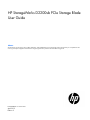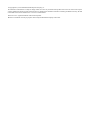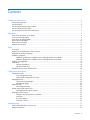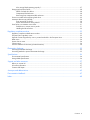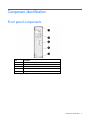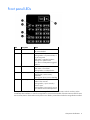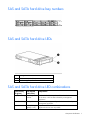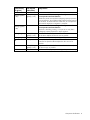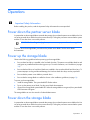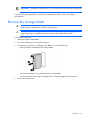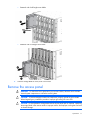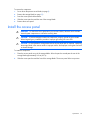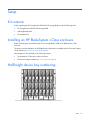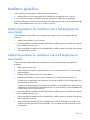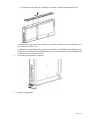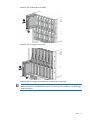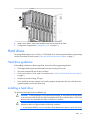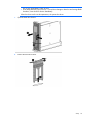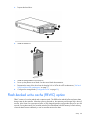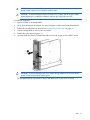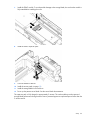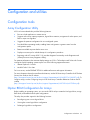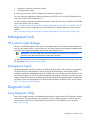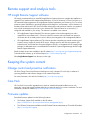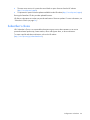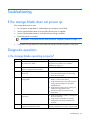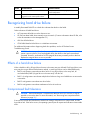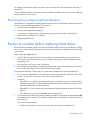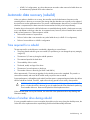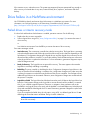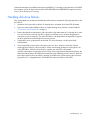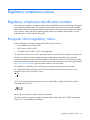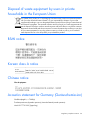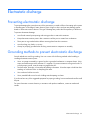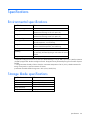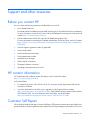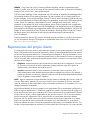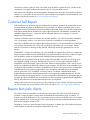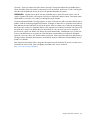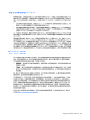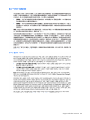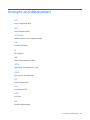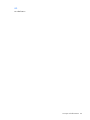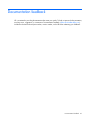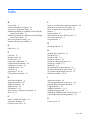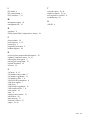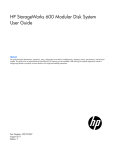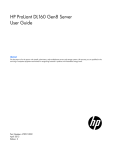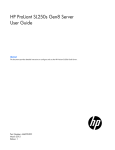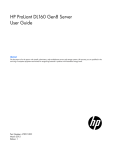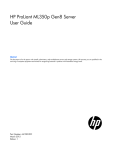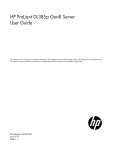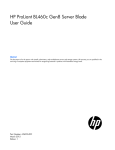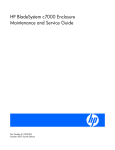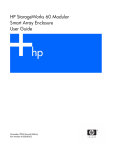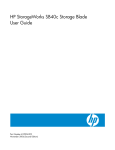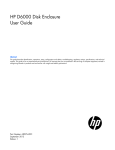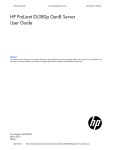Download HP D2200sb User's Manual
Transcript
HP StorageWorks D2200sb PCIe Storage Blade
User Guide
Abstract
This document is for the person who installs, administers, and troubleshoots servers and storage systems. HP assumes you are qualified in the
servicing of computer equipment and trained in recognizing hazards in products with hazardous energy levels.
Part Number: 611257-002
April 2012
Edition: 2
© Copyright 2010, 2012 Hewlett-Packard Development Company, L.P.
The information contained herein is subject to change without notice. The only warranties for HP products and services are set forth in the express
warranty statements accompanying such products and services. Nothing herein should be construed as constituting an additional warranty. HP shall
not be liable for technical or editorial errors or omissions contained herein.
Microsoft is a U.S. registered trademark of Microsoft Corporation.
Bluetooth is a trademark owned by its proprietor and used by Hewlett-Packard Company under license.
Contents
Component identification ............................................................................................................... 5
Front panel components ............................................................................................................................. 5
Front panel LEDs ....................................................................................................................................... 6
SAS and SATA hard drive bay numbers ....................................................................................................... 7
SAS and SATA hard drive LEDs................................................................................................................... 7
SAS and SATA hard drive LED combinations ................................................................................................ 7
Operations................................................................................................................................... 9
Power down the partner server blade ........................................................................................................... 9
Power up the storage blade ........................................................................................................................ 9
Power down the storage blade.................................................................................................................... 9
Remove the storage blade ........................................................................................................................ 10
Remove the access panel.......................................................................................................................... 11
Install the access panel............................................................................................................................. 12
Setup......................................................................................................................................... 13
Kit contents ............................................................................................................................................. 13
Installing an HP BladeSystem c-Class enclosure ........................................................................................... 13
Half-height device bay numbering ............................................................................................................. 13
Installation guidelines............................................................................................................................... 14
Additional guidelines for installation with a half-height partner server blade .......................................... 14
Additional guidelines for installation with a full-height partner server blade ........................................... 14
Installing a storage blade ......................................................................................................................... 15
Hard drives ............................................................................................................................................ 18
Hard drive guidelines..................................................................................................................... 18
Installing a hard drive .................................................................................................................... 18
Flash-backed write cache (FBWC) option ................................................................................................... 20
Configuration and utilities ............................................................................................................ 23
Configuration tools .................................................................................................................................. 23
Array Configuration Utility .............................................................................................................. 23
Option ROM Configuration for Arrays ............................................................................................. 23
Management tools ................................................................................................................................... 24
HP Systems Insight Manager ........................................................................................................... 24
Management Agents ...................................................................................................................... 24
Diagnostic tools ...................................................................................................................................... 24
Array Diagnostic Utility .................................................................................................................. 24
Remote support and analysis tools ............................................................................................................. 25
HP Insight Remote Support software ................................................................................................. 25
Keeping the system current ....................................................................................................................... 25
Change control and proactive notification ........................................................................................ 25
Care Pack .................................................................................................................................... 25
Firmware updates .......................................................................................................................... 25
Subscriber's choice ........................................................................................................................ 26
Troubleshooting .......................................................................................................................... 27
If the storage blade does not power up ...................................................................................................... 27
Diagnostic questions ................................................................................................................................ 27
Contents
3
Is the storage blade operating properly? .......................................................................................... 27
Recognizing hard drive failure .................................................................................................................. 28
Effects of a hard drive failure .......................................................................................................... 28
Compromised fault tolerance .......................................................................................................... 28
Recovering from compromised fault tolerance.................................................................................... 29
Factors to consider before replacing hard drives ......................................................................................... 29
Automatic data recovery (rebuild) .............................................................................................................. 30
Time required for a rebuild ............................................................................................................. 30
Failure of another drive during rebuild ............................................................................................. 30
Drive failure in a NetWare environment ..................................................................................................... 31
Failed drives or interim recovery mode ............................................................................................. 31
Handling disk drive failures ............................................................................................................ 32
Regulatory compliance notices ..................................................................................................... 33
Regulatory compliance identification numbers ............................................................................................. 33
European Union regulatory notice ............................................................................................................. 33
Disposal of waste equipment by users in private households in the European Union ......................................... 34
BSMI notice ............................................................................................................................................ 34
Korean class A notice .............................................................................................................................. 34
Chinese notice ........................................................................................................................................ 34
Acoustics statement for Germany (Geräuschemission) .................................................................................. 34
Electrostatic discharge ................................................................................................................. 35
Preventing electrostatic discharge .............................................................................................................. 35
Grounding methods to prevent electrostatic discharge .................................................................................. 35
Specifications ............................................................................................................................. 36
Environmental specifications ..................................................................................................................... 36
Storage blade specifications ..................................................................................................................... 36
Support and other resources ........................................................................................................ 37
Before you contact HP.............................................................................................................................. 37
HP contact information ............................................................................................................................. 37
Customer Self Repair ............................................................................................................................... 37
Acronyms and abbreviations ........................................................................................................ 45
Documentation feedback ............................................................................................................. 47
Index ......................................................................................................................................... 48
Contents
4
Component identification
Front panel components
Item
Description
1
Product information tag
2
LED panel
3
Drive drawer release latch
4
Drive drawer handle
Storage blade locking lever*
5
* Removing the storage blade from the enclosure removes power from the drives.
Component identification 5
Front panel LEDs
Item
Description
Status
1
UID LED
Blue = Identified
Off = Not identified
2
System health LED*
Green = Normal operation
Flashing amber = No partner blade, or
not yet recognized
Solid amber = Degraded condition
Flashing red = System critical
Red = Drive over-temperature triggered
shutdown
3
Drive fault LED
Off = Normal operation
Solid amber = Drive failed
Flashing amber = Predictive failure
4
Drive activity LED
Solid green = Drive installed
Flashing green = Drive activity
established
Flashing green (slow) = Drive rebuilding
5
Drawer temp LED
Off = Drawer is closed, or thermal
shutdown has occurred.
Flashing amber (1 per 5 seconds) =
Drawer is open.
Flashing amber (2 per second) = Drives
have reached near-critical temperatures.
* The system health LED flashes amber when the storage blade establishes a connection with the enclosure, either
immediately after installation or when the storage blade is removed and reinstalled. If the LED continues to flash for more
than 2 minutes, there is a fault. Make sure the partner server blade is powered down before the storage blade is installed.
Component identification 6
SAS and SATA hard drive bay numbers
SAS and SATA hard drive LEDs
Item
Description
1
Fault/UID LED (amber/blue)
2
Online LED (green)
SAS and SATA hard drive LED combinations
Online/activity
LED (green)
Fault/UID LED
(amber/blue)
Interpretation
On, off, or flashing Alternating amber
and blue
The drive has failed, or a predictive failure alert has been received
for this drive; it also has been selected by a management
application.
On, off, or flashing Steadily blue
The drive is operating normally, and it has been selected by a
management application.
On
Amber, flashing
regularly (1 Hz)
A predictive failure alert has been received for this drive.
Replace the drive as soon as possible.
Component identification 7
Online/activity
LED (green)
Fault/UID LED
(amber/blue)
Interpretation
On
Off
The drive is online, but it is not active currently.
Flashing regularly
(1 Hz)
Amber, flashing
regularly (1 Hz)
Do not remove the drive. Removing a drive may terminate the
current operation and cause data loss.
The drive is part of an array that is undergoing capacity expansion
or stripe migration, but a predictive failure alert has been received
for this drive. To minimize the risk of data loss, do not replace the
drive until the expansion or migration is complete.
Flashing regularly
(1 Hz)
Off
Do not remove the drive. Removing a drive may terminate the
current operation and cause data loss.
The drive is rebuilding, erasing, or it is part of an array that is
undergoing capacity expansion or stripe migration.
Flashing irregularly Amber, flashing
regularly (1 Hz)
The drive is active, but a predictive failure alert has been received
for this drive. Replace the drive as soon as possible.
Flashing irregularly Off
Steadily amber
Off
The drive is active, and it is operating normally.
A critical fault condition has been identified for this drive, and the
controller has placed it offline. Replace the drive as soon as
possible.
Off
Amber, flashing
regularly (1 Hz)
A predictive failure alert has been received for this drive. Replace
the drive as soon as possible.
Off
Off
The drive is offline, a spare, or not configured as part of an array.
Component identification 8
Operations
Important Safety Information
Before installing this product, read the Important Safety Information document provided.
Power down the partner server blade
In systems that use the storage blade as external data storage, be sure that the partner server blade is the first
unit to be powered down and the last to be powered back up. Taking this precaution ensures that the system
and the OS are shut down in an orderly manner.
IMPORTANT: If installing a hot-plug device, it is not necessary to power down the storage blade.
To power down the storage blade, power down the partner server blade. See the server blade
documentation.
Power up the storage blade
Observe the following guidelines before powering up the storage blade:
•
Be sure that a hard drive is installed in the first hard drive bay. The partner server blade identifies and
configures any installed hard drives during power up. For more information, see "Hard drives (on page
18)."
•
Be sure that hard drives or hard drive blanks are installed in the second and third hard drive bays. To
prevent improper cooling and thermal damage, the first three hard drive bays must be populated.
•
Be sure that the partner server blade is powered down.
•
Be sure that the storage blade is installed as shown in the installation guidelines (on page 14).
To power up the storage blade:
1.
Install the storage blade. The system health LED flashes amber.
2.
Power up the partner server blade. See the server blade documentation.
3.
Observe the storage blade system health LED. When the storage blade is recognized, the system health
LED illuminates solid green.
The storage blade can now be viewed in Onboard Administrator.
Power down the storage blade
In systems that use the storage blade as external data storage, be sure that the partner server blade is the first
unit to be powered down and the last to be powered back up. Taking this precaution ensures that the system
and the OS are shut down in an orderly manner.
Operations
9
IMPORTANT: If installing a hot-plug device, it is not necessary to power down the storage blade.
To power down the storage blade, power down the partner server blade. See the server blade
documentation.
Remove the storage blade
WARNING: To reduce the risk of personal injury from hot surfaces, allow the drives and the
internal system components to cool before touching them.
CAUTION: To prevent damage to electrical components, properly ground the storage blade
before beginning any installation procedure. Improper grounding can cause ESD.
To remove the component:
1.
Identify the proper storage blade.
2.
Power down the partner server blade (on page 9).
3.
If the partner server blade is a full-height server blade, do one of the following:
o
Remove the blank installed above the storage blade.
o
Remove the half-height device installed above the storage blade.
For information about removing a half-height device, see the half-height device user guide.
4.
Remove the storage blade:
Operations
10
5.
o
Partnered with a half-height server blade
o
Partnered with a full-height server blade
Place the storage blade on a flat, level work surface.
Remove the access panel
WARNING: To reduce the risk of personal injury from hot surfaces, allow the drives and the
internal system components to cool before touching them.
CAUTION: To prevent damage to electrical components, properly ground the server blade
before beginning any installation procedure. Improper grounding can cause ESD.
CAUTION: Do not operate the storage blade with the access panel open or removed. Operating
the storage blade in this manner results in improper airflow and improper cooling that can lead
to thermal damage.
Operations
11
To remove the component:
1.
Power down the partner server blade (on page 9).
2.
Remove the storage blade (on page 10).
3.
Press the access panel release button.
4.
Slide the access panel toward the rear of the storage blade.
5.
Remove the access panel.
Install the access panel
WARNING: To reduce the risk of personal injury from hot surfaces, allow the drives and the
internal system components to cool before touching them.
CAUTION: To prevent damage to electrical components, properly ground the server blade
before beginning any installation procedure. Improper grounding can cause ESD.
CAUTION: Do not operate the storage blade with the access panel open or removed. Operating
the storage blade in this manner results in improper airflow and improper cooling that can lead
to thermal damage.
To install the component:
1.
Place the access panel on top of the storage blade. Allow the panel to extend past the rear of the
storage blade approximately 0.8 cm (0.2 in).
2.
Slide the access panel toward the front of the storage blade. The access panel locks into position.
Operations
12
Setup
Kit contents
When unpacking the HP StorageWorks D2200sb PCIe storage blade, locate the following items:
•
HP StorageWorks D2200sb PCIe storage blade
•
Half-height blade shelf
•
Documentation kit
Installing an HP BladeSystem c-Class enclosure
Before performing any procedures specific to the storage blade, install an HP BladeSystem c-Class
enclosure.
The most current documentation for HP BladeSystem components is available at the HP Business Support
Center website (http://www.hp.com/go/bizsupport).
Documentation is also available in the following locations:
•
Documentation CD that ships with the enclosure
•
HP technical support website (http://www.hp.com/support)
Half-height device bay numbering
Setup
13
Installation guidelines
When installing the storage blade, observe the following guidelines:
•
Install hard drives in the storage blade before installing the storage blade in the enclosure.
•
Be sure that the partner server blade is powered down before installing the storage blade.
Onboard Administrator is used to configure the enclosure and the storage blade. To function with the storage
blade, Onboard Administrator version 3.10 or later is required.
Additional guidelines for installation with a half-height partner
server blade
When installing the storage blade with a half-height server blade, observe the following additional
guidelines:
•
Install the storage blade in any device bay.
•
If the storage blade is installed in an odd-numbered bay, install the partner server blade in the adjacent
even-numbered bay to the right.
•
If the storage blade is installed in an even-numbered bay, install the partner server blade in the adjacent
odd-numbered bay to the left.
Additional guidelines for installation with a full-height partner
server blade
When installing the storage blade with a full-height server blade, observe the following additional
guidelines:
•
Remove the device bay shelf.
•
Install a PCI-Express mezzanine card into the server. For server-specific information, see the storage
blade QuickSpecs.
•
Install the half-height blade shelf on the storage blade.
•
Install the storage blade in any device bay on the lower row of the enclosure (9 through 16).
If installing two storage blades with one partner server blade, install the second storage blade in the
bay directly above the first one.
If installing two storage blades with one partner server blade in an HP BladeSystem c3000 Enclosure,
use the mini divider instead of the half-height blade shelf. For more information, see the HP BladeSystem
c3000 Enclosure Quick Setup Instructions.
•
If the storage blade is installed in an odd-numbered bay, install the partner server blade in the adjacent
even-numbered bay to the right.
•
If the storage blade is installed in an even-numbered bay, install the partner server blade in the adjacent
odd-numbered bay to the left.
•
When installing the storage blade with a full-height server blade, a half-height server blade can be
installed in the empty bay above the storage blade. This server blade cannot be partnered with the
storage blade.
Setup
14
Installing a storage blade
CAUTION: To prevent improper cooling and thermal damage, do not operate the storage blade
or the enclosure unless the first drive bay is populated with a drive, and drive bays 2 and 3 and
all device bays are populated with either a component or a blank.
CAUTION: Thermal regulation is maintained only when the drive drawer is closed. The drive
temperature alarm is triggered under the following conditions:
• A slow beep and flash (1 every 5 seconds) indicate that the drive drawer is open. The drives
are not fully protected by system air flow.
• A fast beep and flash (2 per second)—To avoid drive damage or data loss and storage blade
shutdown, close the drive drawer immediately.
When the drives reach critical temperatures, the system shuts down.
1.
Install the hard drives ("Installing a hard drive" on page 18).
2.
Remove the enclosure connector cover.
3.
Identify the partner server blade to be installed with the storage blade:
o
To install the storage blade with a half-height server blade, proceed with the next step.
Setup
15
o
To install the storage blade with a full-height server blade, install the half-height blade shelf.
If installing two storage blades with one partner server blade, install the second storage blade in the
bay directly above the first one.
If installing two storage blades with one partner server blade in an HP BladeSystem c3000 Enclosure,
use the mini divider instead of the half-height blade shelf. For more information, see the HP BladeSystem
c3000 Enclosure Quick Setup Instructions.
4.
Prepare the storage blade for installation.
5.
Install the storage blade:
Setup
16
o
Partnered with a half-height server blade
o
Partnered with a full-height server blade
o
Partnered with a full-height server blade and an additional storage blade
IMPORTANT: Most full-height server blades connect to one or two storage blades through a PCI
Express Mezzanine card installed in the server. For server-specific information, see the storage
blade QuickSpecs.
Setup
17
6.
Install a server blade. See the documentation that ships with the server blade.
7.
Configure the storage blade ("Configuration tools" on page 23).
Hard drives
The storage blade supports up to 12 SAS or 12 SATA hard drives. Always populate hard drive bays starting
with the lowest hard drive bay number ("SAS and SATA hard drive bay numbers" on page 7).
Hard drive guidelines
When adding hard drives to the storage blade, observe the following general guidelines:
•
The storage blade supports standard small form factor hot plug carriers only.
•
The system automatically sets all device numbers.
•
If only one hard drive is used, install it in hard drive bay 1 ("SAS and SATA hard drive bay numbers"
on page 7).
•
Hard drives must be hot-plug, SFF types.
•
Drives should be the same capacity to provide the greatest storage space efficiency when drives are
grouped together into the same drive array.
Installing a hard drive
This procedure describes first-time installation only.
CAUTION: To prevent improper cooling and thermal damage, do not operate the storage blade
or the enclosure unless the first drive bay is populated with a drive, and drive bays 2 and 3 and
all device bays are populated with either a component or a blank.
CAUTION: Thermal regulation is maintained only when the drive drawer is closed. The drive
temperature alarm is triggered under the following conditions:
• A slow beep and flash (1 every 5 seconds) indicate that the drive drawer is open. The drives
Setup
18
are not fully protected by system air flow.
• A fast beep and flash (2 per second)—To avoid drive damage or data loss and storage blade
shutdown, close the drive drawer immediately.
When the drives reach critical temperatures, the system shuts down.
1.
Open the hard drive drawer.
2.
Remove the hard drive blank.
Setup
19
3.
Prepare the hard drive.
4.
Install the hard drive.
5.
Install the storage blade in the enclosure.
6.
Power up the partner server blade. See the server blade documentation.
7.
Determine the status of the drive from the hot-plug SAS or SATA drive LED combinations ("SAS and
SATA hard drive LED combinations" on page 7).
8.
Configure the storage blade ("Configuration tools" on page 23).
Flash-backed write cache (FBWC) option
FBWC consists of a cache module and a capacitor pack. The DDR cache module buffers and stores data
being written by the controller. When the system is powered on, the capacitor pack charges fully in about 5
minutes. In the event of a system power failure, a fully charged capacitor pack provides power for up to 80
seconds. During that interval, the controller transfers the cached data from DDR memory to flash memory,
where the data remains indefinitely or until a controller retrieves the data.
Setup
20
WARNING: To reduce the risk of personal injury from hot surfaces, allow the drives and the
internal system components to cool before touching them.
CAUTION: To prevent damage to electrical components, properly ground the server blade
before beginning any installation procedure. Improper grounding can cause ESD.
To install the component:
1.
Back up all data on the storage blade.
2.
Power down the partner server blade. For more information, see the server blade documentation.
3.
Remove the storage blade from the enclosure ("Remove the storage blade" on page 10).
4.
Place the storage blade on a flat, level work surface.
5.
Remove the access panel (on page 11).
6.
Open the hard drive drawer. Extend the hard drive far enough to gain access to FBWC socket.
CAUTION: To prevent damage to the cache module during installation, be sure the cache
module is fully inserted before pressing down.
For the remaining steps, the hard drive drawer and cable spool are not shown for clarity.
Setup
21
7.
Install the FBWC module. To avoid possible damage to the storage blade, be sure that the module is
fully seated before installing the screw.
8.
Install the FBWC capacitor pack.
9.
Close the hard drive drawer.
10.
Install the access panel (on page 12).
11.
Install the storage blade in the enclosure.
12.
Power up the partner server blade. See the server blade documentation.
The capacitor pack is fully charged in approximately 5 minutes. The cache module provides improved
storage blade performance during that time. Data is protected against an unplanned power failure after the
5 minute interval.
Setup
22
Configuration and utilities
Configuration tools
Array Configuration Utility
ACU is a browser-based utility with the following features:
•
Runs as a local application or remote service
•
Supports online array capacity expansion, logical drive extension, assignment of online spares, and
RAID or stripe size migration
•
Suggests the optimum configuration for an unconfigured system
•
Provides different operating modes, enabling faster configuration or greater control over the
configuration options
•
Remains available any time that the server is on
•
Displays on-screen tips for individual steps of a configuration procedure
•
Beginning with ACU version 8.28.13.0, provides diagnostic functionality on the Diagnostics tab
(formerly known as Array Diagnostics Utility).
For optimum performance, the minimum display settings are 1024 × 768 resolution and 16-bit color. Servers
running Microsoft® operating systems require one of the following supported browsers:
•
Internet Explorer 6.0 or later
•
Mozilla Firefox 2.0 or later
For Linux servers, see the README.TXT file for additional browser and support information.
For more information about the controller and its features, see the HP Smart Array Controllers for HP ProLiant
Servers User Guide on the HP website
(http://bizsupport2.austin.hp.com/bc/docs/support/SupportManual/c01608507/c01608507.pdf). To
configure arrays, see the Configuring Arrays on HP Smart Array Controllers Reference Guide on the HP
website
(http://bizsupport1.austin.hp.com/bc/docs/support/SupportManual/c00729544/c00729544.pdf).
Option ROM Configuration for Arrays
Before installing an operating system, you can use the ORCA utility to create the first logical drive, assign
RAID levels, and establish online spare configurations.
The utility also provides support for the following functions:
•
Reconfiguring one or more logical drives
•
Viewing the current logical drive configuration
•
Deleting a logical drive configuration
Configuration and utilities 23
•
Setting the controller to be the boot controller
•
Selecting the boot volume
If you do not use the utility, ORCA will default to the standard configuration.
For more information regarding the default configurations that ORCA uses, see the HP ROM-Based Setup
Utility User Guide on the Documentation CD.
For more information about the controller and its features, see the HP Smart Array Controllers for HP ProLiant
Servers User Guide on the HP website
(http://bizsupport2.austin.hp.com/bc/docs/support/SupportManual/c01608507/c01608507.pdf). To
configure arrays, see the Configuring Arrays on HP Smart Array Controllers Reference Guide on the HP
website
(http://bizsupport1.austin.hp.com/bc/docs/support/SupportManual/c00729544/c00729544.pdf).
Management tools
HP Systems Insight Manager
HP SIM is a web-based application that allows system administrators to accomplish normal administrative
tasks from any remote location, using a web browser. HP SIM provides device management capabilities that
consolidate and integrate management data from HP and third-party devices.
IMPORTANT: You must install and use HP SIM to benefit from the Pre-Failure Warranty for
processors, SAS and SATA hard drives, and memory modules.
For additional information, refer to the Management CD in the HP ProLiant Essentials Foundation Pack or the
HP SIM website (http://www.hp.com/go/hpsim).
Management Agents
Management Agents provide the information to enable fault, performance, and configuration management.
The agents allow easy manageability of the server through HP SIM software, and third-party SNMP
management platforms. Management Agents are installed with every SmartStart assisted installation or can
be installed through the HP PSP. The Systems Management homepage provides status and direct access to
in-depth subsystem information by accessing data reported through the Management Agents. For additional
information, refer to the Management CD in the HP ProLiant Essentials Foundation Pack or the HP website
(http://www.hp.com/servers/manage).
Diagnostic tools
Array Diagnostic Utility
The HP Array Diagnostics Utility is a web-based application that creates a report of all HP storage controllers
and disk drives. This report provides vital information to assist in identifying faults or conditions that may
require attention. ADU can be accessed from the SmartStart CD or downloaded from the HP website
(http://www.hp.com).
Configuration and utilities 24
Remote support and analysis tools
HP Insight Remote Support software
HP strongly recommends that you install HP Insight Remote Support software to complete the installation or
upgrade of your product and to enable enhanced delivery of your HP Warranty, HP Care Pack Service, or
HP contractual support agreement. HP Insight Remote Support supplements your monitoring 24 x 7 to ensure
maximum system availability by providing intelligent event diagnosis, and automatic, secure submission of
hardware event notifications to HP, which will initiate a fast and accurate resolution, based on your product’s
service level. Notifications may be sent to your authorized HP Channel Partner for on-site service, if
configured and available in your country. The software is available in two variants:
•
HP Insight Remote Support Standard: This software supports server and storage devices and is
optimized for environments with 1–50 servers. Ideal for customers who can benefit from proactive
notification but do not need proactive service delivery and integration with a management platform.
•
HP Insight Remote Support Advanced: This software provides comprehensive remote monitoring and
proactive service support for nearly all HP servers, storage, network, and SAN environments, plus
selected non-HP servers that have a support obligation with HP. It is integrated with HP Systems Insight
Manager. A dedicated server is recommended to host both HP Systems Insight Manager and HP Insight
Remote Support Advanced.
Details for both versions are available on the HP website (http://www.hp.com/go/insightremotesupport).
To download the software, go to Software Depot (http://www.software.hp.com).
Select Insight Remote Support from the menu on the right.
Keeping the system current
Change control and proactive notification
HP offers Change Control and Proactive Notification to notify customers 30 to 60 days in advance of
upcoming hardware and software changes on HP commercial products.
For more information, refer to the HP website (http://www.hp.com/go/pcn).
Care Pack
HP Care Pack Services offer upgraded service levels to extend and expand bundled services with
easy-to-buy, easy-to-use support packages that help you make the most of your server investments. For more
information, see the HP website (http://www.hp.com/services/carepack).
Firmware updates
Download firmware updates from the following locations:
•
The ProLiant Support Pack available on the HP website
(http://h18004.www1.hp.com/products/servers/management/psp/)
•
The HP Smart Components available on the HP ProLiant Firmware Maintenance CD and the HP website
(http://www.hp.com/support)
Configuration and utilities 25
•
The most recent version of a particular server blade or option firmware from the HP website
(http://www.hp.com/support)
•
Components for option firmware updates available from the HP website (http://www.hp.com/support)
Running the SmartStart CD also provides updated firmware.
HP offers a subscription service that can provide notification of firmware updates. For more information, see
"Subscriber's Choice (on page 26)."
Subscriber's choice
HP's Subscriber's Choice is a customizable subscription sign-up service that customers use to receive
personalized email product tips, feature articles, driver and support alerts, or other notifications.
To create a profile and select notifications, refer to the HP website
(http://www.hp.com/go/subscriberschoice).
Configuration and utilities 26
Troubleshooting
If the storage blade does not power up
If the storage blade does not start:
1.
Be sure that the storage blade is installed adjacent to the partner server blade.
2.
Use the Onboard Administrator to be sure that sufficient power is available.
3.
Use the Onboard Administrator to verify that sufficient cooling is available.
4.
Restart the partner server blade.
IMPORTANT: If the system does not restart, proceed to "Diagnostic Questions (on page 27)."
5.
Verify that the storage blade front panel health LED changes from flashing amber to solid green.
Diagnostic questions
Is the storage blade operating properly?
Answer
Possible reasons
Possible solutions
No
The storage blade is not installed adjacent to
the partner server blade.
Verify that the storage blade is installed adjacent to
the partner server blade. See "Installation
guidelines (on page 14)."
The partner server blade was not restarted
Restart the server blade.
after the storage blade was installed.
The storage blade is not properly seated in the 1 Power down the partner server blade.
device bay.
2 Reseat the storage blade in the device bay.
3 Restart the server blade.
Insufficient power is available to operate the
storage blade.
•
•
•
•
Insufficient or improperly located enclosure
cooling fans
•
•
Remove any unused server blades, storage
blades, or interconnect devices.
Verify that the enclosure has sufficient power
supply capacity available to operate all
installed devices.
Verify that the enclosure power settings will
enable the storage blade to start.
Add power supplies to meet the power
requirement.
Verify that a sufficient number of cooling fans
are in the enclosure.
Verify that the cooling fans are properly
configured for the devices installed in the
enclosure.
The hard drive drawer was open too long and Close the hard drive drawer and wait for normal
triggered overtemperature alerts.
operating temperatures to resume. A green health
Troubleshooting
27
Answer
Possible reasons
Possible solutions
LED ("Front panel LEDs" on page 6) indicates
normal temperature.
The hard drive drawer was open too long and Restart the partner server blade.
triggered critical overtemperature alerts.
Recognizing hard drive failure
A steadily illuminated Fault LED on a hard drive indicates that the drive has failed.
Other indications of failed hard drives:
•
ACU represents failed drives with a distinctive icon.
•
HP SIM can detect failed drives remotely across a network. (For more information about HP SIM, refer
to the documentation on the Management CD.)
•
ADU lists all failed drives.
•
CPQONLIN identifies failed drives in a NetWare environment.
For additional information about diagnosing hard drive problems, see the HP ProLiant Servers
Troubleshooting Guide.
CAUTION: Sometimes, a drive that has previously failed may seem to be operational after the
system is power-cycled or (for a hot-pluggable drive) after the drive has been removed and
reinserted. However, continued use of such marginal drives may eventually result in data loss.
Replace the marginal drive as soon as possible.
Effects of a hard drive failure
When a hard drive fails, all logical drives that are in the same array are affected. Each logical drive in an
array may be using a different fault-tolerance method, so each logical drive can be affected differently.
•
RAID 0 configurations cannot tolerate drive failure. If any physical drive in the array fails, all
non-fault-tolerant (RAID 0) logical drives in the same array will also fail.
•
RAID 1+0 configurations can tolerate multiple drive failures as long as no failed drives are mirrored to
one another.
•
RAID 5 configurations can tolerate one drive failure.
•
RAID 6 configurations can tolerate simultaneous failure of two drives.
Compromised fault tolerance
CAUTION: When fault tolerance is compromised, data loss can occur. However, it may be
possible to recover the data. For more information, see "Recovering from compromised fault
tolerance (on page 29)."
If more drives fail than the fault-tolerance method can manage, fault tolerance is compromised, and the
logical drive fails. If this failure occurs, the operating system rejects all requests and indicates unrecoverable
errors.
Troubleshooting
28
For example, fault tolerance might occur when a drive in an array fails while another drive in the array is
being rebuilt.
Compromised fault tolerance can also be caused by problems unrelated to drives. In such cases, replacing
the physical drives is not required.
Recovering from compromised fault tolerance
If fault tolerance is compromised, inserting replacement drives does not improve the condition of the logical
volume. Perform the following procedure to recover data:
1.
Power down the storage blade (on page 9).
2.
Power up the storage blade (on page 9).
In some cases, a marginal drive is operational long enough to allow backup of important files.
3.
Make copies of important data, if possible.
4.
Replace any failed drives.
Factors to consider before replacing hard drives
Be sure that the server blade is the first unit to be powered down and the last to be powered back up. Taking
this precaution ensures that the system does not erroneously mark the drives as failed when the server blade
is powered up.
Before replacing a degraded drive:
•
Open HP SIM and inspect the Error Counter window for each physical drive in the same array to
confirm that no other drives have any errors. (For details, refer to the HP SIM documentation on the
Management CD.)
•
Be sure that the array has a current, valid backup.
•
Use replacement drives that have a capacity at least as great as that of the smallest drive in the array.
The controller immediately fails drives that have insufficient capacity.
To minimize the likelihood of fatal system errors, take these precautions when removing failed drives:
•
Do not remove a degraded drive if any other drive in the array is offline (the online LED is off). In this
situation, no other drive in the array can be removed without data loss.
Exceptions:
•
o
When RAID 1+0 is used, drives are mirrored in pairs. Several drives can be in a failed condition
simultaneously (and they can all be replaced simultaneously) without data loss, as long as no two
failed drives belong to the same mirrored pair.
o
When RAID 6 is used, two drives can fail simultaneously (and be replaced simultaneously) without
data loss.
o
If the offline drive is a spare, the degraded drive can be replaced.
Do not remove a second drive from an array until the first failed or missing drive has been replaced and
the rebuild process is complete. (The rebuild is complete when the online LED on the front of the drive
stops blinking.)
These cases are the exceptions:
o
In RAID 6 configurations, any two drives in the array can be replaced simultaneously.
Troubleshooting
29
o
In RAID 1+0 configurations, any drives that are not mirrored to other removed or failed drives can
be simultaneously replaced offline without data loss.
Automatic data recovery (rebuild)
When you replace a hard drive in an array, the controller uses the fault-tolerance information on the
remaining drives in the array to reconstruct the missing data (the data that was originally on the replaced
drive) and write it to the replacement drive. This process is called automatic data recovery, or rebuild. If fault
tolerance is compromised, this data cannot be reconstructed and is likely to be lost permanently.
If another drive in the array fails while fault tolerance is unavailable during rebuild, a fatal system error may
occur, and all data on the array is then lost. In exceptional cases, however, failure of another drive need not
lead to a fatal system error. These exceptions include:
•
Failure after activation of a spare drive
•
Failure of a drive that is not mirrored to any other failed drives (in a RAID 1+0 configuration)
•
Failure of a second drive in a RAID 6 configuration
Time required for a rebuild
The time required for a rebuild varies considerably, depending on several factors:
•
The priority that the rebuild is given over normal I/O operations (you can change the priority setting by
using ACU)
•
The amount of I/O activity during the rebuild operation
•
The rotational speed of the hard drives
•
The availability of drive cache
•
The brand, model, and age of the drives
•
The amount of unused capacity on the drives
•
The number of drives in the array (for RAID 5 and RAID 6)
Allow approximately 15 minutes per gigabyte for the rebuild process to be completed. This period is a
conservative estimate, and newer drive models usually require less time to rebuild.
System performance is affected during the rebuild, and the system is unprotected against further drive failure
until the rebuild has finished. Therefore, replace drives during periods of low activity when possible.
CAUTION: If the Online LED of the replacement drive stops blinking and the amber Fault LED
glows, or if other drive LEDs in the array go out, the replacement drive has failed and is producing
unrecoverable disk errors. Remove and replace the failed replacement drive.
When automatic data recovery has finished, the online LED of the replacement drive stops flashing and
illuminates steadily.
Failure of another drive during rebuild
If a non-correctable read error occurs on another physical drive in the array during the rebuild process, the
Online LED of the replacement drive stops blinking and the rebuild abnormally terminates.
Troubleshooting
30
If this situation occurs, reboot the server. The system may temporarily become operational long enough to
allow recovery of unsaved data. In any case, locate the faulty drive, replace it, and restore data from
backup.
Drive failure in a NetWare environment
Use CPQONLIN to identify and monitor drive failure status in a NetWare environment. For more
information, see Configuring Arrays on HP Smart Array Controllers on the HP website
(http://bizsupport1.austin.hp.com/bc/docs/support/SupportManual/c00729544/c00729544.pdf).
Failed drives or interim recovery mode
If a drive fails and hardware fault tolerance is enabled, operation continues. Do the following:
1.
Replace the drive as soon as possible.
2.
Select a logical drive using ACU ("Array Configuration Utility" on page 23) to monitor the status of
drive recovery.
or
In a NetWare environment: Press the F3 key to monitor the status of drive recovery.
Drive status messages include:
•
Interim Recovery: The current array controller has a bad or missing drive. The logical drive is operating
with reduced performance and a further physical drive failure may result in data loss depending on the
fault tolerance. Configuration changes to this logical drive or any other logical drive in the array are not
allowed until this problem is corrected. To correct this problem, check the data and power connections
to the physical drives or replace the failed drive. For more information, generate a diagnostics report
under the Diagnostics tab.
•
Ready for Recovery: The logical drives are queued for recovery. This status appears when another
logical drive is already rebuilding or expanding.
•
Rebuilding: The array controller is rebuilding the drive. Configuration changes to logical drives in the
array are not allowed until rebuilding is complete. Also, configuration changes to any other array that
is waiting for expansion or rebuild are not possible until this process completes. If unused space exists,
additional logical drives can be created. Otherwise, most configuration changes are not allowed until
this process is complete.
•
Logical Drive Failed: The logical drive has failed and cannot be used. All data on this logical drive has
been lost. Configuration changes to this logical drive are not allowed until this problem is corrected.
Also, if your controller supports Expansion, Extension, or Migration, these operations will not be
available for any logical drives in the array until the problem is corrected.Replace any failed physical
drives and re-enable the failed logical drive. For more information, generate a diagnostics report under
the Diagnostics tab.
If you do not replace the failed drive, the only option, using ACU, is to delete logical drives. Do not
delete logical drives that contain valid data. Doing so results in data loss.
NOTE: A failed status can occur on drives protected by fault tolerance if two or more physical
drives fail concurrently.
Troubleshooting
31
Some status messages are available without pressing the F3 key. For example, on the Main menu, the FAILED
status appears next to the logical drive that has failed. EXPANDING and REBUILDING appear next to the
array in which the activity is occurring.
Handling disk drive failures
If the storage blade was configured with hardware fault tolerance, complete the following steps after a disk
drive failure:
1.
Determine which physical drive failed. On hot-plug drives, an amber drive failure LED illuminates.
2.
If the unit containing the failed drive does not support hot-plug drives, perform a normal shutdown
("Power down the storage blade" on page 9).
3.
Remove the failed drive and replace it with a drive that is of the same capacity. For hot-plug drives, after
you secure the drive in the bay, the LEDs on the drive each flash once in an alternating pattern to
indicate a successful connection. The online LED flashes, indicating that the storage blade recognizes
the drive replacement and has begun the recovery process.
4.
If applicable, power up the partner server blade. For more information, see the server blade
documentation.
5.
The storage blade reconstructs the information on the new drive, based on information from the
remaining physical drives in the logical drive. While reconstructing the data on hot-plug drives, the
online LED flashes. When the drive rebuild is complete, the online LED is illuminated.
NetWare cannot detect a single physical drive failure when using hardware-based fault tolerance, but
determines that the data is still valid and accessible during the rebuilding process. However, the driver
knows that a physical drive has failed. A message is printed on the console notifying the user that a
physical drive is in a degraded state. CPQONLIN also shows that the drive has failed.
Troubleshooting
32
Regulatory compliance notices
Regulatory compliance identification numbers
For the purpose of regulatory compliance certifications and identification, this product has been assigned a
unique regulatory model number. The regulatory model number can be found on the product nameplate
label, along with all required approval markings and information. When requesting compliance information
for this product, always refer to this regulatory model number. The regulatory model number is not the
marketing name or model number of the product.
European Union regulatory notice
Products bearing the CE marking comply with the following EU Directives:
•
Low Voltage Directive 2006/95/EC
•
EMC Directive 2004/108/EC
•
Ecodesign Directive 2009/125/EC, where applicable
CE compliance of this product is valid if powered with the correct CE-marked AC adapter provided by HP.
Compliance with these directives implies conformity to applicable harmonized European standards
(European Norms) that are listed in the EU Declaration of Conformity issued by HP for this product or product
family and available (in English only) either within the product documentation or at the following HP website
(http://www.hp.eu/certificates) (type the product number in the search field).
The compliance is indicated by one of the following conformity markings placed on the product:
For non-telecommunications products and for EU harmonized telecommunications products, such as
Bluetooth® within power class below 10mW.
For EU non-harmonized telecommunications products (If applicable, a 4-digit notified body number is
inserted between CE and !).
Please refer to the regulatory label provided on the product.
The point of contact for regulatory matters is Hewlett-Packard GmbH, Dept./MS: HQ-TRE, Herrenberger
Strasse 140, 71034 Boeblingen, GERMANY.
Regulatory compliance notices
33
Disposal of waste equipment by users in private
households in the European Union
This symbol on the product or on its packaging indicates that this product must not be disposed of
with your other household waste. Instead, it is your responsibility to dispose of your waste
equipment by handing it over to a designated collection point for the recycling of waste electrical
and electronic equipment. The separate collection and recycling of your waste equipment at the
time of disposal will help to conserve natural resources and ensure that it is recycled in a manner
that protects human health and the environment. For more information about where you can drop
off your waste equipment for recycling, please contact your local city office, your household
waste disposal service or the shop where you purchased the product.
BSMI notice
Korean class A notice
Chinese notice
Class A equipment
Acoustics statement for Germany (Geräuschemission)
Schalldruckpegel LpA < 70 dB(A)
Zuschauerpositionen (bystander positions), Normaler Betrieb (normal operation)
Nach ISO 7779:1999 (Typprüfung)
Regulatory compliance notices
34
Electrostatic discharge
Preventing electrostatic discharge
To prevent damaging the system, be aware of the precautions you need to follow when setting up the system
or handling parts. A discharge of static electricity from a finger or other conductor may damage system
boards or other static-sensitive devices. This type of damage may reduce the life expectancy of the device.
To prevent electrostatic damage:
•
Avoid hand contact by transporting and storing products in static-safe containers.
•
Keep electrostatic-sensitive parts in their containers until they arrive at static-free workstations.
•
Place parts on a grounded surface before removing them from their containers.
•
Avoid touching pins, leads, or circuitry.
•
Always be properly grounded when touching a static-sensitive component or assembly.
Grounding methods to prevent electrostatic discharge
Several methods are used for grounding. Use one or more of the following methods when handling or
installing electrostatic-sensitive parts:
•
Use a wrist strap connected by a ground cord to a grounded workstation or computer chassis. Wrist
straps are flexible straps with a minimum of 1 megohm ±10 percent resistance in the ground cords. To
provide proper ground, wear the strap snug against the skin.
•
Use heel straps, toe straps, or boot straps at standing workstations. Wear the straps on both feet when
standing on conductive floors or dissipating floor mats.
•
Use conductive field service tools.
•
Use a portable field service kit with a folding static-dissipating work mat.
If you do not have any of the suggested equipment for proper grounding, have an authorized reseller install
the part.
For more information on static electricity or assistance with product installation, contact an authorized
reseller.
Electrostatic discharge
35
Specifications
Environmental specifications
Specification
Value
Temperature range*
Operating
10°C to 35°C (50°F to 95°F)
Maximum rate of change is 10º C/hr (50º F/hr)
Storage
-30°C to 60°C (-22°F to 140°F)
Maximum rate of change is 20º C/hr (68º F/hr)
Relative humidity**
Operating
20% to 80% relative humidity (Rh), 28º C (82.4º F) maximum
wet bulb temperature, non-condensing
Storage
5% to 90% relative humidity (Rh), 38.7º C (101.66º F)
maximum wet bulb temperature, non-condensing
Altitude †
Operating
3048 m (10,000 ft)
This value may be limited by the type and number of options
installed.
Non-operating
9144 m (30, 000 ft)
* Temperature ratings shown are for sea level. An altitude derating of 1°C per 300 m (1.8°F per 1,000 ft) to 3048 m
(10,000 ft) is applicable. No direct sunlight is allowed. The upper limit may be limited by the type and number of options
installed.
** Storage maximum humidity of 90% is based on a maximum temperature of 45°C (113°F). Altitude maximum for
storage corresponds to a pressure minimum of 70 KPa.
† Maximum allowable altitude change rate is 457 m/min (1500 ft/min).
Storage blade specifications
Specification
Value
Height
5.56 cm (2.19 in)
Depth
50.95 cm (20.06 in)
Width
18.16 cm (7.15 in)
Weight (maximum)
5.0 (11.0)
Weight (no drives installed)
3.6 (8.0)
Specifications
36
Support and other resources
Before you contact HP
Be sure to have the following information available before you call HP:
•
Active Health System log
Download and have available an Active Health System log for 3 days before the failure was detected.
For more information, see the HP iLO 4 User Guide or HP Intelligent Provisioning User Guide on the HP
website (http://www.hp.com/go/ilo/docs).
•
Onboard Administrator SHOW ALL report (for HP BladeSystem products only)
For more information on obtaining the Onboard Administrator SHOW ALL report, see the HP website
(http://h20000.www2.hp.com/bizsupport/TechSupport/Document.jsp?lang=en&cc=us&objectID=c
02843807).
•
Technical support registration number (if applicable)
•
Product serial number
•
Product model name and number
•
Product identification number
•
Applicable error messages
•
Add-on boards or hardware
•
Third-party hardware or software
•
Operating system type and revision level
HP contact information
For United States and worldwide contact information, see the Contact HP website
(http://www.hp.com/go/assistance).
In the United States:
•
To contact HP by phone, call 1-800-334-5144. For continuous quality improvement, calls may be
recorded or monitored.
•
If you have purchased a Care Pack (service upgrade), see the Support & Drivers website
(http://www8.hp.com/us/en/support-drivers.html). If the problem cannot be resolved at the website,
call 1-800-633-3600. For more information about Care Packs, see the HP website
(http://pro-aq-sama.houston.hp.com/services/cache/10950-0-0-225-121.html).
Customer Self Repair
HP products are designed with many Customer Self Repair (CSR) parts to minimize repair time and allow for
greater flexibility in performing defective parts replacement. If during the diagnosis period HP (or HP service
Support and other resources
37
providers or service partners) identifies that the repair can be accomplished by the use of a CSR part, HP will
ship that part directly to you for replacement. There are two categories of CSR parts:
•
Mandatory—Parts for which customer self repair is mandatory. If you request HP to replace these parts,
you will be charged for the travel and labor costs of this service.
•
Optional—Parts for which customer self repair is optional. These parts are also designed for customer
self repair. If, however, you require that HP replace them for you, there may or may not be additional
charges, depending on the type of warranty service designated for your product.
NOTE: Some HP parts are not designed for customer self repair. In order to satisfy the customer warranty,
HP requires that an authorized service provider replace the part. These parts are identified as "No" in the
Illustrated Parts Catalog.
Based on availability and where geography permits, CSR parts will be shipped for next business day
delivery. Same day or four-hour delivery may be offered at an additional charge where geography permits.
If assistance is required, you can call the HP Technical Support Center and a technician will help you over the
telephone. HP specifies in the materials shipped with a replacement CSR part whether a defective part must
be returned to HP. In cases where it is required to return the defective part to HP, you must ship the defective
part back to HP within a defined period of time, normally five (5) business days. The defective part must be
returned with the associated documentation in the provided shipping material. Failure to return the defective
part may result in HP billing you for the replacement. With a customer self repair, HP will pay all shipping
and part return costs and determine the courier/carrier to be used.
For more information about HP's Customer Self Repair program, contact your local service provider. For the
North American program, refer to the HP website (http://www.hp.com/go/selfrepair).
Réparation par le client (CSR)
Les produits HP comportent de nombreuses pièces CSR (Customer Self Repair = réparation par le client) afin
de minimiser les délais de réparation et faciliter le remplacement des pièces défectueuses. Si pendant la
période de diagnostic, HP (ou ses partenaires ou mainteneurs agréés) détermine que la réparation peut être
effectuée à l'aide d'une pièce CSR, HP vous l'envoie directement. Il existe deux catégories de pièces CSR:
Obligatoire - Pièces pour lesquelles la réparation par le client est obligatoire. Si vous demandez à HP de
remplacer ces pièces, les coûts de déplacement et main d'œuvre du service vous seront facturés.
Facultatif - Pièces pour lesquelles la réparation par le client est facultative. Ces pièces sont également
conçues pour permettre au client d'effectuer lui-même la réparation. Toutefois, si vous demandez à HP de
remplacer ces pièces, l'intervention peut ou non vous être facturée, selon le type de garantie applicable à
votre produit.
REMARQUE: Certaines pièces HP ne sont pas conçues pour permettre au client d'effectuer lui-même la
réparation. Pour que la garantie puisse s'appliquer, HP exige que le remplacement de la pièce soit effectué
par un Mainteneur Agréé. Ces pièces sont identifiées par la mention "Non" dans le Catalogue illustré.
Les pièces CSR sont livrées le jour ouvré suivant, dans la limite des stocks disponibles et selon votre situation
géographique. Si votre situation géographique le permet et que vous demandez une livraison le jour même
ou dans les 4 heures, celle-ci vous sera facturée. Pour bénéficier d'une assistance téléphonique, appelez le
Centre d'assistance technique HP. Dans les documents envoyés avec la pièce de rechange CSR, HP précise
s'il est nécessaire de lui retourner la pièce défectueuse. Si c'est le cas, vous devez le faire dans le délai
indiqué, généralement cinq (5) jours ouvrés. La pièce et sa documentation doivent être retournées dans
l'emballage fourni. Si vous ne retournez pas la pièce défectueuse, HP se réserve le droit de vous facturer les
coûts de remplacement. Dans le cas d'une pièce CSR, HP supporte l'ensemble des frais d'expédition et de
retour, et détermine la société de courses ou le transporteur à utiliser.
Support and other resources
38
Pour plus d'informations sur le programme CSR de HP, contactez votre Mainteneur Agrée local. Pour plus
d'informations sur ce programme en Amérique du Nord, consultez le site Web HP
(http://www.hp.com/go/selfrepair).
Riparazione da parte del cliente
Per abbreviare i tempi di riparazione e garantire una maggiore flessibilità nella sostituzione di parti
difettose, i prodotti HP sono realizzati con numerosi componenti che possono essere riparati direttamente
dal cliente (CSR, Customer Self Repair). Se in fase di diagnostica HP (o un centro di servizi o di assistenza
HP) identifica il guasto come riparabile mediante un ricambio CSR, HP lo spedirà direttamente al cliente per
la sostituzione. Vi sono due categorie di parti CSR:
Obbligatorie – Parti che devono essere necessariamente riparate dal cliente. Se il cliente ne affida la
riparazione ad HP, deve sostenere le spese di spedizione e di manodopera per il servizio.
Opzionali – Parti la cui riparazione da parte del cliente è facoltativa. Si tratta comunque di componenti
progettati per questo scopo. Se tuttavia il cliente ne richiede la sostituzione ad HP, potrebbe dover sostenere
spese addizionali a seconda del tipo di garanzia previsto per il prodotto.
NOTA: alcuni componenti HP non sono progettati per la riparazione da parte del cliente. Per rispettare la
garanzia, HP richiede che queste parti siano sostituite da un centro di assistenza autorizzato. Tali parti sono
identificate da un "No" nel Catalogo illustrato dei componenti.
In base alla disponibilità e alla località geografica, le parti CSR vengono spedite con consegna entro il
giorno lavorativo seguente. La consegna nel giorno stesso o entro quattro ore è offerta con un supplemento
di costo solo in alcune zone. In caso di necessità si può richiedere l'assistenza telefonica di un addetto del
centro di supporto tecnico HP. Nel materiale fornito con una parte di ricambio CSR, HP specifica se il cliente
deve restituire dei componenti. Qualora sia richiesta la resa ad HP del componente difettoso, lo si deve
spedire ad HP entro un determinato periodo di tempo, generalmente cinque (5) giorni lavorativi. Il
componente difettoso deve essere restituito con la documentazione associata nell'imballo di spedizione
fornito. La mancata restituzione del componente può comportare la fatturazione del ricambio da parte di HP.
Nel caso di riparazione da parte del cliente, HP sostiene tutte le spese di spedizione e resa e sceglie il
corriere/vettore da utilizzare.
Per ulteriori informazioni sul programma CSR di HP contattare il centro di assistenza di zona. Per il
programma in Nord America fare riferimento al sito Web HP (http://www.hp.com/go/selfrepair).
Customer Self Repair
HP Produkte enthalten viele CSR-Teile (Customer Self Repair), um Reparaturzeiten zu minimieren und höhere
Flexibilität beim Austausch defekter Bauteile zu ermöglichen. Wenn HP (oder ein HP Servicepartner) bei der
Diagnose feststellt, dass das Produkt mithilfe eines CSR-Teils repariert werden kann, sendet Ihnen HP dieses
Bauteil zum Austausch direkt zu. CSR-Teile werden in zwei Kategorien unterteilt:
Zwingend – Teile, für die das Customer Self Repair-Verfahren zwingend vorgegeben ist. Wenn Sie den
Austausch dieser Teile von HP vornehmen lassen, werden Ihnen die Anfahrt- und Arbeitskosten für diesen
Service berechnet.
Optional – Teile, für die das Customer Self Repair-Verfahren optional ist. Diese Teile sind auch für Customer
Self Repair ausgelegt. Wenn Sie jedoch den Austausch dieser Teile von HP vornehmen lassen möchten,
können bei diesem Service je nach den für Ihr Produkt vorgesehenen Garantiebedingungen zusätzliche
Kosten anfallen.
Support and other resources
39
HINWEIS: Einige Teile sind nicht für Customer Self Repair ausgelegt. Um den Garantieanspruch des
Kunden zu erfüllen, muss das Teil von einem HP Servicepartner ersetzt werden. Im illustrierten Teilekatalog
sind diese Teile mit „No“ bzw. „Nein“ gekennzeichnet.
CSR-Teile werden abhängig von der Verfügbarkeit und vom Lieferziel am folgenden Geschäftstag geliefert.
Für bestimmte Standorte ist eine Lieferung am selben Tag oder innerhalb von vier Stunden gegen einen
Aufpreis verfügbar. Wenn Sie Hilfe benötigen, können Sie das HP technische Support Center anrufen und
sich von einem Mitarbeiter per Telefon helfen lassen. Den Materialien, die mit einem CSR-Ersatzteil geliefert
werden, können Sie entnehmen, ob das defekte Teil an HP zurückgeschickt werden muss. Wenn es
erforderlich ist, das defekte Teil an HP zurückzuschicken, müssen Sie dies innerhalb eines vorgegebenen
Zeitraums tun, in der Regel innerhalb von fünf (5) Geschäftstagen. Das defekte Teil muss mit der zugehörigen
Dokumentation in der Verpackung zurückgeschickt werden, die im Lieferumfang enthalten ist. Wenn Sie das
defekte Teil nicht zurückschicken, kann HP Ihnen das Ersatzteil in Rechnung stellen. Im Falle von Customer
Self Repair kommt HP für alle Kosten für die Lieferung und Rücksendung auf und bestimmt den
Kurier-/Frachtdienst.
Weitere Informationen über das HP Customer Self Repair Programm erhalten Sie von Ihrem Servicepartner
vor Ort. Informationen über das CSR-Programm in Nordamerika finden Sie auf der HP Website unter
(http://www.hp.com/go/selfrepair).
Reparaciones del propio cliente
Los productos de HP incluyen muchos componentes que el propio usuario puede reemplazar (Customer Self
Repair, CSR) para minimizar el tiempo de reparación y ofrecer una mayor flexibilidad a la hora de realizar
sustituciones de componentes defectuosos. Si, durante la fase de diagnóstico, HP (o los proveedores o socios
de servicio de HP) identifica que una reparación puede llevarse a cabo mediante el uso de un componente
CSR, HP le enviará dicho componente directamente para que realice su sustitución. Los componentes CSR se
clasifican en dos categorías:
•
Obligatorio: componentes para los que la reparación por parte del usuario es obligatoria. Si solicita a
HP que realice la sustitución de estos componentes, tendrá que hacerse cargo de los gastos de
desplazamiento y de mano de obra de dicho servicio.
•
Opcional: componentes para los que la reparación por parte del usuario es opcional. Estos
componentes también están diseñados para que puedan ser reparados por el usuario. Sin embargo, si
precisa que HP realice su sustitución, puede o no conllevar costes adicionales, dependiendo del tipo de
servicio de garantía correspondiente al producto.
NOTA: Algunos componentes no están diseñados para que puedan ser reparados por el usuario. Para que
el usuario haga valer su garantía, HP pone como condición que un proveedor de servicios autorizado
realice la sustitución de estos componentes. Dichos componentes se identifican con la palabra "No" en el
catálogo ilustrado de componentes.
Según la disponibilidad y la situación geográfica, los componentes CSR se enviarán para que lleguen a su
destino al siguiente día laborable. Si la situación geográfica lo permite, se puede solicitar la entrega en el
mismo día o en cuatro horas con un coste adicional. Si precisa asistencia técnica, puede llamar al Centro de
asistencia técnica de HP y recibirá ayuda telefónica por parte de un técnico. Con el envío de materiales
para la sustitución de componentes CSR, HP especificará si los componentes defectuosos deberán
devolverse a HP. En aquellos casos en los que sea necesario devolver algún componente a HP, deberá
hacerlo en el periodo de tiempo especificado, normalmente cinco días laborables. Los componentes
defectuosos deberán devolverse con toda la documentación relacionada y con el embalaje de envío. Si no
enviara el componente defectuoso requerido, HP podrá cobrarle por el de sustitución. En el caso de todas
Support and other resources
40
sustituciones que lleve a cabo el cliente, HP se hará cargo de todos los gastos de envío y devolución de
componentes y escogerá la empresa de transporte que se utilice para dicho servicio.
Para obtener más información acerca del programa de Reparaciones del propio cliente de HP, póngase en
contacto con su proveedor de servicios local. Si está interesado en el programa para Norteamérica, visite
la página web de HP siguiente (http://www.hp.com/go/selfrepair).
Customer Self Repair
Veel onderdelen in HP producten zijn door de klant zelf te repareren, waardoor de reparatieduur tot een
minimum beperkt kan blijven en de flexibiliteit in het vervangen van defecte onderdelen groter is. Deze
onderdelen worden CSR-onderdelen (Customer Self Repair) genoemd. Als HP (of een HP Service Partner) bij
de diagnose vaststelt dat de reparatie kan worden uitgevoerd met een CSR-onderdeel, verzendt HP dat
onderdeel rechtstreeks naar u, zodat u het defecte onderdeel daarmee kunt vervangen. Er zijn twee
categorieën CSR-onderdelen:
Verplicht: Onderdelen waarvoor reparatie door de klant verplicht is. Als u HP verzoekt deze onderdelen
voor u te vervangen, worden u voor deze service reiskosten en arbeidsloon in rekening gebracht.
Optioneel: Onderdelen waarvoor reparatie door de klant optioneel is. Ook deze onderdelen zijn ontworpen
voor reparatie door de klant. Als u echter HP verzoekt deze onderdelen voor u te vervangen, kunnen
daarvoor extra kosten in rekening worden gebracht, afhankelijk van het type garantieservice voor het
product.
OPMERKING: Sommige HP onderdelen zijn niet ontwikkeld voor reparatie door de klant. In verband met
de garantievoorwaarden moet het onderdeel door een geautoriseerde Service Partner worden vervangen.
Deze onderdelen worden in de geïllustreerde onderdelencatalogus aangemerkt met "Nee".
Afhankelijk van de leverbaarheid en de locatie worden CSR-onderdelen verzonden voor levering op de
eerstvolgende werkdag. Levering op dezelfde dag of binnen vier uur kan tegen meerkosten worden
aangeboden, indien dit mogelijk is gezien de locatie. Indien assistentie gewenst is, belt u een HP Service
Partner om via de telefoon technische ondersteuning te ontvangen. HP vermeldt in de documentatie bij het
vervangende CSR-onderdeel of het defecte onderdeel aan HP moet worden geretourneerd. Als het defecte
onderdeel aan HP moet worden teruggezonden, moet u het defecte onderdeel binnen een bepaalde
periode, gewoonlijk vijf (5) werkdagen, retourneren aan HP. Het defecte onderdeel moet met de
bijbehorende documentatie worden geretourneerd in het meegeleverde verpakkingsmateriaal. Als u het
defecte onderdeel niet terugzendt, kan HP u voor het vervangende onderdeel kosten in rekening brengen. Bij
reparatie door de klant betaalt HP alle verzendkosten voor het vervangende en geretourneerde onderdeel en
kiest HP zelf welke koerier/transportonderneming hiervoor wordt gebruikt.
Neem contact op met een Service Partner voor meer informatie over het Customer Self Repair programma
van HP. Informatie over Service Partners vindt u op de HP website (http://www.hp.com/go/selfrepair).
Reparo feito pelo cliente
Os produtos da HP são projetados com muitas peças para reparo feito pelo cliente (CSR) de modo a
minimizar o tempo de reparo e permitir maior flexibilidade na substituição de peças com defeito. Se,
durante o período de diagnóstico, a HP (ou fornecedores/parceiros de serviço da HP) concluir que o reparo
pode ser efetuado pelo uso de uma peça CSR, a peça de reposição será enviada diretamente ao cliente.
Existem duas categorias de peças CSR:
Obrigatória – Peças cujo reparo feito pelo cliente é obrigatório. Se desejar que a HP substitua essas peças,
serão cobradas as despesas de transporte e mão-de-obra do serviço.
Support and other resources
41
Opcional – Peças cujo reparo feito pelo cliente é opcional. Essas peças também são projetadas para o
reparo feito pelo cliente. No entanto, se desejar que a HP as substitua, pode haver ou não a cobrança de
taxa adicional, dependendo do tipo de serviço de garantia destinado ao produto.
OBSERVAÇÃO: Algumas peças da HP não são projetadas para o reparo feito pelo cliente. A fim de
cumprir a garantia do cliente, a HP exige que um técnico autorizado substitua a peça. Essas peças estão
identificadas com a marca "No" (Não), no catálogo de peças ilustrado.
Conforme a disponibilidade e o local geográfico, as peças CSR serão enviadas no primeiro dia útil após o
pedido. Onde as condições geográficas permitirem, a entrega no mesmo dia ou em quatro horas pode ser
feita mediante uma taxa adicional. Se precisar de auxílio, entre em contato com o Centro de suporte técnico
da HP para que um técnico o ajude por telefone. A HP especifica nos materiais fornecidos com a peça CSR
de reposição se a peça com defeito deve ser devolvida à HP. Nos casos em que isso for necessário, é
preciso enviar a peça com defeito à HP dentro do período determinado, normalmente cinco (5) dias úteis.
A peça com defeito deve ser enviada com a documentação correspondente no material de transporte
fornecido. Caso não o faça, a HP poderá cobrar a reposição. Para as peças de reparo feito pelo cliente, a
HP paga todas as despesas de transporte e de devolução da peça e determina a transportadora/serviço
postal a ser utilizado.
Para obter mais informações sobre o programa de reparo feito pelo cliente da HP, entre em contato com o
fornecedor de serviços local. Para o programa norte-americano, visite o site da HP
(http://www.hp.com/go/selfrepair).
Support and other resources
42
Support and other resources
43
Support and other resources
44
Acronyms and abbreviations
ACU
Array Configuration Utility
ADU
Array Diagnostics Utility
CPQONLIN
NetWare Online Array Configuration Utility
CSR
Customer Self Repair
FC
Fibre Channel
ISEE
Instant Support Enterprise Edition
ORCA
Option ROM Configuration for Arrays
OSEM
Open Services Event Manager
PSP
ProLiant Support Pack
SAS
serial attached SCSI
SATA
serial ATA
SIM
Systems Insight Manager
Acronyms and abbreviations 45
UID
unit identification
Acronyms and abbreviations
46
Documentation feedback
HP is committed to providing documentation that meets your needs. To help us improve the documentation,
send any errors, suggestions, or comments to Documentation Feedback (mailto:[email protected]).
Include the document title and part number, version number, or the URL when submitting your feedback.
Documentation feedback
47
Index
A
F
access panel 11
acoustics statement for Germany 36
ACU (Array Configuration Utility) 24
additional guidelines for installation with a full-height
partner server blade 15
additional guidelines for installation with a half-height
partner server blade 14
ADU (Array Diagnostic Utility) 26
automatic data recovery (rebuild) 31
factors to consider before replacing hard drives 30
failed drives or interim recovery mode 32
failure of another drive during rebuild 32
features 5
firmware update 27
flash-backed write cache (FBWC) option 21
front panel components 5
front panel LEDs 6
B
BSMI notice 35
C
G
grounding methods 37
H
Care Pack 27
Change Control 26
Chinese notice 35
components, identification 5
compromised fault tolerance 30
configuration of system 24
configuration tools 24
connectors 5
contacting HP 39, 40
CSR (customer self repair) 40
handling disk drive failures 33
hard drive bays 7
hard drive LEDs 7, 8
hard drive, failure of 29
hard drives, determining status of 8
hard drives, installing 19
health LEDs 6, 8
HP Insight Remote Support software 26
HP ProLiant Essentials Foundation Pack 25
HP Systems Insight Manager overview 25
HP technical support 39, 40
D
I
device bay numbering 14
diagnosing problems 28
diagnostic questions 28
diagnostic tools 26
documentation 49
drive failure in a NetWare environment 32
drives 8, 19
identification number 34
if the storage blade does not power up 28
Important Safety Information document 9
Insight Diagnostics 26
installation guidelines 14, 15
installing the access panel 12
installing the HP BladeSystem c-Class enclosure 13
Is the storage blade operating properly? 28
E
effects of a hard drive failure 29
electrostatic discharge 37
European Union notice 34
K
Korean notices 35
Index
48
L
T
LED, health 6
LED, internal health 6
LEDs, hard drive 7, 8
technical support 39, 40
telephone numbers 39, 40
time required for a rebuild 31
troubleshooting 28
M
Management Agents 25
management tools 25
U
UID LED 6
O
operations 9
ORCA (Option ROM Configuration for Arrays) 24
P
phone numbers 39
powering down 9, 10
powering up 9
preparation procedures 9
problem diagnosis 28
R
recovering from compromised fault tolerance 30
regulatory compliance notices 34, 35
removing the access panel 11
removing the storage blade 10
required information 39
resources 39
S
SAS drives 8, 19
SAS hard drive bay numbers 7
SAS hard drive guidelines 19
SAS hard drive LEDs 7, 8
SAS/SATA LED combinations 8
SATA drive numbers 7
SATA drives 7
SATA hard drive guidelines 19
SATA hard drive LEDs 7, 8
series number 34
setup 13
shipping carton contents 13
specifications 38
static electricity 37
Subscriber's Choice 27
support 26, 39
Index
49