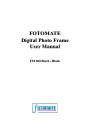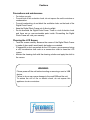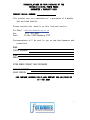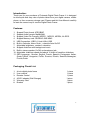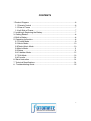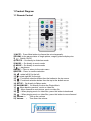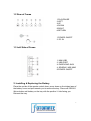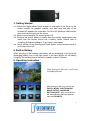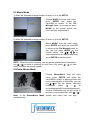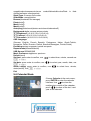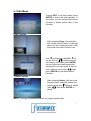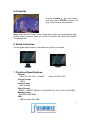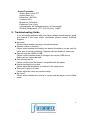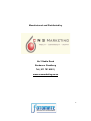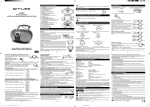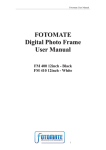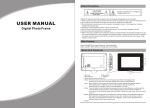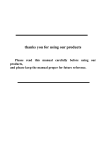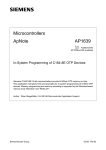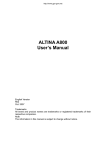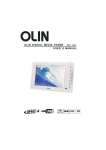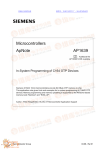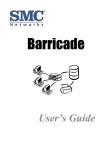Download 7”Digital Photo Frame
Transcript
FOTOMATE
Digital Photo Frame
User Manual
FM 200 8inch - Black
Cautions
Precautions and maintenance
•
•
•
•
•
For indoor use only
To avoid risk of fire or electric shock, do not expose the unit to moisture or
condensation.
To avoid overheating, do not block the ventilation holes on the back of the
Digital Photo Frame.
Keep the Digital Photo Frame out of direct sunlight.
Do not dismantle the Digital Photo Frame. There is a risk of electric shock
and there are no user-serviceable parts inside. Dismantling the Digital
Photo Frame will void your warranty.
Cleaning the LCD Screen
•
•
•
Treat the screen carefully. Because the screen of the Digital Photo Frame
is made of glass and it would easily be broken or scratched.
If fingerprints or dust accumulate on the LCD screen, we recommend using
a soft, non-abrasive cloth such as a camera lens cloth to clean the LCD
screen.
Moisten the cleaning cloth with the cleaning solution and apply the cloth to
the screen.
WARNING:
Please power off the unit before inserting or removing a card or USB
device.
Failure to do so may cause damage to the card/USB and the unit.
To reduce the risk of fire or electric shock, do not expose this
appliance to rain or moisture.
2
&21*5$78/$7,21621<285385&+$6(2)7+(
)2720$7(',*,7$/3+272)5$0(
*$85$17((:$55$17<&$5'
352'8&76(5,$/180%(5
7KLVSURGXFWFDUULHVDPDQXIDFWXUHÿVJXDUDQWHHRIPRQWKV
6HHHQFORVHGERRNOHW
3OHDVHFRPOHWH\RXUGHWDLOVRQWKLVIRUPDQGVHQGWR
9LD(PDLODGPLQ#FQVPDUNHWLQJFR]D
)D[
3RVW3R%R[5DQGEXUJ
&RUUHVSRQGHQFHZLOOEHVHQWWR\RXRQQHZGHYHORSPHQWVDQG
SURPRWLRQV
1$0(
3267$/$''5(66
&2'(
(0$,/
6725(:+(5(352'8&7:$6385&+$6('
'$7(2)385&+$6(
6$/(63(5621
)25)857+(5,1)250$7,213/($6(&217$&7285+(/3'(6.21
3
Introduction:
Thank you for your purchase of Fotomate Digital Photo Frame. It is designed
to allow quick and easy view of photos taken from your digital camera, mobile
phone, or from a memory storage card. Please read this User Manual carefully
to learn the correct way to use the Digital Photo Frame.
Features:
1.
2.
3.
4.
5.
6.
7.
8.
9.
10.
11.
Support Photo format: JPEG,BMP
Support Audio formats: Mp3&WMA
Support Video File Formats: MPEG1 , MPEG2, MPEG4, M-JPEG
Support Memory card: SD/SDHC /MS/ MMC
USB Connection: USB 2.0 Host & Mini USB
Built-in Calendar, Alarm Clockθschedule Auto On/Off
Adjustable brightness, contrast, saturation
Support slideshow with background music
Built-in stereo speaker (2x1W) and earphone jack
Adjustable slideshow speed and above 10 kinds of transition slideshow
OSD LanguageφGerman, English, French, Spanish, Portuguese, Italian,
Greek,Turkish, Hungarian, Polish, Russian, Danish, Swedish,Norwegian,
Finnish,Dutch
Packaging Check List:
1. 8 inch digital photo frame
2. User manual
3. Remote Control
4. AC/DC adapter (Wall Charger)
5. Warranty Card
6. Bracket
1 piece
1 piece
1 piece
1 piece
1 piece
1 piece
4
CONTENTS
1 Product Diagram ········································································· 6
1.1 Remote Control ······································································ 6
1.2 Rear of Frame ······································································· 7
1.3 Left Side of Frame ··································································· 7
2. Installing & Replacing the Battery ····················································· 7
3. Getting Started············································································· 8
4. Built-in Battery ············································································· 8
5. Operating Instruction ····································································· 8
5.1 Picture Mode ·········································································· 9
5.2 Music Mode·········································································· 10
5.3Photo+Music Mode ································································· 10
5.4Movie Mode ·········································································· 11
5.5 Setup ·················································································· 11
5.6 Calendar Mode······································································ 12
5.7 Edit Mode ············································································ 13
5.8 Favorite ··············································································· 14
6. Stand Instruction ········································································ 14
7. Technical Specifications ······························································· 14
8 . Troubleshooting Guide································································ 15
5
1 Product Diagram
1.1 Remote Control
1) MUTE • Press Mute button to silence the voice temporarily
2)ZOOM• In the pause status of single picture, magnify picture display size.
3)
• Switch On/Off
4) PHOTO • Go directly to slideshow mode
5) MUSIC • Go directly to music mode
6) MOVIE • Go directly to movie mode
7)
• play/pause
8)MENU • Press to return to the main menu
9)ENTER • Press to confirm selection.
10) • rotate left 90°/to the left
11) • rotate right 90°/to the righ
12) • Functional selection button from the bottom to the top cursor
13) • Functional selection button from the top to the bottom cursor
14) SETUP • Go directly to Setup mode.
15) BACKMUSIC • Go directly to show the Photo+Music
16) • Move back to previous, music or video file.
17)
• Move forward to next picture, music or video file.
18)
• When playing music or video files, press this button to backward
• When playing music or video files, press this button to move forward
19)
20) Volume + •
Turn up the volume
21) Volume - •
Turn down the volume
6
1.2 Rear of Frame
1.PLAY/PAUSE
2.LEFT
3.UP
4.DOWN
5.RIGHT
6.RETURN
1.POWER ON/OFF
2. DC IN
1.3 Left Side of Frame
1. MINI USB
2. USB PORT
3. EARPHONE JACK
4. SD/SDHC /MS/ MMC
5.POWER ON/OFF
2. Installing & Replacing the Battery
Place the upside of the remote control down, press down on the ridged area of
the battery cover and pull towards you to remove the tray. Place one CR2025
lithium button-cell battery on the tray with the positive“+”side facing you.
Reinsert the tray.
7
3. Getting Started
3.1 Extend the digital photo frame bracket on the back of the frame to the
widest position for greatest stability, and then plug one end of the
included AC adapter into a standard 110-240V AC electrical outlet and the
other end into the right side the frame.
3.2. Remove the protective film covering the LCD.
3.3. Remove the plastic battery insulator from the battery compartment and
make sure the remote control has a battery inside. Please refer to
“Installing & Replacing Battery” if you need a new battery.
3.4. Power on the unit by pressing the Power button on the remote control or
on the top of the unit.
4. Built-in Battery
When you plug on the adapter, the battery will be recharging. It will show the
recharging battery icon in the right corner. It will take 3hours for full battery
charging. The working time of the built-in battery is about 3-5hours.
5. Operating Instruction
After turning on the unit, it will show
the startup picture
After turning on the unit, you will see
PHOTO, MUSIC, PHOTO+MUSIC,
MOVIE, SETUP, CALENDAR,
EDIT,FAVORITE . After 10 seconds, it
will automatically slideshow pictures
from the FAVORITE.
8
5.1 Picture Mode
1) When the automatic playing function of photo is on in the SETUP.
Select PHOTO from the main menu,
press ENTER and select the card/USB;
or you can just press PHOTO on the
remote control, pictures will play
automatically. Then press MENU to
enter the selected mode. ˄18-picture
mode or File Manager mode.˅
2) When the automatic playing function of photo is off in the SETUP
Select PHOTO from the main menu, press
ENTER and select the card/USB to access
to the selected mode. ˄18-picture mode or
File Manager mode.˅, or you can just press
PHOTO on the remote control, then Use
to highlight the picture you want to
display, you can preview the picture with
picture information (date, size), then press
ENTER to play the picture.
When you enter the thumbnail mode,
you can preview the 18-pictures in
thumbnail state, use
/
to
choose the picture, then press ENTER
to slideshow automatically.
When the picture is playing, you can use
/
to flip the picture vertically/
horizontally, press
/
to revolve the picture 90° in
counterclockwise/clockwise. Additionally you can also move to previous or
next picture files with
/
.
9
5.2 Music Mode
1) When the automatic playing function of music is on in the SETUP,
Choose MUSIC from the main menu,
press ENTER and select the
card/USB to access to the File
Manager mode; or you can just press
MUSIC on the remote control, the
music will play automatically.
2) When the automatic playing function of music is off in the SETUP,
Select MUSIC from the main menu,
press ENTER and select the card/USB
to access to the File Manager mode, or
you can just press MUSIC on the
to
remote control. Use
choose the music you want to play, then
press ENTER to play the music.
NOTE : When the music is playing, you can get the detailed music information,
/
to move to previous or next music file, press
/
to slow
use
down / increase the playing speed.
5.3Photo+Music Mode
Choose Photo+Music from the main
menu, press ENTER and select the
card/USB to access to playing picture and
music automatically. In this mode, you can
/
to flip the picture vertically/
use
horizontally,
press
/
to
revolvethepicture90°incounterclockwise/cl
ockwise. Additionally you can also move to
previous or next picture files with
/
.
Note: In the Photo+Music Mode, picture and music files can play
simultaneously .
10
5.4 Movie Mode
1) When the automatic playing function of movie is on in the SETUP
Choose MOVIE from the main menu,
press ENTER and select the card/USB;
or you can just press MOVIE on the
remote control, the movie will play
automatically. Press MENU to the File
Manager interface.
2) When the automatic playing function of movie is off in the SETUP
Select MOVIE from the main menu,
press ENTER and select the card/USB
to access to the File Manager mode ,or
you can just press MOVIE on the
to
remote control, Use
choose the movie you want to play,
then press ENTER to play the movie.
NOTE: When the movie is playing, you can use
/
to move to previous
/
to slow down / increase the playing speed.
or next movie files, press
5.5 Setup
Choose SETUP in the main menu;
press ENTER to access the setup
interface, or you can just press SETUP
on the remote control. Press
ġ ŵŰġ
choose the item you want to set up,
press ENTER to confirm use ġ ŵŰġ
adjust, and then press ENTER to
confirm
Interval time (5/10/15/30seconds/1min./3min./off)
Transition effect (no effect/ blind horizontal/color ration ver/color ration
hor/expansion hor/expansion ver/block1/ block 2/ block 3/ block 4/ block 5/
block 6/ block 7/ block 8 /block 9/bar LR CVG/var updown CVG/bar LR
SPD/bar updown SPD/bar top down/bar button up/Rect converge/rect
11
spread/rombus/compression/cross comb/silk/mask/dissolve/Fade in fade
out/flip/reel/move zoom/random)
Show Type: fit screen,/full screen
Slide Mode: normal/motion
Browse(thumbnail/ file manager)
Photo(on/off)
Music(on/off)
Movie(on/off)
Auto-play(photo/music/photo+music/movie/calendaroff)
Background style: summer,autumn,winter
TFT Brightness (-4/-3/-2/-1/0/+1/+2/+3/+4)
TFT Contrast (-4/-3/-2/-1/0/+1/+2/+3/+4)
TFT Saturation (-4/-3/-2/-1/0/+1/+2/+3/+4)
OSD Language:
(German, English, French, Spanish, Portuguese, Italian, Greek,Turkish,
Hungarian, Polish, Russian, Danish, Swedish,Norwegian, Finnish,Dutch)
Encoding:western european /central european
Repeat mode(off/one/folder/all)
USB Source:SD/MMC/MS
Music Preference tag&cover spectrum
Default (read)
to select hour, minute, second use
Set time: press enter to confirm, use
ŵŰġŢ ťūŶŴ ŵį
Set date: press enter to confirm, use
to select year, month, date, use
ŵŰġŢ ťūŶŴ ŵį
to select hour, minute,
Alarm setting: press enter to confirm, use
status(on/off) ,use ŵŰġŢ ťūŶŴ ŵį
Exit
5.6 Calendar Mode
Choose Calendar in the main menu;
press ENTER to enter the calendar
interface. Use
to show the
next/previous month of the calendar,
press
to show of the last / next
year of the calendar.
12
5.7 Edit Mode
Choose EDIT in the main menu; press
ENTER to access the edit interface,. In
this mode, you can copy picture files to
Favorite or delete picture files in the
Favorite.
Copy Function
After selecting Copy, a list of picture
files will be shown if there is a storage
device (U disk or Memory card). It will
quit to the main menu if there is no
Use
to select the card/USB,
to
the file list,Use
to choose the file
you want to save, then press ENTER,
you can see a red frame around the
selected file, you can select 15 files at
, then
most. Move to “save “with
press ENTER to save these files to
Favorite.
Delete Function
After selecting Delete, it will go to the
Favorite mode, select the picture you
Move to “delete
want to delete,use
“with
, then press ENTER to
delete.
NOTE: The copy and delete functions only apply to picture files.
13
5.8 Favorite
Choose Favorite in the main menu,
and then press ENTER, pictures will
play in the Favorite automatically.
Note: When the DPF enters in the screensaver mode, it will automatically play
photos in the Favorite. If there are no files in Favorite, the screen will present
"no playable file”.
6. Stand Instruction
Put the digital photo frame on the disk base,so that it can stand.
7. Technical Specifications
Adapter
Input: AC 100-240V 50/60HZ
Output: DC 5V /2.5A
Picture Format:
JPEG
Audio Format:
MP3 & WMA
Video Format:
MPEG1 , MPEG2, MPEG4˄Divx4.0,Divx5.0, Xvid˅AVI and M-JPEG
Memory Cards:
SD/SDHC /MS/ MMC
USB:
USB Host and Mini USB
14
Screen Parameter:
Screen Size: 8 inch TFT
Aspect Ratio: 4:3
Resolution : 800*600
Contrast: 300:1
Brightness: 250cd/m2
Response Time: 20ms
Viewing Angle: 60°(left/right/vertical), 40°(horizontal)
Working Temperature: -5䉝㼪 㻠㻜䉝㻘㻌㻴㼡㼙㼕㼐㼕㼠㼥㻦㻌㻝㻜-85%
8 . Troubleshooting Guide
If you are having problems with your player, please consult both this guide
and manual.If you need further assistance, please contact Technical
Support.
z No power:
Please check whether the plug is inserted correctly.
z Remote control no function:
Please check whether the battery has power (the battery can be used for
half a year in normal conditions). Replace with new battery if necessary.
z Can not read the CARD or USB:
Please confirm whether there is storage in the card or USB device.
Empty devices cannot be read.
z Can not play the file:
Please confirm if the file format is compatible with the player.
z Display too bright or too dark:
Please adjust the brightness or contrast in the setup menu.
z The color is light or no color:
Please adjust the color and contrast setup.
z No sound:
Please check whether the volume is correct and the player is not in Mute
mode.
15
Manufactured and Distributed by
No 2 Noble Road
Bordeaux. Randburg
Tel ( 011 781 6001 )
www.cnsmarketing.co.za
16