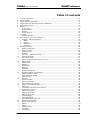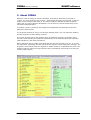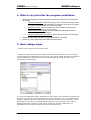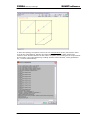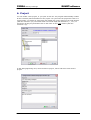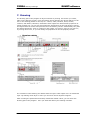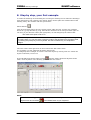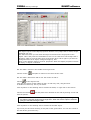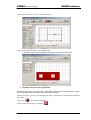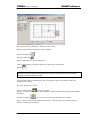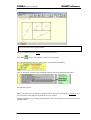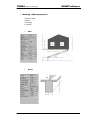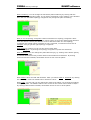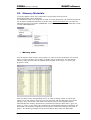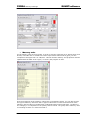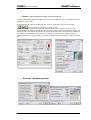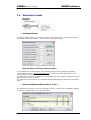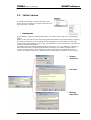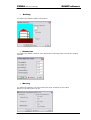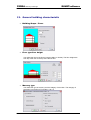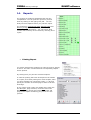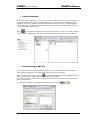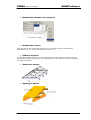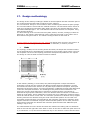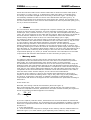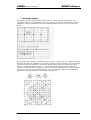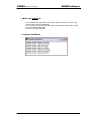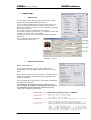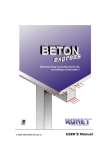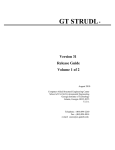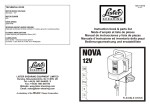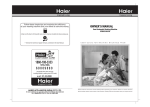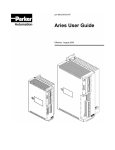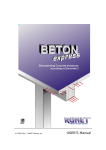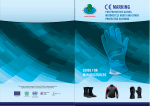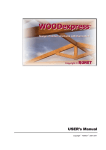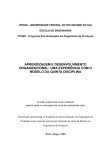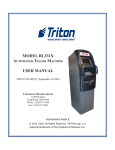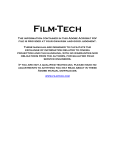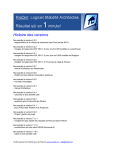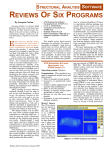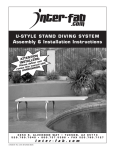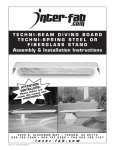Download FEDRA Masonry
Transcript
Masonry Buildings according to Eurocode 6 USERS MANUAL Copyright © 2008 RUNET®software FEDRA Masonry Buildings RUNETsoftware FEDRA, Design of masonry structures with Eurocode 6, Version 3/08, User manual The sofware FEDRA (design of masonry structures with Eurocode 6), described in this users manual, is furnished under a license agreement. The software can be used only in accordance with the terms of the license agreement. Information in this document is subject to change without notice. 1. License Agreement You should carefully read the following terms and conditions before using this software. Unless you have a different license agreement signed by RUNET software &expert systems, your use of this software indicates your acceptance of this license agreement and warranty. Each registered copy of FEDRA can be used at a single workstation. Governing Law This agreement shall be governed by the European Community (EC) laws. Disclaimer of Warranty THIS SOFTWARE AND THE ACCOMPANYING FILES ARE SOLD "AS IS" AND WITHOUT WARRANTIES AS TO PERFORMANCE OF MERCHANTABILITY OR ANY OTHER WARRANTIES WHETHER EXPRESSED OR IMPLIED. Because of the various hardware and software environments into which FEDRA may be put, NO WARRANTY OF FITNESS FOR A PARTICULAR PURPOSE IS OFFERED. Good data processing procedure dictates that any program be thoroughly tested with non-critical data before relying on it. The user must assume the entire risk of using the program. ANY LIABILITY OF THE SELLER WILL BE LIMITED EXCLUSIVELY TO PRODUCT REPLACEMENT OR REFUND OF PURCHASE PRICE. RUNET Norway as Tennfjord 6264 Norway e-mail: [email protected] Internet: www. runet-software.com User Manual 3 FEDRA Masonry Buildings RUNETsoftware Table of contents 1. 2. 3. 4. 5. 6. 7. 8. • • • • • • 9. 10. • • • • 11. • • 12. • • • • • • 13. • • • 14. • • • 15. • • • • • • • • • 16. 17. • • • • • License Agreement ...........................................................................................3 About FEDRA ...................................................................................................6 Basic program philosophy ..................................................................................7 What to do just after the program installation .......................................................9 Basic design steps ............................................................................................9 Project .......................................................................................................... 13 Project Files................................................................................................ 14 Project Folder ............................................................................................. 14 Browse ...................................................................................................... 14 Delete project ............................................................................................. 14 Drawing ........................................................................................................ 15 Drawing palette .......................................................................................... 15 Step by step, your first example ....................................................................... 16 Drawing - Object properties .......................................................................... 23 • Walls...................................................................................................... 23 • Beams.................................................................................................... 23 • Windows................................................................................................. 24 • Columns ................................................................................................. 24 Building topology............................................................................................ 25 Masonry Materials ....................................................................................... 27 Masonry walls ............................................................................................. 27 Masonry units ............................................................................................. 28 Mortars...................................................................................................... 29 Concrete - Reinforcing steel .......................................................................... 30 Structural Loads.......................................................................................... 31 Structural Loads.......................................................................................... 31 Action coefficients Eurocode 0, T.A1.1 ............................................................ 31 Initial values............................................................................................... 32 Earthquake................................................................................................. 32 Building ..................................................................................................... 33 Dimensions ................................................................................................ 33 Masonry..................................................................................................... 33 Materials.................................................................................................... 34 Design parameters ...................................................................................... 34 General building characteristic....................................................................... 35 Building Shape - Floors ................................................................................ 35 Floor type-floor height ................................................................................. 35 Masonry type.............................................................................................. 35 Reports...................................................................................................... 36 Printing Report............................................................................................ 36 Printing drawings ........................................................................................ 37 Save drawing to DXF file .............................................................................. 37 Timber roof with Eurocode 5 ......................................................................... 38 Roof type ................................................................................................... 38 Dimensions element cross sections ................................................................ 39 Dimensions of truss ..................................................................................... 39 Stiffness of joints ........................................................................................ 39 Spacing of trusses ....................................................................................... 39 Spacing of purlins........................................................................................ 39 Roof finishing.............................................................................................. 40 Strength classes.......................................................................................... 40 Wind loading EC1 part 2-4 ............................................................................ 41 Wall load eccentricity ................................................................................... 42 Design methodology .................................................................................... 43 Slabs......................................................................................................... 43 Beams ....................................................................................................... 44 Masonry walls ............................................................................................. 44 Columns .................................................................................................... 45 Foundation ................................................................................................. 45 User Manual 4 FEDRA Masonry Buildings • • 18. • • 19. • • 20. • • • • • • • 21. RUNETsoftware Seismic Design ........................................................................................... 45 The Finite Element method ........................................................................... 46 Basic directions ........................................................................................... 47 Drawing Beams........................................................................................... 47 Drawing Columns ........................................................................................ 48 What kind of buildings can be designed with FEDRA ......................................... 49 What you cannot do..................................................................................... 50 Program limitations ..................................................................................... 50 Report parameters ...................................................................................... 51 Report –setup ............................................................................................. 51 Report Page Header ................................................................................. 51 Main report ............................................................................................. 51 Report page footer ................................................................................... 51 Page setup ................................................................................................. 52 Report cover ........................................................................................... 52 Report setup, Various ............................................................................... 52 Bibliography ............................................................................................... 53 User Manual 5 FEDRA Masonry Buildings RUNETsoftware 2. About FEDRA FEDRA is a tool to design of masonry buildings, according to Eurocode 6, EN 1996-11:2005. The concrete floors and columns, are designed according to Eurocode 2, and the timber roof according to Eurocode 5. The seismic loads are defined as static horizontal loads, with a reverse triangular distribution. For the floors it is assumed that they act as horizontal stiff diaphragms. A complete report is produced, with analytical computations and drawings for the floor plans and reinforcement. The program contains an easy to use drawing package where you can define the building and the properties of the building elements. The expert system, built in the program does an automatic topology recognition of the structure of the building and produces automatically the structural model, with automatic load transferring, and mesh generations. Notice although, that no matter how advanced and easy the program is to use, in no case the experience, knowledge and the opinion of the engineer can be replaced in a design. The program is a tool which helps the engineer to obtain results for complicated structures. The designer engineer should not forget that he has to understand, and interpret correctly the results of the program. User Manual 6 FEDRA Masonry Buildings RUNETsoftware 3. Basic program philosophy 1. All general settings are made from the main menu File, Report, Parameters, Timber design, Options.. . 2. Computations The parameters and the coefficients for each design as well as various computed values are shown on the yellow pad on the left. To change the loads, parameters or coefficients of a project, click at the corresponding lines at the yellow pad. User Manual 7 FEDRA Masonry Buildings RUNETsoftware 3. Reports The various chapters of the report are created simultaneously with the computations. By clicking on the lines of the green pad you preview the corresponding chapters of the report. Red lines appearing in the reports warn you for errors in the computations. It is always necessary to check the report chapter ‘Masonry design’, ‘Slab Design’, ‘Beam design’, ‘Columns’, and ‘Foundation’, for errors in the design. 4. Print report You can print or preview the report from [Report] menu or the buttons on the right side. 5. Help User Manual 8 FEDRA Masonry Buildings RUNETsoftware 4. What to do just after the program installation 1. Define the parameters, building, materials, and seismic coefficients, from the menu parameters. • Parameters/Materials, Check the masonry units, mortars and masonry walls existing in the program and adjust them according to the ones in your region. The same for the properties of concrete and steel. • Parameters/Loads, Check and adjust the various loads according to the design code of your region, or your country. • Parameters/Initial values Set the default materials, dimensions, seismic coefficients, and other coefficients. • Parameters/Reinforcing bar symbol. Set the symbol for the reinforcing bars usually Φ, (default #). 2. Create a project folder with the menu [File/Main folder for Projects]. 3. Define your report appearance from [Report/ Report setup]. 5. Basic design steps 1. Open a new Project from the [File] menu. 2. When you open a project file the default coefficients and parameters you have chosen for the program are loaded into the project file. The original default parameters (materials, seismic coefficients, coefficients, loads) are maintained in the program in the menu [Parameters/Initial values]. 3. Check the coefficients and the parameters of the project, and if necessary change some of them by clicking on the corresponding lines of the yellow pad. (E.g. To add floors in the building). Keep in mind that all the project parameters written in the project files, can be changed by clicking at the corresponding commands on the yellow pad. The program default parameters (materials, loads, action coefficients, seismic coefficients) are maintained in the program through the top menu [Parameters]. User Manual 9 FEDRA Masonry Buildings RUNETsoftware 4. Click at the place of the hand pointer Drawing plans. See Chapter Drawing for details. 5. After you enter all the building elements (walls, beams, columns ), you must do a topology recognition by clicking at on the yellow pad. User Manual on the top right, or by clicking the [Topology] line 10 FEDRA Masonry Buildings RUNETsoftware 6. After the topology recognition click on the line Computations of the yellow pad in order to do all the computations. Solution and dimensioning of concrete slabs, beams and columns. Finite element solution of each wall in its plane, and checking all the requirements of Eurocode 6. The load transferring, building element interconnection, mesh generations etc., are done automatically. User Manual 11 FEDRA Masonry Buildings RUNETsoftware 7. After the computations you must preview the reports and the drawings, by clicking on the lines on the green pad. Red lines appearing in the reports warn you for errors in the computations. It is always necessary to Preview (check) the reports under chapter ‘Masonry design’, ‘Slab Design’, ‘Beam design’, ‘Columns’, and ‘Foundation’, for errors in the design 8. From [Report/Print report] you can print and choose chapters to be included. User Manual 12 FEDRA Masonry Buildings RUNETsoftware 6. Project You can create a new project, or you open an old one. The program automatically creates all the necessary files and folders for the project. You just enter the project file name in a project folder. To choose an old project just double click on the name on the right window (with the extension .rpr) The name must not include illegal file characters ( * , etc). To choose an old project just double click on the name on the right window (with the extension .rpr) . In the dialog appearing next, enter the title of project, owner and some notes for the project. User Manual 13 FEDRA Masonry Buildings • RUNETsoftware Project Files For every project it is created many files as: the input data, the results, and files for the report production. The file organization of the program is as following. You define some folders as project folders with the dialog of the menu Options/Project folder . These folders are used as containers for the folders of each project. By default the program has a project folder \projects. For each project you choose a name with the menu command [File/Project]. Then inside the project folder another folder is created with the name of the project and inside there all the corresponding files to the project are placed. If you name e.g. a project, Pr1002 then a folder \projects\Pr002 is created and all the files of the project pr002 are placed inside there.The saving of the data in the files is done automatically, when changes are taking place. • Project Folder The project files are kept in a separate folder for each project These folders are created inside the basic folder containers which we name project folders. So for each new project you select the project folder and inside this folder the project folder is created. E.g. for the project Building-1 you select project folder \...\Projects-A. The program automatically is going to create a folder \...\Project-A\Building-1 and inside there is going to place all the files of the project. You define the project directories with the menu Options/Project folder You open a project and a corresponding files by selecting it on the right (*.rpr) window. • Browse Browse for projects. You choose project folder and as you select a project from the left window (extension rpr), you see the date and short description of the project. • Delete project Delete a project and all its files. The folder which contains the project files is deleted. User Manual 14 FEDRA Masonry Buildings RUNETsoftware 7. Drawing The drawing part of the program is object oriented. By clicking the mouse you create, place on the drawing canvas, move and delete various objects. the objects which you can see on the drawing palette on the top are : outline, walls, windows, doors, beams, columns, slab beams, balconies, dimensions. Each object has characteristic properties as length, position etc. you can see and change the properties from the left window. Choose the objects with the mouse and place them on the drawing canvas. Automatically they take the default properties. Then by clicking on each object you select it, and you can move it, by moving the mouse, or you can change its properties on the left property window. • Drawing palette The contents of each drawing are defined from the layers. Each object set is on a different layer. By defining which layer is active you can have various objects to appear. After checking the parameters and setup of different default values, you can enter the drawing part of the program. Here you draw and define your building in details. User Manual 15 FEDRA Masonry Buildings RUNETsoftware 8. Step by step, your first example To make the drawings of the building we are using an assisting line to define the building’s outer side and we call it outline. The outline will be used to place the outside walls of the building easily. We will start with the ground floor. Select Outline. Click at the drawing pad to give the outline nodes. Mark the four corners of a rectangle about 5m (y) high and 8m (x) long. Start at the left down corner and go toward right. Do not worry if you don’t hit exactly the right points, we will straight up the outline later. The mesh at this point is set to 1m. At bottom left you can see the coordinates of the mouse pointer, the angle and the length of the outline side. You can also enter or edit the nodes of the perimeter from the Node Table, by pressing the (Insert) key on the keyboard. But this is needed only for complicated designs. Close the outline with right click on the mouse at the last outline node. The rectangle you just made has 8 square node points. To straight up the rectangle we need to select the object by clicking next to it. When the object is selected, it turns red. Press Tab Edit and choose Snap to mesh and the outline becomes adjusted to the mesh. Click anywhere in the drawing pad to release the outline. NOTE If you draw something you are not satisfied with, select the object with the arrow of the Objects menu and click Edit/ User Manual or the Delete button at your keyboard. 16 FEDRA Masonry Buildings RUNETsoftware We are ready to make the walls Go to Tab Objects and choose rectangular wall Move the pointer to the middle node of the left outline where you want the wall to be placed and click. A grey thick line with a thin red outline is your wall. The walls will be numbered in the sequence you make them. To continue drawing walls click at drawing walls until you release it. , top right of your screen, and then you can keep on Click at all four sides of the outline to make four walls. Make an inside wall from wall 2 to wall 4 about 3m from the left. Release For the moment we finished making walls. You can drag the walls or the beams with the mouse or you can set their exact position from the properties. From the properties you can also select different masonry materials, or change their dimensions. In the same way you place columns, windows, doors etc. you can drag all these objects with the mouse to a different place. User Manual 17 FEDRA Masonry Buildings RUNETsoftware Notify the Object properties window. When you select an object, a full description of the object is given in the Object properties window. Every object has its name, length, thickness, etc, etc.. The little blue mark you see when the object is selected is the origin point of the object. This is the point the coordinates Xo and Yo are referred to. Each object has a direction, which is from the blue point at left to the other end at right. If you want to change direction of an object, change its angle by 180°. Click on the different walls to see their properties. When the Object properties window is empty, no object is selected. We will make a column in the middle of the right room. Choose column and place a column in the centre of the room. We will make a beam from wall 5 over the column to wall 3. Choose at the object menu. Click with the pointer at the middle of wall 5 to wall 3 by click, drag and click. A double line shows up. This is your beam. Click anywhere on the drawing area to release the beam, or right click on the mouse. Choose the window with the pointer. tool and place some windows on the wall by clicking on the wall The window is drawn in its default values. If you want to change its properties go to the Object properties window and change them. When the window object is selected (red) you can slide it along the wall. Click anywhere on the drawing area to release the window object. Up to now you have been working on the plan of the ground floor. You can see a view of the wall at the ground floor by : User Manual 18 FEDRA Masonry Buildings RUNETsoftware Clicking on the wall so you see it marked selected. Click on the tab [View] under your drawing pad. If you like to move a window, select it and pull it around on the wall’s view. 1. Go back to the plan of the ground floor. We will construct the 1. floor. Since the 1. floor has the same form as the ground floor, we will just copy the ground floor and then do the necessary changes. Choose the arrow, go to the Tab Edit tab and mark a generously a rectangle around all the four walls. Click copy, (all the selected objects) Click on the Tab [1st Floor], and Paste. User Manual 19 FEDRA Masonry Buildings RUNETsoftware It is important you are sure the walls have been copied to the 1.floor and not the original floor. In that case you will have problems with the topology recognition because you have walls over walls in the same floor, and there is no way to have a meaningful structural object. First click the tab and change floor, and the do paste. 19. Draw a beam from the column to wall 2. If you want to move the beam, choose it with the arrow, it becomes red, and you can adjust the position. If you want to change other properties go to the Object properties window and change them. 20. When the beam still is marked red, go to the Object properties window and change the length to 2,5m. Move it to its final placement. Remember, If you draw something you are not satisfied with, select it and click or the Delete button at your keyboard. Also you can select any object and move it around with the mouse, or change any time its properties, from the object property editor. You can do multiple selections e.g. pressing the [Shift] key and clicking at three walls, you can after change the masonry material for all three of them. In the same way you can delete all the three walls by pressing [Delete]. Stay on the plan of the first floor. We will draw a balcony and a door on the 1st floor. Go to the Object Tab and choose Balcony wall. , place it on the right wall by clicking on the If you want to change the balconies properties, go to the Object properties. You can move its position by slide it along the wall. Draw a door to the balcony by choosing Door User Manual and click the wall in front of the balcony. 20 FEDRA Masonry Buildings RUNETsoftware We go back to the ground floor, choose Tab of Gr. Floor. Now we will put some dimensions on the drawing. Choose Dimensions Choose Continuous Click on the walls you want to dimension. Click on the windows, and other object you want to give dimensions. Release Also you can place dimensions by clicking at two points. The dimensions are placed automatically. If you want to move the dimension lines, select them and move them with the mouse. This program does not include stairs, but we will draw a hole in the plate to make the opening for the stairs. Go to the plan of the 1st floor. Click on slab Topology to view your plate. On Tab 1st floor you can see the floor has four numbered slabs. The slabs have the default thickness. Choose the button and you can see the preset thickness of the slabs. Click on the 3rd slab and give plate thickness 0,00. This area has now no thickness and makes an opening for the stairs. User Manual 21 FEDRA Masonry Buildings RUNETsoftware If the topology of plates is not right (plates are not connected), increase the dmin inside the window and click Compute again. When your plate looks Ok, Close the Topology Evaluation. Press EXIT to leave the drawing modulus of the program. Go to the Computations at the yellow screen to calculate the building. Click on Compute, and the entire buildings element will be calculated and checked. Exit and Recompute. NOTE. You must go to the Masonry design report to check for comments in red colour. The red comments mean that the calculations are not verified. Adjust parameters (e.g. Change wall materials), when your design is not verified, and then compute again. User Manual 22 FEDRA Masonry Buildings • RUNETsoftware Drawing - Object properties • Masonry walls • Beams • Openings • Columns • Walls • Beams User Manual 23 FEDRA Masonry Buildings • Windows • Columns RUNETsoftware You can change drawing scale, the size of the drawing grid or drawing mesh. The contents of each drawing are defined from the layers. Each object set is on a different layer. By checking the active layers, you can define which objects to appear. User Manual 24 FEDRA Masonry Buildings RUNETsoftware 9. Building topology The topology of the plates of each floor, the surrounding beams and walls, the shape and anything that is needed for the slab analysis and the load evaluation, are automatically recognized by the program expert system. The user has complete overview of the topology and all the analytical computations in the reports. If the topology is not correct, then you can move or change the wall and beam position slightly, or increase the minimum recognition distance d min and click the Compute button again. Even in case of timber roof you have to do a topology recognition, so the closed areas of the roof are recognized and the roof loads computed and distributed to the walls. In case you do not get a right topology recognition... Increase the value of d min and click Compute. Repeat this until the topology is right or go back to the drawing and change the length or the position of the walls. In setting the wall in the drawing, It is advisable when the walls crossing to overlap. Another reason if you do not get a right topology solution, is that maybe you have placed objects on top of each other. E.g. A wall is placed on top of another wall in the same floor. (this can happen when you copy a floor and you paste in the same floor). Also, do not place beams on top of a wall along the wall. The beams must be free to deform. They can span between two walls. Do not place columns inside walls, the columns must be free around and they must have beams on top to take load. User Manual 25 FEDRA Masonry Buildings RUNETsoftware Plate numbering. You can change the automatic plate numbering by clicking with the mouse at the corresponding plate. If you change something on the drawing or the distance dmin the new automatic topology recognition may change the plate numbering. Plate, d min of topology recognition. Minimum distance for topology recognition. Basic distance which is used by the programs expert system to close the drawing gaps between walls and beams. Initially this distance is set to half wall width. If in the topology recognition the closed regions of plates are not recognized, increase dmin and click at Compute until you get the right topology recognition. Plate areas. By clicking you can see the area of each plate. Compute. By clicking the topology recognition is performed with dmin Plate Thickness. You can change the plate thickness [m], by clicking at the button [Thick] and then on the plate. The default values are the ones you have chosen in the central menu for each floor. By clicking Thickness and then Default, the default values are set in all the plates. Plate default values for load and thickness. After you choose loads or thickness, by clicking this button you reset the default load or thickness values. Plate Loads. You see and you can change the loads of the plates. You change the loads by clicking at a plate. The default loads are the ones from the central menu Loads in kN/m². By clicking Loads and then Default, the default values are set in all the plates. User Manual 26 FEDRA Masonry Buildings RUNETsoftware 10. Masonry Materials To set the default values of the materials in the program enter the menu Parameters/Initial values /Materials. The mMaterials used in the program are kept in various data bases. The material properties can be edited, updated and deleted, from the menu Parameters/Materials. The folder the materials are kept is the folder \FEDRA\DB1. A backup of the first installed materials is kept in folder FEDRA\BAK\DB1. • Masonry walls A list of masonry walls exists in the program. In order to see the properties or to change them, or insert new wall, click at Edit, or double click on a table line. This list and the masonry wall properties must be updated with the data of the region, or country the program is used. Give the values in the corresponding boxes. In order to change values you must first unlock. For a new masonry wall you give first the name and the thickness, then choose masonry units, and mortar, and check if the masonry has or not longitudinal joint. Automatically the masonry properties are evaluated according to Eurocode 6 (§3.6.2.3, §3.6.2.4, §3.6.2.5). By clicking at [compute] the computations based on Eurocode 6 are performed. The modulus of elasticity E is set equal to 1000xfk according to Eurocode 6 §3.8.2 . The shearing strength fvk0 is set according to EC6, Table 3.5, ENV 1996. User Manual 27 FEDRA Masonry Buildings • RUNETsoftware Masonry units List of masonry units in the program. In order to see the properties or to change them click at Edit, or double click on a table line. Basic requirement of Eurocode 6 (§2.2), for the compressive strength is fb>=2.5 Ν/mm². This list and the masonry unit properties must be updated with the data of the region, or country the program is used. Give the properties of the masonry units at the corresponding boxes. You can also choose the type of masonry units from the six types of Eurocode 6. From the dimensions of the masonry unit the values of coefficient δ is obtained based on Eurocode §6.3.1.2 table 3.2. The category I or II depends on the quality control criteria. The group of the masonry units is according to Table 3.1 of the Eurocode 6. User Manual 28 FEDRA Masonry Buildings RUNETsoftware Group-1: volume of holes <=25% and volume of one hole <=12.5%. Group 2a: volume of holes 25-45% for clay units and 25-50% for concrete aggregate units and volume of one hole <=12.5%for clay units and <25% for concrete aggregate units. Group 2b: volume of holes 45-55% for clay units and 50-60% for concrete aggregate units and volume of one hole <=12.5% Group 3: volume of holes <=70%. In order to do changes you must first unlock. • Mortars List of mortars that are included in the program. In order to see or change properties click on Edit, or double click on a table line. The mortars are classified according to their compressive strength. A mortar M5 has a compressive strength 5 N/mm². According to Eurocode 6 (2.3) for unreinforced or confined masonry the mortar must be M5 and above, for reinforced masonry must be M10 and above. The mortar properties must be updated with the data of the region, or country the program is used. User Manual 29 FEDRA Masonry Buildings RUNETsoftware • Gunites (wall strengthening with concrete covering) In menu [Parameters/Materials/Masonry] you find the Masonry walls. To change the walls properties click on Edit. If the wall has concrete strengthening with gunites, then check and click at Gunites and you enter the properties of the gunites. There you define the thickness, and the reinforcement of the concrete covering, and automatically the masonry wall properties (thickness, compressive and shear strength), are changed with the gunite strengthening. This new wall with gunite strengthening is added to the masonry wall database. You have to be careful, in order to don’t loose the existing masonry wall without gunite, make a new wall with the same properties and add the gunite to it. • Concrete - Reinforcing steel User Manual 30 FEDRA Masonry Buildings RUNETsoftware 11. Structural Loads • Structural Loads In order to change values you must first unlock. The loads must be adjusted according to the loading code of the region or the country the program is used. Note on Roof and Floor load evaluation The roof loads are computed from the enclosed roof area (after topology recognition), multiplied by a factor c=Roof Load Coefficient. The total roof load is distributed to the carrying walls in proportion to their length. The loads from the concrete floors are computed doing a static analysis (slabs according to Marcus theory, beams as a grid). The loads from wooded floors are computed and transferred to the walls as the roof loads above. • Action coefficients Eurocode 0, T.A1.1 The coefficient ψ2 (psi2) is used as a multiplier of the live loads in the earthquake loading. In order to change values you must first unlock. User Manual 31 FEDRA Masonry Buildings RUNETsoftware 12. Initial values You define the default values the program uses. These values are loaded in a project, the first time the project file is created. • Earthquake Initial (default) values for earthquake design. You choose values with the corresponding button. Define a, the proportion of the horizontal ground acceleration to the acceleration of gravity. The total horizontal force of a building due to earthquake is H=axV where V is the total vertical load of the building (V=G+ψ2xQ). The distribution of the seismic force vertically is a reverse triangular distribution. You define also the variation of the seismic eccentricity in (%). Eg. defining a variation of 20% means that if the computed earthquake eccentricity is e (offset of mass center in respect to elastic center), the eccentricity used in computing the earthquake forces is 1.20xe. The elastic center axis is defined as the elastic center of the floor closer to 0.8H. User Manual • Seismic coefficient • Soil class • Building Importance 32 FEDRA Masonry Buildings • RUNETsoftware Building You define the default building configuration. • Dimensions You define the default values for some dimensions of building parts, used id the drawing modulus. • Masonry You define the Masonry type and construction level according to Eurocode 6 . Masonry Type Eurocode 6, §2.4.3. User Manual 33 FEDRA Masonry Buildings • • RUNETsoftware Materials Design parameters Plate d min of topology recognition. Minimum distance for topology recognition. Basic distance used by the program's expert system to close the drawing gaps between walls and beams. Initially this distance is set to half wall width. If in the topology recognition the closed regions of plates are not recognized, increase dmin and click at Compute. Finite element mesh. Each masonry wall is automatically divided in finite elements. These finite elements are plane stress quadrilateral elements, with four nodes. A number between 8 and 16 for element separation across the height gives usually very good results. Stress smoothing. Before the checks the stress results from finite element solution are smoothed over 3 or 5 elements, to avoid stress concentration regions. Roof support eccentricity. Defines the eccentricity ratio over the wall thickness, of the roof support in respect to the wall axis. (See more in chapter below, or Eurocode 6 Annex C). User Manual 34 FEDRA Masonry Buildings RUNETsoftware 13. General building characteristic • Building Shape - Floors • Floor type-floor height You define the kind of the floors (concrete slabs, or timber). The floor heights are from top of the floor to the top of the above floor. • Masonry type You define the type of masonry and the category of execution. The category of execution is according to Eurocode 6, §2.4.3. User Manual 35 FEDRA Masonry Buildings 14. RUNETsoftware Reports The reports are produced simultaneously with the computations. You can print the reports or preview them by clicking on the right green pad. You can always choose chapters before you print the report. The reports for Vertical wall loads, Seismic loads and Masonry design, can be quite long because they include detailed calculations. You can have a short version with summary of the results by choosing short report. • Printing Report You select /deselect the chapters you want to print by clicking on them. The mark V means that the corresponding chapter will be printed. By clicking Print you print the selected chapters. In case the printing has been interrupted in the middle of a report, then start printing from some chapter, after you have deselect the ones before (mark >> off) and specify the number of the first page to start in the box First Page. If you want to print a part of a chapter then check the box One part, page selection, Click Print and in the dialog it appears specify the beginning and the end page of the chapter numbering, as you see it in the preview. User Manual 36 FEDRA Masonry Buildings • RUNETsoftware Printing drawings In order to print a drawing you select it from the left objects and them by drag and drop you place them on the right corresponding pages. E.g. If you want among the printed drawings to have the drawings of slab reinforcement of the 1st floor, you select with the mouse the object 1st floor from the left objects and by drawing and dropping you place it on the page slab reinforcement. With you preview the printout. By selecting an object on a page at the right window and pressing the Delete key you remove the corresponding drawing from the printouts. • Save drawing to DXF file You can save the drawings in dxf files and then you can process then with AutoCAD or other drawing programs.( The DXF files contain lines and not objects). After you open the project you click and in the dialog window which appears you give the name of the files *.dxf, where the drawings will be saved. By clicking at [Save in files] the new DXF files are created for each floor. The drawings have various layers. To process the drawing in AutoCAD you must do Select all and User Manual 37 FEDRA Masonry Buildings RUNETsoftware 15. Timber roof with Eurocode 5 A detailed analysis according to Eurocode 5, EN 1995-1-1:2004, Design of timber structures – General – Common rules and rules for buildings. All the load combinations of the Eurocode 5 are considered and all the checks of the truss elements in combined loading. In addition the nailed joints are designed, and the natural periods of the trusses are computed. You can compute, preview and print the roof design from the main screen of roof design. • Roof type You define the basic roof type, which is used for the load computation and distribution. Design data for timber roofs. You give the dimensions, loads and cross sections for the timber roof truss. Then you press compute to do the calculations. The program checks for dimension compatibility. If the cross sections are not enough you will get warning messages in red in the report. User Manual 38 FEDRA Masonry Buildings • Dimensions element cross sections • Dimensions of truss RUNETsoftware Give the span of the truss and the height. If it is necessary give the intermediate dimensions L1 or H1. All the dimensions in meters (m). • Stiffness of joints You select the stiffness of joints. By moving the bar at left the truss is solved with very flexible (almost pins) connections. By moving the bar to the right the truss is solved with very stiff connections. • Spacing of trusses • Spacing of purlins User Manual 39 FEDRA Masonry Buildings • RUNETsoftware Roof finishing Loading of roof covering Loads in kN/m² of the roof covering ( tiles or other materials ). • Strength classes The classification of timber in various strength classes, are given in EN338 "Structural timber-Strength classes", as follows. • Service Class EC5 3.1.5 In Eurocode 5 the service classes are defined from the mean moister content of the timber. In most cases National Application Documents, define this classification. According to Eurocode 5: Class1 In this class the mean moisture content of coniferous timber is below 12% Class 2 In this class the mean moisture content of coniferous timber is below 20% Class 3 Higher moisture content. User Manual 40 FEDRA Masonry Buildings • RUNETsoftware Snow loading EC1 part 2-3 The snow loading on roofs according to Eurocode 1 EC1 is : s=µi.Ce.Ct.sk [kN/m²] µi shape coefficient of the snow loading Ce and Ct coefficients depending on the exposure to wind and the thermal insulation of the roof correspondingly and usually they have values =1. sk Is the characteristic snow load value on the ground in kN/m². For the EC countries the values of sk are given in Eurocode 1, part 2-3, Appendix A. The values of µi used in the program are according to Eurocode 1 part 2-3 3.1 and 3.2 Case of mono-pitch roof Case of double-pitch roof • Wind loading EC1 part 2-4 For single-pitch roofs one loading (pressure) is considered. For double pitch roofs two loading are considered, one with wind from left to right (pressure at left drag at right), and second with wind from right to left (pressure at right drag at left) In the program the wind loading is computed as we=qw.Cpe, where qw is the wind loading on a vertical surface in kN/m² . The wind loading according to Eurocode 1 part 2-4 is : we=qref. Ce(ze).Cpe qref=(ρ.vref²)/2 [N/m²], ρ is the air density =1.25 kg/m³ vref is the wind reference velocity (m/s). v1=qref. Ce(ze) Ce(ze) is computed according to diagram 8.1 of Eurocode 1. Cpe is the pressure coefficient and is computed from the roof pitch according to EC1 part 2-4 6.1.3 for mono-pitched roofs, and according to EC1 part 2-4 6.1.4 for doublepitched roofs. User Manual 41 FEDRA Masonry Buildings RUNETsoftware 16. Wall load eccentricity Basic factors for the design strength of the masonry, according to Eurocode 6, is the load eccentricity of the floors and the roof. This eccentricity is a part of the reduction factor Φ=1-2e/t of the vertical load resistance of the masonry, which is reduced a lot with the eccentricity. The exact evaluation of the load eccentricity is difficult. Eurocode 6 shows on Annex C some methods, which have been used in the program. Eurocode 6 also in Annex C, proposes for wooded floors a bearing depth 20% of the wall thickness. This for the case of roofs, as there is not wall load from top, gives very severe eccentricities that reduces the vertical load capacity to zero. In the program the eccentricity of the roof is a parameter (εκ=e/t), and the user, depending on the way the roof supports are constructed, can define the load eccentricity in the menu Parameters/Loads/Floor loads. For the concrete floors the eccentricity (Mi/Ni) is computed according to Eurocode 6 Annex C. E3 ⋅ I 3 E4 ⋅ I 4 + I3 I4 k= E1 ⋅ I1 E2 ⋅ I 2 + h1 h2 For wooden floors the eccentricity is computed according to Eurocode 6 Annex C with bearing depth 0.20 x wall thickness. User Manual 42 FEDRA Masonry Buildings RUNETsoftware 17. Design methodology The design of the masonry buildings is based on the assumption that the maximum part of the vertical and horizontal loads are taken from the masonry. The concrete floor design in vertical loads is done considering the beams as space grillage. The concrete slabs are solved with the method of Marcus. The horizontal seismic forces on each floor considered as equivalent static loads. The floors are assumed that they act as horizontal stiff diaphragms. The wall stiffness and the wall stresses are computed using finite element analysis. The dimensioning of the concrete elements (slabs, beams, columns, footings) is based on Eurocode 2. The masonry dimensioning is done using the Eurocode 6. The timber roof is dimensioned using Eurocode 5. The seismic loading is based on Eurocode 8. If some checks for the masonry are not verified will appear with red font in the reports. In that case you must change masonry dimensions or materials, or masonry mortar. • Slabs The topology of slabs, the surrounding beams and walls, the shape and elements needed for the slab analysis are automatically recognized by the program expert system. The user has complete overview of the topology and all the analytical computations in the reports. The design of concrete slabs is based on Marcus method. In the masonry building, in most cases, the plate arrangement is simple and almost orthogonal. In that case the solution with Marcus method produces satisfactory results. This method is based on the solution of unit plate strips located at mid spans, with equal deflections at the plate centers. From this assumption is obtained the plate load distribution in the two main plate directions. The advantage of the plate torsional resistance is not taken into account. Each plate strip is solved as a continuous beam. The solution is obtained through specific coefficients, which are obtained from the solution of continuous beams of equal spans. These coefficients are taken such as to obtain the maximum design values for internal forces in each case. The minimum (maximum in absolute value) support bending moments are obtained using the most unfavourable position of live loads in an equivalent continuous beam. Correspondingly the maximum (minimum in absolute value) support moments are obtained using the most favourable position of live loads, and from these support moments are obtained the maximum span Moments with additional span loading 1.35g+1.50 q. The loads transferred on the beams and walls are obtained for loading with live load both slabs on the left and right side of the beam or wall. In the case of slabs with span ratio over 2, or load factor <0.10, the load is transferred only in one direction. In this case the beam User Manual 43 FEDRA Masonry Buildings RUNETsoftware which does not take load from the slab is loaded with a minimum uniform load equal to wL/4 where w=1.35g+1.50q. (g, q dead and live load of the plate, L the beam span). The design for ultimate strength is done according to Eurocode 2 §6.1. The design for serviceability conditions is base on control of the slenderness ratio (EC2 §7.4.2). In addition the minimum steel reinforcement requirements are verified. The minimum cover for steel reinforcement is set to 20 mm which satisfies the code requirements (EC2 §4.4.1) for dry or humid environment. Beams • The concrete floor beam system is designed as a system of beam grid. The structural analysis is done with finite elements. The finite elements are beams with 3 degrees of freedom per node, rotations around x-x and y-y axis and vertical displacement along the zz axis. The grid is supported on the walls and the columns. When the wall is not parallel to the beam axis the rotations are zero. For the computation of the beam stiffness the effective flange width is taken 0.70L/10 for each beam flange (left or right). The solution is done for unit uniform loads on each span of the grid. The most unfavorable load combinations are obtained with combination of the unit loads results (1.35g and 1.50 q). The solution is done with Gauss method for symmetric banded matrices. The dimensioning of beams is done based on Eurocode 2. For the design the support bending moments are taken at a distance 10 cm from the support (wall or column) axis. The design shearing force values are taken at a distance d (beam height) from the support face (EC2 §6.2.2). The effective flange width is taken 0.70L/10 for each beam flange left or right. The minimum reinforcing steel coverage is set to 50 mm which satisfies the code requirements (EC2 §4.4.1) for dry or humid environment. The verification of crack width requirements and maximum deformations are done according to (EC2 §7.4.2). • Masonry walls The masonry walls are carrying most of the vertical and all the horizontal loads. The computation of the horizontal seismic forces for each floor level is based on equivalent static loads. The vertical distribution of the seismic loads is reverse triangular. The distribution of the total horizontal floor force on the masonry walls is done using the stiffness of each wall. This stiffness depends on the wall dimensions and the dimensions and positions of the openings. The wall stiffness is computed wit a finite element analysis of each wall, for unit relative displacement between the top and bottom wall ends. After the computation of the horizontal loads the evaluation of the internal stresses of the walls is done also with a finite element analysis, for the various load combinations. The design for the masonry is done for the ultimate limit state based on Eurocode 6, chapter 6. All the checks for loading cases 1.35g+1.50q, and 1.00g+0.30q+earthquake, are done for compression, and shear. In addition verification of slenderness ratio requirements and checks for strength at stress concentrations are performed according to Eurocode 6. These checks are: Nsd<Nrd, Nrd =design vertical load resistance (Eurocode 6 §6.1.2). Nsd Vertical design load, which is evaluated as vertical load per unit length from the maximum compressive stresses, obtained from the finite element solution (the regions of stress concentrations at beam supports are excluded). N Rd = (Φ i ,m tf k ) γΜ Φi,m is the capacity reduction factor, which takes into account the effects of slenderness and eccentricity of the loading. The eccentricities for the computation of capacity reduction factors are computed from the loads on the slabs and beams based on Eurocode 6 §6.1.3 and annex C. t : is the wall thickness, fk : is the characteristic compressive strength of the masonry which is obtained based on Eurocode 6 §3.6.1, for each masonry type depending on the masonry units, and the User Manual 44 FEDRA Masonry Buildings RUNETsoftware masonry mortar. γM : is the partial safety factor for the material and is obtained according to Eurocode 6 §2.4.3. The slenderness ratio check performed based on Eurocode 6 §6.1.3. The effective height of the wall is taken hef=ρh h. The coefficient ρ is computed for partial or complete restrain on the top and bottom of the wall and we consider ρ3=ρ4=1 for vertical wall edges, as most unfavourable. The shear verification is done according to Eurocode 6 §6.2. Vsd<Vrd. Vsd is the applied shear load which is computed as horizontal force per unit length from the maximum shearing stresses obtained from finite element analysis (excluding stress concentrations at beam supports). VRd = ( f vk tl ) γΜ The maximum compressive stresses obtained from finite element analysis at the places of beam supports are verified according to §6.1.7 to be less than fk/fM. • Columns The horizontal seismic forces are taken only from the masonry walls. The columns of the building due to their small stiffness compared to the walls do not take any horizontal loads.. The columns are designed in biaxial bending with compression. The moments Mxx and Myy at the column top are computed from the corresponding rotations of the floor beam grid. The reinforcement is computed from the corresponding tables second order effects are not taken into account, instead the slenderness ratio is checked to be λ<25 (EC2, §4.3.5.5.3) • Foundation The building foundation is assumed to be in the same ground level, and that all the insulated footings are connected in both directions with foundation beams. The minimum width of foundation is computed so the bearing soil pressure is not exceeded. • Seismic Design The seismic design is based on equivalent static loads at the level of each floor according to Eurocode 8 §4.3.3.2. The percent of mass distribution of the walls at the upper and lower wall level can be adjusted in the program parameters Parameters/Design parameters/. The total seismic force is defined as in Eurocode 8 §3.2. The distribution of the seismic force along the structure height is a reverse triangular distribution. User Manual 45 FEDRA Masonry Buildings RUNETsoftware At each floor the eccentricity of the horizontal loading is computed. Additional accidental eccentricities are defined as Eurocode 8 §4.3.2. In the program parameters you can adjust the parameters for accidental eccentricities. The horizontal load of each floor is applied to the mass center of the floor, and the building is assumed to rotate around an elastic axis. The elastic axis is defined as the axis passing through the elastic center of the floor which is more near to the level 0.8H, where H is the building height. A part up to 25% of the base shear in the various walls, obtained from the distribution of the total shear force of the floor, can be redistributed among the walls Eurocode 8 §9.4.6 . The redistribution percentage is defined in the program parameters. • The Finite Element method With the finite element method a continuum with infinite number of degrees of freedom is approximated from a discrete system of elements connected only at a finite number of nodal points. The solution of the problem is reduced to a discrete number of equations, from which the unknown values at the nodal points are obtained. The method of finite elements has founded in the end of 1950 by Argyris, Turner and Clough. After that a large number of theoretical work and computer programs together with the rapid developments in computer power made the finite element method a powerful tool of analysis in all the branches of applied science. In the program we use plane stress quadrilateral elements with four nodes. The finite mesh is obtained automatically keeping an element ratio (width to height) less than 2. The solution algorithm and the accuracy of the results have been checked with other well established programs, SAPIV, STRUDL. User Manual 46 FEDRA Masonry Buildings RUNETsoftware 18. Basic directions • Drawing Beams The beams considered in the program are free to deform. Do dot use beams lying on top and along a wall, as bond beams or lintels. Bond beams lying on top and along the walls must not be given in the program. Example of floor beams. In the drawing you draw two beams from one wall to the opposite. The program automatically recognizes and numbers the two spans of each beam. The concrete floor beam system is designed as a system of beam grid. The structural analysis is done with finite elements. The finite elements are beams with 3 degrees of freedom per node, rotations around x-x and y-y axis and vertical displacement along the zz axis. The grid is supported on the walls and the columns. When the wall is not parallel to the beam axis the rotations are zero. For the computation of the beam stiffness the effective flange width is taken 0.70L/10 for each beam flange (left or right). The grid is solved for unit uniform load on each span. The most unfavourable load combinations are obtained with combination of the unit loads results (1.35g and 1.50 q). Gauss method for symmetric banded matrices is used in the solution. In the solution of floor beam system you can get an error of unstable solution because there are not enough supports. This can happen when you have unconnected beams, that means beams not crossed by other beams or walls. In this case the rotational degrees of freedom cannot be blocked to have equilibrium. To avoid the problem extend the beam until it meats (crosses) a wall or another beam. The dimensioning of beams is done based on the Eurocode 2 (EC2). The support bending moments are taken at a distance 10 cm from the support (wall or column) axis. The design shearing force values are taken at a distance d (beam height) from the support face (EC2 § 4.3.2.3). The effective flange width is taken 0.70L/10 for each beam flange left or right (EC2 § 2.5.2.2). The minimum reinforcing steel coverage is taken 50 mm which satisfies the code requirements for dry or humid environment (EC2 § 4.1.3.3). We use only straight reinforcing steel bars, and the shear force is taken only with vertical stirrups. The minimum requirements for steel reinforcement are verified (EC2 § 5.4.2). The verification of crack width requirements and maximum deformations are done according to Eurocode 2 (EC2 § 4.4.1 and § 4.4.3) . User Manual 47 FEDRA Masonry Buildings • RUNETsoftware Drawing Columns The columns in the program must be free columns. Columns inside the walls are not considered, these are strengthening of the wall system. In order for the columns to take loads they must have beams on top. The loads are transferred to the columns only from beams. The dimensioning of beams is according to Eurocode 2. For the design, the support bending moments are taken at a distance 10 cm from the support (wall or column) axis. The design shear force values are taken at a distance d (beam height) from the support face (EC2 §6.2.2). The effective flange width is 0.70L/10 for each beam flange left or right. The minimum reinforcing steel coverage is set to 50 mm which satisfies the code requirements (EC2 §4.4.1) for dry or humid environment. The verification of crack width requirements and maximum deformations are according to (EC2 §7.4.2). User Manual 48 FEDRA Masonry Buildings RUNETsoftware 19. What kind of buildings can be designed with FEDRA You can design buildings where the major part of the loads is carried by the masonry. The floors are assumed that they act as horizontal stiff diaphragms. All the horizontal seismic forces are carried by the masonry. There can exist free columns from reinforced concrete, but they do not take any seismic loading. The stiffness of the columns is negligible compared with the masonry wall stiffness. The shape of the building must be simple and the slabs about orthogonal. Design codes in masonry buildings. The masonry dimensioning is done using the Eurocode 6 (EC6).The dimensioning of the concrete elements (slabs, beams, columns, footings) is based on Eurocode 2 ( EC2. The dimensioning of the timber roofs is done using Eurocode 5 (EC5). The earthquake loading is considered as static horizontal loads at the floor levels with a reverse triangular distribution Eurocode 8 ( EC8). Slabs Slabs are designed with the method of Marcus. Non orthogonal slab shapes must be avoided. Beams Beams are designed as space grid. Masonry On top of the masonry walls, and the openings, the existence of small concrete beams is assumed, which are taking the small tension stresses. Columns The columns must have rectangular cross section, with about equal dx and dy dimensions. Long columns must be replaced with masonry elements. The columns are designed in biaxial bending and the reinforcing steel is considered symmetric on each column side. Footings They are considered as centric footings. Some small moments are taken from connecting foundation beams. User Manual 49 FEDRA Masonry Buildings • RUNETsoftware What you cannot do 1) You cannot have columns on top of slabs, beams, or walls. A column must continue with a column underneath. 2) You cannot have a wall under two walls or a wall on top of two walls. A wall must have a wall underneath. 3) You cannot have flat slabs. • Program limitations User Manual 50 FEDRA Masonry Buildings RUNETsoftware 20. Report parameters From the main menu you can adjust the appearance and the printout of the reports by using the [report parameters setup]. • Report –setup Header, page footer, paper size, orientation, line distance, margins etc. • Report Page Header On the page’s header it can appear, a small picture (bitmap), at the project title, the chapter title, the page number and an horizontal line underneath. By checking the corresponding boxes you can choose which of the above objects you want to appear on the caption. The position of these objects is regulated from the numbers in mm you specify in the boxes in columns 2 and 3. In the last column you can set the font, or select a bitmap for the icon, or the thickness and colour of the line. At the page place you can specify the letters you want to appear before the page number e.g. Pg. With the buttons at the bottom you can preview or print a sample of the header. • Main report You select the font type, as well as the size of the font. For the font type it is wise to select non proportional fonts, such as Courier, Courier new, Lucida Console, so that the report formulas and tables to be aligned properly. You can also specify the page margins (left, right, top, bottom) in millimetres (mm). • Report page footer On the page’s footer it can appear, the logo of the design firm, the file name of the project, the report subtitle or chapter title, the report date, and an horizontal line on top. By checking the corresponding boxes you can choose which of the above objects you want to appear on the caption. The position of these objects is regulated from the numbers in mm you specify in the boxes in columns 2 and 3. In the last column you can set the font, or the thickness and colour of the line. With the buttons at the bottom you can preview or print a sample of the page footer. User Manual 51 FEDRA Masonry Buildings • RUNETsoftware Page setup • Report cover You can design your own front page of the report. From [Report Setup/Page Preview/Report Cover] you can edit the features on the cover of the report. The cover can be displayed with an outline, a picture (from bitmap file) and two text lines. You can adjust the contents with the checkboxes. The outline's colour and thickness be changed. If you wish a picture on the cover, you can choose from the examples or choose your own bitmap. The style of text in the two text lines from the font style editor box. You can Preview your new report cover and also do test print. • Report setup, Various Report paragraphs etc. If you check, [Change page for each chapter], The computations of every design objects will start on a new page. If you check, [Print Errors in red colour ], warnings will be printed in red when computations are not satisfying the codes or standards. You can adjust the line distance in mm and the paragraph left margin in characters. The indentation of paragraphs can be adjusted from the margin already set in [Report setup/Page-setup/main report]. The indentation can be adjusted in characters (not mm). margins are according to the figure. User Manual 52 FEDRA Masonry Buildings RUNETsoftware 21. Bibliography Eurocode 0 1990:2002 Basis of structural design Eurocode 1 EN 1991-1-1:2002 Actions on structures – general actions – Densities, self-weight and imposed loads. EN 1991-1-2:2002 Actions on structures – general actions – Actions on structures exposed to fire EN 1991-1-3:2003 Actions on structures – general actions – Snow loads EN 1991-1-4:2005 Actions on structures – general actions – Wind actions EN 1991-1-5:2003 Actions on structures – general actions – Thermal actions EN 1991-1-6:2005 Actions on structures – general actions – Actions during execution EN 1991-1-7:2005 Actions on structures – general actions – Accidental Actions EN 1992-1-1:2004 Design of concrete structures, General rules and rules for buildings EN 1992-1-2:2004 Design of concrete structures, General rules -Structural fire design EN 1995-1-1:2004 Design of timber structures – General – Common rules and rules for buildings EN 1995-1-2:2004 Design of timber structures – General – Structural fire design EN 1996-1-1:2005 Design of masonry structures, General rules for reinforced and unreinforced masonry structures EN 1996-1-2:2005 Design of masonry structures, General rules - Structural fire design Eurocode 7 EN 1997-1:2004 Geotechnical design – General rules Eurocode 8 EN 1998-1:2004 Design of structures for earthquake resistance, General rules, seismic actions and rules for buildings EN 1998-5:2004 Design of structures for earthquake resistance, Foundations, retaining structures and geotechnical aspects Eurocode 2 Eurocode 5 Eurocode 6 A.W. Hendry, B.P.Sinha and S.R.Davies "Design of Masonry Structures", E and FN Spon 1997 Marcus H., "Die vereinfachte Barechnung biegsamer Platten", 2nd ed., Springer-Verlag, Berlin, 1929 User Manual 53