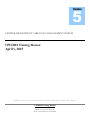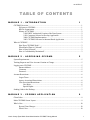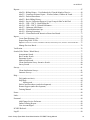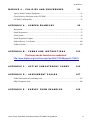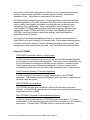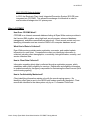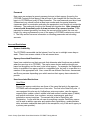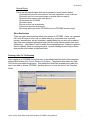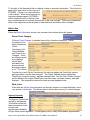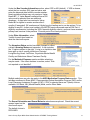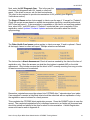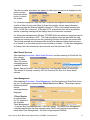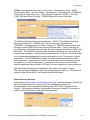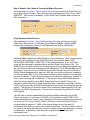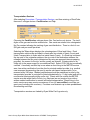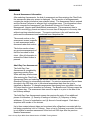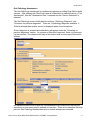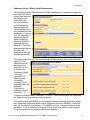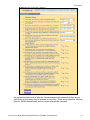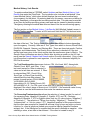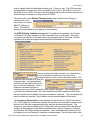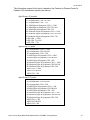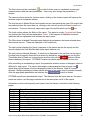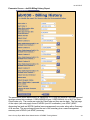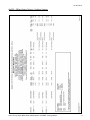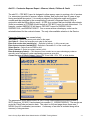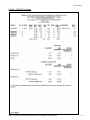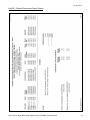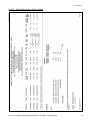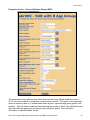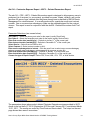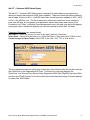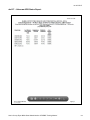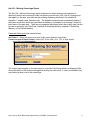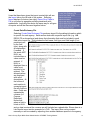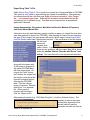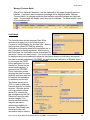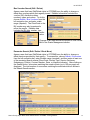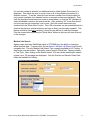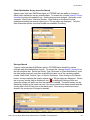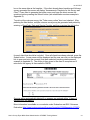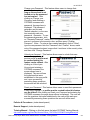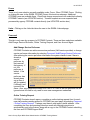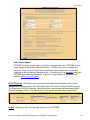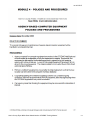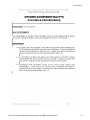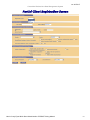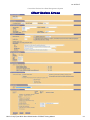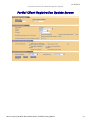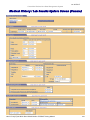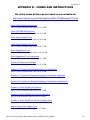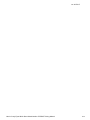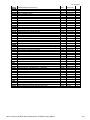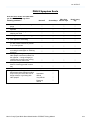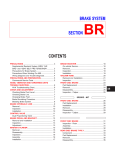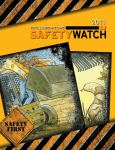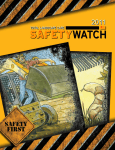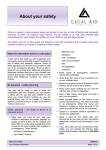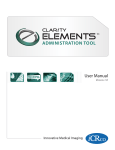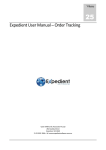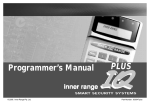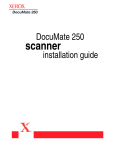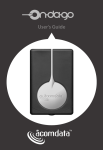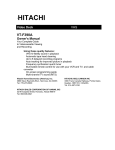Download CPCDMS Training Manual April 1, 2015
Transcript
5 Version CENTRALIZED PATIENT CARE DATA MANAGEMENT SYSTEM CPCDMS Training Manual April 1, 2015 HARRIS COUNTY PUBLIC HEALTH & ENVIRONMENTAL SERVICES – RWGA CPCDMS Training Manual Harris County PHES – RWGA 2223 West Loop South • Room 417 Phone 713.439.6030 • Fax 713.439.6338 rev 4/1/2015 TABLE OF CONTENTS MODULE 1 – INTRODUCTION 1 CPCDMS Overview ........................................................................................................................ 1 Welcome to CPCDMS......................................................................................................... 1 RWGA Organization ........................................................................................................... 1 History of CPCDMS ............................................................................................................ 2 1998 RWPC Authorized Creation of the Data System ............................................. 2 1999 Contractor Selected to Develop Application .................................................... 2 2000 CPCDMS Implementation ............................................................................... 2 2003 CPCDMS Converted to Internet-Based Application ....................................... 2 What is CPCDMS? ......................................................................................................................... 3 How Does CPCDMS Work? .............................................................................................. 3 What Kind of Data is Collected? ........................................................................................ 3 How is Data Collected? ...................................................................................................... 3 How is Confidentiality Maintained? ................................................................................... 3 MODULE 2 - ACCESSING CPCDMS 5 System Requirements ...................................................................................................................... 5 Training Requests and User Account Creation or Change .............................................................. 5 Logging on to CPCDMS ................................................................................................................. 5 Internet Address ................................................................................................................... 5 Username ............................................................................................................................. 5 Password .............................................................................................................................. 6 Account Restrictions ........................................................................................................................ 6 Logon Times ........................................................................................................................ 6 Agency-Associated Restrictions .......................................................................................... 6 User-Associated Restrictions ............................................................................................... 6 User Roles ................................................................................................................... 6 Special Rights ............................................................................................................. 7 Sending Links to the Desktop .......................................................................................................... 7 MODULE 3 - CPCDMS APPLICATION 9 ClientCodes...................................................................................................................................... 9 Main CPCDMS Screen Layout ....................................................................................................... 9 What’s New ................................................................................................................................... 10 Recent Client Changes ....................................................................................................... 10 What’s New ....................................................................................................................... 10 Harris County Ryan White Grant Administration CPCDMS Training Manual i rev 4/1/2015 Agency Capacity ............................................................................................................................ 10 Client Registration (for agencies not doing partial registrations) ................................................. 11 Registration (for agencies doing partial registrations)................................................................... 17 Convert Partial Registration .......................................................................................................... 17 Full Client Registration.................................................................................................................. 17 Partial Client Registration.............................................................................................................. 17 Encounters (Entry) ......................................................................................................................... 17 General Encounter Information ......................................................................................... 17 Adult Dental Services ........................................................................................................ 19 Case Management .............................................................................................................. 19 Client Advocacy Services .................................................................................................. 20 Day or Respite Care (Home & Community-Based Services) ........................................... 21 Drug Reimbursement Services .......................................................................................... 21 Early Intervention Services................................................................................................ 22 Food Services..................................................................................................................... 22 Health Insurance Services.................................................................................................. 22 Hospice Care Services ....................................................................................................... 23 Interpreter Services ............................................................................................................ 23 Mental Health Services ...................................................................................................... 23 Nutritional Therapy ........................................................................................................... 23 Primary Care ...................................................................................................................... 24 Substance Abuse ................................................................................................................ 25 Transportation Services ..................................................................................................... 26 Assessments ................................................................................................................................... 27 General Assessment Information ....................................................................................... 27 Adult Day Care Assessments............................................................................................. 27 Hospice Assessments ......................................................................................................... 28 Legal Assessments ............................................................................................................. 29 Nutritional Therapy Assessments ...................................................................................... 30 Oral Pathology Assessments.............................................................................................. 31 Professional Counseling Assessments ............................................................................... 32 Substance Abuse / Mental Health Assessments ................................................................ 33 Vision Assessments ........................................................................................................... 35 Updates .......................................................................................................................................... 36 Change Record Owner (CM) ............................................................................................. 36 Client Demographics Change ............................................................................................ 36 Client M.I. / Mother’s Maiden .......................................................................................... 36 ClientCode Change ............................................................................................................ 37 Delete Client ...................................................................................................................... 37 Medical History / Lab Results ........................................................................................... 38 Pediatric Updates ............................................................................................................... 41 Transfer Client ................................................................................................................... 43 Update Client Record (Registration Update) ..................................................................... 44 Update Partial Registration (for agencies with access) ..................................................... 46 Harris County Ryan White Grant Administration CPCDMS Training Manual ii rev 4/1/2015 Reports ........................................................................................................................................... 47 Abr030 – Billing History – Unit Subtotals by Client & Month of Service ....................... 49 Abr033 – Contractor Expense Report – Women, Infants, Children & Youth ................... 53 Abr039 – Deleted Encounters ............................................................................................ 55 Abr052 – Back Billing History .......................................................................................... 57 Abr069 – Service Utilization Report w/8 Age Groups & SubCat Incl/Excl .................... 59 Abr131 – CER – WICY - Back Billing Hx ....................................................................... 63 Abr134 – CER – WICY - Deleted Encounters .................................................................. 65 Abr157 – Unknown AIDS Status ...................................................................................... 67 Abr158 – Client Medication Caps ..................................................................................... 69 Abr159 – Missing Screenings ............................................................................................ 71 Abr162 – Client Satisfaction Incentives Earned and Issued .............................................. 73 Import ............................................................................................................................................ 74 Create Data Dictionary File ............................................................................................... 74 Export Drug Table To File ................................................................................................ 75 Import Assessments, Encounters, Med Hist/Lab Results, Method of Exposure, Substance Abuse/Mental Hlth ...... 75 Manage Previous Batch ..................................................................................................... 76 Verification .................................................................................................................................... 76 Search (Edit / Delete / Block Move).............................................................................................. 77 Assessments Search ........................................................................................................... 77 Bus Voucher Search .......................................................................................................... 78 Encounter Search ............................................................................................................... 78 Medical Lab Search ........................................................................................................... 79 Client Satisfaction Survey Incentive Search...................................................................... 80 Survey Search .................................................................................................................... 80 Surveys .......................................................................................................................................... 81 Client Satisfaction Surveys ................................................................................................ 81 Outcome Surveys ............................................................................................................... 82 Help................................................................................................................................................ 84 FAQ (under revision) ......................................................................................................... 84 Help Desk .......................................................................................................................... 84 MyPassword ............................................................................................................. 87 Policies and Procedures (under development) ................................................................... 88 Remote Support (under development) ............................................................................... 88 Training Manual ............................................................................................................... 88 Forms ............................................................................................................................................. 89 Links .............................................................................................................................................. 89 Personnel........................................................................................................................................ 89 Add/Change Service Performer ......................................................................................... 89 Online Training Request ................................................................................................... 89 User Account Mgmt .......................................................................................................... 90 ECLIPS Referral ............................................................................................................................ 90 Logoff ............................................................................................................................................ 90 Harris County Ryan White Grant Administration CPCDMS Training Manual iii rev 4/1/2015 MODULE 4 – POLICIES AND PROCEDURES 91 Agency-Based Computer Equipment ............................................................................................ 91 Client Refusal to Participate in the CPCDMS ............................................................................... 92 CPCDMS Confidentiality .............................................................................................................. 93 APPENDIX A – SCREEN EXAMPLES 95 Registration .................................................................................................................................... 95 Partial Registration ........................................................................................................................ 97 Client Update ................................................................................................................................. 98 Partial Registration Update ............................................................................................................ 99 Medical History / Lab Results ..................................................................................................... 100 Pediatric Update........................................................................................................................... 102 APPENDIX B – FORMS AND INSTRUCTIONS 103 The forms can be found on our website at: http://www.hcphes.org/cms/One.aspx?portalId=73056&pageId=115242 APPENDIX C – ACTIVE SUBCATEGORY CODES 105 APPENDIX D – ASSESSMENT SCALES 107 Global Assessment of Functioning Scale .................................................................................... 107 PHQ-9 Symptom Scale ................................................................................................................ 108 APPENDIX E – SURVEY FORM EXAMPLES Harris County Ryan White Grant Administration CPCDMS Training Manual 109 iv rev 4/1/2015 MODULE 1 - INTRODUCTION CPCDMS Overview Welcome to CPCDMS The Centralized Patient Care Data Management System (CPCDMS) is a computer database application that allows Ryan White funded agencies and other users to share certain client eligibility information and to document services delivered to clients. CPCDMS also provides information needed to evaluate client health outcomes. This user manual discusses ways that the application can be used to enter and update client information along with the services provided to those clients. RWGA Organization Ryan White Part A funds are administered in the Houston EMA by the Harris County Ryan White Grants Administration (RWGA) Program with guidance from the Ryan White Planning Council. Under the Ryan White CARE Act, Part A funding is given to metropolitan areas hardest hit by the HIV/AIDS epidemic. RWGA is composed of three main projects: Quality Management, Data Analysis & Information Technology, and Grants Management. Harris County Ryan White Grant Administration CPCDMS Training Manual 1 rev 4/1/2015 The purpose of the Quality Management (QM) Group is to implement clinical chart reviews, measure client satisfaction, assess program outcomes, and develop standards of care. Carin Martin is responsible for this section. The Data Analysis section & Information Technology Group oversees the computer database application (CPCDMS) that allows Ryan White funded providers and other users to share client eligibility information and document service delivery while maintaining client confidentiality. Other responsibilities include analysis of the collected data, CPCDMS training, and maintaining the supporting hardware and software that keep CPCDMS and RWGA running. Dawn Meade manages the CPCDMS, Judy Hung handles in-depth data analysis, and Steve Massey is responsible for the IT systems. The function of the Grants Management Group is to oversee the administration of Ryan White Part A grant funding in the Houston area. This includes preparing agency contracts, monitoring compliance issues, processing monthly expense reports, and managing bus pass vouchers and gas cards. Vicki Cerna-Bell oversees this section. History of CPCDMS 1998 RWPC Authorized Creation of Data System In 1998 the Ryan White Planning Council for the Houston EMA decided that there was a need for a client-level reporting system. There were several capabilities that the Council desired: compiling and tracking service utilization, centralizing client intake, supporting a unit cost based reimbursement structure, assisting in the coordination of client care, and decreasing administrative burden on the providers. 1999 Contractor Selected To Develop Application In 1999 a contractor was selected to begin development of the CPCDMS application. Stakeholder meetings were held to solicit input from the agencies that would be using the system. 2000 CPCDMS Implementation The CPCDMS program was completed in March 2000 and beta testing soon followed. In April of 2000 training began for system users and the data system was implemented in June of 2000. 2003 CPCDMS Converted to Internet-Based Application In 2003 an Internet-based version of CPCDMS began development. To ensure confidentiality of the client information the system was converted to a non-identified data system. In August 2003 CPCDMS version 4 was put into production. Harris County Ryan White Grant Administration CPCDMS Training Manual 2 rev 4/1/2015 2012 ECLIPS Referrals Added In 2012 the Electronic Client-Level Integrated Prevention System (ECLIPS) was integrated into CPCDMS. This allows the exchange of information in order to ensure referral linkages into HIV primary care. What Is CPCDMS? How Does CPCDMS Work? CPCDMS is an Internet accessed database linking all Ryan White service providers in the Houston EMA together using high-level security access, advanced database management, and data communications technology. Client records contain only nonidentifying information and are stored at RWGA on a computer database server. What Kind of Data is Collected? Ryan White service providers enter registration, encounter, and medical update information for each client. Comprehensive client non-identifying information is collected, including client demographic, co-morbidity, biological marker, mortality, and service utilization data. How Is Client Data Collected? Information regarding client data is collected through a registration process, which establishes each client’s eligibility for services. Registration and eligibility information is updated annually by the agency responsible for maintaining the client’s record (AKA record-owning agency). How is Confidentiality Maintained? Client-identifying information resides only with the record-owning agency. No identifying client data is sent to the RWGA staff unless specifically requested. Client records are identified in the data system only by an 11-character ClientCode. Harris County Ryan White Grant Administration CPCDMS Training Manual 3 rev 4/1/2015 Harris County Ryan White Grant Administration CPCDMS Training Manual 4 rev 4/1/2015 MODULE 2 - ACCESSING CPCDMS System Requirements The system requirements for accessing CPCDMS are Internet Explorer 8 or higher, Adobe Acrobat Reader 9 or higher, and Internet access (high speed preferred). Adobe Flash Player must also be installed to view the CPCDMS training presentations and take the quiz. All three programs are available online, free for download, if a system does not already have them. Portions of CPCDMS have also been updated to allow access via Apple's Safari, Mozilla's Firefox, and Google's Chrome browsers via Microsoft Windows or Apple Mac OS X. These updates are currently limited to encounter data entry, registration, batch import, encounter search, and reports. Should an organization find other sections of CPCDMS that require updates to accommodate these additional browsers, a HelpDesk ticket should be submitted for consideration. Training Requests and User Account Creation or Changes Requests for CPCDMS new user training or changes to a user’s account (i.e. account deletion, access changes) are made by an agency’s CPCDMS Contact person. The CPCDMS Training Request form is completed by selecting Personnel / Online Training Request. Users must have a valid email address at the requesting agency before being set up in CPCDMS. After completing the online form and pressing Submit, the request is sent to RWGA. The CPCDMS User Change Request form is completed by selecting Forms / Other CPCDMS Forms and then selecting the appropriate link. After filling in the information, the form should be printed, authorized by a CPCDMS contact and then faxed to RWGA. The form can be also be accessed directly via the RWGA website without going through CPCDMS (http://www.hcphes.org/cms/One.aspx?portalId=73056&pageId=115242). Logging On To CPCDMS The CPCDMS is accessed over the Internet at www.cpcdms.com. A username and password must be entered to access CPCDMS. After logging in a user may be logged out automatically if the system (excluding Reports) is idle for more than 20 minutes. Users who haven’t logged in to CPCDMS for 6 months may have their accounts deleted. Username CPCDMS usernames, as well as HelpDesk usernames, are composed of the first letter of a user’s first name plus the user’s last name. In rare instances a number may be added at the end if that username already is in use. Harris County Ryan White Grant Administration CPCDMS Training Manual 5 rev 4/1/2015 Password New users are assigned a generic password unique to their agency (known by the CPCDMS Contacts at that agency) that will have to be changed the first time the user logs in to CPCDMS and every 60 days thereafter. The new password must be at least 8 characters long, should include at least one number and one special character (uppercase letter or punctuation excluding the apostrophe), and should not contain the username. The password should not be shared with anyone else. After changing it a user should immediately write it down and store it in a secure location. If the password is entered incorrectly four times the account will be locked; the user can unlock it by using myPassword or one of the agency’s CPCDMS contacts can unlock it. The Help section has more information on resetting passwords and unlocking accounts. Account Restrictions System Availability The CPCDMS is accessible via the Internet, from five am to midnight seven days a week. There is no access outside of the set access times. Agency-Associated Restrictions Users have restrictions on their accounts that determine what functions are available when the user logs in to CPCDMS. The user's menu choices and functionality are based on the agency and the user’s role in that agency. For example, the Registration button is available to an agency which is a registration site, but only to a user who is a member of the appropriate role. Also, users will see different Encounter, Assessment, and Survey screens depending upon which services their agency has contracted to provide. User-Associated Restrictions User Roles Beyond the agency restrictions are those of the users that work in the agencies. CPCDMS users are assigned one of two roles. The first is the Data Entry role. A user assigned this role can do Verifications, enter encounters, view the agency capacity data, update a client’s middle initial and mother’s maiden name (if blank) and search encounters, bus vouchers, surveys, assessments, and client satisfaction survey incentives. The second role is that of Data Entry with Registration. A user with this role can do everything a regular Data Entry person can do and in addition can enter and update client registrations, update pediatric data, and enter medical/lab data (with a few exceptions, only if the user’s agency is a primary care provider). Harris County Ryan White Grant Administration CPCDMS Training Manual 6 rev 4/1/2015 Special Rights There are also special rights that can be granted to users (see list below). (1) edit/delete encounters, bus vouchers, and client satisfaction survey incentives (2) transfer client from one case manager to another within the agency (3) transfer client request (from other agency) (4) import data into CPCDMS (5) access reports (6) enter surveys and assessments (7) delete surveys and assessments (8) manage agency personnel CPCDMS accounts (CPCDMS contacts only) Other Restrictions There are other restrictions that affect user access to CPCDMS. Users, as a general rule, have 60 days to enter, edit, or delete data (e.g. encounters, bus vouchers, surveys, assessments, survey incentives, medical data) but can only edit or delete if they have been assigned that special right (the Encounter Search section has more information). Users have 7 days to enter client registrations and 14 days to update a client’s eligibility (done on an annual basis). Anyone needing access beyond these time periods must submit a HelpDesk ticket. Sending Links To The Desktop After logging in to CPCDMS for the first time, a user should send the link to their computer desktop by choosing File / Send / Shortcut to Desktop. They should then select the Help Desk button and repeat the process. This makes the Help Desk available even when the user is not able to access CPCDMS. Another option is to save the links to the Favorites folder. Harris County Ryan White Grant Administration CPCDMS Training Manual 7 rev 4/1/2015 Harris County Ryan White Grant Administration CPCDMS Training Manual 8 rev 4/1/2015 MODULE 3 – USING CPCDMS ClientCodes Before clients can be Verified, Registered, Updated, or have data entered into CPCDMS they must have a ClientCode created. The 11-character ClientCode identifies each client’s record in the data system and is the most important data element in CPCDMS. The client’s driver’s license is the primary form of identification used to determine the ClientCode. Entering incorrect 11-character codes in CPCDMS creates problems for patients and agencies. The ClientCode is a unique alpha-numeric identifier derived from the first and third letters of a client’s first and last name, the client’s six-digit date of birth, and the client’s gender (1 for male, 2 for female). The gender on the Texas driver’s license represents the client’s birth gender unless there has been a court-order-supported gender change. The gender as indicated on the license is used in the ClientCode. A person that was born male and transgendered to female would have a gender of male on their license unless they have had a court order recognizing the change. Transgender data will be collected on the registration screen. If the first or last name is less than 3 characters long a 9 is used for the 3 rd letter. Special characters such as apostrophes, dashes, and periods should be used if they fall in those positions. If a client is found to have the same ClientCode as another client registered in CPCDMS, an asterisk (*) should be substituted for the client’s gender in the ClientCode. Contact RWGA via the HelpDesk for further instructions. If a ClientCode has been registered incorrectly or the ClientCode needs to be changed for other reasons, CPCDMS contacts may request the change by selecting Updates / ClientCode Change (see that section for more information). If a client has a valid TDL/TID then the ClientCode should always reflect that data. Main CPCDMS Screen Layout After logging in to CPCDMS the user will see the Navigation Bar on the left hand side of the screen (see right). On it will be displayed the date, the user’s agency, and username. Below that are the choices available to the user based upon the user’s Role, Special Rights (if any), agency affiliation (e.g., only record-owning agencies see the Registration tab) and whether or not they are a designated CPCDMS contact person for their agency. Harris County Ryan White Grant Administration CPCDMS Training Manual 9 rev 4/1/2015 To the right of the Navigation Bar is a display of new or important information. This is the first page that is seen when a user logs on to CPCDMS. If there is no new information it will be blank. When there has been an important change made to CPCDMS it will be displayed until it is felt that users have had enough time to educate themselves on the new changes. There may be additional links on the page that can be selected to read additional information about a subject. What’s New When the What's New tab is chosen, the submenu items shown below will appear. Recent Client Changes If Recent Client Changes is selected there will be 4 sections displayed: Clients Transferring In or Newly Registered, Clients Transferring Out, Clients Deleted, and Client Codes Changed. These are changes made to an agency’s clients' data, recorded in the previous month through the date it is run. The Clients Transferring In and Clients Transferring Out sections display the ClientCode, service performer name, and the date changed. The Clients Deleted section displays the ClientCode, comment (reason), and date deleted fields. And the Client Codes Changed section displays the original ClientCode, new client code, comment (reason), and date changed. Non-registration sites will not see any data displayed here. What’s New Even after the What’s New information on the main screen is no longer displayed, users can access it via this tab. This allows users to refresh their memory on recent changes. Agency Capacity The Agency Capacity tab is seen by all agencies. This feature shows the latest information on the primary care appointment availability at Ryan White funded agencies. Contact agency staff to verify and schedule appointments. Harris County Ryan White Grant Administration CPCDMS Training Manual 10 rev 4/1/2015 Client Registration (for agencies not doing partial registrations) The Client Registration tab is seen by agencies that only do full client registrations. Full client registrations are done on HIV-infected clients. Before beginning the client registration process, the client signs the Consent to Verify Eligibility for Services and the Consent for Services forms (see Appendix B), staff completes the Client Registration form (see Appendix B) with the client, and the client is screened for eligibility. All required eligibility documentation is provided, including proofs of health insurance coverage, identity, current residency within Houston EMA (or HSDA for drug reimbursement), current household income, and HIV positivity (for more information see the Eligibility Verifications section). From the main screen choose Client Registration to begin the entry of a new client into CPCDMS. The client’s unique 11-character ClientCode is entered. The creation of the ClientCode is discussed in the section on ClientCodes. If that exact code is already in CPCDMS an error message will be displayed. If it is not already in CPCDMS a list of similar codes may be shown. These either have the same first 4 letters or the same date of birth contained in the ClientCode. If more information is needed about one of the displayed ClientCodes, click on it and the Verification page will be displayed for that client. The registration screen can be re-displayed by pressing the Back button on the Internet Explorer bar. If the ClientCode is not already in CPCDMS, press the <Next> button to continue to the Client Registration data entry screen. The Case Number field is an optional field. It is for agency use only and can be entered in any format. CPCDMS is not responsible for tracking or storing this information. The Client Information section collects the client’s middle initial, the first three letters of the mother’s maiden name, and the client’s residential zip code. If the client is homeless, the agency’s zip code should be entered. If the client’s middle initial or mother’s maiden name is unknown, 9’s should be substituted. The client’s date of birth is filled in automatically based upon the ClientCode. These are all required fields. Harris County Ryan White Grant Administration CPCDMS Training Manual 11 rev 4/1/2015 The Insurance Information section collects information on the client’s current insurance status. Multiple insurance type selections may be made from the left column; at least one of the first 9 boxes in this column MUST be checked. The Primary HIV Insurance, Effective Date, and Insurance Provider fields are only displayed once a box is checked. Only one insurance type can be designated as the Primary HIV Insurance. If Medicaid-MCO, Medicare Part D, Private-Individual, or Private-Employer is selected, an insurance provider must be selected from the dropdown. If Private-Individual is selected, then the user should indicate whether it is Marketplace insurance by selecting from the dropdown. Requests to add providers should be submitted via the HelpDesk (see Help section). The Eligibility Verifications section collects the information that is used to determine whether a client is eligible for Ryan White services. There are 5 choices for HIV documentation, 15 for Identification, 9 for Residency and 16 for Income and a selection must be made for each. Documentation of HIV positivity in CPCDMS is done only once, at initial registration for new clients, and does not have an expiration date (except for anonymous tests which are only valid for 60 days). Other agencies providing services must also collect HIV documentation which is then placed in the client’s file. The five (5) HIV documentation selections are shown below. HIV Documentation Selections: Computer-generated HIV + lab test with name pre-preprinted (WB, IFA, PCR, NAT, culture, or COH testing report) Statement or letter signed by medical professional Medical progress note, hospital discharge, or similar document signed by medical professional Anonymous HIV test result with identifying information (valid for 60 days) Texas Dept. of Criminal Justice(TDCJ) physician-completed medical certification form (MCF) The primary and preferred document in determining identification is the Texas Driver’s License. Most eligibility documents are valid for one year (client must provide a verbal attestation of no change in residency or income at 6 months), in which case the eligibility expiration date is set to 365 days after submission. The first exception is the HIV documentation type of “Anonymous HIV test result…”. The second is the “Temporary Agency Affidavit (AKA self-affidavit) signed and dated by client” which is a residency verification. The third is the “Agency temporary affidavit Harris County Ryan White Grant Administration CPCDMS Training Manual 12 rev 4/1/2015 signed and dated by client” which is an income verification. If one of these three documents is submitted, CPCDMS sets the client's eligibility to expire 60 days after the submission date (date of registration or eligibility update). The fourth is “Proof of application for Social Security” which is also an income verification and is valid for 6 months. In this instance a client’s eligibility is set to expire after 180 days. This prevents agencies from unknowingly providing services to clients who fail to submit the required eligibility documents. If the client does not provide ALL required verifications, the client cannot be registered (or updated) in the CPCDMS until the information is provided. More details on eligibility documentation, can be found in the Ryan White Part A Medicaid and Medicare Eligibility Verification Policy and Procedure located on the RWGA website at http://www.hcphes.org/cms/One.aspx?portalid=73056&pageid=115261. Identification Selections: Texas Driver License Texas Identification Card Birth Certificate (cannot be used by married women) US Immigration, Naturalization, or Citizenship Card with Picture Passport Driver's License or ID Card from another US State Texas Department of Corrections ID Card Metro Photo ID Card Residency Selections: Business Correspondence with client name and address Lease in the name of the client or listing client as occupant Letter on Letterhead from social service agency Letter on Letterhead from group/care/transitional living facility Payroll stub/copy of payroll check/ bank statement-with address Income Selections: Agency temporary affidavit signed & dated by client (Valid for 60 days)* Bank/Investment account statements* Child or spousal support order with judge's signature Food Stamp Award Letter Homeless client: Verification letter on company letterhead…* IRS 1040 form(tax return)/W2 form/1099 form Letter from Employer on company letterhead indicating income Medicaid Card Credit Card with Picture Employee Badge with Picture Government-issued ID from Country other than US Letter on Letterhead from another Social Service Agency Social Security Card Medicaid/Medicare Card Student ID with Picture Veterans Administration ID Card Property Tax Documents Supporter Statement with address and signature of supporter Temporary Agency Affidavit signed and dated by client (Valid for 60 days)* Utility/Phone/Cable/Credit Card Bill in client's name and address Payroll stub/Copy of payroll check/Bank statement Private Disability/Pension letter on company letterhead Proof of application for Social Security* Signed Supporter Statement* Social Security Award Letter Temporary Aid to Needy Families (TANF) letter Unemployment benefits letter/copy of check VA Benefits Letter *the selection of one of these income documents require that the client have zero (0) income recorded The CPCDMS Information section is only collected the first time a client is registered. It collects information on the person at an agency completing the registration form with the client, the registration date, and the name of the case manager. The client’s registration must be entered into CPCDMS within 7 days of the registration date. After that time one of the agency’s CPCDMS contacts must submit a HelpDesk request. For the Primary Care Provider question, if the provider’s name is not included in the CPCDMS drop-down list, select “UNKNOWN”. The next question is what primary service is being requested, and whether the client is being placed on a waiting list for that service. If case management is among the requested services, enter Case Management. If Primary Medical Care but not Case Management is among the requested services, enter Primary Medical Care. Harris County Ryan White Grant Administration CPCDMS Training Manual 13 rev 4/1/2015 The Initial Client Status section has two choices, Open and Closed. This field only refers to case management at the record-owning agency. If the client is not currently receiving case management services from the record-owning agency the Client Status should be entered as Closed. In this case, the recordowning agency can still bill for non-case management services provided and other agencies can bill for all allowable services (including all allowable Case Management services) provided. This does not in any way alter the rules pertaining to providing services to clients whose eligibility has expired. Agencies can be reimbursed for services provided to clients whose eligibility has been expired for 60 days or less, unless the agency is the record-owning agency, in which case there is a 30 day restriction. A non-record-owning agency should refer the client back to the record-owning agency to get their eligibility updated as soon as possible and such referral should be documented in the client’s file. The General Client Information section asks for data pertaining to the client’s demographic information. Enter the modified adjusted gross income (MAGI) for the client’s entire household; for this purpose a same sex partner is not considered to be a household member. Generally, MAGI is the adjusted gross income for the household plus non-taxable social security benefits, tax-exempt interest and/or foreign income. This is a 5 digit field, so if the client’s income is $100,000 or more then enter “99999”. A client whose income exceeds $100,000 will only be eligible to receive services that have no financial eligibility criteria. More details on calculating income can be found in the policy and procedure for Determining Household Income document located on the RWGA website at http://www.hcphes.org/cms/One.aspx?portalid=73056&pageid=115261. Next, enter the number of Family Members in the client’s household; be sure to include the client in this number. The combination of these two fields produces data that determines Poverty Level which is calculated and displayed. The birth gender and current gender selections are currently based on the client’s self-report. Next, select the primary language that the client speaks at home. Then select the client’s county of residence based on residency documentation. If the client lives outside of the Houston EMA, a waiver must be submitted to RWGA Grants Management for approval. This is only done once per client. Check the racial heritage. Multiple choices are allowed but at least one choice must be made. The last entry is whether the client is Hispanic, Latino or Spanish in origin. If Asian, Native Hawaiian/Pacific Islander, or Hispanic is selected a dropdown will appear and a subgroup must be selected. Harris County Ryan White Grant Administration CPCDMS Training Manual 14 rev 4/1/2015 Under the Bus Voucher Information section, select YES or NO (default). If YES is chosen, select the bus voucher (BV) type and value, and enter the dispersal date and bus voucher number. Newly registered clients may only receive a ValueBased BV. If, Value-Based is selected then a $50 value must be selected from an additional dropdown. A client who has received a ValueBased BV is eligible to receive another after 6 months (if warranted). BV numbers are 5 digits long but leading zero’s can be omitted. To be eligible for any BV, a client must reside in the METRO service area and meet all RW Part A eligibility requirements (including the 300% financial eligibility criteria), and must have received primary care services in the previous 12 month period if not newly enrolled. Under Other Information, select Yes/No for each item based on what the client self-reports. The Homeless Status section has been changed to reflect a client’s Housing Status and expanded. It now includes the 13 options shown to the right. Living in an Institution has been split up into 4 specific institutions: Assisted Living/Nursing Home, Jail/Prison, Psychiatric/Mental Health Facility and Substance Abuse Treatment Facility. For the Method of Exposure section multiple selections may be made. If the client declines to answer, select “Risk not reported or not identified”. Multiple selections may also be made in the AIDS Medication Program Status section. This includes enrollment in State ADAP, Pharmaceutical Patient Assistance Program (PAP) and/or Local Pharmacy Assistance Program (LPAP). If PAP is selected there are 3 (three) choices available: HIV Meds, MH (Mental Health) Meds, and/or Other Meds. The Sexual Orientation and Sexual Behavior selections are optional. Check the correct answer based on the client’s self-report. The default choice is DECLINED. Harris County Ryan White Grant Administration CPCDMS Training Manual 15 rev 4/1/2015 Next, enter the HIV Diagnosis Year. This is the year the client was first diagnosed with HIV, based on client selfreport. If the client is unsure, ask for their best estimate. The client is also required to provide documentation of HIV positivity (see Eligibility Verifications section). The Stage of Illness section choices apply to clients over the age of 12 except for “Pediatric”. Check the correct answer based on written documentation signed by a medical professional (NOT client self-report). If documentation is unavailable or the client is not receiving medical care, select HIV+, unk AIDS status. If “Pediatric” is selected then, upon completion of the registration, select Updates / Pediatric Updates and enter information about the client’s symptomology. The Other Health Care Issues section applies to clients over age 12 and is optional. Check all that apply, based on client self-report. Multiple selections are allowed. The last section is Needs Assessment. Check all services needed by the client at the time of registration only. Base the answers on what the client states is needed AND on the initial assessment. Only include services that the client is NOT currently receiving from any provider. At least one service must be selected. Remember, registrations cannot be entered into CPCDMS after 7 calendar days from intake. If an exception is needed, a HelpDesk ticket should be submitted with an explanation of why the registration was not entered in a timely manner. This completes the CPCDMS client registration process. Press the SUBMIT button to save the record. The completed registration form is displayed onscreen in an Adobe pdf document and should be printed and placed in the client’s record for documentation. A blank Registration screen shot can be seen in Appendix A. Harris County Ryan White Grant Administration CPCDMS Training Manual 16 rev 4/1/2015 Registration (for agencies doing partial registrations) Convert Partial Registration When clients who were previously entered into CPCDMS with a partial registration become HIV positive they will need to have their registrations converted from partial to full. This can only be done by the current record owner. To do this, select Registration / Convert Partial Registration and enter the ClientCode. A full registration form will be opened and the partial registration information that was previously entered will be filled in. This information is all editable until it is submitted as a full registration. Proceed as for full client registration. Full Client Registration See Client Registration Section. Partial Client Registration Certain clients who are not HIV positive but at risk may be entered into CPCDMS by agencies who have been given access to this feature. To do this, select Registration / Partial Client Registration and enter the ClientCode. Other than the Registration Type field, all of the information collected is on the full client registration screen (see Client Registration section or Appendix A for screen example). The only client documentation required is a proof of identification. After entering the client information, press the SUBMIT button to save the record. Print the displayed registration form and place in the client’s record for documentation. Only Case Management and Early Intervention Services encounters can be entered for clients who have had a partial registration. Encounters (Entry) After providing Ryan White services to a client, agencies must enter billing information into CPCDMS in order to be reimbursed. From the main screen select Encounters and then the service category. Which services are displayed depends upon an agency’s active contracts. General Encounter Information Clients must provide the following documentation in order to be eligible for Ryan White services: verification of identity, current residency within Houston EMA (or HSDA for drug reimbursement), current household income, and health insurance coverage, along with HIV+ diagnosis. The HIV positivity documentation does not have an expiration date and does not need to be updated. For more information on acceptable HIV documentation, refer to the Eligibility Verifications part of the Registration section. The primary and preferred form of identification is the Texas Driver’s License. Except for the record owning agency, a printout of the CPCDMS Client Verification screen (see Verification section for more information) showing the client’s current eligibility expiration Harris County Ryan White Grant Administration CPCDMS Training Manual 17 rev 4/1/2015 date can be used as documentation of residency and income. The federal poverty level (FPL) is used to determine financial eligibility for funded services. Services should not be provided to clients whose FPL exceeds the cap established by the RW Planning Council for each service category. Other allowable identification, income, and residency documents can be found in the Registration / Eligibility Verifications section. All agencies providing insurance-billable services must also obtain verification of health insurance coverage. An agency can be reimbursed for services provided to clients whose eligibility is not expired. If the client’s eligibility is expired for 60 days or less the agency can be reimbursed if they are not the record owner. The client should be referred back to the record-owning agency to get their eligibility updated as soon as possible and such referral should be documented in the client’s file. The client’s record owning agency can be reimbursed for services provided to clients whose eligibility has been expired for 30 days or less, but it is advisable to update the client’s eligibility before it expires. The top section of all encounter screens contains the ClientCode. If the Get Info button is pressed, the client’s race, zip code, poverty level, family size, eligibility expiration date, and county are displayed. The section labeled Record Owner Information contains the record owning agency information, and the client’s eligibility expiration date and status. This section is not editable. The third section varies by encounter and will be discussed separately. The fourth section, labeled Encounter Information, has elements that are the same for all encounters. Included are Bill To, Grant Code, Target Group, Contract Description, Service Date, Agency, and Performed By. The Bill To selection will display the most recent contract numbers for the agency and defaults to the last contract number selected for this type of Encounter. The Grant Code, Target Group, and Contract Description for that contract are then displayed. The service date can be entered in several different formats with the easiest being mmddyy. CPCDMS will convert it to the proper date format. Encounters with service dates < 60 days before the registration date can be entered into CPCDMS once the client is registered. If extended access is needed (service date is more than 60 days from entry date) a request should be submitted via the HelpDesk and should include the contract number and reason. Services provided after a client’s date of death may not be entered into CPCDMS (an error message will be displayed). The Performed By selection may be labeled differently in other encounters. For example, in a Case Management encounter this will be labeled Case Manager. The service date chosen must be within the effective dates of the selected contract or an error message will be generated. Harris County Ryan White Grant Administration CPCDMS Training Manual 18 rev 4/1/2015 The last encounter entered by the agency for that client and service is displayed in the bottom section. Press the submit button to record the entries. For all service categories, rural RW Part A contracts are targeted to clients who live outside of Harris County and Urban to those living inside. Unless stated otherwise, clients must meet the financial eligibility criteria of 300% of the federal poverty level (FPL) for RW Part A services. If the client’s FPL exceeds the limit set for a particular service, a warning message will be display when the encounter is entered. For all services designated as Minutes, CPCDMS limits the maximum value that may be entered into an encounter to 600. The total minutes per client per day AND the total minutes per service performer per day (excluding Groups) should also not exceed 600. The minutes entered should represent the actual time spent providing direct service to, or on behalf of, a client and should not be rounded up or down. For services designated as Dollars, the value entered into an encounter must be less than 10,000. Adult Dental Services After selecting Encounters / Adult Dental Services, and then entering a ClientCode, the only subtype choice is Visit. Three (3) service subcategories are available: Routine Dental, Specialty Dental – Non-Prosthodontic, and Specialty Dental- Prosthodontic. This service is currently funded by RW Part B and by RW Part A for Rural dental services. Case Management After selecting Encounters / Case Management, and then entering a ClientCode, there are two (2) subtypes to choose from: Direct Service and Other. The subtype chosen determines which service subcategories are displayed. If Direct Service is selected then two (2) selections are available: Case Management – Licensed and Case Management – Service Linkage. Choosing Case Management – Licensed requires that the case manager have CMLIC after their service performer name while Case Management – Service Linkage requires CMSLW. Harris County Ryan White Grant Administration CPCDMS Training Manual 19 rev 4/1/2015 If Other is selected then there are ten (10) choices: “Assessments, Brief – MCM”, “Assessments, Brief – Service Linkage”, “Assessments, Comprehensive – CCM/MCM”, “Client-Specific Supervision (Lic)”, “Client-Specific Supervision (SLW) - COH Only”, “CMLIC Mtg with Other Case Mgr”, “CMSLW Mtg with Licensed Case Mgr”, “Pre-Release Discharge Planning (Institutional) – CMLIC”, Pre-Release Discharge Planning (Institutional) – CMSLW”, and “Service Planning, Comprehensive – CCM/MCM”. Subcategories with “Service Linkage” or “CMSLW” listed require a case manager to have CMSLW after their service performer name. If any of the other six non-supervisory subcategories are chosen, the case manager should have CMLIC after their name. Comprehensive assessments and service planning can only be done by licensed case managers. Agencies may be reimbursed for up to two units (30 minutes) for a comprehensive assessment or service plan and one unit (15 minutes) for a brief assessment. The CPCDMS default values for these subcategory selections reflect these restrictions. Agencies may not bill for an assessment more often than once per six months (e.g. x2 per contract year). A maximum of 4 hours per month of clientspecific supervision may be billed to RW Part A for each supervisory service performer. After choosing the subtype and subcategory the number of minutes is entered. There are no financial eligibility criteria for case management services. This service is funded by Ryan White Part A, Part B and State Services grants. Client Advocacy Services After selecting Encounters / Client Advocacy Services, and then entering a ClientCode, the only subtype choice is Counseling. The five subcategory choices are Correspondence, Court Appearance, Meeting with Client, Other-Legal and Phone Contact. After making a selection, the number of minutes is entered. This service is funded by Ryan White Part A and State Services grants. Harris County Ryan White Grant Administration CPCDMS Training Manual 20 rev 4/1/2015 Day or Respite Care (Home & Community-Based Services) After selecting Encounters / Day or Respite Care, and then entering a ClientCode, the only subtype choice is Care. The only active service subcategory is Day Care –Adult – RW2/TDH. This service is funded by a Ryan White Part B contract and is entered in DAY increments. Drug Reimbursement Services After selecting Encounters / Drug Reimbursement Services, and then entering a ClientCode, there are two (2) subtype choices: Visit and Other. Selecting Visit displays the subcategory choices of HIV Medication and Non-HIV Medication. Selecting Other displays the ADAP Dispensing Fee subcategory. Both screens require the entry of a drug name but the ADAP Dispensing Fee selection allows “NOT APPLICABLE (NO SHOW / ADAP FEE)” to be entered/selected. A list of all active drugs can be accessed by selecting Import and then Export Drug Data to File. The abr086-Drug List report can also be run which shows all drugs along with whether they are active/ inactive and their subcategory (HIV Medication or HIV-Related Medication). If the drug is not on the list or is inactive a Drug Waiver Request must be submitted to RWGA Grants Management for approval. After the user enters at least two characters into the drug name field, a list of drug names containing those characters are displayed and can be selected. The drug name entered must match the subcategory selected, or else an error message will be displayed. If the agency has an ADAP dispensing fee, which the client is unable to pay, ADAP Dispensing Fee is selected. There is no transaction reimbursement for ADAP dispensing fees. Dispensing more than 5 bottles (>$25) per client per day for ADAP Dispensing Fees will require a confirmation from the agency. The last entry is the dollar amount for a medication reimbursement or $5 (per bottle) for an ADAP dispensing fee. This service is funded by Ryan White Part A and Part B grants. The RW Part A contract establishes the maximum billable transaction cost at $30. Clients are limited to a maximum of $18,000 of HIV medications and $3,000 of HIVrelated medications per contract year. Recipients of drug reimbursement services must live in the ten (10) county Houston HSDA. Clients must also meet the RW Part A financial eligibility criteria of 500% of the federal poverty level to receive HIV medications and 300% to receive HIV-related medications. The drug Fuzeon, which is not a part of the approved formulary, requires a waiver and may be approved on a caseby-case basis. If approved it does not count toward the client’s monthly HIV medications total. Harris County Ryan White Grant Administration CPCDMS Training Manual 21 rev 4/1/2015 Early Intervention Services After selecting Encounters / Early Intervention Services, and then entering a ClientCode, the only subtype is Direct Service. The three (3) subcategory choices are: Face to Face Other, Group, and Phone Contact. After choosing the subtype and subcategory the number of minutes is entered. This service is currently funded by a State Services grant. Food Pantry After selecting Encounters / Food Pantry, and then entering a ClientCode, the only subtype choice is Visit and there is currently only one (1) service subcategory, Food Pantry-Rural. Select “Yes” if the client was issued a food voucher. This service is currently funded by a State Services grant. Health Insurance Services After selecting Encounters / Health Insurance Services, and then entering a ClientCode, there are three (3) subtype choices: Co-payment, Deductible, and Premium. Selecting the Co-payment subtype displays two (2) service subcategories: Copayment – Medical and Copayment - Pharmacy (shown at right). The Deductible and Premium subtypes display one service subcategory each, for medical insurance only. The dollar amount is the last field to be entered. Assistance with co-payments and deductibles is limited to a total of $650 or less, per month, per client. This service is currently funded by Ryan White Part A, B and State Services grants. Harris County Ryan White Grant Administration CPCDMS Training Manual 22 rev 4/1/2015 Hospice Care Services After selecting Encounters / Hospice Care Services, and then entering a ClientCode, the only subtype choice is Day and the only service subcategory choice is Residential. Hospital and In-Home hospice care are not currently available. Residential hospice care is funded by a State Services grant. One unit is entered for each service date and partial days are not allowed (except for admission and discharge). Interpreter Services After selecting Encounters / Interpreter, and then entering a ClientCode, there is only one subtype choice, Face to Face, and only one (1) subcategory, Interpreter. After choosing the subtype and subcategory the number of minutes is entered. This service is currently funded by a State Services grant. Mental Health Services After selecting Encounters / Mental Health Services, and then entering a ClientCode, there is one (1) subtype choice, Counseling, with ten (10) service subcategories: Family/Office, Group, GroupMedicare CoPay, Group Consult, Group/Home, Individual Consult, Individual/Home, Individual/Office, Individual/OfficeMedicare CoPay, and Individual/Professional Advocacy. After choosing the subtype and subcategory the number of minutes is entered. This service is funded by Ryan White Part D and State Services grants. Nutritional Therapy After selecting Encounters / Nutritional Therapy, and then entering a ClientCode, there are two (2) subtype choices: Counseling and Visit. Choosing Counseling displays Nutritional Counseling. Choosing Visit displays Nutritional Supplements Harris County Ryan White Grant Administration CPCDMS Training Manual 23 rev 4/1/2015 Disbursement and Nutritional Supplements Transaction. If Nutritional Supplements Disbursement is selected then the supplement name and a dollar amount must be entered. This service is currently funded by a Ryan White Part A grant. A RW Part A Nutritional Supplements Transaction unit of service is a single visit in which an eligible client receives up to a 90 day supply and nutritional counseling by a licensed dietician. A maximum of 12 visits may be billed per client per contract year. A visit in which the client receives counseling but no supplements is not billable. An individual client may not exceed $1,000.00 in RW Part A supplements per contract year without prior approval of RWGA. Eligibility for nutritional supplements requires that the client be HIV-infected and actively enrolled in primary medical care. Primary Care After selecting Encounters / Primary Care, and then entering a ClientCode, the subtypes of Case Management, Lab, Other, Procedure, and Medical Visit are available. The Case Management subtype choice provides 11 subcategory selections (see screen below). These subcategories can be distinguished by the type of service performer to which they can be billed. A service linkage worker can only provide services for the four subcategories as CMSLW but a licensed case manager or CMLIC, can be selected for any of the subcategories listed. This means that, licensed case managers can provide and bill for service linkage but service linkage workers may not provide or bill for medical case management. Keep in mind that comprehensive assessments and service planning can only be done by licensed case managers. Agencies may be reimbursed for up to two units (30 minutes) for a comprehensive assessment or service plan and one unit (15 minutes) for a brief assessment. The CPCDMS default values for these subcategory selections reflect these restrictions. Only two assessments and two service plans may be billed per contract year for each client. A maximum of 4 hours per month of Client-Specific Supervision by MCM may be billed to RW Part A for each supervisor. After selecting the subcategory the number of minutes is entered. Primary Care case management services may not be billed to Part A Minority AIDS Initiative (MAI) contracts. Choosing Lab displays 4 different billable laboratory tests (see list to the right). CD4 Count and Viral Load Test choices are no longer allowed since these are included in the cost of the medical visit. CD4 and Viral Load test results are still entered separately under the Medical History / Lab Results section. After selecting the lab test the value (dollar amount) is entered. Harris County Ryan White Grant Administration CPCDMS Training Manual 24 rev 4/1/2015 The Other subtype selection has 3 choices: Intake-Labs, Medication Education and Nutritional Assessment. IntakeLabs and Medication Education are for HCHD use only. The Nutritional Assessment selection is for the use of HACS, LCHS and SHF, is performed by a licensed dietician (initiated upon a physician’s order), and is to be billed only to Ryan White Part A. Only one nutritional assessment can be billed per client per contract year. A nutritional assessment visit may or may not occur on the same date as a medical office visit. Selecting Procedure offers 27 subcategory choices (see list to the right). After selecting the procedure, the value (dollar amount) is entered. The last subtype choice is Medical Visit with 12 subcategory choices (see list below). The Physician Extender subcategory is to be used when the client sees a Physician’s Assistant (PA) or a Nurse Practitioner (NP) instead of an MD. If a client is examined by a PA or NP and an MD on the same day then only the Physician’s visit may be billed. Clients requesting vision care should receive these services at their primary care agency. Pregnancy information has been moved to the Medical History section along with Pelvic Exam and Pap Smear (Women Only Section). Primary Care services are funded by Ryan White Part A, B, C and D grants. Only Primary Care visits, labs and procedures may be billed to Part A Minority AIDS Initiative (MAI) contracts. Substance Abuse After selecting Encounters / Substance Abuse, and then entering a ClientCode, the only subtype choice is Visit. There are 3 service subcategories: Counseling Assessment, Counseling Individual, and Group. After choosing the subtype and subcategory the number of minutes is entered. This service is funded by a Ryan White Part A grant. Harris County Ryan White Grant Administration CPCDMS Training Manual 25 rev 4/1/2015 Transportation Services After selecting Encounters / Transportation Services, and then entering a ClientCode, there are 2 subtype choices: Card/Voucher and Trip. Choosing the Card/Voucher subtype shows Gas Card as the only choice. The last 6 digits on the gas card must be entered also. Gas cards are entered into a designated No-Pay contract allowing the tracking of gas card distribution. There is a limit of one $25 gas card per month per client. Selecting the Trip subtype displays the subcategories of Rural and Urban. Rural transportation services are provided to clients who live outside of Harris County and Urban Transportation to those who live inside Harris County. If a Rural trip is entered the zip code of the origination address, the zip code of the destination address, the mileage between the two points (determined by using an approved internet mapping program), the reason for the trip, and the county are entered. Entering data for an Urban trip is the same except for one additional field. Select YES if the trip is medically certified. A medically certified trip is one where a client living in the METRO service area, has written certification from the client’s principal medical provider (e.g. medical case manager) documenting the need to access van-based transportation, to be renewed every 180 days. Medical certifications should be maintained on-site by the transportation provider in a single file (listed alphabetically by 11-digit code) and will be monitored at least annually during a site visit. Clients who live outside the METRO service area but within Harris County (e.g. Baytown) are not required to provide a written medical certification to access van-based transportation. Clients living in the metro service area may receive a maximum of four (4) non-certified round trips per grant year (including taxi vouchers). Providers must maintain up-to-date spreadsheets documenting such trips. Transportation services are funded by Ryan White Part A grants only. Harris County Ryan White Grant Administration CPCDMS Training Manual 26 rev 4/1/2015 Assessments General Assessment Information After selecting Assessments, the kind of assessment and then entering the ClientCode, the assessment data entry screen is displayed. The top section of all assessments contains the similar information (see example below). The Assessment Date is entered and the Service Performer is selected from a dropdown menu. This information is then used to compute the Assessment Type (Baseline/Followup) for Clinical Case Management, Hospice and Rehabilitation assessments. The assessment date is entered in mm/dd/yyyy format and cannot be more than 60 days prior to the entry date without receiving extended access. The service performer is the staff member who performed the assessment and is selected from a dropdown list. The second section on the assessment screen is specific to each assessment and is discussed under that section. The bottom section shows any previous assessments of that kind recorded for that client. After all information is entered the Submit button is pressed. Adult Day Care Assessment The Adult Day Care Assessment is completed by agencies providing Ryan White adult day care services. After entering the ClientCode, Assessment Date, and selecting the Service Performer, the Assessment Type (Baseline/Followup) is automatically calculated. If a previous assessment has not been recorded in the 365 days prior to the entered assessment date then the type is classified as Baseline. If a baseline assessment has already been recorded in the last 365 days then the type is classified as Followup. The Baseline and Followup cannot be on the same day. The assessment date cannot be equal to or prior to the date of the last followup attempt. The Adult Day Care Assessments screen also requires the entry of four additional pieces of information: (1) Severity of feelings of isolation, (2) Frequency of being withdrawn, (3) Level of socialization, and (4) Amount of social support. Each has a dropdown with a scale of five choices. Up to three contact-attempt dates can be entered after a Baseline is recorded with the last being recorded as Lost to Followup. Once a Lost to Followup is recorded, the client is not eligible for another assessment of this kind until 365 days after the previous Baseline assessment. Harris County Ryan White Grant Administration CPCDMS Training Manual 27 rev 4/1/2015 Hospice Assessment The Hospice Assessment is completed by agencies providing Ryan White hospice care services. After entering the ClientCode, Assessment Date, and selecting the Service Performer, the Assessment Type (Baseline/Followup) is automatically calculated. If a previous assessment has not been recorded in the 365 days prior to the entered assessment date then the type is classified as Baseline. If a baseline assessment has already been recorded in the last 365 days then the type is classified as Followup. The Baseline and Followup cannot be on the same day. The assessment date cannot be equal to or prior to the date of the last followup attempt. The Hospice Assessment screen also requires the entry of the number of “Days Hospitalized Immediately Prior to Admission” for the first (Baseline) hospice assessment. Partial days should not be entered. Up to three contact-attempt dates can be entered after a Baseline is recorded with the last being recorded as Lost to Followup. Once a Lost to Followup is recorded, the client is not eligible for another assessment of this kind until 365 days after the previous Baseline assessment. Followup assessments require the entry of data on the client’s (1) Ability to Manage Pain, (2) Ability to Control Symptoms, and (3) Total Days in Hospice Care. The first two selections have three choices on a dropdown menu: Increased, Remained the Same, and Decreased. The Total Days in Hospice Care is entered in whole numbers. Harris County Ryan White Grant Administration CPCDMS Training Manual 28 rev 4/1/2015 Legal Assessment The Legal Assessment is completed by agencies providing Ryan White advocacy/legal services. After entering the ClientCode, there is a check box to indicate if this is a First Assessment, then the Case Completion Date is entered and the Service Performer is selected. The next section requires the entry of “Case Type”. The selections are Permanency Planning, SSI Disability, Insurance, Public Benefits, IncomeRelated, and Other. If a “Case Type” other than Permanency Planning is selected, an additional question (As a result of the completed case, can the client now begin to or continue to access benefits and/or income?) must be answered by selecting Yes or No. An assessment date must be after the first assessment date entered but there are no restrictions on how many may be entered or how often. No contact attempts are recorded for Legal Assessments. Harris County Ryan White Grant Administration CPCDMS Training Manual 29 rev 4/1/2015 Nutritional Therapy Assessment The Nutritional Therapy Assessment is completed by agencies providing Ryan White nutritional therapy counseling services. After entering the ClientCode, Assessment Date, and selecting the Service Performer, the Assessment Type (Baseline/Followup) is automatically calculated. If a previous assessment has not been recorded in the 365 days prior to the entered assessment date then the type is classified as Baseline. If a baseline assessment has already been recorded in the last 365 days then the type is classified as Followup. The Baseline and Followup cannot be on the same day. The assessment date cannot be equal to or prior to the date of the last followup attempt. Up to three contact-attempt dates can be entered after a Baseline is recorded with the last being recorded as Lost to Followup. Once a Lost to Followup is recorded, the client is not eligible for another assessment of this kind until 365 days after the previous Baseline assessment. The next section records the Bioelectric Impedence Analysis (BIA). The BIA is a numeric scale (0 through 150) which is a commonly used method for estimating body composition. Harris County Ryan White Grant Administration CPCDMS Training Manual 30 rev 4/1/2015 Oral Pathology Assessment The Oral Pathology Assessment is completed by agencies providing Ryan White dental services. After entering the ClientCode, there is a check box to indicate if this is a “First Assessment”, then the “Assessment Date” is entered and the “Service Performer” is selected. The Oral Pathology screen initially has two sections: “Pathology Diagnosis”, and “Outcomes for previous diagnoses”. There are 12 pathology diagnoses available. If Other is selected then another section is displayed where it can be entered. Once a diagnosis is selected and submitted it will appear under the “Outcomes for previous diagnoses” section. An outcome of Resolved, Improved, Same, or Worsened can be selected. The diagnosis will stay in this section until an outcome of Resolved is entered. An assessment date must be after the first assessment date entered but there are no restrictions on how many may be entered or how often. There are no baseline/ followup pairs for Oral Pathology Assessments and no contact attempts are recorded. Harris County Ryan White Grant Administration CPCDMS Training Manual 31 rev 4/1/2015 Professional Counseling Assessment The Professional Counseling Assessment is no longer required to be completed by agencies but is still in CPCMDS so is discussed here. After entering the ClientCode, Assessment Date, and selecting the Service Performer, the Assessment Type (Baseline/Followup) is automatically calculated. If a previous assessment has not been recorded in the 365 days prior to the entered assessment date then the type is classified as Baseline. If a baseline assessment has already been recorded in the last 365 days then the type is classified as Followup. The Baseline and Followup cannot be on the same day. The assessment date cannot be equal to or prior to the date of the last followup attempt. The Professional Counseling Assessment screen also requires the entry of Global Assessment of Functioning (GAF) and the Patient Health Questionnaire (PHQ-9) Symptom Score. The GAF is a numeric scale (0 through 100) used to subjectively rate the social, occupational, and psychological functioning of adults, e.g., how well or adaptively one is meeting various problems-in-living. The PHQ-9 is a nine item depression scale (0 through 27) which is a powerful tool for assisting primary care clinicians in diagnosing depression as well as selecting and monitoring treatment. Up to three contact-attempt dates can be entered after a Baseline is recorded with the last being recorded as Lost to Followup. Once a Lost to Followup is recorded, the client is not eligible for another assessment of this kind until 365 days after the previous Baseline assessment. Harris County Ryan White Grant Administration CPCDMS Training Manual 32 rev 4/1/2015 Substance Abuse / Mental Health Assessment The Substance Abuse / Mental Health (SA/MH) Assessment is completed by agencies providing Ryan White primary care services. After entering the ClientCode, the Service Performer, and the Screening Date are selected. The screening tool is then selected from the dropdown: (1) Agency Tool; (2) Substance Abuse and Mental Illness Symptoms Screener (SAMISS). Agencies may use either tool. Previous assessments done on this client are displayed in the Last Assessment section. If the agency has their own tool for assessing substance abuse and mental health then Agency Tool is selected from the Screening Tool dropdown. If Yes is selected for “Substance Abuse Treatment Indicated?” or “Mental Health Counseling Indicated?” then additional fields are displayed: “Referred for Substance Abuse Treatment?” or “Referred for Mental Health Treatment?” (Yes/No). After the selections are made then the Submit button is pressed to save the entries. If the agency uses the SAMISS tool for assessing substance abuse and mental health then Substance Abuse and Mental Illness Symptoms Screener (SAMISS) is selected from the Screening Tool dropdown. The SAMISS tool has 16 questions that must be answered. If Yes is selected for Question 15 then there is an additional sub-question. Press Continue when the questions have been answered. Harris County Ryan White Grant Administration CPCDMS Training Manual 33 rev 4/1/2015 An assessment date must be after the first assessment date entered but there are no restrictions on how many may be entered or how often. There are no baseline/ followup pairs for SA/MH Assessments and no contact attempts are recorded. Harris County Ryan White Grant Administration CPCDMS Training Manual 34 rev 4/1/2015 Vision Assessment The Vision Care Assessment is completed by agencies providing Ryan White primary care vision services. After entering the ClientCode, there is a check box to indicate if this is a “First Assessment”, then the “Assessment Date” is entered and the “Service Performer” is selected. If the box is left unchecked and there is no previous assessment in the system, a message will be displayed. There are three sections specific to Vision Care: “Refractive Errors”, “Ocular Diagnosis”, and “Outcomes for previous diagnoses”. There are four (4) refractive error choices: Astigmatism, Hyperopia, Myopia, and Presbyopia. The ocular diagnosis section has 48 choices. Once a refractive error or ocular diagnosis is selected and submitted it will appear under the “Outcomes for previous diagnoses” section. For Refractive Errors an outcome of Received Corrective Lenses or No Lenses Given can then be selected. The refractive error will stay in this section until it is resolved (Received Corrective Lenses or No Lenses Given). For Ocular Diagnoses an outcome of Resolved, Improved, Same, or Worsened can be selected. The ocular diagnosis will stay in this section until an outcome of Resolved is entered. An assessment date must be after the first assessment date entered but there are no restrictions on how many may be entered or how often. There are no baseline/ followup pairs for Vision Assessments and no contact attempts are recorded. Harris County Ryan White Grant Administration CPCDMS Training Manual 35 rev 4/1/2015 Updates After selecting Updates on the Navigation bar, there are a ten (10) choices available, as shown here. Which selections are visible, varies depending upon the agency and the user’s role & rights at that agency and are discussed below. Some of the selections are only visible to an agency’s CPCDMS Contacts. Change Record Owner (CM) To change a client’s record owner (AKA case manager), select Updates / Change Record Owner (CM), enter the ClientCode, select the new case manager, and then press Submit. No reason for the change is required to be entered. This feature is only available to the CPCDMS Contacts at the record-owning agency. Client Demographics Change To request the change of certain demographic items in CPCDMS, Contacts at record owning agencies select Updates / Client Demographics Change. After the ClientCode is entered, the current demographic information is then displayed. New selections for current gender and race/ethnicity can then be requested to be changed. If Asian, Native Hawaiian/Pacific Islander or Hispanic Origin are chosen then a subgroup selection will show up and an option must be selected. After submission, an email is sent to RWGA for review. If approved, or denied, or more information is needed, an email is sent to the contact person that submitted the request. Client M.I./Mother’s Maiden To update a client’s middle initial and mother’s maiden name, select Updates / Client M.I./Mother’s Maiden, then enter the ClientCode. If the client already has data in those fields an error message will be returned. This is because once data is entered into those fields they cannot be altered. If the client’s middle initial or mother’s maiden name is unknown, 9’s should be substituted. Press Submit to save the data. Harris County Ryan White Grant Administration CPCDMS Training Manual 36 rev 4/1/2015 ClientCode Change To change a ClientCode, CPCDMS Contacts at the record-owning agency select Updates / ClientCode Change, enter a ClientCode, enter the new ClientCode, then select a Reason For Change. There are currently four (4) selections as shown here. Female Last Name Change (reflected on TDL) is selected when a female client’s last name has changed and the change is reflected on the TDL/TID. If the client meets these criteria the change will be processed automatically. Data Entry Mistake (client registered <30 days prior) is selected for recently registered clients whose name or date of birth portion of the ClientCode was entered incorrectly. If the client meets these criteria the change will also be processed automatically. If Female Last Name Change or Data Entry Mistake is selected and the client information doesn’t match, the Reason will default to Other; Name Change Reflected on TDL (client registered >=30 days prior) can then be selected if appropriate. Name Change Reflected on TDL is selected for clients not recently registered whose first or last name has changed as reflected on the TDL/TID. Select Other for any ClientCode changes that don’t fit under the previous three selections. If Other is selected then a detailed explanation must be entered. If a client has a valid TDL/TID then the ClientCode should always reflect that data. After selecting Name Change Reflected on TDL or Other an email is sent to RWGA CPCDMS Support Staff who will review the request and respond appropriately. More information may be requested from the record-owning agency. Delete Client To delete a client, CPCDMS Contacts at the record-owning agency select Updates / Delete Client, enter the ClientCode, and select the reason for change: HIV Negative, Recent Data Entry Mistake or Other. Selecting Other requires a detailed explanation. Once a selection has been made, press Submit to request the deletion the ClientCode. An email is then sent to RWGA CPCDMS Support Staff who will review the request and respond appropriately. More information may be requested from the record-owning agency staff or agencies may be instructed to delete data (e.g. encounters) before the client can be deleted. Harris County Ryan White Grant Administration CPCDMS Training Manual 37 rev 4/1/2015 Medical History / Lab Results To update medical data in CPCDMS, select Updates and then Medical History / Lab Results then enter the ClientCode. The top section also includes a tab labeled “View Latest Medical History” which when clicked displays the most recent medical tests (cross-agency) for that client. By entering data onto this screen, users are not billing for testing, treatments, or therapies but recording medical data. This data can be entered at any time by facilities providing primary care and may be viewed by dental providers. The agency entering the medical data does not have to be the record-owning agency. The first section on the Medical History / Lab Results (AKA Medical Update) screen is the HIV Testing section. To enter an HIV test result click the HIV Test box and enter the date of the test. The Testing Location dropdown has different choices depending upon the agency. Currently, there are 5 Test Types from which to choose, Blood Panel, EIA/ELISA, Oraquick, Orasure, and Western Blot. There are three test results: Positive, Negative, and Indeterminate. The Results Given selection is checked off if the test results have been given to the client and the date the results were given is filled in. The Results Given information can also be filled in later by doing a search on the HIV test result (see the Search / Medical Lab Search section for more information). Entry of data into this section is optional for most agencies. It is not used to determine eligibility for RW Part A services. The Test Results section has seven choices: CD4, Viral Load, ANC, Hemoglobin, Platelet Count, WBC, and Other. If any test result except for Other is selected, a value and a test date are entered. If Other is selected then CBC, Chest X-Ray, GenoType, or PhenoType should be selected and the test date entered. The ranges for each test are CD4=0-99999, VL=0-99999, ANC=0-9999, Hemoglobin=14-18, Platelet Count=150400 and WBC=4-12. If a CD4 count is less than 200 a warning message will be displayed if the client’s stage of illness is not “HIV/AIDS”. If the maximum value for any of the tests is over the listed maximum then enter the maximum amount. The Screening/Treatment section allows the selection of values (results) for each of five screening tests: Hepatitis B, Hepatitis C, Syphilis, STD, and TB. Choosing Hepatitis B, Hepatitis C, STD or Syphilis allows only two (2) value choices: “Negative(-)” or “Positive(+)”. The selection of TB has four choices: “Negative(-)”, “Positive(+)”, “Indeterminate”, or “Unk (no return; LTF)”. Hepatitis B positive for this purpose means that the client was screened for Hepatitis B and was found to have an acute or chronic infection (i.e. client is infectious) based upon a positive HBsAg (hepatitis B surface antigen) test. If the HBsAg test is negative then the result is entered as negative. After selecting a value, a test date is then entered. If the client is treated for any of Harris County Ryan White Grant Administration CPCDMS Training Manual 38 rev 4/1/2015 these 5 conditions, a treatment date is entered. If TB is selected under the Treatment block another field will be displayed, the type of TB treatment, with three choices: “TX of Latent Infection (LTBI)”, “Tx for Active disease” and “Unk (no return; LTF)”. Once the type of TB treatment is entered, a treatment status box will show up on the screen with three choices: “Completed Tx”, “Current Tx”, and “Unk (incomplete Tx; LTF)”. The Pap / Pelvic Examinations section shows different items depending upon whether the client is male or female. If the client is male, the user will see Anal Pap Smear and if female Pap Smear and Pelvic Exam choices are displayed. Check off the box for the test that was done and then enter the test result and test date. If the Pap Smear or Anal Pap Smear test results are Abnormal then the type of abnormality should be selected from the dropdown. The referral type and date should also be selected. This information should not be entered until the test results have come back and a referral has been made (if abnormal results). The Vaccinations/Prophylaxis section has two selections: Hepatitis B Vaccination Series Completed and Pneumocystis Pneumonia (PCP) Prophylaxis. The date is also required if a selection is made. The Stage of Illness section has a dropdown with two choices: HIV+, Not AIDS and HIV+, AIDS. These are only Harris County Ryan White Grant Administration CPCDMS Training Manual 39 rev 4/1/2015 used to update Adult and Adolescent clients over 12 years of age. The SOI should be updated when it changes from HIV+,Unk AIDS status to HIV+, Not AIDS or from HIV+, Not AIDS to HIV+, AIDS. The date of the SOI determination is also entered and must be within 60 days of the date it is entered into CPCDMS. The next section is the Medical Therapy section and if Antiretroviral Therapy is selected, one of the three values is chosen: HAART, Salvage, or Other. The date the therapy was prescribed by your agency is then entered. The AIDS-Defining Condition section lists 24 conditions recognized by the Centers for Disease Control as indicative of AIDS (see selections on next page). Only enter more than one condition at the same time if the diagnosis date is the same. Another condition with a different diagnosis date should be submitted separately. Once a condition has been recorded, it is removed from the list of possible conditions for the client and a treatment option for that condition becomes visible. The treatment date must be on or after the diagnosis date. A single treatment record should be entered for a multiday or multi-part treatment. Once a treatment has been recorded, a checkup record can then be entered for that condition diagnosis. The checkup date must follow the treatment date. No further treatments for that condition for that client can be recorded until a checkup has been recorded as “resolved”. Once a checkup has been recorded as “resolved”, that condition can be recorded again for that client. The Pregnancy Data section is only displayed for female clients (ClientCode ends in #2). If the Pregnant? checkbox is checked, ten questions are revealed as shown below and the first 8 must be completed before the data can be submitted (saved). The Pregnancy Outcome and Newborn HIV Status fields can be entered later; the data will continue to be displayed on the Medical Update screen until the Pregnancy Outcome and Newborn HIV Status fields are completed. Once that happens the section will not be displayed until the Pregnant? checkbox is checked again. As with other data on the Harris County Ryan White Grant Administration CPCDMS Training Manual 40 rev 4/1/2015 Medical Update screen, you can click on the Click Here For Last Record selection to see the last pregnancy data entered. At the bottom of the Medical Update screen, the client’s latest CD4 count and Viral Load tests are displayed. This completes the Medical Update screen. Press Submit to save the data entered on the screen or select a button from the navigation bar to quit without saving. Pediatric Updates The Pediatric Update is used to enter the Stage of Illness (SOI) for pediatric clients or to enter a seronegative conversion date. To do this, select Updates / Pediatric Updates, and enter the ClientCode. The Pediatric SOI has three components: age group, symptomology class (level of signs and symptoms), and level of immunosuppression (based on lowest CD4 count). The client’s age group is determined by the client’s date of birth and the symptomology date (filled in when the symptomology class is entered). The symptomology class is chosen from a drop down that includes Mild, Moderate, Severe, None, and Not Applicable. Once the new symptomology date and class have been entered the system will calculate the Client’s age group and suppression level. If the client has no CD4 test recorded in CPCDMS then an error message will be generated. Once the information is entered correctly, press the <Submit> button to save the entries. If a pediatric client is determined to be seronegative at some point then the “Date Converted to SeroNegative” should be entered (in mm/dd/yyyy format). Press the <Submit> button to save the entry into the system. Harris County Ryan White Grant Administration CPCDMS Training Manual 41 rev 4/1/2015 The information entered in this topic is based on the Centers for Disease Control’s Pediatric HIV classification system (see below). Age Group <12 months N1 Asymptomatic CD4 >= 1500 N2 Asymptomatic CD4 750-1499 N3 Asymptomatic CD4 < 750 A1 Mild Signs & Symptoms CD4 >=1 500 A2 Mild Signs & Symptoms CD4 750-1499 A3 Mild Signs &Symptoms CD4 <750 B1 Moderate Signs & Symptoms CD4 >= 1500 B2 Moderate Signs & Symptoms CD4 750-1499 B3 Moderate Signs & Symptoms CD4 <750 AIDS CD4 >= 1500 AIDS CD4 750-1499 AIDS CD4 < 750 Age Group 1-5 years N1 Asymptomatic CD4 >= 1000 N2 Asymptomatic CD4 500-999 N3 Asymptomatic CD4 < 500 A1 Mild Signs & Symptoms CD4 >=1000 A2 Mild Signs & Symptoms CD4 500-999 A3 Mild Signs &Symptoms CD4 <500 B1 Moderate Signs & Symptoms CD4 >= 1000 B2 Moderate Signs & Symptoms CD4 500-999 B3 Moderate Signs & Symptoms CD4 <500 AIDS CD4 >= 1000 AIDS CD4 500-999 AIDS CD4 < 500 Age Group 6-12 years N1 Asymptomatic CD4 >= 500 Age GroupN2 6-12 years Asymptomatic CD4 200-499 N3 Asymptomatic CD4 < 200 A1 Mild Signs & Symptoms CD4 >= 500 A2 Mild Signs & Symptoms CD4 200-499 A3 Mild Signs &Symptoms CD4 <200 B1 Moderate Signs & Symptoms CD4 >= 500 B2 Moderate Signs & Symptoms CD4 200-499 B3 Moderate Signs & Symptoms CD4 <200 AIDS CD4 >= 500 AIDS CD4 200-499 AIDS CD4 < 200 Harris County Ryan White Grant Administration CPCDMS Training Manual 42 rev 4/1/2015 Transfer Client The two transfer request selections that were available in CPCDMS under Updates have been merged into one procedure. After selecting Updates / Transfer Client, enter a ClientCode, select a new record owner from the dropdown, verify that the client has signed a Consent for Transfer form, and then press Submit. The system will either (1) process the request automatically for clients whose eligibility has been expired for more than 180 days, or (2) send an email request for transfer to the CPCDMS contacts at the record-owning agency for clients whose eligibility is not expired or has been expired for 180 days or less. This feature is only seen by users that have been given this special right by one of their agency’s CPCDMS contacts. A client whose record-owning agency is currently the Harris County Sheriff’s Office (HCJ) will be transferred automatically regardless of the eligibility expiration. The Consent for Transfer form must still be signed by the client but, as with other transfer requests, it is not sent to RWGA. It is retained in the client’s file. All client data should be entered into CPCDMS before approving the transfer of a client to another agency (the Update Client data entry screen will not be available for that client after the transfer has been processed). Harris County Ryan White Grant Administration CPCDMS Training Manual 43 rev 4/1/2015 Update Client Record (Registration Update) On an annual basis, the record owner meets with the client face-to-face to update the client’s eligibility. If the Consent to Verify Eligibility for Services and the Consent for Services forms (see Appendix B) are expired, new ones are completed and signed by the client. Staff completes the Client Registration Update form (see Appendix B) with the client, and the client is screened for eligibility. All required documentation is provided, including verification of current residency within the Houston EMA (or HSDA for drug reimbursement services), current household income, and insurance coverage. ID documentation does not need to be updated unless the client’s name or gender changes. Client eligibility updates must be entered into CPCDMS within 14 working days. The agency may bill RWGA for this update under case management. The client’s record may also be updated at any time for other reasons, which may or may not be billable. An agency will only be paid for the time spent processing one client eligibility update per client per 12 month period. At the six month point between eligibility updates, the client must provide a “verbal attestation” that there has been no change in his/her residency, income, or health insurance information. The format and frequency of documenting the attestation will be based upon the agency’s RWGA-approved Verbal Attestation Policy. This information is not entered into CPCDMS. From the main screen choose Updates, and then Update Client Record to begin the process. The client’s unique 11-character ClientCode is then entered and the most current information for that client is displayed. The client record update will only display those fields which may be updated by the agency. Changes to other fields may be requested by the CPCDMS contacts via the HelpDesk. The first section is the Client Status section. The Case Mgmt Status field has two choices: Open and Closed. If the client is not currently receiving case management services from the record-owning agency the Client Status should be changed to Closed. In this case, the record-owning agency can still bill for non-case management services provided and other agencies can bill for all allowable services (including all allowable case management services) provided. If the client is deceased then the Date of Death should be entered within 5 business days of notification (the Vital Status field will automatically be changed to Deceased). The next section is the Basic Client Information section. The fields available for editing include the medical provider, primary language (spoken at home), county and zip code of residence, and the case number, which is optional. Further explanation is provided under the Client Registration section. The client middle initial (MI) and mother’s maiden name (MMN) fields are only editable if no data has already been entered into these fields. Once data is entered into the MI or MMN field it will no longer be editable, even if 9’s have been entered. The client’s date of birth is Harris County Ryan White Grant Administration CPCDMS Training Manual 44 rev 4/1/2015 displayed but cannot be edited. When a client is transferred to a new record owning agency, the case number should be changed. The Verifications section collects the data used to determine the client’s eligibility for certain services. Except for HIV positivity documentation, this data must be updated on an annual basis (or sooner if needed). Enter the modified adjusted gross income (MAGI) for the client’s entire household; for this purpose a same sex partner is not considered to be a household member. Generally, MAGI is the adjusted gross income for the household plus non-taxable social security benefits, tax-exempt interest and/or foreign income. This is a 5 digit field, so if the client’s income is ≥$100,000 then enter “99999”. A client whose income exceeds $100,000 can only receive services that have no financial eligibility criteria. More details on calculating income can be found in the policy and procedure for Determining Household Income document located on the RWGA website at http://www.hcphes.org/cms/One.aspx?portalid=73056&pageid=115261. Enter the number of Family Members in the client’s household; be sure to include the client in this number. The combination of these two fields produces data that determines Poverty Level which is calculated and displayed. Client data can be updated on this screen at any time. If an annual eligibility update is done then the eligibility update date must be entered and the client’s income, family size, residency and medical insurance coverage must be verified and updated in CPCDMS if there has been a change. Check the appropriate box to confirm that this has been done. Also included is the documentation of HIV positivity, income, identification, and residency (see Client Registration / Eligibility Verifications section for more information and a list of documentation choices). HIV documentation must be updated in CPCDMS if the current entry displays “Unknown” or is blank. Documentation of HIV positivity is done only once and does not have an expiration date (except for anonymous tests which are valid for 60 days). Other agencies providing services must also collect HIV documentation which is then placed in the client’s file. More information on verifications can be found under Client Registration. The Bus Voucher Information section is where bus voucher information can be entered if not entered at registration. Select YES or NO. If YES is chosen, enter the voucher type, the issue date, the voucher number, and the Value (only for ValueBased vouchers). Bus voucher numbers are 5 digits long but leading zero’s can be omitted. There are 2 voucher types to choose from: Renewal and Value-Based. A client who has never received a voucher Harris County Ryan White Grant Administration CPCDMS Training Manual 45 rev 4/1/2015 may be given a Value-Based voucher, depending upon need. Clients who previously received a Renewal voucher should only be given a Renewal voucher. Those who previously received a Transitional or Value-Based voucher should only be given a Value-Based voucher. Value-Based vouchers have a value $50. A client who has received a Value-Based BV is eligible to receive another after 6 months (if warranted). A client who has previously received a Renewal or Transitional voucher is eligible for another voucher after 11 months. To be eligible for a bus voucher, a client must reside in the METRO service area and meet all RW Part A eligibility requirements (including the 300% financial eligibility criteria). The AIDS Medication Program Status, Homeless Status, and Insurance Information sections are discussed under Registration. This completes the CPCDMS client update process. Press the SUBMIT button to save the record. Print the resulting form and place in the client’s record for documentation. Update Partial Registration The data for clients entered with a partial registration can be updated by the record owning agency. This is done by selecting Updates / Update Partial Registration. Certain information, which is not editable on a full registration, can be edited on a partial registration. This includes gender, race, Hispanic status, and risk factor data. Press the SUBMIT button to save the record. Print the displayed partial registration update form and place in the client’s record for documentation (see Appendix A for screen shot of the Update Partial Registration screen). Harris County Ryan White Grant Administration CPCDMS Training Manual 46 rev 4/1/2015 Reports Users assigned the special right of Reports see the Reports tab on the Navigation Bar. After selecting Reports / “View/Run Reports”, a list of reports is displayed which varies by agency. The report name, description, and last modified date (i.e. last run date) are shown. The example below shows reports seen by agencies providing primary care services. Click on a report name to schedule a new report or to see previous instances of the report that have been run. There are 15 instances displayed per page with the most recent on the first page. The page numbers are shown at the top and can be selected to display the instances on that page. Instances are displayed for one year. The instance output (Instance name and Export icon) is only shown for 6 months but if the instance is displayed it may be rescheduled with the same parameters. There are 8 columns displayed on the screen. Harris County Ryan White Grant Administration CPCDMS Training Manual 47 rev 4/1/2015 The first column has the reschedule icon which allows users to reschedule a previously created instance with the same parameters. Users may also change the parameters, if desired. The second column shows the Instance name; clicking on the instance name will open up the instance output in a separate window. The third column is labeled Export and contains an icon representing the type of file output that was selected when the report was run; clicking on the icon will open up the report output in a new window. The most commonly used output type is the pdf file which has the icon. The fourth column shows the Status of the report. The status is usually Complete but if there is a problem the Status will be displayed as Failed. If this happens a HelpDesk should be submitted with an explanation that includes the report name. The fifth column is labeled Parameters and displays the parameters that were selected when the instance was run. These are displayed on the output also. The sixth column displays the Owner (username of the person that ran the report) and the seventh displays the Last Modified date (date report instance run). The last column is labeled Selected. A check box is displayed to the user that ran the report. So when jdoe is logged in there will be a select box beside any report instances run by jdoe. This allows jdoe to check one or more boxes and then click on the button to delete those instances of the report. CPCDMS Contacts can delete reports created by any user. After scheduling or rescheduling a report, the parameter selection screen is displayed, which is different for each report. The service subcategory code parameters have a pencil icon which when clicked shows only the subcategory codes for the Service, Grant & Contract selected. Multiple subcategory codes may be selected or the codes may be entered manually. After the appropriate parameters are selected, the button is clicked. CPCDMS reports have standardized output. The date and time the report was run, the report name and version, and the page numbers are in the same place on all of the reports. Information on the most frequently used reports (see list below) is included on the following pages. Report No Abr030 Abr033 Abr039 Abr052 Abr069 Abr131 Abr134 Abr157 Abr158 Abr159 Report Description Billing History – Unit Subtotals by Client & Month of Service Contractor Expense Report – Women, Infants, Children & Youth Deleted Encounters Back Billing History Service Utilization Report w/8 Age Groups & SubCat Incl/Excl Contractor Expense Report – WICY – Back Billing Report Contractor Expense Report – WICY – Deleted Encounters Unknown AIDS Status Client Medication Caps Missing Hep B/C or Pap Smear Screening Harris County Ryan White Grant Administration CPCDMS Training Manual Report Type Billing Billing Billing Billing Data Billing Billing PCARE Data PCARE Data PCARE Data 48 rev 4/1/2015 Abr030 – Billing History - Unit Subtotals by Client & Month of Service The abr030 – Billing History report is designed to allow agency users to produce a list of services (i.e. encounters) provided during a selected time period. It is usually produced for a particular month and contract number and then attached to the corresponding Contractor’s Expense Report (CER) so that the agency can be reimbursed for the services provided. A CER for a Ryan White contract that has multiple subcontracts (listed as contracts in CPCDMS) should include a Billing History report for each subcontract. For example, contract 11GEN1989 will have a Billing History report for CPCDMS contracts 11GEN1989AA, 11GEN1989HL, 11GEN1989WHT, and 11GEN1989DRUG. Up to 5 CPCDMS contract numbers (or ALL) can be selected, allowing users to produce a report that shows the services billed to the entire Ryan White contract. Only contracts for the service and grant selected will be displayed. Each contract number selection also has an associated service subcategory code selection box. One or more service subcategory codes can be selected/entered for each contract chosen. Only service subcategory codes for the service, grant, and contract selected will be displayed. Other available selections include the service performer, grant, service, race, ethnicity, and specific ClientCode(s). The Select Version parameter has two choices: RWGA and Auditor. Both are printed by the agency and attached to the CER. The RWGA version is kept by Grants Management and the Auditor version, which has a redacted ClientCode, is sent to the auditor’s office for review. Parameter Selections (see screen on next page): Sort Order 1 – Select the primary sort order for the report (default is ClientCode). Sort Order 2 – Select the secondary sort order for the report (default is Service Date). Enter first service date (mm/dd/yyyy) – Defaults to January 1st of the current year Enter last service date (mm/dd/yyyy) - Defaults to December 31st of the current year Select Service – Select a service code or ALL. Select Grant – Select the funding source (e.g. Ryan White Part A, Ryan White Part B, DSHS) or ALL. Select Contract 1 – Select first contract number or ALL. Enter SubcategoryCode(s) To Include from Contract 1– Click the pencil icon to select one or more subcategory codes or manually enter subcategory codes separated by commas or enter ALL. Select Contract 2 – Select second contract number or “n/a”. Enter SubcategoryCode(s) To Include from Contract 2– Click the pencil icon to select one or more subcategory codes or manually enter subcategory codes separated by commas or enter ALL. Select Contract 3 – Select third contract number or “n/a”. Enter SubcategoryCode(s) To Include from Contract 3– Click the pencil icon to select one or more subcategory codes or manually enter subcategory codes separated by commas or enter ALL. Select Contract 4 – Select fourth contract number or “n/a”. Enter SubcategoryCode(s) To Include from Contract 4 – Click the pencil icon to select one or more subcategory codes or manually enter subcategory codes separated by commas or enter ALL. Select Contract 5 – Select fifth contract number or “n/a”. Enter SubcategoryCode(s) To Include from Contract 5 – Click the pencil icon to select one or more subcategory codes or manually enter subcategory codes separated by commas or enter ALL. Select Service Performer – Select a service performer or ALL. Select Race – Select a race or ALL. Select Hispanic Status – Select a Hispanic status or ALL. Enter ClientCode(s) separated by a comma– Enter ClientCode(s) or ALL. Select Version – Select the Auditor or RWGA version Choose the type of Report Output – Select PDF, Excel, XML, CSV, TIFF, or Web Archive. Harris County Ryan White Grant Administration CPCDMS Training Manual 49 rev 4/1/2015 Parameter Screen – abr030-Billing History Report The parameters shown above select all September 2012 Drug and Medical Case Management services entered into contracts 11GEN1989DRUG and 11GEN1989AA, HL or WHT for three ClientCodes only. The results are sorted by ClientCode and then service date. The first page of the output (see next page) shows 3 NONHI (non-HIV medication), one ADAP (ADAP dispensing fee) and one MCCM (medical case management) encounter along with a Summary of all services. The second page shows the rest of the summary plus a case management summary and a DRUG (non-ADAP) summary. Harris County Ryan White Grant Administration CPCDMS Training Manual 50 rev 4/1/2015 Abr030 – Billing History Output – Auditors Version: Harris County Ryan White Grant Administration CPCDMS Training Manual 51 rev 4/1/2015 Abr030 – Billing History Output – Auditors Version (continued): Harris County Ryan White Grant Administration CPCDMS Training Manual 52 rev 4/1/2015 Abr033 – Contractor Expense Report – Women, Infants, Children & Youth The abr033 – CER WICY report is designed to allow agency users to produce a list of services (i.e. encounters) provided to women, infants, children, and youths less than 25 years of age during a selected time period. It is usually produced for a particular month and contract number and then attached to the corresponding Contractor’s Expense Report (CER) in conjunction with the Billing History report. A CER for a contract that has multiple subcontracts (listed as contracts in CPCDMS) should include a CER WICY report for each subcontract. For example, contract 08GEN0116 will have a CER WICY report for 08GEN0116AA, 08GEN0116HL, and 08GEN0116WHT. One or more service subcategory codes can be selected/entered for the contract chosen. The only other available selection is the Service. Parameter Selections (see screen below): Sort Order 1 – Select the primary sort order for the report. Sort Order 2 – Select the secondary sort order for the report. Enter first service date (mm/dd/yyyy) – Defaults to January 1st of the current year Enter last service date (mm/dd/yyyy) - Defaults to December 31st of the current year Select Service – Select a service code or ALL. Select Contract 1– Select a contract number or ALL. Enter SubcategoryCode(s) – Click the pencil icon to select one or more subcategory codes or manually enter subcategory codes separated by commas or enter ALL. Choose the type of Report Output – Select PDF, Excel, XML, CSV, TIFF, or Web Archive. The parameters shown above select all HACS Drug Reimbursement services provided to WICY clients on 10/18/2011 and entered into contract 11_10GEN2792DRUG. The results are sorted by ClientCode and service date. The output on the next page shows there were 7 NONHI (non-HIV medication) encounters. A summary of services is included along with a summary of drug services. Harris County Ryan White Grant Administration CPCDMS Training Manual 53 rev 4/1/2015 Abr033 – CER WICY Output: Harris County Ryan White Grant Administration CPCDMS Training Manual 54 rev 4/1/2015 Abr039 – Deleted Encounters Audit Trail Report The abr039 – Deleted Encounters report is designed to allow agency users to produce a list of services (i.e. encounters) deleted after they have already been submitted to RWGA Grants Management for reimbursement. It is usually produced for a particular month and contract number. Parameter Selections (see screen below): Sort Order1 – Select the primary sort order for the report. Sort Order2 – Select the secondary sort order for the report (usually Service Date) Enter Beginning Deletion Date (mm/dd/yyyy) – Defaults to January 1st of the current year Enter Ending Deletion Date (mm/dd/yyyy) - Defaults to December 31st of the current year Enter first service date (mm/dd/yyyy) – Defaults to January 1st of the current year Enter last service date (mm/dd/yyyy) - Defaults to December 31st of the current year Select Contract 1 – Select a CPCDMS contract number or ALL. Enter SubcategoryCode(s) – Click the pencil icon to select one or more subcategory codes or manually enter subcategory codes separated by commas or enter ALL. Select Version – Select the Auditor or RWGA version Choose the type of Report Output – Select PDF, Excel, XML, CSV, TIFF, or Web Archive. The parameters shown above selects certain case management services (MCCM, PCSLW, CMLIC, and CMSLW) provided in September 2013 and deleted in March 2014. The results are sorted by ClientCode and then service date. The Auditor’s version of the output on the next page shows there were 9 encounters deleted. A summary of services is included along with a summary of case management services Harris County Ryan White Grant Administration CPCDMS Training Manual 55 rev 4/1/2015 Abr039 – Deleted Encounters Report Output: Harris County Ryan White Grant Administration CPCDMS Training Manual 56 rev 4/1/2015 Abr052 – Back Billing History Report The abr052 – Back Billing History report is designed to allow agency users to produce a list of services (i.e. encounters) provided during a time period outside of the normal billing cycle. It is usually produced for services provided during a particular month but entered into CPCDMS during a later time period (during one of the semi-annual backbilling periods). In this case it is run by contract number and then attached to the Contractor’s Expense Report (CER) so that the agency can be reimbursed for the services provided. A Back Billing History report should be generated for each subcontract. For example, contract 10GEN2791 might have a Back Billing History report for 11_10GEN2791, 11_10GEN2791PCW, and 11_10GEN2791DRUG. One or more service subcategory codes can be selected/entered for the contract chosen. Other available selections include the service performer, grant, service, and specific ClientCode(s). Parameter Selections: Sort Order 1 – Select the primary sort order for the report (usually ClientCode). Sort Order 2 – Select the secondary sort order for the report (usually Service Date). Enter first service date (mm/dd/yyyy) – Defaults to January 1st of the current year Enter last service date (mm/dd/yyyy) - Defaults to December 31st of the current year Select Service – Select a service code or ALL. Select Grant – Select the funding source (e.g. Ryan White Part A, Ryan White Part B, DSHS) or ALL. Select Contract 1 – Select a CPCDMS contract number or ALL. Enter SubcategoryCode(s) - Click the pencil icon to select one or more subcategory codes or manually enter subcategory codes separated by commas or enter ALL. Enter first date when changes were made (mm/dd/yyyy) – Defaults to Jan. 1st of the current year Enter last date when changes were made (mm/dd/yyyy) – Defaults to Dec. 31st of the current year Select Service Performer – Select a service performer or ALL. Enter ClientCode(s) – Enter ClientCode(s) separated by commas or ALL. Select Version – Select the Auditor or RWGA version Choose the type of Report Output – Select PDF, Excel, XML, CSV, TIFF, or Web Archive. The parameters shown above selects health insurance services provided to 3 specified clients in April 2014 and entered (or last updated) into contract 14LCH00PTBHINSNP on 6/6/2014. The results are sorted by ClientCode and service date. The RWGA version of the output on the next page shows there were 3 encounters for the 3 clients selected. Harris County Ryan White Grant Administration CPCDMS Training Manual 57 rev 4/1/2015 Abr052 – Back Billing History Report Output: Harris County Ryan White Grant Administration CPCDMS Training Manual 58 rev 4/1/2015 Abr069 – Service Utilization Report (SUR) The abr069 – SUR w/8 Age Groups & SubCat Incl/Excl report is designed to produce a table of unduplicated clients served in a selected time period. Up to 5 CPCDMS contract numbers (or ALL) can be selected, allowing users to produce a report that shows the unduplicated clients receiving services billed to an entire contract. Each contract number selection also has an associated service subcategory code (Subcats) selection box. One or more service subcategory codes can be selected/entered for each contract chosen. Other available selections include the service, grant, and service performer. Parameter Selections (see screen on the next page): Enter first service date (mm/dd/yyyy) – Defaults to January 1st of the current year Enter last service date (mm/dd/yyyy) - Defaults to December 31st of the current year Select Service – Select a service code or ALL. Select Grant – Select the funding source (e.g. Ryan White Part A, Ryan White Part B, DSHS) or ALL. Select Contract 1– Select first contract number or ALL. Enter SubcategoryCode(s) To Include from Contract 1– Click the pencil icon to select one or more subcategory codes or manually enter subcategory codes separated by commas or enter ALL. Select Contract 2– Select second contract number or “n/a”. Enter SubcategoryCode(s) To Include from Contract 2– Click the pencil icon to select one or more subcategory codes or manually enter subcategory codes separated by commas or enter ALL. Select Contract 3– Select third contract number or “n/a”. Enter SubcategoryCode(s) To Include from Contract 3– Click the pencil icon to select one or more subcategory codes or manually enter subcategory codes separated by commas or enter ALL. Select Contract 4– Select fourth contract number or “n/a”. Enter SubcategoryCode(s) To Include from Contract 4 – Click the pencil icon to select one or more subcategory codes or manually enter subcategory codes separated by commas or enter ALL. Select Contract 5– Select fifth contract number or “n/a”. Enter SubcategoryCode(s) To Include from Contract 5 – Click the pencil icon to select one or more subcategory codes or manually enter subcategory codes separated by commas or enter ALL. Select Service Performer – Select a service performer or ALL. Include Or Exclude Subs – INCLUDES or EXCLUDES the subcategory codes entered in the subcat selection fields (applies to all five contracts). Select Registration Type – Select FULL, PARTIAL or ALL. Selecting Full Registrations means that only HIV positive clients are included. MAI – Select MAI, Non-MAI or ALL. This refers to MAI contract services provided. New Clients Only – Select Yes/No. Select Yes to exclude clients that received services of that type, at any agency, in the year previous to the 1st service date entered. Select Age Grouping – Select which age grouping that you wish to display on the output. AgeGrp1 is expanded and AgeGrp2 is condensed. Comma Separated List of Agency Codes (RWGA use only) – Central site users may enter multiple agency code(s) separated by commas or ALL. If multiple-agency results are desired then the Agency field must be entered as ALL. Show Detail – Select True to show the details for each client included. Choose the type of Report Output – Select PDF, Excel, XML, CSV, TIFF, or Web Archive. Harris County Ryan White Grant Administration CPCDMS Training Manual 59 rev 4/1/2015 Parameter Screen – Service Utilization Report (SUR) The parameters shown above select clients that received Group Mental Health services in 2013; only services billed to 4 specified contracts were included. The output on the next page shows a summary table of 41 unduplicated clients by race, expanded age group, gender, and ethnicity. After the table is additional data including the number of client visits (defined as time spent per client per agency per service per day) during this period. Also included is information on special subsets served. Harris County Ryan White Grant Administration CPCDMS Training Manual 60 rev 4/1/2015 Abr069 – Service Utilization Report (SUR) Output (Page 1): Harris County Ryan White Grant Administration CPCDMS Training Manual 61 rev 4/1/2015 Abr069 – Service Utilization Report (SUR) Output (Page 2): Harris County Ryan White Grant Administration CPCDMS Training Manual 62 rev 4/1/2015 Abr131 – Contractor Expense Report – WICY – Back Billing Report The abr131 – CER – WICY - Back Billing Hx report is designed to allow agency users to produce a list of services (i.e. encounters) provided to women, infants, children, and youths less than 25 years of age during a time period outside of the normal billing cycle. It is usually produced for services provided during a particular month but entered into CPCDMS during a later time period (during one of the semi-annual backbilling periods). In this case it is run by contract number and then attached to the Contractor’s Expense Report (CER). It should be generated for each subcontract. For example, contract 08GEN0116 might have a Back Billing History report for 08GEN0116AA, 08GEN0116HL, and 08GEN0116WHT. One or more service subcategory codes can be selected/entered for the contract chosen. Other available selections include the service performer, grant, service, and specific ClientCode(s). This report is used in conjunction with the abr052 – Back Billing History report. Parameter Selections (see screen below): Sort Order 1 – Select the primary sort order for the report (usually ClientCode). Sort Order 2 – Select the secondary sort order for the report (usually Service Date). Enter first service date (mm/dd/yyyy) – Defaults to January 1st of the current year. Enter last service date (mm/dd/yyyy) - Defaults to December 31st of the current year. Select Service – Select a service code or ALL. Select Contract 1– Select contract number or ALL. Enter service subcategories to include – Click the pencil icon to select one or more subcategory codes or manually enter subcategory codes separated by commas or enter ALL. Enter first date when changes were made (mm/dd/yyyy) – Defaults to January 1st of the current year. Enter last date when changes were made (mm/dd/yyyy) – Defaults to December 31st of the current year. Choose the type of Report Output – Select PDF, Excel, XML, CSV, TIFF, or Web Archive. The parameters shown here select all back-billed HIV-Medication (MED) Drug Reimbursement services provided to WICY clients in March 2011 and entered (or last updated) in the second half of April 2011 (April 17-30). The results are sorted by ClientCode and service date. The output on the next page shows there were 8 encounters totaling 6 transactions (one of the same type of service per client per day). Harris County Ryan White Grant Administration CPCDMS Training Manual 63 rev 4/1/2015 Abr131 – CER – WICY – Back Billing Report Output: Harris County Ryan White Grant Administration CPCDMS Training Manual 64 rev 4/1/2015 Abr134 – Contractor Expense Report – WICY – Deleted Encounters Report The abr134 – CER – WICY - Deleted Encounters report is designed to allow agency users to produce a list of services (i.e. encounters), provided to women, infants, children, and youths less than 25 years of age, deleted after they have already been submitted to RWGA Grants Management for reimbursement. It is usually produced for a particular month and contract number. One or more service subcategory codes can be selected/entered for the contract chosen. This report is used in conjunction with the abr039 - Deleted Encounters Audit Trail report. Parameter Selections (see screen below): Sort Order 1 – Select the primary sort order for the report (usually ClientCode). Sort Order 2 – Select the secondary sort order for the report (usually Service Date). Enter first service date (mm/dd/yyyy) – Defaults to January 1st of the current year Enter last service date (mm/dd/yyyy) - Defaults to December 31st of the current year Select Service – Select a service code or ALL. Select Contract 1– Select contract number or ALL. Enter service subcategories to include – Click the pencil icon to select one or more subcategory codes or manually enter subcategory codes separated by commas or enter ALL. Enter first deletion date (mm/dd/yyyy) – Defaults to January 1st of the current year Enter last deletion date (mm/dd/yyyy) – Defaults to December 31st of the current year Choose the type of Report Output – Select PDF, Excel, XML, CSV, TIFF, or Web Archive. The parameters shown above select deleted Physician Extender services provided to WICY clients in the last half of FY2010 (September 2010 through February 2011) and deleted March 15-31, 2011. The results are sorted by ClientCode and service date. The output on the next page shows there were 6 encounters. Harris County Ryan White Grant Administration CPCDMS Training Manual 65 rev 4/1/2015 Abr134 – CER – WICY – Deleted Encounters Report Output: Harris County Ryan White Grant Administration CPCDMS Training Manual 66 rev 4/1/2015 Abr157 – Unknown AIDS Status Report The abr157 – Unknown AIDS Status report is designed to assist primary care agencies in identifying clients that need their AIDS status updated. These are clients that were registered with a stage of illness of HIV+, unk AIDS status who should have been updated to HIV+, AIDS or HIV+, Not AIDS by now. The list is restricted to clients who have been in the system for more than 90 days, are not known to be deceased, whose last primary care service (Visit, Procedure, Lab, Other, or Medical Case Management) was in the past year and at the agency running the report, and whose eligibility has not been expired for more than 180 days. Parameter Selections (see screen below): Sort Order 1 – Select the primary sort order for the report (default is ClientCode). Select Grant – Select the funding source (e.g. Ryan White Part A, Ryan White Part B, DSHS) or ALL. Choose the type of Report Output – Select PDF, Excel, XML, CSV, TIFF, or Web Archive. The only parameter selection (other than output type) is the Grant but the list can be sorted by the ClientCode or the Registration/SOI Date. The output on next page displays the ClientCode, Last Primary Care Service Date, Registration/SOI Date, Eligibility Expiration Date, and the Last PCARE Agency for the five clients that should have their stage of illness updated to reflect their AIDS Status. Harris County Ryan White Grant Administration CPCDMS Training Manual 67 rev 4/1/2015 abr157 – Unknown AIDS Status Report: Harris County Ryan White Grant Administration CPCDMS Training Manual 68 rev 4/1/2015 Abr158 – Client Medication Caps Report The Abr158 – Client Medication Caps report is designed to assist agencies providing drug reimbursement services in identifying clients who might be close to their yearly cross-agency caps on HIV and non-HIV medications. The list is restricted to clients that received at least one Ryan White drug service in the current RW Part A grant year (beginning March 1st ) at the agency running the report. Clients who have received drug services totaling more than 100% of the cap should have an approved waiver on file with RWGA. Parameter Selections (see screen below): Sort Order 1 – Select the primary sort order for the report (default is ClientCode). Sort Order 2 – Select the secondary sort order for the report (default is HIV Meds % of Cap). Enter Minimum Percentage of HIV Med Cap: – Defaults to 90% Enter Minimum Percentage of non-HIV Med Cap: – Defaults 50% Enter ClientCode(s) separated by a comma – Enter ClientCode(s) or ALL. Choose the type of Report Output – Select PDF, Excel, XML, CSV, TIFF, or Web Archive. On the parameter screen the user enters the minimum percentages for the HIV & non-HIV medication caps that they want included. In the example shown above, 90% was entered for the HIV medication cap and 50% for non-HIV medication cap. This produces a list of clients at or over 90% of the HIV medication cap OR at or over 50% of the non-HIV medication cap. Also, one or more ClientCodes may be entered to narrow down the list. There are two sort parameters and both include ClientCode, HIV Meds % of Cap, and Non-HIV Meds % of Cap. The output displays the ClientCode and the Total (amount) and “% of Cap” for both HIV Medications and Non-HIV Medications. The output on the next page shows that all of the clients listed were over 50% of the $3,000 cap for non-HIV medications (one client is already over the cap at 107.57%). There were no clients over 90% of the $18,000 cap for HIV medications. Harris County Ryan White Grant Administration CPCDMS Training Manual 69 rev 4/1/2015 Abr158 – Client Medication Caps Report Output: Harris County Ryan White Grant Administration CPCDMS Training Manual 70 rev 4/1/2015 Abr159 – Missing Screenings Report The Abr159 – Missing Screenings report is designed to assist primary care agencies in identifying clients who received at least one primary care service (Visit, Lab or Procedure) at that agency in the prior year who are also missing screening information for hepatitis B, hepatitis C, or pap smear (females only). The hepatitis screenings are considered missing if they have never been done; the pap smear screening is considered to be missing if it has not been done in the past year. There are no parameter selections (other than output type) but the list can be sorted by the ClientCode, Hepatitis B Screening Missing, Hepatitis C Screening Missing, or Pap Smear Missing. Parameter Selections (see screen below): Sort Order 1 – Select the primary sort order for the report (default is ClientCode). Choose the type of Report Output – Select PDF, Excel, XML, CSV, TIFF, or Web Archive. The output (see example on the next page) is sorted by ClientCode which is a displayed field along with which of the three screenings are missing for each client. A client is included if they are missing at least one of the screenings. Harris County Ryan White Grant Administration CPCDMS Training Manual 71 rev 4/1/2015 Abr159 – Missing Screenings Report Output: Harris County Ryan White Grant Administration CPCDMS Training Manual 72 rev 4/1/2015 abr162 – Client Satisfaction Incentives Earned and Issued Report: The abr162 - Client Satisfaction Incentives Earned and Issued report is designed to assist agencies with tracking client satisfaction survey incentives that have been earned and disbursed (not all agencies are currently enrolled in the Client Satisfaction Incentive program). There are two sort selections available. The selection criteria includes the incentive earned beginning and ending dates. The report output includes the ClientCode, Race, Ethnicity, Registration Date, Current Record Owning Agency, Incentive Dispersal Date, Incentive Dispersal Agency, Incentive Number, Incentive Earned Date, and Client Satisfaction Survey Service Code. The total number of incentives earned is also displayed. Parameter Selections (see screen below): Sort Order 1 – Select the primary sort order for the report (default is ClientCode). Sort Order 2 – Select the secondary sort order for the report (usually Service Date). Enter first incentive earned date (mm/dd/yyyy) – Defaults to January 1st of the current year Enter last incentive earned date (mm/dd/yyyy) - Defaults to Dec. 31st of the current year Choose the type of Report Output – Select PDF, Excel, XML, CSV, TIFF, or Web Archive. The output shows the ClientCode, Race, Ethnicity, Registration Date, Current Record Owning Agency, Incentive Dispersal Date, Incentive Dispersal Agency, Incentive Number, Incentive Earned Date, and Client Satisfaction Survey Service Code. The total number of incentives earned is also displayed. Harris County Ryan White Grant Administration CPCDMS Training Manual 73 rev 4/1/2015 Import Users that have been given the import special right will see the Import tab on the left side of the screen. Selecting Import displays 8 choices (see right); Export Drug Table to File is only seen by agencies providing assistance with medications. Importing files works the same way for all types of imports and will be discussed together below. Create Data Dictionary File Selecting Create Data Dictionary File produces import file formatting information which is specific for each agency. Each section deals with a specific import file (e.g. LAB RESULTS as shown here) and shows the information that must be included in each field in the import file. This includes the field name, field type, and field length (if not predetermined by the field type), along with an explanation, if needed. If the words NOT NULL are included then a value must be entered. If NULL is displayed then a value is not required to be entered. The allowed values are displayed with value descriptions. At the bottom of each section is a sample import file with fictitious data. Fields are separated by commas (i.e. CommaDelimited). Notice that where a field is listed as NULL and no data is entered the commas are still included as a placeholder. Shown here is a Lab Results import section example for LCHS. The import files can be created manually or can be created by exporting from another database specific to the agency. Harris County Ryan White Grant Administration CPCDMS Training Manual 74 rev 4/1/2015 Export Drug Table To File Select Export Drug Table to File to produce a current list of drugs available in CPCDMS. This option is only visible to agencies that are funded for medications. After selecting this choice there will be a link that says Right-click here and select “Save Target As…” to download your data. Selecting this creates a comma-delimited text file containing a list of available drugs. This data can be imported into a spreadsheet application if desired. Import Assessments, Encounters, Med Hist/Lab Results, Method of Exposure, and Subst Abuse/Mental Hlth Information from the data dictionary can be used by an agency to create files from their own data systems for import into CPCDMS. After creating an import file and selecting the type of file to import, the next screen will ask for the file name, except Import Med Hist/Lab Results which has 9 subchoices (see left). Click on Browse to find the Import file that was previously created, then select <Next>. A summary table will be displayed and if there are any problems with the import they will be shown under the section labeled “Records with Errors” (see below). The rows that will not be imported will be listed along with the reason why. At this point no changes to the actual CPCDMS data will have taken place. As long as the “Next” button isn’t clicked, the original text file may be corrected at this time and re-import without affecting the CPCDMS data. Click the <Save> button to save the “Records with Errors” to a separate file. When ready to proceed with the import, click the <Next> button. After naming the batch (e.g. “2003 May Drug Enc”), click the <Submit> button. The number of records that were successfully imported will be shown (see left) and the exception records can then be saved to a separate file. Harris County Ryan White Grant Administration CPCDMS Training Manual 75 rev 4/1/2015 Manage Previous Batch After a file is imported (batched), it will be displayed on this page along with previous batches. If an import was incomplete a message will be displayed when “Manage Previous Batch” is selected explaining that the batch should be deleted and imported again. The message will display every time until it is deleted. To delete a batch, click on the trashcan icon. Verification The first step when a client requests Ryan White services at an agency is for the client to sign a Consent to Verify Eligibility for Services form. Agency staff may then check CPCDMS by selecting Verification on the main screen’s left navigation bar to see if the client is already registered. After entering the ClientCode, the Verification screen is displayed for that client if there is an exact match. If no exact match is found, a list of partial matches may be displayed and can be selected to show the Verification screen for that client (see above). If the client is already registered in CPCDMS, the staff prints the Verification of Eligibility report by clicking on the PRINT button and places it in the client’s file. Except for the record owning agency, a printout of the CPCDMS Client Verification screen showing the client’s current eligibility expiration date can be used as documentation of residency and income. The federal poverty level (FPL) is used to determine financial eligibility for funded services. Services should not be provided to clients whose FPL exceeds the cap established by the RW Planning Council for each service category. The client’s race and ethnicity may also be used in determining eligibility for services. The primary care, dental and vision visit information may be used to Harris County Ryan White Grant Administration CPCDMS Training Manual 76 rev 4/1/2015 track referrals. If the client is not in CPCDMS then a registration site should register the client (see Registration section) and a non-registration site should refer the client to a registration site. Clients who are registered but their eligibility is expired should be referred back to the record-owning agency to get their eligibility updated as soon as possible and such referral should be documented in the client’s file. A non-registration site can be reimbursed for services provided for up to 60 days after intake for unregistered clients or clients whose eligibility is expired. He or she should be referred to a registration site to get registered as soon as possible and such referral should be documented in the client’s file. The “Most Recent SOI” field choices and their descriptions can be displayed by clicking on the SOI Descriptions button. If a client has earned an incentive by completing a client satisfaction survey then the screen displays YES in red if it has not yet been disbursed. When the incentive is disbursed to the client the user clicks the Disburse button and then enters the disbursement date and incentive number (see right). Incentives must be entered into CPCDMS within 60 days of the disbursement date. Search (Edit / Delete / Block Move) To perform a search on certain previously entered data, select Search on the Navigation bar and then choose the type of search. There are six (6) choices available, shown here. Which selections are visible varies depending upon the agency. All users can do searches on the data entered by their agency. Users with edit/delete rights can also change or delete this data if it is less than 60 days old or if extended access has been granted. Encounters, bus vouchers, medical data, surveys, assessments, and survey incentives can normally only be edited/deleted for 60 days after the associated date. Data <60 days old will be displayed in green and can be edited/deleted. If the displayed data is in red then it is not editable and cannot be deleted. Users with edit/delete rights will see a pencil icon and/or a trash can icon. Clicking on the pencil allows the user to edit the data. Any of the displayed data can be edited. Clicking on the trash can, will delete the entire record. Requests for extended access beyond the 60 day standard should be submitted via the HelpDesk and should include the date of the earliest record that needs editing, what changes are being made, and why the change is necessary. Encounters that have already been submitted for billing should not be edited or deleted without the approval of the Grants Management section, even if they are less than 60 days old. Assessments Search Agency users that have Edit/Delete rights in CPCDMS have the ability to delete assessments which their agency issued. To do this, choose Search / Assessments from the left navigation bar. Enter a date range (required) and either the ClientCode, Assessment Type, or Service Performer. Assessments cannot be edited but can be deleted. Harris County Ryan White Grant Administration CPCDMS Training Manual 77 rev 4/1/2015 Bus Voucher Search (Edit / Delete) Agency users that have Edit/Delete rights in CPCDMS have the ability to change or delete bus vouchers which their agency issued. Editable information includes bus voucher (BV) distribution dates, numbers, types, and values. To do this, choose Search / Bus Vouchers from the left navigation bar, and enter a date range (required). The ClientCode or the BV number may also be entered to refine the results. Editable data includes the BV date, number, type, and/or value. Changes to BV data should be reported to Vicki CernaBell in the Grants Management section. Encounter Search (Edit / Delete / Block Move) Agency users that have Edit/Delete rights in CPCDMS have the ability to change or delete services provided by their agency. To access this, choose Search / Encounters from the left navigation bar, enter the date range (required), and then enter at least one of the remaining search criteria (Client Code, Service Type, Service Performer, Subcategory Code(s), Contract Number, Race, or Hispanic Indicator). After clicking on the Search button, encounters matching the search criteria (up to 100 per page) are displayed. The total number of encounters matching the selected criteria is shown in the Search Results section. Harris County Ryan White Grant Administration CPCDMS Training Manual 78 rev 4/1/2015 If a contract number is selected, an additional section, titled Update Encounter(s), is displayed. This allows the user to move some or all of the editable encounters to a different contract. To do this, select the new contract number from the drop down list (only current contracts for a selected service or contract number are displayed). Then click the checkbox beside each encounter to move/delete, or click the "All" checkbox to select all editable records in the search results. After selecting “All”, those that should not be moved can be unchecked, one by one. Once the correct encounters are checked click the "Block Move" button. Only 100 encounters can be moved/deleted at a time but the previous criteria selections are kept so that it can be easily repeated. This feature should be used very carefully; it could be very difficult to undo the changes. Print the screen before pressing the “Block Move” button so that you will have a record of the changes. Medical Lab Search Agency users that have Edit/Delete rights in CPCDMS have the ability to change or delete medical data. To access this, choose Search / Medical Lab Search from the left navigation bar. The only Medical Lab Search Type currently available is HIV Testing. A date range must be entered. Optionally, enter a specific ClientCode, Testing Location, or Test Type. After clicking on the Search button, HIV test results matching the search criteria (up to 100 per page) are displayed. Only the Results and Results Given Date fields are available for editing. Harris County Ryan White Grant Administration CPCDMS Training Manual 79 rev 4/1/2015 Client Satisfaction Survey Incentive Search Agency users that have Edit/Delete rights in CPCDMS have the ability to change or delete client satisfaction survey incentive data. To access this, choose Search / Survey Incentive from the left navigation bar. A date range must be entered. Optionally, enter a specific ClientCode or Incentive Number. After clicking on the Search button, incentives matching the search criteria (up to 100 per page) are displayed. Only the Date Disbursed and the Incentive Number are available for editing. Surveys Search Agency users that have Edit/Delete rights in CPCDMS have the ability to delete outcome and client satisfaction surveys. To access this, choose Search / Surveys from the left navigation bar. Select the Survey Type (Outcomes or Client Satisfaction), enter the date range (required), and then enter/select at least one of the remaining search criteria: Client Code, Service Type, or Service Performer. After clicking on the Search button, surveys matching the search criteria (up to 100 per page) are displayed. If there are no survey results then an Adobe pdf icon ( ) is displayed; clicking on this icon opens the survey pdf which can then be reprinted if needed. The entire survey can be deleted by clicking on the trash can icon if no survey results have been entered and the survey date is less 60 day prior to the search date. Once survey results have been entered, the survey can no longer be deleted. Harris County Ryan White Grant Administration CPCDMS Training Manual 80 rev 4/1/2015 Surveys (Entry) There are two types of surveys that can be selected after clicking the Surveys tab on the Navigation bar: Client Satisfaction and Outcomes. They are both methods that RWGA uses to measure the quality of Ryan White funded HIV care delivery in the Houston EMA. Client Satisfaction Surveys Client satisfaction measurement activities are designed to assess satisfaction with Ryan White services, to highlight agency or program strengths that may be replicated at other agencies, and to identify barriers to service delivery. Data are collected using standardized client satisfaction surveys for each service provided through Ryan White. The client satisfaction survey tools were developed to gather information on both service-specific and agency-focused topics. Each Ryan White service category utilizes a unique client satisfaction survey tool, with certain agency-focused questions being common to all surveys. Although they can influence health outcomes, the client satisfaction survey process is separate from the outcome survey process. Clients may now take an online client satisfaction survey at any time by going to the http://survey.cpcdms.com website. This can be done from the client’s home or at any computer with internet access; agencies may have a computer designated for this purpose. Online client satisfaction surveys may be done every 90 days for each client that received a service at an agency. If the client requests to complete a printed client satisfaction survey, the CPCDMS user selects Surveys / Client Satisfaction from the left navigation bar and then chooses the service that was, or is to be, provided to the client, along with the language (English or Spanish). There is then usually only one survey subtype choice which is based on the service and language selected. After pressing the Next button, multiple client satisfaction surveys may be generated and printed by entering a ClientCode, Date and Service Provider and then pressing the Add button for each client that should be included. Once all clients have been selected, press the Submit button. A new screen will be displayed and the user can click on the displayed link to open and print the survey(s) that were selected (see drug Harris County Ryan White Grant Administration CPCDMS Training Manual 81 rev 4/1/2015 reimbursement example in Appendix E). The survey is then given to the client to complete, along with a postage-paid envelope provided by RWGA. The client then mails the survey back to RWGA. Clients registered in CPCDMS may be eligible to receive an incentive for completing an online client satisfaction survey. A client who has completed more than one survey within the previous 90 days is eligible for only one incentive card. However, more than one incentive can be distributed at a time if eligible surveys are completed more than 90 days apart. A client may not receive more than one in a 90 day period. Clients must redeem their earned incentives within 6 months of being earned. More information is available on the RWGA website under Quality Management / Client Satisfaction (http://www.hcphes.org/cms/One.aspx?portalId=73056&pageId=107880). Outcome Surveys The purpose of the Ryan White Outcome Measures is to provide a measurement of the effectiveness of services in terms of health, quality of life, cost-effectiveness, and knowledge, attitudes, and practices (KAP), where applicable. Client-level outcomes and indicators are tailored to the goals and objectives of each service category. Data are collected using standardized outcome surveys for each service provided through the Ryan White Program. The outcome survey tools were developed to gather information on both service-specific and agency-focused topics. Each included Ryan White service category utilizes a unique outcome survey tool. Except for legal (advocacy) outcome surveys, a baseline and followup survey pair are done only once for each client, service, and agency. Legal outcome surveys do not have baseline and followup pairs. After selecting Surveys / Outcomes from the left navigation bar choose the service that was provided to the client, along with the language (English or Spanish). There is then usually only one survey subtype choice which is based on the service and language selected. To produce a version of the outcome survey that the client can complete online, check the box that says “Take survey online”. After pressing the Next button, enter the ClientCode, select a Service Performer (this information is for agency use only), and enter the Survey Date. The screen will display whether this is a baseline or followup survey. Most services allow one baseline and followup survey for each client. If the client has not had a previous outcome survey generated for that service then CPCDMS will designate it as a baseline survey. If a survey has already been generated and was within 365 days prior to the current entry, then CPCDMS designates the next survey as a followup survey. If the previous survey is more than 365 days prior then the next survey is designated as a new baseline survey. A followup survey cannot Harris County Ryan White Grant Administration CPCDMS Training Manual 82 rev 4/1/2015 be on the same date as the baseline. If the client already has a baseline and followup survey generated the screen will display “Assessments Complete for this Survey and Client”. Press Next to generate the online survey and have the client answer the questions before pressing the Submit button (see rehabilitation services example in Appendix E). To print out the outcome survey, the “Take survey online” box is not checked. After pressing the Next button, multiple outcome surveys may be generated and printed by entering a ClientCode, Date and Service Provider and then pressing the Add button for each client that should be included. Once all clients have been selected, press the Submit button. A new screen will be displayed and the user can click on the displayed link to open and print the survey(s) that were selected (see drug reimbursement example in Appendix E). The survey is then given to the client to complete and if returned to the agency is then mailed to RWGA. Surveys will be automatically deleted if no answers are entered within 14 days of generation by the agency. More information is available on our website under Evaluation and QM / Outcomes Evaluation (http://www.hcphes.org/cms/One.aspx?portalId=73056&pageId=107850). Harris County Ryan White Grant Administration CPCDMS Training Manual 83 rev 4/1/2015 Help For additional information and other help, select Help on the Navigation bar. There are 5 choices available, as shown at right. FAQ (under development) Help Desk The HelpDesk is a separate application that is available even when CPCDMS is not. It should be used for most communications with RWGA CPCDMS Support Staff. This includes, but is not limited to, requests to enter/edit/delete encounters beyond 60 days, for data requests, to report problems with CPCDMS, and to request additional data elements to be added to CPCDMS. It should not be used to request that a user’s account be unlocked or a password reset. A user should set up a profile (see myPassword section) so that he can unlock his own account or reset his password. If a user cannot perform these functions or does not have a profile set up, one of the agency’s CPCDMS contacts must perform those duties. HelpDesk users must have a valid email address. Agencies without external email for all employees have designated staff who will submit HelpDesk cases. The HelpDesk is located at http://www.hcphes.org/cpcdmsHELP. After accessing the website, HelpDesk users are presented information about the current state of the CPCDMS. If it states that CPCDMS is experiencing problems, then there is no need to submit a HelpDesk case. Users can also review a list of “Frequently Asked Questions” or search the HelpDesk for solutions without logging in. To enter the HelpDesk, the CPCDMS username is entered into the box provided (see above) and then the Login button is clicked; there is no password to login to the HelpDesk. Once a user is logged into the HelpDesk, there are several options to choose from (see below). The user can click on Contacts to see the agency CPCDMS contacts, click on myPassword to reset their password or unlock their account (see the myPassword section for further information), or choose a selection from the dropdown to submit or edit a HelpDesk ticket. Create Harris County Ryan White Grant Administration CPCDMS Training Manual 84 rev 4/1/2015 New Case and Show Open Cases are the most frequently used dropdown selections. The first time a user logs into the HelpDesk the Request CPCDMS Quiz choice should be selected to request a link to the quiz (this is done after reviewing the training materials). If a user needs to change their HelpDesk registration information (such as agency information, phone number, email address, etc.) one of their agency’s CPCDMS contacts should be notified so that a CPCDMS User Change Request form can be submitted. If the user is requesting to edit/delete encounters that have already been submitted for reimbursement, then the user should select Encounters Correction Form from the dropdown (see above). After completing the form, the Submit button is pressed. If Create New Case is selected, the user enters a One Line Description (e.g. Extended Access for Back-Billing), selects a Problem Type (e.g. Request), selects a Resource (e.g. Access Beyond 60 days), and then enters a detailed description. The description should include as much detail as possible. New fields have been added to identify specific ClientCodes, Contract Numbers and/or Bus Vouchers that pertain to this particular HelpDesk case. If access to data older than 60 days is being requested, the contract number, and the reason (i.e. August back-billing) should be entered along with any other helpful information. If a problem is being reported and an error message has been received, the error message should be copied into the HelpDesk case. After completing the form the Submit button is pressed. Harris County Ryan White Grant Administration CPCDMS Training Manual 85 rev 4/1/2015 If a file needs to be attached to the case, the case must first be entered and submitted. The case can then be opened and a file attached. After the Submit button is pressed, a confirmation page is displayed showing the case number that has been assigned to the case, as shown below. A confirmation message is also sent to the user’s email address and includes the HelpDesk ticket number. Emails are also sent to all CPCDMS Support Staff notifying them of the ticket. The appropriate staff member is assigned the ticket based on the type of ticket and staff availability. That person may ask for more information by updating the ticket. Another email is then sent to the submitter who responds by clicking on the link in the upper right-hand corner of the email that says LOGIN / UPDATE. The user may also log back in to the HelpDesk, click on the appropriate case number, and then provide the additional data in the Add new case information below section. Do Not Reply to a HelpDesk ticket since email responses are sent to an unmonitored mailbox. Instead, a user should update the ticket and press Submit. Below is an example of an email that might be sent when a HelpDesk ticket is updated. The entire thread of the “conversation” is included. Harris County Ryan White Grant Administration CPCDMS Training Manual 86 rev 4/1/2015 myPassword After logging in to the HelpDesk, users may click on the “myPassword” button on the left side of the screen to open the main page of the Self-Service Password Management site (see below). This is a new service that allows CPCDMS users to change their passwords and unlock their accounts. Once a profile is created, users no longer have to submit a HelpDesk ticket or ask their agency’s CPCDMS Contact(s) to reset passwords or unlock accounts. This feature also enables a user to reset their password even if the current password has been forgotten, making password administration more efficient. Create/Edit your Profile - After completing the CPCDMS training, a user should click on Create/Edit your Profile then enter the CPCDMS username and password (see right) to set up a profile. The user then views the page shown below, where two questions are selected and the answers entered. Then a third question and answer must be created. The Update button is then pressed to save the selections and answers. Once a profile has been set up the user will be able to unlock their account and reset/change their password. Harris County Ryan White Grant Administration CPCDMS Training Manual 87 rev 4/1/2015 Change your Password - This feature allows users to change their passwords at any time, as long as the account is not locked out or the password has not expired. After clicking on Change your Password, and entering a CPCDMS username and password, the page here is displayed. The password generator can be used (default selection), or the user can create his own new password. Generate – To use the password generator, click on “Generate Password”, make note of the password that is generated, ensure it conforms to the security rules, and then press “Change Password”. Enter - To enter a user-created password, click on “Enter”, type the new password into the “Password” and “Confirm” boxes, make note of the password entered, ensure that it conforms to the security rules, and then click “Change Password”. Unlock your Account - This feature allows users to unlock their own accounts using their selfservice profile; a profile must be created before this feature can be utilized. After clicking on Unlock your Account and entering a CPCDMS username, the screen shown here is displayed. The user will see the questions that were established in the user profile and, upon successfully answering those questions, the account will be unlocked. Reset your Password - This feature allows users to reset their passwords if they have forgotten it; a profile must be created before this feature can be utilized. After clicking on Reset your Password and entering the CPCDMS username, the page shown above is displayed. The user will see the questions that were established in the user profile and upon successfully answering those questions the account will be reset. Policies & Procedures (under development) Remote Support (under development) Training Manual - Clicking on this link opens the latest CPCDMS Training Manual: http://www.hcphes.org/UserFiles/Servers/Server_72972/File/CPCDMSTrainingManual.pdf Harris County Ryan White Grant Administration CPCDMS Training Manual 88 rev 4/1/2015 Forms There is only one selection currently available under Forms: Other CPCDMS Forms. Clicking on it takes the user to the RWGA CPCDMS Forms & Instructions webpage. Additional CPCDMS forms are available there. ClientCode change requests are now submitted online by CPCDMS Contacts (see UPDATES section). Transfer requests are now requested and processed by agency CPCDMS contacts directly (see UPDATES section also). Links - Clicking on the Links tab takes the user to the RWGA Links webpage. Personnel This tab is only seen by an agency’s CPCDMS Contacts. There are three selections available: Add/Change Service Performer, Online Training Request, and User Account Mgmt. Add/Change Service Performer CPCDMS Contacts can add a new service performer (AKA service provider) or change service performer information by selecting Personnel /Add/Change Service Performer. After entering the service performer information the system checks to see if there is already a service performer by that name at that agency. If not, the performer is added. If the service performer has already been set up then it will be updated, if different, and ignored if the same. Also, any credentials entered for a CMLIC or CMSLW service performer will be ignored since this field is only used for non-case management credentials. Online Training Request CPCDMS Contacts at each agency complete an online training request form for each new staff member needing access to CPCDMS (see next page) by selecting Personnel / Online Training Request. Trainees must have a valid agency email address. After completing the form and pressing Submit an email with training instructions is automatically sent to the trainee, along with a copy to the CPCDMS Contact submitting the form and CPCDMS Support Staff. Harris County Ryan White Grant Administration CPCDMS Training Manual 89 rev 4/1/2015 User Account Mgmt CPCDMS Contacts at each agency are able to manage their users’ CPCDMS access using a separate application named rdirectory. Contacts can use it to disable user accounts. They can also unlock user accounts and reset passwords for users that neglected to set up their myPassword profile. Contacts log into to rdirectory using their CPCDMS user name and password. A guide to using rdirectory is located on our website: rdirectory user's guide. ECLIPS Referral – This tab is seen by all users and when clicked displays a list of case management referrals made to the users agency from the City of Houston ECLIPS program. The ClientCode, ECLIPS scheduler, service performer, appointment date and appointment time are displayed. Click on the View button to see more information about the referral. Logoff - Clicking on the Logoff tab logs the user out of CPCDMS. Harris County Ryan White Grant Administration CPCDMS Training Manual 90 rev 4/1/2015 Harris County Ryan White Grant Administration CPCDMS Training Manual 91 rev 4/1/2015 Harris County Ryan White Grant Administration CPCDMS Training Manual 92 rev 4/1/2015 Harris County Ryan White Grant Administration CPCDMS Training Manual 93 rev 4/1/2015 Harris County Ryan White Grant Administration CPCDMS Training Manual 94 rev 4/1/2015 APPENDIX A – SCREEN EXAMPLES CPCDMS Client Registration Screen Harris County Ryan White Grant Administration CPCDMS Training Manual 95 rev 4/1/2015 Centralized Patient Care Data Management System CPCDMS Client Registration Screen (cont.) Harris County Ryan White Grant Administration CPCDMS Training Manual 96 rev 4/1/2015 Centralized Patient Care Data Management System Partial Client Registration Screen Harris County Ryan White Grant Administration CPCDMS Training Manual 97 rev 4/1/2015 Centralized Patient Care Data Management System Client Update Screen Harris County Ryan White Grant Administration CPCDMS Training Manual 98 rev 4/1/2015 Centralized Patient Care Data Management System Partial Client Registration Update Screen Harris County Ryan White Grant Administration CPCDMS Training Manual 99 rev 4/1/2015 Centralized Patient Care Data Management System Medical History / Lab Results Update Screen (Female) Harris County Ryan White Grant Administration CPCDMS Training Manual 100 rev 4/1/2015 Centralized Patient Care Data Management System Medical History / Lab Results Update Screen (cont.) Harris County Ryan White Grant Administration CPCDMS Training Manual 101 rev 4/1/2015 Centralized Patient Care Data Management System Pediatric Update Screen Harris County Ryan White Grant Administration CPCDMS Training Manual 102 rev 4/1/2015 APPENDIX B – FORMS AND INSTRUCTIONS All of the forms below can be found on our website at: http://www.hcphes.org/cms/One.aspx?portalId=73056&pageId=115242 Client Code Creation Instructions This is a Word document with a file size of 34 KB. Client CPCDMS Refusal Form This is a Word document with a file size of 23 KB. Client Record Update Form This is a Word document with a file size of 89 KB. Client Record Update Instructions This is a Word document with a file size of 31 KB. Client Registration Form This is a Word document with a file size of 198 KB. Client Registration Form Instructions This is a Word document with a file size of 54 KB. Consent for Services with Rights This is a Word document with a file size of 36 KB. Consent for Transfer and Release/Exchange of Information This is a Word document with a file size of 32 KB. Consent for Transfer and Release/Exchange of Information (Spanish) This is a Word document with a file size of 34 KB. Consent for Transfer and Release/Exchange of Information (Instructions) This is a Word document with a file size of 27 KB. Consent to Verify Eligibility for Services This is a Word document with a file size of 35 KB. Consent to Verify Eligibility for Services (Spanish) This is a PDF document with a file size of 40 KB. Consent to Verify Eligibility for Services (Instructions) This is a Word document with a file size of 27 KB. Medical History/Lab Update Form This is a PDF document with a file size of 54 KB. Harris County Ryan White Grant Administration CPCDMS Training Manual 103 rev 4/1/2015 Harris County Ryan White Grant Administration CPCDMS Training Manual 104 rev 4/1/2015 APPENDIX C – Active Service Subcategory Codes Subcat ADAP ASBCL ASBMC ASBPS ASBSL ASCCL ASCMC BARM BIOP BONE BRONC CMLIC CMSLW CNSLT COLON COLPO CONDY CORR COTH COURT CSCAN CSUP CYST DCAD2 DERMA DPLIC DPPLC DPPSL DPSLW DROU DSPE DSPP ECHO EGD EISF2 EISGP EISPH EKG FACE FOODR GASTR GCARD GENO GI HCDP HCOPA HCRNA HDEDU HOSPR HPREM INFEC INSRV INTAK KSBX LCPAP LUMB LUMP LVRBX MAMM MCCM MED MEDED ServiceSubcategoryDescription ADAP Dispensing Fee Assessment - Brief – MCM Assessment - Brief – PCARE MCM Assessment - Brief – PCARE Service Linkage Assessment - Brief – Service Linkage Assessment - Comprehensive – CCM/ MCM Assessment - Comprehensive – CCM/ MCM Barium Study In Office Biopsy Bone Density Testing (Densitometry) Bronchoscopy Case Management - Licensed Case Management - Service Linkage Consultation for Diagnostic Procedure Colonoscopy Colposcopy Condyloma Excision (outpatient only) Correspondence Other -- Legal Court Appearance CAT Scan Procedure Client-Specific Supervision (Lic) Cyst Removal/Incision Day Care - Adult - RW2/TDH Dermatology Pre-Release Discharge Planning (Institutional) - CMLIC Pre-Release Discharge Planning (Institutional) - PCARE - CMLIC Pre-Release Discharge Planning (Institutional) - PCARE - CMSLW Pre-Release Discharge Planning (Institutional) - CMSLW Routine Dental Specialty Dental - Non-Prosthodontics Specialty Dental - Prosthodontics Echocardiogram Esophagoduodenoscopy Face to Face Other Group Phone Contact Electrocardiogram - Stress Meeting with Client Food Pantry -- Rural Gastroscopy (Endoscopy) Gas Card GenoType Assay Upper & Lower GI Co-payment - Drugs - Private Insurance Co-payment - Medical - Private Insurance - Amb/Outpt Medical Care Hepatitis C RNA Deductible - Medical - Private Insurance Residential Premium - Medical - Private Insurance Infectious Disease Interpreter Intake-Labs (HCHD Only) KS Lesion - Punch Biopsy Liquid Cytology Pap Smear Lumbar Puncture Lumpectomy Liver Biopsy Mammogram Medical Case Management HIV Medication Medication Education (HCHD Only) Harris County Ryan White Grant Administration CPCDMS Training Manual Service Units DRUG CMGMT PCARE PCARE CMGMT CMGMT PCARE PCARE PCARE PCARE PCARE CMGMT CMGMT PCARE PCARE PCARE PCARE ADVOC ADVOC ADVOC PCARE CMGMT PCARE DCARE PCARE CMGMT PCARE PCARE CMGMT DENT DENT DENT PCARE PCARE EIS EIS EIS PCARE ADVOC FOOD PCARE TRANS PCARE PCARE 1 DOLLARS 15 MINUTES 15 MINUTES 15 MINUTES 15 MINUTES 15 MINUTES 15 MINUTES 1 PROC 1 PROC 1 PROC 1 PROC 15 MINUTES 15 MINUTES 1 PROC 1 PROC 1 PROC 1 PROC 60 MINUTES 60 MINUTES 60 MINUTES 1 PROC 15 MINUTES 1 PROC 1 DAYS 1 VISIT 15 MINUTES 15 MINUTES 15 MINUTES 15 MINUTES 1 VISIT 1 VISIT 1 VISIT 1 PROC 1 PROC 15 MINUTES 60 MINUTES 15 MINUTES 1 PROC 60 MINUTES 1 VISIT 1 PROC 1 VOUCH 1 LAB 1 PROC 1 DOLLARS 1 DOLLARS 1 LAB 1 DOLLARS 1 DAYS 1 DOLLARS 1 VISIT 60 MINUTES 1 VISIT 1 PROC 1 PROC 1 PROC 1 PROC 1 PROC 1 PROC 16 MINUTES 1 DOLLARS 1 VISIT HINS HINS PCARE HINS HOSP HINS PCARE INTRP PCARE PCARE PCARE PCARE PCARE PCARE PCARE PCARE DRUG PCARE RWA? Y Y Y Y Y Y Y Y Y Y Y Y Y Y Y Y Y Y Y Y Y Y Y Y Y Y Y Y Y Y Y Y Y Y Y Y NP Y Y Y Y Y Y Y Y Y Y Y Y Y Y Y 105 rev 4/1/2015 MHADV MHFAM MHFMM MHGCS MHGRM MHGRP MHHFM MHHOM MHICS MHOFF MHOFM MRI MTGCM MTMCM MTPSL MTSLW NEURO NONHI NUTC NUTSD NUTST OBGYN ONCOL OTHER PCNUT PCSLW PCSUP PEDI PHENO PHEXT PHONE PSYCH RSPRC RURAL SIGM SLSUP SONO SPCCL SPCMC SUBAS SUBCO SUBGR TRFL ULTRA URBAN VOMA VOPTH VOPTO WAIVR Individual/Professional Advocacy Family/Office Family/Office - Medicare CoPay Group Consult Group - Medicare CoPay Group Group/Home Individual/Home Individual Consult Individual/Office Individual/Office - Medicare CoPay MRI Procedure MCM Mtg with Other CM CMLIC Mtg with Other Case Manager Primary Care SLW Mtg with Other CM CMSLW Mtg with Licensed Case Mgr Neurology NON HIV Medication Nutritional Counseling Nutritional Supplements Disbursement Nutritional Supplements Transaction Ob/Gyn Oncology Other Specialty Nutritional Assessment (HACS, LCHS and SHF RW Part A Only) Primary Care - Service Linkage Client-Specific Supervision by MCCM Pediatric PhenoType Assay Physician Extender (Asst) Phone Contact Psychiatry Radiologic Procedures (non-routine) Rural Transportation Sigmoidoscopy Client-Specific Supervision (SLW) - COH Only Sonogram Service Planning - Comprehensive – CCM/ MCM Service Planning - Comprehensive – PCARE MCM Counseling - Assessment Counseling - Individual Group Trofile Test Ultrasound Urban Transportation Vision - Ophthalmic Medical Assistant Vision - Ophthalmology Vision - Optometry Other Diagnostic Procedure Approved with Waiver Harris County Ryan White Grant Administration CPCDMS Training Manual MENT MENT MENT MENT MENT MENT MENT MENT MENT MENT MENT PCARE PCARE CMGMT PCARE CMGMT PCARE DRUG NUTT NUTT NUTT PCARE PCARE PCARE PCARE PCARE PCARE PCARE PCARE PCARE ADVOC PCARE PCARE TRANS PCARE OTHER PCARE CMGMT PCARE SUBST SUBST SUBST PCARE PCARE TRANS PCARE PCARE PCARE PCARE 15 MINUTES 60 MINUTES 60 MINUTES 15 MINUTES 90 MINUTES 90 MINUTES 60 MINUTES 60 MINUTES 15 MINUTES 60 MINUTES 60 MINUTES 1 PROC 15 MINUTES 15 MINUTES 15 MINUTES 15 MINUTES 1 VISIT 1 DOLLARS 1 VISIT 1 DOLLARS 1 VISIT 1 VISIT 1 VISIT 1 VISIT 1 VISIT 15 MINUTES 15 MINUTES 1 VISIT 1 LAB 1 VISIT 60 MINUTES 1 VISIT 1 PROC 1 MILES 1 PROC 15 MINUTES 1 PROC 15 MINUTES 15 MINUTES 60 MINUTES 60 MINUTES 60 MINUTES 1 LAB 1 PROC 1 MILES 1 VISIT 1 VISIT 1 VISIT 1 PROC Y Y Y Y Y Y Y Y Y Y Y Y Y Y Y Y Y Y Y Y Y Y Y Y Y Y Y Y Y Y Y Y Y Y Y Y Y Y 106 rev 4/1/2015 APPENDIX D –Assessment Scales Global Assessment of Functioning Scale 100-91 Superior functioning in a wide range of activities, life's problems never seem to get out of hand, is sought out by others because of his or her many positive qualities. No symptoms. 90-81 Absent or minimal symptoms (e.g., mild anxiety before an exam), good functioning in all areas, interested and involved in a wide range of activities, socially effective, generally satisfied with life, no more than everyday problems or concerns (e.g., an occasional argument with family members). 80-71 If symptoms are present, they are transient and expectable reactions to psychosocial stressors (e.g., difficulty concentrating after family argument); no more than slight impairment in social, occupational, or school functioning (e.g., temporarily falling behind in schoolwork). 70-61 Some mild symptoms (e.g., depressed mood and mild insomnia) OR some difficulty in social, occupational, or school functioning (e.g., occasional truancy, or theft within the household), but generally functioning pretty well, has some meaningful interpersonal relationships. 60-51 Moderate symptoms (e.g., flat affect and circumstantial speech, occasional panic attacks) OR moderate difficulty in social, occupational, or school functioning (e.g., few friends, conflicts with peers or co-workers). 50-41 Serious symptoms (e.g., suicidal ideation, severe obsessional rituals, frequent shoplifting) OR any serious impairment in social, occupational, or school functioning (e.g., no friends, unable to keep a job). 40-31 Some impairment in reality testing or communication (e.g., speech is at times illogical, obscure, or irrelevant) OR major impairment in several areas, such as work or school, family relations, judgment, thinking, or mood (e.g., depressed man avoids friends, neglects family, and is unable to work; child frequently beats up younger children, is defiant at home, and is failing at school). 30-21 Behavior is considerably influenced by delusions or hallucinations OR serious impairment, in communication or judgment (e.g., sometimes incoherent, acts grossly inappropriately, suicidal preoccupation) OR inability to function in almost all areas (e.g., stays in bed all day, no job, home, or friends) 20-11 Some danger of hurting self or others (e.g., suicide attempts without clear expectation of death; frequently violent; manic excitement) OR occasionally fails to maintain minimal personal hygiene (e.g., smears feces) OR gross impairment in communication (e.g., largely incoherent or mute). 10-1 Persistent danger of severely hurting self or others (e.g., recurrent violence) OR persistent inability to maintain minimal personal hygiene OR serious suicidal act with clear expectation of death. 0 Inadequate information. Harris County Ryan White Grant Administration CPCDMS Training Manual 107 rev 4/1/2015 PHQ-9 Symptom Scale Over the last 2 weeks, how often have you been bothered by any of the following problems? 1 2 3 Little interest or pleasure in doing things Feeling down, depressed, or hopeless Trouble falling or staying asleep, or sleeping too much 4 Feeling tired or having little energy 5 Poor appetite or overeating 6 Feeling bad about yourself — or that you are a failure or have let yourself or your family down 7 Trouble concentrating on things, such as reading thenewspaper or watching television Moving or speaking so slowly that other people could have noticed? Or the opposite — being so fidgety or restless that you have been moving around a lot more than usual Thoughts that you would be better off dead or of hurtin gyourself in some way 8 9 10 If you checked off any problems, how difficult have these problems made it foryou to do your work, take care of things at home, or get along with other people? Not at all Severaldays More than half the days Nearly every day � � � � � � � � � � � � � � � � � � � � � � � � � � � � � � � � � � � � Not difficult at all � � Somewhat difficult Very difficult Extremely difficult � � Harris County Ryan White Grant Administration CPCDMS Training Manual 108 rev 4/1/2015 APPENDIX E – Survey Form Examples Client Satisfaction Survey – Printed – Drug Reimbursement Services Harris County Ryan White Grant Administration CPCDMS Training Manual 109 rev 4/1/2015 Outcome Survey – Online – Rehabilitation Services Outcome Survey – Printed – Drug Reimbursement Services Harris County Ryan White Grant Administration CPCDMS Training Manual 110