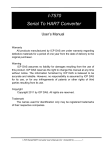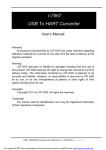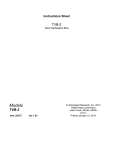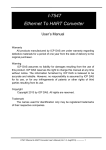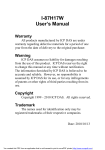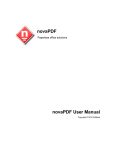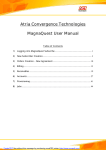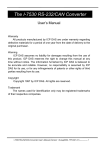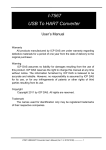Download I-7570 Serial To HART Converter
Transcript
I-7570 Serial To HART Converter User’s Manual Warranty All products manufactured by ICP DAS are under warranty regarding defective materials for a period of one year from the date of delivery to the original purchaser. Warning ICP DAS assumes no liability for damages resulting from the use of this product. ICP DAS reserves the right to change this manual at any time without notice. The information furnished by ICP DAS is believed to be accurate and reliable. However, no responsibility is assumed by ICP DAS for its use, or for any infringements of patents or other rights of third parties resulting from its use. Copyright Copyright 2011 by ICP DAS. All rights are reserved. Trademark The names used for identification only may be registered trademarks of their respective companies. I-7570 Serial/HART Converter User’s Manual (Ver 1.0,Aug/2011) ------------- 1 You created this PDF from an application that is not licensed to print to novaPDF printer (http://www.novapdf.com) Table of Contents 1. Introduction..........................................................................................3 1.1 1.2 Features............................................................................................. 3 Specifications..................................................................................... 4 2. Hardware ..............................................................................................6 2.1 2.2 2.3 2.4 2.4.1 2.4.2 2.5 2.5.1 2.5.2 2.6 Block Diagram.................................................................................... 7 Pin Assignment of I-7570 ................................................................... 8 Terminator Resistor Settings.............................................................. 8 Default / Normal Dip-switch................................................................ 9 Firmware Update Mode.................................................................... 9 Firmware Operation Mode.............................................................. 10 LED Indication.................................................................................. 10 LED function....................................................................................11 LED indication ................................................................................ 12 Cable Selection................................................................................ 12 3. HART Converter Utility .....................................................................13 3.1 3.2 3.2.1 3.2.2 3.3 3.4 3.5 Run Utility......................................................................................... 13 Communication Settings and HART Frame Settings ....................... 13 Communication Settings ................................................................ 14 HART Frame Settings .................................................................... 14 Search the HART device via the I-7570 ........................................... 16 Data logger ...................................................................................... 18 Send/Receive HART Frame............................................................. 19 I-7570 Serial/HART Converter User’s Manual (Ver 1.0,Aug/2011) ------------- 2 You created this PDF from an application that is not licensed to print to novaPDF printer (http://www.novapdf.com) 1. Introduction The I-7570 is a Serial to HART converter specially designed for the master device of HART protocol. It allows users to access the HART slave by using RS-232/RS-422/RS-485. These HART slave devices may be a transmitter, an actuator, a current output device and so forth. In addition, we also provide the utility tool for users to configure the I-7570. The following is the application for the Serial/HART modules: 1.1 Features Support HART Short/Long frame Allow two HART masters Working in point-to-point or multi-drop HART mode Connecting up to 15 HART modules I-7570 Serial/HART Converter User’s Manual (Ver 1.0,Aug/2011) ------------- 3 You created this PDF from an application that is not licensed to print to novaPDF printer (http://www.novapdf.com) Provide utility tool for module configuration Isolated COM 1: RS-232/422/485 Provide PWR / TxD / RxD indication LED 4KV ESD Protection Built-in Watchdog Selectable 250Ω load resistor 1.2 Specifications [ Serial specs: ] Input port : RS-232/RS-422/RS-485 (USB Type B) [ HART specs: ] HART interface connector: 10-pin terminal-block HART Baud Rate : 1200bps Isolation Voltage : 3KVDC on the HART side [ Module specs: ] Dimensions : 108mm x 72mm x 35mm (H x W x D) Operating temperature : -25 to 75ºC (-13 to 167ºF); Storage temperature : -40 to 80ºC (-40 to 176ºF); Humidity : 5 to 95%, non-condensing; LEDs : PWR LED for power TxD LED for HART frame from Serial port RxD LED for HART frame from HART device I-7570 Serial/HART Converter User’s Manual (Ver 1.0,Aug/2011) ------------- 4 You created this PDF from an application that is not licensed to print to novaPDF printer (http://www.novapdf.com) [ Software Utility Tool: ] Easily and quickly installation Easily search HART devices Provide user-defined HART frame Provide simple Data logger [ Application: ] Current Measuring; Petrochemical Industry Application; Environment Monitoring; Tunnel Monitoring; Monitor system; Building Monitoring etc.; I-7570 Serial/HART Converter User’s Manual (Ver 1.0,Aug/2011) ------------- 5 You created this PDF from an application that is not licensed to print to novaPDF printer (http://www.novapdf.com) 2. Hardware Figure 2-1: Hardware externals of I-7570 I-7570 Serial/HART Converter User’s Manual (Ver 1.0,Aug/2011) ------------- 6 You created this PDF from an application that is not licensed to print to novaPDF printer (http://www.novapdf.com) 2.1 Block Diagram Figure 2-2 is a block diagram illustrating the functions on the I-7570 module. It provides the 3000Vrms Isolation in the HART interface site. Figure 2-2: Block diagram of I-7570 I-7570 Serial/HART Converter User’s Manual (Ver 1.0,Aug/2011) ------------- 7 You created this PDF from an application that is not licensed to print to novaPDF printer (http://www.novapdf.com) 2.2 Pin Assignment of I-7570 Figure 2-3: Pin Assignment on I-7570 2.3 Terminator Resistor Settings There is a Jumper (JP4) at the I-7570 module, as shown in Figure 2-4. The jumper can provide HART network with 250 Ω (1/4 W) resistor. When the pin 1&2 of JP4 is closed, the resistor will connect to HART network. When the pin 2&3 ofJP4 is closed, it will disconnect the resistor from HART network. By default, the pin1&2 of JP4 is closed. Figure 2-4: Internal Resistor I-7570 Serial/HART Converter User’s Manual (Ver 1.0,Aug/2011) ------------- 8 You created this PDF from an application that is not licensed to print to novaPDF printer (http://www.novapdf.com) 2.4 Default / Normal Dip-switch There is a DIP Switch on the back of the I-7570 module, as shown in Figure 2-5. In the Firmware Operation Mode, user needs to set the DIP Switch to the “Normal” position. If the user needs to update the firmware of I-7570, the user can set the DIP Switch to the “Default” position. Figure 2-5: Firmware Updating 2.4.1 Firmware Update Mode Please set the Dip-switch to the “Default” position. Then the I-7570 will work in the “Firmware Update Mode” after the power of the module has been turned on again. In this mode, users can update the firmware of the I-7570 module via RS-232. Users just need to execute “Firmware_Update_Tool.exe” and follow the below steps to complete the firmware updating process. [1] Choose “COM” interface and “COM Port”. [2] Click “Browser” button to choose firmware file. (like I7570_v1.00.fw) [3] Click “Firmware Update” button to start the process. The result will show in “Firmware Update” field. I-7570 Serial/HART Converter User’s Manual (Ver 1.0,Aug/2011) ------------- 9 You created this PDF from an application that is not licensed to print to novaPDF printer (http://www.novapdf.com) The Firmware_Update_Tool program can be downloaded from http://ftp.icpdas.com/pub/cd/fieldbus_cd/HART/converter/I7570/software/tool 2.4.2 Firmware Operation Mode In operation mode, users need to set the Dip-switch to the Normal position. In this mode, users can send / receive HART frame via serial port. 2.5 LED Indication There are three LEDs provided to indicate to users what situation the I-7570 is in. The following is the illustration of these three LEDs and the position of these three LEDs shows as Figure 2-6. I-7570 Serial/HART Converter User’s Manual (Ver 1.0,Aug/2011) ------------- 10 You created this PDF from an application that is not licensed to print to novaPDF printer (http://www.novapdf.com) Figure 2-6: LED position of I-7570 2.5.1 LED function (1) PWR LED : It is used to help users to check whether the I-7570 is standby. If the module is working in “firmware operation” mode, the PWR LED is always turned on. However, when the module is working in the “firmware updating” mode, the PWR LED will flash. (2) Tx LED : It is used to show whether the I-7570 is receiving HART frame from serial port. The Tx LED will flash whenever a HART frame is receiving from PC. (3) Rx LED : It is used to show whether the I-7570 is receiving HART frame from HART device. The Rx LED will flash whenever a HART frame is receiving from HART device. I-7570 Serial/HART Converter User’s Manual (Ver 1.0,Aug/2011) ------------- 11 You created this PDF from an application that is not licensed to print to novaPDF printer (http://www.novapdf.com) 2.5.2 LED indication LED Name PWR LED Tx LED Rx LED 2.6 Power Firmware Firmware off Updating Operation off off off flash flash flash on off off Receiving HART Frame from PC Receiving HART Frame from HART Device on flash off on off flash Cable Selection The HART bus is a balanced (differential) 2-wire interface running over either a Shielded Twisted Pair (STP), Un-shielded Twisted Pair (UTP), or Ribbon cable. How to decide a cable type, cable length, and terminator in the HART bus network, please refer to the following table. Note: The AWG means a standard method used to measure wire. The numbering system works backwards from what people would think, the thicker (heavier) the wire, the lower the number. I-7570 Serial/HART Converter User’s Manual (Ver 1.0,Aug/2011) ------------- 12 You created this PDF from an application that is not licensed to print to novaPDF printer (http://www.novapdf.com) 3. HART Converter Utility I-7570 Utility is provided by ICP DAS to transmit / receive HART frame for HART bus communication testing easily and quickly. I-7570 Utility can be downloaded from the ICP DAS web site : http://ftp.icpdas.com/pub/cd/fieldbus_cd/hart/converter/I-7570/software /utility. The following is the main functions provided by I-7570 Utility. 3.1 Run Utility Run the “I-7570 Utility” HC_Tool.exe, and then click the “Settings” of menu to configure the parameters of communication like Figure 3-1.If users can’t run “HC_Tool.exe”, please install .NET Framework 3.5 and then run utility again. Figure 3-1: Open the “Settings” of menu 3.2 Communication Settings and HART Frame Settings Please refer to the section 3.2.1 to set com port and the section 3.2.2 to configure the HART frame. I-7570 Serial/HART Converter User’s Manual (Ver 1.0,Aug/2011) ------------- 13 You created this PDF from an application that is not licensed to print to novaPDF printer (http://www.novapdf.com) 3.2.1 Communication Settings Please select serial port. Figure 3-2: Set Port Name 3.2.2 HART Frame Settings The “Hart” index offers the format of short or long frame to transmit Auto Configure: Select Automatic or Manual mode to send HART frame. Frame type: Select the format of short frame or long frame. Master type: Select Primary master or Secondary master Preambles: 5~20 bytes (0xFF) Address: Polling Address(0~15) Manufacturer ID: Manufacturer Identification Code Device type: Manufacturer’s Device Type Code Device ID: Device Identification Number I-7570 Serial/HART Converter User’s Manual (Ver 1.0,Aug/2011) ------------- 14 You created this PDF from an application that is not licensed to print to novaPDF printer (http://www.novapdf.com) Figure 3-3: Set the format of HART frame How to configure the HART frame via the utility? Users can modify “Auto Configure” to select “Disable” or “Enable”. If it is “Enable”, the utility will use the short frame format to polling HART device (Figure 34). Figure 3-4: Set Auto Configure to Enable When “Auto Configure” is “Disable”, users must refer to the “Frame type” option to set the format of “Short” frame or “Long” frame. If it is “Short” frame, users only set Master type, Preambles, Address (Figure 35). Otherwise, users must set about Frame type, Master type, Preambles, Manufacturer ID, Device type, Device ID (Figure 3-6). I-7570 Serial/HART Converter User’s Manual (Ver 1.0,Aug/2011) ------------- 15 You created this PDF from an application that is not licensed to print to novaPDF printer (http://www.novapdf.com) Figure 3-5: Short frame settings Figure 3-6: Long frame settings If Communication and HART frame settings have set up, please click the “OK” button. 3.3 Search the HART device via the I-7570 If users have finished above the settings, please refer to the following steps to search the HART device via sending Command #0. Step 1: Click the “Open” button to connect com port (Figure 3-7). I-7570 Serial/HART Converter User’s Manual (Ver 1.0,Aug/2011) ------------- 16 You created this PDF from an application that is not licensed to print to novaPDF printer (http://www.novapdf.com) Figure 3-7: Click “Open” button If the screen showed the error message after clicking “Open” button, please check the port number and reset Port Name. Step 2: Click the “Start” button to search HART device with HART bus (Figure 3-8). Figure 3-8: Click “Start” button Users can find the related information of HART device after clicking(Figure 3-9). I-7570 Serial/HART Converter User’s Manual (Ver 1.0,Aug/2011) ------------- 17 You created this PDF from an application that is not licensed to print to novaPDF printer (http://www.novapdf.com) Figure 3-9: Find HART device If the utility showed error information (Figure 3-10), users must check the communication of HART bus, the format of HART device frame. Figure 3-10: Search Device Failed 3.4 Data logger When users click “Start” button or run the “SRMsg” of menu, the utility will start to record HART frame from PC or HART device. But close the utility, the information of Data logger will disappear. I-7570 Serial/HART Converter User’s Manual (Ver 1.0,Aug/2011) ------------- 18 You created this PDF from an application that is not licensed to print to novaPDF printer (http://www.novapdf.com) 3.5 Send/Receive HART Frame Users can send and receive HART command directly by the following window. Step 1: Set HART command to “Send Data” field, and then click the “Send” button. Step 2: The response data of HART device will be showed in the “Receive Data” field. When the “Receive Data” is showed empty, please check the format of HART frame from the “Send Data” or HART communication. I-7570 Serial/HART Converter User’s Manual (Ver 1.0,Aug/2011) ------------- 19 You created this PDF from an application that is not licensed to print to novaPDF printer (http://www.novapdf.com) I-7570 Serial/HART Converter User’s Manual (Ver 1.0,Aug/2011) ------------- 20 You created this PDF from an application that is not licensed to print to novaPDF printer (http://www.novapdf.com)