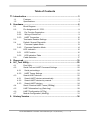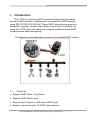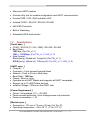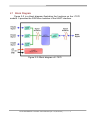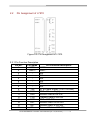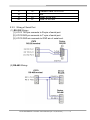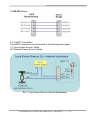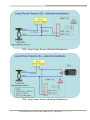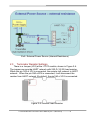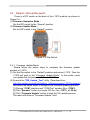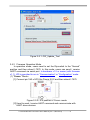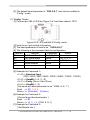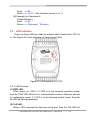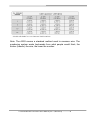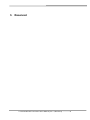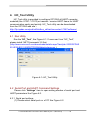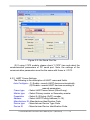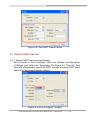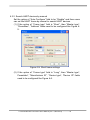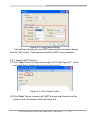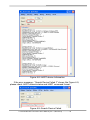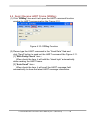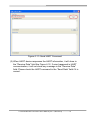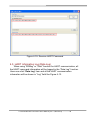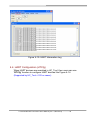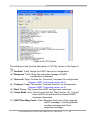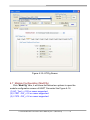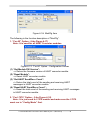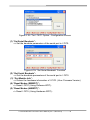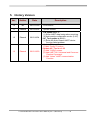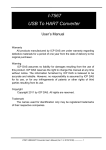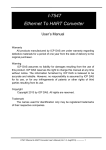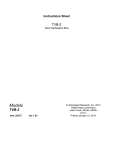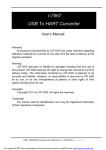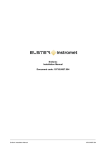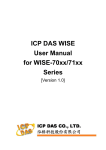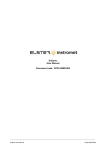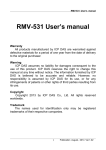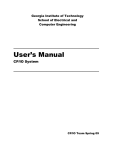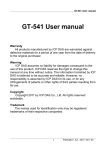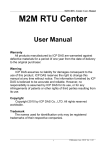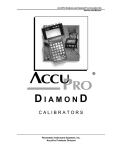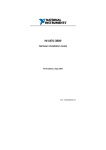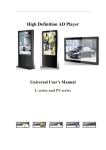Download User`s Manual - ICP DAS USA`s I
Transcript
I-7570 Serial To HART Converter User’s Manual Warranty All products manufactured by ICP DAS are under warranty regarding defective materials for a period of one year from the date of delivery to the original purchaser. Warning ICP DAS assumes no liability for damages resulting from the use of this product. ICP DAS reserves the right to change this manual at any time without notice. The information furnished by ICP DAS is believed to be accurate and reliable. However, no responsibility is assumed by ICP DAS for its use, or for any infringements of patents or other rights of third parties resulting from its use. Copyright Copyright 2011 by ICP DAS. All rights are reserved. Trademark The names used for identification only may be registered trademarks of their respective companies. I-7570 Serial/HART Converter User’s Manual (Ver 1.3,Dec/2012) ------------- 1 Table of Contents T1. Introduction ........................................................................................3 T 1.1 1.2 Features............................................................................................. 3 Specifications ..................................................................................... 4 2. Hardware.............................................................................................6 2.1 2.2 2.2.1 2.2.2 2.2.3 2.3 2.4 2.4.1 2.4.2 2.5 2.5.1 2.5.2 2.6 Block Diagram.................................................................................... 7 Pin Assignment of I-7570 ................................................................... 8 Pin Function Description .................................................................. 8 Wiring of Serial Port ......................................................................... 9 HART Connection .......................................................................... 10 Terminator Resistor Settings ............................................................ 12 Default / Normal Dip-switch.............................................................. 13 Firmware Update Mode.................................................................. 13 Firmware Operation Mode.............................................................. 14 LED Indication.................................................................................. 16 LED Function ................................................................................. 16 LED Indication Table ...................................................................... 17 Cable Selection................................................................................ 17 3. Reserved ...........................................................................................19 4. HC_Tool Utility..................................................................................20 4.1 4.2 4.2.1 4.2.2 4.3 4.3.1 4.3.2 4.3.3 4.4 4.5 4.6 4.7 Run Utility......................................................................................... 20 Serial Port and HART Command Settings ....................................... 20 Serial port settings ......................................................................... 20 HART Frame Settings .................................................................... 21 Search HART devices...................................................................... 22 Search HART devices automatically .............................................. 22 Search HART devices by manual................................................... 23 Search HART devices .................................................................... 24 Send / Receive HART Frame (SRMsg)............................................ 26 HART Information Log (Data Log).................................................... 28 HART Configuration (HTCfg) ........................................................... 29 Module Configuration (ModCfg) ....................................................... 31 5. History Version.................................................................................34 I-7570 Serial/HART Converter User’s Manual (Ver 1.3,Dec/2012) ------------- 2 1. Introduction The I-7570 is a Serial to HART converter designed as the master device of HART protocol. It allows users to access the HART slave by using RS-232 / RS-422 / RS-485. These HART slave devices may be a transmitter, actuator, current output device and so forth. In addition, by using the I-7570 utility tool, users can configure module and test HART communication easily and quickly. The following is the application structure of the Serial/HART module. 1.1 Features • Support HART Short / Long frame. • Support HART Burst mode. • Support point-to-point or multi-drop HART mode. • Support connecting up to 15 HART slave devices. I-7570 Serial/HART Converter User’s Manual (Ver 1.3,Dec/2012) ------------- 3 • Allow two HART masters. • Provide utility tool for module configuration and HART communication. • Provide PWR / TxD / RxD indication LED • Isolated COM 1: RS-232 / RS-422 / RS-485 • 4KV ESD Protection • Built-in Watchdog • Selectable 250Ω load resistor 1.2 Specifications [ Serial spec. ] • COM1 : RS-232 (Tx / Rx / GND) / RS-422 / RS-485 • Baud Rate : 1200 bps (For FW_v1.1) 1200 ~ 115200bps (For FW_v1.1 / HW_v1.2) • Data Format : O(odd parity), 8(data bit), 1(stop bit) (For FW_v1.1) N/O/E(parity), 8(data bit), 1/2(stop bit) (For FW_v1.1 / HW_v1.2) [ HART spec. ] • Channel : 1 • Connector : 2-pin screwed terminal block • Network : Point to Point or Multi-drop • Baud Rate : 1200 bps • Frame : Short or Long • Operates as a HART Master and supports all HART commands • Support up to 15 HART slave devices • Isolation Voltage : 3KVdc on the HART side [ Power Requirement ] • Power : Unregulated +10 ~ +30 VDC • Power reverse protection, Over-Voltage brown-out protection • Power consumption : 1 W [ Module spec. ] • Dimensions : 121 mm x 72 mm x 35 mm (H x W x D) • Operating temperature : -25 to 75ºC (-13 to 167ºF); I-7570 Serial/HART Converter User’s Manual (Ver 1.3,Dec/2012) ------------- 4 • Storage temperature : -30 to 85ºC (-22 to 185ºF); • Humidity : 5 to 95%, non-condensing; • Indication LED : PWR LED : Module power status TxD LED : Data received from Serial port RxD LED : Data received from HART port [ Utility Tool ] • Provide module configuration and HART communication easily and quickly. • Provide HART devices search automatically. • Provide diagnostic Information of HART device. • Provide data logging for HART communication. [ Application ] • Current Measuring. • Petrochemical Industry Application. • Environment Monitoring. • Tunnel Monitoring. • Monitor system. • Building Monitoring. I-7570 Serial/HART Converter User’s Manual (Ver 1.3,Dec/2012) ------------- 5 2. Hardware Figure 2-1: Hardware externals of I-7570 I-7570 Serial/HART Converter User’s Manual (Ver 1.3,Dec/2012) ------------- 6 2.1 Block Diagram Figure 2-2 is a block diagram illustrating the functions on the I-7570 module. It provides the 3000Vrms Isolation in the HART interface. Figure 2-2: Block diagram of I-7570 I-7570 Serial/HART Converter User’s Manual (Ver 1.3,Dec/2012) ------------- 7 2.2 Pin Assignment of I-7570 Figure 2-3: Pin Assignment of I-7570 2.2.1 Pin Function Description Pin No. Pin Name 1 HART+ 2 HART3 4 5 6 7 8 9 +Vs 10 GND 11 RXD 12 TXD 13 GND 14 RX+ 15 RX16 TX+ Pin Function Description HART+ HARTN/A N/A N/A N/A N/A N/A V+ of Power Supply (+10V~+30Vdc) GND of Power Supply Receive Data of RS-232 Transmit Data of RS-232 GND of RS-232 Receive Data+ of RS-422 Receive Data- of RS-422 Transmit Data+ of RS-422 I-7570 Serial/HART Converter User’s Manual (Ver 1.3,Dec/2012) ------------- 8 17 18 19 20 TXD+ D- Transmit Data- of RS-422 N/A Data+ of RS-485 Data- of RS-485 2.2.2 Wiring of Serial Port (1) RS-232 Wiring : [1] I-7570 TXD pin connects to Rx pin of serial port. [2] I-7570 RXD pin connects to Tx pin of serial port. [3] I-7570 GND pin connects to GND pin of serial port. (2) RS-485 Wiring : I-7570 Serial/HART Converter User’s Manual (Ver 1.3,Dec/2012) ------------- 9 (3) RS-422 Wiring : 2.2.3 HART Connection The HART connection can be divided to the following two types : (1) ”Loop Power Source” Mode. (2) ”External Power Source” Mode. Ex1 : Loop Power Source (Internal Resistance) I-7570 Serial/HART Converter User’s Manual (Ver 1.3,Dec/2012) ------------- 10 Ex2 : Loop Power Source (External Resistance) Ex3 : Loop Power Source (External Resistance) I-7570 Serial/HART Converter User’s Manual (Ver 1.3,Dec/2012) ------------- 11 Ex4 : External Power Source (Internal Resistance) 2.3 Terminator Resistor Settings There is a Jumper (JP4) at the I-7570 module, shown in Figure 2-4. The jumper can provide HART network with 250 Ω (1/4 W) load resistor. When the pin 1&2 of JP4 is connected, the resistor will connect to HART network. When the pin 2&3 ofJP4 is connected, it will disconnect the resistor from HART network. By default, the pin1&2 of JP4 is connected. Figure 2-4: Internal Load Resistor I-7570 Serial/HART Converter User’s Manual (Ver 1.3,Dec/2012) ------------- 12 2.4 Default / Normal Dip-switch There is a DIP switch on the back of the I-7570 module, as shown in Figure 2-5. (1) Firmware Operation Mode : Set the DIP switch to the “Normal” position. (2) Firmware Update Mode : Set the DIP switch to the “Default” position. Figure 2-5: Dip Switch 2.4.1 Firmware Update Mode Please follow the below steps to complete the firmware update process of I-7570. (1) Set the Dip-switch to the “Default” position and reboot I-7570. Then the I-7570 will work in the “Firmware Update Mode”. In this mode, users can update the firmware of I-7570 via RS-232. (2) Execute the “FW_Update_Tool” utility. (Download from http://ftp.icpdas.com/pub/cd/fieldbus_cd/hart/converter/i-7570/software/) and follow the below steps to complete the firmware updating process. [1] Choose “COM” interface and “COM Port” number (like : COM1). [2] Click “Browser” button to choose FW file. (like : I7570_v1.00.fw) [3] Click “Firmware Update” button to start the FW update process. The result will show in “Firmware Update” field. I-7570 Serial/HART Converter User’s Manual (Ver 1.3,Dec/2012) ------------- 13 Figure 2-5.1: FW_Update_Tool 2.4.2 Firmware Operation Mode In operation mode, users need to set the Dip-switch to the “Normal” position and then reboot I-7570. In this mode, users can send / receive HART command via serial port. In hardware v1.2 or newer (with firmware v1.1), JP5 is provided to run in “Communication” or “Configuration” mode. (1) “Comm.” Mode : [1] Connect pin 1&2 of JP5 like Figure 2-5.2 and then reboot I-7570. Figure 2-5.2: JP5 position of Comm. mode [2] Used to send / receive HART command and communicate with HART slave devices. I-7570 Serial/HART Converter User’s Manual (Ver 1.3,Dec/2012) ------------- 14 [3] The default baud parameter is “1200,O,8,1” and can be modified in “Config.” mode. (1) “Config.” Mode : [1] Connect pin 2&3 of JP5 like Figure 2-5.3 and then reboot I-7570. Figure 2-5.3: JP5 position of Config. mode [2] Used to set / get module information. [3] The baud parameter is fixed to be “115200,N,8,1”. [4] The following is the command table for configuration. Cmd No. Function Parameter Return $1 Set Serial Baud B_D_P_S ! $2 Get Serial Baud None >B_D_P_S $3 Get Module Info None >(Data) $4 Reset Module None ! [5] Example for Command 1 : <1> B => Baudrate (bps) (1200 / 2400 / 4800 / 9600 / 57600 / 38400 / 19200 / 115200) <2> D => DataBit (5 / 6 / 7 / 8) <3> P => Parity (None / Odd / Even) <4> S => StopBit (1 / 2) [ Set serial port baud parameter to be “15200, 8, N, 1” ] Send => $17_3_0_0 Return => !(Success) , ?(Failure) [6] Example for Command 2 : [ Get serial port baud parameter ] Send => $2 Return => >0_3_1_0 (1200, 8, O, 1) [7] Example for Command 3 : [ Get Module Info ] I-7570 Serial/HART Converter User’s Manual (Ver 1.3,Dec/2012) ------------- 15 Send => $3 Return => >0101 (The firmware version is v1.1) [8] Example for Command 4 : [ Reset Module ] Send => $4 Return => !(Success) , ?(Failure) 2.5 LED Indication There are three LEDs provided to indicate what situation the I-7570 is in. The Figure 2-6 is the illustration of these three LEDs. Figure 2-6: LED position of I-7570 2.5.1 LED Function (1) PWR LED : When power on I-7570, if I-7570 is in the firmware operation mode, then the PWR LED will be on in communication mode or flash per second in configuration mode. If I-7570 is in the firmware update mode, then the all LED will flash permanently. (2) TxD LED : When I-7570 received the data from serial port, then the TxD LED will I-7570 Serial/HART Converter User’s Manual (Ver 1.3,Dec/2012) ------------- 16 flash until the data transmission completed. (3) RxD LED : When I-7570 received the HART frame from HART device, then the RxD LED will flash until the data transmission completed. 2.5.2 LED Indication Table Mode LED Name Power off FW Update PWR LED off flash TxD LED RxD LED off off flash flash 2.6 FW Operation On (Comm.) Flash (Conf.) off off Serial Port Data Received HART Port Data Received on on flash off off flash Cable Selection The HART bus is a balanced (differential) 2-wire interface running over a Shielded Twisted Pair (STP), Un-shielded Twisted Pair (UTP), or Ribbon cable. How to decide a cable type, cable length, and terminator in the HART bus network, please refer to the following table. I-7570 Serial/HART Converter User’s Manual (Ver 1.3,Dec/2012) ------------- 17 Note: The AWG means a standard method used to measure wire. The numbering system works backwards from what people would think, the thicker (heavier) the wire, the lower the number. I-7570 Serial/HART Converter User’s Manual (Ver 1.3,Dec/2012) ------------- 18 3. Reserved I-7570 Serial/HART Converter User’s Manual (Ver 1.3,Dec/2012) ------------- 19 4. HC_Tool Utility HC_Tool utility is provided to configure ICP DAS all HART converter modules (like I-7567 / I-7570) or transmit / receive HART frame for HART communication easily and quickly. HC_Tool utility can be downloaded from the ICP DAS web site : http://ftp.icpdas.com/pub/cd/fieldbus_cd/hart/converter/i-7567/software/. 4.1 Run Utility Run the “HC_Tool“, like Figure 4-1. If users can’t run “HC_Tool”, please install .NET Framework 3.5 first. (http://www.microsoft.com/downloads/details.aspx?familyid=333325FDAE 52-4E35-B531-508D977D32A6&displaylang=en ). Figure 4-1: HC_Tool Utility 4.2 Serial Port and HART Command Settings Please click “Settings” item to open setting window of serial port and HART parameters like Figure 4-2. 4.2.1 Serial port settings (1) Please select serial port no. of PC like Figure 4-2. I-7570 Serial/HART Converter User’s Manual (Ver 1.3,Dec/2012) ------------- 20 Figure 4-2: Set Serial Port No. (2) If using I-7570 module, please check “I-7570” item and select the communication parameters of PC serial port. Note, the settings of the communication parameters must be the same with those in I-7570. 4.2.2 HART Frame Settings The following is the description of HART command fields. Auto Configure : (1) Enable : search HART devices automatically. (2) Disable : search HART devices according to manual parameters. Frame type : Select HART frame format (Short/Long). Master type : Select Primary master or Secondary master. Preambles : Select 5~20 bytes (0xFF) number. Address : Select HART Polling Address (0~15). Manufacturer ID: Manufacturer Identification Code Device type : Manufacturer Device Type Code Device ID : Manufacturer Device Identification Code. I-7570 Serial/HART Converter User’s Manual (Ver 1.3,Dec/2012) ------------- 21 Figure 4-3: Set HART Frame Format 4.3 Search HART devices 4.3.1 Search HART devices automatically Set the option of “Auto Configure” field to be “Enable” and the option of “Master type” field to be “Secondary” like Figure 4-4. Then HC_Tool utility will automatically search all HART devices by using HART short frame with “Secondary Master” identity. Figure 4-4: Auto Configure - Enable I-7570 Serial/HART Converter User’s Manual (Ver 1.3,Dec/2012) ------------- 22 4.3.2 Search HART devices by manual Set the option of “Auto Configure” field to be “Disable” and then users can set the HART frame by manual to search HART devices. (1) If the option of “Frame type” field is “Short”, then “Master type”, “Preambles”, “Address” fields need to be configured like Figure 45. Figure 4-5: Short frame settings (2) If the option of “Frame type” field is “Long”, then “Master type”, Preambles”, “Manufacturer ID”, “Device type”, “Device ID” fields need to be configured like Figure 4-6. I-7570 Serial/HART Converter User’s Manual (Ver 1.3,Dec/2012) ------------- 23 Figure 4-6: Long frame settings If the setting of serial port and HART frame format is finished, please click the “OK” button. Then users can test the HART communication. 4.3.3 Search HART devices (1) Click “Open” button to open the com port of PC like Figure 4-7. If com port open failed, please check the com port setting. Figure 4-7: Click “Open” button (2) Click “Start” button to search all HART devices and the result will be shown in the ”Information” field like Figure 4-8. I-7570 Serial/HART Converter User’s Manual (Ver 1.3,Dec/2012) ------------- 24 Figure 4-8: HART device Information If the error message - “Search Device Failed !!” shows like Figure 4-9, please check HART network status and HART command format. Figure 4-9: Search Device Failed I-7570 Serial/HART Converter User’s Manual (Ver 1.3,Dec/2012) ------------- 25 4.4 Send / Receive HART Frame (SRMsg) (1) Click “SRMsg” item and it will open the HART command function window for HART communication like Figure 4-10. Figure 4-10: SRMsg Function (2) Please type the HART command in the ”Send Data” filed and click ”Send” button to send out the HART command like Figure 4-11. [1] “With Parity Check” item : When check the item, it will add the “check byte” automatically while sending the HART frame. [2] “Auto Scroll” item : When check the item, it will scroll the HART message field automatically to show the latest HART message information. I-7570 Serial/HART Converter User’s Manual (Ver 1.3,Dec/2012) ------------- 26 Figure 4-11: Send HART Command (3) When HART device responses the HART information, it will show in the ”Receive Data” field like Figure 4-12. If error happened in HART communication, it will not show any message in the “Receive Data” field. Please check the HART command in the “Send Data” field if it is correct. I-7570 Serial/HART Converter User’s Manual (Ver 1.3,Dec/2012) ------------- 27 Figure 4-12: Receive HART Command 4.5 HART Information Log (Data Log) When using “SRMsg” or “Start” function for HART communication, all the HART command information will be logged in the “Data Log“ function. Users can click “Data Log” item and all the HART communication information will be shown in “Log” field like Figure 4-13. I-7570 Serial/HART Converter User’s Manual (Ver 1.3,Dec/2012) ------------- 28 Figure 4-13: HART Information Log 4.6 HART Configuration (HTCfg) When HART devices are searched in HC_Tool, then users can use “HTCfg” function to configure HART devices like Figure 4-14. (Supported by HC_Tool v1.02 or newer) I-7570 Serial/HART Converter User’s Manual (Ver 1.3,Dec/2012) ------------- 29 Figure 4-14: HTCfg Item The following is the function description of “HTCfg” screen. (Like Figure 415) (1) “DevAddr” Field: Assign the HART device for configuration. (2) “Response” Field: Show the response message of HART configuration command. (3) “Universal” Page: Choose the “Universal” command for configuration. (Support HART Command version v6.0) (4) “Common” Page: Choose the “Common-Practice” for configuration. (Support HART Command version v6.0) (5) “Start” Button: Trig to send the HART configuration command. (6) “Listen Mode” item: Check it and click the ”Start” button, HC_Tool will listen HART bus and show the received HART message information. (7) “HART RecvMsg Count” Area: Show the total count of the received HART messages. (Including Master sending message and Slave response message) I-7570 Serial/HART Converter User’s Manual (Ver 1.3,Dec/2012) ------------- 30 Figure 4-15: HTCfg Screen 4.7 Module Configuration (ModCfg) Click ”ModCfg” item, it will show the below two options to open the module configuration screen of HART Converter like Figure 4-16. (1) HC_Tool : v1.02 or newer supported. (2) I-7567 : FW_v1.5 or newer supported. (3) I-7570 : FW_v1.4 or newer supported I-7570 Serial/HART Converter User’s Manual (Ver 1.3,Dec/2012) ------------- 31 Figure 4-16: ModCfg Item The following is the function description of “ModCfg”. 1. “For All” Option : (Like Figure 4-17) Note : It is used for all HART Converter modules Figure 4-17: “For All” Option - Configuration Screen (1) “Get Module FW Version”: => Return the firmware version of HART converter module. (2) “Reset Module”: => Reset HART converter module. (3) “Get HART Send/Recv Count”: => Return the total count of the sending and receiving HART messages in HART converter module. (4) “Reset HART Send/Recv Count”: => Reset the total count of the sending and receiving HART messages in HART converter module. 2. “For I-7570” Option : (Like Figure 4-18) Note : It is just used to I-7570 module and make sure the I-7570 must run in ”Config Mode” first. I-7570 Serial/HART Converter User’s Manual (Ver 1.3,Dec/2012) ------------- 32 Figure 4-18: “For I-7570” Option - Configuration Screen (1) “Set Serial Baudrate”: => Set the baudrate parameters of the serial port in I-7570. Figure 4-19: “Set Serial Baudrate” Function (2) “Get Serial Baudrate”: => Get the baudrate parameters of the serial port in I-7570. (3) “Get Module Info”: => Return the hardware information of I-7570. (Like: Firmware Version) (4) “Reset Modue (SWWDT)”: => Reset I-7570. (Using Software WDT)。 (5) “Reset Modue (HWWDT)”: => Reset I-7570. (Using Hardware WDT)。 I-7570 Serial/HART Converter User’s Manual (Ver 1.3,Dec/2012) ------------- 33 5. History Version Ver. Author Date 1.0 Bill 2011/07/29 1. First version 1.1 Edward 2012/03/02 1. Update content. 2012/10/04 1. FW update to v1.3 : (1) Solve HART data losing when receiving. (2) Add module configuration mode. (2.4.2) 2. HC_Tool update to v1.01 : (1) Solve the Auto-Search HART device function failed problem. 2012/12/20 1. Update FW to v1.4 [1] Add “Config” Function. 2. Update HC_Tool to v1.02 [1] Add “Config” screen. [2] Add HART v6.0 Universal and CommonPractice Command. [3] Add “Listen” HART communication Function. 1.2 1.3 Edward Edward Description I-7570 Serial/HART Converter User’s Manual (Ver 1.3,Dec/2012) ------------- 34