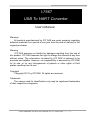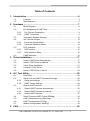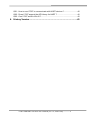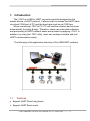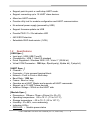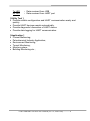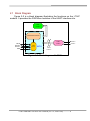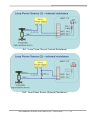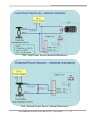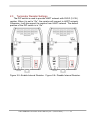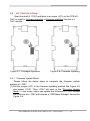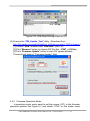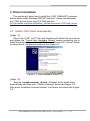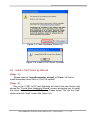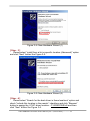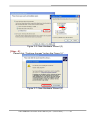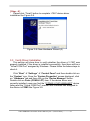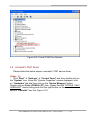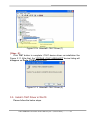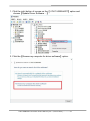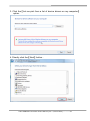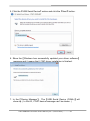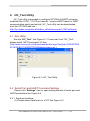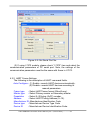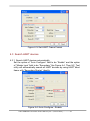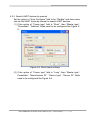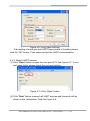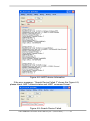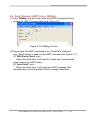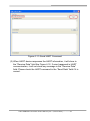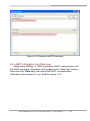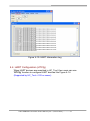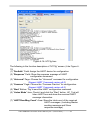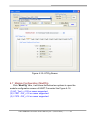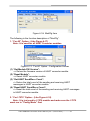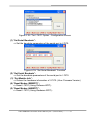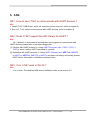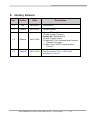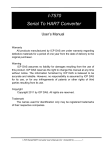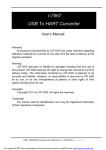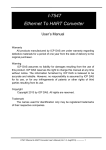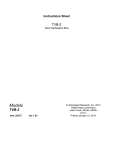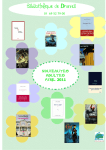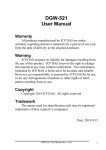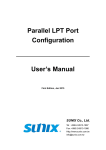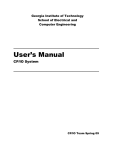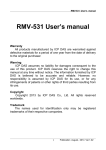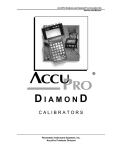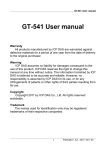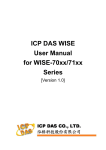Download I-7530 Manual
Transcript
I-7567 USB To HART Converter User’s Manual Warranty All products manufactured by ICP DAS are under warranty regarding defective materials for a period of one year from the date of delivery to the original purchaser. Warning ICP DAS assumes no liability for damages resulting from the use of this product. ICP DAS reserves the right to change this manual at any time without notice. The information furnished by ICP DAS is believed to be accurate and reliable. However, no responsibility is assumed by ICP DAS for its use, or for any infringements of patents or other rights of third parties resulting from its use. Copyright Copyright 2011 by ICP DAS. All rights are reserved. Trademark The names used for identification only may be registered trademarks of their respective companies. I-7567 USB/HART Converter User’s Manual (Ver 1.3, 2015/10/30) ------------- 1 Table of Contents 1. Introduction .......................................................................................4 1.1 1.2 Features ............................................................................................. 4 Specifications ..................................................................................... 5 2. Hardware ...........................................................................................7 2.1 2.2 2.2.1 2.2.2 2.3 2.4 2.4.1 2.4.2 2.5 2.5.1 2.5.2 2.6 Block Diagram .................................................................................... 8 Pin Assignment of HART Port ............................................................ 9 Pin Function Description .................................................................. 9 HART Connection ............................................................................ 9 Terminator Resistor Settings ............................................................ 12 Init / Normal Jumper ......................................................................... 13 Firmware Update Mode .................................................................. 13 Firmware Operation Mode.............................................................. 14 LED Indication .................................................................................. 15 LED function................................................................................... 15 LED indication Table....................................................................... 16 Cable Selection ................................................................................ 16 3. Driver Installation ............................................................................17 3.1 3.2 3.3 3.4 3.5 Install I-7567 Driver Automatically .................................................... 17 Install I-7567 Driver by Manual ........................................................ 18 Verify Driver Installation ................................................................... 21 Uninstall I-7567 Driver...................................................................... 22 Install I-7567 Driver in Win10 ........................................................... 23 4. HC_Tool Utility ................................................................................28 4.1 4.2 Run Utility......................................................................................... 28 Serial Port and HART Command Settings ....................................... 28 4.2.1 4.2.2 4.4 4.5 4.6 Serial port settings ......................................................................... 28 HART Frame Settings .................................................................... 29 Search HART devices ...................................................................... 30 Search HART devices automatically .............................................. 30 Search HART devices by manual................................................... 31 Search HART devices .................................................................... 32 Send / Receive HART Frame (SRMsg) ............................................ 34 HART Information Log (Data Log) .................................................... 36 HART Configuration (HTCfg) ........................................................... 37 4.7 Module Configuration (ModCfg) ....................................................... 39 4.3 4.3.1 4.3.2 4.3.3 5. FAQ ..................................................................................................42 I-7567 USB/HART Converter User’s Manual (Ver 1.3, 2015/10/30) ------------- 2 Q01 : How to use I-7567 to communicate with HART devices ?.......................... 42 Q02 : Does I-7567 support the API Library for HART ? ....................................... 42 Q03 : Can I-7567 work in Win10 ? ....................................................................... 42 6. History Version ................................................................................43 I-7567 USB/HART Converter User’s Manual (Ver 1.3, 2015/10/30) ------------- 3 1. Introduction The I-7567 is a USB to HART converter specially designed as the master device of HART protocol. It allows users to access the HART slave via virtual COM-port of PC and the baud rate must be set 1200 bps. When connecting I-7567 to PC, PC will load the relevant device driver automatically (hot plug & play). Therefore, users can make data collection and processing of HART network easier and quicker by applying I-7567. In addition, by using the I-7567 utility, users can configure module and test HART communication easily. The following is the application structure of the USB/HART modules. 1.1 Features Support HART Short/Long frame Support HART Burst mode. I-7567 USB/HART Converter User’s Manual (Ver 1.3, 2015/10/30) ------------- 4 Support point-to-point or multi-drop HART mode. Support connecting up to 15 HART slave devices. Allow two HART masters. Provide utility tool for module configuration and HART communication. No external power supply (powered by USB) Support firmware update via USB Provide PWR / Tx / Rx indication LED 4KV ESD Protection Selectable 250Ω load resistor (1/4W) 1.2 Specifications [ USB Spec. ] Input port : USB (USB Type B) Compatibility : USB 1.1 and 2.0 standard Driver Supported : Windows 2000 / XP / Vista / 7 (32/64 bit) Virtual COM Parameter : 1200 bps, O(odd parity), 8(data bit), 1(stop bit) [ HART Spec. ] Channel : 1 Connector : 2-pin screwed terminal-block Network : Point to Point or Multi-drop Baud Rate : 1200 bps Frame : Short or Long Operates as a HART Master and supports all HART commands Support up to 15 HART slave devices Isolation Voltage : 3KVdc on the HART side [ Module Spec. ] Dimensions : 108mm x 72mm x 35mm (H x W x D) Operating temperature : -25 to 75ºC (-13 to 167ºF); Storage temperature : -30 to 75ºC (-22 to 167ºF); Humidity : 5 to 95%, non-condensing; Indication LEDs : PWR LED : Module power status I-7567 USB/HART Converter User’s Manual (Ver 1.3, 2015/10/30) ------------- 5 Tx LED Rx LED : Data received from USB : Data received from HART port [ Utility Tool ] Provide module configuration and HART communication easily and quickly. Provide HART devices search automatically. Provide diagnostic Information of HART device. Provide data logging for HART communication. [ Application ] Current Measuring; Petrochemical Industry Application; Environment Monitoring; Tunnel Monitoring; Monitor system; Building Monitoring etc.; I-7567 USB/HART Converter User’s Manual (Ver 1.3, 2015/10/30) ------------- 6 2. Hardware Figure 2-1: Hardware externals of I-7567 I-7567 USB/HART Converter User’s Manual (Ver 1.3, 2015/10/30) ------------- 7 2.1 Block Diagram Figure 2-2 is a block diagram illustrating the functions on the I-7567 module. It provides the 3000Vrms Isolation in the HART interface site. LED module MICROPROCESSOR VBUS DATA0+ DATA0GND HART modem USB Driver MCU 3000V Isolation Figure 2-2: Block diagram of I-7567 I-7567 USB/HART Converter User’s Manual (Ver 1.3, 2015/10/30) ------------- 8 HART+ HART- 2.2 Pin Assignment of HART Port Figure 2-3: Pin Assignment on I-7567 2.2.1 Pin Function Description Pin No. Pin Name 1 2 3 4 HART+ 5 6 7 HART8 9 10 - Pin Function Description N/A N/A N/A HART+ N/A N/A HARTN/A N/A N/A 2.2.2 HART Connection The HART connection can be divided to the following two types : (1) ”Loop Power Source” Mode. (2) ”External Power Source” Mode. I-7567 USB/HART Converter User’s Manual (Ver 1.3, 2015/10/30) ------------- 9 Ex1 : Loop Power Source (Internal Resistance) Ex2 : Loop Power Source (External Resistance) I-7567 USB/HART Converter User’s Manual (Ver 1.3, 2015/10/30) ------------- 10 Ex3 : Loop Power Source (External Resistance) Ex4 : External Power Source (Internal Resistance) I-7567 USB/HART Converter User’s Manual (Ver 1.3, 2015/10/30) ------------- 11 2.3 Terminator Resistor Settings The DIP switch is used to provide HART network with 250 Ω (1/4 W) resistor. When it is set to “On”, the resistor will connect to HART network. Otherwise, it will disconnect the resistor from HART network. The default position of the DIP switch is in “On”. Figure 2-5: Enable Internal Resistor. Figure 2-6: Disable Internal Resistor. I-7567 USB/HART Converter User’s Manual (Ver 1.3, 2015/10/30) ------------- 12 2.4 Init / Normal Jumper Open the shell of I-7567 and there is a jumper (JP1) on the PCB of I7567 is used for firmware operation or firmware updating function of I7567 module. Figure 2-7: Firmware Operation Figure 2-8: Firmware Updating 2.4.1 Firmware Update Mode Please follow the below steps to complete the firmware update process of I-7567. (1) Set the jumper (JP1) to the firmware updating position like Figure 2-8 and reboot I-7567. Then I-7567 will work in the “Firmware Update Mode”. In this mode, users can update the firmware of I-7567 module via USB and the I-7567 will become a “USB Mass Storage” device like Figure 2-9. I-7567 USB/HART Converter User’s Manual (Ver 1.3, 2015/10/30) ------------- 13 Figure 2-9: USB Mass Storage Device (G:\) (2) Execute the “FW_Update_Tool” utility. (Download from http://ftp.icpdas.com/pub/cd/fieldbus_cd/hart/converter/i-7567/software/) [1] Choose “USB” interface and “USB Disk” (like : J:). [2] Click “Browser” button to choose FW file (like : I7567_v1.00.fw). [3] Click “Firmware Update” button to start FW update process. The result will show in “Firmware Update” field. 2.4.2 Firmware Operation Mode In operation mode, users need to set the jumper (JP1) to the firmware operation position like Figure 2-7 and reboot I-7567. In this mode, users I-7567 USB/HART Converter User’s Manual (Ver 1.3, 2015/10/30) ------------- 14 can send / receive HART frame via USB port of PC. 2.5 LED Indication There are three LEDs provided to indicate what situation the I-7567 is in. The Figure 2-10 is the illustration of these three LEDs. Figure 2-10: LED position of I-7567 2.5.1 LED function (1) PWR LED : When power on I-7567, if I-7567 is in the firmware operation mode, then the PWR LED will be on permanently. If I-7567 is in the firmware update mode, then all the LED will be off. (2) Tx LED : When I-7567 received the data from USB, then the Tx LED will flash until the data transmission completed. (3) Rx LED : When I-7567 received the HART frame from HART device, then the Rx LED will flash until the data transmission completed. I-7567 USB/HART Converter User’s Manual (Ver 1.3, 2015/10/30) ------------- 15 2.5.2 LED indication Table LED Name PWR LED Tx LED Rx LED 2.6 Power No off Driver off off off flash flash flash FW Update FW Operation USB Port Data Received HART Port Data Received off off off on off off on flash off on off flash Cable Selection The HART bus is a balanced (differential) 2-wire interface running over a Shielded Twisted Pair (STP), Un-shielded Twisted Pair (UTP), or Ribbon cable. How to decide a cable type, cable length, and terminator in the HART bus network, please refer to the following table. Note: The AWG means a standard method used to measure wire. The numbering system works backwards from what people would think, the thicker (heavier) the wire, the lower the number. I-7567 USB/HART Converter User’s Manual (Ver 1.3, 2015/10/30) ------------- 16 3. Driver Installation This section will show how to install the I-7567 USB/HART converter device driver under Windows 2000/XP and Win7. Users can download the I-7567 device driver from ICP DAS web site: ftp://ftp.icpdas.com/pub/cd/fieldbus_cd/hart/converter/i-7567/usb_driver/ 3.1 Install I-7567 Driver Automatically [ Step - 1 ] Plug-in the I-7567 to PC first and Windows will detect the new device and shows the “Found New Hardware Wizard” screen prompting you to install the driver for the detected USB Device. Please click “Cancel” button to cancel driver installation by manual like Figure 3-1. 2 Figure 3-1: New Hardware Wizard (1) [ Step - 2 ] Execute “icpusbconverter_drvinst_v1.2.exe“ file to install driver automatically and then click “Continue Anyway” button like Figure 3-2. After driver installation process finished, it will show the screen like Figure 3-3. I-7567 USB/HART Converter User’s Manual (Ver 1.3, 2015/10/30) ------------- 17 Figure 3-2: New Hardware Wizard (2) Figure 3-3: Install I-7567 Driver Finished 3.2 Install I-7567 Driver by Manual [ Step - 1 ] Please execute “icpusbconverter_drvinst_v1.2.exe“ file first to install necessary driver files of I-7567 to system. [ Step - 2 ] Plug in the I-7567 to PC and Windows will detect the new device and shows the “Found New Hardware Wizard” screen prompting you to install the driver for the detected USB Device. Please select “No, not this time” option and click “Next” button like Figure 3-4. I-7567 USB/HART Converter User’s Manual (Ver 1.3, 2015/10/30) ------------- 18 Figure 3-4: New Hardware Wizard (1) [ Step - 3 ] Please select “install from a list or specific location (Advanced)” option and click “Next” button like Figure 3-5. Figure 3-5: New Hardware Wizard (2) [ Step - 4 ] Please select “Search for the best driver in these locations” option and check “include this location in the search:” checkbox and click “Browser” button to assign the I-7567 driver location - C:\WINDOWS\inf\ and then click “Next” button like Figure 3-6. I-7567 USB/HART Converter User’s Manual (Ver 1.3, 2015/10/30) ------------- 19 Figure 3-6: New Hardware Wizard (3) [ Step - 5 ] Please click “Continue Anyway” button like Figure 3-7 . Figure 3-7: New Hardware Wizard (4) I-7567 USB/HART Converter User’s Manual (Ver 1.3, 2015/10/30) ------------- 20 [ Step - 6 ] Please click “Finish” button to complete I-7567 device driver installation like Figure 3-8. Figure 3-8: New Hardware Wizard (5) 3.3 Verify Driver Installation This section will show how to verify whether the driver of I-7567 was properly installed. If the driver is installed successfully, then there will be a “Virtual COM Port” assigned by Windows. Please follow the below steps to check it. Click “Start” “Settings” “Control Panel” and then double click on the “System” icon. Once the “System Properties” screen displayed, click on ” Hardware” tab and then click on the “Device Manager” button. Double-click on Ports (COM & LPT) item. If the device driver was correctly installed, users can find the “ICPDAS I-7567 USB2HART” device listing and the “Virtual COM Port” number that Windows has assigned to the device is COM3 like Figure 3-9. I-7567 USB/HART Converter User’s Manual (Ver 1.3, 2015/10/30) ------------- 21 Figure 3-9: Virtual COM Port Number 3.4 Uninstall I-7567 Driver Please follow the below steps to uninstall I-7567 device driver. [ Step - 1 ] Click “Start” “Settings” “Control Panel” and then double click on the “System” icon. Once the “System Properties” screen displayed, click on ” Hardware” tab and then click on the “Device Manager” button. Double-click on Ports (COM & LPT) item. Please find the “ICPDAS I-7567 USB2HART” device listing and click the right button on the mouse and choose “Uninstall” item like Figure 3-10. I-7567 USB/HART Converter User’s Manual (Ver 1.3, 2015/10/30) ------------- 22 Figure 3-10: Uninstall I-7567 Driver (1) [ Step - 2 ] Click “OK” button to complete I-7567 device driver un-installation like Figure 3-11. After that, the “ICPDAS I-7567 USB2HART” device listing will disappear on Ports (COM & LPT) item. Figure 3-11: Uninstall I-7567 Driver (2) 3.5 Install I-7567 Driver in Win10 Please follow the below steps. I-7567 USB/HART Converter User’s Manual (Ver 1.3, 2015/10/30) ------------- 23 1. Click the right button of mouse on the【I-7567 USB2HART】option and choose【Update Driver Software ...】. 2. Click the【Browse my computer for driver software】option. I-7567 USB/HART Converter User’s Manual (Ver 1.3, 2015/10/30) ------------- 24 3. Click the【Let me pick from a list of device drivers on my computer】 option. 4. Directly click the【Next】button。 I-7567 USB/HART Converter User’s Manual (Ver 1.3, 2015/10/30) ------------- 25 5. Click the【USB Serial Device】option and click the【Next】button. 6. Show the【Windows has successfully updated your driver software】 message and it means that I-7567 driver installation is finished. 7. In the【Device Manager】, The【USB Serial Device (COMx)】will show up. ( In Win10, I-7567 device message can’t be shown. ) I-7567 USB/HART Converter User’s Manual (Ver 1.3, 2015/10/30) ------------- 26 I-7567 USB/HART Converter User’s Manual (Ver 1.3, 2015/10/30) ------------- 27 4. HC_Tool Utility HC_Tool utility is provided to configure ICP DAS all HART converter modules (like I-7567 / I-7570) or transmit / receive HART frame for HART communication easily and quickly. HC_Tool utility can be downloaded from the ICP DAS web site : http://ftp.icpdas.com/pub/cd/fieldbus_cd/hart/converter/i-7567/software/. 4.1 Run Utility Run the “HC_Tool“, like Figure 4-1. If users can’t run “HC_Tool”, please install .NET Framework 3.5 first. (http://www.microsoft.com/downloads/details.aspx?familyid=333325FDAE 52-4E35-B531-508D977D32A6&displaylang=en ). Figure 4-1: HC_Tool Utility 4.2 Serial Port and HART Command Settings Please click “Settings” item to open setting window of serial port and HART parameters like Figure 4-2. 4.2.1 Serial port settings (1) Please select serial port no. of PC like Figure 4-2. I-7567 USB/HART Converter User’s Manual (Ver 1.3, 2015/10/30) ------------- 28 Figure 4-2: Set Serial Port No. (2) If using I-7570 module, please check “I-7570” item and select the communication parameters of PC serial port. Note, the settings of the communication parameters must be the same with those in I-7570. 4.2.2 HART Frame Settings The following is the description of HART command fields. Auto Configure : (1) Enable : search HART devices automatically. (2) Disable : search HART devices according to manual parameters. Frame type : Select HART frame format (Short/Long). Master type : Select Primary master or Secondary master. Preambles : Select 5~20 bytes (0xFF) number. Address : Select HART Polling Address (0~15). Manufacturer ID: Manufacturer Identification Code Device type : Manufacturer Device Type Code Device ID : Manufacturer Device Identification Code. I-7567 USB/HART Converter User’s Manual (Ver 1.3, 2015/10/30) ------------- 29 Figure 4-3: Set HART Frame Format 4.3 Search HART devices 4.3.1 Search HART devices automatically Set the option of “Auto Configure” field to be “Enable” and the option of “Master type” field to be “Secondary” like Figure 4-4. Then HC_Tool utility will automatically search all HART devices by using HART short frame with “Secondary Master” identity. Figure 4-4: Auto Configure - Enable I-7567 USB/HART Converter User’s Manual (Ver 1.3, 2015/10/30) ------------- 30 4.3.2 Search HART devices by manual Set the option of “Auto Configure” field to be “Disable” and then users can set the HART frame by manual to search HART devices. (1) If the option of “Frame type” field is “Short”, then “Master type”, “Preambles”, “Address” fields need to be configured like Figure 45. Figure 4-5: Short frame settings (2) If the option of “Frame type” field is “Long”, then “Master type”, Preambles”, “Manufacturer ID”, “Device type”, “Device ID” fields need to be configured like Figure 4-6. I-7567 USB/HART Converter User’s Manual (Ver 1.3, 2015/10/30) ------------- 31 Figure 4-6: Long frame settings If the setting of serial port and HART frame format is finished, please click the “OK” button. Then users can test the HART communication. 4.3.3 Search HART devices (1) Click “Open” button to open the com port of PC like Figure 4-7. If com port open failed, please check the com port setting. Figure 4-7: Click “Open” button (2) Click “Start” button to search all HART devices and the result will be shown in the ”Information” field like Figure 4-8. I-7567 USB/HART Converter User’s Manual (Ver 1.3, 2015/10/30) ------------- 32 Figure 4-8: HART device Information If the error message - “Search Device Failed !!” shows like Figure 4-9, please check HART network status and HART command format. Figure 4-9: Search Device Failed I-7567 USB/HART Converter User’s Manual (Ver 1.3, 2015/10/30) ------------- 33 4.4 Send / Receive HART Frame (SRMsg) (1) Click “SRMsg” item and it will open the HART command function window for HART communication like Figure 4-10. Figure 4-10: SRMsg Function (2) Please type the HART command in the ”Send Data” filed and click ”Send” button to send out the HART command like Figure 4-11. [1] “With Parity Check” item : When check the item, it will add the “check byte” automatically while sending the HART frame. [2] “Auto Scroll” item : When check the item, it will scroll the HART message field automatically to show the latest HART message information. I-7567 USB/HART Converter User’s Manual (Ver 1.3, 2015/10/30) ------------- 34 Figure 4-11: Send HART Command (3) When HART device responses the HART information, it will show in the ”Receive Data” field like Figure 4-12. If error happened in HART communication, it will not show any message in the “Receive Data” field. Please check the HART command in the “Send Data” field if it is correct. I-7567 USB/HART Converter User’s Manual (Ver 1.3, 2015/10/30) ------------- 35 Figure 4-12: Receive HART Command 4.5 HART Information Log (Data Log) When using “SRMsg” or “Start” function for HART communication, all the HART command information will be logged in the “Data Log“ function. Users can click “Data Log” item and all the HART communication information will be shown in “Log” field like Figure 4-13. I-7567 USB/HART Converter User’s Manual (Ver 1.3, 2015/10/30) ------------- 36 Figure 4-13: HART Information Log 4.6 HART Configuration (HTCfg) When HART devices are searched in HC_Tool, then users can use “HTCfg” function to configure HART devices like Figure 4-14. (Supported by HC_Tool v1.02 or newer) I-7567 USB/HART Converter User’s Manual (Ver 1.3, 2015/10/30) ------------- 37 Figure 4-14: HTCfg Item The following is the function description of “HTCfg” screen. (Like Figure 415) (1) “DevAddr” Field: Assign the HART device for configuration. (2) “Response” Field: Show the response message of HART configuration command. (3) “Universal” Page: Choose the “Universal” command for configuration. (Support HART Command version v6.0) (4) “Common” Page: Choose the “Common-Practice” for configuration. (Support HART Command version v6.0) (5) “Start” Button: Trig to send the HART configuration command. (6) “Listen Mode” item: Check it and click the ”Start” button, HC_Tool will listen HART bus and show the received HART message information. (7) “HART RecvMsg Count” Area: Show the total count of the received HART messages. (Including Master sending message and Slave response message) I-7567 USB/HART Converter User’s Manual (Ver 1.3, 2015/10/30) ------------- 38 Figure 4-15: HTCfg Screen 4.7 Module Configuration (ModCfg) Click ”ModCfg” item, it will show the below two options to open the module configuration screen of HART Converter like Figure 4-16. (1) HC_Tool : v1.02 or newer supported. (2) I-7567 : FW_v1.5 or newer supported. (3) I-7570 : FW_v1.4 or newer supported I-7567 USB/HART Converter User’s Manual (Ver 1.3, 2015/10/30) ------------- 39 Figure 4-16: ModCfg Item The following is the function description of “ModCfg”. 1. “For All” Option : (Like Figure 4-17) Note : It is used for all HART Converter modules Figure 4-17: “For All” Option - Configuration Screen (1) “Get Module FW Version”: => Return the firmware version of HART converter module. (2) “Reset Module”: => Reset HART converter module. (3) “Get HART Send/Recv Count”: => Return the total count of the sending and receiving HART messages in HART converter module. (4) “Reset HART Send/Recv Count”: => Reset the total count of the sending and receiving HART messages in HART converter module. 2. “For I-7570” Option : (Like Figure 4-18) Note : It is just used to I-7570 module and make sure the I-7570 must run in ”Config Mode” first. I-7567 USB/HART Converter User’s Manual (Ver 1.3, 2015/10/30) ------------- 40 Figure 4-18: “For I-7570” Option - Configuration Screen (1) “Set Serial Baudrate”: => Set the baudrate parameters of the serial port in I-7570. Figure 4-19: “Set Serial Baudrate” Function (2) “Get Serial Baudrate”: => Get the baudrate parameters of the serial port in I-7570. (3) “Get Module Info”: => Return the hardware information of I-7570. (Like: Firmware Version) (4) “Reset Modue (SWWDT)”: => Reset I-7570. (Using Software WDT)。 (5) “Reset Modue (HWWDT)”: => Reset I-7570. (Using Hardware WDT)。 I-7567 USB/HART Converter User’s Manual (Ver 1.3, 2015/10/30) ------------- 41 5. FAQ Q01 : How to use I-7567 to communicate with HART devices ? A01: 1. Install I-7567 “USB Driver” and it will create the virtual com port. (refer to chapter 3) 2. Run “HC_Tool” utility to communicate with HART devices. (refer to chapter 4) Q02 : Does I-7567 support the API Library for HART ? A02: No, it doesn’t. If users want to develop their own program to communicate with HART devices, please refer to the below suggestion. (1) Familiar with HART protocol => Using HART Converter (like: I-7567 / I-7570 / I7547) to send / receive HART command by yourself. (2) Unfamiliar with HART protocol => Using HART Gateway (like: HRT-710 (MB/RTU to HART) or HRT-711 (MB/TCP to HART)) and users can easily and quickly access HART device information via Modbus communication. Q03 : Can I-7567 work in Win10 ? A03: Yes, it does. The detailed USB driver installation refers to the section 3.5. I-7567 USB/HART Converter User’s Manual (Ver 1.3, 2015/10/30) ------------- 42 6. History Version Ver. Author Date Description 1.0 Bill 2011/03/17 1. First version 1.1 Edward 2012/03/02 1. Update content. 1.2 Edward 2012/12/20 1. Update FW to v1.5 [1] Add “Config” Function. 2. Update HC_Tool to v1.02 [1] Add “Config” screen. [2] Add HART v6.0 Universal and CommonPractice Command. [3] Add “Listen” HART communication Function. 1.3 Edward 2015/10/30 1. Add the FAQ chapter. 2. Add the section 3.5 for I-7567 driver Installation in Win10. I-7567 USB/HART Converter User’s Manual (Ver 1.3, 2015/10/30) ------------- 43