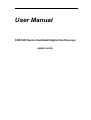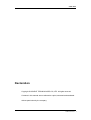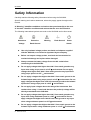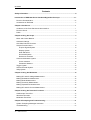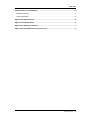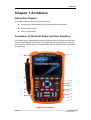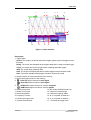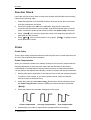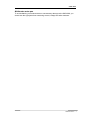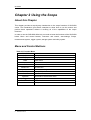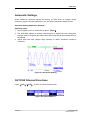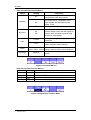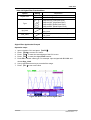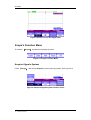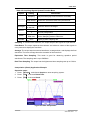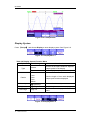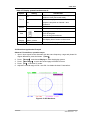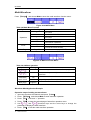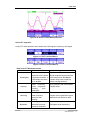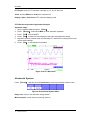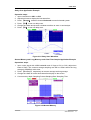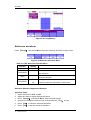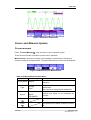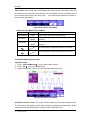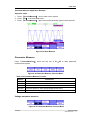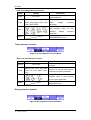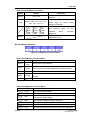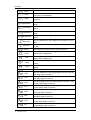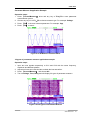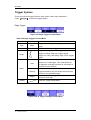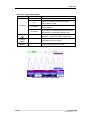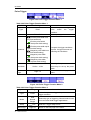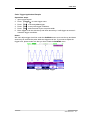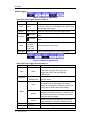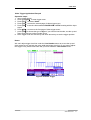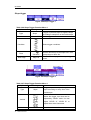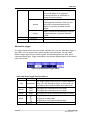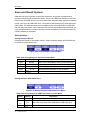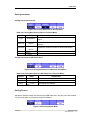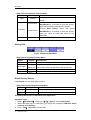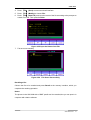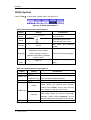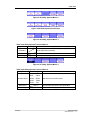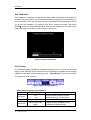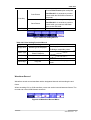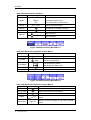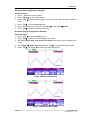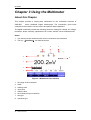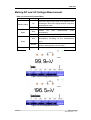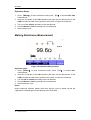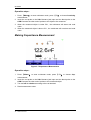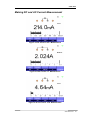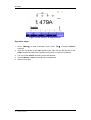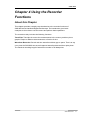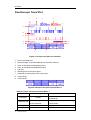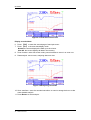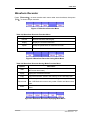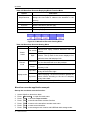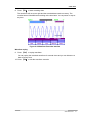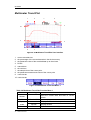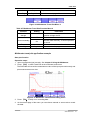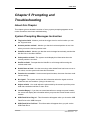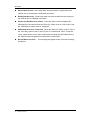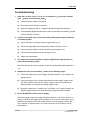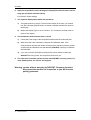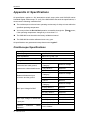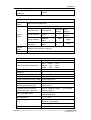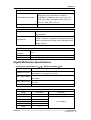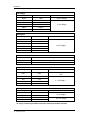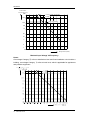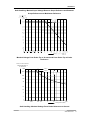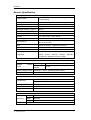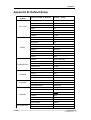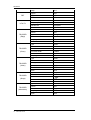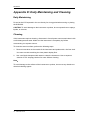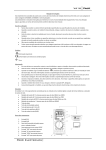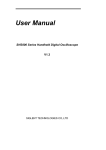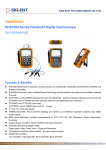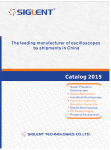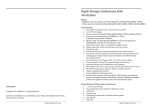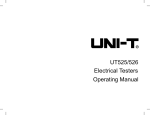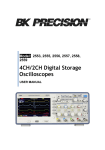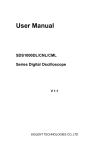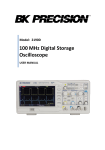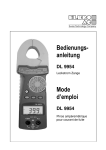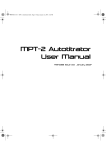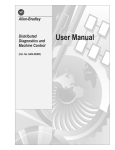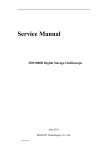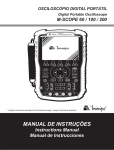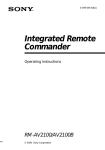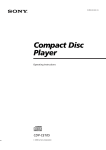Download User Manual - SIGLENT Technologies America
Transcript
User Manual SHS1000 Series Handheld Digital Oscilloscope UM03010-E07B SIGLENT Declaration Copyright © SIGLENT TECHNOLOGIES CO.,LTD. All rights reserved. Contents in this manual are not allowed to copied, extracted and translated without permission by the company. SHS1000 Series I SIGLENT Safety Information Carefully read the following safety information before using the SHS1000. Specific warning and caution statements, where they apply, appear throughout the manual. A “Warning” identifies conditions and actions that pose hazard(s) to the user. A “Caution” identifies conditions and actions that the user should notice. The following international symbols are used on the SHS1000 and in this manual: Hazardous Protective Voltage Earth Ground Warning Earth Ground Power Switch Use only insulated voltage probes, test leads and adapters supplied with the SHS1000, or accessories appointed by the company. Before use inspect voltage probes, test leads and accessories for mechanical damage and replace when damaged. Always connect the battery charge first to the AC outlet before connecting it to the SHS1000. Do not apply voltages that higher than 600 V from earth ground to any input when using scope ports in a CAT Ⅲ environment. Do not apply voltages that higher than 1000 V from earth ground to any input when using scope ports in a CAT Ⅱ environment. Do not apply voltages that higher than 600 V from earth ground to the isolated inputs when using scope ports in a CAT Ⅲ environment. Do not apply voltages that higher than 1000 V from earth ground to the isolated inputs when using scope ports in a CAT Ⅱ environment. Do not apply input voltages above the rating of the instrument. Use caution when using 1:1 test leads because the probe tip voltage will be directly transmitted to the SHS1000. Do not apply voltages that higher than 600 V from earth ground to any input when using multimeter ports in a CAT Ⅲ environment. Do not apply voltages that higher than 1000 V from earth ground to any input when using multimeter ports in a CAT Ⅱ environment. Do not apply voltages that higher than 600 V from earth ground to the isolated inputs when using multimeter ports in a CAT Ⅲ environment. II SHS1000 Series SIGLENT Do not apply voltages that higher than 1000 V from earth ground to the isolated inputs when using multimeter ports in a CAT Ⅱ environment. Do not insert metal objects into connectors. Always use the SHS1000 only in the manner specified. The terms ‘isolated’ is used in this manual to indicate a measurement in which the SHS1000 input BNC or banana jacket is connected to a voltage different from earth ground. The isolated input connectors have no exposed and are fully insulated to protect against electrical shock. Use of the SHS1000 in a manner not specified may impair the protection provided by the equipment. Before use, inspect the test leads for mechanical damage and replace damaged test leads! Whenever it is likely that the safety has been impaired, the SHS1000 must be turned off and disconnected from the line power. The matter should then be referred to qualified personnel. SHS1000 Series III SIGLENT Introduction of SHS1000 Series Handheld Digital Oscilloscope This manual mainly introduces SHS1000 series Handheld Digital Oscilloscope. Adopting bandwidth isolation technique, SHS1000 realizes that all input ports are isolated so that high-voltage signals can be measured safely. This series combines functions of scope, multimeter and recorder. It provides real time sampling rate as high as 1GSa/s, maximal bandwidth 100MHz, 2Mpts memory depth, small volume, compact interface and etc. It satisfies the most needs of outside measurement and improves working efficiency greatly. Function Characteristics The SHS1000 combines the functions of oscilloscope, multimeter and recorder (including trend plot and waveform recorder) along with isolated double channels. Adopt bandwidth isolation technique, SHS1000 realizes that both scope and multimeter input channels’ isolation. CATII1000V and CATIII600V between two channels references,between channels reference and earth ground CATII600V and CATIII300V between channels reference and Multimeter input reference CATII300V and CATIII150V input direct CATII1000V and CATIII600V input with 10:1 probe 5.7 inches color TFT LCD. It provides maximal bandwidth 100MHz, real time sample rate 50GSa/s, memory depth 2Mpts. The multimeter display resolution is 6000 points and can measure voltage, current, resistance, capacitance, diode, continuity. Support scope measure parameters trend plot, multimeter measure parameter trend plot and scope waveform recorder. 3 types of trigger mode: auto, normal and single; 5 types of trigger function: edge, pulse, video, slope and alternative. 32 types of auto-measurement function and 3 types of cursor measure mode. 4 kinds of digital filter mode: +, -, *, /, FFT. IV SHS1000 Series SIGLENT Unique digital filter function and waveform recording function. 2 groups of reference waveform, 20 groups of common waveform,10 groups of setting inside save / recall; Support waveform, setting, CSV and bitmap file save and recall with USB flash driver. Accessories of SHS1000 A Quick Start A product guaranty card A certification Two 10:1 probes An USB cable A Probes calibrated device A CD (including EasyScope3.0 computer software system) SHS1000 Series V SIGLENT Contents Safety Information ..................................................................................................................... II Introduction of SHS1000 Series Handheld Digital Oscilloscope ..................................... IV Function Characteristics ........................................................................................................ IV Accessories of SHS1000 ........................................................................................................ V Chapter 1 Accidence .................................................................................................................. 1 Accidence of the Front Panel and User Interface .................................................................. 1 Function Check ......................................................................................................................... 4 Probe ......................................................................................................................................... 4 Chapter 2 Using the Scope ....................................................................................................... 6 Menu and Control Buttons ....................................................................................................... 6 Automatic Settings.................................................................................................................... 7 CH1/CH2 Channel Functions .................................................................................................. 7 Scope’s Function Menu.......................................................................................................... 10 Acquire Signals System .................................................................................................. 10 Display System ................................................................................................................ 12 Math Waveform ................................................................................................................ 14 Horizontal System ............................................................................................................ 16 Reference waveform ....................................................................................................... 18 Cursor and Measure System ................................................................................................. 19 Cursor measure ............................................................................................................... 19 Parameter Measure ......................................................................................................... 21 Trigger System........................................................................................................................ 26 Save and Recall System ........................................................................................................ 34 Utility System .......................................................................................................................... 38 Chapter 3 Using the Multimeter ............................................................................................. 44 Making DC and AC Voltage Measurement ........................................................................... 45 Making Resistance Measurement ......................................................................................... 46 Making Diode Measurement .................................................................................................. 47 Making Continuity Measurement ........................................................................................... 47 Making Capacitance Measurement....................................................................................... 48 Making DC and AC Current Measurement ........................................................................... 49 Chapter 4 Using the Recorder Functions ............................................................................ 51 Oscilloscope Trend Plot ......................................................................................................... 52 Waveform Recorder ............................................................................................................... 55 Multimeter Trend Plot ............................................................................................................. 58 Chapter 5 Prompting and Troubleshooting ......................................................................... 61 System Prompting Messages Instruction ............................................................................. 61 Troubleshooting ...................................................................................................................... 63 VI SHS1000 Series SIGLENT Chapter 6 Service and Support.............................................................................................. 65 Maintain Summary.................................................................................................................. 65 Contact SIGLENT ................................................................................................................... 65 Appendix A: Specifications .................................................................................................... 66 Appendix B: Default Setup ..................................................................................................... 75 Appendix C: Battery Installation ............................................................................................ 77 Appendix D: Daily Maintaining and Cleaning ...................................................................... 78 SHS1000 Series VII SIGLENT Chapter 1 Accidence About this Chapter This chapter mainly covers the following contents: Get a primary understanding of the front panel and user interface A brief function check Probe compensation Accidence of the Front Panel and User Interface You’d better get an understanding of the front panel before you operate the SHS1000 series Handheld Digital Oscilloscope. The following contents introduce the function of the front panel. With its help you could be familiar with the operations of the SHS1000 in a short time. 9 8 7 6 5 10 4 11 12 13 14 3 2 15 1 16 17 Figure 1-1 Front Panel SHS1000 Series 1 SIGLENT Description 1. 2. 3. 4. 5. 6. 7. 8. 9. power on/off key CH1 vertical range and position key CH1 on /off key Scope, Meter, Recorder function menu option keys Handle LCD LOGO BW and sample rate 10. menu on/off key 11. arrow keys 12. Auto, Run/Stop, Cursor function keys 13. CH2 on/off key 14. Trigger, User, Save/Recall function keys 15. CH2 vertical range and position keys 16. time base and horizon position keys 17. multimeter input ports Notes: The arrow keys include these functions: direction keys, moving trigger level, setting the trigger level to zero, choosing menu, setting horizontal position to zero, moving cursor. Figure 1-2 Isolated Inputs Channels 1 2 3 Figure 1-3 Side Panel Description 1. USB Device 2. USB Host 3. power input port 2 SHS1000 Series SIGLENT 1 2 3 4 5 6 7 17 16 15 8 9 14 13 12 11 10 Figure 1-4 User Interface Description 1. Trigger state Armed: The scope is acquiring data of pre-trigger ,please ignore all triggers under this state. Ready: The scope has sampled all pre-triggers data and is ready to accept trigger. Trig’d: The scope has found a trigger and is sampling data after trigger. Stop: The scope stops sampling data. Auto: The scope is sampling waveform without trigger under automatic mode. Scan: The scope samples and displays waveform under scan mode. 2. Shows location of current waveform in the memory 3. Shows the trigger position in the memory 4. : Print Key option chooses to print figure : Print Key option chooses to save figure 5. : USB Device option chooses to connect computer : USB Device option chooses to connect printer 12. “B” shows the BW limited is on 6. Shows power state 7. Shows current time 13. Channel’s vertical range 8. Horizontal position 14. Channel’s coupling states 15. “2” is a symbol of channel 2 9. Frequency Counter 16. “1” is a symbol of channel 1 10. Shows the trigger level 17. “T “shows the trigger level 11. Shows the time base SHS1000 Series 3 SIGLENT Function Check Let’s make a quick function check to make sure whether the SHS1000 works normally. Please do the following steps: 1. 2. Power the SHS1000. The SHS1000 performs all the self check items and makes sure that it passes the self check. Connect the probe to the CH1 of the SHS1000. Align the slot of the probe connector with the salient on the CH1 BNC, push down and twist right to lock the probe. Connect the probe tip and reference lead to the Probe Comp connectors. 3. 4. Press 【Auto】, you will see a square wave with 1 KHz frequency and about 3V peak-peak in a few seconds. Press 【CH1】 twice to cancel channel 1, then press 【CH2】 to display channel 2 and repeat step 2 and 3. Probe Probe Safety There is high-voltage protected material around the probe and no metal exposed to the air. Don’t use probe with broken insulation. Probe Compensation When you connect the probe to an arbitrary channel for the first time, please make the following adjustment to make the probe match with the channels. Probe without compensation or compensation warp may lead to imprecise or false measurements. You can perform the adjustments manually to match your probe with the input channels. 1. Set the probe option attenuation in the channel menu to 10X and connect the probe to channel 1 on the scope. If you use the probe hook-tip, make sure that the hook-tip is fixed on the probe firmly. 2. Attach the probe tip to the Probe Comp~3V connector and the reference lead to the Probe Comp Ground connector. Display the channel and then push button 【Auto】. 3. Check the shape of the waveform displaying on the screen. Under Compensated 4. 4 Correctly Compensated Over Compensated Please adjust your probe or repeat all the operations above if necessary. SHS1000 Series SIGLENT Multimeter meter pen To avoid obtaining no measurements or unnecessary damage to the SHS1000, you should use the right jack when measuring current, voltage and other measure. SHS1000 Series 5 SIGLENT Chapter 2 Using the Scope About this Chapter This chapter provides a step-by-step introduction to the scope functions of SHS1000 series. The introduction gives basic examples to show how to use the menus and perform basic operations without d covering all of the capabilities of the scope functions。 In order to use the SHS1000 effectively, we need to know the functions of the SHS1000 below. Menu and control buttons, connector and control, auto-settings, Scope, measurement system, trigger system, storage system and utility system. Menu and Control Buttons Table 2-1 Function Menu CH1, CH2 channel menu Acquire Display sample menu display menu Math Horizon Ref MEAU OFF Auto Run/Stop Cursor Measure Trigger Save/Recall User 6 SHS1000 Series math menu horizon menu reference waveform menu on/off menu automatic setting control menu sample/Stop button cursor menu automatic measurement menu trigger menu save/Recall menu utility menu SIGLENT Automatic Settings When measuring unknown signals and having no idea about its voltage, range, frequency, trigger and other information, you can use the automatic setting function. Automatic Setting Application Example Operating steps: 1. Input a signal to CH1 or CH2 and then press 【Auto】. 2. The SHS1000 adjusts its settings automatically to display the best peak-peak, average, period, frequency and other information according to the characteristics of the signals. 3. Adjust time base and voltage range manually to obtain waveforms needed if necessary. Figure 2-1 Automatic Setting CH1/CH2 Channel Functions Press 【CH1】/【CH2】 to enter CH1/CH2 channel menu. Figure 2-2 Channel Menu 1 SHS1000 Series 7 SIGLENT Table 2-2 CH1/CH2 function Menu 1 Option Setting Coupling DC DC passes both AC and DC components of the input signals. AC AC blocks the DC component of the input signals and attenuates signals below 10 Hz. GND On Off BW Limit Coarse V/div Fine Probe Instruction GND disconnects the input signal. Limit the bandwidth above 20M to reduce display noise; filter the signals to reduce noise and other unwanted high frequency components. Change the range of voltage by .1-2-5 sequence. Fine changes the resolution by small steps under the coarse settings. 1X、5X、10X、50X、 Set to match the type of probe you are 100X、500X、1000X using to ensure correct vertical readouts. Next Page Page1/2 Enter the second page of CH1/CH2 menu. Figure 2-3 Channel Menu 2 Table 2-3 CH1/CH2 Function Menu 2 Option Setting Invert Filter On/Off To Zero Next Page Instruction Turn on/off invert function. Enter the FILTER menu. Set waveform vertical position and trigger level to zero. Page 2/2 Return to the first page of CH1/CH2 menu. Figure 2-4 Digital Filter Function Menu 8 SHS1000 Series SIGLENT Table 2-4 Digital Filter Function Menu Option Digital Filter Setting On Introduction Turn on the digital filter. Off Turn off the digital filter. Setup as LPF (Low Pass Filter). Setup as HPF (High Pass Filter). Setup as BPF (Band Pass Filter). Setup as BRF (Band Reject Filter). Type Use the up and down arrow keys to set Upp_Limit. Use the up and down arrow keys to set Low_Limit. Up_Limit Low_Limit Return Return to the CH1 or CH2 menu. Digital Filter Application Example Operation steps: 1. Input a signal to CH1 and press 【AUTO】. 2. Press 【CH1】 to enter CH1 menu. 3. Press 【F5】 to enter the second page of the CH1 menu. 4. Press 【F3】 to enter the digital Filter function. 5. Press F2 to choose a filter type. For example: input a signal with BW 20M and choose Upp_Limit. 6. Use up and down arrow keys to set the filter range. 7. Press 【F1 】to turn on the filter Figure 2-5 Before Turn On the Digital Filter SHS1000 Series 9 SIGLENT Figure 2-6 After Turn On the Digital Filter Scope’s Function Menu The button 【Scope】 includes the following functions: Figure 2-7 Scope Function Menu Acquire Signals System Press 【Scope】 and choose Acquire to enter acquiring system. See Figure 2-8. Figure 2-8 Acquire Signals system function menu 10 SHS1000 Series SIGLENT Table 2-5 Acquiring Signals System Function Menu Option Acquisition Setting Introduction Sampling Sample and display most waveforms accurately. Peak Detect Detect burr and reduce fake wave phenomena. Average Averages Sinx/x Mode Sa Rate Reduce random and irrelative noise. (4, 16, 32, 64,128,256〕 sinx x Equ time Real time Select the times of averages. Use sin interpolation Use liner interpolation Set the Sampling mode to Equ time. Set the Sampling mode to Real time. Display system sampling rate. Sampling: To construct the waveform, the scope samples the signals in equal interval. Peak Detect: The scope captures the maximum and minimum values of the signals in every interval to display the waveform. Average: The scope acquires several waveforms, averages them, and displays the final waveform. The more average times the smoother of the waveform. Equivalent Time Sampling: This mode is good for observing repetitive period waveforms. The sampling rate is up to 50GSa/s. Real Time Sampling: The scope has the highest real-time sampling rate up to 1GSa/s. Interpolation (Sinx/x) Application Example Operation steps: 1. Press 【Scope】 and choose Acquire to enter acquiring system. 2. Press 【F4】 to choose Ream Time. 3. Press 【F3】 to choose Sinx/x. Figure 2-9 Sinx Interpolation SHS1000 Series 11 SIGLENT Figure 2-10 X Interpolation Display System Press 【Scope】 and choose Display to enter display system. See Figure 2-6. Figure 2-11 Display Menu 1 Table 2-6 Display System Function Menu Option Type Persist Intensity Brightness Next Page Setting Vectors Dots Off 1 sec 2 sec 5 sec Infinite Introduction Vectors fill the space between adjacent sample points in the display. Dots:display sample points directly. Sets the length of time each displayed sample point remains displayed. <Intensity> Set waveform intensity. <Brightness> Set grid brightness. Page 1/2 Enter the second page of DISPLAY menu. Figure 2-12 Display Menu 2 12 SHS1000 Series SIGLENT Table 2-7 Display system function menu 2: Option Setting YT format displays the vertical voltage in relation to time (horizontal scale). YT Format Normal XY format displays a dot each time a sample is acquired on channel 1 and channel 2. Set to normal mode. Inverted Set to invert color display mode. XY Screen Display grids and axes on the screen. Turn off the grids. Turn off the grids and axes. Grid Menu Display Next Page Introduction 2sec, 5sec, 10sec, 20sec, Infinite Set display time of menu on the screen. Page 2/2 Return to the first page of DISPLAY menu. XY Waveform Application Example Observe XY waveform, operation steps: 1. Input 2 sine signals to the channels with the same frequency, range and phase 90 degree difference, press the button 【Auto】. 2. Press 【Scope】 and choose Display to enter the display system. 3. Press 【Next Page】 to enter the second page of DISPLAY menu. 4. Press 【F1】 to choose XY mode. 5. Adjust the vertical range of CH 1 and CH 2 to obtain the best XY waveform. Figure 2-13 XY Waveform SHS1000 Series 13 SIGLENT Math Waveform Press 【Scope】 and choose Math to enter the math waveform function menu. Figure 2-14 MATH Menu Table 2-8 Math Menu Function Option Setting + CH1+CH2 - CH1-CH2、CH2-CH1 * CH1*CH2 / CH1/CH2、CH2/CH1 Operation Invert Next Page Instruction FFT Fast Fourier Transform. On Invert the waveform. Off Turn off the invert function Page1/2 Enter the second page of MATH menu. Figure 2-15 MATH Function Menu Table 2-9 Addition operation Option Instruction Setting Use arrow keys to move the waveform upright. Waveform Math Switch On Use arrow keys to adjust the scale of math waveform. Turn on the math waveform.. Off Unique key turn off the math waveform. Next page Page2/2 Return to the first menu off math waveform. Waveform Math Application Example Operation steps of adding two waveforms: 1. Input two signals to the channels and press 【Auto】. 2. Press 【Scope】 and choose Math to enter waveform operation. 3. Press 【F1】 to choose “+” operation. 4. Press 【F5】 to enter the second page of waveform operation menu. 5. Use and functions keys and the arrow keys to change the parameter to display the best waveform. 6. Press 【F4】 to exit the math waveform operation. 14 SHS1000 Series SIGLENT Figure 2-16 Result of Two Waveforms Add About FFT operation Using FFT math operation can translate time field signal to frequency field signal. Figure 2-17 FFT Function Menu 1 Figure 2-18 FFT Function Menu 2 Table 2-10 FFT Window Function Window Rectangular Hanning Hamming Blackman Characteristic Advantage content The best frequency resolution but the worst magnitude resolution. It is essentially the same as no window. Symmetric transients or bursts. Equal-amplitude sine waves with fixed frequencies. Broadband random noise with a relatively slowly varying spectrum. Better frequency, poorer magnitude accuracy than rectangular Sine, periodic, and narrow-band random noise. Hamming has a slightly better frequency resolution than Hanning. Best magnitude resolution but worst frequency resolution. Transients or bursts pulse. The ranges of the signals have great difference from before to after. Single frequency waveforms, to find higher order harmonics. SHS1000 Series 15 SIGLENT FFT Zoom: zoom in FFT waveform vertically by 1X, 2X, 5X and 10X. Scale: choose dBVrms or Vrms as a measure unit. Display: Spilt or Full Screen FFT waveform display mode. FFT Waveform Operation Application Example Operation steps: Input a signal to CH1 and press 【Auto】. Press 【Scope】 and choose Math to enter waveform operation. Press 【F1】 to choose FFT. Press 【F5】 to enter the second page of the menu and adjust the setups. Adjust the channel vertical scale and complete FFT waveform’s vertical position and vertical scale settings. 6. Press 【F5】 to exit waveform operation. 1. 2. 3. 4. 5. Figure 2-19 FFT Waveform Horizontal System Press 【Scope】 and then choose Horizontal to enter the horizontal function menu. Figure 2-20 Horizontal System Menu Delay scan: zoom in the waveform being chosen. Memory depth: normal memory and long memory. 16 SHS1000 Series SIGLENT Delay Scan Application Example Operation steps: 1. Input a waveform to CH1 or CH2. 2. 3. 4. 5. 6. Adjust time base to display the best waveform. Press 【Scope】 and then choose Horizontal to enter horizontal system. Press 【F1】 to turn on delay scan. Change time base and choose a window waveform to zoom in and analyze. Press 【F1】 to turn off delay scan. Figure 2-21 Delay Scan Waveform Normal Memory and Long Memory under Real Time Sample Application Example Operations steps: 1. Input a sine signal with 100M bandwidth and 4V Vpp to CH1 or CH2, adjust time base to 50nS. The common storage sampling rate will be 1GSa/s while the long storage is 500MSa/s at this time. 2. Press 【Run/Stop】 respectively at common storage and long storage. 3. Change time base to let the whole waveform display on the screen. 4. Count memory depth. Sampling Points=Sampling Rate *Sampling Time Figure 2-22 Normal Memory SHS1000 Series 17 SIGLENT Figure 2-23 Long Memory Reference waveform Press 【Scope】 and choose Ref to enter the reference waveform function menu. Figure 2-24 Reference waveform Menu Table 2-11 REF Waveform Function Menu Function Setting Signal CH1/CH2 Choose the waveform to be saved. Choose to save or recall the reference position of the waveform.. Save the source waveform to the pointed reference position. Ref A/Ref B Save Ref A/Ref B Instruction On Off Display the reference waveform on the screen. Clean the reference waveform on the screen. Reference Waveform Application Example Operation steps: 1. Input a waveform to CH1 or CH2. 2. Adjust time base to display the best waveform. 3. Press 【Scope】 and choose Ref to enter horizontal system. 4. Choose the reference waveform need to save and press 【F4】 to save. 5. Press 【F5】 to show the reference waveform. 6. Press 【F5】 to exit the reference waveform. 18 SHS1000 Series SIGLENT Figure 2-25 Reference Waveform Cursor and Measure System Cursor measure Press 【Cursor/Measure】 once to enter the cursor measure system. There are three modes of measure: manual, track, automatic. Manual mode: horizontal or vertical cursors appear in couple and we use them to measure voltage or time parameters. The space between two cursors can be adjusted. Figure 2-26 Manual Cursor Measurement Table 2-12 Manual Mode Function Menu Option Setting Instruction Cursor Mode Manual In this menu, set the manual cursor measure. Type Voltage Time Use cursors to measure voltage parameters. Use cursors to measure time parameters. CH1、CH2 MATH REFAREFB Choose the signal to be measured by cursors. Source Cur A Use arrow keys to adjust t position of cursor A. Cur B Use arrow keys to adjust t position of cursor B. SHS1000 Series 19 SIGLENT Track mode: In this mode, the screen displays two cross cursors. The cross cursor sets the position on the waveform automatically. You could adjust cursor’s horizontal position on the waveform by turning the arrow kyes ” . The oscilloscope displays the values on the top of the right screen. Figure 2-27 Cursor Trace Menu Table 2-13 Trace Mode Function Menu Option Setting Cursor Mode Track Cursor A Cursor B Cur A Cur B CH1、CH2 NONE CH1、CH2 NONE Instruction In this mode, set track cursor measure. Set the input signal channel that the Cursor A will measure. Set the input signal channel that the Cursor B will measure. Use arrow keys to adjust the position of cursor A. Use arrow keys to adjust the position of cursor B. Track Mode Application Example Operation steps: 1. Press 【Cursor/Measure】 once to enter cursor system. 2. Press 【F1】 to choose Tracke mode. 3. Adjust cursor A and cursor B to trace waveform with arrow keys , Figure 2-28 Cursor Trace Menu Automatic measure mode: This mode will take effect with automatic measurements. The instruments will display cursors while measuring parameters automatically. These cursors demonstrate the physical meanings of these measurements. 20 SHS1000 Series SIGLENT Automatic Measure Application Example Operation steps: 1. Press 【Cursor/Measure】 once to enter cursor system. 2. Press 【F1】 to choose Auto mode. 3. Press 【Cursor/Measure】 again and choose parameter types to be measured. Figure 2-29 Auto Measure Parameter Measure Press 【 Cursor/Measure 】 twice and any key of F1 ~ F5 to enter parameter measurement system.. Figure 2-30 Parameter Measure Function Menu Table 2-14 Parameter Measure Function Option Voltage Time Instruction Press this button to enter the Voltage measure menu. Press this button to enter the Time measure menu. Delay All Mea Press this button to enter the Delay measure menu. Press this button to enter the All Measurement menu. Return Return to the home page of MEASURE menu. Voltage parameter measure Figure 2-31 Parameter Measure Function Menu SHS1000 Series 21 SIGLENT Table 2-15 Voltage Measure Function Option Setting Source CH1,CH2 Type Vpp, Vmax, Vmin, Vamp, Vtop, Vbase, Vavg, Mean, Vrms, FOV, FPRE, ROV, RPRE , , , , , Icon . , 、 、 Instruction Select input signal source for voltage measure. , Press F2 or use the arrow keys to select voltage measure parameter. Display the corresponding icon and measure value of your selected Voltage measure parameter. Return to the home page of MEASUREMENT menu. Return Time parameter measure Figure 2-32 Time Measure Function Menu Table 2-16 Time Measure Function Option Setting Instruction Source CH1, CH2 Select input signal source for Time measure. Type Period, Freq, +Wid, -Wid, Rise Time, Fall Time, BWid, +Dut, -Dut Press F2 or use the arrow keys to select time measure parameter. 、 Return Display the corresponding icon and measure value of your selected time measure parameter. Return to the home page of MEASURE menu. Delay parameter measure Figure 2-33 Delay Measure Function Menu 22 SHS1000 Series SIGLENT Table 2-17 Delay Measure Function Option Setting Instruction Source CH1, CH2 Select input signal source for delay measure. Type Phase、FRR、FRF、FFR、FFF、 LRR、LRF、LFR、LFF 、 、 、 、 、 、 、 Press the “Type” button or use arrow keys to select delay measure parameter. Display the corresponding icon and measure value of your selected Delay measure parameter. Return to the home page of MEASURE menu. Return All parameters measure Figure 2-34 All Measure Function Menu Table 2-18 All Measure Function Menu Option Setting Source CH1、 CH2 Select input signal channel. Voltag e On/Off Turn on/off the all voltage parameters measure function. Time On/Off Turn on/off the all time parameters measure function. Delay On/Off Turn on/off the all delay parameters measurement function. Return Instruction Return to the “All Measure main menu”. Table 2-19 All Measure Function Menu Measure Type Introduction Vmax The positive peak voltage. Vmin The negative peak voltage. Vpp The absolute difference between positive peak voltage and negative peak voltage. Vtop Vbase The maximal voltage during the measure. The minimal voltage during the measure. Vamp The difference between the Vtop and the Vbase voltage. Vavg The arithmetic mean over the first cycle of the waveform. SHS1000 Series 23 SIGLENT Mean The arithmetic mean over the entire waveform. Crms Virtual value: the true Root Mean Square voltage of the first cycle in the waveform. Vrms The true Root Mean Square voltage over the entire waveform. ROVShoot Defined as (Vmax-Vhig)/Vamp after the waveform rising. FOVShoot Defined as (Vmin-Vlow)/Vamp after the waveform falling. RPREshoot Defined as (Vmin-Vlow)/Vamp before waveform rising. FPREshoot Defined as (Vmax-Vhig)/Vamp before waveform falling. Rise Time The time between the first voltage level rising from 10% to 90%. Fall Time The time between the first voltage level falling from 90% to 10% BWid The duration of a burst over the entire waveform. + Wid The time between the first rising edge and the next falling edge of 50% voltage level. - Wid The time between the first falling edge and the next rising edge of 50% voltage level. + Duty - Duty Phase FRR The phase difference between two waveforms. The time between the first rising edge of source 1 and the first rising edge of source 2. FRF The time between the first rising edge of source 1 and the first falling edge of source 2. FFR The time between the first falling edge of source 1 and the first rising edge of source 2. FFF LRR 24 The ratio between the first positive pulse width and the period. The ratio between the first negative pulse width and the period. The time between the first falling edge of source 1 and the first falling edge of source 2. The time between the first rising edge of source 1 and the last rising edge of source 2. LRF The time between the first rising edge of source 1 and the last falling edge of source 2. LFR The time between the first falling edge of source 1 and the last rising edge of source 2. LFF The time between the first falling edge of source 1 and the last falling edge of source 2. SHS1000 Series SIGLENT Parameter Measure Supplication Example Operation steps: 1. Press 【Cursor/Measure】 twice and any key of F1~F5 to enter parameter measurement system. 2. Choose any key out of F1~F5 to choose measure type. For example: Voltage. 3. Press 【F2】 to choose measure parameter. For example: Vpp. 4. Press 【F5】 to return. Figure 2-35 All Measure Function Menu 32 types of parameters measure application example Operation steps: 1. Input two sine signals respectively to CH1 and CH2 with the same frequency, amplitude and different phases, 2. Adjust time base and vertical scale to obtain the best waveform. 3. Press 【Cursor/Measure】 and choose All. 4. Turn on Voltage, Time, Delay and will display 32 types of parameter measure. Figure 2-36 32 Types of Parameter Measure SHS1000 Series 25 SIGLENT Trigger System There are 5 kinds of trigger function: edge, pulse, video, slope, alternative. Press 【Trigger】 to enter the trigger system. Edge Trigger Figure 2-37 Edge Trigger Function Menu Table 2-20 Edge Trigger Function Menu Option Setting Type Edge Source CH1, CH2 Trigger on the rising or falling edge of the input signal. Set CH1 or CH2 as a trigger source. Trigger on rising edge of the trigger signal. Trigger on falling edge of the trigger signal. Trigger on rising and falling edge of the trigger signal. Slope Auto Use this mode to let the acquisition free-run in the absence of a valid trigger; This mode allows an un-triggered, scanning waveform at 100 ms/div or slower time base settings. Normal Use this mode when you want to see the valid trigger waveforms only; the scope will not acquire waveform until satisfied trigger. . Single The setup detects a trigger and acquires waveform, then stop. Mode Setting Instruction Enter the “Trigger Setup Menu”. Figure 2-38 32 Trigger Setting Function Menu 26 SHS1000 Series SIGLENT Table 2-21 Trigger Setting Menu Option Coupling Hold off Setting Instruction DC Passes all components of the signal AC Blocks DC components and attenuates signals below 170Hz. HF Reject Attenuates the high-frequency components above 140kHz. LF Reject Blocks the DC component and attenuates the low-frequency components below 7 kHz. Using the arrow keys to adjust hold off time(sec),the hold off value is displayed. Hold off Reset Reset hold off time to 100ns. Return Return the first page of the menu. Figure 2-39 Signal Rise Trigger Menu SHS1000 Series 27 SIGLENT Pulse Trigger Figure 2-40 Pulse Trigger Function Menu 1 Table 2-22 Pulse Trigger Function Menu 1 Option Setting Instruction Type Pulse Select the pulse to trigger the pulse match the trigger condition. Source CH1、CH2 Condition (Positive pulse width less than pulse width set) (Positive pulse width larger than pulse width setting) (Positive pulse width equal to pulse width setting) (Negative pulse width less than pulse width setting) (Negative pulse width larger than pulse width setting) (Negative pulse width equal to pulse width setting) Set Width Next Page Select input signal source. Compare the trigger conditions of pulse. It triggers as soon as matching the conditions. 20.0ns~10.0s Selecting this option can turn the arrow keys to set up the pulse width. Page 1/2 Ente r the second page of the menu. Figure 2-41 Pulse Trigger Function Menu 2 Table 2-23 Pulse Trigger Function Menu 2 Option Setting Instruction Type Pulse Select the pulse to trigger the pulse match the trigger condition. Mode Auto Normal Single Select the type of triggering; Normal mode is best for most Pulse Width trigger applications. Setup Next Page 28 SHS1000 Series Enter the “Trigger setup menu”. Page 2/2 Return to the first page of the menu. SIGLENT Pulse Trigger Application Example Operations steps: 1. Input a pulse signal. 2. Press 【Trigger】 to enter trigger menu. 3. Press 【F1】 to choose pulse trigger. 4. Press 【F3】 to set pulse trigger conditions. 5. Press 【F4】 and use arrow keys to set pulse width. 6. Move trigger level line with the up and down arrow keys. It will trigger as soon as it meets the trigger conditions. Notes: We can’t adjust trigger level line under the SetWidth menu as we use the up and down arrow keys to set both the pulse width and trigger level line. If you want to adjust the trigger level, please make sure that you have exited the SetWidth menu. Figure 2-42 Pulse Trigger SHS1000 Series 29 SIGLENT Video Trigger Figure 2-43 Video Trigger Menu 1 Table 2-24 Pulse Trigger Function Menu 2 Option Type Source Setting Video When you select the video type, put the couple set to the AC, then you could trigger the NTSC, PAL and SECAM video signal. CH1、CH2 Select the input source to be the trigger signal. (Normal) Polarity (Inverted) Sync Next Page Instruction Normal triggers on the negative edge of the sync pulse. Inverted triggers on the positive edge of the sync pulse. All Lines Line Num Odd Field Even Field Select appropriate video sync. Page 1/2 Enter the second page of “Video trigger menu”. Figure 2-44 Video Trigger Menu 2 Table 2-25 Pulse Trigger Function Menu 2 Option Setting Type Video Standard NTSC, PAL/SECAM Auto Mode Normal Single Set up Next Page 30 SHS1000 Series Page 2/2 Instruction When you select the video type, put the couple set to the AC, then you could trigger the NTSC, PAL and SECAM video signal. Select the video standard for sync and line number count. Use this mode to let the acquisition free-run in the absence of a valid trigger; This mode allows an un-triggered, scanning waveform at 100 ms/div or slower time base settings. Use this mode when you want to see only valid triggered waveforms; when you use this mode, the oscilloscope does not display a waveform until after the first trigger. when you want the oscilloscope to acquire a single waveform, press the “SINGLE ”button. Enter the “Trigger setup menu”. Return the first page of “Video Trigger menu”. SIGLENT Video Trigger Application Example Operation steps: 1. Input a video signal. 2. Press【Trigger】 to enter trigger menu. 3. Press【F1】 to choose Video. 4. Press【F5】 to enter the second page of video trigger menu. 5. Press【F2】 to set the video standard PAL/SECAM or NTSC meeting with the input signal. 6. Press【F5】 to return to the first page of video trigger menu. 7. press 【F4】 to choose the type of Sync. If you choose Line Number, use the up and down arrow keys to set the number of line. 8. Move trigger level line with the up and down arrow keys to set the trigger position. Notes: We can’t adjust trigger level line under the Line Number menu as we use the up and down arrow keys to set both the pulse width and trigger level line. If you want to adjust the trigger lever, please make sure that you have exited the Line Number menu. Figure 2-45 Video Trigger SHS1000 Series 31 SIGLENT Slope trigger Figure 2-46 Slope Trigger 1 Table 2-26 Slope Trigger Function Menu 1 Option Setting Type Slope Source CH1、CH2 Condition Time Next Page Instruction Trigger on positive slope of negative slope according to setup time of the oscilloscope. Select trigger source. Select trigger conditions. 〈Set time〉 Page 1/2 Use the arrow keys to set slope time. Time setup range is 20ns-10s. Enter the second page of the slope trigger menu. Figure 2-47 Slope Trigger 2 Table 2-27 Slope Trigger Function Menu 1 Option Setting Type Slope 32 SHS1000 Series Trigger on positive slope of negative slope according to setup time of the oscilloscope. Select the trigger level that can be adjusted by “LEVEL” knob. You can adjust “LEVEL A”, “LEVEL B” or adjust them at the same time. Vertical Mode Instruction Auto Use this mode to let the acquisition SIGLENT free-run in the absence of a valid trigger; This mode allows an un-triggered, scanning waveform at 100 ms/div or slower time base settings. Normal Single Set up Next Page Page 2/2 Use this mode when you want to see only valid triggered waveforms; when you use this mode, the oscilloscope does not display a waveform until after the first trigger. When you want the oscilloscope to acquire a single waveform, press the “SINGLE ” button. Enter the “Trigger setup menu”. Return to the first page of slope trigger. Alternative trigger The trigger signal comes from two vertical channels when you use alternative trigger. In this mode, you can observe two irrelative signals at the same time. You can select different trigger types for two vertical signals, and selected types cover edge, pulse, video and slope trigger. Trigger information of two channel signals display on the bottom right of the screen. Figure 2-48 Alternative Trigger Menu Table 2-28 Slope Trigger Function Menu 2 Option Setting Instruction Type Alternative The trigger signal comes from two vertical channels when you use alternative trigger. In this mode, you can observe two irrelative signals at the same time. Source CHX CHY Set trigger type information for CHX signal Set trigger type information for CHY signal Mode Edge Set trigger type of the vertical channel signal to Edge Slope Triggering on rising edge. Triggering on falling edge. Triggering on rising edge and falling edge. Set up Enter the “Trigger setup menu”. SHS1000 Series 33 SIGLENT Save and Recall System SHS1000 can save 2 groups of reference waveforms, 20 groups of setups and 10 groups of waveforms in its internal memory. There is an USB Host interface in the front panel of the SHS1000 and you can save setup data, waveform data, waveform interface image, CSV file to an USB flash drive. The postfix of setup data is SET while waveform data is DAV. The waveform data can be recalled to the current SHS1000 or SHS1000 with the same the model. Figure data and CSV file can’t be recalled to the SHS1000, but it can be opened on the computer through correlative software. CSV can be opened by EXCEL software on computer. Saving Setups Saving Setups to Device All setups are stored in nonvolatile memory. When recall the setups, the SHS1000 will be under the setup save mode. Figure 2-49 Saving Setups to Device Menu Table 2-29 Saving Setups to Device Function Menu Option Setting Introduction Type Setups Menu for the Save/Recall setting in the SHS1000. Save to Device Save setups to the scope’s internal memory. Setup No.1 to No.20 Choose the position number to save/recall setups. Save Accomplish the operation of saving setups. Recall Recall the saved setups. Saving Setups to USB Flash Drive Figure 2-50 Saving Setups to USB Flash Drive Menu Table 2-30 Saving Setups to USB Flash Drive Function Menu Option Setting Type Setup Save to File Save 34 SHS1000 Series Instruction Used to save/recall the SHS1000’s setup menu Save the setup data of the SHS1000 to USB flash drive. Enter the waveform save/recall interface. SIGLENT Saving waveform Saving waveform to device Figure 2-51 Saving Waveform to Device Menu Table 2-31 Saving Waveform to Device Function Menu Option Setup Introduction Type Waveforms Menu for the Storage/Recall waveforms in the scope. Save To Device Save waveforms memory.. waveform No.1 to No.10 Choose the position number to save/recall setups. to the SHS1000’s internal Save Accomplish the storage. Recall Recall the storage in the “waveform” operation Saving waveform to USB Flash Drive Figure 2-52 Saving Waveform to USB Flash Drive Menu Table 2-32 Saving Waveform to USB Flash Drive Function Menu Option Setup Type Waveforms Save to File Save Introduction Menu for the Storage/Recall waveforms. Save waveforms to USB flash drive. Accomplish the storage. Saving Picture Waveform interface image can be saved to USB flash drive, but they can’t be recalled. You can view them on correlative computer software. Figure 2-53 Saving Picture Menu SHS1000 Series 35 SIGLENT Table 2-33 Saving Picture Function Menu Option Setting Introduction Type Picture Menu for the Storage/Recall waveform interface image. Print Picture Choose Print Picture option and press Save/Recall for 4 seconds to print the picture Print Key Save Picture Save while the SHS1000 connects to the printer. Choose Save Picture option and press Save/Recall for 4 seconds to save the picture while you insert an USB flash driver to the SHS1000. Go to the Save/Recall interface. Saving CSV Figure 2-54 Saving CSV Menu Table 2-34 Saving CSV Function Menu Option Setting Type Introduction CSV Menu for the Storage CSV file to USB flash drive. Data Depth Displayed Maximum Set to store displayed waveform data to CSV file. Set to store maximum waveform data to CSV file. Para Save On/Off Set whether store parameters to CSV file or not. Save Go to the Save/Recall interface. Recall Factory Setups Press Recall you can recall factory setups. Table 2-35 Factory Setups Function Menu Option Setting Instruction Type Factory To view the Factory setup. Load Recall the Factory setup. Save/Recall Waveform to USB Flash Drive Application Operation steps: 1. Press 【Save/Recall】 and press 【F1】 (Type) to choose Waveforms. 2. Insert USB flash drive to USB host (you will get the message: USB flash driver connects successfully!). 3. Press 【F2】 (Save to) to choose File. 36 SHS1000 Series SIGLENT 4. Press 【F4】 (Save) to enter save/recall interface. 5. Press 【F1】 (Modify) to choose File. 6. Press 【F2】 (New File) and input the mane of the file according to the prompts to create a new file. Then press Confirm. Figure 2-55 Input the Name of the File 7. File saves successfully. Figure 2-56 File Saves Successfully Recalling a file: Choose the file to be recalled and press Recall at the memory interface, which you complete the recalling operation. Notes: The picture in the SHS1000 with a “BMP” postfix can’t be recalled, but you can open it in computer with relative software. SHS1000 Series 37 SIGLENT Utility System Press 【User】 to enter utility system menu. See figure 2-57. Figure 2-57 Utility System Menu 1 Table 2-36 Utility System Function Menu 1 Option Setting Introduction System Status Displays the main information of the SHS1000. Sound Open the key-press voice. Close the key-press voice. Turn on/off counter the frequency Counter On/Off Language Simplified Chinese, English, Traditional Chinese, Arabic, French, German, Russian, Spanish, Portuguese, Japanese Korean, Italian Select the interface language. Next Page Page 1/4 Enter the next page of the menu. Table 2-37 Utility System Function Menu 2 Option Setting Do self Cal Do Self Test Do a self calibration to calibrate the channels. Screen Test Keyboard Test Print Setup 38 SHS1000 Series Run the screen detect program Run the keyboard detect program Enter the print setup menu to set print options. Printer SHS1000 connects to the printer through USB cable. When you execute print function, please select Printer. At this time the print icon displays on the top of the screen. Computer SHS1000 connects to the computer through USB cable. When you execute EasyScope software, please select Computer. At this time the computer icon displays on the screen. Page 2/4 Enter the third page of the menu. USB Device Next Page Introduction SIGLENT Figure 2-58 Utility System Menu 2 Figure 2-59 Utility System Print Setup Figure 2-60 Utility System Menu 3 Table 2-38 Utility System Function Menu 3 Option Setting Introduction Update Firmware You can update the SHS1000 by using USB flash driver (About two minutes). Record Press this button to enter the waveform record menu. Next Page Page 3/4 Enter the fourth page of the menu.. Figure 2-61 Utility System Menu 4 Table 2-39 Utility System Function Menu 4 Option Screen saver Setting 1min 2min 5min 10min 15min 30min 1hour 2hour 5hour Off Date/Time Next Page Introduction Set the time of screen saver Set the date and time of the SHS1000. Page4/4 Return to the first page of the menu. SHS1000 Series 39 SIGLENT Self Calibration Self Calibration is operated to calibrate the relative data of SHS1000 to decrease the mistake during the measure. If the operating temperature changes by or more than 5° C or the instrument runs more than thirty minutes, you should do the self calibration. When you do the self calibration, you should cut off all the probes and leads. Then press 【User】 button to choose Do self cal to show the self calibration menu, and do self calibration program according to the prompts on the screen. Figeure 2-62 Self Calibration Print Setting The SHS1000 supports PictBridge compatible printers. You can connect the side USB Device of the SHS1000 to the USB Device of the PictBridge compatible printer through USB cable. After setting the print settings, press 【Save/Recall】 button for 4 seconds to complete the print operation. Figure 2-63 Print Setting Menu 1 Table 2-40 Print Setup Function Menu 1 40 Option Setting Ink Saver On Off Print the screen image on a white background when you select On. Layout Portrait/Landscape The output direction of the printer. Paper Size Set the type of the paper. Displays settings available on your PictBridge compatible printer. SHS1000 Series Introduction SIGLENT Print Picture Print Key Save Picture Next Page Page 1/2 Choose Print Picture option and press Save/Recall for 4 seconds to print the picture while the SHS1000 connects to the printer. Choose Save Picture option and press Save/Recall for 4 seconds to save the picture while you insert an USB flash driver to the SHS1000. Enter the second page of the menu. Figure 2-64 Print Setting Menu 2 Table 2-41 Print Setting Function Menu 2 Option Setting Introduction Image Size Set the type of the paper. Set the paper size available to the PictBridge compatible printer. Paper Type Default, Plain, Photo,FastPhoto Print Quality Default, Normal, Draft, Fine ID Print Default, On, Off Next Page Page 2/2 Return to the first page of the menu. Waveform Record Waveform record: record waveform with a designated interval until reaching the end frame. When recording CH1 or CH2 waveform, users can set the interval between frames. The recorder can record 2500 frames waveform. Figure 2-65 Waveform Record Menu SHS1000 Series 41 SIGLENT Table 2-42 Waveform Record Menu Option Setting Instruction Mode Record Replay Off Source CH1、CH2 Set recorder function menu. Set replay function menu. Turn off waveform record menu. Interval Set interval of recorder waveform End Frame Operate Choose recorder source. Set the max value of recorder frame. (record) Start to record (stop) Stop recording Figure 2-66 Waveform Play Back Menu 1 Table 2-43 Waveform Play Back Function Menu 1 Option Setting Mode Play Back Operate (Run) (Stop) Set the Play Back function menu. Press to start playback playing. Press to stop playing. Set circular play mode. Set single time play mode. Play Mode Interval Next Page Instruction Set interval between frames. Page 1/2 Enter the second page of the menu. Figure 2-67 Waveform Play Back Menu 2 Table 2-44 Waveform Play Back Function Menu 2 Option Setting Start Frame Curr_Frame Set start frame. Select current frame to be played. End Frame Set end frame. Press to return the waveform recorder main menu. Return Next Page 42 Instruction SHS1000 Series Page 2/2 Return to the first page of Play Back function menu. SIGLENT Waveform Record Application Example Operation steps: 1. Input a waveform to be recorded. 2. Press 【User】 to enter utility system. 3. Press 【F5 】to enter the third page of the menu and enter waveform recording menu. 4. Press 【F1】 to choose Record mode. 5. Use up and down arrow keys to set【 Interval】 and 【End】Frame. 6. Press 【F5】to perform waveform recording. Waveform Play Back Application Example Operation steps: 1. Press 【F1 】to choose Replay mode. 2. Press 【F5】 to enter the second page of the menu. 3. Set replay Start Frame, Curr_frame, End Frame and return to the first page of the menu. 4. Set 【Replay】 Mode, Interval and press 【F2】 to perform waveform replay. 5. Press 【F1】 to choose Off mode to exit waveform record. Figure 2-68 Waveform Record Figure 2-69 Waveform Play Back SHS1000 Series 43 SIGLENT Chapter 3 Using the Multimeter About this Chapter This chapter provides a step-by-step introduction to the multimeter functions of SHS1000 series Handheld Digital Oscilloscope. The introduction gives basic examples to show how to use the menus and perform basic operations. The digital multimeter provides the following functions: making DC voltage, AC voltage, resistance, diode, continuity, capacitance, DC current, and AC current measurements. Notes: 1. You should use the multimeter with correct connections as instructions. 2. The key 【Rub/Stop】 can hold the screen. 5 6 7 4 8 3 2 1 Figure 3-1 Multimeter User Interface 1. 2. 3. 4. 5. 6. 7. 8. the range of the multimeter staffs reading value input ports relative value the indicate of input connection test type operation type 44 SHS1000 Series SIGLENT Making DC and AC Voltage Measurement Table 3-1 DC and AC Function Menu Option Relative Value Mode Setting Instruction On Save the current input value as a reference and record again. Real value equals relative value plus measurement value Off Real value equals measurement value Auto Manual Auto Scale Manual Tendency Plot On Choose the automatically best measurement scale Choose measurement scale manually Choose the best measurement scale automatically according to the measurement value. Choose measurement scale manually and there will be a warring when over the scale. Plot with the measurements according to time Figure 3-2 DC Voltage Measurement Figure 3-3 AC Voltage Measurement SHS1000 Series 45 SIGLENT Operation Steps: 1. Press 【Meter】 to enter multimeter mode, press 【F1】 to choose DCV, ACV measurement. 2. Insert the red probe to the V.Ω.C banana jack input and the black probe to the COM. Connect the other end of probes to the power or load to be measured. 3. Turn on /off the relative according to the real demand. 4. Choose Manual or Auto according to the real demand. 5. Read voltage value. Making Resistance Measurement Figure 3-4 Resistance Measurement Operation steps: 1. Press 【 Meter】 to enter multimeter mode, press 【 F1】 to choose Res. measurement. 2. Insert the red probe to the V.Ω.C banana jack input and the black probe to the COM. Connect the other end of probes to the power or load to be measured. 3. Turn on /off the relative according to the real demand. 4. Choose Manual or Auto according to the real demand. 5. Read resistance value. Notes: When measuring resistant, please make sure that the circuit is power off and the capacitance is discharged to avoid damage to the SHS1000. 46 SHS1000 Series SIGLENT Making Diode Measurement Figure 3-5 Diode Measurement Operation steps: 1. Press 【Meter】 to enter multimeter mode, press 【F1】 to choose Diode measurement. 2. Insert the red probe to the V.Ω.C banana jack input and the black probe to the COM. Connect the other end of probes to the diode to be measured. 3. Read the value. Making Continuity Measurement Figure 3-6 Continuity Measurement SHS1000 Series 47 SIGLENT Operation steps: 1. Press 【Meter】 to enter multimeter mode, press 【F1】 to choose Continuity measurement. 2. Insert the red probe to the V.Ω.C banana jack input and the black probe to the COM. Connect the other end of probes to the object to be measured. 3. When the measured object is under 50Ω, the multimeter will alarm and read value. 4. When the measured object is above 50Ω, the multimeter will not alarm and read value. Making Capacitance Measurement Figure 3-7 Capacitance Measurement Operation steps: 1. Press 【 Meter】 to enter multimeter mode, press 【 F1】 to choose Cap. measurement. 2. Insert the red probe to the V.Ω.C banana jack input and the black probe to the COM. Connect the other end of probes to the measured object. 3. Turn on /off the relative according to the real demand. 4. Read measurement value. 48 SHS1000 Series SIGLENT Making DC and AC Current Measurement Figure 3-8 DC Current “mA” Measurement Figure 3-9 DC Current “A” Measurement Figure 3-10 AC Current “mA” Measurement SHS1000 Series 49 SIGLENT Figure 3-11 AC Current “A” Measurement Operation steps: 1. Press 【Meter】 to enter multimeter mode, press 【F1】 to choose DCI/ACI measure. 2. Insert the red probe to the V.Ω.C banana jack input and the black probe to the COM. Connect the other end of probes to the power or load to be measured. 3. Turn on /off the relative according to the real demand. 4. Choose Manual or Auto according to the real demand. 5. Read current value. 50 SHS1000 Series SIGLENT Chapter 4 Using the Recorder Functions About this Chapter This chapter provides a step-by-step introduction to the recorder functions of SHS1000 series Handheld Digital Oscilloscope. The introduction gives basic examples to show how to use the menus and perform basic operations. The recorder mainly includes the following functions: Trend Plot: Trend plot is to save the measurements in the memory and then plot a graph of Scope or Meter measurements as a function of time. Waveform Recorder: Record real time waveform without gap or space. That is to say every time the SHS1000 can save all captured waveform data and then replay them. The maximal recording length of waveform recorder is 7M data points. SHS1000 Series 51 SIGLENT Oscilloscope Trend Plot 1 2 3 4 9 8 9 8 7 5 6 6 7 Figure 4-1 Scope trend plot user interface 1. 2. 3. 4. 5. 6. 7. 8. 9. current recorded time the percentage of recorded date take in the whole memory Value of the latest recorded data point A Value of the latest recorded data point B real time sampling time of the cursor point parameter measurement of the cursor point vertical scale vertical scale Figure 4-2 Scope Trend plot Function Menu 1 Table 4-1 Scope Trend plot Function Menu 1 Option Setting Trend Plot Restart Parameter A/B Choose the parameter to be measured. Run/Stop Next Page 52 SHS1000 Series Instruction Quilt the current data and start to record afresh. Voltage , time and delay measurement Stop or continue recording data Page 1/2 Enter the second page of the menu. SIGLENT Figure 4-3 Scope Trend plot Function Menu 2 Table 4-2 Scope Trend plot Function Menu 2 Option Display Mode Manual Setting Normal Display the data up to the minute. View all Display all date in a compressing proportion Off Record data automatically On Record data manually. A Record presses a record. Waveforms Memory data transfer to exterior storage device Return Next Page Instruction Return to the oscilloscope interface Page 2/2 Return to the first page of the menu. First choose a measurement in scope or meter mode. You can choose the recorder functions from the waveform recorder main menu. To open the main menu, do the following: Press 【Recorder】 to open the recorder main menu. Figure 4-4 Recorder Function Main Menu Scope Trend Plot Application Example Operation steps: Open trend plot function 1. Input a signal to CH1 or CH2. 2. Press 【Recorder】 to enter the recorder main menu. 3. Press 【F1】 to choose Scope Plot. 4. Choose measured parameter A/B and start recording the trend plot. The scope 5. Press 【F5】 to pause or continue recording data. SHS1000 Series 53 SIGLENT Figure 4-5 Trend Plot record Curve Display recorded data 6. Press 【F5】 to enter the second page of trend plot menu. 7. Press 【F1】 to choose data display mode. Normal: the screen displays the data up to the minute. View All: the screen displays all data in the memory. 8. Zoom function: under full screen mode, press time base to zoom in or zoom out. 9. Data analysis: move cursor, analyzing data over time. Figure 4-6 Analyzing Trend Plot 10. Save waveform: save the recorded waveform to exterior storage device to make more detailed analysis. 11. Press Return to exit trend plot. 54 SHS1000 Series SIGLENT Waveform Recorder Press 【Recorder】 to enter recorder main menu under scan time base, then press 【F2】 to choose Scope recorder. Figure 4-7 Waveform Recorder Menu Table 4-3 Waveform Recorder Function Menu Option Instruction Record Record waveform without gap. Replay Replay the recorded waveform. Option Setup the parameters of waveform recorder. return Exit waveform recorder function. Figure 4-8 Waveform Recorder Saving Mode Menu Table 4-4 Waveform Recorder Saving Mode Function Menu Option Instruction Start Begin to record waveform.(record waveform under 100mS and above scan time base) replay Replay the recorded waveform. Copy Copy the waveform saved in the memory to the USB flash disk. Save mode return Choose a place to save record, including memory USB flash disk. USB flash driver saves only under 2.5s/div and above time base. Exit the submenu and return to the waveform recorder main menu. Figure 4-9 Waveform Recorder Replaying Mode Menu SHS1000 Series 55 SIGLENT Table 4-5 Waveform Recorder Replaying Mode Function Menu Option Instruction Stop/Continue Pause or contnue playing waveform automatically, you can change the time base to observe the waveform in the memory. Restart Previous Next Return Replay the waveform Back the waveform and then play. Speed the playing of the waveform. Exit the replaying menu. Figure 4-10 Waveform Recorder Setting Menu Table 4-6 Waveform Recorder Setting Menu Option Viewer mode Record mode Setting Instruction Full screen Record and replay channel waveform with full screen Split Record and replay channel waveform with divided screen. The up half of the screen displays CH1 while the down half displays CH2. continuous Record circularly, when the waveform recorder is full, the after data will cover the pre-data. Single Stop recording data when the waveform recorder memory is full. By Point When replaying, the screen waveform updates every dot from left to right. By frame When replaying,the screen waveform updates the whole screen according to the time of sampling every frame data. Replay mode return Exit the recorder setup interface. Waveform recorder application example Startup the waveform recorder function: 1. 2. 3. 4. 5. 6. 7. Under 100mS or above time base. Press 【Recorder】 to open the main menu. Press 【F2】 to choose scope recorder. Press 【F3】 to set the waveform recorder. Such as Press 【F5】 to return to the waveform recorder main menu. Press 【F1】 to enter record interface. Press 【F4】 to set storage mode. Interior and USB flash disk storage mode. 56 SHS1000 Series SIGLENT 8. Press 【F1】 to start recording data. The waveform will not move right and the recorded data saved to memory. The recorded time will be different according to the time base. You can pause or stop at any time. Figure 4-11Waveform Recorder Interface Waveform replay 9. Press 【F2】 to replay waveform. You can replay the recorded waveform for several times and you can Advance or back off at any time. 10. Press 【F5】 to exit the waveform recorder. SHS1000 Series 57 SIGLENT Multimeter Trend Plot 1 2 3 4 5 10 9 6 8 7 Figure 4-12 Multimeter Trend Plot User Interface 1. 2. 3. 4. 5. 6. 7. 8. 9. 10. current recorded time the percentage of the current data take in the whole memory the parameter value of the recorded data up to the minute DC/AC manual/auto the real time the sample time of the cursor point. the parameter measurement value of the cursor point vertical scale vertical scale Figure 4-13 Multimeter Trend Plot Menu 1 Table 4-6 Multimeter Trend Plot Function Menu 1 function setting Quilt the current data and start to record afresh. Restart 58 Sa Rate 10Sa…0.005Sa Display mode normal All view Record Run SHS1000 Series Instruction Set sampling rate Display the recorded data up to the minute. Display all dots. Record data automatically SIGLENT mode Stop Stop record data Next Page Page1/2 Enter the second page of the menu. Figure 4-14 Multimeter Trend Plot Menu 2 Table 4-7 Multimeter Trend Plot Function Menu 2 Function Setting Waveform storage Data in the memory transferred to the exterior storage device. Off Record manually On Return Next Page Instruction Page2/2 Record data automatically Record data manually. A Record presses a record. Return to the multimeter function state Return to the first page. Multimeter trend plot application example Start plot function Operation steps: 1. Input a measured signal correctly. See chapter 3 Using the Multimeter. 2. Press 【F5】 to enter Trend Plot at the multimeter main menu. The SHS1000 will record the measurement value of the input port continuously and plot measurements over time. Figure 4-15 Multimeter Trend Plot Recording Curve 3. Press 【F4】 to stop or run recording data. 4. At the second page of the menu you can choose manual or auto mode to record the data. SHS1000 Series 59 SIGLENT Display the record data 5. Press 【F3】 to choose data display mode. Normal mode: the screen displays the data up to the minute. The recorded data before saved in the memorizer. Full view mode: the screen display all recorded data in the memorizer. 6. Zoom function: under full screen mode, press time base to zoom in or zoom out. 7. Data analysis: move cursor, analyzing data over time. Figure 4-16 Analysis Trend Plot Data 8. Save waveform: save the recorded waveform to exterior storage device to make more detailed analysis. 9. Press Return to exit trend plot. 60 SHS1000 Series SIGLENT Chapter 5 Prompting and Troubleshooting About this Chapter This chapter gives a detailed instruction of every system prompting appears on the screen as well as some basic troubleshooting. System Prompting Messages Instruction Trig level at limit! : Mention you that the trigger level is at a limit when you turn the Trig level knob. Horizon position at limit! : Mention you that the horizontal position is at a limit when you turn the horizon position knob. Volts/Div at limit! : Mention you that the vertical voltage have already touched the Min 5mV/div or the Max 100V/div. Volts position at limit! : The system would display this information when the vertical position is at a limit. Sec/Div at limit! : Prompts that the Volts/Div is at full range while turning the vertical scale knob. Holdoff time at limit! : Use the arrow keys when holdoff time has been to max or min value, now the system will clew this information. Function isn’t useable! : Under several special modes, the some functions could not be running. No signal! : The system would clew this information when the signal could not match the auto set condition. (Using in the auto set) Adjust at limit! : You could adjust the pulse width by the arrow keys till the pulse width has reached min20.0ns or max 10.0s. Location Empty! : If you have no stored waveforms or setups on some location, the screen will display this information when you press the “Recall” button on this location. USB Flash Drive Plug In! : This information will appear when you invert the USB Flash Drive to the USB Host port. USB Flash Drive Pull Out! : This information will appear when you pull out the USB Flash Drive. SHS1000 Series 61 SIGLENT Store Data Success! : Save setup data, waveform data or Figure data to the internal of the oscilloscope or USB flash successful. Ready Data Success! : Read setup data or waveform data from the internal of the oscilloscope or USB flash successful. Please set USB Device to printer! : Press the “S/div” knob will appear this information on the screen when the “Print Key” option is set to “Print Figure” and the “USB Device” option is set to “Computer”. USB Flash Drive isn’t connected! : When the “Save To” option is set to “File” or the “Print Key” option is set to “Save Figure” in “Save/Recall” menu , Press the “Save” option button or the “S/div” knob before inverting the USB Flash Drive to the USB Host port will appear this information on the screen. 62 Record Wave Success! :This message will appear when you finish recording waveforms. SHS1000 Series SIGLENT Troubleshooting 1. After the Handheld Digital Oscilloscope is powered on,the screen remains dark ,please do as following steps: 1) Check the power cable’s connection. 2) Ensure the power switch is turned on. 3) After the inspections above,restart the Handheld Digital Oscilloscope. 4) If the Handheld Digital Oscilloscope is still not used after the checking, please connect with MY company 2. If there is no signal wave in the screen after gathering the signal, please do as following steps: 1) Check the probe connecting with the signal cable or not 2) Check the signal cable connecting with the BNC connector or not. 3) Check the probe whether connect with the goods tested or not. 4) Check the tested goods produce the signal or not. 5) Gather the signal again. 3. The value of the tested voltage is 10 times higher/lower than the real one , please do as following steps: Check the attenuation quotient whether match the probe attenuation proportion or not. 4. Display the wave, but not steady , please do as following steps: 1) Check the signal source on the trigger interface whether or not matches the signal channel. 2) Check the trigger mode: normal signal should use the “edge” trigger mode. The video signal should use the “Video” Trigger mode. The signal would display steady, only using the matching trigger mode. 3) Attempt to change the “ coupling” into “HF Reject” or “LF Reject” display, so that the High/low frequency noise disturb the trigger should be filtrated 5. Press “RUN/STOP” button, but no display. Check the trigger mode on the trigger interface whether or not in the “normal” or “single”, and check the trigger level is whether or not over the wave range. If yes, please put the trigger level to the middle position or set the trigger mode to the “Auto” position. In another hand, you could choose the “Auto” button to set up automatically. SHS1000 Series 63 SIGLENT 6. After the Acquisition is set to Averages or Display Persistence time is set too long, the waveform refreshes slowly. It is normal in these settings 7. The signal is displayed as ladder like waveform 1) This phenomenon is normal. The time base maybe is too slow .you should turn the horizontal SCALE knob to increase horizontal resolution to improve the display. 2) Maybe the display Type is set to “Vectors”, You could set it to Dots mode to improve the display. 8. The multimeter measurements aren’t correct 1) Check that if the range of the SHS1000 matches with the measured item. 2) Make sure that if the multimeter is beyond the calibration date. if the measurements and the real values are beyond the relevant precision, please contact with the calibration site warranted by SIGLENT company to calibrate the SHS1000 . 3) If you can’t use the SHS1000 normally all the same, please contact with SIGLENT servicing center, we will provide service for you. 9. The other kind of trouble, please contact with SIGLENT servicing center. For more details please see service and support. Warning: person without warranty by SIGLENT Company shouldn’t disconnect the machine for inspection or you will lose the quality guarantee. 64 SHS1000 Series SIGLENT Chapter 6 Service and Support About this Chapter This chapter covers basic maintain procedures that can be performed by the user. You should have a detailed understanding of the content below to use and maintain you legal rights. Maintain Summary Each SIGLENT product is warranted to be free from defects in material and workmanship under normal use and service. The warranty period is three years and begins on the data of shipment. This warranty extends only to the original buyer or ender-user c of a SIGLENT authorized reseller. If a product or CRT proves defective within the warranty period, SIGLENT will provide repair or replacement as described in the complete warranty statement. To arrange for service or obtain a copy of the complete warranty statement, please contact with the nearest SIGLENT sale and service office. Except this summary or the applicable warranty statement, SIGLENT makes no warranty of any kind of express or implied, including without limitation the implied warranties of merchantability and fitness for a particular purpose. In no event shall SIGLENT be liable for indirect, special or consequential damages. Contact SIGLENT SIGLENT TECHNOLOYIES CO., LTD Address: 3/F , No. 4 BUILDING, 3rd LIUXIAN Rd, ANTONGDA INDUSTRY GARDEN, BAO’AN DISTRICT, SHENZHEN,518101, CHINA Tel: 0086 755 36615186 E-mail: [email protected] http://www.siglent.com SHS1000 Series 65 SIGLENT Appendix A: Specifications All specification applies to 10X attenuation switch setup probe and SHS1000 series Handheld Digital Oscilloscope. To verify if the SHS1000 meets with the specifications, it must meet the following conditions first: The oscilloscope must have been operating continuously for thirty minutes within the specified operating temperature. You must perform the Do Self Cal operation, accessible through the 【User】 menu, if the operating temperature changes by or more than 5° C. The SHS1000 must be within the factory calibration interval The SHS1000 should be calibrated once every year. All specifications are guaranteed except those noted “typical”. Oscilloscope Specifications Inputs System Input Coupling AC, DC, GND Input Impedance 1MΩ+/-2% || 18pf±3pf Probe Attenuator 10X Voltage Probe Attenuator Factors 1X、5X、10X、50X、100X、500X、1000X Channels from earth ground, between two channelsreferences Between Multimeter input reference and the ground Max. input Voltage for BNC Max. input Voltage for Multimeter input port Channel Rejection 66 SHS1000 Series Common Mode Overvoltage Category Maximum Voltage CAT I&CAT II 1000Vrms CAT III 600Vrms Overvoltage Category Maximum Voltage CAT I&CAT II 600Vrms CAT III 300Vrms Overvoltage Category Maximum Voltage 1x CAT I&CAT II 300Vrms 1x CAT III 150Vrms 10x CAT I&CAT II 1000Vrms 10x CAT III 600Vrms Voltage port DC 1000V, AC 750V Current port(mA) AC 250V/10A Current port(A) AC 250V/600mA >100:1 50MHz SIGLENT Isolation Channels Degree between >35dB Acquisition System Sample Types Real time, Equivalent time Single Channel 32K, double channels 16K Memory Depth Channel Mode Sampling Rat Single Channel 1Gsa/s Single Channel 500MSa/s below or Double Channels 500MSa/s below or Sample Mode Sample, Peak Measure, Average Averages 4, 16, 32, 64, 128, 256 Common Storage Deep Storage 40kpt Don’t support s 20kpt 2Mpts s 20kpt 1Mpts s Vertical System Vertical Sensitivity 5mV/div ~ 100V/div(1-2-5 order) Channel Voltage Offset Range 5mV ~200mV :±1.6V 206mV ~10V :±40V 10.2V ~100V :±400V Vertical Resolution 8 bit Channels 2 Bandwidth 60 MHz, 100 MHz Single-shot Bandwidth 60 MHz (SHS1062), 100 MHz(SHS1102) Lower Frequency Limit (AC -3dB) ≤10Hz (BNC input) DC Gain Accuracy 5mv/div-100v/div:≤±3% DC Measurement Accuracy: All Gain settings≤100mv/div ±[3%X(|reading|+|offset|)+1% of |offset| +0.2div+2mv] DC Measurement Accuracy: All Gain Settings>100mv/div ±[3%X(|reading|+|offset|)+1% of |offset| +0.2div+100mv] Rise Time (BNC value) <3.5ns (SHS1102) <5.8ns (SHS1062) Math Operation +, -, *, /, FFT FFT Window Modes: Hanning, Blackman, Rectangular Hamming, Sampling points: 1024 Bandwidth Limit 20MHz (-3dB) SHS1000 Series 67 SIGLENT Horizontal System Real Rate Time Sampling Equivalent Rate Sampling Single channel below 50ns/div:1GSa/ s ; double channel: 500MSa/s < 50GSa/S Measure Display Modes MAIN, WINDOW, WINDOW ZOOM, SCAN , X-Y Time Base Accuracy ±50ppm measured over 1ms interval Horizontal Scan Range 2.5nS/div ~50S/div(SHS1102) 5.0nS/div ~50S/div(SHS1062) Scan: 100mS/div ~50S/div (1-2.5-5 order) Trigger System Trigger Types Edge, Pulse Width, Video, Slope, Alternative Trigger Source CH1,CH2 Trigger Modes Auto, normal, Single Trigger Coupling Trigger Range Level AC, DC, LF reject, HF reject CH1,CH2: ±6 divisions from the center of the screen Trigger Displacement Pre-trigger: (Memory depth/(2*sampling)), Delay Trigger: 268.04 div Holdoff Range 100ns ~1.5s Edge Trigger Edge type: Rising, Falling, Rising and Falling Pulse Width Trigger Trigger Modes: (>,<, =)Positive Pulse Width, (>, <, =)Negative Pulse Width Pulse Width Range: 20ns ~10s Support Signal Formats: PAL/SECAM, NTSC Video Trigger Slope Trigger Alternative Trigger Trigger Conditions: odd field, even field, all lines, pointed line (>,<, =) Positive slope, (>,<, =) Negative slope Time: 20ns~10s CH1 trigger types: Edge, Pulse, Video, Slope CH2 trigger type: Edge, Pulse, Video, Slope X-Y Mode 68 X-pole Input / Y-pole Input Channel 1 (CH1) / Channel 2 (CH2) Sampling Frequency Support 25KSa/s ~ 250Msa/s sampling rate (1-2.5-5 order) SHS1000 Series SIGLENT Measure System Auto Measure (32 types) Vpp, Vmax, Vmin, Vamp, Vtop, Vbase, Vavg, Mean,Crms, Vrms, ROVShoot, FOVShoot, RPREShoot, FPREShoot, Rise, Fall, Freq, Prd, +Wid, -Wid, +Dut, -Dut, BWid, Phas, FRR, FRF, FFR, FFF, LRR, LRF, LFR, LFF Cursor Measure Manual mode, Track mode and Auto mode Control Panel Function Auto Set Auto adjusts the vertical, horizontal system and trigger position Support 2 groups of referenced Waveforms, 20 groups of setups, 10 groups of captured waveforms internal storage/recall functions and USB flash driver storage function. Save/Recall Hard Ware Frequency Counter Reading resolution 1Hz Range DC coupling, 10Hz to maximal bandwidth Signal Types It’s to all trigger signals(Except pulse width and video trigger) Digital Multimeter Specifications Environment Temperature: 23±5℃ Relative Humidity:<75% Max. Display 6000 Measure Function DC voltage, AC voltage, resistance, diode, continuity, capacitance, DC current, AC current Max. Input Voltage AC (virtual value): 750V (AC Frequency:20Hz~1kHz) DC:1000V Max. Input Current AC (virtual value): 10A (AC Frequency:20Hz~1kHz) DC:10A Input Impedance 10M DC Voltage Range Resolution Definition 60mV 10uV ±(1%+15digit) 600mV 100uV 6V 1mV 60V 10mV 600V 100mV 1000V 1V ±(1%+5digit) SHS1000 Series 69 SIGLENT AC Voltage Range Resolution Definition 60mV 10uV ±(1%+15digit) 600mV 100uV 6V 1mV 60V 10mV 600V 100mV 750V 1V ±(1%+5digit) Resistance Range Resolution 600Ω 0.1Ω 6K 1Ω 60K 10Ω 600K 100Ω 6M 1KΩ 60M 10KΩ Definition ±(1%+5digit) Diode and Continuity Measure Name Range Diode 0~2V Continuity <50Ω alarm Capacitance Range Resolution Definition 40nF 10pF ±(3%+10digit)measurements> 5nF 400nF 100pF 4uF 1nF 40uF 10nF 400uF 100nF ±(4%+5digit ) DC Current Range Resolution 60mA 10uA 600mA 100uA 6A 1mA 10A 10mA Definition ±(1%+5digit) ±(1.5%+5digit) “A “range: measure period≤10 seconds, interval period≥15 minutes. 70 SHS1000 Series SIGLENT AC Current Range Resolution 60mA 10uA 600mA 100uA 6A 1mA 10A 10mA Definition ±(1%+5digit) ±(1.5%+5digit) “A “range: measure period≤10 seconds, interval period≥15 minutes. Recorder Specifications In total: 7M original points Single channel: 7M Double channel: each 3.5M Scope Trend Plot Display Mode full view and normal Record Length 800K points,>24 hours Record Num. 2 Channel Cursor and Zoom support Record Manual support Multimeter Trend Plot Display Mode full view and normal Record Length 1.2 M dots, >24 hours Record Channel Number 1 Cursor and Zoom Support Record Manual Support Safety Designed for measurements on 1000 V Category Ⅱ Installations, 600 V Category Ⅲ Installations, Pollution Degree 2, per: ANSI/ISA S82.01-1994 EN61010-1(1993)(IEC1010-1) CAN/CSA-C22.2 NO.1010.1-92 UL3111-1 SHS1000 Series 71 SIGLENT MAX.INPUT VOLTAGE(Vrms) 1000 CATⅡ SCOPE CHANNEL CATⅢ 500 INPUT CH1/CH2 200 100 50 20 10 5 2 1 0.01 0.02 0.05 0.1 0.2 0.5 1 2 5 10 20 50 FREQUENCY(MHZ) Maximal Input Voltage VS Frequency Notes: Overvoltage Category Ⅲ refers to distribution level and fixed installation circuit inside a building, overvoltage Category Ⅱ refers to local level, which is applicable for appliances and portable equipment. 72 SHS1000 Series SIGLENT Safe Handling: Maximal Input Voltage Between Scope Reference and Between Scope Reference and Multimeter Reference Maximal Voltage From Probe Tip to G round and From Probe Tip to Probe Reference MAX.VOLTAGE FROM PROBE REFERENCE TO GROUND 1000 CATⅡ CATⅢ 500 200 100 50 20 10 5 2 1 0.01 0.02 0.05 0.1 0.2 0.5 1 2 5 10 20 50 100 200 FREQUENCY(MHZ) Safe Handling: Maximal Voltage From Probe Reference to Ground SHS1000 Series 73 SIGLENT Generic Specification Display System Display Mode Color TFT 5.7 inches(145mm) diagonal Liquid Crystal Display Resolution 320 (horizontal) pixels * 234 (vertical )pixels Display Color 24 bit Display Contrast (typical) 150:1 Backlight Intensity(typical) 300 nit Waveform Display Range 8 x 12 div Wave Display Mode Dots, Vectors Persist Off, 1 sec, 2 sec, 5 sec, Infinite Menu Display 2 sec, 5 sec, 10 sec, 20 sec, Infinite Screen-Saver Off,1 min,2 min,5 min,10 min,15 min,30 min,1 hour,2 hour,5 hour Skin Classical, Modern, Traditional, Succinct waveform Interpolation Sin(x)/x, Linear Color model Normal , Invert Language Simplified Chinese, Traditional Chinese, English, Arabic, French, German, Russian, Spanish, Portuguese ,Japanese, Korean, Italian Power Adapter Power Supply Input Voltage 100-240 V 50/60Hz Output Voltage 9V 4A Battery Supply Power 5000mAh, 7.4VDC, persisting about 4 hours Charging time About 4 hours Environments Work: 0~40℃ Temperature Storage: -20℃~70℃ Cooling Forcing it cold with a fan. Humidity 85%RH, 40℃, Height 3000m Mechanical Dimension Weight 74 SHS1000 Series Length 259.5mm Width 163.2mm Height 53.3mm 1.5 kg SIGLENT Appendix B: Default Setup Menu or system CH1, CH2 Options, Knobs or Buttons Default setup Coupling DC BW Limit Off Volts/div Coarse Probe 1X Invert Off Filter Off Volts/div 1.00V Operation CH1+CH2 CH1 Invert Off CH2 Invert Off FFT Operation: MATH HORIZONTAL CURSOR ACQUIRE Source CH1 Window Hanning FFT Zoom 1X Scale dBVrms Display Split Window Main Time Base Position 0.00μs Sec/div 500μs Window Zone 50.0μs Trigger knob Level Type Off Source CH1 Horizontal (voltage) +/-3.2divs Vertical (time) +/-5divs Three Mode Options Sampling Averages 16 Sampling Method Real Time Type Vectors Persist off Gird DISPLAY SAVE/RECALL Intensity 60% Brightness 40% Format YT Menu Display Infinite Type Setups Save To Device SHS1000 Series 75 SIGLENT REF UTILITY TRIGGER (Edge) TRIGGER (Pulse) TRIGGER (Video) TRIGGER (Slope) TRIGGER (Alternative) 76 SHS1000 Series Setup No.1 Source CH1 REFA Off REFB Off Sound On Frequency Counter On USB Device Computer Record Off Type Edge Source CH1 Slope Rising Mode Auto Coupling DC Level 0.00V Type Pulse Source CH1 Condition = Set Pulse Width 1.00ms Mode Auto Coupling DC Type Video Source CH1 Polarity Normal Sync All Lines Standard NTSC Mode Auto Type Slope Source CH1 Condition Time 1.00ms Mode Auto Type Alternative Source CH1 Mode Edge Coupling DC Slope Rise SIGLENT Appendix C: Battery Installation The battery of the SHS800 is separated from it’s host, please install the battery according to following steps: 1. Dismantle the two screws of the battery cap by using screw knife, as figure 1 shows.. 2. Draw back the packing block of the Handheld Digital Oscilloscope , and then dismantle the battery cap, as figure 2 shows. 3. Put battery into the battery bin stably, as figure 3 shows. 4. Cover the battery cap, and tightly twist the two screws which are dismantled from the battery cap forward, such as figure 3 shows. 5. Successful installation of the battery depends on whether the Handheld Digital Oscilloscope could be normally turned on or not. Notes: The battery plug is designed to prevent from connecting reversely, it prefers operating slightly to powerfully. Make a caution at the direction of the battery cap, logo of the battery is attached to the external end. If The Handheld Digital Oscilloscope can not be turned on normally after correctly installation, it is likely that the battery quantity of electricity has been used off, please refresh for the battery right away. In the case of not working, battery must be charged once every three months. . Figure 1 Figure 2 Figure 3 SHS1000 Series 77 SIGLENT Appendix D: Daily Maintaining and Cleaning Daily Maintaining Do not let the LCD exposed in the sun directly for a long period when storing or placing the SHS1000. CAUTION: To avoid damage to the instrument or probes, do not expose them to sprays, liquids, or solvents Cleaning If this instrument requires cleaning, disconnect it from all power sources and clean it with a mild detergent and water. Make sure the instrument is completely dry before reconnecting it to a power source. To clean the exterior surface, perform the following steps: 1. Remove loose dust on the outside of the instrument and probes with a lint-free cloth. Use care to avoid scratching the clear plastic display filter. 2. Use a soft cloth dampened with water to clean the instrument. Use an aqueous solution of 75% isopropyl alcohol for more efficient cleaning. Note: To avoid damage to the surface of the instrument or probes, do not use any abrasive or chemical cleaning agents 78 SHS1000 Series