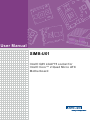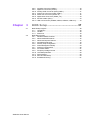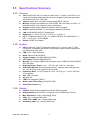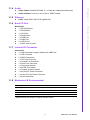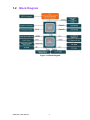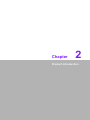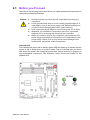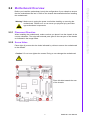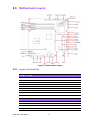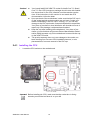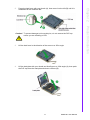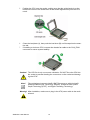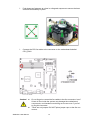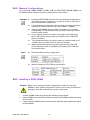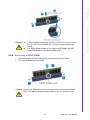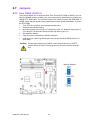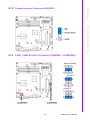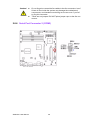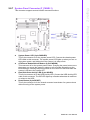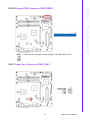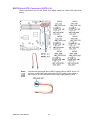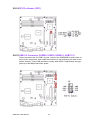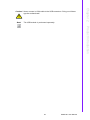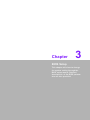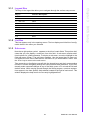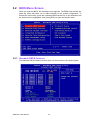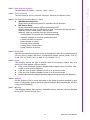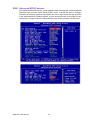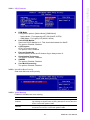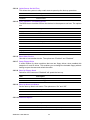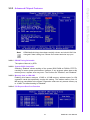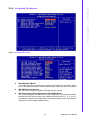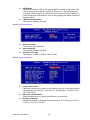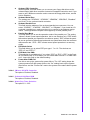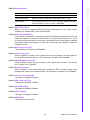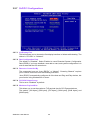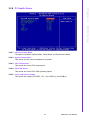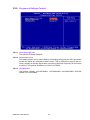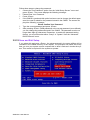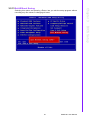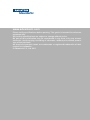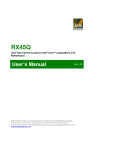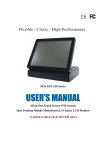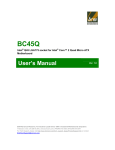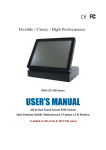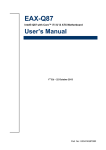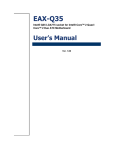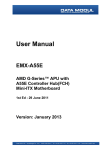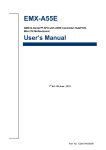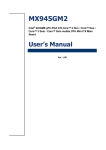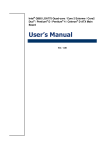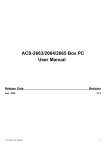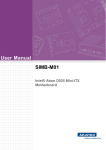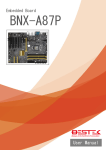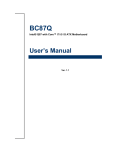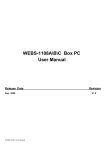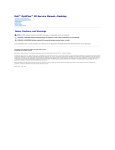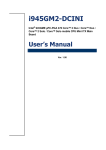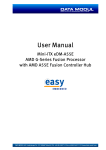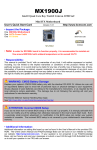Download User Manual SIMB-U01
Transcript
User Manual SIMB-U01 Intel® Q45 LGA775 socket for Intel® Core™ 2 Quad Micro ATX Motherboard Safety Information Electrical safety To prevent electrical shock hazard, disconnect the power cable from the electrical outlet before relocating the system. When adding or removing devices to or from the system, ensure that the power cables for the devices are unplugged before the signal cables are connected. If possible, disconnect all power cables from the existing system before you add a device. Before connecting or removing signal cables from the motherboard, ensure that all power cables are unplugged. Seek professional assistance before using an adapter or extension cord. These devices could interrupt the grounding circuit. Make sure that your power supply is set to the correct voltage in your area. If you are not sure about the voltage of the electrical outlet you are using, contact your local power company. If the power supply is broken, do not try to fix it by yourself. Contact a qualified service technician or your retailer. Operation safety Before installing the motherboard and adding devices on it, carefully read all the manuals that came with the package. Before using the product, make sure all cables are correctly connected and the power cables are not damaged. If you detect any damage, contact your dealer immediately. To avoid short circuits, keep paper clips, screws, and staples away from connectors, slots, sockets and circuitry. Avoid dust, humidity, and temperature extremes. Do not place the product in any area where it may become wet. Place the product on a stable surface. If you encounter technical problems with the product, contact a qualified service technician or your retailer. The symbol of the crossed out wheeled bin indicates that the product (electrical and electronic equipment) should not be placed in municipal waste. Check local regulations for disposal of electronic products. Edition 1 Printed in China SIMB-U01 User Manual August 2011 ii Technical Support If a problem arises with your system and no solution can be obtained from the user’s manual, please contact your place of purchase or local distributor. Alternatively, please try the following help resources for further guidance. Visit the Advansus website: http://www.advansus.com.tw Conventions Used in This Guide To make sure that you perform certain tasks properly, take note of the following symbols used throughout this manual. Warning! Information to prevent injury to yourself when trying to complete a task. Caution! CAUTION: Information to prevent damage to the components when trying to complete a task. Important! Instructions that you MUST follow to complete a task. Note! Tips and additional information to help you complete a task. Packing List Before you begin installing your single board, please make sure that the following materials have been shipped: 1 x Intel Q45 Micro ATX Main board 1 x CD ROM per carton, which contains the followings: – Use’s Manual in PDF file – Drivers 1 x SATA cable kit (SATA/Power) 1 x I/O Shield 1 x Startup Manual per carton If any of the above items is damaged or missing, please contact your retailer. iii SIMB-U01 User Manual SIMB-U01 User Manual iv Contents Chapter 1 Product Overview ................................1 1.1 Specifications Summary............................................................................ 2 1.1.1 Features........................................................................................ 2 1.1.2 System .......................................................................................... 2 1.1.3 Display .......................................................................................... 2 1.1.4 Audio............................................................................................. 3 1.1.5 Ethernet ........................................................................................ 3 1.1.6 Back I/O Port................................................................................. 3 1.1.7 Internal I/O Connector................................................................... 3 1.1.8 Mechanical & Environmental ........................................................ 3 Block Diagram........................................................................................... 4 Figure 1.1 Block Diagram ............................................................ 4 1.2 Chapter 2 Product Introduction ...........................5 2.1 2.2 Before you Proceed .................................................................................. 6 Motherboard Overview.............................................................................. 7 2.2.1 Placement Direction...................................................................... 7 2.2.2 Screw Holes.................................................................................. 7 Motherboard Layout .................................................................................. 8 Figure 2.1 Motherboard Layout ................................................... 8 2.3.1 Layout Content List ....................................................................... 8 Table 2.1: Slots............................................................................ 8 Table 2.2: Jumpers...................................................................... 8 Table 2.3: Rear Panel Connector ................................................ 9 Table 2.4: Internal Connector ...................................................... 9 Central Processing Unit (CPU) ................................................................. 9 2.4.1 Installing the CPU ....................................................................... 10 2.4.2 Installing the CPU Heatsink and Fan .......................................... 13 2.4.3 Uninstalling the CPU Heatsink and Fan...................................... 15 System Memory ...................................................................................... 17 2.5.1 DIMM Sockets Location .............................................................. 17 2.5.2 Memory Configurations............................................................... 18 2.5.3 Installing a DDR2 DIMM ............................................................. 18 2.5.4 Removing a DDR2 DIMM ........................................................... 19 Expansion Slots ...................................................................................... 20 2.6.1 Installing an Expansion Card ...................................................... 20 2.6.2 Configuring an Expansion Card .................................................. 20 2.6.3 Standard Interrupt Assignments ................................................. 20 2.6.4 PCI Slot....................................................................................... 21 2.6.5 PCI Express X16 Slot ................................................................. 21 Jumpers .................................................................................................. 22 2.7.1 Clear CMOS (CLRTC1) .............................................................. 22 2.7.2 Chassis Intrusion Connector (CHSSIS1) .................................... 23 2.7.3 COM1, COM2 RI/+5V/+12V Select (JCOMPWR1, JCOMPRW2) .. 23 Connectors.............................................................................................. 24 2.8.1 Rear Panel Connectors............................................................... 24 2.8.2 Front Panel Audio Connector (AAFP1)....................................... 25 2.8.3 ATX Power Connector (ATX12V1, EATXPWR1)........................ 26 2.8.4 Chassis Fan Connector (CHA_FAN1) ........................................ 27 2.8.5 CPU Fan Connector (CPU_FAN1) ............................................. 27 2.8.6 Serial Port Connector 2 (COM2)................................................. 28 2.8.7 System Panel Connector (F_PANEL1)....................................... 29 2.3 2.4 2.5 2.6 2.7 2.8 v SIMB-U01 User Manual 2.8.8 2.8.9 2.8.10 2.8.11 2.8.12 2.8.13 2.8.14 2.8.15 Chapter Amplifier Connector (JAMP1) ..................................................... 30 Digital I/O Connector (JDIO1)..................................................... 30 Primary EIDE Connector (PRE_EIDE1) ..................................... 31 Power Fan Connector (PWR_FAN1).......................................... 31 Serial ATA Connector (SATA1~6) .............................................. 32 Digital Audio Connector (SPDIF_O1) ......................................... 33 SPI Pin Header (SPI1)................................................................ 34 USB 2.0 Connector (USB56, USB78, USB910, USB1112)........ 34 3 BIOS Setup ........................................ 37 3.1 BIOS Setup Program .............................................................................. 38 3.1.1 Legend Box................................................................................. 39 3.1.2 List Box ....................................................................................... 39 3.1.3 Sub-menu ................................................................................... 39 BIOS Menu Screen ................................................................................. 40 3.2.1 Standard CMOS Features .......................................................... 40 3.2.2 Advanced BIOS Features ........................................................... 42 3.2.3 Advanced Chipset Features ....................................................... 47 3.2.4 Integrated Peripherals ................................................................ 49 3.2.5 Security Chip Configuration ........................................................ 52 3.2.6 Power Management Setup ......................................................... 53 3.2.7 PnP/PCI Configurations.............................................................. 56 3.2.8 PC Health Status ........................................................................ 57 3.2.9 Frequency/Voltage Control ......................................................... 58 3.2.10 Load Setup Defaults ................................................................... 59 3.2.11 Set Password.............................................................................. 59 3.2.12 Save and Exit Setup ................................................................... 60 3.2.13 Exit Without Saving..................................................................... 61 3.2 SIMB-U01 User Manual vi Chapter 1 Product Overview 1 1.1 Specifications Summary 1.1.1 Features CPU: Intel® Q45 LGA775 socket for Intel® Core™ 2 Quad / Core?2 Duo Processors Compatible with Intel® 06 processors Support Intel® next generation 45nm Multi-Core CPU, TDP 95W Chipset: Intel® Q45 / ICH10DO support Intel® AMT5.0 & vPro Memory: Support four DIMM, max. 8GB, DDR2 800 / 667 MHz, non-ECC, unbuffered memory. Dual channel memory architecture Display: Intel® Graphics Media Accelerator 4500 integrated Audio: Realtek® ALC888, 5.1 with Multiple Streaming HD Audio LAN: Intel® 82567-LM PCI-E Gigabit LAN Expansion: 1 x PCI-E 2.0 x16, 1 x PCI-E x1, 2 x PCI 2.3 I/O: 2 x COM with power(1F/1R), 12 x USB 2.0(8F/4R), 6 x SATA/SATAII, 1 x IDE, 1 x LPT port, 1 x PS2 KB/MS Others: S/PDIF Out Header 1.1.2 System CPU: Intel® Q45 LGA775 socket for Intel® Core™ 2 Quad / Core™ 2 Duo Processors Compatible with Intel® 06 processors Support Intel® next generation 45nm Multi-Core CPU FSB: 1333 / 1066 / 800 MHz BIOS: Award 32 Mb SPI BIOS System Chipset: Intel Q45 GMCH/ICH10DO I/O Chipset: Winbond W83627DHG-A Memory: Four 240-pin DIMM sockets support up to 8 GB Dual Channel DDR2 800 / 667 MHz Watchdog Timer: Reset: 1 sec. ~ 255 min. and 1 sec. or 1 min./step H/W Status Monitor: Monitoring temperatures, voltages, and cooling fan status. Auto throttling control when CPU overheats Expansion Slots: 1 x PCI Express 2.0 X16, 1 X PCIe_X1 , 2 x PCI (PCI Rev. 2.3 compliant) DIO: 16Bit (8 in 8out) S3 / S4: Yes TPM: Intel Integrated TPM1.2 Wake up on LAN or Ring: LAN (PXE / RPL) Smart Fan Control: Yes 1.1.3 Display Chipset: Intel® Graphics Media Accelerator 4500 integrated Display Memory: Intel DVMT 4.0 supports up to 352 MB video memory Max. Resolution: 2048 x 1536 bpp(@ 75Hz) VGA: Yes , on board GMA 4500 LVDS / DVI / HDMI: Yes , through ADD2 card Secondary VGA: Yes , through ADD2 card SIMB-U01 User Manual 2 Audio Codec: Realtek® ALC888, 5.1 +2 with two independent Streaming Audio Interface: Line-out, Line-in, Mic-in, SPDIF header 1.1.5 Ethernet LAN1: Intel® 82567-LM PCI-E Gigabit LAN Chapter 1 1.1.4 Audio 1.1.6 Back I/O Port Product Overview Back Panel: 1 x PS/2 Keyboard 1 x PS/2 Mouse 1 x VGA Port 1 x Parallel Port 1 x COM Port 1 x RJ45 Port 4 x USB 2.0/1.1 1 x Audio Jack (6 ports) 1.1.7 Internal I/O Connector Internal I/O: 4 x USB connectors support additional 8 USB Ports 1 x IDE Connector 6 x SATA Connectors 1 x CPU Fan Connector 1 x Chassis Fan Connector 1 x Power Fan Connector 1 x Front panel Header 1 x S/PDIF Out Header 1 x Chassis Intrusion Header 1 x 24-pin ATX Power Connector 1 x 4-pin ATX 12V Power Connector 1 x 4-pin Audio Amp. 1.1.8 Mechanical & Environmental Power Type ATX Operating Temperature 0~60° C (32~140° F) Operating Humidity 0% ~ 90% relative humidity, non-condensing Size (L x W) 9.6" x 9.6" (243.84 mm x 243.84 mm) Weight 1.40 lbs (0.64 Kg) * Specifications are subject to change without notice. 3 SIMB-U01 User Manual 1.2 Block Diagram Figure 1.1 Block Diagram SIMB-U01 User Manual 4 Chapter 2 2 Product Introduction 2.1 Before you Proceed Take note of the following precautions before you install motherboard components or change any motherboard settings. Caution! Unplug the power cord from the wall socket before touching any component. Use a grounded wrist strap or touch a safely grounded object or a metal object, such as the power supply case, before handling components to avoid damaging them due to static electricity Hold components by the edges to avoid touching the ICs on them. Whenever you uninstall any component, place it on a grounded antistatic pad or in the bag that came with the component. Before you install or remove any component, ensure that the ATX power supply is switched off or the power cord is detached from the power supply. Failure to do so may cause severe damage to the motherboard, peripherals, and/or components. Onboard LED The motherboard comes with a standby power LED that lights up to indicate that the system is ON, in sleep mode, or in soft-off mode. This is a reminder that you should shut down the system and unplug the power cable before removing or plugging in any motherboard component. The illustration below shows the location of the onboard LED. SIMB-U01 User Manual 6 Before you install the motherboard, study the configuration of your chassis to ensure that the motherboard fits into it. Refer to the chassis documentation before installing the motherboard. 2.2.1 Placement Direction When installing the motherboard, make sure that you place it into the chassis in the correct orientation. The edge with external ports goes to the rear part of the chassis as indicated in the image below. 2.2.2 Screw Holes Place eight (8) screws into the holes indicated by circles to secure the motherboard to the chassis. Caution! Do not over tighten the screws! Doing so can damage the motherboard. Place this side towards the rear of the chassis. 7 SIMB-U01 User Manual Product Introduction Warning! Make sure to unplug the power cord before installing or removing the motherboard. Failure to do so can cause you physical injury and damage motherboard components. Chapter 2 2.2 Motherboard Overview 2.3 Motherboard Layout Figure 2.1 Motherboard Layout 2.3.1 Layout Content List Table 2.1: Slots Label Function Note Page DIMM_A1 240-pin SODIMM slot 1 N/A DIMM_A2 240-pin SODIMM slot 2 N/A DIMM_B1 240-pin SODIMM slot 3 N/A DIMM_B2 240-pin SODIMM slot 4 N/A PCIEX1 PCI express x1 slot N/A PCIEX16 PCI express x16 slot N/A PCI1, PCI2 PCI slot N/A Table 2.2: Jumpers Label Function Note Page CLRTC1 Clear CMOS 3 x 1 header, pitch 2.54mm 32 CHASSIS1 Chassis Intrusion Connector 4 x 1 header, pitch 2.54mm 33 JCOMPWR1,2 COM1, COM2 RI/+5V/+12V Select 3 x 2 header, pitch 2.54mm 33 SIMB-U01 User Manual 8 Label Function Note Page KBMS1 PS/2 keyboard and mouse 6-pin Mini-Din 34,35 COM1 Serial Port Connector D-sub 9-pin, male 35 LPT1 Parallel Port D-sub 25-pin, female 34 VGA1 VGA Connector D-sub 15-pin, female 35 USB34 USB Connector x 2 LAN_USB12 RJ-45 Ethernet Connector x 1 USB Connector x 2 AUDIO1 Line-in Port, Line-out Port, Microphone Port, 35 34,35 Label Function Note Page AAFP1 Front Panel Audio Connector 5 x 2 header, pitch 2.54mm 36 ATX12V1 ATX Power Connector 2 x 2 header 37 CHA_FAN1 Chassis Fan Connector 3 x 1 wafer, pitch 2.54mm 38 CPU_FAN1 CPU Fan Connector 4 x 1 wafer, pitch 2.54mm 38 COM2 Serial Port Connector 2 5 x 2 header, pitch 2.54mm 39 EATXPWR1 ATX Power Connector 12 x 2 header 37 F_PANEL1 System Panel Connector 5 x 2 header, pitch 2.54mm 40 JAMP1 Amplifier Connector 4 x 1 header, pitch 2.54mm 41 JDIO1 Digital I/O Connector 10 x 2 header, pitch 2.54mm 41 PRI_EIDE1 Primary EIDE(RAID) Connector 20 x 2 header, pitch 2.54mm 42 PWR_FAN1 Power Fan Connector 3 x 1 wafer, pitch 2.54mm 42 SATA1~6 Serial ATA Connectors 1~6 7-pin header 43 SPDIF_O1 Digital Audio Connector 4 x 1 header, pitch 2.54mm 44 SPI1 SPI pin header 4 x 2 header, pitch 2.54mm 44 USB56 USB 2.0 Connector 5 x 2 header, pitch 2.54mm 45 USB78 USB 2.0 Connector 5 x 2 header, pitch 2.54mm 45 USB910 USB 2.0 Connector 5 x 2 header, pitch 2.54mm 45 USB1112 USB 2.0 Connector 5 x 2 header, pitch 2.54mm 45 2.4 Central Processing Unit (CPU) The motherboard comes with a surface mount LGA775 socket designed for the Intel® Q45 LGA775 socket for Intel® Core™2 Quad / Core™2 Duo CPU processors. Make sure the AC power is off before you install the CPU. If installing a dual-core CPU, connect the CPU fan cable to the CPU_FAN1 connector to ensure system stability. 9 SIMB-U01 User Manual Product Introduction 5.1 Channel Audio I/O (3 jacks) Table 2.4: Internal Connector Important! Chapter 2 Table 2.3: Rear Panel Connector Caution! Your boxed Intel® Q45 LGA775 socket for Inte® Core™ 2 Quad / Core™ 2 Duo CPU processors package should come with installation instructions for the CPU, heatsink, and the retention mechanism. If the instructions in this section do not match the CPU documentation, follow the latter. Upon purchase of the motherboard, make sure that the PnP cap is on the socket and the socket contacts are not bent. Contact your retailer immediately if the PnP cap is missing, or if you see any damage to the PnP cap/socket contacts/motherboard components. Your place of purchase or local distributor will shoulder the cost of repair only if the damage is shipment/transit-related. Keep the cap after installing the motherboard. Your place of purchase or local distributor will process Return Merchandise Authorization (RMA) requests only if the motherboard comes with the cap on the LGA775 socket. The product warranty does not cover damage to the socket contacts resulting from incorrect CPU installation/removal, or misplacement/loss/ incorrect removal of the PnP cap. 2.4.1 Installing the CPU 1. Locate the CPU socket on the motherboard. Important! Before installing the CPU, make sure that the socket box is facing towards you and the load lever is on your left. SIMB-U01 User Manual 10 Press the load lever with your thumb (A), then move it to the left (B) until it is released from the retention tab. 3. Lift the load lever in the direction of the arrow to a 135o angle. 4. Lift the load plate with your thumb and forefinger to a 100o angle (A), then push the PnP cap from the load plate window to remove (B). 11 SIMB-U01 User Manual Product Introduction Caution! To prevent damage to the socket pins, do not remove the PnP cap unless you are installing a CPU. Chapter 2 2. 5. Position the CPU over the socket, making sure that the gold triangle is on the bottom-left corner of the socket then fit the socket alignment key into the CPU notch. 6. Close the load plate (A), then push the load lever (B) until it snaps into the retention tab. If installing a dual-core CPU, connect the chassis fan cable to the CHA_FAN1 connector to ensure system stability. 7. Caution! The CPU fits in only one correct orientation. DO NOT force the CPU into the socket to prevent bending the connectors on the socket and damaging the CPU! Note! The motherboard supports Intel® LGA775 processors with the Intel® Enhanced Memory 64 Technology (EM64T), Enhanced Intel SpeedStep® Technology (EIST), and Hyper-Threading Technology. Warning! After installation, make sure to plug-in the ATX power cable to the motherboard. SIMB-U01 User Manual 12 The Intel® Q45 LGA775 socket for Intel® Core™ 2 Quad / Core™ 2 Duo CPU processors require a specially designed heatsink and fan assembly to ensure optimum thermal condition and performance. Caution! If you purchased a separate CPU heatsink and fan assembly, make sure that you have properly applied Thermal Interface Material to the CPU heatsink or CPU before you install the heatsink and fan assembly. 1. Place the heatsink on top of the installed CPU, making sure that the four fasteners match the holes on the motherboard. Note! Orient the heatsink and fan assembly such that the CPU fan cable is closest to the CPU fan connector. Important! Make sure each fastener is oriented as shown, with the narrow groove directed outward. 13 SIMB-U01 User Manual Product Introduction Important! Install the motherboard to the chassis before you install the CPU fan and heatsink assembly. When you buy a boxed Intel® processor, the package includes the CPU fan and heatsink assembly. If you buy a CPU separately, make sure that you use only Intel® - certified multi-directional heatsink and fan. Chapter 2 2.4.2 Installing the CPU Heatsink and Fan 2. Push down two fasteners at a time in a diagonal sequence to secure the heatsink and fan assembly in place. 3. Connect the CPU fan cable to the connector on the motherboard labelled CPU_FAN1. Caution! SIMB-U01 User Manual Do not forget to connect the fan cables to the fan connectors. Insufficient air flow inside the system may damage the motherboard components, and hardware monitoring errors can occur if you fail to plug this connector. These are not jumpers! DO NOT place jumper caps on the fan connectors. 14 Disconnect the CPU fan cable from the connector on the motherboard. Rotate each fastener counter-clockwise. 3. Pull up two fasteners at a time in a diagonal sequence to disengage the heatsink and fan assembly from the motherboard 15 SIMB-U01 User Manual Product Introduction 1. 2. Chapter 2 2.4.3 Uninstalling the CPU Heatsink and Fan 4. Carefully remove the heatsink and fan assembly from the motherboard. 5. Rotate each fastener clockwise to ensure correct orientation when reinstalling. Important! The narrow end of the groove should point outward after resetting. (The photo shows the groove shaded for emphasis.) SIMB-U01 User Manual 16 Chapter 2 2.5 System Memory 2.5.1 DIMM Sockets Location The motherboard comes with four 240-pin Double Data Rate 2 (DDR2) Dual Inline Memory Modules (DIMM) sockets. A DDR2 module has the same physical dimensions as a DDR DIMM but has a 240pin footprint compared to the 184-pin DDR DIMM. DDR2 DIMMs are notched differently to prevent installation on a DDR DIMM socket. The following figure illustrates the location of the sockets: 17 SIMB-U01 User Manual Product Introduction Important! Refer to the documentation in the boxed or stand-alone CPU fan package for detailed information on CPU fan installation. 2.5.2 Memory Configurations You can install 128MB, 256MB, 512MB, 1GB and 2GB DDR2 SDRAM DIMMs into the DIMM sockets using the memory configurations in this section. Important! Note! Installing DDR2 DIMM other than the recommended configurations may cause memory sizing error or system boot failure. Use any of the recommended configurations. For dual-channel configuration, the total size of memory module(s) installed per channel must be the same (DIMM1 = DIMM2). Always install DIMMs with the same CAS latency. For optimum compatibility, it is recommended that you obtain memory modules from the same vendor. Due to chipset resource allocation, the system may detect less than 1 GB system memory when you installed one 1 GB DDR2 memory modules. This motherboard does not support memory modules made up of 128 Mb chips or double-sided x16 memory modules. Make sure that the memory frequency matches the CPU FSB (Front Side Bus). Refer to the Memory frequency/CPU FSB synchronization table. Recommended memory configuration Memory frequency/CPU FSB synchronization 2.5.3 Installing a DDR2 DIMM Caution! Make sure to unplug the power supply before adding or removing DIMMs or other system components. Failure to do so may cause severe damage to both the motherboard and the components. 1. 2. 3. Unlock a DIMM socket by pressing the retaining clips outward. Align a DIMM on the socket such that the notch on the DIMM matches the break on the socket. Firmly insert the DIMM into the socket until the retaining clips snap back in place and the DIMM. SIMB-U01 User Manual 18 Chapter 2 A DDR2 DIMM is keyed with a notch so that it fits in only one direction. DO NOT force a DIMM into a socket to avoid damaging the DIMM. The DDR2 DIMM sockets do not support DDR DIMMs. DO NOT install DDR DIMMs to the DDR2 DIMM socket. 2.5.4 Removing a DDR2 DIMM 1. 2. Simultaneously press the retaining clips outward to unlock the DIMM. Remove the DIMM from the socket. Caution! Support the DIMM lightly with your fingers when pressing the retaining clips. The DIMM might get damaged when it flips out with extra force. 19 SIMB-U01 User Manual Product Introduction Caution! 2.6 Expansion Slots In the future, you may need to install expansion cards. The following sub?sections describe the slots and the expansion cards that they support. Warning! Make sure to unplug the power cord before adding or removing expansion cards. Failure to do so may cause you physical injury and damage motherboard components. 2.6.1 Installing an Expansion Card 1. 2. 3. 4. 5. 6. Before installing the expansion card, read the documentation that came with it and make the necessary hardware settings for the card. Remove the system unit cover (if your motherboard is already installed in a chassis). Remove the bracket opposite the slot that you intend to use. Keep the screw for later use. Align the card connector with the slot and press firmly until the card is completely seated on the slot. Secure the card to the chassis with the screw you removed earlier. Replace the system cover. 2.6.2 Configuring an Expansion Card After installing the expansion card, configure it by adjusting the software settings. 1. Turn on the system and change the necessary BIOS settings if any. 2. Assign an IRQ to the card if needed. Refer to the tables on the next page. 3. Install the software drivers for the expansion card. 2.6.3 Standard Interrupt Assignments IRQ Priority Standard Function 0 1 System Timer 1 2 Keyboard Controller 2 - Redirect to IRQ#9 3 11 IRQ holder for PCI streering* 4 12 Communications Port (COM1)* 5 13 IRQ holder for PCI streering* 6 14 Floppy Disk Controller 7 15 Printer Port (LPT)* 8 3 System CMOS/Rear Time 9 4 IRQ holder for PCI streeing* 10 5 IRQ holder for PCI streeing* 11 6 IRQ holder for PCI streeing* 12 7 PS/2 Compatible Mouse Port* 13 8 Numeric Data Processor 14 9 Primary IDE Channel 15 10 Secondary IDE Channel * There IRQs are usually available for ISA or PCI device. SIMB-U01 User Manual 20 This motherboard has two PCI slots. The PCI slots support cards such as a LAN card, SCSI card, USB card, and other cards that comply with PCI specifications. The figure shows a LAN card installed on a PCI slot. This motherboard supports one PCI Express x16 graphic cards that comply with the PCI Express specifications. The following figure shows a graphics card installed on the PCI Express x16 slot. 21 SIMB-U01 User Manual Product Introduction 2.6.5 PCI Express X16 Slot Chapter 2 2.6.4 PCI Slot 2.7 Jumpers 2.7.1 Clear CMOS (CLRTC1) This jumper allows you to clear the Real Time Clock (RTC) RAM in CMOS. You can clear the CMOS memory of date, time, and system setup parameters by erasing the CMOS RTC RAM data. The onboard button cell battery powers the RAM data in CMOS, which include system setup information such as system passwords. To erase the RTC RAM: 1. Turn OFF the computer and unplug the power cord. 2. Remove the onboard battery. 3. Move the jumper cap from pins 1-2 (default) to pins 2-3. Keep the cap on pins 23 for about 5~10 seconds, then move the cap back to pins 1-2. 4. Re-install the battery. 5. Plug the power cord and turn ON the computer. 6. Hold down the <Del> key during the boot process and enter BIOS setup to reenter data. Caution! Except when clearing the CMOS, never remove the cap on CLRTC jumper default position. Removing the cap will cause system boot failure! Normal (Default) Clear RTC SIMB-U01 User Manual 22 Chapter 2 2.7.2 Chassis Intrusion Connector (CHSSIS1) Product Introduction 2.7.3 COM1, COM2 RI/+5V/+12V Select (JCOMPWR1, JCOMPRW2) Normal (Default) Clear RTC Clear RTC 23 SIMB-U01 User Manual 2.8 Connectors 2.8.1 Rear Panel Connectors No Label Function Description 1 KBMS1 PS/2 mouse connector The standard PS/2 mouse DIN connector is for a PS/2 mouse. Parallel port connector This 25-pin parallel port is a standard printer port that supports Enhanced Parallel Port (EPP) and Extended Capabilities Parallel Port (ECP) mode 2 LPT1 LAN (RJ-45) connector 3 LAN_USB12 4 AUDIO1 SIMB-U01 User Manual This port allows Gigabit connection to a Local Area Network (LAN) through a network hub. Refer to the table below for the LAN port LED indications. The optional 10/ 100 Mbps LAN controller allows 10/100 Mbps connection to a Local Area Network (LAN) through a network hub. Line-In port (Light Blue) 24 This port connects a tape, CD, DVD player, or other audio sources. Label Function Description AUDIO1 Line-Out port (Lime) 6 AUDIO1 Microphone port (Pink) This port connects a microphone. 7 LAN_USB12 USB 2.0 connector These two 4-pin Universal Serial Bus (USB) ports are available for connecting USB 2.0 devices. 8 USB34 USB 2.0 connector These two 4-pin Universal Serial Bus (USB) ports are available for connecting USB 2.0 devices. 9 VGA1 VGA port This 15-pin port is for a VGA monitor or other VGA-compatible devices. 10 COM1 Serial port connector D-Sub 9-pin, male 11 KBMS1 PS/2 KB connector This port is for a PS/2 keyboard 2.8.2 Front Panel Audio Connector (AAFP1) This connector is for a chassis-mounted front panel audio I/O module that supports either HD Audio or legacy AC ‘97 (optional) audio standard. Connect one end of the front panel audio I/O module cable to this connector. Important! For motherboards with the optional HD Audio feature, we recommend that you connect a high-definition front panel audio module to this connector to avail of the motherboard's high-definition audio capability. 25 SIMB-U01 User Manual Product Introduction 5 This port connects a headphone or a speaker. In 4-channel, 6-channel, and 8channel configuration, the function of this port becomes Front Speaker Out. Chapter 2 No 2.8.3 ATX Power Connector (ATX12V1, EATXPWR1) These connectors are for ATX power supply plugs. The power supply plugs are designed to fit these connectors in only one orientation. Find the proper orientation and push down firmly until the connectors completely fit. ATX12V1 EATXPWR1 Important notes on the Motherboard Power Requirements Important! SIMB-U01 User Manual Make sure that your ATX 12V power supply can provide 8A on the +12V lead and at least 1A on the +5-volt standby lead (+5VSB). The minimum recommended wattage is 230W, or 300W for a fully configured system. The system can become unstable and might experience difficulty powering up if the power supply is inadequate. You must install a PSU with a higher power rating if you intend to install additional devices. 26 Chapter 2 2.8.4 Chassis Fan Connector (CHA_FAN1) Product Introduction 2.8.5 CPU Fan Connector (CPU_FAN1) 27 SIMB-U01 User Manual Caution! Do not forget to connect the fan cables to the fan connectors. Insufficient air flow inside the system may damage the motherboard components, and hardware monitoring errors can occur if you fail to plug this connector. These are not jumpers! DO NOT place jumper caps on the fan connectors. 2.8.6 Serial Port Connector 2 (COM2) SIMB-U01 User Manual 28 Chapter 2 2.8.7 System Panel Connector (F_PANEL1) This connector supports several chassis-mounted functions. Product Introduction System Power LED (2-pin PWRLED) This 2-pin connector is for the system power LED. Connect the chassis power LED cable to this connector. The system power LED lights up when you turn on the system power, and blinks when the system is in sleep mode. ATX Power Button/Soft-off Button (2-pin PWRSW) This connector is for the system power button. Pressing the power button turns the system on or puts the system in sleep or soft-off mode depending on the BIOS settings. Pressing the power switch for more than four seconds while the system is ON turns the system OFF. Hard Disk Drive Activity LED (2-pin HDLED) This 2-pin connector is for the HDD Activity LED. Connect the HDD Activity LED cable to this connector. The IDE LED lights up or flashes when data is read from or written to the HDD. Reset Button (2-pin RESET) This 2-pin connector is for the chassis-mounted reset button for system reboot without turning off the system power. 29 SIMB-U01 User Manual 2.8.8 Amplifier Connector (JAMP1) 2.8.9 Digital I/O Connector (JDIO1) SIMB-U01 User Manual 30 Chapter 2 2.8.10 Primary EIDE Connector (PRE_EIDE1) Product Introduction Note! Orient the red markings (usually zigzag) on the IDE cable to Pin 1. 2.8.11 Power Fan Connector (PWR_FAN1) 31 SIMB-U01 User Manual 2.8.12 Serial ATA Connector (SATA1~6) These connectors are for the Serial ATA signal cables for Serial ATA hard disk drives. Note! SATA2 SATA1 SATA4 SATA3 SATA6 SATA5 Connect the right-angle side of SATA signal cable to SATA device. Or you may connect the right-angle side of SATA cable to the onboard SATA port to avoid mechanical conflict with huge graphics cards. SIMB-U01 User Manual 32 This connector is for an additional Sony/Philips Digital Interface (S/PDIF) port(s). Connect the S/PDIF module cable to this connector, then install the module to a slot opening at the back of the system chassis. Chapter 2 2.8.13 Digital Audio Connector (SPDIF_O1) Product Introduction Note! The S/PDIF module is purchased separately. 33 SIMB-U01 User Manual 2.8.14 SPI Pin Header (SPI1) 2.8.15 USB 2.0 Connector (USB56, USB78, USB910, USB1112) These connectors are for USB 2.0 ports. Connect the USB/GAME module cable to any of these connectors, then install the module to a slot opening at the back of the system chassis. These USB connectors comply with USB 2.0 specification that supports up to 480 Mbps connection speed. SIMB-U01 User Manual 34 Note! Chapter 2 Caution! Never connect a 1394 cable to the USB connectors. Doing so will damage the motherboard! The USB module is purchased separately. Product Introduction 35 SIMB-U01 User Manual SIMB-U01 User Manual 36 Chapter 3 3 BIOS Setup This chapter tells how to change the system setting through the BIOS setup menus. Detailed descriptions of the BIOS parameters are also provided. 3.1 BIOS Setup Program This motherboard supports a programmable firmware chip that you can update using the provided utility. Use the BIOS Setup program when you are installing a motherboard, reconfiguring your system, or prompted to °×Run Setup.°± This section explains how to configure your system using this utility. Even if you are not prompted to use the Setup program, you can change the configuration of your computer in the future. For example, you can enable the security password feature or change the power management settings. This requires you to reconfigure your system using the BIOS Setup program so that the computer can recognize these changes and record them in the CMOS RAM of the firmware hub. The firmware hub on the motherboard stores the Setup utility. When you start up the computer, the system provides you with the opportunity to run this program. Press <Del> during the Power-On-Self-Test (POST) to enter the Setup utility; otherwise, POST continues with its test routines. If you wish to enter Setup after POST, restart the system by pressing <Ctrl+Alt+Delete>, or by pressing the reset button on the system chassis. You can also restart by turning the system off and then back on. Do this last option only if the first two failed. The Setup program is designed to make it as easy to use as possible. Being a menudriven program, it lets you scroll through the various sub-menus and make your selections from the available options using the navigation keys. Important! SIMB-U01 User Manual The default BIOS settings for this motherboard apply for most conditions to ensure optimum performance. If the system becomes unstable after changing any BIOS settings, load the default settings to ensure system compatibility and stability. Select the Load Setup Defaults from the BIOS menu screen. The BIOS setup screens shown in this section are for reference purposes only, and may not exactly match what you see on your screen. Visit the system builder's website to download the latest BIOS file for this motherboard. 38 The keys in the legend bar allow you to navigate through the various setup menus. Function Description ↑↓→← Move Enter Select + / - / PU / PD Value ESC Exit F1 General Help F2 Item Help F5 Previous Value F7 Optimized Defaults F9 Menu in BIOS F10 Save BIOS Setup Key (s) 3.1.2 List Box This box appears only in the opening screen. The box displays an initial list of configurable items in the menu you selected. 3.1.3 Sub-menu Note that a right pointer symbol appears to the left of certain fields. This pointer indicates that you can display a sub-menu from this field. A sub-menu contains additional options for a field parameter. To display a sub-menu, move the highlight to the field and press <Enter>. The sub?menu appears. Use the legend keys to enter values and move from field to field within a sub-menu as you would within a menu. Use the <Esc> key to return to the main menu. Take some time to familiarize yourself with the legend keys and their corresponding functions. Practice navigating through the various menus and submenus. If you accidentally make unwanted changes to any of the fields, press <F6> to load the fail-safe default values. While moving around through the Setup program, note that explanations appear in the Item Specific Help window located to the right of each menu. This window displays the help text for the currently highlighted field. 39 Chapter 3 3.1.1 Legend Box SIMB-U01 User Manual 3.2 BIOS Menu Screen When you enter the BIOS, the following screen appears. The BIOS menu screen displays the items that allow you to make changes to the system configuration. To access the menu items, press the up/down/right/left arrow key on the keyboard until the desired item is highlighted, then press [Enter] to open the specific menu. 3.2.1 Standard CMOS Features The Standard CMOS Features screen gives you an overview of the basic system. SIMB-U01 User Manual 40 3.2.1.2 Time [xx:xx:xx] The time format is <hour> <minute> <second>, based on the 24-hour clock. 3.2.1.4 Driver A/B Specifies the capacity and physic al size of diskette drive A/B. Do not select [None] if you are using a floppy disk drive. Configuration options: [None] [360K, 5.25 in.] [1.2M, 5.25 in.] [720K, 3.5 in.] [1.44M, 3.5 in.] [2.88M, 3.5 in.] 3.2.1.5 Video This category detects the type of adapter used for the primary monitor that must match your video display card and monitor. EGA / VGA: Enhanced Graphics Adapter/Video Graphics Array. For EGA, VGA, SVGA, or PGA monitor adapters. CGA 40: Color Graphics Adapter, power up in 40 column mode. CGA 80: Color Graphics Adapter, power up in 80 column mode. MONO: Monochrome adapter includes high resolution monochrome adapters. 3.2.1.6 Halt On Set the system to halt on errors according to the system functions specified in each option. Configuration options: [All Errors] [No Errors] [All, But Keyboard] [All, But Diskette] [All, But Disk/Key] 3.2.1.7 Memory This category displays base memory, extended memory, and total memory detected during POST (Power On Self Test). 41 SIMB-U01 User Manual BIOS Setup 3.2.1.3 IDE Channel 0/1/2/3/4 Master / Slave IDE HDD Auto-Detection [Press Enter] to select this option for automatic device detection. IDE Device Setup [Auto]: Automatically detects IDE devices during POST [None]: Select this when no IDE device is used. The system will skip the autodetection setup to make system start up faster. [Manual]: User can manually input the correct settings. – Access Mode: The options are CHS/LBA/Large/Auto – Capacity: Capacity of currently installed hard disk – Cylinder: Number of cylinders – Head: Number of heads – Precomp: Write precomp – Landing Zone: Landing zone – Sector: Number of sectors Chapter 3 3.2.1.1 Date [Day, xx/xx/xxxx] The date format is <week>, <month>, <day>, <year>. 3.2.2 Advanced BIOS Features The “Advanced BIOS Features” screen appears when choosing the “Advanced BIOS Features” item from the “Initial Setup Screen” menu. It allows the user to configure according to particular requirements. Below are some major items that are provided in the Advanced BIOS Features screen. A quick booting function is provided for your convenience. Simply enable the Quick Booting item to save yourself valuable time. SIMB-U01 User Manual 42 PPM Mode Configuration options: [Native Mode], [SMM Mode] – Native Mode - For supporting ACPI OS (WinXP, VISTA) – SMM Mode - For Legacy OS (Win2K, Win9x) Limit CPUID MaxVal Sets Limit CPUID MaxVa1 to 3. This should be disabled for WinXP. The options: Enabled, Disabled C1E Function CPU C1E function select. The options: Auto, Disabled Execute Disable Bit When disabled, forces the XD feature flag to always return 0. Virtualization Technology The options: Enabled, Disabled. SWMRR The options: Enabled, Disabled. Core Multi-Processing The options: Enabled, Disabled. 3.2.2.2 Hard Disk Boot Priority Sets hard disk boot device priority. 3.2.2.3 Virus Warning Enables or disables the virus warning. Item Description Enabled Activates automatically when the system boots up causing a warning message to appear when anything attempts to access the boot sector or hard disk partition table. Disabled No warning message will appear when anything attempts to access the boot sector or hard disk partition table. 43 SIMB-U01 User Manual BIOS Setup Chapter 3 3.2.2.1 CPU Features 3.2.2.4 Quick Power On Self Test This allows the system to skip certain tests to speed up the boot-up procedure. Item Description Enabled Enable quick POST Disabled Normal POST 3.2.2.5 First / Second / Third Boot Device The BIOS tries to load the OS from the devices in the sequence set here. The options are: Item Description Floppy Floppy Device LS120 LS120 Device HDD Hard Disk Device CDROM CDROM Device ZIP100 ZIP-100 Device USB-FDD USB Floppy Device USB-ZIP USB ZIP Device USB-CDROM USB CDROM Device IBA GE Slot 011 IBA GE Slot 011 Device Legacy LAN Network Device Disabled Disabled any boot device 3.2.2.6 Boot Other Device Use this to boot another device. The options are “Enabled” and “Disabled”. 3.2.2.7 Swap Floppy Drive A useful feature for those machines that use two floppy drives, when enabled this swaps the A: and B: drives. This enables you to change the bootable floppy without having to open the case and switch the cable. 3.2.2.8 Boot Up Floppy Seek Selection of the command “Disabled” will speed the boot up. Item Description Enabled Enable Floppy Seek Disabled Disable Floppy Seek 3.2.2.9 Boot Up NumLock Status Set the boot up Num Lock status. The options are “On” and “Off”. Item Description On Enable NumLock Off Disable NumLock 3.2.2.10 Gate A20 Option Item Description Normal A pin in the keyboard controller controls GateA20 Fast Lets chipset control GateA20 (Default) SIMB-U01 User Manual 44 3.2.2.12 Typematic Rate (Chars/Sec) The BIOS accepts the following input values (characters/second) for typematic rate: 6, 8, 10, 12, 15, 20, 24, and 30. 3.2.2.14 Security Option This category determines whether the password is required when the system boots up or only when entering setup. The options are: Item Description System The system will not boot and access to Setup will be denied if the correct password is not entered at the prompt. Setup The system will boot, but access to Setup will be denied if the correct password is not entered at the prompt. Note! To disable security, select PASSWORD SETTING at Main Menu and then you will be asked to enter password. Do not type anything and just press <Enter>, it will disable security. Once the security is disabled, the system will boot and you can enter Setup freely. 3.2.2.15 APIC Mode This setting allows you to enable the APIC mode. The choices are “Disabled” or “Enabled”. 3.2.2.16 MPS Version Control for OS This option is only valid for multiprocessor motherboards as it specifies the version of the Multiprocessor Specification (MPS) that the motherboard will use. The MPS is a specification by which PC manufacturers design and build Intel architecture systems with two or more processors. MPS 1.1 was the original specification. MPS version 1.4 adds extended configuration tables for improved support of multiple PCI bus configurations and greater expandability in the future. In addition, MPS 1.4 introduces support for a secondary PCI bus without requiring a PCI bridge. 3.2.2.17 OS Select for DRAM > 64MB Select the operating system that is running with greater than 64MB of RAM on the system. The choice: Non-OS2, OS2. 3.2.2.18 Console Redirection The options: Disabled, Enabled. 3.2.2.19 Baud Rate The default is 19200. 45 SIMB-U01 User Manual BIOS Setup 3.2.2.13 Typematic Delay (Msec) Typematic delay is the time interval between the appearances of two consecutive characters, when the key is continuously depressed. The input values for this category are: 250, 500, 750, and 1000 (ms). Chapter 3 3.2.2.11 Typematic Rate Setting The typematic rate is the rate key strokes repeat as determined by the keyboard controller. The commands are “Enabled” or “Disabled”. Enabling allows the typematic rate and delay to be selected. 3.2.2.20 Agent after Boot The options: Enabled, Disabled. 3.2.2.21 Small Logo (EPA) Show This item allows you enabled/disabled the small EPA logo show on screen at the POST step. Item Description Enabled EPA Logo shows is enabled Disabled EPA Logo show is disabled 3.2.2.22 ASF Support The default is [Enabled]. 3.2.2.23 DMI Event Log The options: Enabled, Disabled. 3.2.2.24 Clear All DMT Event Log The options: Yes, No. 3.2.2.25 View DMI Event Log Show the Event Log history. The options: Yes, No. 3.2.2.26 Mark DMI Events as Read The options: Yes, No. 3.2.2.27 Event Log Capacity Shows the Capacity of the Event Log. The options: Yes, No. 3.2.2.28 Event Log Validity The default is [Validity]. SIMB-U01 User Manual 46 Chapter 3 3.2.3 Advanced Chipset Features BIOS Setup Note! DRAM default timings have been carefully chosen and should ONLY be changed if data is being lost. Please first contact technical sup- port. 3.2.3.1 DRAM Timing Selectable The options: Manual, by SPD. 3.2.3.2 System BIOS Cacheable Selecting “Enabled” allows caching of the system BIOS ROM at F0000h- FFFFFh, resulting in better system performance. However, if any program writes data to this memory area, a system error may occur. The Choices are “Enabled”, and “Disabled”. 3.2.3.3 Memory Hole at 15M-16M Enabling this feature reserves 15 MB to 16 MB memory address space for ISA expansion cards that specifically require this setting. This makes memory from 15 MB and up unavailable to the system. Expansion cards can only access memory up to 16 MB. The default setting is “Disabled”. 3.2.3.4 PCI Express Root Port Function 47 SIMB-U01 User Manual PCI Express Port The choices: Auto, Enabled, Disabled. PCI-E Compliancy Mode The choices: V1.0a, V1.0. 3.2.3.5 VT-d The options: Disabled, Enabled. 3.2.3.6 Intel AMT Configuration 3.2.3.7 PEG/Onchip VGA Control The selections are “Auto”, “Onchip VGA” or “PEG Port”. 3.2.3.8 On-Chip Frame Buffer Size The On-Chip Frame Buffer Size can be set to 32MB, 64MB, 128MB. This memory is shared with the system memory. 3.2.3.9 DVMT Mode Use this field to select the memory to allocate for video memory. The choices are “Enabled”, “Disabled”. 3.2.3.10 Total GFX Memory The options: 256 MB. 3.2.3.11 PAVP Mode The options: Disabled, Lite, Paranoid. SIMB-U01 User Manual 48 Chapter 3 3.2.4 Integrated Peripherals BIOS Setup 3.2.4.1 OnChip IDE Device IDE HDD Block Model If your IDE hard drive supports block mode select Enabled for automatic detection of the optimal number of block read/writes per sector the drive can support. IDE DMA Transfer Access Use this field to enable or disable IDE DMA transfer access. IDE Primary/Secondary Master/Slave PIO/UDMA Mode The channel has both a master and a slave, making four IDE devices possible. Because two IDE devices may have a different Mode timing (0, 1, 2, 3, 4), it is necessary for these to be independent. The default setting “Auto” will allow auto detection to ensure optimal performance. 49 SIMB-U01 User Manual SATA Mode The default setting is “IDE” which sets the SATA controller to IDE mode. The “RAID” setting sets the SATA controller to RAID mode. The Advanced Host Controller Interface (AHCI) is a hardware mechanism that allows software to communicate with SATA devices, such as hot-plugging and Native Command Queuing (NCQ). LEGACY Mode Support The choices: Disabled, Enabled. 3.2.4.2 Onboard Device Azalia Controller The choices: Auto, Disabled. Audio Amplifier The choices: Enabled, Disabled. Amplifier Gain (dB) The choices: 31.8dB, 27.2dB, 21.2dB, 15.3dB 3.2.4.3 Super I/O Device Power ON Function This feature allows you to wake up the system using any of the listed options. The selections are “Hot KEY”, “Mouse Left”, “Mouse Right”, “Any KEY” and “BUTTON ONLY”. KB Power ON Password Select this item to set or change the KB power on password. Hot Key Power ON Awaken the system by pressing the hot key button. The choices are “Ctrl-F1”, “Ctrl-F2”, “Ctrl-F3” to “Ctrl-F8”. SIMB-U01 User Manual 50 3.2.4.4 JMicron 36X ATA Controller The options: Enabled, Disabled. 3.2.4.5 Onboard LAN Boot ROM The options: Enabled, Disabled. 3.2.4.6 Watch Dog Timer Selection The options: 0 ~ 255. 51 SIMB-U01 User Manual BIOS Setup Onboard FDC Controller When enabled, this field allows you to connect your floppy disk drives to the onboard floppy disk drive connector instead of a separate controller card. If you want to use a different controller card to connect the floppy disk drives, set this field to Disabled. Onboard Serial Port The settings are “3F8/IRQ4”, “2F8/IRQ3”, “3E8/IRQ4”, “2E8/IRQ3”, “Disabled” and “Auto” for the on-board serial connector. Onboard Parallel Port This field sets the address of the on-board parallel port connector. You can select “378/IRQ7”, “278/IRQ5”, “3BC/IRQ7”, or “Disabled”. If you install an I/O card with a parallel port, make sure there is no conflict in the address assignments. The single board computer can support up to three parallel ports. Parallel Port Mode This field allows you to set the operation mode of the parallel port. The setting “Normal” allows normal speed operation, but in one direction only. “EPP”allows bidirectional parallel port operation at maximum speed. “ECP” allows the parallel port to operate in bidirectional mode and at a speed faster than the maximum data transfer rate. “ECP + EPP” allows normal speed operation in a two-way mode. EPP Mode Select This field allows you to select EPP port type 1.7 or 1.9. The choices are “EPP1.9” and “EPP1.7”. ECP Mode Use DMA This selection is available only if you select “ECP” or “ECP + EPP” in the Parallel Port Mode field. In ECP Mode, you can select DMA channel 1 or DMA channel 3. Leave this field on the default setting. Power After PWR-Fail Use this to set up the system after power failure. The “Off” setting keeps the system powered off after power failure, the “On” setting boots up the system after failure, and the “Former-Sts” returns the system to the status before power failure. Chapter 3 3.2.4.7 USB Device Setting USB 1.0 / 2.0 Controller The choices: Disabled, Enabled. USB Operation Mode Allows you to configure the USB 2.0 controller in HiSpeed (480 Mbps) or Full Speed (12 Mbps). Configuration options: [Full/Low Speed] [HiSpeed]. USB Keyboard Function The choices: Disabled, Enabled. USB Mouse Function The choices: Disabled, Enabled. USB Storage Function The choices: Disabled, Enabled. 3.2.5 Security Chip Configuration SIMB-U01 User Manual 52 Chapter 3 3.2.5.1 LT/TXT Initialization The options: Disabled, Enabled. 3.2.5.2 Reset TPM Flag The options: Disabled, Enabled. 3.2.5.3 TPM Support The options: Disabled, Enabled. The power management setup controls the single board computer's “green” features to save power. The following screen shows the manufacturer’s defaults. 53 SIMB-U01 User Manual BIOS Setup 3.2.6 Power Management Setup 3.2.6.1 PCI Express PM Function DMI Port ASPM The choices: Disabled, L1. 3.2.6.2 ACPI Function The choices are “Enabled” and “Disabled”. 3.2.6.3 ACPI Suspend Type This item allows you to set ACPI suspend type to S1/POS(Power On Suspend) or S3/STR(Suspend To RAM). 3.2.6.4 Run VGABIOS if S3 Resume Select “Auto” to run VGA BIOS if S3 resume automatically. The “Yes” enables running VGA BIOS if S3 resume. The “No” disables this function. 3.2.6.5 Power Management There are three selections for Power Management, and each of them has fixed mode settings. Item Description Min. Power Saving Minimum power management, HDD Power Down = 15 Min, Max. Power Saving Maximum power management, HDD Power Down =1 Min User Defined Allows you to set each mode individually. When not disabled, each of the ranges are from 1 min. to 1 hr. except for HDD Power Down which ranges from 1 min. to 15 min. and disable. 3.2.6.6 Video Off Method Use this to select the method to turn off the video. The choices are “Blank Screen”, “V/H SYNC+ Blank” and “DPMS”. 3.2.6.7 Video Off In Suspend When the system is in suspend mode, the video will turn off. The choices are “No” and “Yes”. 3.2.6.8 Suspend Type Select the suspend type. The choice: Stop Grant, Pwron suspend. 3.2.6.9 MODEM Use IRQ This determines the IRQ in which the MODEM can use. The choices: NA, 3, 4, 5, 7, 9, 10, 11. SIMB-U01 User Manual 54 Item Description Min. Power Saving Minimum power management, HDD Power Down = 15 Min, Max. Power Saving Maximum power management, HDD Power Down =1 Min User Defined Allows you to set each mode individually. When not disabled, each of the ranges are from 1 min. to 1 hr. except for HDD Power Down which ranges from 1 min. to 15 min. and disable. 3.2.6.12 Soft-off by PWR-BTTN If you choose “Instant-Off”, then pushing the ATX soft power switch button once will switch the system to “system off” power mode. You can choose “Delay 4 sec”. If you do, then pushing the button for more than 4 seconds will turn off the system, whereas pushing the button momentarily (for less than 4 seconds) will switch the system to “suspend” mode. 3.2.6.13 Wake-Up by PCI card The choices are “Enabled” and “Disabled”. 3.2.6.14 Power On by Ring Select “Enabled” to power on the system from a soft off state by an input signal on the serial Ring Indicator (RI) line. The choices are “Enabled” and “Disabled”. 3.2.6.15 USB KB Wake-Up from S3 When “Enabled”, enter any key to wake up the system from S3 state. The choices are “Enabled” and “Disabled”. 3.2.6.16 Resume by Alarm When “Enabled”, set the date and time at which the RTC (real-time clock) alarm awakens the system from suspend mode. The choices are “Enabled” and “Disabled”. 3.2.6.17 Primary / Secondary IDE The options: Disabled, Enabled. 3.2.6.18 FDD, COM, LPT Port The options: Disabled, Enabled. 3.2.6.19 PCI PIRQ [A-D] # The options: Disabled, Enabled. 3.2.6.20 HPET Support The options: Disabled, Enabled. 3.2.6.21 HPET Mode The default is 32-bit mode. 55 SIMB-U01 User Manual BIOS Setup 3.2.6.11 HDD Power Down Select “1-15 mins” to enable HDD Power Down mode between 1 to 15 mins. Select “Disabled” to disable HDD Power Down function. Chapter 3 3.2.6.10 Suspend Mode 3.2.7 PnP/PCI Configurations 3.2.7.1 Init Display First This item allows you to choose the first display interface to initiate while booting. The choice is “PCI Slot” or “Onboard”. 3.2.7.2 Rest Configuration Data The default is “Disabled”. Select Enabled to reset Extended System Configuration Data (ESCD) if you have installed a new add-on card, and system configuration is in such a state that the OS cannot boot. 3.2.7.3 Resource Controlled By The commands here are “Auto (ESCD)” or “Manual”. Choosing “Manual” requires you to choose resources from the following sub-menu. “Auto (ESCD)” automatically configures all of the boot and Plug and Play devices, but you must be using Windows 95 or above. 3.2.7.4 PCI/VGA Palette Snoop This is set to “Disabled” by default. 3.2.7.5 Maximum Payload Size This allows you to set the maximum TLP payload size for PCI Express devices. The options: [128 bytes], [256 bytes], [512 bytes], [1024 bytes], [2048 bytes], and [4096 bytes]. SIMB-U01 User Manual 56 Chapter 3 3.2.8 PC Health Status BIOS Setup 3.2.8.1 CPU Fan Profile Mode The options: Disabled, Optimal Mode, Silent Mode, and Performance Mode. 3.2.8.2 System Temperature This shows you the current temperature of system. 3.2.8.3 CPU Temperature This shows the current CPU temperature. 3.2.8.4 CPU FAN Speed This shows the current CPU FAN operating speed. 3.2.8.5 Vcore and Others Voltage This shows the voltage of VCORE, +5V, +12V, VBAT(V), and 3VSB(V). 57 SIMB-U01 User Manual 3.2.9 Frequency/Voltage Control 3.2.9.1 Auto Detect PCI Clk The options: Enabled, Disabled. 3.2.9.2 Spread Spectrum This setting allows you to reduce EMI by modulating the signals the CPU generates so that the spikes are reduced to flatter curves. This is achieved by varying the frequency slightly so that the signal does not use any particular frequency for more than a moment. The options: Disabled, N+0.3333, N+0.6666. 3.2.9.3 CPU/SRC/PCI The options: Default, 100/100/33MHz, 133/100/33MHz, 200/100/33MHz, 266/100/ 33MHz, 333/100/33MHz. SIMB-U01 User Manual 58 Use this menu to load the BIOS default values for the minimal/stable performance for your system to operate. Press <Y> to load the BIOS default values for the most stable, minimal-performance system operations. Chapter 3 3.2.10 Load Setup Defaults BIOS Setup 3.2.11 Set Password You can set password. Supervisor Password: able to enter/change the options of setup menus. 59 SIMB-U01 User Manual Follow these steps to change the password. 1. Choose the “Set Password” option from the “Initial Setup Screen” menu and press <Enter>. The screen displays the following message: 2. Please Enter Your Password. 3. Press <Enter>. 4. If the CMOS is good and this option has been used to change the default password, the user is asked for the password stored in the CMOS. The screen displays the following message: Please Confirm Your Password 5. Type the current password and press <Enter>. 6. After pressing <Enter> (ROM password) or the current password (user-defined), you can change the password stored in the CMOS. The password must be no longer than eight (8) characters. Remember, to enable the password setting feature, you must first select either “Setup” or “System” from the “Advanced BIOS Features” menu. 3.2.12 Save and Exit Setup If you select this and press <Enter>, the values entered in the setup utilities will be recorded in the CMOS memory of the chipset. The processor will check this every time you turn your system on and compare this to what it finds as it checks the system. This record is required for the system to operate. SIMB-U01 User Manual 60 Selecting this option and pressing <Enter> lets you exit the setup program without recording any new values or changing old ones. Chapter 3 3.2.13 Exit Without Saving BIOS Setup 61 SIMB-U01 User Manual www.advantech.com Please verify specifications before quoting. This guide is intended for reference purposes only. All product specifications are subject to change without notice. No part of this publication may be reproduced in any form or by any means, electronic, photocopying, recording or otherwise, without prior written permission of the publisher. All brand and product names are trademarks or registered trademarks of their respective companies. © Advantech Co., Ltd. 2011