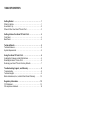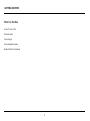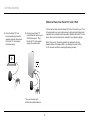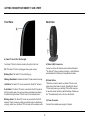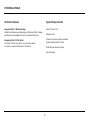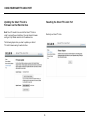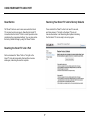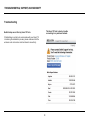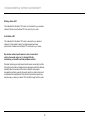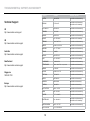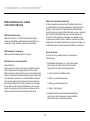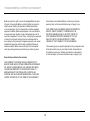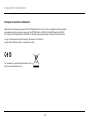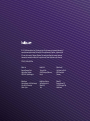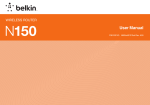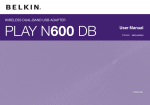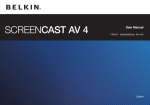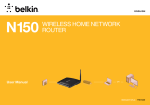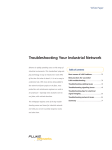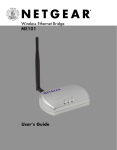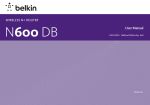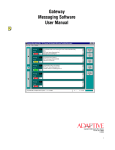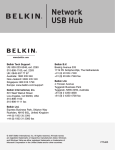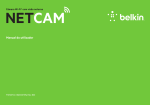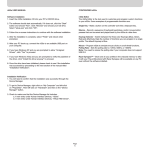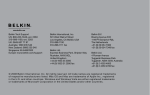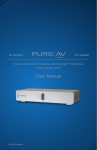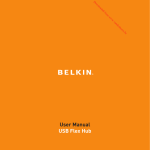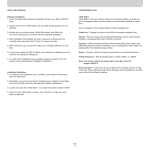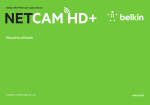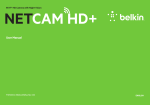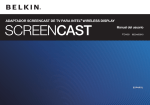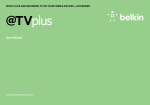Download Smart TV Link 4 Port F7D4550
Transcript
Smart TV Link 4 Port User Manual F7D4550 8820nt00867uk Rev. A00 english Table Of Contents Getting Started . . . . . . . . . . . . . . . . . . . . . . . . . . . . . . . . . . . . . . . . . . . 1 What’s in the Box . . . . . . . . . . . . . . . . . . . . . . . . . . . . . . . . . . . . . . . . . . . . . 1 How to Set It Up . . . . . . . . . . . . . . . . . . . . . . . . . . . . . . . . . . . . . . . . . . . . . . 2 Where to Place Your Smart TV Link 4 Port . . . . . . . . . . . . . . . . . . . . . . . . 3 Getting to Know Your Smart TV Link 4 Port . . . . . . . . . . . . . . . . . . 4 Front Panel . . . . . . . . . . . . . . . . . . . . . . . . . . . . . . . . . . . . . . . . . . . . . . . . . . 4 Back Panel . . . . . . . . . . . . . . . . . . . . . . . . . . . . . . . . . . . . . . . . . . . . . . . . . . 4 Technical Details . . . . . . . . . . . . . . . . . . . . . . . . . . . . . . . . . . . . . . . . . 5 Technical Features . . . . . . . . . . . . . . . . . . . . . . . . . . . . . . . . . . . . . . . . . . . . 5 System Requirements . . . . . . . . . . . . . . . . . . . . . . . . . . . . . . . . . . . . . . . . . 5 Using Your Smart TV Link 4 Port . . . . . . . . . . . . . . . . . . . . . . . . . . . 6 Updating the Firmware via the Web Interface . . . . . . . . . . . . . . . . . . . . . 6 Resetting the Smart TV Link 4 Port . . . . . . . . . . . . . . . . . . . . . . . . . . . . . . 6 Restoring your Smart TV Link to Factory Defaults . . . . . . . . . . . . . . . . . 7 Troubleshooting, Support, and Warranty . . . . . . . . . . . . . . . . . . . . 8 Troubleshooting . . . . . . . . . . . . . . . . . . . . . . . . . . . . . . . . . . . . . . . . . . . . . . 8 Technical Support . . . . . . . . . . . . . . . . . . . . . . . . . . . . . . . . . . . . . . . . . . . . 9 Belkin International, Inc., Limited 2-Year Product Warranty . . . . . . . . . 10 Regulatory Information . . . . . . . . . . . . . . . . . . . . . . . . . . . . . . . . . . . 12 FCC Statement . . . . . . . . . . . . . . . . . . . . . . . . . . . . . . . . . . . . . . . . . . . . . . 13 CE compliance statement . . . . . . . . . . . . . . . . . . . . . . . . . . . . . . . . . . . . . 14 Getting Started What’s in the Box Smart TV Link 4 Port Ethernet Cable Power Supply Quick Installation Guide Belkin CD with User Manual 1 Getting Started How to Set It Up To get started, you will need: 1.Connect your Smart TV Link’s Ethernet cable to your PC’s Ethernet port. Plug the Smart TV Link’s power supply into a wall outlet. 2.Open an Internet browser and type: http://Belkin.smarttv into the address bar. A “Welcome screen” will appear to guide you through the setup. Smart TV Link 4 Port http://Belkin.smarttv| Wireless router, with its network name and password Browsers supported: Firefox ® 3.5 and above, Internet Explorer ® 6 and above, Google Chrome™ 7 and above, Safari ® 4 and above. Web browser Note: Default language is English. You may change languages by clicking on the language icon and choosing from the available options. Personal computer 2 a.Click the “Get Started” button to begin the setup process. b.Follow the directions on your browser to set up your device. Getting Started Where to Place Your Smart TV Link 4 Port 3.Once the Smart TV Link has successfully joined the wireless network, disconnect it from the PC, and unplug the power supply. For the best results, place the Smart TV Link 4 Port next to your TV or AV equipment in an open location away from large metal objects and magnets such as those found in speakers. Raising the Smart TV Link above floor level can improve the strength of your wireless signal. 4.Connect your Smart TV Link’s Ethernet cable to your TV’s Ethernet port*. Plug the Smart TV Link’s power supply into a wall outlet. Note: Once set up, the device needs to be restored to factory defaults (either via firmware GUI or via holding the reset button for 10 seconds, and then repeating the setup process). *You can connect up to 4 Ethernet-enabled devices. 3 Getting to Know Your Smart TV Link 4 Port Front Panel Back Panel A) Smart TV Link 4 Port Status Light Your Smart TV Link’s status is shown by the light on the front. A) Wired (LAN) Connectors Connect up to four AV devices such as Internet-Enabled TVs. Blu-ray™ players, gaming consoles, or other Ethernetenabled devices to these ports using Ethernet cables. Off: The Smart TV Link is not plugged into a power source. Blinking Blue: The Smart TV Link is starting up. Blinking Blue/Amber: Indicates the Smart TV Link needs to be set up. B) Reset Button This button is used to restart your Smart TV Link in rare cases when it functions incorrectly. Resetting the Smart TV Link will preserve your settings. This button may also be used to restore the factory default settings. Please see the “Troubleshooting” section for more information. Solid Blue: The Smart TV Link is connected to the Wi-Fi network. ® Solid Amber: The Smart TV Link is connected to the Wi-Fi network, but the signal is weak. You may experience performance problems. Consider moving the Smart TV Link closer to the wireless router. Blinking Amber: The Smart TV Link is not connected to the Wi-Fi network. Check to make sure that your wireless router is functioning properly, and/or move the Smart TV Link closer to the wireless router. C) Power Connector Connect the included power supply to this jack. 4 Technical Details Technical Features System Requirements Integrated 802.11n Wireless Bridge Utilizes Dual-Band network technology (2.4GHz and 5GHz), allowing interference-free bandwidth to all your connected AV devices. Smart TV Link 4 Port Integrated 4-Port 10/100 Switch Your Smart TV Link has a built-in, 4-port network switch to connect your wired AV devices to the Internet. At least one computer with an installed network interface Smart TV Link Wireless router RJ45 Ethernet networking cable Internet browser 5 Using Your Smart TV Link 4 Port Updating the Smart TV Link’s Firmware via the Web Interface Resetting the Smart TV Link 4 Port Note: Your PC needs to be wired to the Smart TV Link in order to access the web interface. Open an Internet browser and type: http://Belkin.smarttv into the address bar. Restart your Smart TV Link. The following steps show you how to update your Smart TV Link’s firmware using its web interface. Smart TV Link 4 Port Smart TV Link 4 Port 6 Using Your Smart TV Link 4 Port Reset Button Restoring Your Smart TV Link to Factory Defaults The “Reset” button is used in rare cases when the Smart TV Link may function improperly. Resetting the Smart TV Link will restore the Smart TV Link’s normal operation while maintaining the programmed settings. You can also restore the factory default settings by using the “Reset” button. Press and hold the “Reset” button for at least 10 seconds, and then release it. The light on the Smart TV Link will become blue/amber in an alternating flash pattern indicating that the Smart TV Link is ready to be set up again. Smart TV Link 4 Port Resetting the Smart TV Link 4 Port Push and release the “Reset” button. The light on the Smart TV Link will momentarily flash and then become solid again, indicating the reset is complete. 7 Troubleshooting, Support, and Warranty Troubleshooting The Smart TV Link is having trouble connecting to my wireless network. Belkin Setup cannot find my Smart TV Link. If Belkin Setup is not able to communicate with your Smart TV Link during the installation process, please make sure that the wireless router is turned on and has Internet connectivity. Smart TV Link 4 Port 8 Troubleshooting, Support, and Warranty Blinking Amber LED This indicates that the Smart TV Link is not connected to your wireless network. Please move the Smart TV Link closer to your router. Solid Amber LED This indicates that the Smart TV Link is connected to your wireless network, but the signal is weak. You might experience slower performance. Please move the Smart TV Link closer to your router. My wireless network performance is slow, inconsistent, suffers from weak signal, or I’m having difficulty maintaining a connection with my wireless network. Wireless technology is radio-based, which means connectivity and the throughput performance between devices decreases when the distance between devices increases. Other factors that will cause signal degradation (metal is generally the worst culprit) are obstructions such as walls and metal appliances. Note also that connection speed may decrease as you move your Smart TV Link farther away from the router. 9 Troubleshooting, Support, and Warranty Technical Support US http://www.belkin.com/support UK http://www.belkin.com/uk/support Australia http://www.belkin.com/au/support New Zealand http://www.belkin.com/au/support Singapore 1800 622 1130 Europe http://www.belkin.com/uk/support Country Number Internet adress AUSTRIA 0820 200766 www.belkin.com/de/networking/ BELGIUM 07 07 00 073 www.belkin.com/nl/networking/ www.belkin.com/fr/networking/ CZECH REPUBLIC 239 000 406 www.belkin.com/uk/networking/ DENMARK 701 22 403 www.belkin.com/uk/networking/ www.belkin.com/uk/networking/ FINLAND 0972519123 FRANCE 08 - 25 54 00 26 www.belkin.com/fr/networking/ GERMANY 0180 - 500 57 09 www.belkin.com/de/networking/ www.belkin.com/uk/networking/ GREECE 00800 - 44 14 23 90 HUNGARY 06 - 17 77 49 06 www.belkin.com/uk/networking/ ICELAND 800 8534 www.belkin.com/uk/networking/ IRELAND 0818 55 50 06 www.belkin.com/uk/networking/ ITALY 02 - 69 43 02 51 www.belkin.com/it/networking/ LUXEMBOURG 34 20 80 85 60 NETHERLANDS 0900 - 040 07 90 NORWAY 81 50 0287 POLAND 00800 - 441 17 37 www.belkin.com/uk/networking/ PORTUGAL 707 200 676 www.belkin.com/uk/networking/ www.belkin.com/networking/ www.belkin.com/uk/networking/ €0.10 per minute www.belkin.com/nl/networking/ www.belkin.com/uk/networking/ RUSSIA 495 580 9541 SLOVAKIA 08000 04614 www.belkin.com/networking/ SLOVENIA 0800 80510 www.belkin.com/networking/ SOUTH AFRICA 0800 - 99 15 21 www.belkin.com/uk/networking/ SPAIN 902 - 02 43 66 www.belkin.com/es/networking/ SWEDEN 07 - 71 40 04 53 www.belkin.com/uk/networking/ SWITZERLAND 08 - 48 00 02 19 www.belkin.com/de/networking/ www.belkin.com/fr/networking/ UNITED KINGDOM 0845 - 607 77 87 www.belkin.com/uk/networking/ OTHER COUNTRIES +44 - 1933 35 20 00 10 Troubleshooting, Support, and Warranty Belkin International, Inc., Limited 2-Year Product Warranty What is not covered by this warranty? All above warranties are null and void if the Belkin product is not provided to Belkin for inspection upon Belkin’s request at the sole expense of the purchaser, or if Belkin determines that the Belkin product has been improperly installed, altered in any way, or tampered with. The Belkin Product Warranty does not protect against acts of God such as flood, lightning, earthquake, war, vandalism, theft, normal-use wear and tear, erosion, depletion, obsolescence, abuse, damage due to low voltage disturbances (i.e. brownouts or sags), nonauthorized program, or system equipment modification or alteration. What this warranty covers. Belkin International, Inc. (“Belkin”) warrants to the original purchaser of this Belkin product that the product shall be free of defects in design, assembly, material, or workmanship. What the period of coverage is. Belkin warrants the Belkin product for two years. How to get service To get service for your Belkin product you must take the following steps: What will we do to correct problems? Product Warranty. Belkin will repair or replace, at its option, any defective product free of charge (except for shipping charges for the product). Belkin reserves the right to discontinue any of its products without notice, and disclaims any limited warranty to repair or replace any such discontinued products. In the event that Belkin is unable to repair or replace the product (for example, because it has been discontinued), Belkin will offer either a refund or a credit toward the purchase of another product from Belkin.com in an amount equal to the purchase price of the product as evidenced on the original purchase receipt as discounted by its natural use. 1.C ontact Belkin International, Inc., at the phone number listed on page 10, within 15 days of the Occurrence. Be prepared to provide the following information: a. The part number of the Belkin product. b. Where you purchased the product. c. When you purchased the product. d. Copy of original receipt. 2.Your Belkin Customer Service Representative will then instruct you on how to forward your receipt and Belkin product and how to proceed with your claim. 11 Troubleshooting, Support, and Warranty Some states do not allow limitations on how long an implied warranty lasts, so the above limitations may not apply to you. Belkin reserves the right to review the damaged Belkin product. All costs of shipping the Belkin product to Belkin for inspection shall be borne solely by the purchaser. If Belkin determines, in its sole discretion, that it is impractical to ship the damaged equipment to Belkin, Belkin may designate, in its sole discretion, an equipment repair facility to inspect and estimate the cost to repair such equipment. The cost, if any, of shipping the equipment to and from such repair facility and of such estimate shall be borne solely by the purchaser. Damaged equipment must remain available for inspection until the claim is finalized. Whenever claims are settled, Belkin reserves the right to be subrogated under any existing insurance policies the purchaser may have. IN NO EVENT SHALL BELKIN BE LIABLE FOR INCIDENTAL, SPECIAL, DIRECT, INDIRECT, CONSEQUENTIAL OR MULTIPLE DAMAGES SUCH AS, BUT NOT LIMITED TO, LOST BUSINESS OR PROFITS ARISING OUT OF THE SALE OR USE OF ANY BELKIN PRODUCT, EVEN IF ADVISED OF THE POSSIBILITY OF SUCH DAMAGES. This warranty gives you specific legal rights, and you may also have other rights, which may vary from state to state. Some states do not allow the exclusion or limitation of incidental, consequential, or other damages, so the above limitations may not apply to you. How state law relates to the warranty THIS WARRANTY CONTAINS THE SOLE WARRANTY OF BELKIN. THERE ARE NO OTHER WARRANTIES, EXPRESSED OR, EXCEPT AS REQUIRED BY LAW, IMPLIED, INCLUDING THE IMPLIED WARRANTY OR CONDITION OF QUALITY, MERCHANTABILITY OR FITNESS FOR A PARTICULAR PURPOSE, AND SUCH IMPLIED WARRANTIES, IF ANY, ARE LIMITED IN DURATION TO THE TERM OF THIS WARRANTY. 12 Regulatory Information FCC Statement Federal Communications Commission Notice DECLARATION OF CONFORMITY WITH FCC RULES FOR ELECTROMAGNETIC COMPATIBILITY We, Belkin International, Inc., of 12045 E. Waterfront Drive, Playa Vista, CA 90094, declare under our sole responsibility that the device, F7D4550v1, complies with Part 15 of the FCC Rules. Operation is subject to the following two conditions: (1) this device may not cause harmful interference, and (2) this device must accept any interference received, including interference that may cause undesired operation. This equipment has been tested and found to comply with the limits for a Class B digital device, pursuant to Part 15 of the FCC Rules. These limits are designed to provide reasonable protection against harmful interference in a residential installation. This equipment generates, uses, and can radiate radio frequency energy, and if not installed and used in accordance with the instructions, may cause harmful interference to radio communications. However, there is no guarantee that interference will not occur in a particular installation. If this equipment does cause harmful interference to radio or television reception, which can be determined by turning the equipment off and on, the user is encouraged to try and correct the interference by one or more of the following measures: Caution: Exposure to Radio Frequency Radiation. The device shall be used in such a manner that the potential for human contact normal operation is minimized. • Reorient or relocate the receiving antenna. This equipment complies with FCC radiation exposure limits set forth for an uncontrolled environment. This equipment should be installed and operated with a minimum distance of 20cm between the radiator and your body. • Increase the distance between the equipment and the receiver. • C onnect the equipment to an outlet on a circuit different from that to which the receiver is connected. • Consult the dealer or an experienced radio/TV technician for help. FCC Caution: Any changes or modifications not expressly approved by the party responsible for compliance could void the user’s authority to operate this equipment. This device and its antenna(s) must not be co-located or operating in conjunction with any other antenna or transmitter.. 13 Regulatory Information European Compliance Statement: Belkin International hereby declares that this F7D4550 Smart TV Link 4 Port is in compliance with the essential requirements and other revelant provisions of the RTT&E Directive 1999/5/EC, the EMC Directive 2004/108/ EC, and the Low Voltage Directive 2006/5/EC. Conformity was assessed using a Technical Construction File. A copy of the European Union CE marking “Declaration of Conformity” may be obtained at the website: www.belkin.com/doc For information on product disposal please refer to http://environmental.belkin.com 14 © 2011 Belkin International, Inc. All rights reserved. All trade names are registered trademarks of respective manufacturers listed. Mac and Mac OS are trademarks of Apple Inc., registered in the U.S. and other countries. Windows, Windows Vista, and Internet Explorer are either registered trademarks or trademarks of Microsoft Corporation in the United States and/or other countries. F7D4550_8820nt00867uk Belkin Ltd. Express Business Park Shipton Way, Rushden NN10 6GL, United Kingdom Belkin SAS 130 rue de Silly 92100 Boulogne-Billancourt, France Belkin GmbH Otto-Hahn-Straße 20 85609 Aschheim Germany Belkin Iberia Avda de Barajas, 24, Edificio Gamma, 4ªpta, 28108 Alcobendas Madrid - Spain Belkin Italy & Greece Via Nino Bonnet, 4/6 Milan 20154 Italy Belkin B.V. Boeing Avenue 333 1119 PH Schiphol-Rijk, Netherlands