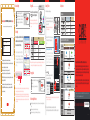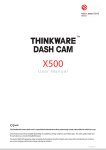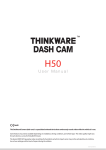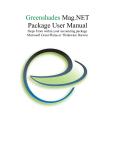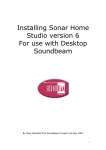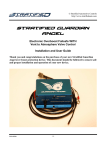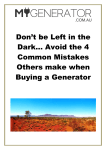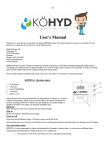Download Part Names Components Recording while Driving How
Transcript
Safety Instructions Product Components Product How to Install the Product Recording while Driving micro SD THINKWARE is not liable for any product damage or personal injuries that occur due to accidents or the incorrect use or operation of this product It may cause failure of the product. Do not clean the product using chemicals or detergent. Keep the product out of reach from children or pets for their safety. Just softly clean it with a cloth. Otherwise, they may be seriously wounded. Micro SD Memory Card This may result in fire or electric shock. Micro SD Adaptor Quick Guide Continuous power cable Part Names Front Top Holder connector A/V OUT A/V OUT Terminal GPS terminal GPS Rear Voice recording setting / micro SD disabled Power RESET This may result in an accident. micro SD You may be distracted, resulting in a car accident. Do not install the product in a location that hinders your driving or road-visibility. RESET Do not operate the product while you are driving. USB terminal Camera Lens MIC Driving Security LED MIC Otherwise, the vehicle battery may be discharged or fire may occur. The user is liable for any damage caused to the product or vehicle by the failure to observe the above warning. Voice guide setting / disabled SD memory format SD FORMAT STATE REC REC (Manual Recording) GPS micro SD SD FORMAT Operation Status LED STATE Speaker We recommend that you install the device behind the rearview mirror. Select a location that allows for easy button control. Wipe all foreign material and moisture from the surface to which the double-sided tape will be attached using a soft and dry cloth. Bottom 5. Connect the power cable (cigar lighter power cable) and organize the cable using the cable holders. Rear MIC RESET Removing direction GPS LED Microphone RESET Micro SD Memory Card Slot GPS micro SD Please, install it apart from navigation more than 20cm. (Receiving rate may be down in some of places where DMB and GPS sensitivity is low.) W hen the impact of which strength exceeds the userspecified strength, the black box records scenes for 20 seconds; from 10 seconds before the event (impact) has occurred to 10 seconds after that and automatically saves the video in the Event Recording Folder. (Ring) the buzzer sounds Blinking Starts parking recording. Auto parking mode (default setting) When the vehicle power is turned off, the mode is automatically changed to the Parking Mode with voice guidance. + Cross blinking Manual Parking Mode Press the REC ( ) button (for more than 3 seconds) to change to the Parking Mode with voice guidance. You need the PC Viewer configuration. (The default setting is the Auto Parking Mode) To change to Auto Parking mode is available, you should use our retail continuous power cable. (If the cable is not our retail continuous power cable, the product may malfunction.) It takes about 30 seconds to switch to the Auto Parking Mode, however, the mode may not be switched to the Auto Parking Mode to prevent battery discharge. If the film is not removed, the quality of recorded video will be degraded. Be careful not to stain the lens with fingerprints. Inserting direction Voice Recording OFF Setting Parking Mode Checking camera recording direction Checking the recorded video through the PC Viewer 4. Remove the camera lens protection file. Power IN Terminal micro SD REC Voice Recording ON If you do not tighten the screw of the holder, the video may not be recorded properly due to the rocking of the body or other causes USB Event Recording Starts the continuous recording 2. Remove a film from the double-sided tape and attach one side to the holder. Attach the holder to a location that does not hinder your driving or outside visibility. 3. Adjust the body to a proper angle and fix it by tightening the screw of the holder. A/V OUT SD FORMAT If the product is not be used for a long time, please detach cigar lighter power cable from the product. RESET The images presented here may be different from the product. (For the purpose of the improvement of the performance of quality of the product, the parts may be changed without any prior notice.) GPS Do not drop the product nor disassemble without any direction of THINKWARE. Do not press the Reset button with anything sharp. It may result damage or failure of the product. micro SD Do not remodel or cut the cigar lighter power cable. This may result in damage to the product or vehicle. The user is liable for any damage caused to the product or vehicle by the failure to observe the above warning. External GPS GPS Do not press the buttons with too much pressure. expendables MIC This may result in fire or electric shock. Do not place the product or the cigar lighter power cable near to the heat apparatus. AV-OUT Cable REC Foreign material (e.g., fingerprints) that stains on the black box lens may result in a negative impact on the recorded video. Keep the lens clean. Use THINKWARE-sold articles correctly. This may result in fire or electric shock. Do not bend, pull, or press the cigar lighter power cable with an excessive power or anything heavy. Three Cable Holders (three) micro SD For the best video quality, keep the front window of your vehicle clean before commencing recording. If the product is made wet by rain or a beverage-spill, causing irreversible damage, the user is liable for any damage caused. Do not use any damaged cigar lighter power cable. Cigar lighter Power Cable Holder GPS Some solar control films may cause the white-balance used in video recording to change. When a product has been damaged or lost due to a big accident or a break in the power supply to the product, an accident video may not be recorded. We suggest parking in the shade, if possible. Vehicle Drive Recorder STATE Do not use an excessive tint on the front window through solar control films that disturb clear video recording. Do not use the product in a place where the temperature and/or humidity is too high. Continuous Recording All videos are recorded in interval of one-minute and saved in the Continuous Recording Folder Slide the holder onto the wider groove of the device holder connector (A) and push it to (B) until it ‘clicks’ and firmly fits in. Please pay attention to the temperature of the place where the product is stored. We suggest that the products is kept out of direct sunlight for longer product lifetimes. Optional Accessories USB If the product is mounted on any unsuitable place, recording may fail to run properly. This product records driving video using a camera. The quality of video may be degraded in extreme situations, such as when the brightness changes rapidly, when entering or exiting a tunnel, or when the backlight is too strong, for example at noon, or when there is no light source, for example at midnight. Basic Components GPS Adjust the angle of a camera and check the recorded video after mounting the product: change of the mounting may change the angle of the camera. Unstable connection may result in fire. A/V OUT Product This may result in electrical shock. 1. By adjusting the grooves on the holder-connector, connect it the device. USB Indicates that violation of the instruction may cause human injury or damage of property. Insert the cigar lighter power cable until it is stable. SD FORMAT Caution Do not touch the cigar lighter power cable with wet hands. GPS Indicates that violation of the instruction may cause death or serious human injury. Please keep the temperature in summer or winter to prevent any problem. If the product is used or kept under -20˚C or over 65˚C , malfunction or failure of the product may occur. STATE Warning The best operation temperature is -20~65˚C. REC The following instructions are given to ensure your safety and prevent the loss of property. Read them thoroughly and ensure the product is correctly used. Recording while parking 20cm higher For the best video quality, keep the front window of your vehicle clean before starting recording. Foreign material (e.g., fingerprints) that stains the black box lens may result in a negative impact on the recorded video. Keep the lens clean. When any motion or impact or motion is detected within the recording scope of the black box, the operation status LED ( ) lights on in red. Event detection recording Event detection recording: Records scenes for 20 seconds, from 10 seconds before the event has been detected to 10 seconds after and saves in the Event recording folder. Motion detection recording Records scenes for 20 seconds, from 10 seconds before the motion has been detected to 10 seconds after and saves in the Motion Recording Folder. Blinking Manual Recording The warranty period of this THINKWARE product is limited to one year. For the accessories and expendables except for the black box, separate warranty period shall be applied. In Continuous recording mode, the pressing of the REC ( ) button shortly even when no accident has occurred will save scenes for 20 seconds from 10 seconds before the button has been pressed to 10 seconds after in the Manual Recording folder. Playing Mode Start the manual recording Light on Connect the external devices to the black box using AV-OUT cable. It is recommended to use the standard AV-OUT cable guaranteed by our company. Purchased on Customer Information Day, Customer name: Address: Month, Year Tel: Agency ■ The product quality assurance shall be in accordance with the product warranty. ■ The purchaser shall keep the purchase date for future evidence of purchase and future reference, since the warranty period is calculated based on the purchase date. The recording folder created in the Micro SD card is based on date/time in the order of time. In the created folder, files are created in the units of date/time. 1 REC REC - The recording file is created based on the recording start time. - Up to 100 recording files can be created in one date/time-based folder. - If the file size exceeds the micro SD card capacity, the oldest file or folder is deleted sequentially and creates new date/time folder and recording file. ■ For details on the warranty, see “Consumer Damage Compensation Rule”. ■ THINKWARE is not liable for the repair, replacement, or refund of any product until the customer returns the ■ This warranty shall not be re-issued. Please keep this warranty. (The serial number is not re-issued.) ■ The product that THINKWARE has not authorized cannot be supported with any kind of THINKWARE services (beware of imitations.) STATE Power ( micro SD Function List of recording files and setting mode ) Select File/Menu Voice Recording ( ) Move to Upper File/Menu Voice Guide ( ) Move to Lower File/Menu SD memory format Exit Year Month Date Hour Second Minute When the space for Continuous Recording is insufficient, the oldest video files are automatically deleted with new files then being saved. However, in this case, any video files saved in the Event Folder will not be deleted. While there are only the video files in Event Folder and the space is insufficient, the oldest Event video files will be automatically deleted. Therefore, please save important video files to the SD card of the Navigation device, the hard disk of a PC, or any other storage-devices for safe backup. (However, if overwrite by recording video is disabled, newly created event video will not be stored in the case of insufficient space in event folder) - After completing the upgrade, the program automatically restarts. Front Rear Micro SD Memory Card GPS micro SD 2 Video Playback Mode Play/Pause 3 Start upgrade. Notes for installing the Products Operation Mode Continuous Recording Doubleclick Voice Guidance Even Recording Voice Guidance Parking Recording (Waiting) or Click If a micro SD card has been inserted in the product but never used, the drive cannot be opened. In this case, insert the micro SD card in the product and record at least one file. 4 Button Voice recording button Voice guidance button SD Memory Format button button Pressed for less than 3 seconds Voice recording setting/disabled Voice guidance setting/disabled Photo Shooting Manual Recording Pressed for more than 3 seconds Security LED ON/OFF Formats the SD memory Sets/Ends Parking Mode Operation Status LED and Voice (BEEP) Operation Mode Doubleclick Open a Drive ( ) - Select the removable storage device of the micro SD card connected to the PC and select OK. Click Open ( ): When the model (number) appears on the screen after reading Setup file, select the setting (configuration) correspond to that model (number) Blinking 1 A vehicle cigar lighter power cable is provided along with our products as a default component. A constant power cable (optional) is up to the users. 2 We recommend you to let a car mechanic install and mount the products. 3 If you need to remove the products, you can get help from the store, you bought the product at. Execute the BLACK VIEWER icon on the Desktop to execute the PC Viewer program. The PC Viewer program screen appears. [Recommended Specifications for PC Viewer] Operating System (OS) Windows XP (32-bit), Windows Vista (32-bit), Window 7 (32/64-bit) Pentium 4 / 2.8Ghz or higher / RAM 1G or higher Disk Space of HDD 4GB / Directx 9.0 or higher Microsoft Internet Explorer version 7.0 or higher Fast Play to Forward Fast Play to Backward Stop the video and go to the list of the recording file The product shall not be used for purposes other than its intended purpose, nor shall be arbitrarily changed. Under the Privacy Act and other relevant laws, the user shall hold the sole responsibility for recording other person’s voice using this recording function. hen an upgrade file exists in the micro SD card, an upgrade W can be carried out. Button Operation Insert the micro SD memory card into the micro SD card reader by placing it in with the top of the card upwards and connect to the PC. P lease make sure that you insert the micro SD card reader to the reader in the correct direction. SD FORMAT GPS Program Upgrade ■ All replaced products shall be new products or products having similar functions. defected product to THINKWARE. SD FORMAT STATE Button Basic Operation The micro SD card reader is an optional accessory. Recording file Product Name Executing PC Viewer Start video playback. After power off, connect power while pressing the REC( ) button and Playing Mode starts. The recording folders and files saved in the selected drive are listed up in the File List. In the File List, select a desired file, and then double-click it on the list or click the Play icon to play the file. Voice Guidance Parking Recording (during recording) Manual Recording Voice Guidance Voice Recording (ON) LED 4 X L F N * X L G H Voice Recording (OFF) Blinking in Blue Blinking in Green Starts the continuous recording. Blinking in Red (Ring) the buzzer sounds + Blinking in Red Setting Start Parking recording. Releasing End Parking recording. Event Recording Motion Recording Blinking in Red Blinking in Red Setting Start Manual recording. Releasing End Manual recording. This product is the vehicle drive recorder (VDR) that records the driving video of a car. According to the driving conditions, vehicle type, and navigation environments, some functions may not be supported. Functional support related to firmware updates for more reliable and advanced quality may vary by product. In addition, please use this apparatus as a reference to check the driving video since the video recording function may not work in some environments or conditions. This product does not guarantee that it records all videos at accident and an accident, that is caused by impact not big enough to trigger the impact sensor (G-SENSOR) may not be identified as event video and consequently, be not recorded. This Quick Guide provides the most basic description to use our Black Clair2. For more detailed description, download and refer to the User Manual from Homepage (www.thinkwareglobal.com). Check our website for more information! www.thinkwareglobal.com ACMA-0283AM101