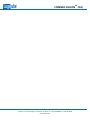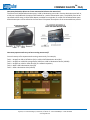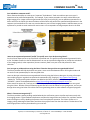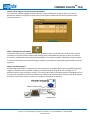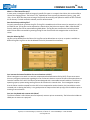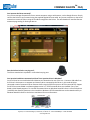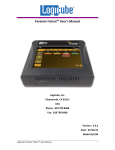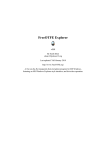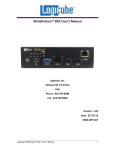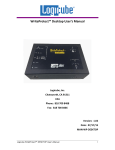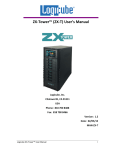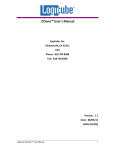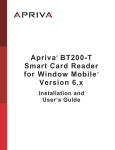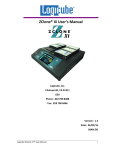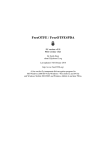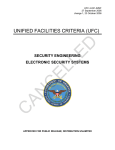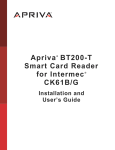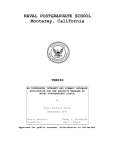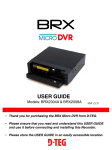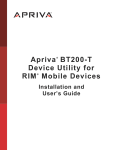Download FORENSIC FALCON FAQ
Transcript
FORENSIC FALCONTM FAQ What operating system does Falcon use? Falcon uses a Linux-based operating system. A Linux-based operating system provides increased stability and security over Windows-based systems. What file format does Falcon use when formatting destination drives? Falcon supports formatting destination drives as EXT4 or NT file system (NTFS) format. NTFS formatting is available with software update version 2.0. What drive interfaces are supported with Falcon? Built-in support is provided for SAS, SATA, USB and Firewire drives and enclosures. 1.8”/2.5”/3.5” IDE, 1.8” IDE ZIF and microSATA type drives are supported with adapters that are included with Falcon. The Falcon also supports SCSI source and destination drives with an optional SCSI module (available in spring 2014). The SCSI module connects directly to the Falcon providing one SCSI source port and one SCSI destination port. Optional adapters are also available for eSATA, mSATA and flash drives. Does the Falcon have optional interface modules? The Falcon has built-in support for the majority of drive interfaces. An optional SCSI module is available to support SCSI drives. These modules connect directly to the bottom of the Falcon for seamless connectivity. Additional modules may be released in the future to address new technologies as they come to market. How fast is the Forensic Falcon? Our tests results show that the Falcon can perform up to 20GB/min when using high performance, solid state drives and in a native (mirror) mode or using e01 or eX01 modes. Of course, performance will vary depending on the type and condition of the drive used. Check the technical specifications for the model drive you are using to confirm the maximum rated transfer speed for that drive. Using fast, healthy SATA destination drives using e01 or eX01 we expect speeds of around 12-14GB/min. We recommend that for the best performance use SHA-1 verification for all modes, set Verify to “Yes” and use the default compression setting when using e01 or eX01 mode. Does imaging performance slow down when multiple drives are imaged at the same time? Performance is limited by the slowest drive in the configuration, however, there should not be any significant speed penalty when imaging multiple drives. How many source drives can I have connected to Falcon at the same time? The Falcon has 2 SAS/SATA source ports, 1 USB 3.0 source port and 1 Firewire source port built-in, a SCSI port is available with the optional SCSI module for a total of 5 source ports. All source ports are write-protected. Users can convert the USB 3.0 port to a SATA with a USB to SATA adapter for a total of 3 SATA source ports. All source ports can be utilized at the same time if the power consumption of the connected drives permits. Falcon FAQ-Rev 1.2 1/14 Logicube, Inc. 19755 Nordhoff Pl., Chatsworth, CA 91311 tel: +1-818-700-8488 fax: +1-818-435-0088 www.logicube.com FORENSIC FALCONTM FAQ Falcon FAQ-Rev 1.2 1/14 Logicube, Inc. 19755 Nordhoff Pl., Chatsworth, CA 91311 tel: +1-818-700-8488 fax: +1-818-435-0088 www.logicube.com FORENSIC FALCONTM FAQ How many destination drives can I have connected to Falcon at the same time? The Falcon has 2 SAS/SATA destination ports, 2 USB 3.0 destination ports and 1 Firewire destination port built-in, a SCSI port is available with the optional SCSI module for a total of 6 destination ports. The USB 3.0 ports can be converted to SATA using a USB to SATA adapter, available from Logicube, for a total of 4 SATA destination ports. All destination ports can be utilized at the same time if the power consumption of the connected drives permits. How many separate tasks can you have running concurrently? You can have up to five separate tasks running concurrently. For example; Task 1 = Image from SAS or SATA drive (S1) to a SAS or SATA destination drive (D1) Task 2 = Image from a USB 3.0 storage device (USB 1) to a USB 3.0 destination device (USB D1) Task 3 = Image from a SAS or SATA drive (S2) to a network repository Task 4 = Wipe a SATA destination drive (D2) Task 5 = Hash a destination drive (USB D2) Falcon FAQ-Rev 1.2 1/14 Logicube, Inc. 19755 Nordhoff Pl., Chatsworth, CA 91311 tel: +1-818-700-8488 fax: +1-818-435-0088 www.logicube.com FORENSIC FALCONTM FAQ Can I schedule or automate tasks? Falcon features the ability to create up to 5 separate “Tasks Macros”. Each macro allows you to set up to 9 operations to be performed sequentially. For example, if your routine procedure is to wipe a drive before you begin imaging, then image a drive using e01 mode (S1 to D1), then hash (S1), you can add these operations to a Macro and from the Falcon GUI select the Macro and the Falcon will perform the specified tasks/operations in the sequence you have defined. The user can save the Macro to use in future imaging sessions. Administrators can set up Macros to provide an easier method for novice users or first responders to image suspect drives in the field. I want to set a password protected “profile” for specific users. Can I do that using Falcon? Yes, the Falcon allows you to set up a profile for a specified user. The profile can be password-protected. Similar to our Task Macro feature in that the administrator can set up a specified configuration or profile that includes all of the imaging tasks (or other operations) that are routinely used or are part of the lab protocol for data collection. Can I encrypt my evidence drives using the Falcon? How do I decrypt drives encrypted with Falcon? The Falcon provides AES 256 whole drive encryption. Users can choose between CBC or ECB cypher modes and can set their own password/key for the encrypted drive. Users can decrypt a drive that was encrypted with Falcon by using the Falcon to decrypt or by using a free open source utility program. Logicube has tested and recommends using TrueCrypt ( http://www.truecrypt.org) Support for TrueCrypt decryption software was added to the Falcon effective with software update version 2.0. “FreeOTFE” (which can be downloaded here http://sourceforge.net/projects/freeotfe.mirror/) or Please note that support for TrueCrypt and OTFE is only available for decryption of drives that were encrypted using the Falcon. Neither of these software programs are built-in to the Falcon for encrypting drives, nor can you decrypt drives using the Falcon if the drives were encrypted using these or other software encryption programs. What is “Concurrent Image+Verify”? The Falcon provides a patent-pending method whereby the verification process is performed concurrently with the imaging process. Typical hardware duplicators complete the image of the source drive first, and then read the entire drive again to verify, doubling the process time to complete the operation. The Falcon verifies as it is imaging, taking advantage of destination hard drives that may be faster than the source drive. The duration of the total image process time may be reduced by up to one half. Falcon FAQ-Rev 1.2 1/14 Logicube, Inc. 19755 Nordhoff Pl., Chatsworth, CA 91311 tel: +1-818-700-8488 fax: +1-818-435-0088 www.logicube.com FORENSIC FALCONTM FAQ Can the Falcon image to or from a network destination? Yes. The Falcon includes a gigabit network connection. Users can designate a network share as a source or destination repository using CIFS (Common Internet File System) or iSCSI (Internet Small Computer System Interface) protocols. What is the Network Push Feature? This feature allows you to push evidence files from destination drives connected to the Falcon or from a Falcon repository to a network location. MD5 or SHA hashing can be performed during the push process, to provide a more secure method than simply copying and pasting files to an analysis computer. Additionally users can select to verify the file transfer to ensure data integrity. A log file containing each file pushed is generated for each push operation. What is “Parallel Imaging”? Parallel Imaging allows you to image from the same source drive to multiple destinations using different formats, image to a network location using e01, image to one destination drive using dd format, and image to a 2nd destination drive using native (mirror format). This is useful when there are multiple teams of investigators (one in a lab and one at another location but connected to a network) and you also need to provide a copy of the suspect hard drive to those that require an exact mirror image (for example to an attorney). Falcon FAQ-Rev 1.2 1/14 Logicube, Inc. 19755 Nordhoff Pl., Chatsworth, CA 91311 tel: +1-818-700-8488 fax: +1-818-435-0088 www.logicube.com FORENSIC FALCONTM FAQ What is a “filter-based file copy”? In many cases, investigators want to image only specific file types on a suspect’s hard drive, this can be useful to shorten the imaging process. The Falcon’s “file” mode allows users to specify by extension type e.g. .jpeg, .pdf, .mov, .xls etc. which files they want to image. The files will be sorted by path (based on where the file is located on the Source). If a hash method is selected, each file will be hashed. Does the Falcon provide log files? Yes, each operation/task produces a log file. The log file is viewable on the Falcon screen (or remotely on a PC) in an HTML format. The log files can be exported to a thumb drive (the Falcon can export in XML, HTML and PDF format). XML log files can be customized using XML editors. The log files are stored on the internal hard drive within Falcon and are accessible by pressing the log file icon from the left-side navigation bar on the Falcon screen. How do I delete log files? Log files can be deleted from the Falcon GUI. Log files can be deleted one at a time or an option is available to delete all log files. Log files can also be deleted via the CLI (Command Line Interface). Can I remove the internal hard drive for secure locations or SCIFs? Often investigators must work in a sensitive compartmentalized information facility (SCIF). These secure areas have very stringent requirements regarding the use of electronic devices to ensure sensitive information does not leave the confines of the SCIF. The Falcon has been designed with a removable internal hard drive. The Falcon’s operating system, system settings and log files are all stored on this internal drive. If an investigation requires that the Falcon must be removed from the SCIF or be transported to another location, the internal drive can be removed prior to leaving the facility. It is a good practice to always make a back-up copy of the hard drive prior to entering a secure location. Can I use a keyboard and a mouse with Falcon? The Falcon includes 2 USB 2.0 host ports for keyboard, mouse or printer connectivity. The Falcon also includes an HDMI port to connect to a projector. Falcon FAQ-Rev 1.2 1/14 Logicube, Inc. 19755 Nordhoff Pl., Chatsworth, CA 91311 tel: +1-818-700-8488 fax: +1-818-435-0088 www.logicube.com FORENSIC FALCONTM FAQ Can I operate the Falcon remotely? Yes, you can manage all operations from a remote computer using a web browser, such as Google Chrome. Simply connect the Falcon to your network using the supplied Gigabit Ethernet cable. Any remote computer on that same network can access the Falcon using the IP address assigned to the Falcon. The web-based user interface features automatic page scaling for iPad type devices. Does the Falcon include a carrying case? The Falcon standard unit is packed in a soft-sided carrying case. Can I preview hard drives connected to Falcon? Can I preview drives in Windows? Yes, the Falcon has a write-blocked USB 3.0 device port located at the rear of the unit. Connect a USB cable from the Falcon’s device port to a computer and view any drive connected to the Falcon. In this mode all drives connected are write-protected. Falcon formats drives using the EXT4 file system or NT file system (NTFS). Support for NTFS format was added in software update version 2.0. EXT4 formatted drives are viewable in any Linuxbased or MAC-based computer. To view EXT4 formatted drives on Windows-based PCs there is a free utility driver ( ext2FSD) that allow EXT partitions to be viewable in Windows. NTFS formatted drives can be viewed natively on Windows-based PCs. Refer to the Falcon User Manual for more information. Falcon FAQ-Rev 1.2 1/14 Logicube, Inc. 19755 Nordhoff Pl., Chatsworth, CA 91311 tel: +1-818-700-8488 fax: +1-818-435-0088 www.logicube.com FORENSIC FALCONTM FAQ If I am imaging to or from USB enclosures, will the Falcon’s USB ports power my devices or will an additional power source be required? Each of the Falcon’s USB ports meets the standard specification of up to 5V of power. If your USB device has higher power requirements an external power source will be necessary. Check with the manufacturer of your USB device to determine the exact power requirements. Can the Falcon image to an external storage device such as a NAS (Network Attached Storage)? Yes, Falcon can image to external storage devices. The external device can be connected to Falcon via the Gigabit Ethernet or via the destination ports (USB 3.0 or the SAS/SATA) built into Falcon. If the external storage device has a RAID configuration it will require that it be configured as a single drive. Any source drive connected to Falcon can be imaged directly to the external storage device. How do I update the software on the Falcon? New and improved software will be released from time to time and will always be available on the Falcon support page at http://www.logicube.com/knowledge/forensic-falcon. There are two ways to update the software on the Falcon: From the web via a network connection or from a USB drive. When using a network connection the Falcon will automatically search to determine if there is updated software available and prompt the user to update if required. Users can also download the software from the website and then upload to the Falcon via a USB drive. Falcon FAQ-Rev 1.2 1/14 Logicube, Inc. 19755 Nordhoff Pl., Chatsworth, CA 91311 tel: +1-818-700-8488 fax: +1-818-435-0088 www.logicube.com