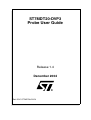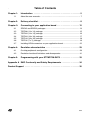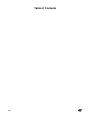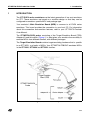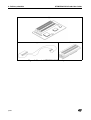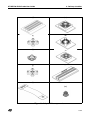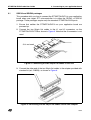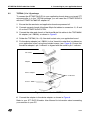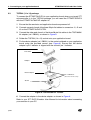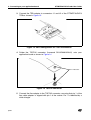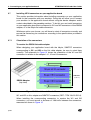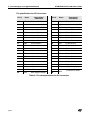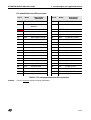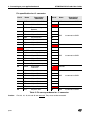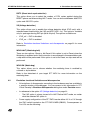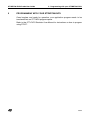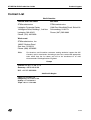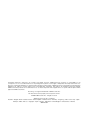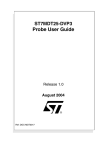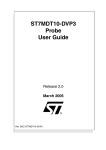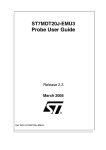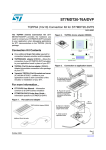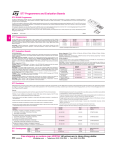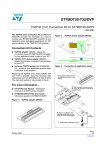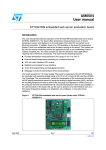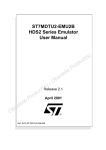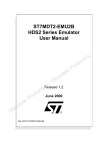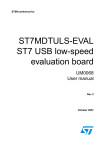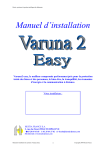Download ST7MDT20-TEB/DVP - STMicroelectronics
Transcript
ST7MDT20-DVP3 Probe User Guide Release 1.4 December 2004 Ref: DOC-ST7MDT20-DVP3 INSTRUCTIONS FOR USE—WARNING This product is conform to the 89/336/EEC Directive. It complies with the ITE EN55022 (1998 edition) standard for EMC emissions and the 55024 (1998 edition) immunity standards. This product is an FCC Class-A apparatus. In a residential environment, it may cause radioelectrical disturbances. In addition, this development board is not contained in an outer casing; consequently, it cannot be immune against electostatic discharges (ESD). Please refer to Appendix A EMC Conformity and Safety Requirements on page 34 for relevant safety information. USE IN LIFE SUPPORT DEVICES OR SYSTEMS MUST BE EXPRESSLY AUTHORIZED. STMicroelectronics PRODUCTS ARE NOT AUTHORIZED FOR USE AS CRITICAL COMPONENTS IN LIFE SUPPORT DEVICES OR SYSTEMS WITHOUT THE EXPRESS WRITTEN APPROVAL OF STMicroelectronics. As used herein: 1. Life support devices or systems are those which (a) are intended for surgical implant into the body, or (b) support or sustain life, and whose failure to perform, when properly used in accordance with instructions for use provided with the product, can be reasonably expected to result in significant injury to the user. 2. A critical component is any component of a life support device or system whose failure to perform can reasonably be expected to cause the failure of the life support device or system, or to affect its safety or effectiveness. Table of Contents Chapter 1: 1.1 Introduction . . . . . . . . . . . . . . . . . . . . . . . . . . . . . . . . . . . . . . . . . . 5 About the user manuals... ............................................................................. 7 Chapter 2: Delivery checklist . . . . . . . . . . . . . . . . . . . . . . . . . . . . . . . . . . . . . . 8 Chapter 3: Connecting to your application board . . . . . . . . . . . . . . . . . . . . 12 3.1 3.2 3.3 3.4 3.5 3.6 3.7 Chapter 4: 4.1 4.2 Chapter 5: SDIP42 and SDIP32 packages ................................................................... 13 TQFP80 (14 x 14) package ........................................................................ 15 TQFP64 (14 x 14) package ........................................................................ 16 TQFP64 (10 x 10) package ........................................................................ 17 TQFP44 (10 x 10) package ........................................................................ 18 TQFP32 (7 x 7) package ............................................................................ 19 Installing HE10 connectors on your application board ................................ 22 Emulation characteristics . . . . . . . . . . . . . . . . . . . . . . . . . . . . . . 29 On-chip peripherals configuration ............................................................... 29 Emulation functional limitations and discrepancies .................................... 31 Programming with your ST7MDT20-DVP3 . . . . . . . . . . . . . . . . . 33 Appendix A EMC Conformity and Safety Requirements . . . . . . . . . . . . . . . . 34 Product Support . . . . . . . . . . . . . . . . . . . . . . . . . . . . . . . . . . . . . . . . . . . . . . . . . 35 3/38 Table of Contents 4/38 ST7MDT20-DVP3 Probe User Guide 1 1 - Introduction INTRODUCTION The ST7-DVP3 series emulators are the latest generation of low cost emulators for ST7. These emulators are based on a modular design so that they can be configured to emulate a specific MCU and package type. Your emulator’s Main Emulation Board (MEB) is common to all DVP3 series emulators. This board provides the connection to your host PC. For information about this connection and emulator features, refer to your ST7-DVP3 Emulator User Manual. The ST7MDT20-DVP3 probe, consisting of the Target Emulation Board (TEB), Adapter Kit and flat cables (Figure 1), is what gives your emulator the versatility to emulate MCUs from different families, with different packages. The Target Emulation Board contains target-emulating hardware that is specific to an ST7 MCU, or a family of MCUs. Your ST7MDT20-TEB/DVP emulates MCUs in the ST72321, ST72324 and ST72521 families. ST7MDT20-DVP3 Probe Figure 1: ST7MDT25-DVP3 probe 5/38 1 - Introduction ST7MDT20-DVP3 Probe User Guide Flat cables connect your TEB to your application board. However, connecting to your application board also requires the use of the appropriate adapters and sockets provided in an Adapter Kit. Adapter Kits provide all the components you will need to adapt the flat cables to one of the supported MCU packages: TQFP80 (14 x 14), TQFP64 (14 x 14), TQFP64 (10 x 10), TQFP44 (10 x 10), TQFP32 (7 x 7), SDIP42, SDIP32. Table 2 provides a list of components for each Adapter Kit. In general, Adapter Kits consist of (Figure 1): • An Adapter that receives the flat cables from the TEB and provides a connection for the Device Adapter. • A Device Adapter that adapts the connection to a socket that is specific to your MCU’s package. • A Socket that matches your MCUs package. It is soldered onto your application board in place of your MCU. • It may also include one or more additional flat cables when necessary. Thanks to the modularity of the ST7-DVP3 series emulators, the components of the ST7MDT20-DVP3 probe allow you to adapt any DVP3 Main Emulation Board to emulate MCUs in the ST72321, ST72324 and ST72521 families. 6/38 ST7MDT20-DVP3 Probe User Guide 1.1 1 - Introduction About the user manuals... This manual will help you connect your DVP3 emulator to your application board. This document also contains information about the emulation characteristics of your ST7MDT10-DVP3 probe and connection accessories. For information about the software and additional hardware intended for use with this TEB, refer to the following documents that are included with your emulator: ST7 Visual Develop User Manual - build and debug your application software ST7-DVP3 Emulator User Manual - set up instructions for your DVP3 emulator ST7xxxx Datasheet - includes debugging and programming information that is specific to your MCU Because of the modularity of the DVP3 emulator, this guide is delivered with the following kits: 1.1.1 • ST7MDT20-TEB/DVP • ST7MDT20-DVP3 emulator Revision history Date Revision Description Oct 2002 1.1 • Updated template and internal links Apr 2003 1.2 • Updated supported devices Apr 2004 1.3 • Updated Section 2– description of ordering codes • Added Section 3.7– Pin descriptions for connecting flat cables directly to the user’s application board Dec 2004 1.4 • Added Table 1– Revision history table • Replace “ST7 Visual Debug” with “ST7 Visual Develop” • Replace “passive probe” terminology with adapter • Updated Section 1– with improved description of product structure • Corrected Section 2– description of adapter kit ordering codes Table 1: ST7MDT20-DVP3 Probe User Guide revision history 7/38 2 - Delivery checklist 2 ST7MDT20-DVP3 Probe User Guide DELIVERY CHECKLIST The ST7MDT20-DVP3 TEB and connection accessories are typically delivered as part of the ST7MDT20-DVP3 emulator. In addition to the items listed in this section, the emulator contains the Main Emulation Board, power supply and the connection cables needed to connect to your PC. For more information, refer to the delivery check list in your ST7-DVP3 Emulator User Manual. When ordering an ST7MDT20-DVP3 emulator, you will receive a complete emulator (MEB, TEB and flat cables) along with adapters and sockets to emulate microcontrollers in SDIP32 and SDIP42 packages. To received the connection accessories to emulate microcontrollers in one of the other supported packages, you must order the appropriate adapter kitadapter kit. Table 2 shows the accessories delivered for each ordering code. They are illustrated in Figure 3. If you already own an ST7-DVP3 emulator, your emulator’s MEB can be adapted to emulate devices in the ST72321, ST72324 or ST72521 families with the appropriate target emulation board (ordering code: ST7MDT20-TEB/DVP) and the adapters and sockets that correspond to your microcontroller’s package. Ordering code ST7MDT20-DVP3 MCU package Contents SDIP32 One ST7-DVP3 Main Emulation Board (ref.: MB352) with the components listed in the ST7-DVP3 Emulator User Manual. SDIP42 (a) One ST7MDT20-DVP3 TEB (ref.: DB525) (b) Two 50-pin flat cables. (c) An SDIP/SDIP adapter (ref.: DB529) (a) One ST7MDT20-DVP3 TEB (ref.: DB525) ST7MDT20-TEB/ DVP SDIP32 SDIP42 (b) Two 50-pin flat cables. (c) An SDIP/SDIP adapter (ref.: DB529) Does not include the ST7-DVP3 Main Emulation Board (ref.: MB352) and associated components listed in the ST7-DVP3 Emulator User Manual. Table 2: Ordering codes and associated components 8/38 ST7MDT20-DVP3 Probe User Guide Ordering code 2 - Delivery checklist MCU package Contents (b) 1 additional 50-pin flat cable1 ST7MDT20-T80/DVP TQFP80 (14 x14) (d) TQFP80/64/44 adapter (ref.: DB530) (e) TQFP80 device adapter (ref.: DB531) (f) YAMAICHI TQFP80 socket with cover (ref.: IC149-080-051-S5) (b) 1 additional 50-pin flat cable1 ST7MDT20-T64/DVP TQFP64 (14 x 14) (d) TQFP80/64/44 adapter (ref.: DB530) (g) TQFP64 14x14 device adapter (ref.: DB543) (h) TQFP64 socket and cover (not shown) (refs. CAB 3303262 and CAB 3303307) (b) 1 additional 50-pin flat cable1 MDT20-T6A/DVP TQFP64 (10 x 10) (d) TQFP80/64/44 adapter (ref.: DB530) (e) TQFP64 10x10 device adapter (ref.: DB583) (f) YAMAICHI TQFP64 10x10 socket with cover (ref.: IC149-064-075-B5) (b) 1 additional 50-pin flat cable1 ST7MDT20-T44/DVP TQFP44 (10 x 10) (d) TQFP80/64/44 adapter (ref.: DB530) (i) TQFP44 device adapter (ref.: DB544) (j) YAMAICHI TQFP44 socket with cover (ref.: IC149-044-052-S5) (k) TQFP32 adapter (ref.: DB545) ST7MDT20-T32/DVP TQFP32 (7x7) 2 (l) TQFP32 flex adapter (ref.: DB522) (m) IRONWOOD TQFP32 connector (ref.: SK-UGA06/32A-01) Table 2: Ordering codes and associated components 1) Connecting the DB530 adapter to the emulator requires three 50-pin flat cables. Two flat cables are already included in the ST7MDT20-DVP3. 2) You can replace the ST7MDT20-DVP3’s TQFP32 adapter with the actual ST7 by using an IRONWOOD clam shell socket (ref.: CA-QFE32SA-L-Z-T-02D1442). This socket is not provided with the adapter kitemulator. 9/38 2 - Delivery checklist ST7MDT20-DVP3 Probe User Guide (a) (b) (c) Figure 2: Standard ST7MDT20-DVP3 components 10/38 ST7MDT20-DVP3 Probe User Guide 2 - Delivery checklist (d) (e) (f) (g) (h) (i) (j) (k) (l) (m) Figure 3: Adapter kit components 11/38 3 - Connecting to your application board 3 ST7MDT20-DVP3 Probe User Guide CONNECTING TO YOUR APPLICATION BOARD In addition to providing the firmware to emulate your MCU, the ST7MDT20-DVP3 emulator serves as the hardware interface between your host PC and your application. Your DVP3 emulator comes with the connectors and adapters for a specific package type. These accessories allow you to connect your emulator to your application board in place of your ST7 microcontroller. ST7MDT20-DVP3 emulator with SDIP42 adapter DVP3 Main Emulation Board ST7MDT20-DVP3 Target Emulation Board 50-pin flat cables Adapter connected to MCU socket on the application board Figure 4: DVP3 to application board connection You can also install two or three HE10 type connectors (depending on the MCU you wish to emulate) directly on your application board. Doing so will allow you to connect the emulator to your application board without using a device adapter or socket. This chapter provides information about connecting to your application board: 12/38 • Section 3.1 — for microcontrollers in a SDIP32 and SDIP42 packages • Section 3.2 — for microcontrollers in a TQFP80 (14 x 14) package • Section 3.3 — for microcontrollers in a TQFP64 (14 x 14) package • Section 3.4 — for microcontrollers in a TQFP64 (10 x 10) package • Section 3.5 — for microcontrollers in a TQFP44 (10 x 10) package • Section 3.6 — for microcontrollers in a TQFP32 (7 x 7) package • Section 3.7 — with HE10 connectors installed on the application board ST7MDT20-DVP3 Probe User Guide 3.1 3 - Connecting to your application board SDIP42 and SDIP32 packages This procedure tells you how to connect the ST7MDT20-DVP3 to your application board when your target ST7 microcontroller is in either the SDIP42 or SDIP32 package. These packages require only the standard ST7MDT20-DVP3 parts. 1 Ensure that neither the ST7MDT20-DVP3 nor your application board are powered up. 2 Connect the two 50-pin flat cables to the J1 and J2 connectors on the ST7MDT20-DVP3 TEB as shown in Figure 5. Note that the J3 connector is not used. J3 is not used Figure 5: Connecting the two 50-pin flat cables to the TEB 3 Connect the other end of the two 50-pin flat cables to the adapter provided with standard kit (ref.: DB529), as shown in Figure 6. Figure 6: Connecting the two 50-pin flat cables to the SDIP adapter 13/38 3 - Connecting to your application board ST7MDT20-DVP3 Probe User Guide 4 From the adapter, remove the SDIP connector for the package you are not using. For example, if you are using the SDIP42 package, remove the SDIP32 connectors from the bottom of the adapter, and set them aside. 5 Solder a socket corresponding to the package you are using (SDIP32 or SDIP42) onto your application board. 6 Connect the adapter to the socket soldered onto your application board as shown in Figure 7. Ensure that pin number 1 (identified on top of the SDIP adapter) is aligned with pin 1 of the socket on your application board. Figure 7: SDIP connection to application board Refer to your ST7-DVP3 Emulator User Manual for information about connecting your emulator to your PC. 14/38 ST7MDT20-DVP3 Probe User Guide 3.2 3 - Connecting to your application board TQFP80 (14 x 14) package To connect the ST7MDT20-DVP3 to your application board when your target ST7 microcontroller is in the TQFP80 package, you will need the ST7MDT20-DVP3 with the ST7MDT20-T80/DVP adapter kit. 1 Ensure that the emulator and application board are powered off. 2 Connect one end of each of the three 50-pin flat cables to connectors J1, J2 and J3 on the ST7MDT20-DVP3 TEB. 3 Connect the other end of each of the three 50-pin flat cables to the TQFP80/64/ 44 adapter (ref.: DB530), as shown in Figure 8. 4 Solder the TQFP80 (14 x 14) Yamaichi socket onto your application board. 5 Fix the device adapter (ref.: DB531) to the Yamaichi socket that is soldered on your application board, using the provided screws (see Figure 8). Ensure that the device adapter’s pin 1 indicator is aligned with the socket’s pin 1 indicator. Flat cables Adapter Device adapter Pin 1 indicators Socket Figure 8: Connection for TQFP80 6 Connect the adapter to the device adapter as shown in Figure 8. Refer to your ST7-DVP3 Emulator User Manual for information about connecting your emulator to your PC. 15/38 3 - Connecting to your application board 3.3 ST7MDT20-DVP3 Probe User Guide TQFP64 (14 x 14) package To connect the ST7MDT20-DVP3 to your application board when your target ST7 microcontroller is in the TQFP64 package, you will need the ST7MDT20-DVP3 with the ST7MDT20-T64/DVP adapter kit. 1 Ensure that the emulator and application board are powered off. 2 Connect one end of each of the three 50-pin flat cables to connectors J1, J2 and J3 on the ST7MDT20-DVP3 TEB. 3 Connect the other end of each of the three 50-pin flat cables to the TQFP80/64/ 44 adapter (ref.: DB543), as shown in Figure 9. 4 Solder the TQFP64 (14 x 14) socket onto your application board. 5 Fix the device adapter (ref.: DB531) to the socket soldered on your application board using the provided screws (see Figure 9). Ensure that the device adapter’s pin 1 indicator is aligned with the socket’s pin 1 indicator. Flat cables Adapter Device adapter Pin 1 indicators (flat corner on the socket) Socket Figure 9: Connection for TQFP64 6 Connect the adapter to the device adapter as shown in Figure 9. Refer to your ST7-DVP3 Emulator User Manual for information about connecting your emulator to your PC. 16/38 ST7MDT20-DVP3 Probe User Guide 3.4 3 - Connecting to your application board TQFP64 (10 x 10) package To connect the ST7MDT20-DVP3 to your application board when your target ST7 microcontroller is in the TQFP64 10x10 package, you will need the ST7MDT20DVP3 with the ST7MDT20-T6A/DVP adapter kit. 1 Ensure that the emulator and application board are powered off. 2 Connect the one end of each of the three 50-pin flat cables to connectors J1, J2 and J3 on the ST7MDT20-DVP3 TEB. 3 Connect the other end of each of the three 50-pin flat cables to the TQFP80/64/ 44 adapter (ref.: DB530), as shown in Figure 10. 4 Solder the TQFP64 (10 x 10) Yamaichi socket onto your application board. 5 Fix the device adapter (ref.: DB583) to the Yamaichi socket soldered on your application board using the provided screws (see Figure 10). Ensure that the device adapter’s pin 1 indicator is aligned with the socket’s pin 1 indicator. Flat cables Adapter Device adapter Pin 1 indicators Socket Figure 10: Connection for TQFP64 10x10 6 Connect the adapter to the device adapter as shown in Figure 10. Refer to your ST7-DVP3 Emulator User Manual for information about connecting your emulator to your PC. 17/38 3 - Connecting to your application board 3.5 ST7MDT20-DVP3 Probe User Guide TQFP44 (10 x 10) package To connect the ST7MDT20-DVP3 to your application board when your target ST7 microcontroller is in the TQFP44 package, you will need the ST7MDT20-DVP3 with the ST7MDT20-T44/DVP adapter kit. 1 Ensure that the emulator and application board are powered off. 2 Connect the one end of each of the three 50-pin flat cables to connectors J1, J2 and J3 on the ST7MDT20-DVP3 TEB. 3 Connect the other end of each of the three 50-pin flat cables to the TQFP80/64/ 44 adapter (ref.: DB530), as shown in Figure 11. 4 Solder the TQFP44 (10 x 10) Yamaichi socket onto your application board. 5 Fix the device adapter (ref.: DB544) to the Yamaichi socket soldered on your application board using the provided screws (see Figure 11). Ensure that the device adapter’s pin 1 indicator is aligned with the socket’s pin 1 indicator. Flat cables Adapter Device adapter Pin 1 indicators Socket Figure 11: Connection for TQFP44 6 Connect the adapter to the device adapter as shown in Figure 11. Refer to your ST7-DVP3 Emulator User Manual for information about connecting your emulator to your PC. 18/38 ST7MDT20-DVP3 Probe User Guide 3.6 3 - Connecting to your application board TQFP32 (7 x 7) package To connect the ST7MDT20-DVP3 to your application board when your target ST7 microcontroller is in the TQFP32 package, you will need the ST7MDT20-DVP3 with the ST7MDT20-T32/DVP adapter kit. Because of the small size of the TQFP32 connector, a specific flex adapter has been designed in order to minimize the mechanical stress applied to this connector. 1 Ensure that the emulator and application board are powered off. 2 Connect the DB522 flex adapter to the TEB adapter (ref.: DB545) as shown in Figure 12 Figure 12: Flex PCB mounted on TEB adapter 19/38 3 - Connecting to your application board 3 ST7MDT20-DVP3 Probe User Guide Connect the TEB adapter to connectors J1 and J2 of the ST7MDT20-DVP3 TEB as shown in Figure 13. Figure 13: DVP3 configuration for TQFP32 emulation 4 Solder the TQFP32 connector (Ironwood SK-UGA06/32A-01) onto your application board as shown in Figure 14 Pin 1 indicators Figure 14: TQFP32 connector 5 20/38 Connect the flex adapter to the TQFP32 connector, ensuring that pin 1 of the flex cable adapter is aligned with pin 1 of the socket. Pin 1 is identified by a white triangle. ST7MDT20-DVP3 Probe User Guide Note: 3 - Connecting to your application board The TQFP32 connector provided in the adapter kit does not support the replacement of the flex cable by an actual ST7 TQFP32 device. This can be done if you use an IRONWOOD clam shell socket (ref.: CA-QFE32SA-L-Z-T-02-D1442), which is not provided with the kit. Refer to your ST7-DVP3 Emulator User Manual for information about connecting your emulator to your PC. 21/38 3 - Connecting to your application board 3.7 ST7MDT20-DVP3 Probe User Guide Installing HE10 connectors on your application board This section provides information about installing connectors on your application board for the connection with your emulator. Doing this will allow you to connect your emulator to the application board without using the device adapters and/or sockets described in the preceding sections. To do this you can install connectors on your application board that correspond to W1 and W2 connectors of the DB530 adapter, or to the 50-pin flat cable connectors. Whichever option you choose, you will have to orient all connectors correctly and ensure the necessary pin connections according to the specifications provided in this section. 3.7.1 Orientation of the connectors To receive the DB530 flat cable adapter When designing your application board with the 40-pin, SAMTEC connectors corresponding to W1 and W2 on the flat cable adapter, be sure to orient them correctly. The schematic in Figure 15 shows the orientation of the W1 and W2 connectors in relation to the adapter’s J1, J2 and J3 connectors. 1400 mils (35.65 mm) DB530 Adapter (top view) Figure 15: Orientation of J1 and J2 connectors W1 and W2 on this adapter are SAMTEC connectors (REF.: TFM 120-22-S-D-A). When installing the corresponding connectors to receive the W1 and W2 connectors, you must ensure a distance of 1400 mills between the connectors, measured as shown in Figure 15. 22/38 ST7MDT20-DVP3 Probe User Guide 3 - Connecting to your application board To receive emulator flex cables You can also choose to install 50-pin HE10 connectors on your application board to receive the emulator’s flex cables. In this case ensure that the orientation corresponds to that used for the adapter DB530 (see Figure 15). 3.7.2 Relaying the connectors to your application The following sections provide the pin specifications required for connecting your emulator to your application board. When installing the 40-pin connectors corresponding to W1 and W2 on your application board, follow the pin correspondence provided for: • W1 (40-pin HE10 type connector) in Table 3 • W2 (40-pin HE10 type connector) in Table 4 When installing the 50-pin HE10 connectors corresponding to J1, J2 and J3 on your application board, follow the pin correspondence provided for: • J1 (50-pin HE10 type connector) in Table 5 • J2 (50-pin HE10 type connector) in Table 6 • J3 (50-pin HE10 type connector) in Table 7 23/38 3 - Connecting to your application board ST7MDT20-DVP3 Probe User Guide Pin specification for W1 connector: Pin N° Name Description/ Comments Pin N° Name Description/ Comments 1 PH6 I/O port H bit 6 2 PH7 I/O port H bit 7 3 GND to connect to GND 4 OSC2 also called OSCOUT 5 OSC1 also called “OSCIN” 6 VCC Main Supply Voltage 7 PE0 I/O port E bit 0 8 PE1 I/O port E bit 1 9 PE2 I/O port E bit 2 10 PE3 I/O port E bit 3 11 PE4 I/O port E bit 4 12 PE5 I/O port E bit 5 13 PE6 I/O port E bit 6 14 PE7 I/O port E bit 7 15 PB0 I/O port B bit 0 16 PB1 I/O port B bit 1 17 PB2 I/O port B bit 2 18 PB3 I/O port B bit 3 19 PG0 I/O port G bit 0 20 PG1 I/O port G bit 1 21 PG2 I/O port G bit 2 22 PG3 I/O port G bit 3 23 PB4 I/O port B bit 4 24 PB5 I/O port B bit 5 25 PB6 I/O port B bit 6 26 PB7 I/O port B bit 7 27 PD0 I/O port D bit 0 28 PD1 I/O port D bit 1 29 PD2 I/O port D bit 2 30 PD3 I/O port D bit 3 31 PG6 I/O port G bit 6 32 PG7 I/O port G bit 7 33 PD4 I/O port D bit 4 34 PD5 I/O port D bit 5 35 PD6 I/O port D bit 6 36 PD7 I/O port D bit 7 37 VAREF ADC analog reference 38 39 VCC Main Supply Voltage 40 GND to connect to GND Table 3: Pin correspondence for W1 connector 24/38 ST7MDT20-DVP3 Probe User Guide 3 - Connecting to your application board Pin specification for W2 connector: Pin N° Description/ Comments Name Pin N° Name Description/ Comments 1 PH4 I/O port H bit 4 2 PH5 I/O port H bit 5 3 EVD External Voltage Detector 4 TLI Top Level Interrupt 5 reserved 6 /RESET MCU reset 7 PA6 I/O port A bit 6 8 PA7 I/O port A bit 7 9 PA4 I/O port A bit 4 10 PA5 I/O port A bit 5 11 VCC Main Supply Voltage 12 GND to connect to GND 13 PA2 I/O port A bit 2 14 PA3 I/O port A bit 3 15 PA0 I/O port A bit 0 16 PA1 I/O port A bit 1 17 PC6 I/O port C bit 6 18 PC7 I/O port C bit 7 19 PH2 I/O port H bit 2 20 PH3 I/O port H bit 3 21 PH0 I/O port H bit 0 22 PH1 I/O port H bit 1 23 PC4 I/O port C bit 4 24 PC5 I/O port C bit 5 25 PC2 I/O port C bit 2 26 PC3 I/O port C bit 3 27 PC0 I/O port C bit 0 28 PC1 I/O port C bit 1 29 VCC Main Supply Voltage 30 GND to connect to GND 31 PF6 I/O port F bit 6 32 PF7 I/O port F bit 7 33 PF4 I/O port F bit 4 34 PF5 I/O port F bit 5 35 PF2 I/O port F bit 2 36 PF3 I/O port F bit 3 37 PF0 I/O port F bit 0 38 PF1 I/O port F bit 1 39 PG4 I/O port G bit 4 40 PG5 I/O port G bit 5 Table 4: Pin correspondence for W1 connector Caution: Pin #5 is reserved and must not be connected. 25/38 3 - Connecting to your application board ST7MDT20-DVP3 Probe User Guide Pin specification for J1 connector: Pin N° Description/ Comments Name Pin N° Description/ Comments Name 1 GND to connect to GND 2 GND 3 PC7 I/O Port C bit 7 4 reserved 5 EVD External Voltage Detector 6 7 PD0 I/O port D bit 0 8 9 PD1 I/O port D bit 1 10 11 PD2 I/O port D bit 2 12 13 PD3 I/O port D bit 3 14 15 PD4 I/O port D bit 4 16 17 PD5 I/O port D bit 5 18 19 reserved 21 VAREF ADC analog reference 22 23 VCC Main Supply Voltage 24 25 PE0 I/O port E bit 0 26 27 PE1 I/O port E bit 1 28 29 PC6 I/O port C bit 6 30 31 TLI Top Level Interrupt 32 33 OSC2 also called “OSCOUT” 34 35 PF0 I/O port F bit 0 36 37 PF1 I/O port F bit 1 38 39 PF2 I/O port F bit 2 40 41 PF3 I/O port F bit 3 42 43 PF4 I/O port F bit 4 44 45 PF5 I/O port F bit 5 46 47 PF6 I/O port F bit 6 48 reserved 49 PF7 I/O port F bit 7 50 GND GND to connect to GND to connect to GND reserved 20 GND to connect to GND reserved GND to connect to GND to connect to GND Table 5: Pin correspondence for J1 connector Caution: 26/38 Pins #4, 18, 19, 34 and 48 are reserved. They must not be connected. ST7MDT20-DVP3 Probe User Guide 3 - Connecting to your application board Pin specification for J2 connector: Pin N° Name Description/ Comments Pin N° Name 1 GND to connect to GND 2 GND 3 PA0 I/O port A bit 0 4 reserved 5 PA1 I/O port A bit 1 6 7 PA2 I/O port A bit 2 8 9 PA3 I/O port A bit 3 10 11 PA4 I/O port A bit 4 12 13 PA5 I/O port A bit 5 14 15 PA6 I/O port A bit 6 16 17 PA7 I/O port A bit 7 18 19 /RESET MCU reset 20 21 PB0 I/O port B bit 0 22 23 PB1 I/O port B bit 1 24 25 PB2 I/O port B bit 2 26 27 PB3 I/O port B bit 3 28 29 PB4 I/O port B bit 4 30 31 PB5 I/O port B bit 5 32 33 PB6 I/O port B bit 6 34 35 PB7 I/O port B bit 7 36 37 OSC1 also called “OSCIN” 38 39 PC0 I/O port C bit 0 40 41 PC1 I/O port C bit 1 42 43 PC2 I/O port C bit 2 44 45 PC3 I/O port C bit 3 46 47 PC4 I/O port C bit 4 48 reserved 49 PC5 I/O port C bit 5 50 GND GND Description/ Comments to connect to GND to connect to GND reserved GND to connect to GND reserved GND to connect to GND to connect to GND Table 6: Pin correspondence for W1 connector Caution: Pins #4, 18, 34 and 48 are reserved. They must not be connected. 27/38 3 - Connecting to your application board ST7MDT20-DVP3 Probe User Guide Pin specification for J3 connector: Pin N° Description/ Comments Name 1 reserved 3 PD6 5 Pin N° Name 2 GND I/O port D bit 6 4 reserved PD7 I/O port D bit 7 6 7 PE2 I/O port E bit 2 8 9 PE3 I/O port E bit 3 10 11 PE4 I/O port E bit 4 12 13 PE5 I/O port E bit 5 14 15 PE6 I/O port E bit 6 16 17 PE7 I/O port E bit 7 18 19 PG0 I/O port G bit 0 20 21 PG1 I/O port G bit 1 22 23 PG2 I/O port G bit 2 24 25 PG3 I/O port G bit 3 26 27 PG4 I/O port G bit 4 28 29 PG5 I/O port G bit 5 30 31 PG6 I/O port G bit 6 32 33 PG7 I/O port G bit 7 34 35 PH0 I/O port H bit 0 36 37 PH1 I/O port H bit 1 38 39 PH2 I/O port H bit 2 40 41 PH3 I/O port H bit 3 42 43 PH4 I/O port H bit 4 44 45 PH5 I/O port H bit 5 46 47 PH6 I/O port H bit 6 48 reserved 49 PH7 I/O port H bit 7 50 GND GND Description/ Comments to connect to GND to connect to GND reserved GND to connect to GND reserved GND to connect to GND to connect to GND Table 7: Pin correspondence for W1 connector Caution: 28/38 Pins #1, 4, 18, 34 and 48 are reserved. They must not be connected. ST7MDT20-DVP3 Probe User Guide 4 - Emulation characteristics 4 EMULATION CHARACTERISTICS 4.1 On-chip peripherals configuration You can configure certain on-chip peripherals in ST7 Visual Develop’s MCU Configuration dialog box so that the ST7-DVP3 accurately emulates your target device. The on-chip peripheral options available for configuration for the ST7MDT20-DVP3 are described in this section. MCU The MCU Selection tab in STVD7’s Project Settings window allows you to select from a list of MCUs that are supported by the software. The STVD7 release notes provide the most up to date list of supported microcontrollers for your emulator. FOSC The clock frequency (FOSC) options are summarized in Table 8 below. Clock options Clock Source Location 16 MHz 8 MHz 4 MHz 2 MHz On probe External Provided by user via the EXTCLK pin on connector W3 of the ST7 DVP3 MEB (MB352) Table 8: Clock frequency options FCPU The CPU frequency (FCPU) is always in the range from 250 KHz to 8 MHz even if slow mode or PLL are selected. The link between FCPU and FOSC is the following: - if PLL is OFF: FCPU = (FOSC / 2) / Slow mode - if PLL is ON: FCPU = (FOSC * 2) / Slow mode 29/38 4 - Emulation characteristics ST7MDT20-DVP3 Probe User Guide Timer_A and Timer_B Two 16-bit timers, Timer A and Timer B, are available. They consist of a 16-bit free-running counter driven by a programmable prescaler. Both timers feature output compare, pulse width modulation (PWM) and input capture functions with associated registers. You can choose between two options: Frozen_when_not_run and Free_when_not_run. If you choose the Frozen_when_not_run option, the counter will run while the application runs, but when a breakpoint is encountered, the counter will stop. If you choose the Free_when_not_run option, the counter will continue to run even if a breakpoint is encountered. Note: The EXTCLK_A pin of the timer is not frozen when the program is stopped. CSS (Clock Security System) This option allows you to Enable or Disable the clock security system function (CSS) which includes the clock filter and the backup safe oscillator. When enabled, the selected OSCRANGE is used to determine the operating frequency range, and when the frequency is out of range, the clock source will be switched to the backup oscillator. OSCRANGE This option allows you to select the normal operating frequency range for the Clock Security System (CSS). The following operating frequency range options are available: • HS: 16..8 MHz • MS: 8..4 MHz • MP: 4..2 MHz • LP: 2..1 MHz PLL This option allows you to Enable or Disable the PLL which allows the multiplication by two of the main input clock frequency. The PLL is guaranteed only when the input frequency is between 2 and 4 MHz. Refer to the datasheet of your target ST7 MCU for more information on the PLL. 30/38 ST7MDT20-DVP3 Probe User Guide 4 - Emulation characteristics RSTC (Reset clock cycle selection) This option allows you to select the number of CPU cycles applied during the RESET phase and when exiting HALT mode. You can choose between 4096 CPU cycles and 256 CPU cycles. VD (Voltage detection) This option allows you to enable the voltage detection block (EVD only) with a selected lowest threshold for the LVD and AVD (VDD ~3v). This option is available only for packages having EVD pin (80 & 64 pins).The options available are: • EVD_off — EVD is disabled. • EVD_on — EVD is enabled Refer to Emulation functional limitations and discrepancies on page 31 for more information. WDG.HALT (Watchdog halt) There are two options: Reset or No Reset. If this option is set to Reset, when the Watchdog is enabled and a Halt instruction is encountered in the executable code, a chip reset will be performed. If this option is set to No Reset, no chip reset will be performed. WDG.SW (Watchdog) This option allows you to choose whether the watchdog timer is enabled by software or by hardware. Refer to the datasheet of your target ST7 MCU for more information on the watchdog timer. 4.2 Emulation functional limitations and discrepancies • All evolutions of discrepancies according to the hardware used are available in a specific window of the debugger. You can access to this information in ST7 Visual Develop’s Emulator discrepancies dialog box under Emulator menu. • In reference to the option VD (Voltage detection) on page 31: • The LVD option is always turned off in HALT/Active HALT mode, no matter what the selected VD option is. Power supply configuration of the ST7 DVP3 can be either 3.3 V or 5 V through the SW1 switch located on the ST7-DVP3 MEB (DB352). Consequences on Port I/Os are the following: 31/38 4 - Emulation characteristics 32/38 ST7MDT20-DVP3 Probe User Guide - Port G and H I/Os are always TTL 3.3 V compatible whatever the SW1 position chosen. - Other than Port G and H I/Os are 3.3 V or 5 V CMOS compatible depending of the SW1 position chosen. ST7MDT20-DVP3 Probe User Guide 5 5 - Programming with your ST7MDT20-DVP3 PROGRAMMING WITH YOUR ST7MDT20-DVP3 Once bug-free and ready for operation, your application program needs to be transferred into an ST7 MCU program space. Refer to the ST7-DVP3 Emulator User Manual for instructions on how to program using STVP7. 33/38 Appendix A EMC Conformity and Safety Requirements ST7MDT20-DVP3 Probe User Guide APPENDIX A EMC CONFORMITY AND SAFETY REQUIREMENTS This product respects the EMC requirements of the European guideline 89/336/ EEC under the following conditions: • Any tester, equipment, or tool used at any production step, or for any manipulation of semiconductor devices, must have its shield connected to ground. • All provided ferrites must be attached as described in the hardware installation instructions of the relevant user manual(s). • The product must be placed on a conductive table top, made of steel or clean aluminum, or covered by an antistatic surface (superficial resistivity equal to or higher than 0.5 MΩ/cm2), grounded through a ground cable (conductive cable from protected equipment to ground isolated with a 1 MΩ resistor placed in series). All manipulation of finished must be done at such a grounded worktable. 34/38 • The worktable must be free of all non-antistatic plastic objects. • An antistatic floor covering grounded through a conductive ground cable (with serial resistor between 0.9 and 1.5 MΩ) should be used. • It is recommended that you wear an antistatic wrist or ankle strap, connected to the antistatic floor covering or to the grounded equipment. • If no antistatic wrist or ankle strap is worn, before each manipulation of the powered-on tool, you must touch the surface of the grounded worktable. • It is recommended that antistatic gloves or finger coats be worn. • It is recommended that nylon clothing be avoided while performing any manipulation of parts. • If you are using this product under conditions where there may be blackouts or power surges (such as during an electrical storm), it is recommended that you isolate it by elevating it at least 10 cm above the grounded work surface using blocks of insulating material. ST7MDT20-DVP3 Probe User Guide Product Support PRODUCT SUPPORT If you experience any problems with this product, or if you need spare parts or repairs, contact the distributor or the STMicroelectronics sales office where you purchased the product. Phone numbers for major sales regions are provided in the Contact List, below. In addition, at our Internet site mcu.st.com, you will find a complete listing of ST sales offices and distributors, as well as documentation, software downloads and user discussion groups to help you answer questions and stay up to date with our latest product developments. Software updates All our latest software and related documentation are available for download from the ST Internet site, mcu.st.com. For information about firmware and hardware revisions, call your distributor or ST using the Contact List provided below. Hardware spare parts Your development tool comes with the hardware you need to set it up, connect it to your PC and connect to your application. However, some components can be bought separately if you need additional ones. You can order extra components, such as sockets and adapters, from STMicroelectronics, from the component manufacturer or from a distributor. Sockets Complete documentation and ordering information for P/TQFP sockets from Yamaichi, Ironwood, CAB and Enplas are provided at the following Internet sites: www.yamaichi.de www.ironwoodelectronics.com www.cabgmbh.com www.enplas.com Connectors Complete documentation and ordering information for SAMTEC connectors is provided at www.samtec.com. 35/38 Product Support ST7MDT20-DVP3 Probe User Guide Getting prepared before you call Collect the following information about the product before contacting ST or your distributor: 36/38 1 Name of the company where you purchased the product. 2 Date of purchase. 3 Order Code: Refer to the side your emulators box. The order code will depend on the region in which is was ordered (i.e. the UK, Continental Europe or the USA). 4 Serial Number: The serial number is found on the Global Reference card provided with the emulator. 5 TEB (Target Emulation Board) hardware and firmware versions: The hardware and firmware versions can be found by opening an STVD7 session, entering the debug context and selecting Help>About from the main menu. The TEB version numbers are given in the Target box – scroll downwards until you find the TEB version (hardware) and TEB PLD version (firmware). 6 Target Device: The sales type of the ST microcontroller you are using in your application. ST7MDT20-DVP3 Probe User Guide Product Support Contact List North America Canada and East Coast Mid West STMicroelectronics Lexington Corporate Center 10 Maguire Road, Building 1, 3rd floor Lexington, MA 02421 Phone: (781) 402-2650 STMicroelectronics 1300 East Woodfield Road, Suite 410 Schaumburg, IL 60173 Phone: (847) 585-3000 West coast STMicroelectronics, Inc. 1060 E. Brokaw Road San Jose, CA 95131 Phone: (408) 452-8585 Note: For American and Canadian customers seeking technical support the US/ Canada is split in 3 territories. According to your area, contact the appropriate sales office from the list above and ask to be transferred to an 8-bit microcontroller Field Applications Engineer. Europe France +33 (0)1 47 40 75 75 Germany +49 89 46 00 60 U.K. +44 162 889 0800 Asia/Pacific Region Japan +81 3 3280 4120 Hong-Kong +85 2 2861 5700 Sydney +61 2 9580 3811 Taipei +88 6 2 2378 8088 37/38 3 8 Information furnished is believed to be accurate and reliable. However, STMicroelectronics assumes no responsibility for the consequences of use of such information nor for any infringement of patents or other rights of third parties which may result from its use. No license is granted by implication or otherwise under any patent or patent rights of STMicroelectronics. Specifications mentioned in this publication are subject to change without notice. This publication supersedes and replaces all information previously supplied. STMicroelectronics products are not authorized for use as critical components in life support devices or systems without express written approval of STMicroelectronics. The ST logo is a registered trademark of STMicroelectronics. All other names are the property of their respective owners © 2004 STMicroelectronics - All rights reserved STMicroelectronics group of companies Australia – Belgium - Brazil - Canada - China – Czech Republic - Finland - France - Germany - Hong Kong - India - Israel - Italy - Japan Malaysia - Malta - Morocco - Singapore - Spain - Sweden - Switzerland - United Kingdom - United States of America www.st.com