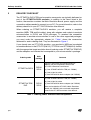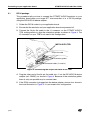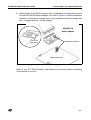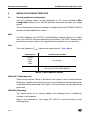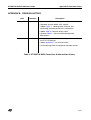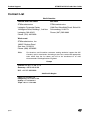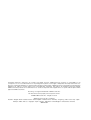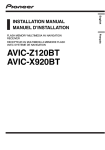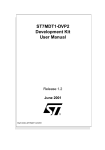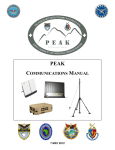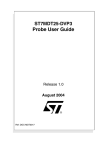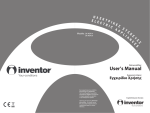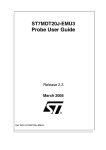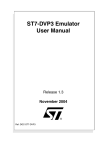Download ST7MDT10-DVP3 Probe User Guide
Transcript
ST7MDT10-DVP3 Probe User Guide Release 2.0 March 2005 Ref: DOC-ST7MDT10-DVP3 INSTRUCTIONS FOR USE—WARNING This product is conform to the 89/336/EEC Directive. It complies with the ITE EN55022 (1998 edition) standard for EMC emissions and the 55024 (1998 edition) immunity standards. This product is an FCC Class-A apparatus. In a residential environment, it may cause radioelectrical disturbances. In addition, this development board is not contained in an outer casing; consequently, it cannot be immune against electostatic discharges (ESD). Please refer to Appendix A: EMC Conformity and Safety Requirements on page 26 for relevant safety information. USE IN LIFE SUPPORT DEVICES OR SYSTEMS MUST BE EXPRESSLY AUTHORIZED. STMicroelectronics PRODUCTS ARE NOT AUTHORIZED FOR USE AS CRITICAL COMPONENTS IN LIFE SUPPORT DEVICES OR SYSTEMS WITHOUT THE EXPRESS WRITTEN APPROVAL OF STMicroelectronics. As used herein: 1. Life support devices or systems are those which (a) are intended for surgical implant into the body, or (b) support or sustain life, and whose failure to perform, when properly used in accordance with instructions for use provided with the product, can be reasonably expected to result in significant injury to the user. 2. A critical component is any component of a life support device or system whose failure to perform can reasonably be expected to cause the failure of the life support device or system, or to affect its safety or effectiveness. Table of Contents Chapter 1: 1.1 Introduction . . . . . . . . . . . . . . . . . . . . . . . . . . . . . . . . . . . . . . . . . . 4 About the user manuals... ............................................................................. 5 Chapter 2: Delivery checklist . . . . . . . . . . . . . . . . . . . . . . . . . . . . . . . . . . . . . . 6 Chapter 3: Connecting to your application board . . . . . . . . . . . . . . . . . . . . . 9 3.1 3.2 3.3 3.4 3.5 3.6 3.7 Chapter 4: 4.1 4.2 DIP16 package ........................................................................................... 10 SO16 package ............................................................................................ 12 DIP20 package ........................................................................................... 14 SO20 package ............................................................................................ 16 SDIP32 package ......................................................................................... 18 SO28 package ............................................................................................ 19 Installing HE10 connectors on your application board ................................ 21 Emulation characteristics . . . . . . . . . . . . . . . . . . . . . . . . . . . . . . 24 On-chip peripherals configuration ............................................................... 24 Emulation functional limitations and discrepancies .................................... 25 Appendix A: EMC Conformity and Safety Requirements . . . . . . . . . . . . . . . . 26 Appendix B: Revision history . . . . . . . . . . . . . . . . . . . . . . . . . . . . . . . . . . . . . . 27 Product Support . . . . . . . . . . . . . . . . . . . . . . . . . . . . . . . . . . . . . . . . . . . . . . . . . 28 3/31 Introduction 1 ST7MDT10-DVP3 Probe User Guide INTRODUCTION The ST7-DVP3 series emulators are the third generation of low cost emulators for ST7. These emulators are based on a modular design so that they can be configured to emulate a specific MCU and package type. Your emulator’s Main Emulation Board (MEB) is common to all DVP3 series emulators. This board provides the connection to your host PC. For information about this connection and emulator features, refer to your ST7-DVP3 Emulator User Manual. The ST7MDT10-DVP3 probe, consisting of the Target Emulation Board (TEB), Adapter Kit and flat cables (Figure 1), is what gives your emulator the versatility to emulate MCUs from different families, with different packages. The Target Emulation Board contains target-emulating hardware that is specific to an ST7 MCU, or a family of MCUs. Your ST7MDT10-TEB/DVP emulates MCUs in the ST7LITE(S/0/1/2), ST7FDALI and ST7226(0/2/4) families. Main Emulation Board (MEB) Target Emulation Board (TEB) Flat cables ST7MDT10-DVP3 Probe Adapter Adapter Kit Device Adapter Connectors/ Sockets Figure 1: ST7MDT10-DVP3 probe 4/31 ST7MDT10-DVP3 Probe User Guide Introduction Flat cables connect your TEB to your application board. However, connecting to your application board also requires the use of the appropriate adapters and sockets provided in an Adapter Kit. Adapter Kits provide all the components you will need to adapt the flat cables to one of the supported MCU packages: DIP16, SO16, DIP20, SO20, DIP32, SO28. Table 1 provides a list of components for each Adapter Kit. In general, Adapter Kits consist of (Figure 1): • An Adapter that receives the flat cables from the TEB and provides a connection for the Device Adapter. • A Device Adapter that adapts the connection to a socket that is specific to your MCU’s package. • A Socket that matches your MCU’s package. It is soldered onto your application board in place of your MCU. • It may also include one or more additional flat cables when necessary. Thanks to the modularity of the ST7-DVP3 series emulators, the components of the ST7MDT10-DVP3 probe allow you to adapt any DVP3 Main Emulation Board to emulate MCUs in the ST7LITE(S/0/1/2), ST7FDALI and ST7226(0/2/4) families. 1.1 About the user manuals... This manual will help you connect your DVP3 emulator to your application board. This document also contains information about the emulation characteristics of your ST7MDT10-DVP3 probe and connection accessories. For information about the software and additional hardware intended for use with this TEB, refer to the following documents that are included with your emulator: ST7 Visual Develop User Manual - build and debug your application software ST7-DVP3 Emulator User Manual - set up instructions for your DVP3 emulator ST7xxxx Datasheet - includes debugging and programming information that is specific to your MCU Because of the modularity of the DVP3 emulator, this guide is delivered with the following kits: • ST7MDT10-TEB/DVP • ST7MDT10-DVP3 emulator 5/31 Delivery checklist 2 ST7MDT10-DVP3 Probe User Guide DELIVERY CHECKLIST The ST7MDT10-DVP3 TEB and connection accessories are typically delivered as part of the ST7MDT10-DVP3 emulator. In addition to the items listed in this section, the emulator contains the Main Emulation Board, power supply and the connection cables needed to connect to your PC. For more information, refer to the delivery check list in your ST7-DVP3 Emulator User Manual. When ordering an ST7MDT10-DVP3 emulator, you will receive a complete emulator (MEB, TEB and flat cables) along with adapters and sockets to emulate microcontrollers in DIP16 and SO16 packages. To received the connection accessories to emulate microcontrollers in one of the other supported packages, you must order the appropriate adapter kit. Table 1 shows the accessories delivered for each ordering code. They are illustrated in Figure 2. If you already own an ST7-DVP3 emulator, your emulator’s MEB can be adapted to emulate devices in the ST7LITE(S/0/1/2), ST7FDALI and ST7226(0/2/4) families with the appropriate target emulation board (ordering code: ST7MDT10-TEB/DVP) and the adapters and sockets that correspond to your microcontroller’s package. Ordering code ST7MDT10-DVP3 MCU package DIP16/ SO16 Contents One ST7-DVP3 Main Emulation Board (ref.: MB352) with the components listed in the ST7-DVP3 Emulator User Manual. (a) One ST7MDT10-DVP3 TEB (ref.: DB584) (b) One 34-pin flat cable (c) One DIP16/SO16 device adapter (ref.: DB587) (a) One ST7MDT10-DVP3 TEB (ref.: DB584) (b) One 34-pin flat cable ST7MDT10-TEB/ DVP DIP16/ SO16 (c) One DIP16/SO16 device adapter (ref.: DB587) Does not include the ST7-DVP3 Main Emulation Board (ref.: MB352) and associated components listed in the ST7-DVP3 emulator User Manual. Table 1: Ordering codes and associated components 6/31 ST7MDT10-DVP3 Probe User Guide Ordering code Delivery checklist MCU package Contents Adapter kits ST7MDT10-16/ DVP 1 DIP16/ SO16 ST7MDT10-20/ DVP DIP20/ SO20 (c) One DIP16/SO16 device adapter (ref.: DB587) (d) One DIP20 adapter (ref.: DB586) (e) One DIP20-DIP20 device adapter (ref.: DB535) (f) One DIP20-SO20 device adapter (ref.: DB093) (g) One SDIP32 adapter (ref.: DB585) ST7MDT10-32/ DVP SDIP32/ SO28 (h) One SO28 device adapter (ref.: DB359) (i) One 26-pin flat cable 2 Table 1: Ordering codes and associated components 1) This adapter kit is provided by default with the ST7MDT10-DVP3 and ST7MDT10-TEB/DVP if you did not specify another adapter kit (ST7MDT10-20/DVP, ST7MDT10-32/DVP) when you ordered your emulator. 2) This flat cable is provided in addition to the 34-pin flat cable that is provided by default with all ST7MDT10-DVP3 emulators and target emulation boards. 7/31 Delivery checklist ST7MDT10-DVP3 Probe User Guide (a) (e) (b) (c) (d) (g) (h) (f) (i) Figure 2: ST7MDT10-DVP3 components 8/31 ST7MDT10-DVP3 Probe User Guide 3 Connecting to your application board CONNECTING TO YOUR APPLICATION BOARD In addition to providing the firmware to emulate your MCU, the ST7MDT10-DVP3 emulator serves as the hardware interface between your host PC and your application. Your DVP3 emulator comes with the connectors and adapters for a specific package type. These accessories allow you to connect your emulator to your application board in place of your ST7 microcontroller. ST7MDT10-DVP3 emulator with SDIP32 device adapter DVP3 Main Emulation Board ST7MDT10-DVP3 Target Emulation Board 34 and 26-pin flat cables Adapter connected to MCU socket on the application board Figure 3: DVP3 to application board connection You can also install one or two HE10 type connectors (depending on the MCU you wish to emulate) directly on your application board. Doing so will allow you to connect the emulator to your application board without using adapters and sockets/connectors. This chapter provides information about connecting to your application board: • Section 3.1 — for microcontrollers in a DIP16 package • Section 3.2 — for microcontrollers in a SO16 package • Section 3.3 — for microcontrollers in a DIP20 package • Section 3.4 — for microcontrollers in a SO20 package • Section 3.5 — for microcontrollers in a SDIP32 package • Section 3.6 — for microcontrollers in a SO28 package • Section 3.7 — with two HE10 connectors installed on the application board 9/31 Connecting to your application board 3.1 ST7MDT10-DVP3 Probe User Guide DIP16 package This procedure tells you how to connect the ST7MDT10-DVP3 emulator to your application board when your target ST7 microcontroller is in a DIP16 package, using the DIP16/SO16 device adapter. 1 Solder the DIP16 socket to your application board. 2 Ensure that the emulator and your application board are powered off. 3 Connect the 34-pin flat cable to the J1 connector on the ST7MDT10-DVP3 TEB, making certain to align the orientation guides as shown in Figure 4. The J2 connector on your TEB is not used in this configuration. MDT10-DVP3 TEB 34-pin flat cable Orientation guides Connector labels (J1 and J2) Figure 4: Connecting the 34-pin flat cable to the TEB 10/31 4 Plug the other end of the 34-pin flat cable into J1 on the DIP16/SO16 device adapter (ref.: DB587), as shown in Figure 5. Because of the orientation guides there is only one possible way to connect them. 5 If the SO16 connector is plugged into the device adapter, remove it as shown in the inset illustration in Figure 5. It is not used in this configuration. ST7MDT10-DVP3 Probe User Guide 6 Connecting to your application board Insert the pins of the device adapter’s DIP16 adapter into the socket that is soldered on your application board (see Figure 5). Use the orientation indicators on the device adapter and on your application board to ensure that the socket’s pin number 1 is aligned with pin 1 on the device adapter. DIP16\SO16 device adapter Remove the SO16 adapter Orientation indicators Application board Figure 5: DIP16 connection to application board Refer to your ST7-DVP3 Emulator User Manual for information about connecting your emulator to your PC. 11/31 Connecting to your application board 3.2 ST7MDT10-DVP3 Probe User Guide SO16 package This procedure tells you how to connect the ST7MDT10-DVP3 emulator to your application board when your target ST7 microcontroller is in an SO16 package. 1 Note: Solder one of the SO16 connectors that are provided with your emulator, to your application board. Care must be taken when designing the circuitry surrounding the component-side footprint for the emulated SO16 device on your application board. This is because the provided connectors have larger connection pins than the actual SO16 microcontroller package. If wire on wire connections are made on the SO16 (150-mil width) footprint between the two 8-pin rows (as shown on the right), a short circuit may occur when soldering the SO16 (150-mil width) connector on the same footprint. SO16 (0.15”) footprint To avoid short circuits we recommend that wire on wire connections be done as shown in the illustration on the right. SO16 (0.15”) footprint 12/31 2 Ensure that the emulator and your application board are powered off. 3 Connect the 34-pin flat cable to the J1 connector on the ST7MDT10-DVP3 TEB, making certain to align the orientation guides as shown in Figure 4. The J2 connector on your TEB is not used in this configuration. 4 Plug the other end of the 34-pin flat cable into J1 on the DIP16/SO16 device adapter (ref.: DB587), as shown in Figure 6. 5 Remove the DIP16 sockets from the device adapter. These sockets may get in the way when connecting to your application board with the DIP16/SO16 device adapter. ST7MDT10-DVP3 Probe User Guide 6 Connecting to your application board Insert the pins of the SO16 connector that is soldered on your application board, into the DIP16/SO16 device adapter, as shown in Figure 6. Use the orientation indicators on the device adapter and on your application board to ensure that pin 1 is aligned with pin 1 on the adapter. DIP16/SO16 device adapter For SO16 connection Orientation indicators Application board Figure 6: SO16 connection to application board Refer to your ST7-DVP3 Emulator User Manual for information about connecting your emulator to your PC. 13/31 Connecting to your application board 3.3 ST7MDT10-DVP3 Probe User Guide DIP20 package This procedure tells you how to connect the ST7MDT10-DVP3 emulator to your application board when your target ST7 microcontroller is in a DIP20 package. 1 Solder the DIP20 socket to your application board. 2 Ensure that the emulator and your application board are powered off. 3 Connect the 34-pin flat cable to the J1 connector on the ST7MDT10-DVP3 TEB, making certain to align the orientation guides as shown in Figure 4. The J2 connector on your TEB is not used in this configuration. 4 Plug the other end of the 34-pin flat cable into J1 on the DIP20 adapter (ref.: DB586), as shown in Figure 7. DIP20 adapter with 90° device adapter Orientation indicators DIP20-DIP20 device adapter (DB535) rotates pinout by 90° Application board Figure 7: DIP20 connection to application board Warning: The pinout on the DIP20 adapter is askew by 90° from that of the microcontroller. You must use the DIP20-DIP20 device adapter (ref.: DB535) when connecting to your application board, in order to correctly emulate MCUs with this package type on your application. ! 14/31 ST7MDT10-DVP3 Probe User Guide Connecting to your application board 5 Insert the pins of the DIP20 adapter into the DIP20-DIP20 device adapter (ref.: DB535), as shown in Figure 7. 6 Insert the device adapter’s pins into the socket soldered on your application board, as shown in Figure 7. Use the orientation indicators to ensure that the pin number 1 of the adapter, device adapter and socket are all aligned. Refer to your ST7-DVP3 Emulator User Manual for information about connecting your emulator to your PC. 15/31 Connecting to your application board 3.4 ST7MDT10-DVP3 Probe User Guide SO20 package This procedure tells you how to connect the ST7MDT10-DVP3 emulator to your application board when your target ST7 microcontroller is in an SO20 package. 1 Solder the connection pins to your application board. When soldering, insert the two sets of connection pins into the device adapter. The device adapter will serve as a support during soldering and will ensure the correct spacing and alignment of the pins (see inset in Figure 8). 2 Ensure that the emulator and your application board are powered off. 3 Connect the 34-pin flat cable to the J1 connector on the ST7MDT10-DVP3 TEB, making certain to align the orientation guides as shown in Figure 4. The J2 connector on your TEB is not used in this configuration. 4 Plug the other end of the 34-pin flat cable into J1 on the DIP20 adapter (ref.: DB586), as shown in Figure 8. DIP20 adapter with SO20 device adapter Connection pins Orientation indicators SO20 device adapter Application board Figure 8: SO20 connection to application board 16/31 ST7MDT10-DVP3 Probe User Guide 5 Connecting to your application board Insert the pins of the DIP20 adapter into the SO20 device adapter (ref.: DB093) as shown in Figure 8. Align the orientation indicators on the DIP20 adapter and on your application board to ensure that its pin number 1 is aligned with pin 1 on your application board. Refer to your ST7-DVP3 Emulator User Manual for information about connecting your emulator to your PC. 17/31 Connecting to your application board 3.5 ST7MDT10-DVP3 Probe User Guide SDIP32 package This procedure tells you how to connect the ST7MDT10-DVP3 emulator to your application board when your target ST7 microcontroller is in an SDIP32 package. 1 Solder the SDIP32 socket to your application board. 2 Ensure that the emulator and your application board are powered off. 3 Connect the 34-pin flat cable to the J1 connector on the ST7MDT10-DVP3 TEB, making certain to align the orientation guides as shown in Figure 4. Then connect the 26-pin flat cable to the J2 connector, in the same manner. 4 Plug the other end of the 34-pin flat cable into J1 on the SDIP32 adapter (ref.: DB585), as shown in Figure 9. Likewise, plug the 26-pin flat cable into J2 on the SDIP32 adapter. 5 Insert the pins of the SDIP32 adapter into the socket soldered on your application board, as shown in Figure 3. Use the orientation indicators on the SDIP32 adapter and on your application board to ensure that its pin number 1 is aligned with pin 1 on your application board. SDIP32 adapter Orientation indicators Application board Figure 9: SDIP32 connection to application board Refer to your ST7-DVP3 Emulator User Manual for information about connecting your emulator to your PC. 18/31 ST7MDT10-DVP3 Probe User Guide 3.6 Connecting to your application board SO28 package This procedure tells you how to connect the ST7MDT10-DVP3 to your application board when your target ST7 microcontroller is in an SO28 package. 1 Solder the connection pins for the SO28 device adapter to your application board. When soldering, insert the two sets of connection pins into the device adapter. The device adapter will serve as a support during soldering and will ensure the correct spacing and alignment of the pins (see inset in Figure 10). 2 Ensure that the emulator and your application board are powered off. 3 Connect the 34-pin flat cable to the J1 connector on the ST7MDT10-DVP3 TEB, making certain to align the orientation guides as shown in Figure 4. Then connect the 26-pin flat cable to the J2 connector, in the same manner. 4 Plug the other end of the 34-pin flat cable into J1 on the SDIP32 adapter (ref.: DB585), as shown in Figure 10. Then plug the 26-pin flat cable into J2. SDIP32 adapter with SO28 device adapter Connection pins Orientation indicators SO28 device adapter Application board Figure 10: SO28 connection to application board 19/31 Connecting to your application board 5 ST7MDT10-DVP3 Probe User Guide Insert the pins of the SDIP32 adapter into the SO28 device adapter (see Figure 10). Align the orientation indicators on the SDIP32 adapter and on your application board to ensure that the its pin number 1 is aligned with pin 1 on your application board. Refer to your ST7-DVP3 Emulator User Manual for information about connecting your emulator to your PC. 20/31 ST7MDT10-DVP3 Probe User Guide 3.7 Connecting to your application board Installing HE10 connectors on your application board This section provides information about installing HE10 connectors directly on your application board to receive the emulator’s flat cables. Doing this allows you to connect your emulator directly to the application board without using the connectors/sockets and adapters described in previous sections. When installing the HE10 connectors on your application board, first determine which connectors (J1, or both J1 and J2) you need to install based on your MCU’s package. The SDIP32 and SO28 packages require both the J1 and J2 connectors. All other supported packages only require the J1 connector. 3.7.1 Orienting the connectors on the application board When designing your application board with the HE10 connector(s), be sure to orient it/them correctly in relation to the connectors on emulator’s target emulation board. The schematic in Figure 11 shows the orientation of the J1 and J2 connectors on the emulator’s TEB and your application board. Keep in mind that only SDIP32 and SO28 packages require both the J1 (34-pin HE10) and J2 (26-pin HE10) connectors. Figure 11: Orientation of J1 and J2 connectors 21/31 Connecting to your application board 3.7.2 ST7MDT10-DVP3 Probe User Guide Relaying the connectors to your application When installing the HE10 connectors on your application board, follow the pin correspondence provided for: • the J1 (34-pin HE10) connector in Table 2 • the J2 (26-pin HE10) connector in Table 3 Pin No. 1 Name PA4 Description/ Comments I/O port A bit 4 Pin No. Name Description/ Comments 2 VDD MCU VDD (Except ST72F26x) 3 PA5 I/O port A bit 5 4 GND connect to GND 5 PA6 I/O port A bit 6 6 GND connect to GND (Except ST72F26x) 7 PA7 I/O port A bit 7 8 GND connect to GND 9 PB3 I/O port B bit 3 10 GND connect to GND 11 PB2 I/O port B bit 2 12 GND connect to GND 13 PB1 I/O port B bit 1 14 GND connect to GND 15 PB0 I/O port B bit 0 16 GND connect to GND 17 PB4 I/O port B bit 4 18 GND connect to GND 19 PB5 I/O port B bit 5 20 GND connect to GND 21 PB6 I/O port B bit 6 22 GND connect to GND 23 PA0 I/O port A bit 0 24 GND connect to GND 25 PA1 I/O port A bit 1 26 GND connect to GND 27 PA2 I/O port A bit 2 28 GND connect to GND 29 PA3 I/O port A bit 3 30 GND connect to GND 31 PC0 I/O port C bit 0 32 GND connect to GND 33 PC1 I/O port C bit 1 34 /RESET MCU reset Table 2: Pin correspondence for J1 connector Caution: 22/31 Pins 1 and 5 of the J1 connector are not connected when the target microcontroller for your application is an ST72F26x. ST7MDT10-DVP3 Probe User Guide Description/ Comments Pin No. Name 1 Reserved, this pin must not be connected Connecting to your application board Description/ Comments Pin No. Name 2 Reserved, this pin must not be connected Reserved, this pin must not be connected 3 GND connect to GND 4 5 GND connect to GND 6 PA6 F264 I/O port A bit 6 (ST72F26x only) 7 GND connect to GND 8 PA4 F264 I/O port A bit 4 (ST72F26x only) 10 PC5 I/O port C bit 5 9 Reserved, this pin must not be connected 11 GND connect to GND 12 PC4 I/O port C bit 4 13 GND connect to GND 14 PC3 I/O port C bit 3 15 GND connect to GND 16 PC2 I/O port C bit 2 17 GND connect to GND 18 Reserved, this pin must not be connected 19 GND connect to GND 20 Reserved, this pin must not be connected 21 GND connect to GND 22 23 25 Reserved, this pin must not be connected GND connect to GND PB7 I/O port B bit 7 24 Reserved, this pin must not be connected 26 Reserved, this pin must not be connected Table 3: Pin correspondence for J2 connector Caution: When installing the J2 connector, pins that are indicated as Reserved in Table 3 must not be connected. Pins 6 and 8 are connected as indicated in table 4 when the target microcontroller for your application is an ST72F26x. Otherwise these pins are not connected. 23/31 Emulation characteristics ST7MDT10-DVP3 Probe User Guide 4 EMULATION CHARACTERISTICS 4.1 On-chip peripherals configuration You can configure certain on-chip peripherals in ST7 Visual Develop’s MCU Configuration dialog box so that the emulator accurately emulates your target device. The on-chip peripheral options available for configuration for the ST7MDT10-DVP3 emulator are described in this section. MCU The MCU Selection tab in STVD7’s Project Settings window allows you to select from a list of MCU’s that are supported by the software. The STVD7 release notes provide the most up to date list of supported microcontrollers for your emulator. FOSC The clock frequency (FOSC) options are summarized in Table 4 below. Clock options Clock Source Location 16 MHz 8 MHz 4 MHz 2 MHz On emulator External Provided by user via the EXTCLK pin on connector W3 of the ST7 DVP3 MEB (MB352) Table 4: Clock frequency options WDG.HALT (Watchdog halt) There are two options: Reset or No Reset. If this option is set to Reset, when the Watchdog is enabled and a Halt instruction is encountered in the executable code, a chip reset will be performed. If this option is set to No Reset, no chip reset will be performed. WDG.SW (Watchdog) This option allows you to choose whether the watchdog timer is enabled by software or by hardware. Refer to the datasheet of your target ST7 MCU for more information on the watchdog timer. 24/31 ST7MDT10-DVP3 Probe User Guide 4.2 Emulation functional limitations and discrepancies 4.2.1 Power supply limitation Emulation characteristics Power supply configuration of the ST7-DVP3 can be set to either 3.3 V or 5 V using the SW1 switch located on the ST7-DVP3 MEB (ref.: DB352). Voltage for all ports is either 3.3 V or 5 V CMOS compatible depending of the SW1 position chosen. 4.2.2 Voltage limitation for I2C peripheral When using an I2C or DDC peripheral, use a pull-up resistor of 1.5 kOhms or less. 4.2.3 Leakage current PA4 and PA6 For all supported ST7FLITE microcontrollers, when using PA4 and PA6 as input for VIL = 0.4V, there is an IIL current of 200 uA. 4.2.4 Limitations and discrepancies for specific MCUs or families of MCUs Specific MCUs or families of MCUs may have certain limitations or discrepancies. You will find information about these specific limitations in STVD7’s Discrepancies window. For more information refer to the STVD7 User Manual. 25/31 Appendix A: EMC Conformity and Safety Requirements ST7MDT10-DVP3 Probe User Guide APPENDIX A: EMC CONFORMITY AND SAFETY REQUIREMENTS This product respects the EMC requirements of the European guideline 89/336/ EEC under the following conditions: • Any tester, equipment, or tool used at any production step, or for any manipulation of semiconductor devices, must have its shield connected to ground. • All provided ferrites must be attached as described in the hardware installation instructions of the relevant user manual(s). • The product must be placed on a conductive table top, made of steel or clean aluminum, or covered by an antistatic surface (superficial resistivity equal to or higher than 0.5 MΩ/cm2), grounded through a ground cable (conductive cable from protected equipment to ground isolated with a 1 MΩ resistor placed in series). All manipulation of finished must be done at such a grounded worktable. 26/31 • The worktable must be free of all non-antistatic plastic objects. • An antistatic floor covering grounded through a conductive ground cable (with serial resistor between 0.9 and 1.5 MΩ) should be used. • It is recommended that you wear an antistatic wrist or ankle strap, connected to the antistatic floor covering or to the grounded equipment. • If no antistatic wrist or ankle strap is worn, before each manipulation of the powered-on tool, you must touch the surface of the grounded worktable. • It is recommended that antistatic gloves or finger coats be worn. • It is recommended that nylon clothing be avoided while performing any manipulation of parts. • If you are using this product under conditions where there may be blackouts or power surges (such as during an electrical storm), it is recommended that you isolate it by elevating it at least 10 cm above the grounded work surface using blocks of insulating material. ST7MDT10-DVP3 Probe User Guide Appendix B: Revision history APPENDIX B: REVISION HISTORY Date Revision Description Dec 2004 1.1 • Replaced “ST7 Visual Debug” with “ST7 Visual Develop” • Replaced “passive probe” with “adapter” • Added Figure 1 – showing probe structure and terminology with descriptive text in Introduction • Added Table 5 – Revision history table • Updated Table 1 – with corrected ordering code descriptions Mar 2005 1.2 • Added Section 4.2.3 – Current leakage for PA4 and PA6 on ST7FLITE devices • Added Appendix B – for revision history • Corrected page titles from page 28 of printed version Table 5: ST7MDT10-DVP3 Probe User Guide revision history 27/31 Product Support ST7MDT10-DVP3 Probe User Guide PRODUCT SUPPORT If you experience any problems with this product, or if you need spare parts or repairs, contact the distributor or the STMicroelectronics sales office where you purchased the product. Phone numbers for major sales regions are provided in the Contact List, below. In addition, at our Internet site www.st.com/mcu, you will find a complete listing of ST sales offices and distributors, as well as documentation, software downloads and user discussion groups to help you answer questions and stay up to date with our latest product developments. Software updates All our latest software and related documentation are available for download from the ST Internet site, www.st.com/mcu. For information about firmware and hardware revisions, call your distributor or ST using the Contact List provided below. Hardware spare parts Your development tool comes with the hardware you need to set it up, connect it to your PC and connect to your application. However, some components can be bought separately if you need additional ones. You can order extra components, such as sockets and adapters, from STMicroelectronics, from the component manufacturer or from a distributor. Sockets Complete documentation and ordering information for P/TQFP sockets from Yamaichi, Ironwood, CAB and Enplas are provided at the following Internet sites: www.yamaichi.de www.ironwoodelectronics.com www.cabgmbh.com www.enplas.com Connectors Complete documentation and ordering information for SAMTEC connectors is provided at www.samtec.com. 28/31 ST7MDT10-DVP3 Probe User Guide Product Support Getting prepared before you call Collect the following information about the product before contacting ST or your distributor: 1 Name of the company where you purchased the product. 2 Date of purchase. 3 Order Code: Refer to the side your emulators box. The order code will depend on the region in which is was ordered (i.e. the UK, Continental Europe or the USA). 4 Serial Number: The serial number is found on the Global Reference card provided with the emulator. 5 TEB (Target Emulation Board) hardware and firmware versions: The hardware and firmware versions can be found by opening an STVD7 session, entering the debug context and selecting Help>About from the main menu. The TEB version numbers are given in the Target box – scroll downwards until you find the TEB version (hardware) and TEB PLD version (firmware). 6 Target Device: The sales type of the ST microcontroller you are using in your application. 29/31 Product Support ST7MDT10-DVP3 Probe User Guide Contact List North America Canada and East Coast Mid West STMicroelectronics Lexington Corporate Center 10 Maguire Road, Building 1, 3rd floor Lexington, MA 02421 Phone: (781) 402-2650 STMicroelectronics 1300 East Woodfield Road, Suite 410 Schaumburg, IL 60173 Phone: (847) 585-3000 West coast STMicroelectronics, Inc. 1060 E. Brokaw Road San Jose, CA 95131 Phone: (408) 452-8585 Note: For American and Canadian customers seeking technical support the US/ Canada is split in 3 territories. According to your area, contact the appropriate sales office from the list above and ask to be transferred to an 8-bit microcontroller Field Applications Engineer. Europe France +33 (0)1 47 40 75 75 Germany +49 89 46 00 60 U.K. +44 162 889 0800 Asia/Pacific Region Japan +81 3 3280 4120 Hong-Kong +85 2 2861 5700 Sydney +61 2 9580 3811 Taipei +88 6 2 2378 8088 30/31 3 1 Information furnished is believed to be accurate and reliable. However, STMicroelectronics assumes no responsibility for the consequences of use of such information nor for any infringement of patents or other rights of third parties which may result from its use. No license is granted by implication or otherwise under any patent or patent rights of STMicroelectronics. Specifications mentioned in this publication are subject to change without notice. This publication supersedes and replaces all information previously supplied. STMicroelectronics products are not authorized for use as critical components in life support devices or systems without express written approval of STMicroelectronics. The ST logo is a registered trademark of STMicroelectronics. All other names are the property of their respective owners © 2005 STMicroelectronics - All rights reserved STMicroelectronics group of companies Australia – Belgium - Brazil - Canada - China – Czech Republic - Finland - France - Germany - Hong Kong - India - Israel - Italy - Japan Malaysia - Malta - Morocco - Singapore - Spain - Sweden - Switzerland - United Kingdom - United States of America www.st.com