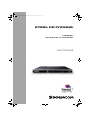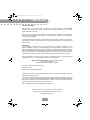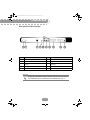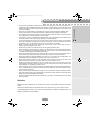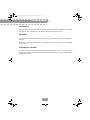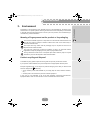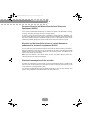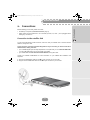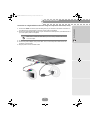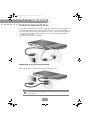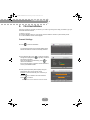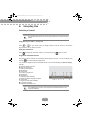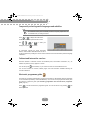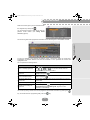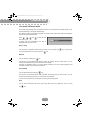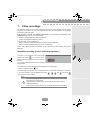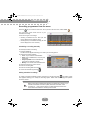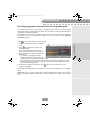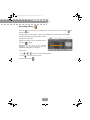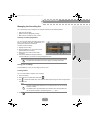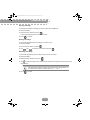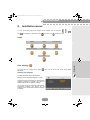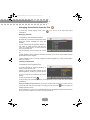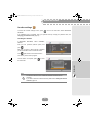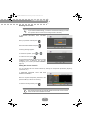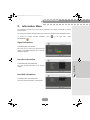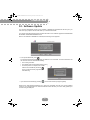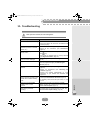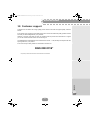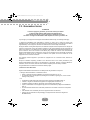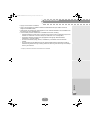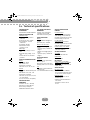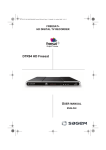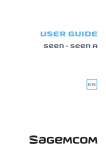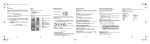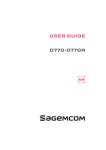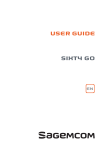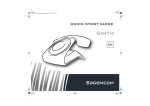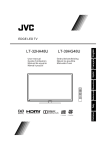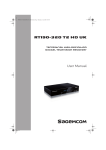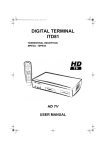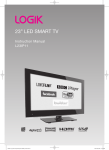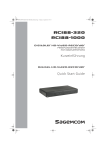Download UG 253443006-C DTR94 HD Freesat UK.book
Transcript
UG 253443006-C DTR94 HD Freesat UK.book Page 1 Jeudi, 13. octobre 2011 11:25 11 DTR94 HD Freesat Freesat+ HD Digital TV recorder User Manual UG 253443006-C DTR94 HD Freesat UK.book Page 2 Jeudi, 13. octobre 2011 11:25 11 DTR94 HD freesat CONGRATULATIONS! This Recorder is a new generation of Sagemcom recorder dedicated to Digital Satellite Television and equipped with a hard disk. With this technological advantage, you can make digital audio/video recordings. Once you have connected your recorder and performed the initial installation, you will be able to watch and enjoy freesat HD and SD channels. You can update your recorder if new functions or services become available. The Sagemcom Recorder follows a continuous development strategy. Therefore, we reserve the right to make changes and improvements to the product described in this user manual without any prior notice. CE marking: The CE marking certifies that the product complies with the essential requirements of the Directive1999/5/EC concerning radio equipment and telecommunication equipment, and of Directives 2006/95/EC concerning safety, 2004/108/EC concerning electromagnetic compatibility and ErP 2009/125/EC concerning ecodesign requirements, defined by the European Parliament and Council to minimize electromagnetic interferences, ensure the safety of users and their equipment and protect their health, and minimize the impact of products on the environment. The CE declaration of conformity can be viewed in the support section of the Sagemcom site www.sagemcom.com, or it can be obtained from the following address: Sagemcom Broadband SAS - Customer Relation Service 250, route de l’Empereur 92848 Rueil-Malmaison Cedex - FRANCE Copyright © Sagemcom Broadband SAS All rights reserved Sagemcom is a registered trademark. "freesat" and "freesat+" are registered trademarks and the "freesat" and "freesat+" logos are trademarks of Freesat (UK) Ltd. This "HD TV" Television Receiver complies with the "HD TV" Minimum Requirements. The "HD TV" Logo is a trademark of DIGITALEUROPE. HDMI, HDMI logo and High-Definition Multimedia Interface are trademarks or registered trademarks of HDMI Licensing LLC. Dolby Digital and AC-3 are registered trademarks of Dolby Laboratories Inc. DTS is a registered trademark of Digital Theater Systems, Inc. Telephone number for your local store is on your till receipt. Please check the following Website Link for reception: http://www.freesat.co.uk 2 UG 253443006-C DTR94 HD Freesat UK.book Page 3 Jeudi, 13. octobre 2011 11:25 11 DTR94 HD freesat Table of contents 1. Product overview ........................... 4 6. Everyday Use ................................ 20 Pack Contents............................................. 4 Selecting a channel ................................... 20 Front panel of the recorder.......................... 5 Adjusting the audio volume........................ 21 Rear panel of the recorder .......................... 6 Changing the favourites list ....................... 21 Remote control............................................ 7 Temporarily selecting audio languages and subtitles............................................... 22 2. Safety recommendations............... 8 Teletext and interactive services ............... 22 Where to put your recorder? ....................... 8 Electronic programme guide ..................... 22 Warnings and safety instructions ................ 8 Live mode/Deferred mode ......................... 24 Batteries ...................................................... 9 Interference ............................................... 10 7. Video recordings .......................... 25 Immediate recording (Live or Deferred programme) ............................................... 25 Hard disk ................................................... 10 Cleaning the recorder................................ 10 Recording programmes from the menu ..... 26 3. Environment ................................. 11 Recording programmes from the Electronic programme guide...................... 27 Meaning of logos present on the product or its packaging ............................ 11 Recording Library ..................................... 28 Product recycling and disposal ................. 11 Managing the Recording list ...................... 29 European Directive on Waste Electrical 8. and Electronic Equipment (WEEE) ........... 12 Installation menus ........................ 31 Directive on the Restriction of use of certain hazardous substances in electronic equipment (ROHS) ................... 12 Icons .......................................................... 31 Electrical consumption of the recorder...... 12 Recorder settings ...................................... 35 User settings ............................................. 31 Managing channels and favourite lists ...... 34 4. Connections.................................. 13 9. Information Menu.......................... 39 Connection to the satellite dish ................. 13 Signal Information...................................... 39 Connection to the TV set........................... 14 Recorder Information ................................. 39 Connection to the VCR/DVD recorder ...... 16 Hard disk Information................................. 39 Connection to a home cinema amplifier.... 17 Connection to a hi-fi unit ........................... 17 10. Software Update ........................... 40 5. First installation............................ 18 11. Troubleshooting ........................... 41 Freesat Settings ........................................ 18 12. Customer support......................... 43 Main Settings ............................................ 19 Channel Search ........................................ 19 13. Guarantee terms ........................... 44 14. Technical specifications .............. 46 3 UG 253443006-C DTR94 HD Freesat UK.book Page 4 Jeudi, 13. octobre 2011 11:25 11 DTR94 HD freesat 1. Product overview Your Recorder is a digital recorder that lets you watch and record freesat HD and SD channels. Pack Contents Your new equipment includes: N° Description 1 1 freesat+ HD Digital TV recorder 2 1 power supply unit (power adapter and power cord) 3 1 remote control with 2 batteries (AAA) 4 1 HDMI lead for connection to the HD TV set 5 1 installation guide 6 1 freesat presentation leaflet 7 This User Manual 4 UG 253443006-C DTR94 HD Freesat UK.book Page 5 Jeudi, 13. octobre 2011 11:25 11 DTR94 HD freesat Getting started Front panel of the recorder Item Description Item Description Digital display 1 • Shows the current time when the recorder is in standby. • Shows the programme number when the recorder is on. • Shows hard disk activity (recording in progress, programme playback, ...) 4 Change channels Standby button 2 Status indicator 3 USB port: To allow manual software updates 5 5 • Put the recorder in standby mode / Wake up the recorder from standby mode (press and let go). • Restart the recorder (press and hold for 5 sec.) UG 253443006-C DTR94 HD Freesat UK.book Page 6 Jeudi, 13. octobre 2011 11:25 11 DTR94 HD freesat Rear panel of the recorder Item Item Description Satellite dish input 2 11 Analogue component video (Y Pb Pr) 7 Satellite dish input 1 12 Digital audio connector (S/PDIF) 8 Ethernet port (for the use of BBC iPlayer) 13 Scart connector (to VCR or DVD recorder) 9 HDMI Digital video audio connector 14 Scart connector (to TV) 10 Analogue audio connectors 15 Power supply unit connector 6 Description Important To fully enjoy the features of your recorder, make sure that you connect the 2 satellite tuners (see Connection to the satellite dish, page 13). 6 UG 253443006-C DTR94 HD Freesat UK.book Page 7 Jeudi, 13. octobre 2011 11:25 11 DTR94 HD freesat Key Functions 1 Put the recorder in standby mode / Wake up the recorder from standby mode 2 Access channels and various on-screen options 3 Display programme information and options 4 Turn the volume up or down 5 Turn the sound off or on 6 Move in a page, a menu… 7 Go back to the previous screen or mode 8 Launch immediate recording, Schedule a recording from the electronic programme guide (EPG) 9 On-screen options (MHEG, Teletext pages and menu) 10 Access the recording library 11 Select audio tracks and activate/deactivate audio description 12 Select subtitles 13 Display the electronic programme guide (EPG) 14 Change channels 15 Access menus 16 Display the channel list, confirm a selection 17 Exit a screen, a mode 18 Skip backward / forward 19 Rewind / fast forward 20 Stop / Play / Pause 21 Display Teletext pages when available Note: Undocumented keys are not used on this product. Batteries The remote control needs two batteries (AAA) to operate. The drawing in the battery compartment indicates how to install them. The batteries provided are not rechargeable. 7 Getting started Remote control UG 253443006-C DTR94 HD Freesat UK.book Page 8 Jeudi, 13. octobre 2011 11:25 11 DTR94 HD freesat 2. Safety recommendations Use of the recorder is subject to safety measures designed to protect users and their environment. Where to put your recorder? In order to guarantee the correct operation of your recorder, you must: • place it indoors to protect it from lightning, rain, and sun rays, • place it in a dry and well ventilated area, • keep it away from heat sources such as radiators, candles, lamps, etc. • protect it from dampness, place it on a flat surface from where it will not fall and is out of reach of the children, • avoid violent shocks. Choose a stable, horizontal surface on which the recorder will not be exposed to intense vibrations. • do not place anything on top of your recorder (as it would restrict ventilation): the ventilation slots located on the casing prevent your recorder from overheating. If you place the recorder in a compartment, leave a space of at least 10 cm on each side and 20 cm on the front and back of the recorder, • connect it directly to the mains with the provided cords, the socket must be near the recorder and easy to access. The use of an extension cable (with multi-points) is not recommended. Warnings and safety instructions NEVER OPEN THE RECORDER OR THE POWER SUPPLY UNIT! YOU RISK GETTING AN ELECTRIC SHOCK. • • • • • Use only the power supply unit supplied with the recorder to connect it to the mains. Other practice may be dangerous. • As a precaution, in case of danger, the power supply unit act as a disconnecting mechanism for the 230 V power supply. That is why it is imperative that you connect the recorder to a power outlet located nearby and easily accessible. Connect the recorder to the mains in accordance with the indications mentioned on the identification label affixed on the recorder (voltage, current, frequency of electricity network). The identification label is located under the recorder or on the rear panel. You must imperatively connect the power supply unit to the recorder before connecting the power supply unit to the power socket. Ensure the power cord is correctly connected to the mains power socket and to the recorder. Otherwise, there is a risk of fire and you risk getting an electric shock when touching the recorder. You must imperatively use the recorder in an environment that complies with the following requirements: • temperature of between 0°C [32°F] and 40°C [104°F]. • ambient humidity of between 20% and 90%. • altitude below 2000 m/ 6562 ft. 8 UG 253443006-C DTR94 HD Freesat UK.book Page 9 Jeudi, 13. octobre 2011 11:25 11 • To avoid short-circuits (fire or electrocution hazard), do not expose your recorder to dampness. Do not place any object containing liquid (vase for example) on the appliance. The recorder must not be splashed with liquid. If liquid is upset onto the recorder, unplug it immediately from the mains and consult your supplier. • Take care not to allow liquids or metal objects to enter the recorder through the ventilation slots. • Avoid reconnecting the recorder after it has been subjected to large changes in temperature. • The recorder must be disconnected from mains supply (from the power outlet or rear panel) before any modification of connection between TV, VCR or dish. • In the event of a storm, it is advisable to unplug the dish. Even if the recorder and the television set are disconnected from the power supply, lightning can still damage them. • If you hear unusual noise coming from the mains power socket or from the power cord or adapter, disconnect immediately the power cord from the mains power socket in accordance with all the precautions of use, you risk getting an electric shock, and contact your retailer. • Never connect the recorder to a mains power socket which is loose, shows signs of wear or damage, you risk getting an electric shock. • Never touch the power cord with wet hands. You risk getting an electric shock. • When connecting or disconnecting the power cord, always take hold of the plug without pulling on the cord. A damaged cord presents a potential risk of fire or electric shock. Never pull the power cord when disconnecting from the mains power socket. • Never place objects on the power cord, and never pull on it or fold it. This may cause a risk of fire or electric shock. Ensure that the recorder never lies on the power cord or any other cables. • Never place objects on the power adapter, never step on it or roll over it with a rolling device. You risk damaging the power adapter and creating a risk of fire or electric shock. • Ensure the recorder is placed on a flat and stable surface, placing it incorrectly may lead to the power cord being disconnected. This may cause a risk of fire or electric shock. • Always connect the power adapter cord to the recorder first, then connect the power cord to the power adapter, and finally connect the power cord to the mains power socket. By not observing the order indicated, you risk getting an electric shock. • Ensure the power cord is correctly connected to the power adapter, and that it is firmly inserted in its slot. It is important that you push the connector into its slot. There is a risk of fire or electric shock in case of incorrect connection. • Always keep the power cord and power supply unit out of the reach of children or domestic animals. • Only personnel approved by the manufacturer can repair the recorder. Failure to comply with these safety precautions will invalidate the guarantee. • Have a specialised installer perform all connections if you want to use cables that are not provided with the recorder. Batteries Batteries are easily swallowed by young children. Do not allow young children to play with the remote control. Always keep batteries away from excessive heat sources such as sun rays, fire or similar sources. To avoid damaging the remote control, only use identical batteries or batteries of equivalent type. The batteries provided are not rechargeable. 9 Getting started DTR94 HD freesat UG 253443006-C DTR94 HD Freesat UK.book Page 10 Jeudi, 13. octobre 2011 11:25 11 DTR94 HD freesat Interference Do not place the recorder near appliances that may cause electromagnetic interferences (for example loudspeakers). This could affect recorder operation and distort the picture or sound. Hard disk This unit contains a hard disk. Please wait for the unit to go into standby mode before unplugging and moving it. Never cut off the electrical supply while the disk is reading or writing, you may lose data and/or damage the hard disk. Cleaning the recorder The outer casing of the recorder can be cleaned with a soft and dry cloth. Do not use any type of abrasive pad, scouring powder or solvents, such as alcohol or turpentine, as they could damage the surface of the recorder. 10 UG 253443006-C DTR94 HD Freesat UK.book Page 11 Jeudi, 13. octobre 2011 11:25 11 DTR94 HD freesat Preservation of the environment is an essential concern of the manufacturer. The desire of the manufacturer is to operate systems observing the environment and consequently it has decided to integrate environmental performances in the life cycle of its products, from manufacturing to commissioning, use and elimination. Meaning of logos present on the product or its packaging The crossed-out dustbin sign stuck on the product or its accessories means that at the end of its life, the product is subject to selective collection and must not be thrown away in unsorted household waste. The looped arrow sign means that the packaging may be recycled and must not be disposed of with household waste. The green logo means that a financial contribution is paid to an approved national organisation to improve packaging recovery and recycling infrastructures. The logo with three arrows shown on the plastic parts means that they may be recycled and that they must not be disposed of with household waste. Product recycling and disposal To facilitate recycling, please respect the sorting rules set up locally for this kind of waste. If your product contains batteries, they must be disposed of at appropriate collection points. European regulations ask you to dispose of products belonging to the family of electrical and electronic equipments ( ) selectively: • At the collection points made available to you locally (drop-off centre, selective collection, etc.), • At sales points in the event of the purchase of similar equipment. In this way you can participate in the re-use and upgrading of Electrical and Electronic Equipment Waste, which can have an effect on the environment and human health. 11 Getting started 3. Environment UG 253443006-C DTR94 HD Freesat UK.book Page 12 Jeudi, 13. octobre 2011 11:25 11 DTR94 HD freesat European Directive on Waste Electrical and Electronic Equipment (WEEE) In the context of sustainable development, the reduction of wastes to be eliminated by reusing, recycling, composting and energy recovery is strongly advised. In order to comply with this directive which is applicable to EEEs sold after 13/08/2005, your recorder will be taken back free of charge and recycled by the distributor of the EEE within the limits of the quantity and types of equipment bought from them. These appliances which contain substances potentially dangerous to human health and the environment will be recycled. Directive on the Restriction of use of certain hazardous substances in electronic equipment (ROHS) Your recorder along with the batteries supplied comply with the directive relating to the RoHS – dangerous materials such as lead, mercury or cadmium are not used. This avoids environmental hazards and any risks to the health of personnel at the recycling centres. The batteries of the remote control can be removed simply. Note: When the batteries of the remote control are worn out, please dispose of them at a collection point and not with household waste. Electrical consumption of the recorder To reduce the consumption of your recorder, you are recommended to place it in standby mode when not in use. We recommend you to turn off the recorder or unplug it from the mains if you will not be using it for a prolonged period of time. Your recorder will automatically switch to standby mode after 3 hours to save electricity. This option is set by default but can be deactivated in the User preferences. 12 UG 253443006-C DTR94 HD Freesat UK.book Page 13 Jeudi, 13. octobre 2011 11:25 11 DTR94 HD freesat Before installing your recorder, please check that: • the delivery is complete (see Product overview, page 4), • please make sure the appliances to be connected (recorder, TV, VCR…) are unplugged before making any connections. Connection to the satellite dish To get all the freesat HD and SD channels, make sure that your satellite dish is oriented towards ASTRA 2, facing 28.2° East. To fully enjoy the recording and timeshifting features of your recorder, you must connect the 2 satellite tuners, making sure that: • your 2 satellite signal inputs are fully independent. This implies that you use 2 distinct LNB heads (i.e. twin LNB-head aerial). The use of a splitter is excluded. • your 2 LNB heads are both directed towards ASTRA 2, facing 28.2° East. Contact your satellite installer/dealer for more information on your satellite dish installation and alignment. 1. Plug the first satellite dish cable into the IN 1 input connector on your recorder. 2. Plug the second satellite dish cable into the IN 2 input connector on your recorder. 13 Getting started 4. Connections UG 253443006-C DTR94 HD Freesat UK.book Page 14 Jeudi, 13. octobre 2011 11:25 11 DTR94 HD freesat Connection to the TV set Connection to a High-Definition television using a HDMI lead 1. To take advantage of HD high-quality definition, you must connect the HDMI connector of your digital recorder to the HDMI connector on your television set. 2. To connect other devices to the recorder (VCR, home cinema...), refer to the following pages. 3. Connect the power adapter to the power cable. Then, connect the power cable into the 12V connector on the recorder. 4. Plug the power cord into the wall socket. 14 UG 253443006-C DTR94 HD Freesat UK.book Page 15 Jeudi, 13. octobre 2011 11:25 11 DTR94 HD freesat 1. Connect the YPbPr connectors (red, blue and green) of your recorder to the YPbPr connectors on your television set, respecting the connectors colour (cable not supplied). 2. Connect the right and left audio outputs of your recorder to the audio inputs on your television set or your Hi-Fi system (cable not supplied). Note Make sure to connect an audio device (TV set or Hi-Fi) otherwise there will be no sound output. 3. To connect other devices to the recorder (VCR, home cinema...), refer to the following pages. 4. Connect the power adapter to the power cable. Then, connect the power cable into the 12V connector on the recorder. 5. Plug the power cord into the wall socket. 15 Getting started Connection to a High-Definition television using the component video link (Y Pb Pr) UG 253443006-C DTR94 HD Freesat UK.book Page 16 Jeudi, 13. octobre 2011 11:25 11 DTR94 HD freesat Connection to a Standard-Definition television 1. You must connect the television set to your recorder using a Scart connector (not supplied). For optimal quality, preferably connect the Scart lead to the TV Scart socket with 3 dots (RGB). 2. To connect other devices to the recorder (VCR, home cinema...), refer to the following sections. 3. Connect the power adapter to the power cable. Then, connect the power cable into the 12V connector on the recorder. 4. Plug the power cord into the wall socket. Connection to the VCR/DVD recorder See the diagram below to connect your recorder to a VCR/DVD recorder. Note If your VCR/DVD recorder has more than one Scart connector, choose the TV or EXT1 socket. 16 UG 253443006-C DTR94 HD Freesat UK.book Page 17 Jeudi, 13. octobre 2011 11:25 11 DTR94 HD freesat Some digital channels are shown in DTS or DOLBY DIGITAL quality sound. To fully enjoy this sound quality, it is best to connect your recorder to a home cinema with a coaxial input. Use a coaxial cable (not supplied) to connect the DIGITAL audio output on the recorder to the input of your home cinema amplifier. Connection to a hi-fi unit To make the most of the digital quality sound and listen to radio channels with the TV turned off, just connect the right and left audio outputs of the recorder to the auxiliary input of your hi-fi system (cable not supplied). 17 Getting started Connection to a home cinema amplifier UG 253443006-C DTR94 HD Freesat UK.book Page 18 Jeudi, 13. octobre 2011 11:25 11 DTR94 HD freesat 5. First installation Once the recorder is physically connected, you need to go through the setup procedure to get your freesat HD and SD channels. 1. Switch on your TV. 2. Press the Standby button on your remote control to wake the recorder up from standby mode. 3. The first installation screen should appear. Freesat Settings 4. Press to start the installation. The recorder searches for the freesat satellite signal. Please wait until the recorder successfully detects it. 5. If the detection fails, press to view the reception strength and quality of the satellite signal(s). Check the dish cable connections. When the signal level is satisfactory, press to resume the installation. If the level and quality of reception remain insufficient, contact your satellite installer. 6. Enter your full postcode (without space) using the alphanumeric keys on the remote control. Example: to enter the letter S, press 4 times key 7. Use the Press key to delete an incorrect character. to continue. Note: the postcode is used to install local TV and radio channels. 18 UG 253443006-C DTR94 HD Freesat UK.book Page 19 Jeudi, 13. octobre 2011 11:25 11 DTR94 HD freesat 7. Select the settings better suited to your needs. Use the and keys to highlight a setting, use the and keys to select a value. • Preferred Audio: programmes will be broadcast in the selected audio language provided it is available. • TV Screen Size: 16:9 (widescreen) or 4:3 (standard TV). • HDMI Resolution: 1080i, 720p or 576p, depending on your HD TV Set. If you have a standard TV set, set the resolution at 576p. • Parental code: enter a parental four-digit code using the remote control (0000 is not accepted). Enter the same code to confirm it. Note The parental code is used to lock access to the recorder. Make sure you remember it for future use. You can change the code at any time (see Changing your Parental code, page 33). 8. Press to continue. Channel Search 9. The recorder automatically searches for available freesat TV and radio channels. You recorder is now set. You can start watching and enjoying all your freesat HD and SD channels. Should any problem that prevents you from completing the installation arise, please contact your retailer or the Sagemcom Broadband SAS Hotline. UK Hotline: 0845 090 0316* * 3.95 pence per minute from all fixed lines, tariff cost effective from 01/09/2009. 19 Getting started Main Settings UG 253443006-C DTR94 HD Freesat UK.book Page 20 Jeudi, 13. octobre 2011 11:25 11 DTR94 HD freesat 6. Everyday Use Selecting a channel Note The operations described in this section apply to television channels and radio stations. Using the keys P+ and P-, or keys 0-9 Press or on your remote control to change channel or enter its number on the numeric keypad to switch to the channel you want. Using the channel list Press to display the channel list, select your channel then press again to confirm. Programme information banner Each time you switch channels, the information banner appears onscreen. You can also display it by pressing once while watching a programme. You can set the display time of the information banner in the Recorder settings (see Picture settings, page 36). A B C D E F G H I J K L M N Channel number and name Name of programme Start time of programme Elapsed time Current time End time of programme Signal level Favourite list Audio description available Number of subtitle languages available Audio output Number of audio tracks available Programme resolution Programme broadcast in HD Note The availability and accuracy of the programme information depend on the channel broadcaster. 20 UG 253443006-C DTR94 HD Freesat UK.book Page 21 Jeudi, 13. octobre 2011 11:25 11 DTR94 HD freesat Detailed programme information If you want more information on the current and Use ... To... and View information on the next/current programme. and See information on the current/next programme on other channels. Switch to the selected channel. Hide the extended information banner. or Adjusting the audio volume • Volume: Use and • Mute mode: Use to turn the volume up and down. to turn the sound off. Press the same key again to turn the sound back on. Note These operations do not affect the sound on the AUX Scart socket or on the hi-fi and digital audio outputs. Changing the favourites list You can create and manage favourite channels lists in the FAVOURITES menu (see page 34). To switch from one channel list (main channel list included) to an existing favourite list, press twice to display the detailed information banner. Press the blue key to switch to the next available favourite list. Repeat this operation until the favourite list of your choice is selected, or to return to the main channel list. 21 Using the recorder following programme, press twice while watching a programme to display the extended information banner. UG 253443006-C DTR94 HD Freesat UK.book Page 22 Jeudi, 13. octobre 2011 11:25 11 DTR94 HD freesat Temporarily selecting audio languages and subtitles Note All modifications take place immediately. However, temporary adjustments are not retained when you change channel. Press or to display the audio tracks, subtitles or audio description selection screen. Use , , settings then press or to select your to confirm. To temporarily activate the audio description feature, select AUDIO DESCRIPTION and set it to YES. Programmes providing this service will be broadcast in the selected audio preferred language if available. Teletext and interactive services Whenever Teletext or interactive services are available (news, local weather information, etc.), an invitation to press the red key appears on screen. You can then press or the red key on your remote control to access available services. You can then browse the services, teletext pages and local information available following the onscreen indications. Electronic programme guide The electronic programme guide displays programme information for all available channels (depending on the information provided by channel broadcasters). You can also record programmes directly from the electronic programme guide (see Recording programmes from the Electronic programme guide, page 27). Press to access the electronic programme guide. You can also access it by pressing selecting GUIDE. 22 and UG 253443006-C DTR94 HD Freesat UK.book Page 23 Jeudi, 13. octobre 2011 11:25 11 DTR94 HD freesat Select the channel genre you are interested in with the navigation keys and press . You can PIN-lock access to adult genre using the parental control feature (see Hiding Adult channels, page 32). Using the recorder The electronic guide shows programme information for the selected genre on all available channels. To help you navigate in the electronic programme guide, a vertical line shows the current time. Programmes in standard definition that are also broadcast on the equivalent HD channel are highlighted in blue. You can perform the following actions: To... Select a channel/programme Proceed as follows... Use , , or . You can also directly enter the channel number on the remote control. See extended information on a programme Highlight it and press Zap to a selected channel Select it and press Jump to the next/previous two-hour slot Use the red / green key. Press the key several times to scroll over the time slots. Jump to the next/previous day Press the yellow / blue key. Schedule the recording of a programme Select it and press the key (see Recording programmes from the Electronic programme guide, page 27 for more information on this feature). . . You can at any time go back to the current programme and channel information by pressing the key. To exit the electronic programme guide, press the 23 key. UG 253443006-C DTR94 HD Freesat UK.book Page 24 Jeudi, 13. octobre 2011 11:25 11 DTR94 HD freesat Live mode/Deferred mode The recorder automatically saves the previous minutes of the channel that is watched (last 60 to 120 minutes depending on the signal characteristics). This sliding recording mode makes it possible to stop live mode, rewind and review the programme that was recorded moments before. Press , shift recording. , and to enter the time A banner with the Deferred/Live time shift is displayed at the top of the screen. Pause / Play You can pause a programme without missing what’s next by pressing the current programme where you left it, press the key. To resume the key. Rewind You can rewind by pressing the key. You will then see the Deferred/Live delay increase. By pressing the key several times, you can increase the rewind speed (up to 100 times the normal speed). Therefore, it is possible to rewind 1 or 2 hours. Please note that to do so, the current programme must have been watched for that period of time at least. Fast forward You can fast forward by pressing the key. You will then see the Deferred/Live delay decrease. By pressing the key several times, you can increase the fast forward speed (up to 100 times the normal speed). If you remain in fast forward, you will finish by reaching the live programme. Stop You can exit the Deferred mode at any time and go back to the live programme. To do so, press the key. 24 UG 253443006-C DTR94 HD Freesat UK.book Page 25 Jeudi, 13. octobre 2011 11:25 11 DTR94 HD freesat 7. Video recordings The recording capacity of your recorder depends on the capacity of the hard disk and the selected programme. On average, one hour of recording requires from 1 GB (SD programme) to 2.5 GB (HD programme) of hard disk space. In the same way, you can simultaneously: • watch a programme in deferred mode while recording another programme, • watch a recorded programme and record one or 2 programmes. Please note if MHEG services are available on the programme you are recording, they will be discarded. Immediate recording (Live or Deferred programme) To record a live programme, select the desired channel and press . The recorder will by default record the programme until its announced end time. You can then change channel without the recording being affected. The number of the channel being recorded is displayed in the upper banner. To stop a recording, press the key. In the same way, if you decide to record a programme that you have been watching for a certain time (1 to 2 hours maximum), enter the deferred mode using when you want to start recording. , , and , then press Note You can then put the recorder in standby: the recording will stop automatically at the end of the recording time. When recording in deferred mode, the recorder can add a few seconds of video at the beginning. Once a recording is launched, you can no longer rewind before the start time. 25 Using the recorder If the recorder is fed with two satellite signal inputs (as recommended in Connection to the satellite dish, page 13), you can simultaneously: • record a programme and watch another programme, • record 2 programmes and watch any of them. UG 253443006-C DTR94 HD Freesat UK.book Page 26 Jeudi, 13. octobre 2011 11:25 11 DTR94 HD freesat Recording programmes from the menu Press the key to access the main menu. Once you are in the main menu, select TIMER . The event timer screen shows the list of your scheduled recordings. There are two types of recordings: • recording scheduled from the EPG (the last column displays the programme name) • recordings that you schedule manually (the last column displays the ’Timer’ mention) Scheduling a recording manually To manually schedule a recording: 1. Press the green key. An edition screen appears allowing you to select your recording options. 2. Select the recording repetition: • Once: only once at the scheduled time. • Daily: at the scheduled time, every day and every week. • Daily except WE: at the scheduled time, every day from Monday to Friday. • Weekly: once a week at the scheduled time. 3. Select the channel you want to record. 4. Enter the recording date. 5. Enter the recording start and end time. 6. Confirm the schedule by pressing . Editing scheduled recordings To modify an existing scheduled recording, just select it in the list and press : the edition screen then appears allowing you to modify the recording options. Please note that changing the repetition cannot be undone. Note Editing a recording scheduled from the EPG is possible, but by doing so, you will lose all automatic information update (automatic reschedule, series recording, etc...). We recommend that you delete instead the event in the Timer list and reschedule the recording from the EPG. 26 UG 253443006-C DTR94 HD Freesat UK.book Page 27 Jeudi, 13. octobre 2011 11:25 11 DTR94 HD freesat Recording programmes from the Electronic programme guide The advantage of recording from the electronic programme guide is that you can record specific programmes instead of choosing channel time slots. You can only do this if the programme information is provided by the channel broadcaster. By default, the recorder records a programme based on its announced time. To avoid missing parts of the programme, you can customise timers margins in your User Preferences (see Recording preferences, page 33). to access the electronic programme guide. 1. Select the channel and programme you want to record. 2. Press to schedule the recording of the selected programme. The record symbol appears next to the programme and the programme cell becomes red. 3. Repeat the operation for all the programmes you want to record. • If a recording is conflicting with another recording (scheduled at the same time), the recorder will ask you to resolve the schedule conflict. • If the programme you want to record is part of a series (symbolised by a multipage icon above the programme start time), the recorder will ask if you want to record the single episode or all announced forthcoming episodes. 4. To cancel the recording of a programme, press programme disappears. again. The record symbol next to the The scheduled recordings appear in the Timer list, as ’Once’ or ’Series’ depending on your repetition choice. Please note that if you edit a recording that has been scheduled from the EPG, you will lose all automatic information update made available by the EPG (automatic reschedule, series recording, etc...). 27 Using the recorder Press UG 253443006-C DTR94 HD Freesat UK.book Page 28 Jeudi, 13. octobre 2011 11:25 11 DTR94 HD freesat Recording Library Press the key to access the recording library. You can also access it by pressing selecting LIBRARY. You will be able to create folders to organise your recordings, and control the disk space available. The left panel displays the existing folders, and the programmes you recorded. Highlight a recording using the navigation arrows, then press to play it. Depending on the genre of the recorded programme, you may be asked to enter the parental PIN-code before you can play it. In Play mode: • Use • Press , , to move in the recorded programme. to stop and return to the list. To exit this menu, press . 28 and UG 253443006-C DTR94 HD Freesat UK.book Page 29 Jeudi, 13. octobre 2011 11:25 11 DTR94 HD freesat Managing the Recording list The coloured keys let you manage the recording list and offer you the following actions: • red: select an operation • green: select the highlighted recording • blue: sort the recordings by date or name Selecting recorded programmes To select several recordings: 1. Highlight one recording. 2. Press the green key, a ’check mark’ symbol appears next to the recording. 3. Perform the same action to select other recordings. 4. Once all the desired recording are selected, press the red key to access the recording management menu. Note The operations described in this section apply to recordings and folders. Sorting your recordings Press the blue key to sort your recordings by date or name. Creating folders You can create folders to organise your recordings. 1. Press the red key. 2. Select the action "Create folder" and press 3. Use . to delete the default name, then enter the desired name using the numeric keypad on the remote control. Note All folders created will be saved at the root of the hard disk. You can not create a folder in a folder. Use alphanumeric characters (letters and numbers) when naming folders. Do not use special characters. Accepted signs are ".", "_" and "-". 4. Press to confirm the creation. 29 Using the recorder You can work with several recordings at the same time. To handle several files simultaneously, it is preferable to select them beforehand. UG 253443006-C DTR94 HD Freesat UK.book Page 30 Jeudi, 13. octobre 2011 11:25 11 DTR94 HD freesat Erasing recordings 1. Select the recording(s) or folder(s) you want to erase with the green key. 2. Press the red key. 3. Select the action "Delete" and press . A warning message appears for each item to erase. 4. Press to confirm. Moving recordings 1. Select with the green key the recording(s) you want to move. 2. Press the red key. 3. Select the action "Move" and press 4. Use and . to select the new location then press . Renaming recordings 1. Select with the green key the recording or folder you want to rename. 2. Press the red key. 3. Select the action "Rename" and press 4. Use . to delete the existing name, then enter the desired name using the numeric keypad on the remote control. Note Use alphanumeric characters (letters and numbers) when naming folders. Do not use special characters. Accepted signs are ".", "_" and "-". 5. Press to confirm. 30 UG 253443006-C DTR94 HD Freesat UK.book Page 31 Jeudi, 13. octobre 2011 11:25 11 DTR94 HD freesat 8. Installation menus To move around the screens and change various settings, just use the keys and to highlight your selections, press to confirm, and , , to leave a screen. Icons Library Guide User settings Receiver settings Information Channels User settings To access the user settings screen, press SETTINGS. . Once you are in the main menu, select USER Selecting your language In USER SETTINGS, select LANGUAGES. Select the audio and subtitle language you want. Programmes will be broadcast in the selected audio language, provided it is available. Your choice of subtitle language will be applied if available. You can also activate the audio description feature. Programmes providing this service will be broadcast in the selected audio preferred language if available. 31 Configuration Timer UG 253443006-C DTR94 HD Freesat UK.book Page 32 Jeudi, 13. octobre 2011 11:25 11 DTR94 HD freesat Programmes locking In USER SETTINGS > PARENTAL CONTROL, select GUIDANCE REQUIRES PARENTAL CODE. You can lock access to programmes for which parental guidance is required. If you activate this lock, you will need to enter the parental code every time you want to watch a programme that requires parental guidance. Use this feature to prevent your children from viewing content without your guidance. Hiding Adult channels In USER SETTINGS > PARENTAL CONTROL, select ADULT GENRE. This feature lets you hide adult genre channels. If you activate this function, all adult genre channels will be hidden: you will not be able to switch to an adult genre channel, or browse this category in the electronic programme guide. Use this feature to protect your children from this type of exposure. Recorder locking In the USER SETTINGS > PARENTAL CONTROL, select INSTALLATION LOCK. You can lock access to the recorder installation settings. If you activate the installation lock, you will need to enter the parental code every time you want to access the recorder menus (Recorder settings, Channels, etc.). 32 UG 253443006-C DTR94 HD Freesat UK.book Page 33 Jeudi, 13. octobre 2011 11:25 11 DTR94 HD freesat Changing your Parental code In USER SETTINGS > PARENTAL CONTROL, select CHANGE PARENTAL CODE. The parental code is initially defined during the first installation, and is used to lock the installation (access to recorder settings). To change your parental code, enter the current four-digit code using the remote control. Then enter your new parental code and confirm it (0000 is not accepted). Recording preferences In USER SETTINGS, select RECORDINGS. This menu lets preferences. you set general recording Skip: By default; the and keys are set to skip 1 minute backward and forward when pressed during a video playback. You can change this setting to your convenience, and independently decrease or increase each action. Automatic standby In USER SETTINGS, PREFERENCES. select USER To reduce consumption, the recorder automatically switches to standby mode after 3 hours of inactivity. To change how long you want the recorder to wait before switching to standby mode if it has received no user command, just select the desired inactivity period (3, 4 or 8 hours). To deactivate this feature, set ACTIVATION on NO. 33 Configuration Timers margin for EPG: You can programme recording margins which will be automatically added to the recordings carried out via the electronic programme guide. You can thus set the recorder so that it starts to record a programme before its announced start time, and stops after its announced end time. To activate this feature, just select the desired starting and ending times (5, 10 or 15 minutes). UG 253443006-C DTR94 HD Freesat UK.book Page 34 Jeudi, 13. octobre 2011 11:25 11 DTR94 HD freesat Managing channels and favourite lists To access the channels settings screen, press CHANNELS. . Once you are in the main menu, select Managing Channels In CHANNELS, select MANAGE CHANNELS. By default, all TV channels and radio stations found during the recorder installation are saved and available. You can however hide the unwanted channels, or lock access to specific channels. Each time you switch to a locked channel, you will be asked to enter your parental code. Use the navigation arrows to browse the channel list. To hide / unhide a channel, highlight it and press the red key on the remote control. Hidden channels appear with the mention ’Hidden’. To lock / unlock access to a channel, highlight it and press the green key. Locked channels appear with a ’key’ symbol. Creating Favourite lists In CHANNELS, select FAVOURITE LISTS. To create a favourite list, press the yellow key to select an empty list (list A to D). Highlight a channel in the Main channels list and press the green key to add it into your favourite list. To remove a channel from the favourite list, use the red key. To save your favourite list, press . To edit or empty a list of favourite channels, use the yellow key to select it and carry out the desired modifications. Once you created your favourite lists, you can then use them while watching TV. To switch from one channel list (main channel list included) to an existing favourite list, press detailed information banner. twice to display the Press the blue key to switch to the next available favourite list. Repeat this operation until the favourite list of your choice is selected, or to return to the main channel list. 34 UG 253443006-C DTR94 HD Freesat UK.book Page 35 Jeudi, 13. octobre 2011 11:25 11 DTR94 HD freesat Recorder settings To access the recorder settings screen, press SETTINGS. . Once in the main menu, select RECEIVER If the installation lock is activated, enter your parental code (to change your parental code, see Changing your Parental code, page 33). Searching for channels In RECEIVER SEARCH. SETTINGS, select CHANNEL Enter your full postcode (without space) and press . Make sure you enter a valid postcode, otherwise you will not be able to launch a channel search. Press again to launch the channel search. A bar shows you the search progress. to save Configuration Once the search is complete, press the channel list. Note The Channel search function installs all available freesat HD and SD channels. If you want to install non freesat channels, please refer to Adding Non freesat channels, page 38. 35 UG 253443006-C DTR94 HD Freesat UK.book Page 36 Jeudi, 13. octobre 2011 11:25 11 DTR94 HD freesat Picture settings In RECEIVER SETTINGS, select PICTURE. • TV Screen Size: select the display mode for your TV: 16:9 (widescreen TV) or 4:3 (Traditional TV). • Resizing on 4:3 TV: if your display mode is 4:3, select the desired resizing mode: Centre Cut Out or 16:9 Letterbox. • OSD Display Time: select how long you want the information banner to stay onscreen. Lip Sync In RECEIVER SETTINGS, select LIP SYNC. If the sound and picture are not synchronized, adjust the LIP SYNC delay setting (default value is 0 millisecond) using and . This setting will apply to all programmes watched on all channels. Audio and Video Output settings In RECEIVER SETTINGS, select A/V OUTPUT. Check the manuals of your video equipment to know what settings you need. • HDMI RESOLUTION: select the output resolution for your HD TV set (1080i, 720p or 576p). If you have a standard TV, leave the setting at 576p. • TV SCART: select the video standard (RGB, PAL) for the TV output. 36 UG 253443006-C DTR94 HD Freesat UK.book Page 37 Jeudi, 13. octobre 2011 11:25 11 DTR94 HD freesat Recorder upgrade The recorder automatically checks if new software is available for download. You can however manually launch this operation and download updated software if available. In RECEIVER SETTINGS, select RECEIVER UPGRADE. The recorder searches for new software. For more information on this feature, refer to Software Update, page 40. Formatting the hard disk Important If you format the hard disk, you lose all the recordings saved in the library. This operation does not reset the channels and settings you made. SETTINGS, select Enter your parental code and press Select press FORMAT HARD FACTORY . DISK DRIVE and . A warning message appears. To cancel the operation, press To confirm the formatting, press or . . 37 Configuration In RECEIVER RESET. UG 253443006-C DTR94 HD Freesat UK.book Page 38 Jeudi, 13. octobre 2011 11:25 11 DTR94 HD freesat Resetting the recorder Important If you reset the default settings, you lose the channels and settings you made. This operation does not erase the recordings saved in the library. In RECEIVER RESET. SETTINGS, select Enter your parental code and press FACTORY . Select FACTORY RESET and press . A warning message appears. To cancel the operation, press To confirm the reset, press or . . Once the default settings are restored, the recorder installation screen is displayed. You can then reconfigure your recorder (see First installation, page 18). Adding Non freesat channels You can manually add non freesat channels by entering the transponder parameters (frequency, symbol rate, etc.). In RECEIVER SETTINGS, select ADD NON FREESAT CHANNELS. Enter the required transponder parameters, then press the red key to launch the scanning. To save the scanning results, press . Note Non freesat channels that are manually added will start with channel number 3000, and will not be available in the EPG. 38 UG 253443006-C DTR94 HD Freesat UK.book Page 39 Jeudi, 13. octobre 2011 11:25 11 DTR94 HD freesat 9. Information Menu The information contained in this menu may be requested if you contact your supplier or another technical service. You will find here important information about the recorder, the hard disk and the embedded software. To access the INFORMATION recorder technical information, press . In the main menu, select . Signal Information In INFORMATION, select SIGNAL. This menu lets you find out the signal level and quality of your satellite installation, for the currently watched programme. Recorder Information This menu provides information on the recorder software. Hard disk Information In INFORMATION, select HARD DISK. This menu provides information on the hard disk. 39 Configuration In INFORMATION, select RECEIVER. UG 253443006-C DTR94 HD Freesat UK.book Page 40 Jeudi, 13. octobre 2011 11:25 11 DTR94 HD freesat 10. Software Update Your recorder automatically checks if new software is available for download and will ask you if you want to accept, postpone until the next wake up or refuse the download. You can also manually request that the recorder searches for new software upgrade in the RECEIVER SETTINGS > RECEIVER UPGRADE menu. When a new software is available for download, the following screen appears: • To accept the download, press . The recorder will start downloading, which can take from 5 to 30 minutes. You will not be able to use the recorder until it has finished downloading: • The screen goes black. • The display shows the download phases (0 to 4). • Once the process is complete, the recorder switches on automatically. Press the key to go back to the last programme you were watching. • If you refuse the download (by pressing ), the recorder will ask you again regularly. Please check www.sagemcomdigital.co.uk to find more information and the most recent software version for your freesat product. A clear demonstration video will show you how to easily update your recorder using the USB port. 40 UG 253443006-C DTR94 HD Freesat UK.book Page 41 Jeudi, 13. octobre 2011 11:25 11 DTR94 HD freesat 11. Troubleshooting WARNING Never open the recorder, this can be dangerous. Symptom Action The remote control is not working. • Point the remote control at the recorder. • Check the battery life and check the batteries are inserted properly. The recorder display shows no information (no time, no channel number, etc.). • Switch the recorder on by pressing the On/Off button. • Check all the connections (see Connections, page 13). The recorder displays - -: - - in standby mode. • Take the recorder out of standby mode by pressing the key. • Check that the satellite signal is correctly detected (see Signal Information, page 39). The recorder displays a black screen or an error message. Search for programmes (see Searching for channels, page 35). The picture is frozen / unclear. Check all the connections, check the antenna and search for programmes again (see Searching for channels, page 35). The recorder cannot find any channels. • Check the dish reception (see Signal Information, page 39). • Search for programmes (see Searching for channels, page 35). • Contact your satellite installer/dealer for more information on your satellite dish installation and alignment. There is no sound in HOME CINEMA mode on some channels. Check that the recorder is connected to a HOME CINEMA amplifier with a digital link (see Connection to a home cinema amplifier, page 17). Black and white video on AUX output (during VCR/DVD recording). Check that the signal type chosen for AUX Scart output is compatible with your VCR (select PAL on VCR, see Audio and Video Output settings, page 36). 41 Appendix • Check that your TV set is connected to the TV Scart The TV set does not switch to the socket (see Connection to the TV set, page 14). recorder when it leaves standby • If necessary, select the Scart input directly on your mode. TV set. UG 253443006-C DTR94 HD Freesat UK.book Page 42 Jeudi, 13. octobre 2011 11:25 11 DTR94 HD freesat Symptom Action I cannot channel-surf between all my channels during a double recording. In the case of a double simultaneous recording, you can only channel-surf between a restricted number of channels. You will be able to channel-surf between all your channels again when at least one of the recordings ends. I cannot record any programmes. The recorder is set to record using the IN 2 satellite The message "Recording failed" input signal. You must therefore connect the 2 satellite appears when I press tuners (see Connection to the satellite dish, page 13). the key. A black screen (no video) appears Some channels stop their broadcast with a fixed image at the end of a recording. or no video. When a recording ends on such programmes, the video recording stops but the time counter continues until the end of the scheduled recording time. Make sure that you set your manual recordings with the correct end time. For any other problem. Perform a default factory reset (see Resetting the recorder, page 38). Please visit our online video guide for detailed support videos. You can find it in the freesat support section of www.sagemcomdigital.co.uk 42 UG 253443006-C DTR94 HD Freesat UK.book Page 43 Jeudi, 13. octobre 2011 11:25 11 DTR94 HD freesat 12. Customer support At Sagemcom we believe that a high quality product should come with the highest quality customer service. In the design of this product we have taken great care to ensure the maximum quality possible and are sure that you will be delighted with your purchase. However, in the rare event that you have any problems with the product and need advice or support you can be confident that we will do our best to help you. Our dedicated technical helpdesk can be contacted from 09:00 – 17:00, Monday to Friday and will offer expert guidance on your product. In the event of any trouble, please do not hesitate to call them on: 0845 090 0316* Appendix *3.95 pence per minute from all fixed lines, tariff cost effective from 01/09/2009 43 UG 253443006-C DTR94 HD Freesat UK.book Page 44 Jeudi, 13. octobre 2011 11:25 11 DTR94 HD freesat 13. Guarantee terms ATTENTION In order to apply the guarantee, you should contact your retailer or Sagemcom Broadband SAS helpdesk at 0845 090 0316*. Proof of purchase will be required. Should any malfunctioning arise, the retailer or Sagemcom Broadband SAS helpdesk will advise you what to do. If you bought your equipment from Sagemcom Broadband SAS directly, the following shall apply: 1) Sagemcom Broadband SAS undertakes to remedy by repair, free of charge for labour and replacement parts, any defects in the equipment during a period of twelve (12) months from the date of original delivery of the equipment, where those defects are a result of faulty workmanship. During this twelve-month guarantee period, the defective equipment will be repaired free of charge; the customer must however return the defective equipment in its original package with all accessories at his/her own expense, to the address given by Sagemcom Broadband SAS After Sales Department, the phone number of which can be found on the delivery slip. Unless the customer has concluded with Sagemcom Broadband SAS a maintenance contract for the equipment which specifically provides for repairs to be carried out at the customer's residence, the repairs will not be carried out on the equipment at the customer's residence. The following sentence applies to purchases of equipment for the customer's trade, business or profession. Except as otherwise expressly provided in this Document and to the extent permitted by law, Sagemcom Broadband SAS makes no representations or warranties, express or implied, statuette or otherwise, and to such extent, all terms and conditions implied by law are hereby excluded. This guarantee does not affect the Customer's statutory rights. 2) Exclusions from Guarantee Sagemcom Broadband SAS shall have no liability under the guarantee in respect of: • damage, defects breakdown or malfunction due to: • failure to properly follow the installation process and instructions for use, or • an external cause to the equipment (including but not limited to, lightning, fire, shock or water damage of any nature), • or • modifications made without the written approval of Sagemcom Broadband SAS, or • a failure or neglect to maintain the equipment or inappropriate maintenance, or • unsuitable operating conditions, particularly of temperature and humidity, or • repair or maintenance of the equipment by persons not authorised by Sagemcom Broadband SAS, or • the removal and/or destruction of the label positioned on the fixation screw of the lower plastic cover, • wear and tear from normal daily use of the equipment and its accessories, • damage due to insufficient or bad packaging of equipment when returned to Sagemcom Broadband SAS, 44 UG 253443006-C DTR94 HD Freesat UK.book Page 45 Jeudi, 13. octobre 2011 11:25 11 DTR94 HD freesat • supply of new versions of software, • work on any equipment or software modified or added without the prior written consent of Sagemcom Broadband SAS, • malfunctions not resulting from the Equipment or from software installed in user workstations for the purpose of use of the equipment, • communication problems related to an unsuitable environment, including: - problems related to access and/or connection to the Internet such as interruptions by access networks or malfunction of the line used by the subscriber or his correspondent, - transmission faults (for example poor geographical coverage by radio transmitters, interference or poor line quality), - the local network fault (wiring, servers, workstations) or the failure of the transmission network, - the normal servicing (as defined in the user guide supplied with the equipment) as well as malfunctioning due to servicing not being carried out, servicing costs are in any event always borne by the customer. Appendix * 3.95 pence per minute from all fixed lines, tariff cost effective from 01/09/2009 45 UG 253443006-C DTR94 HD Freesat UK.book Page 46 Jeudi, 13. octobre 2011 11:25 11 DTR94 HD freesat 14. Technical specifications TRANSMISSION STANDARDS 3,5’’ HARD DISK DRIVE EMBEDDED OUTPUT RESOLUTION FORMAT DVB-S/DVB-S2, MPEG-2/MPEG-4 Capacity: 250 or 500 Gbytes depending on the model Scrambled TS recording: AES For HD broadcast VIDEO DECODING MPEG2 Unscaled (original format) or scaled 576i and 720p by set up menu RF input level: -60 to -25 dBm Input impedance: 75 Ohms unbalanced Standard MPEG-2 MP@HL for 50 Hz Input rates (max): 15 Mbit/s For SD broadcast IF bandwidth: 36 MHz Electrostatic Overload protection: 15 KV MPEG-4 Part 10 / H.264 720p and 1080i by set up menu SATELLITE FRONT END Satellite RF Input Input frequency range: 950 to 2150 MHz LNB Supply Vertical supply voltage: 12.5V to 14V Horizontal supply voltage: 17V to 19V Current: 350 mA max, Overload protected SATELLITE DEMODULATOR DVB-S Constellation: QPSK Roll off factor: 0.35 Symbol rate: 10-30 MS/s Code rate: 1/2, 2/3, 3/4, 5/6, 7/8 - MPEG4 AVC HP@L4 (HD) for 50 Hz Input rates (max): 20 Mbit/s for HP@L4 - MPEG4 AVC HP@L3 (SD) for 50 Hz Input rates (max): 10 Mbit/s for HP@L3 1280x720 @ 50 Hz (progressive) 1920x1080 @ 25 Hz (interlaced) 720x576 @ 50 Hz interlaced Unscaled (original format) or scaled Format function on TV SCART 4/3 and 16/9 with conversion Pan and Scan, Letter box SD INPUT/OUTPUT TV SCART RGB out, CVBS, Audio R/L AUDIO DECODING Stereo 2.0 VCR SCART CVBS, Audio R/L MPEG-1 layer I & II (Musicam) MPEG-2 layer II HD OUTPUT HDMI version 1.3 with HDCP version 1.1: Rely on the (E)EDID HDMI information returned by the display device Mode: Mono, stereo, joint stereo Sampling rates 32, 44.1 or 48 KHz AC3 - Originally received beatstream DVB-S2 (pass through) Constellation: QPSK or 8PSK (CCM - Two channels PCM down-mixing mode) Roll off factor: 0.20 ; 0.25 ; 0.35 Symbol rate: 10-30 MS/s AUDIO OUTPUT HiFi audio output Mono stereo in case of MPEG1 layer II, Two channels down mixed in case of AC3, E-AC3 reception Electrical S/PDIF Code rate: 1/2, 3/5, 2/3, 3/4, 4/5, 5/6, 8/9, 9/10 (QSPK) 3/5, 2/3, 3/4, 5/6, 8/9, 9/10 (8SPK) Two channels PCM in case of MPEG1-layer II Originally received beatstream in case of AC3 PROCESSOR AND MEMORIES Processor: ST 7101 - 450 Mips Transcoded or AC3 in case of E-AC3 RAM memory 128+64 Mbytes Flash memory 32 Mbytes EEPROM emulated into Flash 46 UG 253443006-C DTR94 HD Freesat UK.book Page 47 Jeudi, 13. octobre 2011 11:25 11 DTR94 HD freesat DATA PORT Ethernet 10/100BT ACCESSORIES 1 x External AC/DC adapter (1.2 m) Fully integrated IEEE 802.3/802.3u 10/100 base T-Physical layer Auto-negotiation 10/100, Full/Half Duplex 1 x Power cord 1 x Remote control (range: 7 m) Adaptive equaliser, Baseline wander correction Host USB 2.0 High speed (480 Mbits/s) 2 x Saline 1.5 V batteries (AAA type) 1 x HDMI cord (1.5 m) 1 x Installation guide 1 x freesat presentation leaflet 1 x User manual FRONT PANEL 4 x 7-segment amber display 1 x IR sensor: 38 kHz 1 x Bicolor LED 3 x Buttons (P+,P-, Standby) 1 x USB 2.0 connector (Type A Host) REAR PANEL 2 x IEC169-24 female (satellite in) 2 x SCART (TV, VCR) 1 x HDMI 2 x RCA Stereo L/R 1 x RCA S/PDIF 3 x RCA YPbPr 1 x RJ45 (Ethernet 10/100BT) POWER SUPPLY External AC/DC adapter AC: 220-240 V ~50 Hz Max. Power consumption (including LNB control): < 35 W Standby mode: < 10 W PHYSICAL SPECIFICATIONS Recorder: Size (wxdxh): 411x219x41 mm Appendix Weight: ~1,6 Kg (250 GB model) ~1,8 Kg (500 GB model) (package: ~1,4 Kg) Operating temperature: 0°C to +40° Storage temperature: -25°C to +65°C 47 253443006-C - 10/2011 Sagemcom Broadband SAS Headquarters: 250, route de l’Empereur 92848 Rueil-Malmaison Cedex - FRANCE Tel : +33 (0)1 57 61 10 00 - Fax : +33 (0)1 57 61 10 01 www.sagemcom.com All rights reserved. The information and specifications included are subject to change without prior notice. Sagemcom Broadband SAS tries to ensure that all information in this document is correct, but does not accept liability for error or omission. Non contractual document. All trademarks are registered by their respective owners. Simplified joint stock company - Capital 35 703 000 Euros - 518 250 360 RCS NANTERRE. UG 253443006-C DTR94 HD Freesat UK.book Page 49 Jeudi, 13. octobre 2011 11:25 11