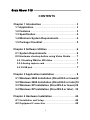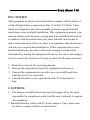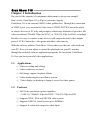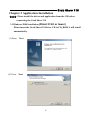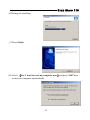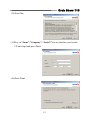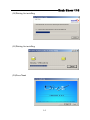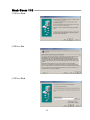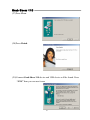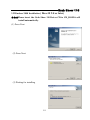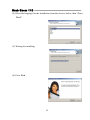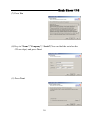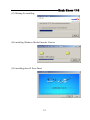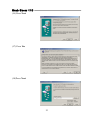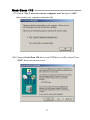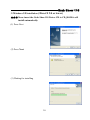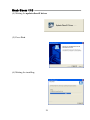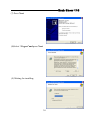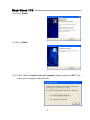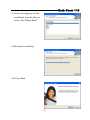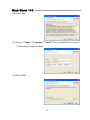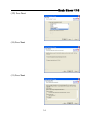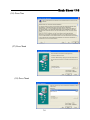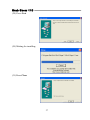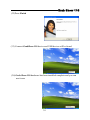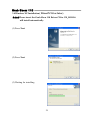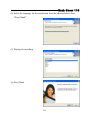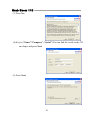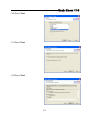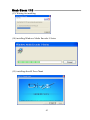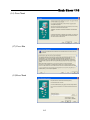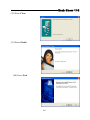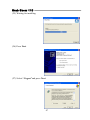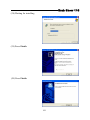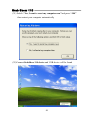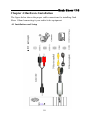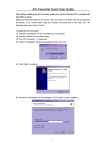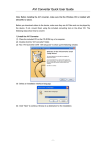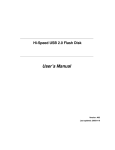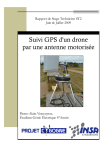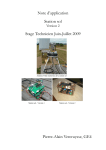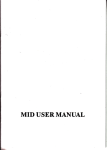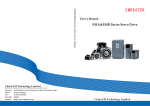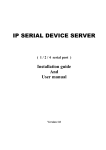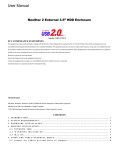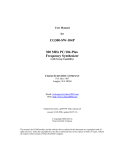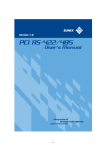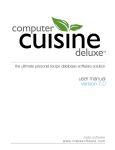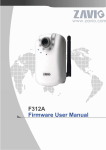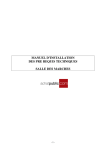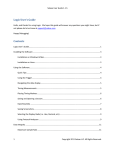Download Grab Show 110 - RFSYSTEMLab.nl
Transcript
Grab Show 110 Grab Show 110 User’s Manual USB2.0 Capture Box V 1.0 Grab Show 110 CONTENTS Chapter 1 Introduction ··············································· 3 1.1 Application ························································· 3 1.2 Features ······························································· 3 1.3 Specification ························································ 4 1.4 Minimum System Requirements ························ 4 1.5 Package Checklist ··············································· 5 Chapter 2 Software Utilities ······································· 6 2.1 System Requirements ······································· 6 2.2 Hardware checkup before using Video Studio ········ 7 2.2.1 Enabling DMA for IDE disks ································· 7 2.2.2 Analog capture card ············································ 7 2.2.3 USB port ···························································· 7 Chapter 3 Application Installation ······························ 8 3.1 Windows 2000 Installation (DirectX9.0 or lower)8 3.2 Windows 2000 Installation (DirectX9.0 or later)18 3.3 Windows XP Installation (DirectX9.0 or lower) 28 3.4 Windows XP Installation (DirectX9.0 or later) · 39 Chapter 4 Hardware Installation ······························· 44 4.1 Installation and Setup··········································· 44 4.2 Equipment Connection ········································· 45 1 Grab Show 110 FCC NOTICE This equipment has been tested and found to comply with the limits of a Class B digital device, pursuant to Part 15 of the FCC Rules. These limits are designed to provide reasonable protection against harmful interference in a residential installation. This equipment generates, uses and can radiate radio frequency energy and, if not installed and used in accordance with the instructions, may cause harmful interference to radio communications. However, there is no guarantee that interference will not occur in particular installations. If this equipment does cause harmful interference to radio or television reception, which can be determined by turning the equipment off and on, the user is encouraged to try to correct the interference by one or more of following measures: 1. Reorient or relocate the receiving antenna. 2. Increase the separation between the equipment and receiver. 3. Connect the equipment into an outlet on a circuit different from what the receiver is connected 4. Consult the dealer or an experienced radio TV technician for help. CAUTIONS: 1. The change or modifications not expressly approved by the party responsible for compliance could void the user's authority to operate the equipment. 2. Shielded interface cables and AC power adapter, if any, must used in order to comply with the emission limits. 2 Grab Show 110 Chapter 1 Introduction Do you feel the capacity of equipments deployment is always not enough? Don’t worry. Garb Show 110 will give you more capacity. Grab Show 110 is an external USB2.0 video grabber box. Through the connection of USB2.0 port, you can transfer Video from VCD/DVD/VCR/Camcorder player or relative devices to PC truly and promptly without any distortion. It provides full video resolution (720x480 30fps for NTSC, or 720x576 25fps for PAL) recordings. Besides, it is easy to connect to any devices with composite and S-video output ports of VCR, Camcorder, video game and other video sources. With the software utilities, Grab Show 110 can show you the true video/audio on your PC. Even you can adjust or control the playbacks on your PC monitor through the included software application programs. In conclusion, Grab Show 110 lets you have powerful video applications. 1.1. Applications ◎ Video recording and editing ◎ Video conference or email ◎ Still image capture for photo album ◎ Video monitoring for surveillance system ◎ Video display on desktop or laptop’s screen for video games 1.2. Features ◎ Full Video resolution capture capability - USB 2.0: 720x480, 30fps for NTSC, 720x576 25fps for PAL ◎ Supports NTSC, PAL and SECAM video system ◎ Supports USB 2.0, transfer rates up to 480Mbit/s ◎ Supports S-video and composite video input 3 Grab Show 110 ◎ Supports brightness, contrast, saturation, hue and sharpness control ◎ Power supply from USB ◎ Software drivers are fully compatible with Microsoft’s DirectShow ◎ Good portability ◎ Supports software audio/video CODEC for MPEG 1 and MPEG 2 to create VCD or DVD movies ◎ Plug and play ◎ System supported: Windows 2000 / XP 1.3. Specification ◎ Video input:1 S-video input and RCA type composite video input ◎ Video system supported: NTSC, PAL and SECAM ◎ Audio go through line in of Pc’s sound card ◎ Power Consumption: 5VDC, 250mA(max) through USB port ◎ LED for Power indicator ◎ Dimension: 80mm x 30mm x 15mm 1.4.Minimum System Requirement ◎ Preview Mode display (no recording) PⅣ 1GHz ◎ Full Dimension MPEG2 – PⅣ-2.0GHz or above ◎ 640 x 480 MPEG2 – PⅣ-1.7GHz or above ◎ 128MB of RAM (256MB prefer) ◎ Windows XP/2000 for USB2.0 ◎ Sound card 4 Grab Show 110 1.5. Package Checklist Check and identify the supplied items as below before operating this machine. If finding any shortage or damage, please contact your dealer as soon as possible. Grab Show 110 Audio Cable Software Utility Disc 5 Grab Show 110 Chapter 2 Software Utilities You have to install the Grab Show 110 driver so that you can configure the system of Grab Show 110. Please follow the steps as below to finish the installation of Grab Show 110 driver. 2.1 System requirements Video demands a lot from your computer. When setting up your system for video editing, the basic factors to consider are the size and speed of your hard drive, RAM, and processor. These determine how much video you can store and how quickly you can process or render your files. If you can afford a bigger hard drive, higher RAM, and faster chip, go with it. Just remember that technology is changing so rapidly and by evaluating first the kind of video editing projects you plan to do, you can better determine the setup that works best for you. Following are the system requirements for setting up Video Studio: ● ● ● ● Microsoft Windows 2000, Windows XP 1.7GHz or above CPU speed is recommended 128 MB of RAM (256 MB or above for editing) 500MB of available hard disk space or above; 4GB is recommended (best results can be achieved with a 30 GB Ultra-DMA/667200 rpm. ● ● ● hard disk) Video for Windows and DirectShow compatible video capture card Windows compatible sound card CD-ROM or DVD-ROM drive Tip: Follow the installation instructions of your hardware components carefully, particularly your capture card and consult the operating manual of your camcorder or capture device. 6 Grab Show 110 2.2 Hardware checkup before using Video Studio To ensure that your video production runs smoothly and trouble-free, click Control Panel: System – Hardware – Device Manager and check if your devices are working properly in accordance with your Operating System (O/S). 2.2.1 Enabling DMA for IDE disks If you use IDE disks in Windows, enable DMA (Direct Memory Access) for all the hard disks that will be used for capturing video. DMA avoids possible drop frame problems when you are capturing video. 2.2.2 Analog capture card Windows 2000, and XP supports analog capture cards. Remember to turn on the camcorder or VCR and connect it to your computer. Then check that the following devices are working properly: ● Sound, video and game controllers 2.2.3 USB port The Universal Serial BUS (USB) connector lets you attach a wide array of devices to your computer quickly and easily. These devices include digital cameras, Web cams, and just about every computer peripheral. Since Windows 2000, and XP fully support USB, installing the driver for this device is quick and easy too. Check that the following device is working properly: ● Universal serial bus controller 7 Chapter 3 Application Installation Grab Show 110 ★★★ Please install the driver and application from the CD before connecting the Grab Show 110 3.1Windows 2000 Installation (Direct X 9.0 or lower) Please insert the Grab Show 110 Driver CD to CD_ROM it will install automatically. (1)Press Next (2) Press Next 8 Grab Show 110 (3)Waiting for installing (4)Waiting for Update DirectX Dirver (5)Press Next 9 Grab Show 110 (6)Waiting for installing (7)Press Finish (8) Seleck 【Yes, I want to reset my computer now】and press “OK”then restart your computer automatically 10 Grab Show 110 (9)Select the language for the installation from the choices below, then “Press Next” (10)Waiting for installing (11)Press Next 11 Grab Show 110 (12)Press Yes (13)Key-in “Name”,”Company”, “Serial”(You can find the serial on the CD envelope)and press Next (14)Press Next 12 Grab Show 110 (15)Press Next (16)Press Next (17)Press Next 13 Grab Show 110 (18)Waiting for installing (19)Waiting for installing (20)Press Next 14 Grab Show 110 (21)Press Next (22)Press Yes (23)Press Next 15 Grab Show 110 (24)Press Next (25)Press Next (26)Waiting for installing 16 Grab Show 110 (27)Press Close (28)Press Finish (29)Connect Grab Show 110 device and USB device will be found. Press “YES” then you can use it now 17 Grab Show 110 3.2Windows 2000 Installation ( DirectX 9.0 or later) ★★★Please insert the Grab Show 110 Driver CD to CD_ROM it will install automatically. (1) Press Next (2) Press Next (3) Waiting for installing 18 Grab Show 110 (4) Select the language for the installation from the choices below, then “Press Next” (5) Waiting for installing (6) Press Next 19 Grab Show 110 (7) Press Yes (8) Key-in “Name”,”Company”, “Serial”(You can find the serial on the CD envelope) and press Next (9) Press Next 20 Grab Show 110 (10) Press Next (11) Press Next (12) Press Next 21 Grab Show 110 (13) Waiting for installing (14) installing Windows Media Encoder 9 Series (15) installing directX Press Next 22 Grab Show 110 (16) Press Next (17) Press Yes (18)Press Next 23 Grab Show 110 (19) Press Next (20) Press Next (21) Waiting for installing 24 Grab Show 110 (22) Press Close (23) Press Finish (24) Press Next 25 Grab Show 110 (25) Waiting for installing (26) Press Finish 26 Grab Show 110 (27) Seleck “Yes, I want to reset my computer now”and press “OK” then restart your computer automatically (28) Connect Grab Show 110 device and USB device will be found. Press “YES” then you can use it now 27 Grab Show 110 3.2Windows XP Installation ( DirectX 9.0 or lower) ★★★Please insert the Grab Show 110 Driver CD to CD_ROM it will install automatically. (1) Press Next (2) Press Next (3) Waiting for installing 28 Grab Show 110 (4) Waiting for update directX driver (5) Press Next (6) Waiting for installing 29 Grab Show 110 (7) Press Next (8)Selcet “I Agree”and press Next (9) Waiting for installing 30 Grab Show 110 (10) Press Finish (11) Press Finish (12) Seleck “Yes, I want to reset my computer now”and press “OK” then restart your computer automatically 31 Grab Show 110 (13) Select the language for the installation from the choices below, then “Press Next” (14)Waiting for installing (15) Press Next 32 Grab Show 110 (16) Press Yes (17) Key-in “Name”,”Company”, “Serial”(You can find the serial on the CD envelope) and press Next (18)Press Next 33 Grab Show 110 (19) Press Next (20) Press Next (21) Press Next 34 Grab Show 110 (22) Waiting for installing (23) Waiting for installing (24) Press Next (25) Press Next 35 Grab Show 110 (26) Press Yes (27) Press Next (28) Press Next 36 Grab Show 110 (29) Press Next (30) Waiting for installing (31) Press Close 37 Grab Show 110 (32)Press Finish (33) Connect GrabShow 110 device and USB device will be found (34) Grab Show 110 hardware has been installed complete and you can use it now 38 Grab Show 110 3.4Windows XP Installation ( DirectX 9.0 or later) ★★★Please insert the Grab Show 110 Driver CD to CD_ROM it will install automatically. (1) Press Next (2) Press Next (3) Waiting for installing 39 Grab Show 110 (4) Select the language for the installation from the choices below, then “Press Next” (5) Waiting for installing (6) Press Next 40 Grab Show 110 (7) Press Yes (8) Key-in “Name”,”Company”, “Serial”(You can find the serial on the CD envelope) and press Next (9) Press Next 41 Grab Show 110 (10) Press Next (11) Press Next (12) Press Next 42 Grab Show 110 (13) Waiting for installing (14) installing Windows Media Encoder 9 Series (15) installing directX Press Next 43 Grab Show 110 (16) Press Next (17) Press Yes (18)Press Next 44 Grab Show 110 (19) Press Next (20) Press Next (21) Waiting for installing 45 Grab Show 110 (22) Press Close (23) Press Finish (24) Press Next 46 Grab Show 110 (25) Waiting for installing (26) Press Next (27) Selcet “I Agree”and press Next 47 Grab Show 110 (28) Waiting for installing (29) Press Finish (30) Press Finish 48 Grab Show 110 (31) Seleck “Yes, I want to reset my computer now”and press “OK” then restart your computer automatically (32)ConnectGrabShow 110 device and USB device will be found 49 Grab Show 110 Chapter 4 Hardware Installation The figure below shows the proper cable connections for installing Grab Show 110and connecting it your audio/video equipment. 4.1 Installations and Setup 50 Grab Show 110 4.2 Equipment Connection Please follow the step-by-step process as below to complete the connection between Grab Show 110 device and peripherals: (1)Connect Grab Show 110 Device’s USB connector to PC’s USB input port. Grab Show 110 → USB Interface Connect to PC PC’s USB2.0 input port (2) Connect Grab Show 110 Device’s composite connector through composite cable to VCD/DVD/VCR/Camcorder player’s composite. Composite Connector Composite Cable VCD/DVD/VCR/ Camcorder Player’s Composite output port 51 Grab Show 110 (3) If your VCD/DVD player or related device has the S-Video output port, you can also connect the Grab Show 110 to the S-Video cable included. S-Video inport port S-Video Cable VCD/DVD/VCR/ Camcorder Player’s Composite output port (4) For audio function, you just connect the audio cable of VCD/DVD player or related device to the audio input port of your PC’s sound card directly. Audio Cable VCD/DVD player or related device Audio input port of PC’s Sound Card 52 Grab Show 110 (5) If you want a swift capture of vision, you can press the SNAP shot button on Grab Show 110 device’s side panel. SNAP SNAP Shot button 53