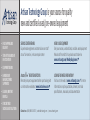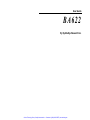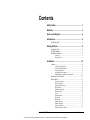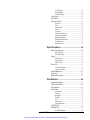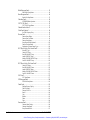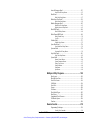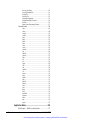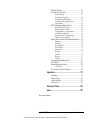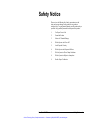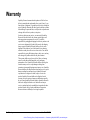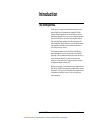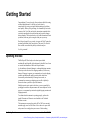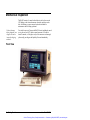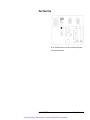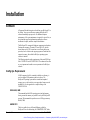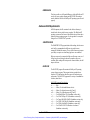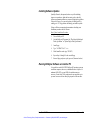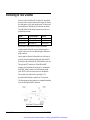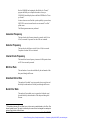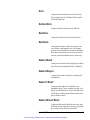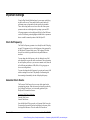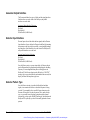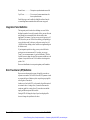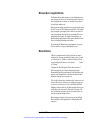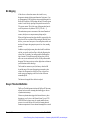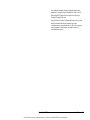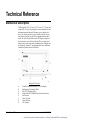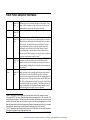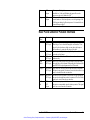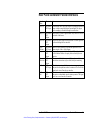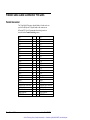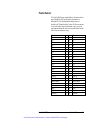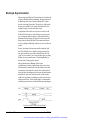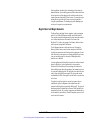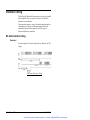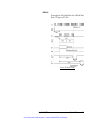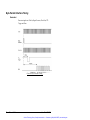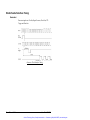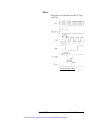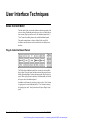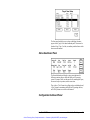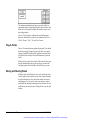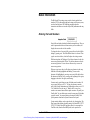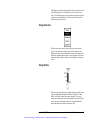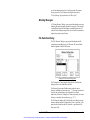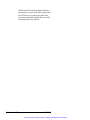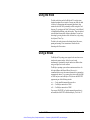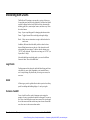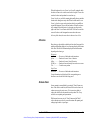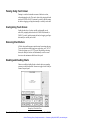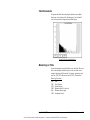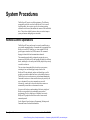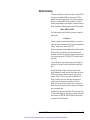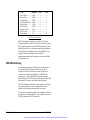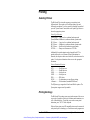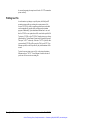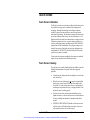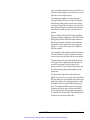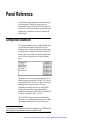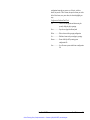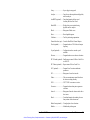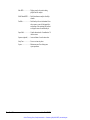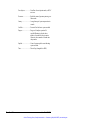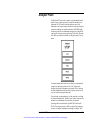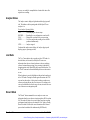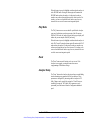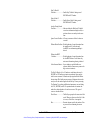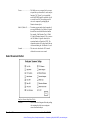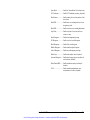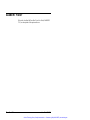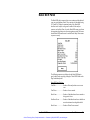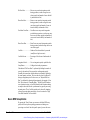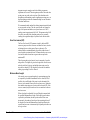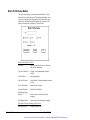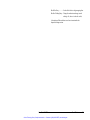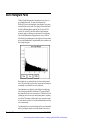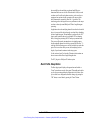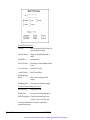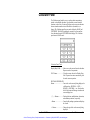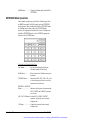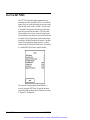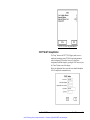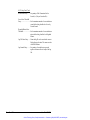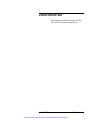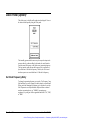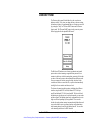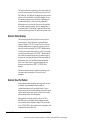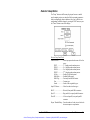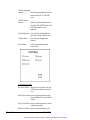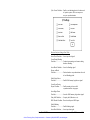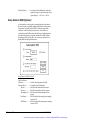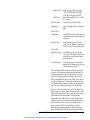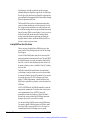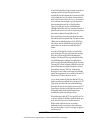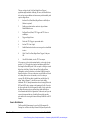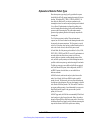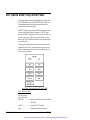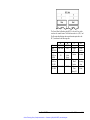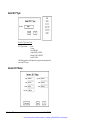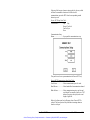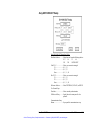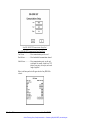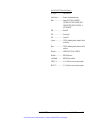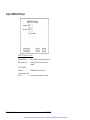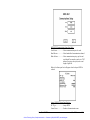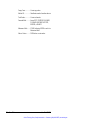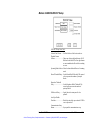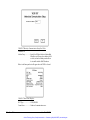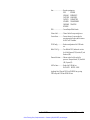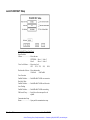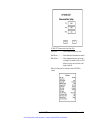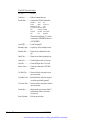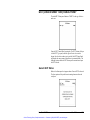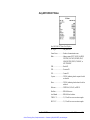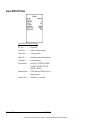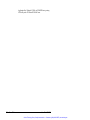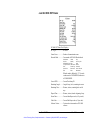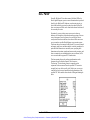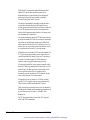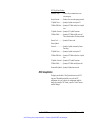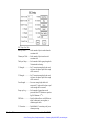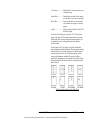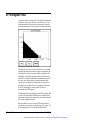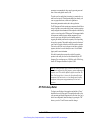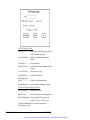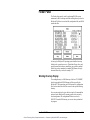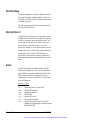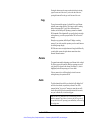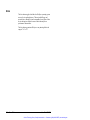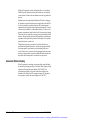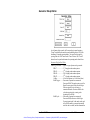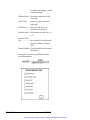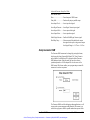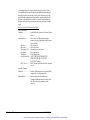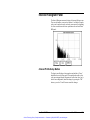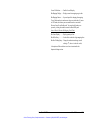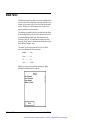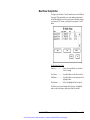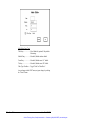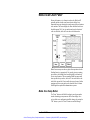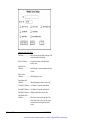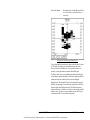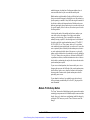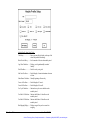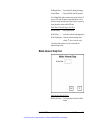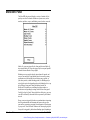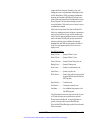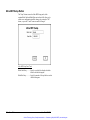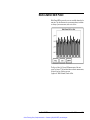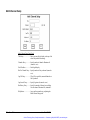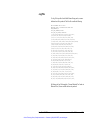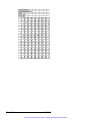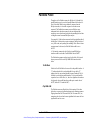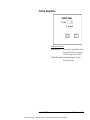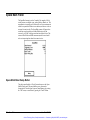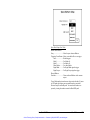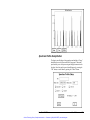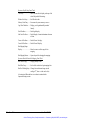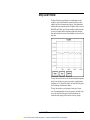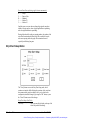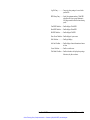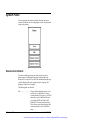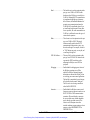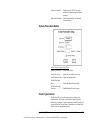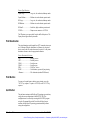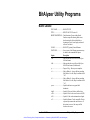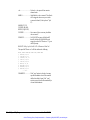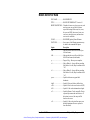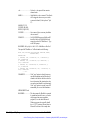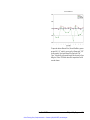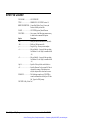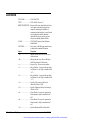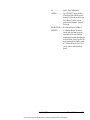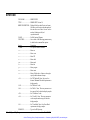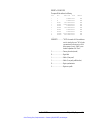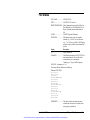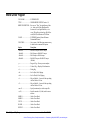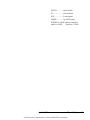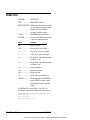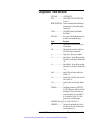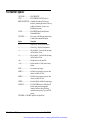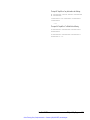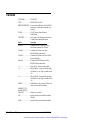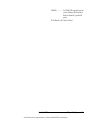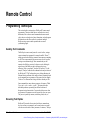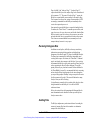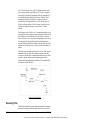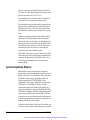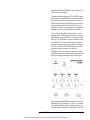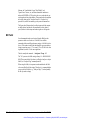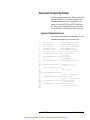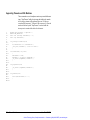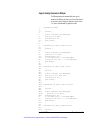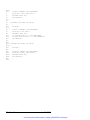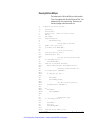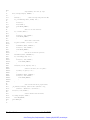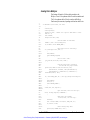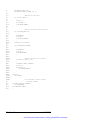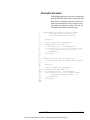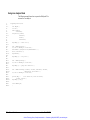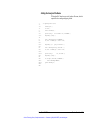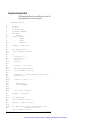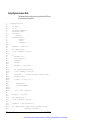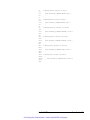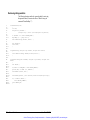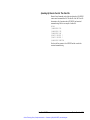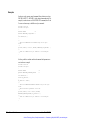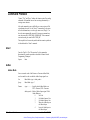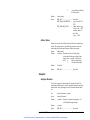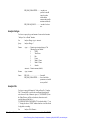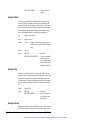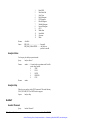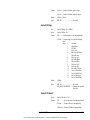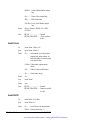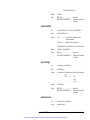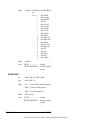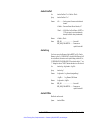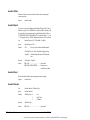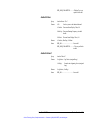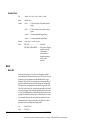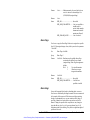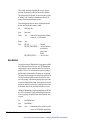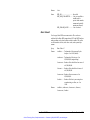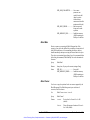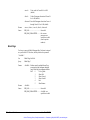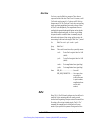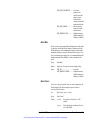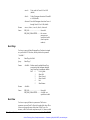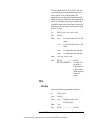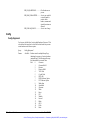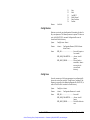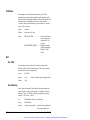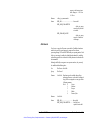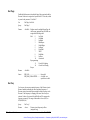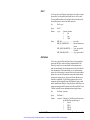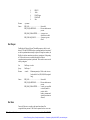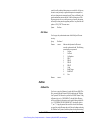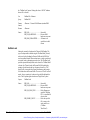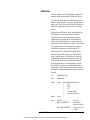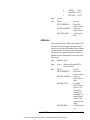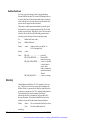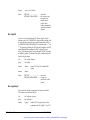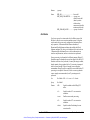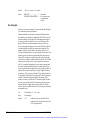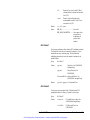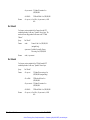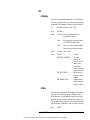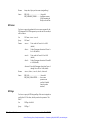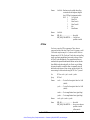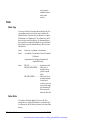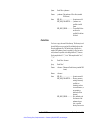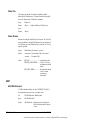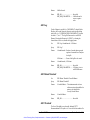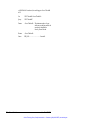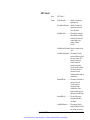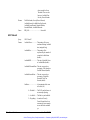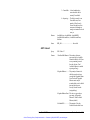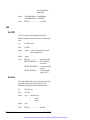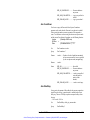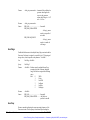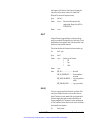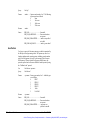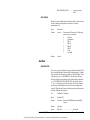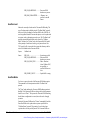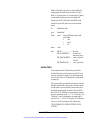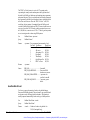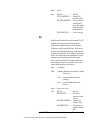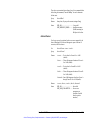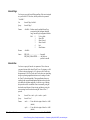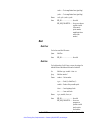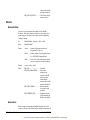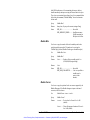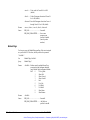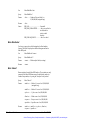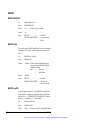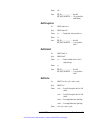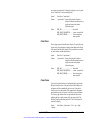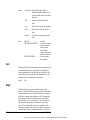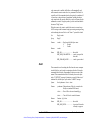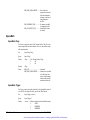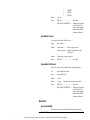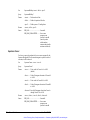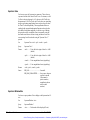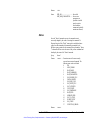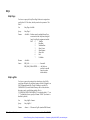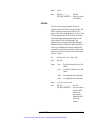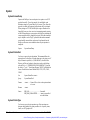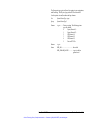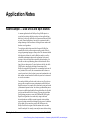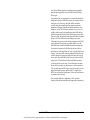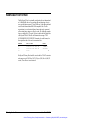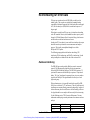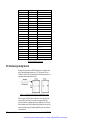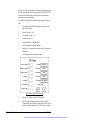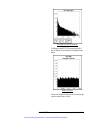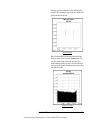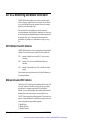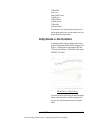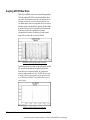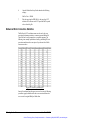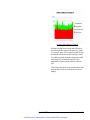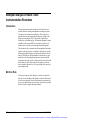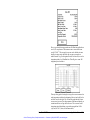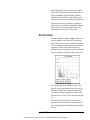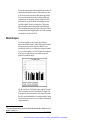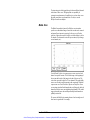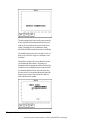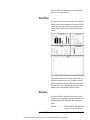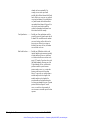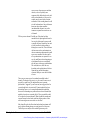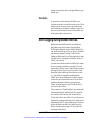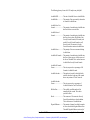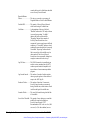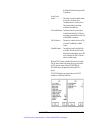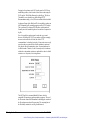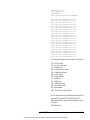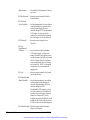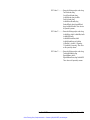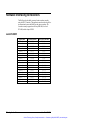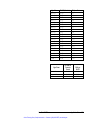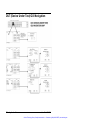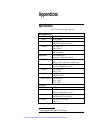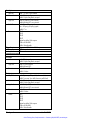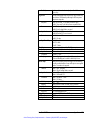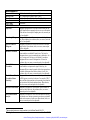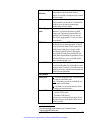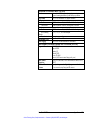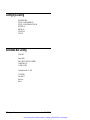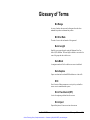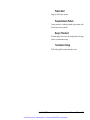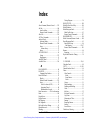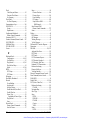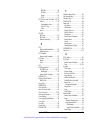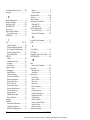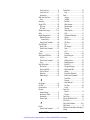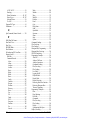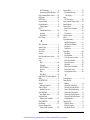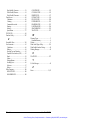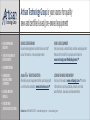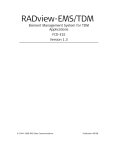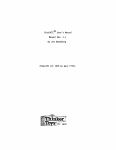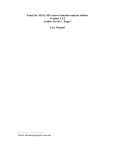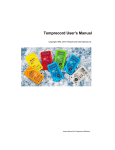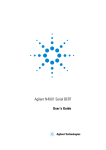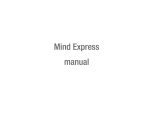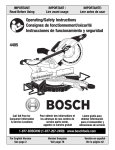Download SyntheSys BA622 User Manual
Transcript
Artisan Technology Group is your source for quality new and certified-used/pre-owned equipment • FAST SHIPPING AND DELIVERY • TENS OF THOUSANDS OF IN-STOCK ITEMS • EQUIPMENT DEMOS • HUNDREDS OF MANUFACTURERS SUPPORTED • LEASING/MONTHLY RENTALS • ITAR CERTIFIED SECURE ASSET SOLUTIONS SERVICE CENTER REPAIRS Experienced engineers and technicians on staff at our full-service, in-house repair center WE BUY USED EQUIPMENT Sell your excess, underutilized, and idle used equipment We also offer credit for buy-backs and trade-ins www.artisantg.com/WeBuyEquipment InstraView REMOTE INSPECTION LOOKING FOR MORE INFORMATION? Visit us on the web at www.artisantg.com for more information on price quotations, drivers, technical specifications, manuals, and documentation SM Remotely inspect equipment before purchasing with our interactive website at www.instraview.com Contact us: (888) 88-SOURCE | [email protected] | www.artisantg.com User Guide BA622 By SyntheSys Research Inc. Artisan Technology Group - Quality Instrumentation ... Guaranteed | (888) 88-SOURCE | www.artisantg.com Artisan Technology Group - Quality Instrumentation ... Guaranteed | (888) 88-SOURCE | www.artisantg.com Contents Safety Notice .................................................................... 1 Warranty ........................................................................... 2 Service and Support ........................................................ 4 Introduction...................................................................... 5 The BitAlyzer622 ........................................................................... 5 Getting Started................................................................. 6 Opening the Box ............................................................................. 6 Verifying Shipment......................................................................... 7 Mechanical Inspection..................................................................... 8 Front View ................................................................................. 8 Rear Panel View ......................................................................... 9 Installation...................................................................... 10 Software ....................................................................................... 10 Config.Sys Requirements .......................................................... 10 Autoexec.Bat Requirements ...................................................... 11 Files and Directories ................................................................. 12 Installing Software Updates....................................................... 13 Running BitAlyzer Software on Another PC .............................. 13 Interfacing to Your Channel .......................................................... 14 Measurements............................................................................... 15 Generator Frequency................................................................. 16 Detector Frequency................................................................... 16 Internal Clock Frequency .......................................................... 16 Bit Error Rate ........................................................................... 16 Non-Burst Error Rate ................................................................ 16 Burst Error Rate........................................................................ 16 Errors ....................................................................................... 17 Non-Burst Errors ...................................................................... 17 Burst Errors .............................................................................. 17 Burst Events ............................................................................. 17 Number of Events ..................................................................... 17 Number of Resyncs................................................................... 17 Number of “Blocks”.................................................................. 17 Number of Errored “Blocks” ..................................................... 17 User Guide BA622 Artisan Technology Group - Quality Instrumentation ... Guaranteed | (888) 88-SOURCE | www.artisantg.com Contents • i Important Settings......................................................................... 18 Clock Set Frequency ................................................................. 18 Generator Clock Source ............................................................ 18 Generator Pattern Type ............................................................. 19 Generator Output Interface........................................................ 20 Detector Input Interface............................................................. 20 Detector Pattern Type ............................................................... 20 Detector Event Enabling ........................................................... 21 Integration Period Definition ..................................................... 22 Error Free Interval (EFI) Definition ........................................... 22 Minimum Burst Length Definition............................................. 23 Block Definition ....................................................................... 23 Bin Mapping............................................................................. 24 Resync Threshold Definition ..................................................... 24 Technical Reference.......................................................26 Mechanical Description................................................................. 26 Front Panel Detector Interfaces...................................................... 28 Rear Panel Detector Parallel Interface............................................ 29 Front Panel Generator Interfaces ................................................... 30 Rear Panel Generator Parallel Interfaces ........................................ 31 Parallel Data Cable Connector Pin-Outs ........................................ 32 Parallel Generator ..................................................................... 32 Parallel Detector ....................................................................... 33 Blanking & Resynchronization.................................................. 34 Begin Detect and Begin Generate .............................................. 35 Interface Timing ........................................................................... 36 Bit-Serial Interface Timing........................................................ 36 Byte-Parallel Interface Timing................................................... 38 Word-Parallel Interface Timing ................................................. 40 User Interface Techniques.............................................42 Basic Screen Motif........................................................................ 42 Plug-In Index Dashboard Panels................................................ 42 Status Dashboard Panel............................................................. 43 Configuration Dashboard Panel ................................................. 43 Plug-In Panels........................................................................... 44 Moving and Resizing Panels...................................................... 44 Basic Interaction ........................................................................... 45 Entering Text and Numbers....................................................... 45 Selecting Checkboxes ............................................................... 46 Pushing Buttons........................................................................ 46 Scrolling Lists........................................................................... 46 Using Selectors......................................................................... 47 Using Sliders ............................................................................ 47 Keyboard Commands.................................................................... 48 Standard Dialogs........................................................................... 48 OK Messages............................................................................ 48 ii • Contents User Guide BA622 Artisan Technology Group - Quality Instrumentation ... Guaranteed | (888) 88-SOURCE | www.artisantg.com Yes/No Messages...................................................................... 48 Working Messages.................................................................... 49 File Selection Dialog................................................................. 49 Using the Knob............................................................................. 51 Using a Mouse .............................................................................. 51 Interacting with Charts .................................................................. 52 Log Charts................................................................................ 52 Grids ........................................................................................ 52 Cursors A and B ....................................................................... 52 Info Line .................................................................................. 53 Screen Zoom ............................................................................ 53 Panning Using Touch Screen..................................................... 54 Scaling Using Touch Screen...................................................... 54 Removing Chart Buttons ........................................................... 54 Enabling and Disabling Charts .................................................. 54 Chart Boundaries ...................................................................... 55 Metastrings in Titles.................................................................. 55 System Procedures ....................................................... 56 Remote Control Operations ........................................................... 56 RS-232 Interfacing.................................................................... 57 IEEE-488 Interfacing ................................................................ 58 Printing......................................................................................... 59 Selecting Printers...................................................................... 59 Printing Hardcopy..................................................................... 59 Printing to a File ....................................................................... 60 Touch Screen ................................................................................ 61 Touch Screen Calibration .......................................................... 61 Touch Screen Cleaning ............................................................. 61 Hard Disk Management................................................................. 62 Screen Saver ................................................................................. 62 High Error Rate Situations ............................................................ 62 Panel Reference............................................................. 64 Configuration Dashboard .............................................................. 64 Plug-In Index Dashboard............................................................... 66 Status Dashboard .......................................................................... 69 Analyzer Panel.............................................................................. 71 Analyzer Status......................................................................... 72 Live Mode................................................................................ 72 Record Mode ............................................................................ 72 Play Mode ................................................................................ 73 Reset ........................................................................................ 73 Analyzer Setup ......................................................................... 73 Select Scanners Button.............................................................. 76 AuxBERT Panel* ......................................................................... 78 Basic BER Panel........................................................................... 79 Basic BER Setup Button ........................................................... 80 User Guide BA622 Artisan Technology Group - Quality Instrumentation ... Guaranteed | (888) 88-SOURCE | www.artisantg.com Contents • iii Block Histogram Panel.................................................................. 83 Block Profile Setup Button........................................................ 84 Burst Histogram Panel .................................................................. 86 Burst Profile Setup Button......................................................... 87 Calculator Panel............................................................................ 89 EXTENDED Mode Operations ................................................. 90 CCITT G.821 Panel ...................................................................... 92 CCITT G.821 Setup Button....................................................... 93 Channel Interface Panel*............................................................... 95 Clock Panel (Option)*................................................................... 96 Set Clock Frequency Entry........................................................ 96 Detector Panel............................................................................... 97 Detector Status Display............................................................. 98 Detector Scan For Pattern.......................................................... 98 Detector Setup Button ............................................................... 99 Setup Detector RAM (Optional) .............................................. 102 Detector Checkout Button ....................................................... 107 Explanation of Detector Pattern Types..................................... 109 DUT (Device Under Test) Control Panel* ................................... 110 Select DUT Type .................................................................... 112 Generic DUT Setup................................................................. 112 Sony DIR-1000 DUT Setup..................................................... 115 Ampex DCRS DUT Setup....................................................... 118 Metrum VLDS/BVLDS DUT Setup ........................................ 121 Loral DV-6000 DUT Setup ..................................................... 124 DUT (Device Under Test) Status Panel*...................................... 127 Generic DUT Status................................................................ 127 Sony DIR-1000 DUT Status.................................................... 129 Ampex DCRS DUT Status ...................................................... 130 Metrum VLDS/BVLDS DUT Status........................................ 131 Loral DV-6000 DUT Status..................................................... 133 ECC Panel* ................................................................................ 135 ECC Setup Button................................................................... 137 EFI Histogram Panel ................................................................... 140 EFI Profile Setup Button ......................................................... 141 Finder Panel................................................................................ 143 Working Directory Display ..................................................... 143 Disk Free Display ................................................................... 144 Directory Files List ................................................................. 144 Search .................................................................................... 144 Copy ...................................................................................... 145 Rename .................................................................................. 145 Delete..................................................................................... 145 Drive ...................................................................................... 146 Generator Panel .......................................................................... 147 Generator Status Display......................................................... 148 Generator Setup Button........................................................... 149 Setup Generator RAM............................................................. 151 iv • Contents User Guide BA622 Artisan Technology Group - Quality Instrumentation ... Guaranteed | (888) 88-SOURCE | www.artisantg.com Interval Histogram Panel............................................................. 153 Interval Profile Setup Button ................................................... 153 Mask Panel ................................................................................. 156 Mask Panel Setup Button ........................................................ 157 Media Scan Chart Panel* ............................................................ 159 Media Scan Setup Button ........................................................ 159 Modulo Histogram Panel............................................................. 162 Modulo Profile Setup Button................................................... 163 Modulo Advanced Setup Panel................................................ 165 More BER Panel ......................................................................... 166 More BER Setup Button.......................................................... 168 Multi-Channel BER Panel........................................................... 169 Multi-Channel Setup............................................................... 170 Log File.................................................................................. 171 Packbits Panel............................................................................. 173 Packbits Setup Button ............................................................. 175 Space Mark Panel ....................................................................... 176 Space Mark Panel Setup Button............................................... 176 Spectrum Panel ........................................................................... 178 Spectrum Profile Setup Button ................................................ 179 Strip Chart Panel......................................................................... 181 Strip Chart Setup Button ......................................................... 182 System Panel .............................................................................. 184 Remote Control Button ........................................................... 184 System Parameters Button....................................................... 187 Printer Type Selector .............................................................. 187 Print Destination ..................................................................... 188 Print Button ............................................................................ 188 Quit Button............................................................................. 188 BitAlyzer Utility Programs........................................... 189 Burst Locate ............................................................................... 189 Block Bit Error Rate ................................................................... 191 Error File Counter....................................................................... 194 Cull Block .................................................................................. 196 Error Edit.................................................................................... 198 Extract ........................................................................................ 200 File Status................................................................................... 201 Word Order Flipper..................................................................... 202 Head Errors................................................................................. 204 Longitudinal Track Extractor....................................................... 205 File Marker Spacer...................................................................... 206 Translate..................................................................................... 208 Remote Control............................................................ 210 Programming Techniques............................................................ 210 Sending Text Commands ........................................................ 210 User Guide BA622 Artisan Technology Group - Quality Instrumentation ... Guaranteed | (888) 88-SOURCE | www.artisantg.com Contents • v Receiving Text Replies ........................................................... 210 Receiving Histogram Bins....................................................... 211 Sending Files .......................................................................... 211 Receiving Files ....................................................................... 212 Obtaining Histogram Bins....................................................... 213 Synchronizing Multiple BitAlyzers.......................................... 214 Bit Fields................................................................................ 216 Remote Control Programming Examples ................................. 217 Command Protocol ..................................................................... 240 Abort...................................................................................... 240 Adhoc..................................................................................... 240 Analyzer................................................................................. 241 Auxbert .................................................................................. 246 Basic ...................................................................................... 254 Block...................................................................................... 258 Buffer..................................................................................... 261 Burst ...................................................................................... 262 Clock...................................................................................... 265 Config .................................................................................... 266 Continue................................................................................. 268 Det ......................................................................................... 268 DetRam .................................................................................. 273 Directory ................................................................................ 278 Done ...................................................................................... 279 Ecc......................................................................................... 279 Efi .......................................................................................... 285 Finder..................................................................................... 288 G821 ...................................................................................... 290 Gen ........................................................................................ 296 GenRam ................................................................................. 301 Get ......................................................................................... 305 Interval................................................................................... 306 Mask ...................................................................................... 309 Modulo................................................................................... 310 More ...................................................................................... 313 MultiCh.................................................................................. 316 Packbits.................................................................................. 318 Panel ...................................................................................... 318 Quit........................................................................................ 320 Reply...................................................................................... 320 Send ....................................................................................... 321 SpaceMark ............................................................................. 322 Spectrum ................................................................................ 323 Status ..................................................................................... 327 Strip ....................................................................................... 328 System.................................................................................... 330 Application Notes .........................................................332 RAM Example — Disk Drive and Spin Stands ............................ 332 vi • Contents User Guide BA622 Artisan Technology Group - Quality Instrumentation ... Guaranteed | (888) 88-SOURCE | www.artisantg.com RAM Data File Format ............................................................... 334 Re-Interleaving ID1 Error Data ................................................... 335 Hardware Interfacing .............................................................. 335 ID1 Interleaving during Record ............................................... 336 ID1 De-Interleaving during Playback....................................... 337 Using the BA622 to Re-Interleave ID1 Data ............................ 337 Analysis Examples.................................................................. 339 ID1 ECC Monitoring and Media Verification .............................. 344 DIR-1000 Real-Time ECC Statistics........................................ 344 BitAlyzer Emulated ECC Statistics.......................................... 344 Verifying Emulated -vs.- Real Time Statistics.......................... 345 Analyzing DIR-1000 Raw Errors............................................. 346 Steps in Producing ECC Performance Reports ......................... 347 Enhanced Error Correction Statistics ....................................... 348 BitAlyzer Analysis on Multi-Track Instrumentation Recorders .... 350 Introduction ............................................................................ 350 Bit Error Rate ......................................................................... 350 Burst Length Profile................................................................ 352 Error Free Interval .................................................................. 353 Modulo Analysis..................................................................... 354 Media Scan............................................................................. 355 Second Pass............................................................................ 357 Discussion .............................................................................. 357 Conclusion ............................................................................. 361 Event Logging during Blanked Intervals...................................... 361 G.821 Analysis ........................................................................... 362 Hardware Interfacing to Recorders .............................................. 370 Loral DV-6000 ....................................................................... 370 DUT (Device Under Test) GUI Navigation.................................. 372 Appendices .................................................................. 373 Specifications ............................................................................. 373 Config.Sys Listing ...................................................................... 380 Autoexec.Bat Listing................................................................... 380 Exit Error Codes ......................................................................... 381 Glossary of Terms ....................................................... 383 Index ............................................................................. 387 *Not standard equipment. User Guide BA622 Artisan Technology Group - Quality Instrumentation ... Guaranteed | (888) 88-SOURCE | www.artisantg.com Contents • vii Artisan Technology Group - Quality Instrumentation ... Guaranteed | (888) 88-SOURCE | www.artisantg.com Safety Notice Please review the following list of safety precautions to avoid injury and prevent damage to this product or any products connected to it. To avoid potential hazards, use this product only as specified. Only qualified personnel should operate this product. 1. Use Proper Power Cord 2. Ground the Product 3. Observe all Terminal Ratings 4. Do Not Operate with Cover Off 5. Avoid Exposed Circuitry 6. Do Not Operate with Suspected Failures 7. Do Not Operate in Wet or Damp Conditions 8. Do Not Operate in Explosive Atmosphere 9. Provide Proper Ventilation User Guide BA622 Artisan Technology Group - Quality Instrumentation ... Guaranteed | (888) 88-SOURCE | www.artisantg.com Safety Notice • 1 Warranty SyntheSys Research warrants that this product will be free from defects in materials and workmanship for a period of one (1) year from the date of shipment. If a product proves defective during this period, SyntheSys Research will either repair the defective product without charge for parts and labor, or will provide a replacement in exchange for the defective product, at its option. In order to obtain warranty service, you must notify SyntheSys Research of the defect before the warranty period expires and make appropriate arrangements for service. You shall be responsible for packaging and shipping the defective product to the service center designated by SyntheSys Research, with shipping charges prepaid. SyntheSys Research shall pay for the return shipment of the product to you if the shipment is to a location within the country where the service center resides. You shall be responsible for paying all shipping charges, duties, taxes, and any other charges for products returned to any other location. This warranty shall not apply to any defect, failure, or damage caused by using this product improperly or by inadequate maintenance or care. SyntheSys Research shall not be obliged to furnish warranty service to repair damage resulting from connection to incompatible equipment or improper use. SyntheSys Research shall not be obliged to furnish warranty service to repair damage resulting from attempts by non-SyntheSys Research representatives or designees to install, repair, or service the product. SyntheSys Research shall not be obliged to furnish warranty service to repair any damage or malfunction caused by the use of non-SyntheSys Research supplies. SyntheSys Research shall not be obliged to furnish service under this warranty to service a product that has been modified or integrated with other products when the effect of such modification or integration increases the time or difficulty of servicing the product. 2 • Warranty User Guide BA622 Artisan Technology Group - Quality Instrumentation ... Guaranteed | (888) 88-SOURCE | www.artisantg.com SyntheSys Research disclaims any implied warranties of merchantability or fitness for a particular purpose. SyntheSys Research’s responsibility to replace or repair the defective products is the sole and exclusive remedy for breach of this warranty. SyntheSys Research will not be liable for any indirect, incidental, special, or consequential damages irrespective of whether SyntheSys Research has advance notice of the possibility of such damages. This warranty is given by SyntheSys Research in lieu of any other warranties, express or implied. User Guide BA622 Artisan Technology Group - Quality Instrumentation ... Guaranteed | (888) 88-SOURCE | www.artisantg.com Warranty • 3 Service and Support If you have not already purchased extended warranty options for this product, you may do so at any time during the product’s warranty period. This extended warranty provides continued warranty coverage for up to two additional years, on top of the normal one-year warranty period. For service or questions, please contact us at: Service Department SyntheSys Research Inc. 3475-D Edison Way Menlo Park, CA 94025 U.S.A. Voice: 650 364-1853 Fax: 650 364-5716 Email: [email protected] Website: www.synthesysresearch.com When you contact SyntheSys Research for service, please have your product model number, serial number, and purchase date information available. Our service department is available from 9:00 a.m. to 5:00 p.m. (Pacific Time), Monday through Friday. 4 • Service and Support User Guide BA622 Artisan Technology Group - Quality Instrumentation ... Guaranteed | (888) 88-SOURCE | www.artisantg.com Introduction The BitAlyzer622 The BitAlyzer™ is a high-speed instrument that analyzes the exact nature of digital errors in communications channels of all kinds. SyntheSys Research Incorporated invented the BitAlyzer out of the frustration of using other bit error rate test sets to design/debug digital channels. The BitAlyzer is the result of a tight integration between high-speed digital logic, sophisticated user interface and powerful analysis capabilities. The key difference between the BitAlyzer and any other equipment is its ability not only to identify errors but also to study exactly where they occurred. Error location information becomes the database which BitAlyzer analysis algorithms draw on to present numerous views of channel performance. Where traditional instruments only measure the bit error rate of a channel, the BitAlyzer can show bit versus burst error statistics, as well as graphs of error lengths, frequencies, correlation, two-dimensional images, and many more. BitAlyzer error analysis is used in industries such as: Magnetic/Optical Disk and Tape, Satellite Communications, Ground Data Links, Systems Integration, as well as pure research. SyntheSys Research Incorporated is committed to providing the new state-of-the-art in digital error analysis equipment. User Guide BA622 Artisan Technology Group - Quality Instrumentation ... Guaranteed | (888) 88-SOURCE | www.artisantg.com Introduction • 5 Getting Started Congratulations! You now have the finest product available for testing advanced digital channels. It will help you work faster by comprehensively testing your signals and pinpointing any problems more quickly. Before you begin testing, we recommend you review the contents of the User Guide and visit the instructions contained in this section for unpacking the box and checking out the unit for damage during shipment. This section also has very useful information for basic operations, which may just be enough to send you on your way. Don’t forget, though, if you get stuck, just press the “Help” button (the question mark button) on the touch screen. This entire User Guide is also available as an online help facility within the analyzer. So, let’s get started! Opening the Box The BitAlyzer622 Error Analyzer has been inspected both mechanically and electrically before shipment. It should be free of mars or scratches and should meet all electrical specifications. A clear indicator of potential damage is a damaged shipping container. Please inspect the exterior of the shipping container(s) to assess any damage. If damage is apparent, we recommend you keep the shipping container and all materials until the unit has been checked out electronically and mechanically. If damage has occurred, we recommend you contact your shipping agent as well as SyntheSys Research as soon as possible to report the situation. Should your unit require repair in the future, you are responsible for packaging the unit in an adequate manner for return shipment. For this purpose, we recommend you retain the original shipping container and shipping materials. To confirm that the instrument is operating properly, perform the simple Electronics-to-Electronics test described in the Technical Reference section. This instrument can operate from either 90V to 240V (auto sensing) nominal supply source at 50-60 Hertz. It has a three-wire power cord and operates from a single-phase power source. Before making 6 • Getting Started User Guide BA622 Artisan Technology Group - Quality Instrumentation ... Guaranteed | (888) 88-SOURCE | www.artisantg.com connection to the power source, check that the voltage selector switch on the back panel of the unit is properly set. Grounding. This instrument is safety Class 1 equipment (IEC designation). All accessible conductive parts are directly connected through the grounding conductor of the power cord to the grounded (earthing) contact of the power plug. Do not defeat the grounding connection. Any interruption of the grounding connection can create an electric shock hazard. The BitAlyzer622 is cooled by air drawn through the top and bottom of the front panel and out the back of the unit. To ensure proper cooling of the instrument, allow at least two inches of clearance on the front and back of the unit. The top and bottom of the unit do not require ventilation clearance. Verifying Shipment The items that were shipped to you include: 1. 2. 3. 4. BA622 Digital Channel Error Analyzer Keyboard User Guide Power Cord If the shipping container contents are not complete, please notify SyntheSys Research immediately. Other items may be shipped with your unit depending on optional configurations. User Guide BA622 Artisan Technology Group - Quality Instrumentation ... Guaranteed | (888) 88-SOURCE | www.artisantg.com Getting Started • 7 Mechanical Inspection The BA622 consists of a metal-enclosed chassis with a glass-covered LCD display on the front and numerous electrical connectors on the back. In addition, a separate compact keyboard is included for maintenance and file editing operations. If there is damage during shipment, your shipper will want to inspect the shipping materials. First, with the power off, inspect the BA622 chassis, including the metal cover, glass-covered LCD, and rear panel connectors. If the unit is dented or marred, or if the glass or any of the connectors are damaged, please notify your shipper and SyntheSys Research immediately. Front View 8 • Getting Started User Guide BA622 Artisan Technology Group - Quality Instrumentation ... Guaranteed | (888) 88-SOURCE | www.artisantg.com Rear Panel View See the Technical Reference section for more detailed configuration and connection information. User Guide BA622 Artisan Technology Group - Quality Instrumentation ... Guaranteed | (888) 88-SOURCE | www.artisantg.com Getting Started • 9 Installation Software All program files and directories are loaded into your BitAlyzer622 at the factory. Your system will boot-up running the BitAlyzer622 software immediately upon power-on. No additional computer maintenance or file system maintenance is required. In spite of this, we have found that some basic information regarding the software installation is helpful, and allows simple customizations. The BitAlyzer622 is composed of hardware components interfaced to a Pentium-class computer. The main CPU runs DOS 6.22, which is booted whenever the CPU is turned on or reset. During the boot-up procedure, low-level drivers and support programs are loaded into the computer's memory, after which the BitAlyzer operating system software is initiated. The following section describes requirements of the special DOS boot files: CONFIG.SYS and AUTOEXEC.BAT. The contents of these files are very important and crucial to correct operations of the BitAlyzer software. Config.Sys Requirements In DOS computers, this file, contained in the disk root directory, is used to configure DOS parameters and device drivers. The BitAlyzer622 operating system utilizes extended and expanded memory types, so the device drivers to support these features must be installed here. See the appendix for a complete listing of the CONFIG.SYS file. DOS=HIGH, UMB This command loads the DOS operating system into high memory, leaving as much low memory as possible for use by the BitAlyzer622 program. This command also provides access to DOS upper memory blocks (UMB). HIMEM.SYS This driver enables the use of Extended Memory, which the BitAlyzer622 uses for disk caching. See "SMARTDRV.EXE" below. 10 • Installation User Guide BA622 Artisan Technology Group - Quality Instrumentation ... Guaranteed | (888) 88-SOURCE | www.artisantg.com EMM386.EXE This driver enables use of Expanded Memory, which the BitAlyzer622 uses for off-screen graphics drawing and DOS UMB. The manager must be loaded in order for the BitAlyzer622 operating system to work properly. Autoexec.Bat Requirements In DOS computers, this file contained in the disk root directory is invoked as the last step in the boot-up procedure. The BitAlyzer622 operating system uses this feature to install disk cache software and to initiate the main executing program. See the appendix for a complete listing of the AUTOEXEC.BAT procedure. SMARTDRV.EXE The SMARTDRV.EXE program initiates disk caching, which creates a write buffer to accommodate the difference in speeds between computer RAM and disk memory. The use of this feature may improve your ability to acquire error data during high error rate conditions. High error rates may be composed of high overall average errors, or of a large burst of errors during an otherwise normal average error condition. Disk caching will not improve the former situation, but will improve the latter. BA5P.EXE The BA5P.EXE program file contains the BitAlyzer622 operating system software program. This program initiates a graphical user interface (GUI) and hardware interface support for measuring error performance. The BA5P.EXE program has a variety of command line switches, shown below: BA5P.EXE Command Line Switches: -h............. Help -m............ Mouse (Use the installed mouse driver) -m1.......... Mouse (Use Logitech mouse only [Com1]) -m2.......... Mouse (Use Logitech mouse only [Com2]) -v............. Use 800x600 Super VGA (Standalone version only) -v2........... Use 1024x768 Super VGA (Standalone version only) -v3........... Use Tseng 4000 1024x768x256 (Standalone version only) -v4........... Use VESA 1024x768x256 (Standalone version only) -v5........... Use VESA 640x480x256 (Standalone version only) -s3 ........... Use 1024x768 S3-SVGA Hardware Accelerated (Standalone version only) User Guide BA622 Artisan Technology Group - Quality Instrumentation ... Guaranteed | (888) 88-SOURCE | www.artisantg.com Installation • 11 -k............. Knob -a ............. Override auto-sense for access to hardware panels -r ............. Restore previous configuration -t.............. Use touch screen -p............. Regular VGA palette Normally, however, the switches needed to run the BitAlyzer622 operating system in its basic configuration are not necessary. These include -t (touch screen), -k (knob), and -a (hardware). As long as hardware cards are detected, these switches are automatically set. To invoke a command line switch, make sure it is present on the command line after the BA622 program name (BA5P.EXE). Order is not significant; however, if a switch requires a parameter, the parameter must immediately follow the switch (separate the two with a space). For instance, to use a Logitech three-button mouse or a Microsoft mouse with your BitAlyzer622, plug in the mouse to serial port COM1, and use the -m1 (Mouse) switch. BA5p -m1.......... Command Line for using mouse with BA622 Operating System mouse driver Files and Directories The BitAlyzer operating system program files are contained in the C:\USR\BIN directory. As shown below, this directory contains executable programs, GUI graphics drivers, GUI fonts, and configuration files. During BitAlyzer operations, some interactions require a destination file. For instance, when acquiring error data, you must specify a destination filename for storing the data acquired. It is highly recommended NOT to put these data files into the C:\USR\BIN directory. The system performs normally if you do put data files into the program directory, but you may find it difficult to locate your data files when they are in directories full of other program files. Directories Created At the Factory: \ .............................Contains AUTOEXEC.BAT and CONFIG.SYS \UTIL ....................Contains directories for drivers and utilities \BATCH ................Contains .BAT files \DOS .....................Contains MS-DOS files \USR\BIN ..............Contains BitAlyzer622 Operating System files \USR\DATA ..........Contains your BitAlyzer622 user data files 12 • Installation User Guide BA622 Artisan Technology Group - Quality Instrumentation ... Guaranteed | (888) 88-SOURCE | www.artisantg.com Installing Software Updates SyntheSys Research, Incorporated, makes every effort including rigorous test procedures, alpha and beta testing cycles, and solid software programming architectures to ensure against software failures. If they occur, however, we can easily update your BitAlyzer622 by sending you a 3.5" floppy diskette and having you install the update. Updates will have accompanying documentation describing exact installation procedures and new features. Basic Update Installation Procedure: 1. Turn on BitAlyzer622 2. Quit the BitAlyzer622 program (See "Plug-In Index Dashboard Panel; Quit Button" or "System Plug-In Panel; Quit Button") 3. Insert floppy 4. Type "A:\UPDATE A: C:" <cr> 5. Flush SmartDrive cache (type "FLUSH") 6. Repeat Steps 3 through 5 for the second floppy 7. Remove floppy and power cycle (power off, then turn back on). Running BitAlyzer Software on Another PC It is possible to run the BA5P.EXE BitAlyzer622 operating system on stand-alone computers; however, an additional license is required. A minimum 80386 CPU type and 4 MB of extended memory are necessary. Certain Super VGA graphics modes are supported to give you more screen area to show more plug-in panels at the same time. User Guide BA622 Artisan Technology Group - Quality Instrumentation ... Guaranteed | (888) 88-SOURCE | www.artisantg.com Installation • 13 Interfacing to Your Channel In order to interface the BitAlyzer622 to a channel, the first selection that must be made is to choose the data interface format. The Generator has a clock input as well as a clock and data output. The Detector has a clock and data input. The BitAlyzer622 provides three data formats. For parallel formats, the data will be transmitted or received on rear panel multi-pin connectors. Format Bit Serial 8-Bit Parallel 16-Bit Parallel Electrical Interface Single-Ended ECL Differential ECL Differential ECL Location Front of Chassis Rear of Chassis Rear of Chassis Once a format is selected, whether to use any of the additional connections must be decided. In some cases, additional signals are required. In other cases, the use of additional signals can enhance the quality of analysis. Interface signals are found on the front and the rear of the chassis. In general, the front of the unit holds the high-speed single-ended ECL serial interface and the differential ECL parallel interface is on the rear. The single-ended ECL interface uses 50-ohm SMA and BNC connectors, which extend from the front chassis. It is recommended that RG58AU cabling or better be used for all interfacing at high speeds. RG174U can be used at lower speeds over short distances. The setup time for the serial interface is specified to be 150 picoseconds and the hold time is specified to be 175 picoseconds. The following input and output examples are recommended interfacing circuits for the singled-ended ECL connections. Single-Ended ECL Interface Example 14 • Installation User Guide BA622 Artisan Technology Group - Quality Instrumentation ... Guaranteed | (888) 88-SOURCE | www.artisantg.com The differential ECL interface uses a 50-pin shrouded header. The recommended cable for this interface is 110-120 ohm shielded twisted pair flat cable. This cable can be press-fit for mass termination. In the event that this type of cable or connector is not convenient, any 110120 ohm twisted pair cable (preferably shielded) can be used and a 2 x 25 .100" center crimp-type connector can be substituted. The following input and output examples are recommended interfacing circuits for the differential ECL connections. Differential ECL Interface Example When the BitAlyzer622 generates a serial stream of data from a parallel 16-bit word, it does so by shifting out the most significant bit first. Likewise, when a 16-bit word is derived by serial-to-parallel converting an incoming serial bit stream, the first bit in becomes the most significant bit in the word. Measurements Once a channel is connected and the BitAlyzer622 can identify the type of incoming data (e.g., pseudo-random sequences, RAM sequences, etc.) without losing synchronization, then Measurement and Analysis are ready to be started. The BitAlyzer hardware places Events in a FIFO RAM, which indicates the location of errors as well as the location of other types of events (such as Markers). The processor can analyze this event data stream either in real-time or in a post-processing mode. When analysis is desired in a post-processing mode, an "Acquire" session must first be done in "Record Only" mode to create the data file used during post processing. This mode can be very useful for unattended operation or in high error rate channels where real-time error events come too quickly for complete live analysis. The "Block" Measurements are based on a unit of bits per block assigned in the Basic Setup Window. For example, setting bits per User Guide BA622 Artisan Technology Group - Quality Instrumentation ... Guaranteed | (888) 88-SOURCE | www.artisantg.com Installation • 15 block to 100000000 and assigning the block label to be "Second," programs the BitAlyzer to compute the number of errors per 100,000,000 bits and display them on the Basic BER Panel as "Errors per Second." At times when error rates flood the system's capability to process them, SQUELCH events are inserted into the error stream and "Lost Bits" periods occur. The following measurements are performed: Generator Frequency The input clock to the Generator (internal or external, serial, 8-bit or 16-bit) is measured. Frequencies less than 1 kHz are estimated. Detector Frequency The input clock to the Detector (serial, 8-bit or 16-bit) is measured. Frequencies less than 1 kHz are estimated. Internal Clock Frequency The internal clock source frequency is measured. All frequencies down to 667 Hz are accurately measured. Bit Error Rate The total number of errors detected divided by the total number of bits that passed through the Detector. Non-Burst Error Rate The number of bit-related1 errors (as opposed to burst errors) detected divided by the total number of bits that passed through the Detector. Burst Error Rate The number of burst-related errors (as opposed to bit-related errors) detected divided by the total number of bits that passed through the Detector. 1 Differentiating between Bit and Burst errors is done using a model based on the Error Free Interval between errors. This model is defined by the user and can be changed from analysis to analysis. See definition of Burst Events. 16 • Installation User Guide BA622 Artisan Technology Group - Quality Instrumentation ... Guaranteed | (888) 88-SOURCE | www.artisantg.com Errors A running count of the total number of errors seen by the Detector. This is the algebraic sum of the Total Number of Bit Errors and the Total Number of Burst Errors. Non-Burst Errors A running count of the bit-related errors seen by the Detector. Burst Errors A running count of the Burst-related errors seen by the Detector. Burst Events A running count of the number of Burst Events interpreted. A burst event is defined as a single grouping of errors, where the distance between the first error and the last error is greater than the Minimum Burst Length setting, and which has no error-free interval inside the event that is greater than the Minimum Error Free Interval setting. Number of Events A running count of the number of sampled rising edges on the Marker inputs. Separate counts are maintained for Marker A and Marker B. Number of Resyncs A running count of the number of internally or externally requested resynchronizations. Number of “Blocks” A running count of the number of user bits divided by a userprogrammable block size. These are re-namable to any string. So, for example, one could define blocks to be "seconds" and a block size to be 1,000,000 bits for a 1 Mbit/sec channel and this measurement would then read "Number of Seconds." Number of Errored “Blocks” A running count of the number of blocks with errors in them. Again, the block size and name are defined by the user and, as in the example above, could be set to read "Number of Errored Seconds." User Guide BA622 Artisan Technology Group - Quality Instrumentation ... Guaranteed | (888) 88-SOURCE | www.artisantg.com Installation • 17 Important Settings Using the Plug-In Index Dashboard panel, you can open specific plugin panels on the screen. These panels often have more buttons for performing setup-style operations for that specific plug-in module. These various setup panels are used to set values for certain system parameters that are used throughout the operating system and GUI. All system parameters are described more fully in the Panel Reference section. The following section highlights a handful of these parameters that are crucial for normal operations of the BitAlyzer622. Clock Set Frequency The Clock Set Frequency parameter is set directly from the Clock plugin panel. This parameter refers to the bit-frequency being generated by the BitAlyzer622's internal clock source. This frequency is divided down for use with the byte-parallel and word-parallel hardware interfaces. You can change the clock frequency value by editing the entry field and replacing the current value with a new numeric value representing the new frequency in Hertz, or you can enter a numeric value, then one of the following unit indicators: MHz, kHz, or Hz (typing upper or lower case is insignificant). You can also change the clock frequency by pressing on the entry field and then rotating the user knob. The quantity of incrementing and decrementing is determined by the units of displayed frequency. Generator Clock Source The Generator Clock Source refers to a source clock signal used in generating data patterns. Either this source clock signal is provided by you (External Clock Source), or it is internally generated by the BitAlyzer622's internal clock source. Generator Clock Source Selections External Clock Source Internal Clock Source Once the BitAlyzer622 has a properly set Generator Clock Source, the Generator plug-in panel will measure and display the frequency of the clock signal on that source. This also enables the Generator to 18 • Installation User Guide BA622 Artisan Technology Group - Quality Instrumentation ... Guaranteed | (888) 88-SOURCE | www.artisantg.com immediately begin transmitting the selected pseudo-random, fixed, or RAM-based pattern. Generator Pattern Type Once the Generator Clock Source is set properly, the Generator circuitry immediately begins transmitting the pattern type you've selected as the Generator Pattern Type. Generator Pattern Type Selections PRN-7 PRN-15 PRN-20 PRN-23 16-Bit RAM Trigger RAM Cycle Random Pattern Generating Polynomial Length of Random Pattern PRN-7 PRN-15 PRN-20 PRN-23 x7 + x + 1 x15 + x + 1 x20 + x5 + 1 x23 + x5 + 1 27 – 1 215 - 1 220 - 1 223 - 1 (127) (32,767) (1,048,575) (8,388,607) Using the 16-Bit pattern type requires you to set a 16-bit value in the adjacent entry field in the Generator setup panel. In this mode, the Generator continuously transmits the 16-bit value. On the serial interface, the most significant bit is transmitted first. On the byte interface, the most significant byte is transmitted first. The RAM Trigger and RAM Cycle modes refer to generating data patterns contained in the Generator circuitry's optional fixed RAM memory. To use this feature, you must first set up the Generator RAM content using the Generator plug-in panel's Generator RAM button. In RAM Trigger mode, the Generator restarts transmitting the contents of the RAMs every time a front panel connector Begin Generate signal occurs. In RAM Cycle mode, the Generator repeatedly transmits a specific number of words from its RAM. The quantity is known as the RAM Word Count. User Guide BA622 Artisan Technology Group - Quality Instrumentation ... Guaranteed | (888) 88-SOURCE | www.artisantg.com Installation • 19 Generator Output Interface The Generator includes three types of clock and data signal interfaces. Serial interfaces are on the front of the BitAlyzer, and parallel interfaces are on the back. Generator Output Interface Selections: Bit Serial Byte Parallel Word Parallel (16-Bit Words) Detector Input Interface Detector Input refers to both clock and data signals, and the Detector Input Interface refers to whether the Detector should look for incoming data patterns on the bit-serial, byte-parallel, or word-parallel hardware input interfaces. Serial Interfaces are on the front of the BitAlyzer622, and parallel interfaces are on the back. Detector Input Interface Selections: Bit Serial Byte Parallel Word Parallel (16-Bit Words) Once the Detector receives a proper input clock, the Detector plug-in panel will immediately begin measuring and displaying the incoming frequency. If an unrecognizable data pattern is being input to the BitAlyzer622, the Detector plug-in panel will display a “NO SYNC” message. Once a proper data pattern synchronization has occurred, this display will show the data pattern type in use. Detector Pattern Type Once the Detector circuitry is provided with both clock and data signals, it can examine the data to see what kind of pattern is being received. If you manually select a specific Detector data pattern, the Detector will search for only that one pattern. This is most often the case, as you usually know what data is going through the channel. Alternatively, you can set the SEARCH pattern type, which informs the BitAlyzer622 to cyclically try each of its internally produced reference patterns. 20 • Installation User Guide BA622 Artisan Technology Group - Quality Instrumentation ... Guaranteed | (888) 88-SOURCE | www.artisantg.com Detector Pattern Type Selections: Search PRN-7 PRN-15 PRN-20 PRN-23 16-Bit RAM Trigger RAM Grab Zero When you use the 16-Bit pattern type, a read-back 16-bit value is displayed in the Detector setup panel. On the serial interface, the most significant bit is received first. On the byte interface, the most significant byte is received first. The RAM Trig and RAM Grab modes refer to detecting against data patterns contained in the Detector circuitry's optional fixed RAM memory. To use this feature, you must first set up the Detector RAM content using the Detector plug-in panel's Detector RAM button. In RAM Grab mode, the Detector grabs a specified quantity of words and immediately thereafter uses the grabbed data as the reference data pattern. The quantity is known as the RAM Word Count. In RAM Trig mode, the Detector is previously loaded with a specified data pattern or DOS file. The loaded RAM content is then used as the reference data pattern to compare with. Front panel Begin Det(ect) trigger signals reset the comparisons back to the start of the RAM. Detector Event Enabling When the Detector circuitry encounters errors, it communicates the location of the errors to the software using a queue of "error events." In addition to these events, other types of events can also be communicated from the Detector circuitry to software processing. This feature can be used to communicate the word-address of certain hardware signals to software processing. Detector Event Types: Error Events .................... Non-zero result of xor-ing incoming data with words of reference data. Marker Events ................. Rising-edge of Marker-A or Marker-B marker input signals. Resync Events.................. Hardware or software request for data pattern resynchroni-zation. Blank Events ................... Hardware input pulses during which data is not compared. User Guide BA622 Artisan Technology Group - Quality Instrumentation ... Guaranteed | (888) 88-SOURCE | www.artisantg.com Installation • 21 Restart Events.................. Data pattern resynchronization successful. Cycle Event ..................... First re-start of pattern transmission after data resynchroni-zation. Each of these types can be enabled or disabled in software from the event enabling button contained within the Detector setup panel. Integration Period Definition The integration period is used when calculating error rates. Before dividing the number of errors by the number of bits, you must first wait until enough bits are transmitted for the division result to have significance. For instance, if you have an error rate of one error in 1e2 (100) bits, unless you wait 1e2 bits before dividing, you'll probably get zero as a division result. In this case, you'd want to wait at least 1e4 (10,000) bits before dividing so there would be two significant digits in the division result. If your integration period is too long, you may wait a while before getting an error rate measurement. If it's too short, you may get “jumpy” error rate measurements. A good rule of thumb is: Take the expected error rate, change the sign of the exponent, and add two to the exponent. An expected error rate of 1e-6 translates to an integration period of 1e8. Burst error identification is reset upon integration period boundaries. Error Free Interval (EFI) Definition Burst errors are characterized as groups of single bit errors that are adjacent to one another. The Error Free Interval (EFI) parameter is used to program the degree of adjacency that is required to group single bit errors together to form bursts. Another way to look at the EFI is, as the number of good bits required to terminate a burst. A setting of one (1) means the burst must not contain any good bits; a setting of two (2) means bursts can include single good bits interspersed with error bits. Setting the EFI will change the shape of your burst length profiles because it changes the specification of a burst. 22 • Installation User Guide BA622 Artisan Technology Group - Quality Instrumentation ... Guaranteed | (888) 88-SOURCE | www.artisantg.com Minimum Burst Length Definition The Minimum Burst Length parameter is used to distinguish errors as either being part of a burst or not. Errors that are not part of bursts are shown throughout the user interface as “Non-Burst” errors; these are the small, often random, errors. During basic error analysis, single bit errors are grouped together using the Error Free Interval (EFI) definition described above. The resulting group is assigned a group length, which is defined to start at the first error of the group and end at the last error (surrounding EFIs are not included in the burst length). This length is then compared to the Minimum Burst Length parameter and the group is handled as either a Burst or a Non-Burst, depending on the outcome. By incrementing the Minimum Burst Length parameter, you specify that fewer and fewer error groups should qualify as bursts. Block Definition A Block is a contiguous number of bits for which an error count is calculated. You can assign custom labels for blocks, such as “Seconds or “Packet Frames” or “Cylinders, and then the BitAlyzer622 will compute and display the number of erred “Seconds, Frames,” or “Cylinders.” Furthermore, the Block Histogram will show the occurrences of different quantities of errors within the blocks being analyzed. Histogram Bin One will show the number of blocks that had one (and only one) error; Histogram Bin Two will show the number of blocks that had two (and only two) errors, and so on. This is useful for channel error correction analysis. In some cases, error correction block sizes are fixed due to pre-existing packet frame sizes, or sector sizes, or what have you. If you set the BitAlyzer622 Block definition to be this physical size, the Block histogram will show you a profile of how many errors occur in all the blocks. The shape of this curve will determine an effective value for the tradeoff between error correction strength and coding overhead. Block statistics are shown in the Scope plug-in panel, but the Block Divisor and Block Label designations are set within the Basic BER setup panel. User Guide BA622 Artisan Technology Group - Quality Instrumentation ... Guaranteed | (888) 88-SOURCE | www.artisantg.com Installation • 23 Bin Mapping A Bin refers to a software data structure that is used for every histogram to maintain the histogram information. For instance, if you are histogramming 10,000 bit positions using a modulo histogram, the BitAlyzer622 maps these 10,000 positions into only 256 actual separate counters. It can do this by squeezing 64 bit positions into each of the 256 separate counters. This yields a range of histogram data from the zero'th bit position to a bit position of 16,383 [(256 x 64) – 1]. This mechanism represents vast amounts of data in small numbers of counters, which preserves computer memory during analysis. When specifying how many data values should be represented by a bin, only powers of two are permitted. When entering the Bin Scale factor, however, you can enter a non-power of two scaling factor, and the user interface will compute the appropriate power of two value, rounding upwards. In addition to specifying how many data values should be scaled into each bin, you can also specify an offset to skip before allocating data values to bins. For instance, you could program the Bin Mapping to skip to location 9,744 and then map only one data value per bin to achieve one-to-one resolution at the end of a 10,000-position modulo histogram. This feature permits you to focus higher data resolutions on specific locations within a data range. The first and last counters are special, in that any values that fall beyond the range of the current bin mapping are truncated to these counters. On a histogram, this will tell you if there is a lot of data outside your present mapping, as the first or last bin will become astronomically full. The bins must be mapped before the data is analyzed. Resync Threshold Definition The Resync Threshold parameter informs the BitAlyzer622 how many adjacent word-errors in the incoming data should trigger a software resynchronization attempt. Software resynchronizations triggered in this mode do not try other data patterns, even if you've set the Detector Pattern Type to AUTO SEARCH. When the request occurs, the pseudo-random reference generator is re-seeded with two 16-bit words of incoming data and continuous comparison of reference data and incoming data is restarted. 24 • Installation User Guide BA622 Artisan Technology Group - Quality Instrumentation ... Guaranteed | (888) 88-SOURCE | www.artisantg.com You can disable automatic software resynchronization attempts completely by setting the Resync Threshold entry field to zero (0). When using RAM-Triggered mode in the Detector, the Resync Threshold is typically set to zero. Using the Detector's enables for Resync and Restart events, you can enqueue information into the data stream at times when resynchronization is requested and achieved. This feature enqueues event information for both hardware and software sources of resynchronization requests. User Guide BA622 Artisan Technology Group - Quality Instrumentation ... Guaranteed | (888) 88-SOURCE | www.artisantg.com Installation • 25 Technical Reference Mechanical Description The BitAlyzer622 is 17" (67 cm) x 8.75" (34 cm) x 15.5" (39 cm) and weighs 45 lb. (20.1 kg). It is packaged in a custom-designed steel and aluminum chassis that houses all electronics, power supplies, disk drives, fans, display and touch-screen. External to this unit, the user may connect a keyboard, external VGA-compatible monitor, and/or mouse. The 640 x 480-pixel active matrix TFT display is integrated directly into the case on the front of the unit. There is a glass-based analog resistive touch-screen sensor installed between the display and the front panel. Optional 19" rack-mounting slides are available that fasten directly onto the side of the BitAlyzer. BitAlyzer622 Front View A B C D E F G H 26 • Technical Reference Touch Screen and Active Matrix TFT Color Display Multi-purpose User Interface Knob MB, 3.25" DOS Floppy Drive Single-Ended ECL Serial BitAlyzer Interface Connectors Power Switch Upper Air Intake Lower Air Intake Tilt-Up Stand User Guide BA622 Artisan Technology Group - Quality Instrumentation ... Guaranteed | (888) 88-SOURCE | www.artisantg.com BitAlyzer622 Rear Panel View J L M N P R S T U VAC Connector with On/Off Switch Fan Exhaust External VGA Monitor Connector IEEE-488 GPIB Connector Centronix Parallel Printer Port RS-232 COM1 AT Keyboard Connector Detector Byte and Word Parallel I/F Connectors Generator Byte and Word Parallel I/F Connectors User Guide BA622 Artisan Technology Group - Quality Instrumentation ... Guaranteed | (888) 88-SOURCE | www.artisantg.com Technical Reference • 27 Front Panel Detector Interfaces Clock In SingleEnded ECL Input Data In SingleEnded ECL Input SingleEnded ECL Input Blank Marker A SingleEnded ECL Input Begin Detect SingleEnded ECL Input Input Clock signal. Data is sampled on one edge of this input. Which edge to use is selectable through the user interface. If one edge of the clock produces a high error rate due to bad setup or hold conditions, try using the other edge of the clock. Input data provided by user for analysis. The counting of errors is "blanked" when this input is active. The active level of the input can be selected through the user-interface. Blanked bits can be interpreted as either good data or non-data, in which case the clocking information is also blanked. External resynchronization requests are made by using this input and selecting the correct mode in the Detector settings. External resynchronization is required when the data sequence phase is known to jump. When entering a new sequence phase, a hardware request to resynchronize should be issued.2,3 Event Markers are user-provided (low frequency < TBD kHz). The locations of marker rising edges are recorded along with the position of errors so that error analysis can be done correlated to external marker. Enabling the use of markers is done through the user interface.4 When using the 4 or 16 Mbit RAM option in Detect-from-Trigger mode, this input is the externally applied trigger used to instruct the BitAlyzer to restart the RAM data sequence. This RAM sequence is then compared bit-for-bit with the incoming data after this point for error. This input is bit accurate and DEFINES where the 16-bit word alignment is to begin. The active level of this input is selectable through the user interface. The Blank signal must be used in coordination with this signal to assure blanking of errors before the Begin Detect signal's proper re-alignment. 2 Used for Serial, Byte, or Word operations. See Application Notes for an example of usage. All inputs EXCEPT for Clock, Data and Begin are always sampled at the 16-bit word rate. This includes Markers and Blank. This limits their exact bit location identification and requires that these signals be active for at least one word-rate clock cycle so that they are sampled and seen. Clock, Data and Begin signals for both the Generator and Detector are sample-accurate (e.g., bit-accurate for serial format, byte-accurate for 8-bit format and word-accurate for 16-bit format). 4 The TTL outputs are taken directly from the output of a 74F244 driver with no limiting resistance. This should be looked at using a high-impedance input. 3 28 • Technical Reference User Guide BA622 Artisan Technology Group - Quality Instrumentation ... Guaranteed | (888) 88-SOURCE | www.artisantg.com Error TTL Output Trigger TTL Output This output will be high whenever one or more errors are identified in a 16-bit word. Blanking the input will cause the output error pulse to be blanked as well.8 This output will transition once per 16 serial rotations of the pseudo-random or 16-bit data sequence, or at the beginning of the RAM sequence during the Detection process. It is intended for use as an oscilloscope trigger.8 Rear Panel Detector Parallel Interface Signal Name Clock In Electrical Use Differential ECL Input Data[0..15] Differential ECL Input Differential ECL Input Differential ECL Input Input Clock signal. Data is sampled on one edge of this input. Which edge to use is selectable through the user interface. If one edge of the clock produces a high error rate due to bad setup or hold conditions, try using the other edge of the clock. Input data provided by user for analysis. Only the lower 8 bits are used with an 8-bit format. Same as for Serial Interface. Both markers can be used simultaneously.7 Same as for Serial Interface except this input is used when using either the 8-bit or 16-bit formats. When using the 8-bit format, this input DEFINES the byte alignment of the 16-bit words. Parity check bit. This bit is used for both 8-bit and 16-bit formats. This input is not required. Detection of errors for either odd or even parity is selectable from the user-interface. This ad-hoc input is provided for convenience to some equipment that provides an output that needs to be monitored. The level of this signal can be viewed from the user interface. This ad-hoc output is provided for convenience to some equipment that requires a commanded signal to initiate operation. This signal can be set or reset from the user interface. Marker B Begin Detect Parity In Differential ECL Input Ad-Hoc In Differential ECL Input Ad-Hoc Out Differential ECL Output User Guide BA622 Artisan Technology Group - Quality Instrumentation ... Guaranteed | (888) 88-SOURCE | www.artisantg.com Technical Reference • 29 Front Panel Generator Interfaces Signal Name Clock In Data Clock Out Begin Generate Trigger Electrical Use SingleEnded ECL Input SingleEnded ECL Output SingleEnded ECL Output SingleEnded ECL Input External input clock. Either this clock of the optional internal clock source is used to sample the Begin Generate signal. The edge to use for sampling is selectable through the user interface. Data stream to be used in digital channel. TTL Output 30 • Technical Reference Output clock phase aligned with output data. This clock signal can be inverted through the user interface. When using the 4 or 16 Mbit RAM option in Generate-fromTrigger mode, this input is the trigger that is used to request retransmit of the data from the RAM starting at the beginning. This input is bit-accurate. This output will transition once per repetition of the pseudorandom data sequence or at the beginning of the RAM sequence during the Detection process. It is intended for use as an oscilloscope trigger when viewing data sequences. User Guide BA622 Artisan Technology Group - Quality Instrumentation ... Guaranteed | (888) 88-SOURCE | www.artisantg.com Rear Panel Generator Parallel Interfaces Signal Name Clock In Electrical Use Differential ECL Input Data[0..15] Differential ECL Output Differential ECL Output Differential ECL Input Differential ECL Output Differential ECL Output Differential ECL Input External input clock. Either this clock of the optional internal clock source is used to sample the Begin Generate signal. The edge to use for sampling is selectable through the user interface. Data stream to be used in digital channel. Only the lower 8 bits are used in the 8-bit format. Clock Out Begin Generate Parity Out Alternate Clock Out Ad-Hoc In Ad-Hoc Out Differential ECL Output Output clock phase aligned with output data. This clock signal can be inverted through the user interface. Same as in Serial Interface except that this input must be used when using the 8-bit or 16-bit formats. Output parity is generated by the BitAlyzer622 for either the 8-bit or 16-bit formats. Odd or even parity can be selected by the user interface. When in word (16-bit) format, one-half the word rate clock is provided as a convenience (a byte clock) for help in interfacing. This ad-hoc input is provided for convenience to some equipment that provides an output that needs to be monitored. The level of this signal can be viewed from the user interface. This ad-hoc output is provided for convenience to some equipment that requires a commanded signal to initiate operation. This signal can be set or reset from the user interface. User Guide BA622 Artisan Technology Group - Quality Instrumentation ... Guaranteed | (888) 88-SOURCE | www.artisantg.com Technical Reference • 31 Parallel Data Cable Connector Pin-Outs Parallel Generator The 50-pin Parallel Generator shrouded header is found on the rear panel of the BitAlyzer622. Signals found on this connector are differential ECL levels. Recommended interfacing circuits are described in the Channel Interfacing section. D0+ D1+ D2+ D3+ D4+ D5+ D6+ D7+ D8+ D9+ D10+ D11+ D12+ D13+ D14+ D15+ Parity+ Clock Out+ Spare Ad Hoc Input+ Alternate Byte Clock Out+ Ad Hoc Output+ Clock In+ Begin Generate+ GROUND 32 • Technical Reference 1 3 5 7 9 11 13 15 17 19 21 23 25 27 29 31 33 35 37 39 41 43 45 47 49 2 4 6 8 10 12 14 16 18 20 22 24 26 28 30 32 34 36 38 40 42 44 46 48 50 D0D1D2D3D4D5D6D7D8D9D10D11D12D13D14D15ParityClock OutSpare Ad Hoc InputAlternate Byte Clock OutAd Hoc OutputClock InBegin GenerateGROUND User Guide BA622 Artisan Technology Group - Quality Instrumentation ... Guaranteed | (888) 88-SOURCE | www.artisantg.com Parallel Detector The 50-pin Parallel Detector shrouded header is also found on the rear panel of the BitAlyzer622. Signals found on this connector are differential ECL levels. Recommended interfacing circuits are described in the "Channel Interfacing" section. The Detector connector is very similar to the Generator connector and, in fact, a one-to-one mass-terminated ribbon cable can be used for parallel End-to-End tests of direct Generator to Detector testing. D0+ D1+ D2+ D3+ D4+ D5+ D6+ D7+ D8+ D9+ D10+ D11+ D12+ D13+ D14+ D15+ Parity+ Clock In+ Marker B+ Ad Hoc Output+ Spare Ad Hoc Input+ Spare Begin Detect+ GROUND 1 3 5 7 9 11 13 15 17 19 21 23 25 27 29 31 33 35 37 39 41 43 45 47 49 User Guide BA622 Artisan Technology Group - Quality Instrumentation ... Guaranteed | (888) 88-SOURCE | www.artisantg.com 2 4 6 8 10 12 14 16 18 20 22 24 26 28 30 32 34 36 38 40 42 44 46 48 50 D0D1D2D3D4D5D6D7D8D9D10D11D12D13D14D15ParityClock InMarker BAd Hoc OutputSpare Ad Hoc InputSpare Begin DetectGROUND Technical Reference • 33 Blanking & Resynchronization Many questions about BitAlyzer622 operation have to do with how and when to use Blanking and Resynchronization. The signal connected to the Blank input can be used to instruct the BitAlyzer622 to ignore detected errors during selected times. The active level of this input for this purpose is selectable. So, for example, the BitAlyzer622 can be configured to ignore errors when this input is high. An application of this would be in a case where a section of a valid BitAlyzer622 data stream was replaced during user processing with, say, error detection check-sum symbols or electro-mechanical servo information. During detection, this section of the data stream will no longer match the expected BitAlyzer622 data stream and will cause errors. By enabling the Blank input at this time, these errors will not be counted. However, this section of the data stream could be considered "good" data. If the blanking level was enabled for a large percentage of the time, the measured error rates would be deflated because not all the "good" bits were counted. If you wish to count all the bits, even during blanking, for error rate measurement, "Count During Blanking" in Detector Setup I/F Settings must be selected. Many applications that use Blanking will also require resynchronization. Consider a digital channel where you have times when the channel is good and times when the channel is known dead. An example of such a channel is a raw disk drive read/write channel where good data exists during most of the rotation, and bad data occurs during the write-splice at the end of the rotation. Another example would be the raw channel of a scanning tape recorder where heads are rotating on and off tape. A final example might be a communications channel that operates in bursts. Consider the following timing diagram: Resynchronization & Blanking Timing Example 34 • Technical Reference User Guide BA622 Artisan Technology Group - Quality Instrumentation ... Guaranteed | (888) 88-SOURCE | www.artisantg.com In this application, the data's phase relationship gets lost during the channel dead time, which virtually guarantees that the data stream from the next good area will not align properly with the internal reference sequence generator found in the Detector circuits. To remedy this, upon entering the next good data, the Detector needs to be instructed to re-acquire synchronization. The disabling edge of the Blanking input can be used to request this resynchronization. Begin Detect and Begin Generate The Begin Detect and Begin Generate signals are used in conjunction with the 4 or 16 Mbit RAM option available with the BitAlyzer622. These signals control the bit alignment of the data conversion from the user's external data format to the internal 16-bit format of the BitAlyzer622, as well as the resetting of the Memory Address Counter used to sequence through the RAM content. The bit alignment function is subtle and necessary. Resetting the Memory Address Counter causes the data coming out of the RAMs (used for data generation in the Generator and as comparison reference in the Detector) to restart again at zero. During the Begin Detect restart, errors are inevitably going to be detected, so Blanking should be enabled to cover this time. A classic application of the Begin Detect signal is in read/write channel design for disk drives. In these applications, users program the Generator's RAM with data to be written during one rotation of the disk, including unique data at the beginning of the rotation that is used as a sync-pattern during playback. The index pulse from the disk is then used to trigger the Begin Generate signal. This, along with external coordination of the Write Gate signal for the disk drive, causes the data to be written. To analyze the read-back signal, an external sync-pattern detector establishes the perfect bit alignment of the playback data and is connected to the Begin Detect signal of the BitAlyzer622. The expected data during playback is loaded into the Detector's RAM and bit-for-bit comparisons are made. The results of comparisons are blanked right at the start until after any bad data is "flushed" through the system, as well as at the end of the rotation. User Guide BA622 Artisan Technology Group - Quality Instrumentation ... Guaranteed | (888) 88-SOURCE | www.artisantg.com Technical Reference • 35 Interface Timing The BitAlyzer622 has three different interfaces: bit-serial, byte-parallel and word-parallel. There are separate "Generator" and "Detector" connections for each interface. Each connection comprises a series of electrical connections that have relationships between them. The following diagrams describe the relationships between different signals for each of the types of Generator and Detector connections. Bit-Serial Interface Timing Generator: Generator signals are: Clock Out, Begin Generate, Data Out, and TTL Trigger. Generator: Bit Interface Timing 36 • Technical Reference User Guide BA622 Artisan Technology Group - Quality Instrumentation ... Guaranteed | (888) 88-SOURCE | www.artisantg.com Detector: Detector signals are: Clock In, Begin Detect, Data, 16-Bit Word, Blank, Marker, TTL Trigger, and TTL Error. Detector: Bit Interface Timing User Guide BA622 Artisan Technology Group - Quality Instrumentation ... Guaranteed | (888) 88-SOURCE | www.artisantg.com Technical Reference • 37 Byte-Parallel Interface Timing Generator: Generator signals are: Clock In, Begin Generate, Clock Out, TTL Trigger and Data. Generator: Byte Interface Timing 38 • Technical Reference User Guide BA622 Artisan Technology Group - Quality Instrumentation ... Guaranteed | (888) 88-SOURCE | www.artisantg.com Detector: Detector signals are: Clock, Begin Detect, Data, Blank, TTL Trigger and TTL Error. Detector: Byte Interface Timing User Guide BA622 Artisan Technology Group - Quality Instrumentation ... Guaranteed | (888) 88-SOURCE | www.artisantg.com Technical Reference • 39 Word-Parallel Interface Timing Generator: Generator signals are: Clock In, Begin Generate, Clock Out, TTL Trigger and Data Out. Generator: Word Interface Timing 40 • Technical Reference User Guide BA622 Artisan Technology Group - Quality Instrumentation ... Guaranteed | (888) 88-SOURCE | www.artisantg.com Detector: Detector signals are: Clock, Begin Detect, Data, Blank, TTL Trigger and TTL Error. Detector: Word Interface Timing User Guide BA622 Artisan Technology Group - Quality Instrumentation ... Guaranteed | (888) 88-SOURCE | www.artisantg.com Technical Reference • 41 User Interface Techniques Basic Screen Motif The basic motif of the user interface dedicates the bottom portion of the screen to show a Dashboard panel and reserves the rest of the display to show as many Plug-In panels as can fit. The dashboard panels have a "Next" button for scrolling between the available dashboard panels. The panels contain buttons, selectors, display fields, entry fields, checkboxes and lists that are used to construct the error analyzer user interface. Plug-In Index Dashboard Panels The Plug-In Index dashboard panels show a button for each available plug-in panel. Press the button, and the associated plug-in panel opens and the button highlights. Pressing the button again closes the plug-in panel. When a plug-in panel is opened, it will automatically be inserted in the space above the dashboard panel. In addition to the buttons for each plug-in, there is also a "Next" button for going on to the next dashboard panel; a "Close" button for closing all open plug-ins; and a "Setup" button that will open a Plug-In Setup panel. 42 • User Interface Techniques User Guide BA622 Artisan Technology Group - Quality Instrumentation ... Guaranteed | (888) 88-SOURCE | www.artisantg.com The Setup panel enables the user to choose which plug-in buttons appear on each "page" of the index dashboard panel. A button can be placed on Page 1, Page 2, or both, to combine particular features in the most convenient manner. Status Dashboard Panel The Status dashboard panel displays various status indicators for different operations going on within the BitAlyzer622 operating system. For instance, there are indicators for the remaining disk space, the current Analyzer operation, and the current time. There is also a "Next" button for scrolling to the next dashboard panel, a "Quit" button for terminating the BitAlyzer622 operating software, and a "Help" button to access the on-line manual. Configuration Dashboard Panel User Guide BA622 Artisan Technology Group - Quality Instrumentation ... Guaranteed | (888) 88-SOURCE | www.artisantg.com User Interface Techniques • 43 The Configuration dashboard panel presents you with a facility for organizing a number of plug-in panels together under one button. This button can be used to quickly switch the user interface between sets of desired plug-in panels. There is a "Next" button for scrolling to the next dashboard panel. Refer to the Panel Reference section for an explanation of the "New", "Delete", "Restore", "Next", "Set" and "Save" buttons. Plug-In Panels There are 13 standard and many optional plug-in panels. These include hardware interfacing (Generator, Detector, and Clock), error analysis (Analyzer, Basic BER, and More BER), graphical error results (Burst, EFI, Modulo, Block, and Strip Chart), and maintenance (System and Finder). When any of these panels is first opened, it will be inserted in the space above the dashboard panel, but may be moved by the user thereafter. Each plug-in panel is described fully in the Panel Reference section. Moving and Resizing Panels All plug-in panels on the BitAlyzer's screen can be moved and resized. To move a panel, touch the panel's title (top center of panel) and drag it to the desired location (be sure to keep contact with the touch screen while dragging). To resize a panel, use the zoom button or touch the panel's border line and drag it accordingly (because the border line is so small, this may take some practice in touching the line at just the right location). 44 • User Interface Techniques User Guide BA622 Artisan Technology Group - Quality Instrumentation ... Guaranteed | (888) 88-SOURCE | www.artisantg.com Basic Interaction The BitAlyzer622 operating system provides a basic graphical user interface (GUI) for interacting with panels using a touch screen, mouse, user knob, and keyboard. The following paragraphs describe interactions with basic user interface objects like pushbuttons and entry fields. Entering Text and Numbers Entry fields are displayed in thinly outlined rectangular boxes. They are used to input numeric and text characters into system variables, and display the current values of such variables. To change the value of an entry field, you must first select the field for editing by pressing on it. The field will blink when it is selected. Then type the new desired value, which will replace the existing contents. While entering data, the "Backspace" key deletes characters before the current entry position and the "Delete" key deletes characters after the current entry position. You can also use the arrow keys to move the current entry position. When you type in new data, it will replace any characters in the entry field that are already highlighted and blinking. You can select characters for highlighting by entering a new entry field, which selects all characters in the field, or by pressing at the beginning of the region, dragging to the end of the region, and releasing. Contents can be copied from one entry field and pasted to another. To copy an entry field, press ALT-C. To paste the contents to another entry field, select the destination entry field and then either press ALTV or "double-click" on the entry. A "double-click" is two screen touches or two mouse button clicks in quick succession. To qualify as a "double-click", the two clicks must occur in the same entry field within a specific interval. You control the interval using the Double Click Speed parameter found on the System Parameters sub-panel. Certain statistics displays can be copied merely by selecting them. The Plug-In panels that contain selectable statistics are Basic BER, CCITT G.821, ECC, Mask, More BER, and Space Mark. As an example, the Total Bits value (from the Basic BER panel) can be pasted to the User Guide BA622 Artisan Technology Group - Quality Instrumentation ... Guaranteed | (888) 88-SOURCE | www.artisantg.com User Interface Techniques • 45 Calculator entry field by pressing the Total Bits value (at which point a box will be drawn around the Total Bits value) and then "doubleclicking" on the Calculator entry field. Copying "Total Bits" Display to Calculator Selecting Checkboxes Checkboxes are used to store a binary Yes or No value for certain system variables. Pressing on the checkbox or its description causes the state to change. An "X" within the box signifies that the variable is selected; otherwise, the box is blank. Pushing Buttons Pushbuttons are used widely throughout the user interface. They are displayed as a thickly outlined rectangular box. When you press on the center of a pushbutton, it highlights. It doesn't perform any action until you release the button. This feature gives you the ability to release elsewhere in case you don't want that action to take place. Scrolling Lists 46 • User Interface Techniques User Guide BA622 Artisan Technology Group - Quality Instrumentation ... Guaranteed | (888) 88-SOURCE | www.artisantg.com Scrolling lists are used in a variety of places in the user interface, such as the file Finder panel. To scroll the list up, press on the up-arrow icon. To scroll the list down, press on the down-arrow icon. Large fonts are purposely used within the list. To select a specific list item, press and release directly on the item. Using Selectors When you press on the selector, a pop-up menu of selector options appears. You can then press directly on the desired option, use the keyboard arrow keys to scroll through the options, use the knob (if it is enabled) to scroll through the options, or press elsewhere to cancel the interaction. Dimmed selector options are not available for selection by the user. Using Sliders Sliders present a visual picture for particular settings such as the media scan burst length threshold. Sliders will only be shown if the "Show Sliders" checkbox is enabled in the chart setup panel. To vary the setting, touch and drag the current setting indicator (on right of slider) or press the plus or minus signs shown at the top and bottom of the slider. Some sliders may allow more than one value. User Guide BA622 Artisan Technology Group - Quality Instrumentation ... Guaranteed | (888) 88-SOURCE | www.artisantg.com User Interface Techniques • 47 Keyboard Commands The keyboard is used in the BitAlyzer622 operating system for data entry into entry fields, as well as control commands including the following. Keyboard Control Commands: ALT-F ............................. Dump Screen to BA5_nnnn.PCX File. ALT-P ............................. Print Screen to print destination specified in System panel (LPT1 is default). ALT-Z ............................. Hide/Show Buttons on currently selected chart. Shift-Shift........................ Emergency Program Exit (without saving configuration). (Both shift keys pressed together) ALT-Q............................. Quit and save the configuration. ALT-Y............................. Same as pressing the "Yes" button in a dialogue box. ALT-N............................. Same as pressing the "No" button in a dialogue box. ALT-X............................. Same as pressing the "Next" button on the Plug-In Index. Standard Dialogs Some pop-up dialog interactions are standardized throughout the user interface. These are described below. OK Messages An "OK Message" dialog is a pop-up panel that displays a message together with an "OK" button. This is used to inform you of some situation that you probably cannot directly change. The program will continue to display this message until you press the "OK" button, whereupon it will continue operations. Yes/No Messages A "Yes/No Message" dialog is a pop-up panel that displays a message together with a "Yes" button and a "No" button. This is used to inform 48 • User Interface Techniques User Guide BA622 Artisan Technology Group - Quality Instrumentation ... Guaranteed | (888) 88-SOURCE | www.artisantg.com you of some situation and ask you a Yes/No question. For instance, when you press the "Quit" button on the Plug-In index panel, a "Yes/No Message" pops up that asks you "OK to Quit?" Working Messages A "Working Message" dialog is a pop-up panel that displays a message indicating that some continuing operation is in progress. This message is normally displayed until the operation is completed, and then it is removed. Some working messages allow you to cancel the operation in progress by pressing a cancel button. File Selection Dialog The "File Selection" dialog is a pop-up panel that displays the file system hierarchy and allows entry of a file name. The various fields enable navigation of the DOS file system. Example File Selection Dialog Panel The "Change Drive" button toggles which drive the File Selection dialog accesses for its subdirectories and files. The Directory list presents all subdirectories under the current directory, including the parent directory (".."). Choosing an item in the list causes the current directory to be changed to the selected subdirectory. When the "Change Drive" button is activated, the current directory is switched to the root directory (e.g., "C:\"). The File Name list displays all of the files that exist within the current directory and that match the file name filter (if one is specified). A file name may be selected from the File Name list, or typed into the File Name entry field. User Guide BA622 Artisan Technology Group - Quality Instrumentation ... Guaranteed | (888) 88-SOURCE | www.artisantg.com User Interface Techniques • 49 File filters restrict the File Name list by requiring the listed items to match a given pattern. Specify a file filter either by typing the pattern into the File Name entry, or by picking a pattern from the Filters selector. For more information concerning file filters, refer to a DOS reference manual under the topic "wild cards". 50 • User Interface Techniques User Guide BA622 Artisan Technology Group - Quality Instrumentation ... Guaranteed | (888) 88-SOURCE | www.artisantg.com Using the Knob The knob on the front panel of the BitAlyzer622 is used in various locations throughout the user interface. In many entry fields, the knob is effective for incrementing and decrementing the numeric value contained in the field. This is particularly useful in setting the Clock frequency. Try pressing on the Clock "Set Frequency" entry field until it is highlighted and blinking, ready for data entry. Then turn the knob to increment and decrement the frequency adjustment. You can leave that setting by pressing elsewhere on the user interface, or by pressing the (keyboard) "Enter" key. The knob is also used to interact with charting features like cursors, panning and zooming. These interactions are described in the Interacting with Charts section. Using a Mouse The BitAlyzer622 operating system supports both a touch-screen user interface and a mouse interface. In fact, they can be used simultaneously. Operationally, using the mouse is no different from using your finger, but it is more accurate. The BitAlyzer operating system software contains mouse drivers for the Logitech Mouse and Microsoft Mouse. However, it is recommended that you use the commercial mouse driver program that accompanies the mouse. To use a mouse, plug it into serial port COM1 or COM2 and power-on the BitAlyzer. Then, execute the BA5P.EXE program using one of the following switches: -m.........Use the installed (commercial) mouse driver -m1.......Use BitAlyzer mouse driver COM1 -m2.......Use BitAlyzer mouse driver COM2 If you execute "BA5P.EXE -m" and the commercial mouse driver is not installed, then BA5P.EXE will halt and display "Exit Code: 67". User Guide BA622 Artisan Technology Group - Quality Instrumentation ... Guaranteed | (888) 88-SOURCE | www.artisantg.com User Interface Techniques • 51 Interacting with Charts The BitAlyzer622 operating system provides a variety of chart types for presenting error analysis results graphically. Each chart has specific controls for unique features, but all charts have basic characteristics including grids, titles, zoom and pan features, and chart setup. Charts have three buttons: Setup ....Opens setup dialog panel for changing chart characteristics. Zoom ....Toggles between full-screen display and regular display. Knob.....Selects one user-interaction to assign to the knob and to the touch screen. In addition, all charts include the ability to hide or show the above buttons. Hiding buttons increases the size of the chart and is useful when printing the screen image. To hide or show the buttons, press "ALT-Z" on the keyboard. To print the screen image, use "ALT-P" (see System Panel > Setup). In the individual chart setup dialog panels, you can select different features of charts. These are detailed below. Log Charts For histograms and strip charts, the individual chart Setup panels have a checkbox for you to specify logarithmic y-axis instead of linear yaxis. In strip charting, this pertains only to viewing error counts, not error rates. Grids All chart types provide a grid checkbox in their respective chart Setup panels for enabling and disabling display of x- and y-axis grids. Cursors A and B Cursor A and Cursor B are used in histograms to investigate the quantity of errors at a particular location in the histogram. You can use just Cursor A and find out how many bursts occurred of a given length, or use both cursors and find out how many times a burst occurred that was at least one size but not more than another. 52 • User Interface Techniques User Guide BA622 Artisan Technology Group - Quality Instrumentation ... Guaranteed | (888) 88-SOURCE | www.artisantg.com When the knob mode is set to Cursor A or Cursor B, turning the knob clockwise will move the vertical cursor from left to right. You can also touch on the chart and reposition the cursor that way. Cursor A is also very useful for zooming horizontally about a particular location in the histogram or strip chart. When the knob mode is set to Cursor A, place the cursor on the point about which you would like to expand the histogram. Then set the knob mode to Zoom-H, and zoom in by rotating the knob clockwise or by dragging your finger to the right on the chart. You will notice that Cursor A will move toward the center of the chart as the histogram data zooms about the cursor. At the top of the chart, the cursor value is shown as A=n or B=n. Info Line Most chart types also include a checkbox in their chart Setup panels for enabling and disabling display of a one-line status display at the bottom of the chart. This line of information displays different information depending on the chart type. Histograms knob mode ......... Present use of knob and touch interactions. @A=n ............... Number of items at Cursor A location. @B=n................ Number of items at Cursor B location. @[AB]=n .......... Number of items inclusively between the two cursors. C=n ................... Vertical cursor position. Strip Charts knob mode ......... Present use of knob and touch interactions Cursor information is only displayed if the corresponding cursor checkboxes are selected in the chart Setup panel. Screen Zoom Screen zooming is accomplished by pressing the "Zoom" button on a chart. If the chart is normal size, this button will cause the chart to be redrawn to occupy the entire screen. If it is screen-size already, it redraws the chart back in the normal size and position. This is very useful for screen printing and presentations. While zoomed to screen-size, the "Setup" button and the "Knob" selector function as usual, as do screen interactions like panning and scaling using the knob or your finger. User Guide BA622 Artisan Technology Group - Quality Instrumentation ... Guaranteed | (888) 88-SOURCE | www.artisantg.com User Interface Techniques • 53 Panning Using Touch Screen Panning is vertical or horizontal movement of the data in a chart, without changing the scale. This can be achieved by assigning the knob mode to be PAN-H or PAN-V (horizontal or vertical), and then turning the knob or dragging your finger horizontally or vertically on the chart. Scaling Using Touch Screen Scaling the data-layer of a chart vertically or horizontally can be achieved by assigning the knob mode to be ZOOM-H (horizontal) or ZOOM-V (vertical), and then turning the knob, or dragging your finger horizontally or vertically on the chart. Removing Chart Buttons All of the charts and histograms contain buttons for zooming and setup. To prevent the buttons from being shown on the chart, press "ALT-Z". To show the buttons, press "ALT-Z" again. When hiding or showing buttons, the BitAlyzer software will automatically resize the current chart to use the maximum available area in the panel. Enabling and Disabling Charts Charts are enabled or disabled based on whether their corresponding scanners are enabled or disabled. Scanners are toggled via the Analyzer Scanner Setup sub-panel. Example of a Disabled Chart 54 • User Interface Techniques User Guide BA622 Artisan Technology Group - Quality Instrumentation ... Guaranteed | (888) 88-SOURCE | www.artisantg.com Chart Boundaries Histogram and Media Scan charts display data that exists within a finite range. Areas outside of the valid data range ("out-of-bounds" areas) are represented by diagonal pattern-filled regions. Example Showing Data Boundaries Metastrings in Titles Several metastrings have been defined for use in chart titles. Where one of these metastrings is included as part of a title, the actual current setting for that string will be inserted. For instance, typing into a title entry box "FILE:$D" will result in a title of "FILE:{Current date}". Metastring Definitions: $D .......Date $EF......Error filename $FD .....Finder directory $EFI ....Minimum Error Free Interval $BL .....Minimum Burst Length $INT....Integration Period User Guide BA622 Artisan Technology Group - Quality Instrumentation ... Guaranteed | (888) 88-SOURCE | www.artisantg.com User Interface Techniques • 55 System Procedures The BitAlyzer622 requires very little maintenance. The following paragraphs describe how to access the BitAlyzer622 via its remote control capability, select a printer type for screen-dump printing, calibrate the touch screen, and maintain the contents of the internal disk drive. There is also a helpful section on what you can do to improve system performance during high error situations. Remote Control Operations The BitAlyzer622 error analyzer can be remotely controlled using a text-oriented command language. Commands can be transmitted to the BitAlyzer via an RS-232 connector, or via an optional IEEE-488 general-purpose interface bus (GPIB) connector. The command language is identical for both communications channels. The command protocol enables setting and querying the system parameters of the BitAlyzer622, and operating the analyzer in different modes, including live error analysis and off-line playback of previously recorded error data sets. The text-oriented commands follow a basic three-part structure, consisting of one word identifying the major feature of the BitAlyzer622 being addressed, another word identifying a specific operation or parameter within that feature, and optional parameters. The BitAlyzer receives and operates on each command immediately. Command execution sets a status variable that may be queried by the user to determine if the previous command was successful. Alternatively, a mode can be selected in which these statuses are automatically returned after each command execution. It is most useful to have an understanding of the basic principles of BitAlyzer error analysis before undertaking remote control programming. There is a high degree of similarity between the BitAlyzer622's graphical user interface and the remote control command protocol. See the Remote Control sections on Programming Techniques and Command Protocol for detailed information. 56 • System Procedures User Guide BA622 Artisan Technology Group - Quality Instrumentation ... Guaranteed | (888) 88-SOURCE | www.artisantg.com RS-232 Interfacing Connecting to the BitAlyzer's remote control features using the RS-232 ports supports two methods of BitAlyzer remote control. The first method is an interactive approach, and can be used by connecting the BitAlyzer to a standard ASCII computer terminal or to a terminal emulator program running on a host computer. In interactive mode, the BitAlyzer transmits the following banner message when first initiated: BA622 REMOTE CONTROL Also, during interactive mode, the BitAlyzer produces a prompt that looks like this: BitAlyzer % Each time a prompt is transmitted from the BitAlyzer, you can enter a remote control protocol command directly by typing the command and issuing a "carriage return" character (ASCII 13). When processing remote control commands in the interactive mode, the BitAlyzer always replies with the remote control status after each command is executed. In this method, the remote control status replies are textual messages (such as "NO_READ_FILE") instead of numeric status codes. To put the BitAlyzer remote control port in an interactive mode, you must select the "Interactive" checkbox in the Remote Control Setup panel. Normally, the BitAlyzer will not be used in an interactive mode. Instead, commands are usually formed in a host computer that creates ASCII character-string text messages ending in a carriage return character (ASCII 13). These text messages are transmitted to the BitAlyzer, which in turn receives the messages and performs the requested actions. In this mode, the characters received by the BitAlyzer are not echoed back to the host computer, a prompt is not produced for each line of input, and a banner message is not displayed upon system initialization. Standard RS-232 connectors to the BitAlyzer622 come in either a 9-pin or 25-pin D-shell configuration. These ports are available to the remote control software as COM1 and COM2. The following table describes the signals on the D-shell connectors. User Guide BA622 Artisan Technology Group - Quality Instrumentation ... Guaranteed | (888) 88-SOURCE | www.artisantg.com System Procedures • 57 Name Mnemonic 9-Pin 25-Pin Carrier Detect ..................DCD ...............1 ................. 8 Receive Data ....................RXD ...............2 ................. 3 Transmit Data..................TXD ...............3 ................. 2 Data Terminal Ready .......DTR................4 ................. 0 Signal Ground..................GND ...............5 ................. 7 Data Set Ready.................DSR ................6 ................. 6 Request To Send ..............RTS ................7 ................. 4 Clear To Send ..................CTS ................8 ................. 5 Ring Indicator..................RI....................9 ................. 22 RS-232 Serial Port Pinout RS-232 communications may operate at speeds up to 38.4 kbaud. Transmission distances on RS-232 ports may be extended by replacing RS-232 interfacing hardware cards with RS-422 equivalents. Consult SyntheSys Research, Inc., for information regarding this modification. It should also be noted that hardware flow control (RTS/CTS) is not supported. This means that higher baud rates in RS-232 communications require faster host computers and may be unreliable for long-distance runs. IEEE-488 Interfacing As an alternative to operating the BitAlyzer remote control features over the standard RS-232 connections, BitAlyzers may also be configured with an IEEE-488 interface card for use with remote control. In this configuration, the BitAlyzer is an IEEE-488 bus peripheral only; it is not an IEEE-488 bus controller and cannot produce SRQ signals. The IEEE-488 bus address that the BitAlyzer622 will respond to is selected in the Remote Control Setup panel. IEEE-488 configurations of BitAlyzer remote control are useful when many remote control devices are to be commanded by one host computer, and when high-speed transmissions are required. It is important to note that the protocol used to communicate from the host computer to the BitAlyzer622 is the same regardless of the use of IEEE-488 connections or RS-232 connections. 58 • System Procedures User Guide BA622 Artisan Technology Group - Quality Instrumentation ... Guaranteed | (888) 88-SOURCE | www.artisantg.com Printing Selecting Printers The BitAlyzer622 user interface supports screen printing in six different modes. These modes refer to different printer types and different dot resolutions. To select, open the System plug-in panel and press the "System Params" button; then use the printer type selector to choose the appropriate printer. Printer Type Selections: Epson (Large).... Large size; low resolution; landscape mode Epson (Medium) Medium size; medium resolution; portrait mode HP-1 Printer ...... Large size; low resolution; landscape mode HP-2 Printer ...... Medium size; medium resolution; portrait mode HP-3 Printer ...... Small size; high resolution; portrait mode PCX File............ Dumps screen contents to a .PCX file Additionally, the print destination can be changed from LPT1 to another printer port or to a filename. When the destination is a filename, the raw printer data is stored in the file, rather than sent to the printer. Use the printer destination selector to enter the appropriate destination. Printer Destination Selections: LPT1 ................. Parallel port one. LPT2 ................. Parallel port two. COM1 ............... Serial port one. COM2 ............... Serial port two. PRN................... PRN device. NONE ............... No destination; prevents all port printing. <filename> ........ File destination (standard DOS format). The HP printer types support both LaserJet and DeskJet printers. The Epson printers support most 9-pin models. Printing Hardcopy The BitAlyzer622 operating system can print the contents of the screen to two types of printers in a variety of resolutions and orientations, or to a file as described above. To print the screen to the current printer destination, press "ALT-P" on the keyboard. Either an Epson printer or an HP compatible printer must be connected to the printer port for a hardcopy, or a local area network program must User Guide BA622 Artisan Technology Group - Quality Instrumentation ... Guaranteed | (888) 88-SOURCE | www.artisantg.com System Procedures • 59 be currently capturing the output in order for the "ALT-P" command to operate correctly. Printing to a File As an alternative to printing to a specific printer, the BitAlyzer622 operating system enables you to dump the current contents of the screen to a .PCX file, which is a popular graphics format, and which can be manipulated by popular word processing and presentation programs. Additionally, a print destination filename can be set such that the .PCX file or raw printer data will be stored in the specified file. To print to a .PCX file, select "PCX File" from the printer type selector (found under the "System Params" button in the System plug-in panel). Then press "ALT-F" when ready. Each time "ALT-F" is pressed, either a new numbered .PCX file will be created as "BA6_nnnn.PCX" (if no filename specified) or the file specified by the print destination will be created. To print the current printer type to a file, set the printer destination filename and press "ALT-P". A new filename is needed each time if you do not wish to overwrite an existing file. 60 • System Procedures User Guide BA622 Artisan Technology Group - Quality Instrumentation ... Guaranteed | (888) 88-SOURCE | www.artisantg.com Touch Screen Touch Screen Calibration The BitAlyzer's touch screen is hardware-calibrated at the factory to the best possible accuracy given the resolution of the analog-resistive technology. Although this technology has the highest resolution available, it requires run-time software to correct for non-linearity inherent in the technology. This situation is remedied, for the most part, by accurate calibration at the factory. Once this calibration is set, it is highly unusual for the touch screen characteristics to change over time. Temperature variations, however, may cause changes, and there is a software recalibration technique available using the BA5CALIB.EXE program from the DOS command line. This program prompts you to touch the four corners of the display and saves the configuration in a configuration file (TOUCH.CFG) which the BitAlyzer622 operating system accesses when it is initiated. If your touch screen becomes misaligned, please contact our technical support for more details about recalibration procedures. Touch Screen Cleaning The touch screen is extremely durable and lasts for millions of touches. Although little maintenance is required, follow these suggested guidelines: • Avoid placing the display unit in direct sunlight or near units that emit extreme heat. • When the sensor needs cleaning, do not spray the cleansing fluid directly on the sensor. Spray the fluid onto clean multi-layered cheesecloth. Use either a non-residue cleaner, a small amount of non-detergent soap mixed with water, or isopropyl alcohol. Clean and dry the sensor by rubbing gently. • Do not use cleaners that contain petroleum distillates such as naphtha or benzene, or solvents such as acetone or trichlorethelene. Cleansers with high concentrations of ammonia should also be avoided. • UNDER NO CIRCUMSTANCES should a residue cleanser such as Glasswax be used. Particle buildup at the edges of the screen will eventually interfere with electrical wiring. User Guide BA622 Artisan Technology Group - Quality Instrumentation ... Guaranteed | (888) 88-SOURCE | www.artisantg.com System Procedures • 61 Hard Disk Management The DOS hard disk is delivered fully configured with BitAlyzer622 operating system software. This comprises the C:\USR\BIN directory contents, a CONFIG.SYS file, an AUTOEXEC.BAT file, and a familiar directory structure providing a directory to put custom batch files in, C:\BATCH, and a default directory for BitAlyzer error data files, C:\USR\DATA. BitAlyzer622 program files include a variety of file types including executable programs, GUI fonts, configuration files, error data files (EXAMPLE.ER5), and fixed pattern memory files. BitAlyzer program file types: .EXE.....Program Files .ER5 .....Error Data Files .RAM ...Fixed Pattern Memory Files .CFG.....Configuration Files .FNT.....GUI Fonts .DRV ....GUI Graphics Drivers .PCX.....Screen Dumps (PCX Format) .BAT ....DOS Batch Procedure .CSV.....Comma-Separated Vector (ASCII Excel Format) .LOG ....BitAlyzer LOG Format .TXT.....ASCII Text Format Screen Saver The BitAlyzer622 operating system GUI protects the electroluminescent display by reverting to a screen saver display after use. The screen saver floats a small PCX file on the screen. You can specify the length of time before the screen saver is invoked from within the System Parameters panel. High Error Rate Situations High error rate situations provide the BitAlyzer622 with the most challenging requirements. When in use, the BitAlyzer622 simultaneously acquires error information from the hardware, analyzes it to produce error statistics, and displays these statistics on the screen in textual and graphic formats. As you can imagine, increasing the error rate makes each of these processes more engrossing. In this context, 62 • System Procedures User Guide BA622 Artisan Technology Group - Quality Instrumentation ... Guaranteed | (888) 88-SOURCE | www.artisantg.com error rates are defined as the number of errors per second. That is, the BitAlyzer622 can acquire higher error rates at lower data rates, or it can acquire lower error rates at higher data rates. To accommodate these situations, you can reduce the amount of processing the BitAlyzer622 has to do at run time. This can improve the BitAlyzer622 capability to analyze errors. If errors are frequent, you may have to rely on off-line error analysis for your results. In this mode, the BitAlyzer622 acquires error information from the hardware, copies it directly to a disk file only, and does not perform live error processing. Finally, you will know if the BitAlyzer622 is experiencing difficulty analyzing your channel by examining the "Lost Bits" field in the Basic BER plug-in panel. When the BitAlyzer622 hardware becomes overfilled with error information, it squelches errors and communicates these Squelch Events to the software. These events can trigger the display of a "." on the strip chart if "Show Events" is enabled in the Strip Chart setup panel. Even on completely horrendous channels, the BitAlyzer will acquire as much error information as it possibly can, and adjust the calculated error rates to represent only the periods of time that are not squelched. The System Parameters Setup panel contains a checkbox that directs the GUI to draw off-screen and then copy the finished regions to the screen (Off-Screen Drawing). This is nice to look at, but very expensive processing-wise. You can disable this feature and cause the GUI to blink somewhat, regaining a healthy amount of processing power in return. The Analyzer Scanner Setup panel also contains checkboxes for enabling various types of live error processing. These range from Basic BER (error counting, error rates at integration periods), to Bursts (burst profile support), and others. These processing components are called Data Scanners and each one requires additional processing power to operate. You must have Basic BER for any other scanner requiring integration periods (like strip charts), but others can be disabled if you're not using them, which will regain significant processing power. You can disable all of them if you disable "Analyze During Record" on the Analyzer Setup panel before recording to disk. User Guide BA622 Artisan Technology Group - Quality Instrumentation ... Guaranteed | (888) 88-SOURCE | www.artisantg.com System Procedures • 63 Panel Reference The many following sections describe each of the dashboard and plugin panels comprising the BitAlyzer622 operating system. Each description shows the panel, and describes each of the graphic fields and how to use it. Some plug-in panel buttons open setup windows for configuring the system parameters, which are also described in the following sections. Configuration Dashboard The Configuration dashboard panel is one of multiple dashboard panels (it occupies the bottom "dashboard" location of the screen). The Configuration panel is used to group multiple plug-in modules together, save these groupings as configurations, and provide one-button access to them. As always, the top button on the right of the dashboard panel is the "Next" button, which provides access to the other dashboard panels. Other buttons are used to create new grouping configurations ("New"), assign the grouping to a button and give it a name ("Set"), or delete an existing grouping ("Delete"). The "Save" and "Restore" buttons are for managing the entire set of system parameters.5 The current configuration is automatically stored when you exit the BitAlyzer operating system using the "Quit" button. Restart the BitAlyzer operating system and reinstate the default BA5P.CFG configuration file by using the -r command-line switch (i.e., "BA5P -r"). The "Set" and "Delete" buttons operate like some old-fashioned car radio buttons. To set a configuration button, first press the "Set" button (which highlights, indicating it has been selected); then press the 5 Press Save and you will be asked what file to save the configuration to (e.g., BA5P.CFG). Press Restore and then enter the filename where the desired configuration is stored. 64 • Panel Reference User Guide BA622 Artisan Technology Group - Quality Instrumentation ... Guaranteed | (888) 88-SOURCE | www.artisantg.com configuration button that you want to reset. Likewise, to delete a button, first press the "Delete" button, then press the button you wish to delete. In both cases, once you are done, the selection highlight goes away. Configuration Dashboard Panel Tools: New .................. Create a new configuration and button using the presently displayed plug-in grouping. Next .................. Open the next plug-in dashboard panel Delete ............... Delete a button with its grouping configuration. Set .................... Redefine a button to the present plug-in grouping. Restore ............. Restore a BitAlyzer622 operating system configuration file. Save .................. Save all current system variables into a configuration file. User Guide BA622 Artisan Technology Group - Quality Instrumentation ... Guaranteed | (888) 88-SOURCE | www.artisantg.com Panel Reference • 65 Plug-In Index Dashboard The Plug-In dashboard presents you with a number of buttons representing each of the plug-in modules in the BitAlyzer622 system. If the button is highlighted, that means the plug-in panel is open, or being displayed on the screen. If the button is not highlighted, you can open the associated plug-in module by pressing on the button. The BitAlyzer operating system attempts to locate enough empty space on the screen to show your plug-in, and opens it in the next available location (from left to right). If there isn't enough empty space, the panel will be opened at the left-most position. You can move a panel by pressing on its title region to "click and drag" the window elsewhere. Plug-In panels can overlap; they can be tiled and stacked like windows. They are relatively expensive processing-wise, and this may hinder error analysis at high error situations. In these environments there are a number of performance tweaking suggestions, covered under "High Error Rate Situations". Following is the list of buttons presently contained on the Plug-In dashboard panel: The right-most "Next" button toggles to the next dashboard panel. The "Close" button closes all open plug-in panels. The "Setup" button opens a plug-in setup panel, where the user can choose on which "page" of the dashboard panel each plug-in button appears. All the other buttons represent plug-in panels that can be opened or closed. In all but special circumstances, all the plug-ins are performing their functions whether their panels are opened or not. This means you can switch from the burst length histogram to the strip chart immediately, and not have to re-analyze each time you change plug-ins. Plug-In Dashboard Panel Tools: Next................................. Open additional "pages" of the plug-in index, then the status dashboard panel. Close ............................... Close all open plug-in windows. 66 • Panel Reference User Guide BA622 Artisan Technology Group - Quality Instrumentation ... Guaranteed | (888) 88-SOURCE | www.artisantg.com Setup ............................... Open a plug-in setup panel. Analyzer.......................... Control error data acquisition and playback, and live analysis. AuxBERT (optional)........ Control and monitor the low-speed Auxiliary Bit Error Rate Tester. Basic BER ....................... Display basic error statistics during playback and live analysis. Block ............................... Histogram of block errors. Burst................................ Burst length histogram. Calculator........................ Tool for performing computations. Channel Interface (opt) .... Control a Read/Write Channel Adapter. Clock (optional)............... Program hardware VCO clock with output frequency. Crystal (optional)............. Configure internal or external crystal oscillator. Detector........................... Program hardware error detector selections. DUT Control (optional) ... Enable remote control of Device Under Test over RS-232. DUT Status (optional)...... Report status of Device Under Test. ECC (optional) ................ Program Error Correction simulation parameters. EFI .................................. Histogram of error-free intervals. Finder.............................. File system maintenance panel that selects the current working directory. G821 ............................... CCITT G.821 error status over time. Generator......................... Program hardware data pattern generator selections. Interval............................ Histogram of intervals between either bit or burst errors. Mask ............................... Control and monitor the masking of errors from portions of the data stream. Media Scan (optional)...... Visual graphic of error locations. Modulo ............................ Modulo analysis histogram. User Guide BA622 Artisan Technology Group - Quality Instrumentation ... Guaranteed | (888) 88-SOURCE | www.artisantg.com Panel Reference • 67 More BER........................ Display system-level statistics during playback and live analysis. Multi-Channel BER......... Enable simultaneous analysis of multiple channels. Pack Bits.......................... Enable analysis of error information before other scanners, removal of designated bits, and packing of the remaining bits back into a contiguous stream for normal analysis. Space Mark...................... Control and monitor the "normalization" of the data stream. Spectrum (optional) ......... Auto-correlation of error locations chart. Strip Chart....................... Errors-over-time strip chart. System ............................. Maintenance panel for selecting some system parameters. 68 • Panel Reference User Guide BA622 Artisan Technology Group - Quality Instrumentation ... Guaranteed | (888) 88-SOURCE | www.artisantg.com Status Dashboard The Status dashboard panel displays multiple system status messages that are contributed by other plug-in modules. This panel shows you the time, the clock frequency being generated by the internal clock source, the expected error rate when using the error injector, and many other useful things. These status indicators are display-only fields. The "Next", "Quit", and "Help" buttons are the only controls on the Status dashboard panel. The "Next" button opens the next dashboard panel, the "Quit" button terminates the BitAlyzer operating system, saving the current configuration in BA5P.CFG, and the "Help" button opens an on-line version of this User Guide for immediate reference. Status Dashboard Panel Tools: Next (Button)................... Open the configuration dashboard panel. Quit (Button) ................... Terminate the BitAlyzer operating system and save configuration in BA5P.CFG. Help (Button)................... Open on-line version of User Guide. Analyzer File ................... Name of error data recording file. Analyzer Mode ................ Show analyzer modes (LIVE, RECORD, PLAY, STOP). Choke .............................. Performance statistic for memory usage during acquisition modes. Clock............................... Read-back display of internal clock frequency. Date................................. Current date (changeable via DOS). Detector........................... Read back status of detector pattern type or failure mode. Disk Free ......................... Number of megabytes available on the current disk. User Guide BA622 Artisan Technology Group - Quality Instrumentation ... Guaranteed | (888) 88-SOURCE | www.artisantg.com Panel Reference • 69 Error Injector................... Error Rate of error injection mode, or OFF if not in use. Generator......................... Read back status of generator pattern type or failure mode. Latency............................ Average latency of system response time in seconds. Lost Bits .......................... Percent of lost bits due to system overload. Progress........................... Progress of Analyzer operation. If a specified Duration is selected, shows number of seconds left in the operation. Otherwise, shows number of seconds into the operation. Squelch............................ Count of system squelch events indicating system overload. Time................................ Time of day (changeable via DOS). 70 • Panel Reference User Guide BA622 Artisan Technology Group - Quality Instrumentation ... Guaranteed | (888) 88-SOURCE | www.artisantg.com Analyzer Panel The BitAlyzer622 Error Analyzer analyzes error information directly from live inputs or from a previously recorded file containing error information. In LIVE mode, the detector hardware routes error information to the software analyzer that invokes each processing data scanner for producing error statistics and charts. In RECORD mode, the detector routes the error information directly into a specified DOS error data file, which you can play back using PLAY mode. The name of the DOS error data file is selectable via the plug-in panel's "Setup" button. To analyze incoming data, make sure your detector is reporting that it recognizes an input pattern, then press the "Live" button on the Analyzer plug-in panel. Subsequent resets from the "Reset" button on the Status dashboard panel will not affect the analyzer mode, but will reset error statistics and graphic chart data. You can record error data and analyze it at the same time by selecting the "Analyze During Record" checkbox in the Analyzer setup panel. In this mode, error information is first routed for error statistics processing, and then recorded in the specified DOS error data file. The PLAY mode post-processes a DOS error data file by performing the same error analysis calculations used during live analysis. This, User Guide BA622 Artisan Technology Group - Quality Instrumentation ... Guaranteed | (888) 88-SOURCE | www.artisantg.com Panel Reference • 71 however, can usually be accomplished in a fraction of the time of the original error recording. Analyzer Status The Analyzer status is displayed right underneath the plug-in panel's title. This indicates which operating mode the BitAlyzer622 error analyzer is in. Error Analyzer Operating Modes: LIVE ................. Error analyzing live detector input RECORD........... Recording live error information to error data file PLAY ................ Playing back error data file for post-processing BOTH................ Live error analysis and recording to error data file performed simultaneously STOP................. Analyzer stopped Underneath the analyzer status display, the Analyzer plug-in panel displays progress (percentage or time). Live Mode The "Live" button initiates the error analyzer in the LIVE mode. As described above, in this mode, the BitAlyzer622 routes error information from the error detector hardware to the error analyzing software for immediate processing. Error processing is indicated by changing statistics in the Basic BER plug-in panel and elsewhere. Use the "Reset" button on the Status dashboard panel to reset the statistics to zero. When the button is pressed, it highlights to indicate that the analyzer is in the LIVE mode. Pressing the button again will terminate the LIVE state and stop the analyzer. At this point, the analyzer completes any software processing that may have been in process. For instance, error rates are recalculated as the total average error rate, instead of the error rate of the most recent integration period. Record Mode The "Record" button commands the error analyzer to route error information from the error detector circuits straight to a DOS error data file. This mode will achieve the system's highest error data recording performance during high error rate situations. If the "Analyze During Record" checkbox is selected, the error information will be software processed and recorded to disk simultaneously (BOTH mode). 72 • Panel Reference User Guide BA622 Artisan Technology Group - Quality Instrumentation ... Guaranteed | (888) 88-SOURCE | www.artisantg.com When the button is pressed, it highlights to indicate that the analyzer is in the RECORD mode. Pressing the button again will terminate the RECORD mode and stop the analyzer. At this point, the analyzer completes any software processing that may have been in process. For instance, error rates are recalculated as the total average error rate, instead of the error rate of the most recent integration period. Play Mode The "Play" button accesses an error data file specified in the Analyzer setup panel, and initiates error data processing of the file contents. While in PLAY mode, the Analyzer plug-in panel progress display will indicate the percent-complete of the file processing. When the button is pressed, it highlights to indicate that the analyzer is in the PLAY mode. Pressing the button again will terminate the PLAY mode and stop the analyzer. At this point, the analyzer completes any software processing that may have been in process. For instance, error rates are recalculated as the total average error rate, instead of the error rate of the most recent integration period. Reset The "Reset" button causes all statistics to be reset to zero. If the Analyzer is not engaged, pressing this button also causes a reprogramming of all hardware settings. Analyzer Setup The "Setup" button on the Analyzer plug-in panel opens a modal dialog window containing setup parameters for the error analyzer. These parameters are changeable by interacting with their respective GUI fields. Changes can be canceled by pressing the "Cancel" button, or installed by pressing the "OK" button. These parameters can be permanently saved and restored from the Configuration dashboard panel. User Guide BA622 Artisan Technology Group - Quality Instrumentation ... Guaranteed | (888) 88-SOURCE | www.artisantg.com Panel Reference • 73 Analyzer Panel Tools: Error Filename Entry....... Enter name of file used for PLAY and RECORD modes. Duration Type Selector .... Select type of event used to limit duration of LIVE, RECORD, or PLAY analyzer modes. Events are: Word Errors............. Whenever at least one bit of a 16-bit word is in error, a Word Error is recognized. Bits.......................... A specific number of bits to process. Events...................... The stream of 6-byte events used as input data by the BitAlyzer to perform all of its error analysis functions. Mark #1, Mark #2.... User-supplied Marker #1 or Marker #2 signals. Seconds ................... A number of seconds based on the PC's internal clock. Duration Amount Entry ... Set the number of events detected before terminating the current mode. Byte Offset Entry ............. Set number of error free bytes inserted before analysis data. 74 • Panel Reference User Guide BA622 Artisan Technology Group - Quality Instrumentation ... Guaranteed | (888) 88-SOURCE | www.artisantg.com Skip To Mark #1 Checkbox......................... Enable Skip To Mark #1 during start of RECORD and LIVE modes. Skip to Mark #2 Checkbox......................... Enable Skip to Mark #2 during start of RECORD and LIVE modes. Analyze During Record Checkbox......................... Indicate whether the BitAlyzer622 should record error information straight to disk, or perform software error analysis at the same time. Ignore Events Checkbox .. All event occurrences will not be shown or recorded. Without Main Checkbox.. Disable gathering of error information from the main detector. Useful when only AuxBERT error information gathering is desired. Without AuxBERT Checkbox........................ Disable gathering of error information from the AuxBERT detector. Useful when only main error information gathering is desired. Select Scanners Button .... Open a window to enable/disable error scanners (disable all unnecessary scanners for high error rate situations). The Skip To Mark m (#1 or #2) modes are used during the start of a RECORD or LIVE analyzer operation to synchronize error analysis with the next occurrence of a hardware input signal called the Marker detector input. This facility ensures accuracy of alignment between the next byte after the marker signal with the first byte of error processing. The Duration Type selector and Duration Amount entry are used during the LIVE, RECORD, and PLAY operational modes to terminate the mode after a desired number of events have occurred. The types of events are described below: Word Errors..................... The BitAlyzer groups the bit stream into 16-bit words. Whenever at least one bit of the 16 bits is in error, a Word Error is recognized. Bits.................................. Duration Amount specifies the number of bits to process before terminating the current mode. User Guide BA622 Artisan Technology Group - Quality Instrumentation ... Guaranteed | (888) 88-SOURCE | www.artisantg.com Panel Reference • 75 Events.............................. The BitAlyzer uses a stream of six-byte events as input data to perform all of its error analysis functions. The "Events" type is particularly useful in RECORD mode to control the size of a recorded error file. The resulting error file size can be computed by multiplying the Duration Amount by six. Mark #1, Mark #2............ Terminates present mode when the number of user-supplied Marker #1 or Marker #2 signals detected has exceeded the Duration Amount. For example, if the Duration Type is "Mark #1" and the Duration Amount is 10, as soon as the 11th Marker #1 signal is detected, the operational mode will switch to STOP. The computed statistics will be based on all data up to but not including the 11th Marker #1 event. Seconds ........................... The time-out is based on the PC's internal clock and is accurate to one second. Select Scanners Button Analyzer Scanner Setup Panel Tools: Pack Bits.......................... Enable removal of designated bits and packing the remaining bits back into a contiguous stream for normal analysis. 76 • Panel Reference User Guide BA622 Artisan Technology Group - Quality Instrumentation ... Guaranteed | (888) 88-SOURCE | www.artisantg.com Space Mark...................... Enable the "normalization" of the data stream. ECC Emulation ............... Enable ECC Emulation processing. (Optional) Mask Scanner .................. Enable masking of errors from portions of the data stream. Basic BER ....................... Enable basic error counting and error rates at integration periods. More BER ....................... Enable more basic error counting information. Strip Chart....................... Enable strip chart of error rates and error counts over time. Burst Histogram............... Enable burst histogram processing. EFI Histogram ................. Enable error free interval histogram. Block Histogram.............. Enable block error histogram. Modulo Histogram........... Enable modulo analysis histogram. Interval Histogram........... Enable interval histogram processing. Media Scan...................... Enable media analysis chart. (Optional) Spectrum Histogram ........ Enable chart showing the auto-correlation of error locations. (Optional) Multi-Channel BER......... Enable simultaneous analysis of multiple channels. G.821 .............................. Enable standard communications error measurements to be taken. (Optional) User Guide BA622 Artisan Technology Group - Quality Instrumentation ... Guaranteed | (888) 88-SOURCE | www.artisantg.com Panel Reference • 77 AuxBERT Panel* Refer to the Auxiliary Bit Error Rate Tester User Guide, BA4BERT701, for a description of this option and its use. 78 • Panel Reference User Guide BA622 Artisan Technology Group - Quality Instrumentation ... Guaranteed | (888) 88-SOURCE | www.artisantg.com Basic BER Panel The Basic BER plug-in supports basic error counting and calculation of error rates at integration periods. These statistics are calculated during LIVE and PLAY analyzer operational modes, if the Basic BER checkbox in the Analyzer setup panel is enabled. Other analyzer scanners, such as Strip Chart, rely on the Basic BER scanner to perform the integration for posting error rates at integration periods. This means that the Basic BER scanner must be enabled for the Strip Chart scanner to operate correctly. The following parameters are displayed on the Basic BER plug-in panel, which can be opened by pressing the "Basic BER" button on the Plug-In dashboard panel. Basic BER Panel Displays: Total Bits ........................ Number of bits analyzed since most recent reset. Total Errors .................... Number of errors counted. Burst Errors .................... Number of individual actual errors counted as being part of a burst. Non-Burst Errors ............ Number of individual actual errors that did not meet the minimum burst length threshold. Burst Events ................... Number of Burst Events counted. User Guide BA622 Artisan Technology Group - Quality Instrumentation ... Guaranteed | (888) 88-SOURCE | www.artisantg.com Panel Reference • 79 Bit Error Rate ................. Bit error rate posted at integration periods during operation, or total average error rate when stopped (total number of errors divided by total number of bits). Burst Error Rate .............. Burst error rate posted at integration periods during operation, or total average burst-error rate when stopped (total number of errors in bursts divided by total number of bits). Non-Burst Error Rate ...... Non-Burst error rate posted at integration periods during operation, or total average nonburst error rate when stopped (total number of errors not in bursts divided by total number of bits). Burst Event Rate ............. Burst Event rate posted at integration periods during operation, and total average burst event rate when stopped. Lost Bits ......................... Number of bits that could not be processed (usually due to high error rates). Lost Bits Percent ............. Percentage of bits lost out of total number of bits. Integration Period ............ User-set integration period, specified in bits. Setup Button .................... Configure basic analysis parameters. Calculation of "Bit Error Rate" is performed by dividing the number of errors by the number of bits processed in each integration period. Normally, this means that each calculation is performed by dividing by the same quantity each time. This is not the case when Lost Bits exist during an integration period. In these cases, an "Adjusted Bit Error Rate" is calculated by reducing the denominator by the quantity of Lost Bits. This is known as "Sampling Mode." The BitAlyzer622 hardware error detection circuitry very carefully identifies those durations during an analysis where the software system cannot keep up with processing incoming errors. These Lost Bits periods can be reduced by trimming software processing during an analysis; refer to the section on "High Error Rate Situations" for more details. Basic BER Setup Button By pressing the "Setup" button, you can access the Basic BER setup panel, where basic system operating parameters used during error processing are selected. Once this panel is opened, you can edit a new 80 • Panel Reference User Guide BA622 Artisan Technology Group - Quality Instrumentation ... Guaranteed | (888) 88-SOURCE | www.artisantg.com configuration. Install your changes by pressing the "OK" button, or cancel them by pressing the "Cancel" button. Basic BER Setup Panel Tools: Integration Period Entry .. Set integration period, specified in bits. Error Free Interval (EFI) Entry ............................... Set error free interval, specified in bits. Minimum Burst Length Entry ............................... Set minimum burst length, specified in bits. BER Rate Display Selector............................ Control how the BER statistics are calculated. Recent ..................... BER results are produced by dividing the errors in the most recent integration period by the number of bits in the integration period. Accumulated............ BER statistics represent total errors divided by total bits. Scientific Display Checkbox......................... Enable display of Basic BER numbers in scientific notation (good for large numbers). Integration Period The Integration Period is a user-selectable parameter that specifies the number of bits in an integration period. The Integration Period refers to the total quantity of bits during which errors are counted before dividing the error count by the bit count to obtain an error rate. It is User Guide BA622 Artisan Technology Group - Quality Instrumentation ... Guaranteed | (888) 88-SOURCE | www.artisantg.com Panel Reference • 81 important to acquire enough errors before dividing to guarantee significance in the result. These integration periods are also used when posting error rate results to the strip chart. Each calculation at the integration period boundaries requires significant processing power, so larger integration periods will accommodate high error rate situations better than smaller ones. We recommend a simple method for selecting integration periods based on your expected error rate: Take the expected error rate, change the sign of the exponent and add two; an expected error rate of 10e-8 translates to an integration period of 10e10. This guarantees that 10e10 bits will be processed before calculating each error rate, normally resulting in two significant digits of precision for the division result. Error Free Interval (EFI) The Error Free Interval (EFI) parameter is used by the basic BER scanner to group errors that occur near each other into bursts, in order to distinguish errors as being parts of bursts or otherwise. The technique defines a minimum number of good bits within a burst of errors required to terminate the burst. This means that there are no error free intervals within a burst that are greater than or equal to the minimum EFI. This also means that a given burst of errors is composed of error bits and good bits. The length of a given burst begins at the first bit in error and ends at the last bit in error, and includes intervening error free intervals less than the EFI. The length of the burst does not include a trailing (or preceding) Error Free Interval. Minimum Burst Length After nearby errors are grouped together by concatenating errors that are separated by less than the minimum Error Free Interval (EFI) of good bits, the overall length of the group is used to determine if the errors are to be counted as burst errors or non-burst errors. Although a burst includes intervening error free intervals less than the EFI, when errors are counted, only the actual error bits are considered as burst or non-burst errors. When a burst has been identified, its overall length is compared with the specified Minimum Burst Length. If the length is greater than or equal to this specification, then the system's count of burst errors increments by the number of actual error bits comprising the burst. If the length is less than the Minimum Burst Length specification, the count of non-burst errors is incremented by the quantity of actual errors in the given burst. 82 • Panel Reference User Guide BA622 Artisan Technology Group - Quality Instrumentation ... Guaranteed | (888) 88-SOURCE | www.artisantg.com Block Histogram Panel The Block plug-in panel displays the block error histogram that is calculated during error processing, which may occur in LIVE and PLAY analyzer operational modes.6 The X-axis represents the number of errors per block. The Y-axis shows how many blocks have occurred with a given “errors per block.” When processing incoming error data for this chart, the BitAlyzer622 delineates incoming data into a series of blocks based on the Block Bits quantity (see "More BER Plug-In Panel"). An error count is calculated for each block by counting the number of errors contained in the block. This quantity is then posted to the chart histogram for each block that is processed. This achieves a histogram that represents the quantity of errors from every block of incoming data. This histogram will answer questions like, "How often am I getting more than 10 errors per second?" For example, if you process 10,000 bits per second, set Block Bits to 10,000 to view each block as the number of errors per second. A text label such as "seconds" may be used in conjunction with block statistics. This parameter is contained in the More BER Setup panel, and is called the Block Label. 6 A block is a fixed number of bits as defined by the user in the More BER Setup panel. User Guide BA622 Artisan Technology Group - Quality Instrumentation ... Guaranteed | (888) 88-SOURCE | www.artisantg.com Panel Reference • 83 Block Profile Setup Button The plug-in panel displays a histogram chart and includes a "Setup" button that accesses the Setup panel. This modal panel enables you to select processing and display characteristics for the chart. Once you've edited a new configuration, install the changes by pressing the "OK" button, or cancel them by pressing the "Cancel" button. Block Profile Setup Panel Tools: Title Entry ....................... Enter a custom title for the user's block size. May include Metastrings. Log Chart Checkbox ........ Display y-axis logarithmically instead of linearly. Grid Checkbox................. Enable grid display. Info Line Checkbox ......... Enable display of status information at bottom of chart. Cursor A Checkbox.......... Enable Cursor A display. Cursor B Checkbox.......... Enable Cursor B display. Bin Mapping Range Display ............................ Show the start to end bit range for bin mapping. Bin Mapping Button ........ Open sub-panel for changing bin mapping. Burst Data Collection Bin Mapping Panel Tools: Bin Count Display ........... Display quantity of bins. 84 • Panel Reference User Guide BA622 Artisan Technology Group - Quality Instrumentation ... Guaranteed | (888) 88-SOURCE | www.artisantg.com Bin Offset Entry............... Set the offset in bits to begin mapping bins. Bin Pow2 Scaling Entry... Change bin resolution and range (actual scaling is 2n, where n is the scale value). A description of Bins and how to use them is contained in the Important Settings section. User Guide BA622 Artisan Technology Group - Quality Instrumentation ... Guaranteed | (888) 88-SOURCE | www.artisantg.com Panel Reference • 85 Burst Histogram Panel The Burst Length histogram shows the number of times a burst of a given length has occurred. To acquire this information, the BitAlyzer622 posts to the histogram the group lengths of error groups encountered from error detection. These groups are described in more detail in the Minimum Burst Length and Error Free Interval (EFI) sections. The selected EFI will affect the Burst Length histogram because the analyzer will change its requirements for error grouping. The selected Minimum Burst Length parameter, however, will not affect the Burst Length histogram, because all groups of errors, whether they meet the Minimum Burst Length threshold or not, contribute to the Burst Length histogram. Burst lengths are very meaningful statistics when analyzing channel errors. They often imply error correction requirements and strategies to accommodate a raw channel's burst error performance. Some applications, especially in the realm of digital recording using error correction systems like Reed-Solomon ECC, purposely shuffle their channel data in the error correction process. This has the effect of splitting large bursts of errors apart and separating them by a quantity of good bits. This technique enables simpler error correction strengths to correct the burst, because it is less dense and distributed across many error correction units. Two-dimensional error correction techniques define a two-dimensional table by specifying the number of rows and columns. Data words are 86 • Panel Reference User Guide BA622 Artisan Technology Group - Quality Instrumentation ... Guaranteed | (888) 88-SOURCE | www.artisantg.com taken serially from the underlying raw channel and fill the twodimensional table one row at a time. When the table is full, the words are taken out of the table each column at a time, so the errors from a contiguous burst put into the table row-major, will come out of the table column-major, separated by (Row Size - 1) good bits. This interleaving process can disguise burst error performance in the output user data as shown by normal BitAlyzer622 Burst Length histogram processing. In applications where the underlying channel is interleaved as described above, it is most useful to de-interleave the user data before calculating the burst length histogram. This unshuffling is performed by the ECC plug-in panel (optional), and may be performed LIVE on incoming data, or during post-processing in PLAY analyzer operational mode. This process will return the incoming data to its original geometry, wherein originally adjacent bits that were separated by (Row Size - 1) other bits in the interleaving process will be put back next to each other again. This is most often what you want, when analyzing for burst lengths, if your channel contains an interleaving system. See the section on basic User Interface Techniques for instructions on how to interact with the Burst Length Histogram chart. The ECC plug-in is a BitAlyzer622 software option. Burst Profile Setup Button The Burst plug-in panel displays a histogram chart and includes a "Setup" button that accesses the Setup panel. This modal panel enables you to select processing and display characteristics for the chart. Once you've edited a new configuration, install the changes by pressing the "OK" button, or cancel them by pressing the "Cancel" button. User Guide BA622 Artisan Technology Group - Quality Instrumentation ... Guaranteed | (888) 88-SOURCE | www.artisantg.com Panel Reference • 87 Burst Profile Setup Panel Tools: Title Entry ....................... Enter a custom title for display at the top of the chart. May include Metastrings. Log Chart Checkbox ........ Display y-axis logarithmically instead of linearly. Grid Checkbox................. Enable grid display. Info Line Checkbox ......... Enable display of status information at bottom of chart. Cursor A Checkbox.......... Enable Cursor A display. Cursor B Checkbox.......... Enable Cursor B display. Bin Mapping Range Display ............................ Show the start to end bit range for bin mapping. Bin Mapping Button ........ Open sub-panel for changing bin mapping. Burst Data Collection Bin Mapping Panel Tools: Bin Count Display ........... Display quantity of bins. Bin Offset Entry............... Set the offset in bits to begin mapping bins. Bin Pow2 Scaling Entry... Change bin resolution and range (actual scaling is 2n, where n is the scale value). A description of Bins and how to use them is contained in the Important Settings section. 88 • Panel Reference User Guide BA622 Artisan Technology Group - Quality Instrumentation ... Guaranteed | (888) 88-SOURCE | www.artisantg.com Calculator Panel The Calculator panel enables a user to perform basic computations, similar to a hand-held calculator. Also provided are some scientific functions, such as Sine, Cosine and Tangent, and a conversion function that can translate numbers into a different base (decimal, hex, or binary). The Calculator panel has two modes of display, BASIC and EXTENDED. The BASIC mode display requires less space and has fewer functions than the EXTENDED mode display. The Calculator panel starts in BASIC mode. Calculator Panel Tools: Display/Entry Field.......... Shows new values entered into the calculator. Reports results of an operation. CE/C Button .................... Clear the current value in the Display/Entry field. If pressed two times consecutively, also clears the current operation. DECIMAL/HEX/BINARY Button.............................. Convert the value currently being displayed to a different base. DECIMAL -> HEX -> BINARY -> DECIMAL -> etc. Note that the label of the button will change to indicate the current display base. /, *, -, + Buttons............... Perform division, multiplication, subtraction, and addition operations, respectively. = Button .......................... Complete all pending operations and displays the results. +/- Button ........................ Change the sign of the value currently being displayed. User Guide BA622 Artisan Technology Group - Quality Instrumentation ... Guaranteed | (888) 88-SOURCE | www.artisantg.com Panel Reference • 89 MORE Button.................. Change the Calculator mode from BASIC to EXTENDED. EXTENDED Mode Operations Some scientific operations are provided by the Calculator panel. Press the MORE button while in BASIC mode to access the EXTENDED mode operations. When switching from BASIC to EXTENDED mode, the Calculator panel widens to expose the EXTENDED mode operators. The trigonometric functions Sine, Cosine, and Tangent are available in EXTENDED mode, as are the INVERSE trigonometric functions via the INVERSE button. Calculator Panel Extended Mode Tools: Store Button..................... Save the currently displayed value into Calculator memory for later Recall. Recall Button ................... Place the contents of Calculator memory into the display. INVERSE Button............. Indicate that if SIN, COS, TAN, LOG, or LN is the next button pressed, the inverse of the operation is to be performed. DEGREES<->RADIANS Button.............................. Indicate in which system of measurement the SINE, COSINE, and TANGENT operations are executed. SIN, COS, TAN Buttons.. Perform SINE, COSINE, TANGENT operations, respectively, on the currently displayed value. 1/X Button....................... Compute the reciprocal on the currently displayed value. 90 • Panel Reference User Guide BA622 Artisan Technology Group - Quality Instrumentation ... Guaranteed | (888) 88-SOURCE | www.artisantg.com Y^X Button ..................... Perform exponentiation using two arguments. SQRT Button................... Compute the square root of the currently displayed value. LOG Button..................... Find the Log (base 10) of the currently displayed value. LN Button....................... Find the Natural Log of the currently displayed value. LESS Button.................... Switch the Calculator panel from EXTENDED mode to BASIC mode. User Guide BA622 Artisan Technology Group - Quality Instrumentation ... Guaranteed | (888) 88-SOURCE | www.artisantg.com Panel Reference • 91 CCITT G.821 Panel The CCITT G.821 panel enables standard communications error measurements to be taken with a BitAlyzer622. You can establish the quantity of bits in one second, and the number of errors in one second, which will characterize the second as "Available", "Severely Errored" or "Unavailable". During operation, this data scanner will count the number of elapsed seconds and report them as "Total Test Seconds". All seconds with at least one error are counted as "Errored Seconds". All seconds with more errors than the Severely Errored Threshold will be counted as "Severely Errored Seconds", and all seconds with more errors than the Unavailable Threshold will be counted as "Unavailable Seconds". This plug-in panel also displays the ratios of "Available Seconds Percent" and "Available Ok Seconds Percent". Also displayed are "Available BER" and "Link Status" (enabled or disabled). The second panel of statistics regarding "Degraded Minutes" is accessed by pressing the NEXT button. You can define the number errors allowed within each minute, which will characterize the minute as "Degraded" or "Non-Degraded". 92 • Panel Reference User Guide BA622 Artisan Technology Group - Quality Instrumentation ... Guaranteed | (888) 88-SOURCE | www.artisantg.com CCITT G.821 Panel, Degraded Minutes CCITT G.821 Setup Button The "Setup" button on the CCITT G.821 plug-in panel accesses a modal panel containing various GUI fields representing parameters used in configuring G.821 analysis. Once you've edited a new configuration, install the changes by pressing the "OK" button, or press the "Cancel" button to cancel the changes. Refer to the Application Notes section for a more detailed description of G.821 analysis and recommended setup. User Guide BA622 Artisan Technology Group - Quality Instrumentation ... Guaranteed | (888) 88-SOURCE | www.artisantg.com Panel Reference • 93 G.821 Setup Panel Tools: Bit Data Rate Entry.......... Set quantity of Bits Transmitted in One Second (i.e., Bits per Second or Hz). Severe Error Threshold Entry ............................... Set the maximum number of errors within one second before being classified as a Severely Errored Second. Degraded Minute Error Threshold ........................ Set the maximum number of errors within one minute before being classified as a Degraded Minute. Log File Name Entry ....... Name the log file to be created in the current Finder directory location. The name must be a valid DOS filename. Log Seconds Entry........... Set quantity of seconds that are grouped together to form one line of output to the log file. 94 • Panel Reference User Guide BA622 Artisan Technology Group - Quality Instrumentation ... Guaranteed | (888) 88-SOURCE | www.artisantg.com Channel Interface Panel* Refer to the appropriate Read/Write Channel Adapter User Guide, BA4CAxx-701, for a description of this option and its use. User Guide BA622 Artisan Technology Group - Quality Instrumentation ... Guaranteed | (888) 88-SOURCE | www.artisantg.com Panel Reference • 95 Clock Panel (Option)* This clock source is a highly stable synthesizer-based signal. Users set the desired clock frequency using the Clock panel. The internally generated clock source may be accepted as input to the generator directly, without cabling. In this mode, the serial interface reads the same bit frequency as the clock source generating frequency. The byte interface reads the same bit frequency, but is operated on a byte-clock that is 1/8th the bit frequency. Likewise, the 16-bit word interface operates on a word-clock that is 1/16th the bit frequency. Set Clock Frequency Entry To change the generating frequency, press on the "Set Frequency" entry field and either type a new frequency on the keyboard, or spin the knob. When you're done changing the frequency, press elsewhere to exit the field. Frequencies are accepted from the keyboard either as decimal numbers representing hertz, say "1000000" representing one megahertz, or by using one of three appended units labels: "Hz", "kHz", or "MHz". 96 • Panel Reference User Guide BA622 Artisan Technology Group - Quality Instrumentation ... Guaranteed | (888) 88-SOURCE | www.artisantg.com Detector Panel The Detector plug-in panel is linked directly to the error detector hardware circuitry. Every time you change and save a detector setting, the hardware circuitry is reprogrammed and reset. Settings are accessed by pressing the "Setup" or "Detector RAM" buttons on the Detector plug-in panel. The "Detector RAM" button is only present in systems that are equipped with the optional RAM features. The BitAlyzer622 hardware error detector synchronizes an internal pattern source with an incoming recognizable data pattern. It then continues in lock-step with the incoming data, generating 16-bit words at a time of the source pattern, and comparing them with input words. Errors are enqueued to software post-processing, which can either record them to disk as an error data file, or process them immediately into high-level error statistics and charts, or both. The detector has many interfacing options, including three different interfaces; single-ended ECL bit-serial, balanced ECL 8-bit byteparallel, and balanced ECL 16-bit word-parallel. The bit-serial clock and data input to the detector can be inverted separately, as can marker and other signals. The blanking signal can be programmed to be activehigh or activelow depending on your application. You can select whether the word-position counters increment during blanked intervals or not, and whether or not to perform a hardware resynchronization with incoming data at the end of each blanked interval. You can also select incoming serial data to be NRZi decoded. User Guide BA622 Artisan Technology Group - Quality Instrumentation ... Guaranteed | (888) 88-SOURCE | www.artisantg.com Panel Reference • 97 The detector can also mask out certain types of events from being sent to the software for processing. These include supervisory-level events like "blank begin" and "blank end", that might lead to system overload, and user-level events like Marker-A and Marker-B signals. You can also optionally communicate the word positions of all blanking and resynchronization signals, as well as a pattern-synchronization indication that can be used to exactly relate errors to their position in the cyclically produced data patterns. This event-masking feature is accessible through the "Event Enabling" button on the Detector setup panel. The typical settings for this is to enable error and marker events. Detector Status Display The Detector plug-in panel always displays the current state of the detector hardware system. If the hardware is not installed in the computer, it displays a "NO H.W." message. This is the case for the stand-alone analysis software versions of the operating system. The states of the error detector include "NO CLOCK", indicating that the selected detector interface (either serial, byte, or word) is not currently receiving an input clock signal; and "NO SYNC", indicating that the error detector has recognized an input clock, but cannot recognize a data pattern on the incoming data channel. Valid patterns include the pseudo-random, 16-bit fixed, and RAM-based patterns described below. If one of these patterns is recognized as input to the error detector, then a message such as "PRN-7" or "FIXED" will be displayed. The detector status also includes a read-back of the frequency of the clock input to the detector hardware. This is useful to verify connections. Detector Scan For Pattern Resynchronization with incoming data can be triggered by error rates exceeding the resynchronization threshold, by hardware resynchronization signals, and by pressing this button. It forces a number of words to be taken from the input data stream and fed into the repetitive pattern generator to be used as seed-values for the random number generators and the 16-bit fixed patterns. When the detector is not being used by the analyzer in LIVE or RECORD modes, it is continuously being reprogrammed with the current detector hardware configuration settings. If the detector data type is AUTO SEARCH, each time the detector is reprogrammed, each recognizable data pattern will be tried. 98 • Panel Reference User Guide BA622 Artisan Technology Group - Quality Instrumentation ... Guaranteed | (888) 88-SOURCE | www.artisantg.com Detector Setup Button The "Setup" button on the Detector plug-in panel accesses a modal panel containing various user interface fields representing parameters used in configuring the detector hardware. Once you've edited a new configuration, install the changes by pressing the "OK" button, or press the "Cancel" button to cancel the changes. Detector Setup Panel Tools: Pattern Selector................ Select input pattern that detector will test for errors: PRN-7 .................. 27-1 length pseudo-random pattern. PRN-15 ................. 215-1 length pseudo-random pattern. PRN-20 ................. 220-1 length pseudo-random pattern. PRN-23 ................. 223-1 length pseudo-random pattern. 16-Bits .................. Grabbed 16-bit fixed pattern. RAM-Grab ............ Grabbed RAM content. RAM-Trig ............. Previously loaded RAM content. Zero ...................... Constant zero. Search ................... Search of all recognizable types. Input I/F Selector............. Select from three interface types. Bit I/F.............................. Bit-serial, front panel SMA connectors. Byte I/F............................ Byte-parallel, rear-panel parallel connector. Word I/F.......................... 16-bit word-parallel, rear-panel parallel connector. Resync Threshold Entry... Enter the number of words in error before the detector attempts to resynchronize. User Guide BA622 Artisan Technology Group - Quality Instrumentation ... Guaranteed | (888) 88-SOURCE | www.artisantg.com Panel Reference • 99 Off-Line Reprogramming Checkbox......................... Enable frequent reprogramming of the detector hardware when not in LIVE or RECORD modes. Faster Bits Updating Checkbox......................... Update error and bit-count information more often during LIVE or RECORD modes. Good for low data rate and low error rate applications. Event Enabling Button..... Open sub-panel for enabling/disabling the processing or recording of particular events. I/F Settings Button........... Open sub-panel for changing Interface parameters. Checkout Button .............. Open sub-panel that monitors detector circuitry results. Event Enabling Panel Tools: Error Events Checkbox .... Enable actual errors represented as the result of XORing between input data and reference word. Marker Events Checkbox . Enable event indicating marker input from front panel (Marker-A) or back panel (MarkerB) inputs. Resync Events Checkbox . Enable event indicating hardware or software resynchronization attempt Blank Events Checkbox ... Enable event indicating blanking is active. 100 • Panel Reference User Guide BA622 Artisan Technology Group - Quality Instrumentation ... Guaranteed | (888) 88-SOURCE | www.artisantg.com Cycle Events Checkbox.... Enable event indicating data is first data-word of repetitive pattern. This event may occur once per resynchronization. Detector Interface Settings Panel Tools: Invert Clock Checkbox .... Invert input clock signal. Count During Blanking Checkbox......................... Continue incrementing word counter during hardware blanking. Invert Blank Checkbox .... Invert the blanking signal. Resync on Blank Checkbox......................... Perform hardware resynchronization at the end of each blanking period. Enable Begin Detect Checkbox......................... Enable RAM memory begin-detect signal. Count Errors During Resync Checkbox............. Enable counting of errors while resynchronization is in progress. Invert Begin Detect Checkbox......................... Invert the RAM memory begin-detect signal. Parity Odd Checkbox ....... Set parity odd (Otherwise even). NRZi Decode Checkbox... Decode serial input as NRZi input. Enable Blanking Checkbox......................... Enable blanking signal. Invert Data Checkbox ...... Invert input data signal. User Guide BA622 Artisan Technology Group - Quality Instrumentation ... Guaranteed | (888) 88-SOURCE | www.artisantg.com Panel Reference • 101 Data Delay Entry ............. Set amount of delay added to the input data signal with respect to the detector input clock signal. Range is –1.147 ns to +1.165 ns. Setup Detector RAM (Optional) As an alternative to the repetitively generated reference data patterns, the error detector is optionally equipped with RAM for storing custom data patterns. Using the Detector RAM is similar to using pseudorandom or 16-bit fixed data patterns; however, at low data rates, synchronizing with RAM contents will take longer. Synchronization is performed by comparing every word contained in the RAM with the incoming words of user data. There are various ways and sources for loading RAM and saving RAM contents. Setup Detector RAM Panel Tools: Load Test Pattern Checkbox......................... Load the selected pattern into RAM. Pattern Selector................ Current Detector RAM pattern: All ones ................... RAM is loaded with an all-ones pattern. All zeroes ................ RAM is loaded with an all-zeroes pattern. Alternating 1/0's ...... RAM is loaded with alternating one/zero pattern. Byte Ramp ............... RAM is loaded with repeating bytes ramping from 0 to 255. Word Ramp ............. RAM is loaded with repeating words ramping from 0 to 65535. 102 • Panel Reference User Guide BA622 Artisan Technology Group - Quality Instrumentation ... Guaranteed | (888) 88-SOURCE | www.artisantg.com Quick Brown Fox..... RAM is loaded with ASCII text message "THE QUICK BROWN FOX JUMPED OVER THE LAZY DOG 0123456789". PRN-7 Error ............ RAM is loaded with PRN-7 data, except first bit is in error. Load File Contents........... Load the selected DOS file into RAM. Filename Entry ................ Enter or select name of file to be loaded into RAM. Load User Data (Word Quantity) .............. Load RAM from the Detector Input data of the specified word length and begins comparing it from now on. Word Count Entry ........... Select the quantity of words to be used in "Load User Data". Minimum = 0; Maximum = 262,144 (or 1,048,576 for 16M RAM option). Load User Data (Begin-Detect Triggers) ... Load RAM from the Detector Input data starting with the first Begin Detect pulse and ending with the second. Compares between pulses from now on. Save to Disk Selector ....... Save RAM content of previously specified length to the DOS filename you specify in the "Save RAM Contents" window. RAM contents may be filled from input Detector data, a data file that you provide, or with software-generated test pattern data formats. The test patterns include all ones, all zeroes, alternating 1/0's, byte ramp, word ramp, and "quick brown fox" data sequences. There is also a PRN-7 pseudo-random data pattern with the first bit in error, which is useful for system diagnostics. To use these software-generated patterns, external synchronization using the external Begin Detect signal must be used. In this case, the Detector pattern must be set to RAM-Trigger. The Load User Data (Word Count) and Load User Data (Begin-Detect Triggers) features are useful for channels that transmit repetitive, fixedlength, synchronous sequences of arbitrary data, rather than repetitively generated patterns like pseudo-random or 16-bit fixed patterns. Normally the receiver would have to know not only how many words comprised a repetition of the pattern, but also when the pattern begins, in order to compare for errors. The Load User Data (Word Count) pattern type, however, will grab a given quantity of words and immediately begin comparing with whatever phase of the pattern is stored sequentially in the RAM. This enables arbitrary data patterns of User Guide BA622 Artisan Technology Group - Quality Instrumentation ... Guaranteed | (888) 88-SOURCE | www.artisantg.com Panel Reference • 103 fixed length to be used with error detection, and does not require additional cabling for the Begin Detect signal. Load User Data (BeginDetect Triggers) grabs data between two Begin Detect signals and uses it for comparison with incoming data. Both of these methods of loading RAM are explained more fully below. The Detector RAM can be used to test transmission channel coding systems by software-simulating one end of the coding chain. You can write a program to software-simulate a new coding system and create the results from encoding a known message, then transmit that message from the Generator's RAM to test your decoder. Or vice-versa, you can load the Detector RAM with the data result of encoding a known message, transmit that known message through your channel and through the channel's encoder, and then into the BitAlyzer622 error detector, to evaluate your system encoder. Loading RAM from User Data Stream There are two ways to load the Detector RAM from the user's data stream; Load User Data (Word Quantity) and Load User Data (BeginDetect Triggers). In Load User Data (Word Quantity) mode, the user must specify the number of words that the incoming data will repeat. This mode MUST load the RAM from the user's stream, and cannot pre-load the RAM from a file. In Load User Data (Word Quantity) mode, the first bit of the pattern is unknown, so phase is established "on the fly" by looking at the user's data. The RAM is loaded with the specified number of words and then is verified during a second pass to make sure error-free data was loaded. If a mismatch is found, the process will be reinitiated. If two sequences do not match, the message NO SYNC will appear in the detector window. If "Offline Reprogramming" is checked in Detector Setup, RAM-Grabs are performed every second or so when the Analyzer is in STOP mode. In LIVE or RECORD mode, the RAM will continually be cycled and compared to the incoming data. If a bit-slip or other event occurs that causes synchronization to be lost, a RESYNC request will automatically be issued to the hardware (see Resync Threshold in Detector Setup), causing a reload of the RAM from the data stream. During the resync process, errors will not be recorded. Low data rates and large RAM files equate to a long RAM load time. For example, a complete 4 Mbit data sequence at 100 kbit/sec would take at least: 4 Mbit x 2 passes x 0.00001 sec/bit = 80 seconds. For reasonably high data rates, RAM loading occurs very quickly. 104 • Panel Reference User Guide BA622 Artisan Technology Group - Quality Instrumentation ... Guaranteed | (888) 88-SOURCE | www.artisantg.com In Load User Data (Begin-Detect Triggers) mode, the user provides an external phase reference (the Begin Detect signal) between the expected RAM values and the incoming data. For this reason, the RAM can be pre-loaded either from a file or from the software-synthesized patterns (Load Test Pattern: All ones, All zeros, etc.). For a majority of cases, it is still more convenient to grab a copy of the reference data from the incoming data stream [Load User Data (Begin-Detect Triggers)]. Even if the data is incorrect, it establishes the phase relationship in the RAM between the user's data and the file location. A grabbed file with errors in it can be saved to disk, edited using a binary editor, and then re-loaded as a Detector RAM reference file. In order to grab the data, the user must supply a Begin Detect signal (and enable it in the Detector Advanced Setup). There must be less than 4 Mbits between two Begin Detect pulses used for the RAM-Trigger load. If there are more bits, the RAM addressing circuits will wrap around to address zero and will start overwriting the first RAM locations. Once Load User Data (Begin-Detect Triggers) is selected and OK is pressed, the BitAlyzer will wait (up to one second) for the next Begin Detect pulse. It will then load the RAM with the incoming data, displaying a "Load Detector RAM" message (independent of whether or not the Blanking signal is enabled) until a second Begin Detect signal is received, at which point RAM loading will stop. The message "Processing RAM" will then be displayed as the BitAlyzer reviews and adjusts the RAM contents in preparation for using this as a reference. Upon completion, the message "RAM Trig." will appear in the Detector panel. No check is made as to the accuracy of the RAM data grabbed. The next logical step for the user would be to look at the TTL error pulse or go LIVE and see that there are no errors. It is very valuable to monitor the Begin Detect, Blank and TTL Error signals on an oscilloscope (using Begin Detect as the trigger). The TTL Trigger signal is also useful, in that a successfully interfaced Begin Detect signal will cause a one-word-wide pulse to come out of the TTL Trigger output in a fixed phase with the Begin Detect signal. Jitter on this signal might indicate that the Begin Detect signal was not successfully being clocked on the same edge every time. When the Blank signal is high, the TTL Error signal will be low. This is a great test in making sure that Blank is enabled and that the correct level is selected. Do not proceed to the Analysis features of the BitAlyzer until the oscilloscope shows an error trace that is predominantly low with the occasional pulse from a real data error. Error pulses that stay high or "wipe-out" a scan signify very high error rates and burst errors. User Guide BA622 Artisan Technology Group - Quality Instrumentation ... Guaranteed | (888) 88-SOURCE | www.artisantg.com Panel Reference • 105 The steps to begin a Load User Data (Begin-Detect Triggers) application might include the following. Of course, this would be done after you have some confidence in data accuracy and data stability with respect to Begin Detect. 1. Interface Clock, Data, Blank, Begin Detect to the BitAlyzer (Marker is optional). 2. Enable proper data interface and active edge selections. Disable Blank for now. 3. Put Begin Detect, Blank, TTL Trigger and TTL Error on oscilloscope. 4. Trigger on Begin Detect. 5. Check that TTL Trigger is present and stable. 6. See that TTL Error is high. 7. Enable Blank and see that the error trace goes low when Blank is active. 8. Check "Load User Data (Begin-Detect Triggers)" and press OK. 9. After RAM is loaded, view the TTL Error output. If the error trace is low (with occasional pulses), you're ready to begin analysis. Try LIVE mode in the Analyzer and monitor the Bit Error Rate using the Basic BER panel. If the error pulse is all high or streaks high often, check Data, Clock to Data and Clock to Begin Detect relationships, and verify that there are less than 4 Mbits between the Begin Detect pulses. You can, at this point, save the RAM to a file and use a binary editor to view the contents, to see if it is what you expected. The DOS debug utility is installed on your BitAlyzer. By typing "debug <filename>", you will have access to the debug commands. The "d" (dump) command can be used to simply look at the HEX and ASCII values, starting at the beginning of the file. Note that the first word in the file will correspond to a delay of a few words after the Begin Detect input, due to pipeline delays inside the BitAlyzer. Also remember that the file is organized in 16-bit words, not bytes, and so must be interpreted that way. SyntheSys Research also provides other utilities for reviewing the contents of binary RAM files in ASCII format. Save to Disk Selector The Detector RAM content may be saved in a DOS computer file. Pressing Save to Disk on the Setup Detector RAM panel opens the file 106 • Panel Reference User Guide BA622 Artisan Technology Group - Quality Instrumentation ... Guaranteed | (888) 88-SOURCE | www.artisantg.com selection dialog panel shown below. RAM contents files normally have the ".RAM" extension. See "Application Notes" for a RAM Example ("Disk Drive and Spin Stands"). Detector Checkout Button The "Checkout" button on the Detector Setup panel opens a sub-panel, Detector Scope, that monitors the detector circuitry results. The two most useful fields on the left half of the Detector Scope panel are "Resync Count" and "Parity Errors". "Resync Count" indicates the number of resynchronizations that the detector has issued. The "Parity Errors" field represents the count of parity errors that the detector has recorded. The quantity of parity errors is not as relevant as the fact that parity errors have occurred. The right half of the Detector Scope panel contains an interface to the detector and generator Ad Hoc inputs and outputs. You can control the detector and generator Ad Hoc outputs by changing the settings of the two selectors found on this panel. The detector and generator have five available Ad Hoc output modes (or settings) in common. User Guide BA622 Artisan Technology Group - Quality Instrumentation ... Guaranteed | (888) 88-SOURCE | www.artisantg.com Panel Reference • 107 Detector/Generator Ad Hoc Selectors: Not Used.......................... Ad Hoc output is ignored. Set to Zero ....................... Set Ad Hoc output to 0. Set to One........................ Set Ad Hoc output to 1. Mirror In To Out ............. Set Ad Hoc output to the current value of the Ad Hoc input. The Ad Hoc output is refreshed periodically. Invert In To Out............... Set Ad Hoc output to the complement of the Ad Hoc input. Ad Hoc output is refreshed periodically. The detector has a sixth mode, named "Arm On Adhoc". "Arm On Adhoc" is used in conjunction with Skip to Mark m and Ignore Events (both located on the Analyzer Setup panel) to synchronize multiple BitAlyzers during a RECORD or LIVE scanner session. The "Arm On Adhoc" input causes the BitAlyzer to wait when a RECORD or LIVE mode is initiated until a detector ad hoc input signal is received. It then "pings" this signal to its ad hoc output and initiates the RECORD. This RECORD will then pause until the next marker is encountered, owing to the selection of the Skip to Mark mode, and at that point it will initiate error analysis. Other BitAlyzers in the chain will perform exactly the same operation, and so they will all begin error analysis at the same marker signal. Refer to Synchronizing Multiple BitAlyzers, in Remote Control Programming Techniques for more information on the use of "Arm On Adhoc". Changes to the Ad Hoc output mode selections will take effect only AFTER the Detector Setup panel "OK" button has been pressed. 108 • Panel Reference User Guide BA622 Artisan Technology Group - Quality Instrumentation ... Guaranteed | (888) 88-SOURCE | www.artisantg.com Explanation of Detector Pattern Types Most detector pattern types simply specify a particular bit-sequence that the BitAlyzer622 will compare incoming data against for bit-error checking. This includes PRN-7, PRN-15, PRN-20, and PRN-23. In these modes, the BitAlyzer622 error detector synchronizes with incoming data whenever an on-line analyzer operating mode is initiated (Live or Record). Synchronization is performed by grabbing a few words of incoming data and seeding specific pseudo-random number generators with the incoming data. The pseudo-random number generators begin producing data that is subsequently compared with incoming data. The 16-bit detector pattern is similar. When synchronization is requested, one 16-bit word is taken from the incoming data and used as the pattern for subsequent comparisons. The Zero pattern is a special case of the 16-bit pattern, where no data is grabbed from the input to be used as the reference. Instead, a fixed all-zero pattern is used. In Search Mode, all of the pattern types described so far (Zero, 16-Bit, PRN-7, PRN-15, PRN-20, and PRN-23) are tried. If synchronization is not made within a time limit, the next pattern is tried. In some extremely high error situations, searching through patterns will not work, and so the specific pattern present in the incoming data must be specified as the detector pattern type rather than using the Search mode. The final two pattern types are available only in BitAlyzers equipped with Fixed Pattern RAM (option). In this configuration, the PRN-15 and PRN-20 patterns, described above, are not available due to hardware constraints. In RAM-Grab mode, each time the analyzer is placed in an on-line mode (Live or Record), the Detector RAM first grabs a specified quantity of words. This becomes the reference pattern that subsequent user data input is checked against. This exact word-quantity is specified in the Detector RAM Setup window. This "Grab-and-Go" feature does not support grabbing a quantity of words determined by two successive Begin-Detect hardware signals. It only operates with a specified quantity of 16-bit words. In RAM-Trigger mode, the RAM does not automatically fill itself each time the analyzer is placed in an on-line mode. Rather, it depends on having the Detector RAM pre-filled before going on-line. Once on-line, the hardware Begin Detect signal is used to synchronize incoming data input with the contents of the RAM to perform error checking. User Guide BA622 Artisan Technology Group - Quality Instrumentation ... Guaranteed | (888) 88-SOURCE | www.artisantg.com Panel Reference • 109 DUT (Device Under Test) Control Panel* Various devices may be connected to the BitAlyzer for testing, such as the Sony DIR-1000 or the Ampex DCRS. DUT (Device Under Test) Control and Status panels are provided so that operations can be customized for the device being tested. When DUT Control is selected, the initial DUT Control panel (with no device type specified) will appear. Pressing the "Set DUT" button opens the Select DUT Type panel, where the type of device under test is specified. Once a type of device to be tested is selected, the Setup button on the DUT Control Panel will then open the appropriate setup panel for that device. Each Setup panel includes entry fields for parameters specific to the selected Device Under Test. At the bottom of most Setup panels is a button for Communications Setup, where the appropriate port, baud rate, and mode are specified. Device Under Test Control Panel: DUT Type = NONE DUT Control Panel Tools: Stop, Play, Record, Fast Fwd, Fast Rev, Eject, Reset ...................... Initiate the specified operation in the selected DUT device. Set DUT .......................... Open Select DUT Type panel. Setup ............................... Open setup panel for selected device. 110 • Panel Reference User Guide BA622 Artisan Technology Group - Quality Instrumentation ... Guaranteed | (888) 88-SOURCE | www.artisantg.com The Control Panel will indicate which DUT is selected, if any, in the area above the control buttons. The fields shown above as A, B, C and D will contain identification and status information particular to the DUT, as indicated in the following table: Generic Sony DIR-1000 Ampex DCRS or DCRSi Metrum VLDS or BVLDS Loral DV-6000 A "GENERIC" "DIR-1000" B "DUT" "DUT" Machine ID "VLDS" Command Mode Status "DUT" "DV-6000" "DUT" User Guide BA622 Artisan Technology Group - Quality Instrumentation ... Guaranteed | (888) 88-SOURCE | www.artisantg.com C --Reader ID Track Number D --Mode Status Footage Location Principal Block Number Current Time Stamp ID Recorder Operating State Recorder Mode Panel Reference • 111 Select DUT Type Select DUT Type Panel Tools: DUT Type Selector: ......... None Generic Sony DIR-1000 Ampex DCRS or DCRSi Metrum VLDS or BVLDS Loral DV-6000 The following sections will explain the setup procedure and options for each of the DUT types. Generic DUT Setup 112 • Panel Reference User Guide BA622 Artisan Technology Group - Quality Instrumentation ... Guaranteed | (888) 88-SOURCE | www.artisantg.com Each entry field accepts a character string typed in by the user, which will then be transmitted verbatim out the selected serial communications port to the DUT when the corresponding control button is pressed. Generic DUT Setup Panel Tools: Control Entries ................ Stop Play Record Fast Fwd Fast Rev Eject Reset Communications Setup Button.............................. Open panel for communications setup. This panel is used to set up communications for Generic DUT only. Generic DUT Communications Setup Panel Tools: Port Selector .................... Select communications port to be used. Baud Selector................... Select bandwidth of communications channel. Mode Selector.................. Select communications parity, stop bits and word length. For example, a mode set to "N18" indicates no parity, one stop bit, and a word length of eight bits. Below is the Status panel as it will appear when a Generic DUT is selected. The lower portion of the panel shows incoming characters from the serial port. User Guide BA622 Artisan Technology Group - Quality Instrumentation ... Guaranteed | (888) 88-SOURCE | www.artisantg.com Panel Reference • 113 Generic DUT Status Panel Displays: DUT Type........................ Generic Comm Errors................... Number of communication errors. 114 • Panel Reference User Guide BA622 Artisan Technology Group - Quality Instrumentation ... Guaranteed | (888) 88-SOURCE | www.artisantg.com Sony DIR-1000 DUT Setup Sony DIR-1000 DUT Setup Panel Tools: Data Rate Selector ........... Select data rate from the following choices: 10.7 16 32 64 128 256 AUTOMATIC Fwd E.C.C....................... Select error correction strength: C1 ......................... 0, 1, 2, 3 C2 ......................... 0, 1, 2, 3 Erase ..................... 0, 1, 2 ...,10 Rec E.C.C........................ Select error correction strength: C1 ......................... 0, 1, 2, 3 C2 ......................... 0, 1, 2, 3 Erase ..................... 0, 1, 2 ...,10 Reference Selector ........... Select INTERNAL, DATA-IN, or REF-IN Use External Sync Checkbox......................... Select external synchronization. Poll Interval Entry ........... Specify how often status panel is to be updated. Communications Setup Button.............................. Open panel for communications setup. User Guide BA622 Artisan Technology Group - Quality Instrumentation ... Guaranteed | (888) 88-SOURCE | www.artisantg.com Panel Reference • 115 Sony DIR-1000 DUT Communications Setup Panel Sony DIR-1000 DUT Communications Setup Panel Tools: Port Selector .................... Select communications port to be used. Baud Selector................... Select bandwidth of communications channel. Mode Selector.................. Select communications parity, stop bits and word length. For example, a mode set to "E28" indicates even parity, two stop bits, and a word length of eight bits. Below is the Status panel as it will appear when the Sony DIR-1000 is selected: 116 • Panel Reference User Guide BA622 Artisan Technology Group - Quality Instrumentation ... Guaranteed | (888) 88-SOURCE | www.artisantg.com Sony DIR-1000 DUT Status Panel Displays: DUT Type........................ Sony DIR-1000 Comm Errors................... Number of communication errors. Mode ............................... Status of DUT: NONE, LOADING, EJECTING, NO-TAPE, RECORD, PLAY, SEARCH, FFWD, FREV, STAND-BY, or OFF STAND-BY. IDR ................................. Reader ID. IDG ................................. Generator ID. IDC ................................. Counter ID. Capstan ........................... YES/NO, indicating whether capstan is locked or unlocked. Drum ............................... YES/NO, indicating whether drum is locked or unlocked. Reference......................... INTERNAL, DATA-IN, or REF-IN. Data Rate......................... DIR-1000 data rate. Auto/Manual ................... DIR-1000 clock selection. FWD E.C.C. .................... C1, C2 and Erase error correction strengths. REC E.C.C. ..................... C1, C2 and Erase error correction strengths. User Guide BA622 Artisan Technology Group - Quality Instrumentation ... Guaranteed | (888) 88-SOURCE | www.artisantg.com Panel Reference • 117 Ampex DCRS DUT Setup DCRS DUT Setup Panel Tools: Machine ID Entry ............ Enter ID number for machine being used. Poll Interval Entry ........... Specify how often status panel is to be updated. E.C.C. Disabled Checkbox......................... Disable DCRS error correction. Communications Setup Button.............................. Open panel for communications setup. 118 • Panel Reference User Guide BA622 Artisan Technology Group - Quality Instrumentation ... Guaranteed | (888) 88-SOURCE | www.artisantg.com DCRS DUT Communications Setup Panel Tools: Port Selector .................... Select communications port to be used. Baud Selector................... Select bandwidth of communications channel. Mode Selector.................. Select communications parity, stop bits and word length. For example, a mode set to "N18" indicates no parity, one stop bit, and a word length of eight bits. Below is the Status panel as it will appear when the Ampex DCRS is selected: Ampex DCRS DUT Status Panel Displays: DUT Type........................ Ampex DCRS Comm Errors................... Number of communication errors. User Guide BA622 Artisan Technology Group - Quality Instrumentation ... Guaranteed | (888) 88-SOURCE | www.artisantg.com Panel Reference • 119 Footage Count.................. Current tape position. Machine ID...................... Identification number of machine under test. Track Number.................. Current track number. Command Mode .............. Status of DUT: STOPPED, UNLOADED, PLAYBACK, RECORD, FAST FWD, REWIND, or SEARCH. Maintenance Mode .......... YES/NO, indicating if DCRS recorder is in Maintenance Mode. Software Version ............. DCRS software version number. 120 • Panel Reference User Guide BA622 Artisan Technology Group - Quality Instrumentation ... Guaranteed | (888) 88-SOURCE | www.artisantg.com Metrum VLDS/BVLDS DUT Setup VLDS DUT Setup Panel Tools: Selected Unit Selector ...... Set Unit Address of the device under test. Playback Format Selector............................ Choose one of nine playback formats. 10.4G Buffered is the default. The first eight formats are non-standard and will not allow recording to occur. Operating Mode Selector . Select the data width and Burst vs. Streaming mode. Record Threshold Entry... Set the Record Buffer Threshold. The entered value represents the number of principal blocks. Reproduce Threshold Entry ............................... Set the Reproduce Buffer Threshold. The entered value represents the number of principal blocks. Poll Interval Entry ........... Specify how often status panel is to be updated. Auto Eject Disable Checkbox......................... Disable ejection of the tape when the VLDS is reset or powered off. Communications Setup Button.............................. Open panel for communications setup. User Guide BA622 Artisan Technology Group - Quality Instrumentation ... Guaranteed | (888) 88-SOURCE | www.artisantg.com Panel Reference • 121 VLDS DUT Metrabyte Communications Setup Panel Tools: Card Base I/O Address Entry .................. Specify the I/O Base Address of the installed Metrabyte card. Choose a base address 0x340 or above, so that the Metrabyte card will not be in conflict with the BA622 hardware. Below is the Status panel as it will appear when the VLDS is selected: VLDS DUT Status Panel Displays: DUT Type........................ VLDS, BVLDS Comm Errors................... Number of communication errors. 122 • Panel Reference User Guide BA622 Artisan Technology Group - Quality Instrumentation ... Guaranteed | (888) 88-SOURCE | www.artisantg.com State ................................ Recorder operating state: IDLE RECORD SUBLOAD REPRODUCE FAST FWD SEARCHING FAST REV FORMATTING STANDBY TRANSFERRING FORWARD TRACKING REVERSE PBN................................. Current Principal Block Number Volume Label .................. Volume Label of the tape cartridge in use. Cassette Status................. Presence/absence of a tape cartridge, the protection mode of the tape, and the existence of a BOT or EOT condition. VLDS Config................... Hardware configuration of the VLDS under test. Buffer CCA Cfg............... For a Buffered VLDS, indicates the revision level of the Firmware (FW), Interface (IF), and Hardware (HW). Firmware Revisions ......... Software revision level for each of the processors: Transport Control (TC), Scan/Reel (SR), Capstan (CS). Self Test Status ................ Result of the VLDS self-test: DATA PATH BUFFER NONE Application Note: When the VLDS is in STANDBY state, pressing STOP will put the VLDS into SUBLOAD state. User Guide BA622 Artisan Technology Group - Quality Instrumentation ... Guaranteed | (888) 88-SOURCE | www.artisantg.com Panel Reference • 123 Loral DV-6000 DUT Setup DV-6000 DUT Setup Panel Tools: Repro Data Rate Selector............................ Select data rate: EXTERNAL Select 1 Select 3 Select 4 Select 2 Select 5 Voice Level Selector ........ Select voice level: OFF 12.5% 25% 50% 100% Data Interface Selector..... Select data interface: 1-Bit Serial 8-Bit Parallel Error Correction Enabled Checkbox ........... Enable/Disable DV-6000 error correction. Read After Write Enabled Checkbox ........... Enable/Disable DV-6000 read-after-write. Auto Tracking Enabled Checkbox ........... Enable/Disable DV-6000 auto tracking. Poll Interval Entry ........... Specify how often status panel is to be updated. Communications Setup Button.............................. Open panel for communications setup. 124 • Panel Reference User Guide BA622 Artisan Technology Group - Quality Instrumentation ... Guaranteed | (888) 88-SOURCE | www.artisantg.com DV-6000 DUT Communications Setup Panel Tools: Port Selector .................... Select communications port to be used. Baud Selector................... Select bandwidth of communications channel. Mode Selector.................. Select communications parity, stop bits and word length. For example, a mode set to "N18" indicates no parity, one stop bit, and a word length of eight bits. Below is the Status panel as it will appear when the DV-6000 is selected: User Guide BA622 Artisan Technology Group - Quality Instrumentation ... Guaranteed | (888) 88-SOURCE | www.artisantg.com Panel Reference • 125 DV-6000 DUT Status Panel Displays: DUT Type........................ DV-6000 Comm Errors................... Number of communication errors. Recorder Mode ................ Current mode of DV-6000. Modes include: Initialization Pre-Heat BIT(Built-In-Test) Low Speed Search Erase Pause Write Wait Unload Standby Write TSID Search Format Tape Pause Read Pause Stop Power-Up Test Read Shuttle Postamble Pause LS Search Maintenance When the mode is followed by "(*)", then the recorder mode is IN PROGRESS; otherwise it is ESTABLISHED. Current TSID................... Current Time Stamp ID. Remaining Length ........... Length of tape, in feet, remaining in cassette. Remaining Time .............. Distance, in time, remaining before end of tape. Elapsed Time................... Distance, in time, from the beginning of tape. Alarm Codes.................... Current Alarm Report codes (a 2-byte code). Fault Codes...................... Current Fault Report codes (a 3-byte code). Software Version ............. Version and revision numbers of DV-6000 software. User Write Clock ............. Data rate, in kbits/sec, being used to write to tape (user generated). Int. Synthesis Clock ......... Reproduce Data Rate, in kbits/sec, being used to read from tape (internally generated). User Extract. Clock.......... Data rate, in kbits/sec, being used to read from tape (user generated). Cassette Status ................. Indicates whether or not cassette is loaded. If loaded, indicates whether or not cassette is write-protected. Hours of Operation .......... Total tape run time in hours. 126 • Panel Reference User Guide BA622 Artisan Technology Group - Quality Instrumentation ... Guaranteed | (888) 88-SOURCE | www.artisantg.com DUT (Device Under Test) Status Panel* The initial DUT Status panel indicates "NONE" for the type of device under test. From the DUT Control Panel, pressing the "Set DUT" button will open a Select DUT Type panel, where the type of device to be tested is chosen. Once the device under test is specified, the DUT Status Panel will display the current status of that device in customized fields. The following sections define the DUT Status panel's contents based upon the DUT selected. Generic DUT Status Below is the Status panel as it appears when a Generic DUT is selected. The lower portion of the panel shows incoming characters from the serial port. User Guide BA622 Artisan Technology Group - Quality Instrumentation ... Guaranteed | (888) 88-SOURCE | www.artisantg.com Panel Reference • 127 Generic DUT Status Panel Displays: DUT Type........................ Generic Comm Errors................... Number of communication errors. 128 • Panel Reference User Guide BA622 Artisan Technology Group - Quality Instrumentation ... Guaranteed | (888) 88-SOURCE | www.artisantg.com Sony DIR-1000 DUT Status Sony DIR-1000 DUT Status Panel Displays: DUT Type........................ Sony DIR-1000 Comm Errors................... Number of communication errors. Mode ............................... Indicates status of DUT: NONE, LOADING, EJECTING, NO-TAPE, RECORD, PLAY, SEARCH, FFWD, FREV, STAND-BY, or OFF STAND-BY. IDR ................................. Reader ID. IDG ................................. Generator ID. IDC ................................. Counter ID. Capstan ........................... YES/NO, indicating whether capstan is locked or unlocked. Drum ............................... YES/NO, indicating whether drum is locked or unlocked. Reference......................... INTERNAL, DATA-IN, or REF-IN. Data Rate......................... DIR-1000 data rate. Auto/Manual ................... DIR-1000 clock selection. FWD E.C.C. .................... C1, C2 and Erase error correction strengths. REC E.C.C. ..................... C1, C2 and Erase error correction strengths. User Guide BA622 Artisan Technology Group - Quality Instrumentation ... Guaranteed | (888) 88-SOURCE | www.artisantg.com Panel Reference • 129 Ampex DCRS DUT Status Ampex DCRS DUT Status Panel Displays: DUT Type........................ Ampex DCRS Comm Errors................... Number of communication errors. Footage Count.................. Current tape position. Machine ID...................... Identification number of machine under test. Track Number.................. Current track number. Command Mode .............. Status of DUT: STOPPED, UNLOADED, PLAYBACK, RECORD, FAST FWD, REWIND, or SEARCH. Maintenance Mode .......... YES/NO, indicating if DCRS recorder is in Maintenance Mode. Software Version ............. DCRS software version number. 130 • Panel Reference User Guide BA622 Artisan Technology Group - Quality Instrumentation ... Guaranteed | (888) 88-SOURCE | www.artisantg.com Metrum VLDS/BVLDS DUT Status VLDS DUT Status Panel Displays: DUT Type........................ VLDS, BVLDS Comm Errors................... Number of communication errors. State ................................ Recorder operating state: ........................................................IDLE ........................................................SUBLOAD ........................................................FAST FWD ........................................................FAST REV ........................................................STANDBY ........................................................FORWARD ........................................................REVERSE RECORD REPRODUCE SEARCHING FORMATTING TRANSFERRING TRACKING PBN................................. Current Principal Block Number Volume Label .................. Volume Label of the tape cartridge in use. Cassette Status................. Presence/absence of a tape cartridge, the protection mode of the tape, and the existence of a BOT or EOT condition. VLDS Config................... Hardware configuration of the VLDS under test. Buffer CCA Cfg............... For a Buffered VLDS, indicates the revision level of the Firmware (FW), Interface (IF), and Hardware (HW). Firmware Revisions ......... Software revision level for each of the processors: Transport Control (TC), Scan/Reel (SR), Capstan (CS). Self Test Status ................ Result of the VLDS self-test: DATA PATH BUFFER NONE User Guide BA622 Artisan Technology Group - Quality Instrumentation ... Guaranteed | (888) 88-SOURCE | www.artisantg.com Panel Reference • 131 Application Note: When the VLDS is in STANDBY state, pressing STOP will put the VLDS into SUBLOAD state. 132 • Panel Reference User Guide BA622 Artisan Technology Group - Quality Instrumentation ... Guaranteed | (888) 88-SOURCE | www.artisantg.com Loral DV-6000 DUT Status DV-6000 DUT Status Panel Displays: DUT Type........................ DV-6000 Comm Errors................... Number of communication errors. Recorder Mode ................ Current mode of DV-6000. Modes include: Initialization Pre-Heat BIT(Built-In-Test) Low Speed Search Erase Pause Write Wait Unload Standby Write TSID Search Format Tape Pause Read Pause Stop Power-Up Test Read Shuttle Postamble Pause LS Search Maintenance When the mode is followed by "(*)", then the recorder mode is IN PROGRESS; otherwise it is ESTABLISHED. Current TSID................... Current Time Stamp ID. Remaining Length ........... Length of tape, in feet, remaining in cassette. Remaining Time.............. Distance, in time, remaining before end of tape. Elapsed Time................... Distance, in time, from the beginning of tape. Alarm Codes.................... Current Alarm Report codes (a 2-byte code). Fault Codes...................... Current Fault Report codes (a 3-byte code). Software Version ............. Version and revision numbers of DV-6000 software. User Guide BA622 Artisan Technology Group - Quality Instrumentation ... Guaranteed | (888) 88-SOURCE | www.artisantg.com Panel Reference • 133 User Write Clock ............. Data rate, in kbits/sec, being used to write to tape (user generated). Int. Synthesis Clock ......... Reproduce Data Rate, in kbits/sec, being used to read from tape (internally generated). User Extract. Clock.......... Data rate, in kbits/sec, being used to read from tape (user generated). Cassette Status ................. Indicates whether or not cassette is loaded. If loaded, then indicates whether or not cassette is write-protected. Hours of Operation .......... Indicates total tape run time in hours. 134 • Panel Reference User Guide BA622 Artisan Technology Group - Quality Instrumentation ... Guaranteed | (888) 88-SOURCE | www.artisantg.com ECC Panel* Normally, BitAlyzer622 error data scanners, like Basic BER or the Burst Length Histogram, operate on error information that is produced directly by the BitAlyzer622's hardware error detection circuitry, or that is read back from a previously recorded error data file. Both of these cases interpret all of the errors found in the channel at the time of the error analysis session. Alternatively, you may wish to remove some errors in between hardware error detection or playback and actual processing of bit error rates or histograms. Errors are removed very carefully in order to exactly mimic those that would have been removed if the same errors were presented to a specified Reed-Solomon error correction system. This means that you can connect the BitAlyzer622 to your raw channel and acquire actual errors, and then configure a software emulation of a particular Reed-Solomon error correction system, specifying table dimensions and correction strengths and erasure mode processing, and then re-examine the error information from your raw channel, as if it were corrected with the proposed ECC characteristics. This data scanning feature also performs transformations on the placement of errors within the channel. This is known as "Interleaving." The interleaving feature is commonly used in conjunction with error-removal based on specified ECC correction strengths, but it may also be used by itself. In this case, no errors are removed, but they are moved around based on the dimensions of the specified ECC tables and the selected mode of filling and draining the tables. User Guide BA622 Artisan Technology Group - Quality Instrumentation ... Guaranteed | (888) 88-SOURCE | www.artisantg.com Panel Reference • 135 The BitAlyzer622 system emulates standard 2-Dimensional ReedSolomon ECC, and also allows selection of a number of twodimensional tables to be grouped together for three-dimensional interleaving. Interleave-only can be emulated by disabling C1 Correction, Erasure Mode, and C2 Correction. Error analysis is accomplished by comparing the input data with recreated versions of known data patterns. Discrepancies between internally generated reference data and the input data are considered to be errors. The bit positions of all such errors are communicated to software either for immediate statistical analysis or for storage; stored error information can be analyzed later. Error position information is input to the ECC data scanner, and errors are entered into simulated ECC tables in a row-major or column-major order. When each specified number of table-groups is filled, all the tables are processed with the first level (C1) correction, by rows or by columns. Errors are removed from the table if the number of errors in the row/column does not exceed the C1 correction strength. If additional errors exist, second level (C2) correction is initiated. Like C1, C2 processing can be performed by rows or columns. Errors are removed from the table if the number of errors per C2 block does not exceed the C2 correction strength. All C2 blocks that are not completely empty are tagged for optional erasure processing. If Erasure mode is enabled, the erasure strength is compared with the number of C2 failure tags communicated from the previous step. If the number of tags is less than or equal to the erasure strength, then all errors are removed from the table. Any remaining errors are uncorrectable, given the circumstances of ECC emulation. Note that erasure is only valid when C2 correction is enabled. If the quantity of errors in a particular C1 or C2 block exceeds the specified C1 or C2 strength, no errors are removed from that block. This most closely resembles actual hardware ECC behavior. Finally, each table-group is drained, either rows-first or columns-first. Draining the table communicates the remaining error information to the next error data scanner in the "chain" (i.e., Basic BER, Burst Histogram, etc.). The ECC plug-in panel displays the status of the ECC system and enables setup of ECC characteristics. 136 • Panel Reference User Guide BA622 Artisan Technology Group - Quality Instrumentation ... Guaranteed | (888) 88-SOURCE | www.artisantg.com ECC Plug-In Panel Displays: Symbols in Group ............ Number of bytes contained in one error correction group. Groups Processed............. Number of error correction groups processed. C1 Symbol Errors ............ Quantity of symbol errors input to C1. C1 Blocks With Error ...... Quantity of C1 Blocks with at least 1 symbol error. C1 Symbols Corrected ..... Quantity of C1 Symbol Corrections. C1 Blocks Failed.............. Quantity of C1 Blocks not fully corrected. This is also the number of Erasures produced. Erasures Used .................. Quantity of Erasures used. Erasure Symbols Corrected......................... Quantity of symbol corrections by Erasure Processing. C2 Symbol Errors ............ Quantity of symbol errors input to C2. C2 Blocks With Error ...... Quantity of C2 Blocks with at least 1 symbol error. C2 Symbols Corrected ..... Quantity of C2 Symbol Corrections. C2 Blocks Failed.............. Quantity of C2 Blocks not fully corrected. Uncorrectable Symbols .... Quantity of Symbols not corrected. ECC Setup Button The plug-in panel includes a "Setup" button that accesses the ECC setup panel. This modal panel enables you to select an ECC configuration. Once you've edited a new configuration, install the changes by pressing the "OK" button, or press the "Cancel" button to cancel the changes. User Guide BA622 Artisan Technology Group - Quality Instrumentation ... Guaranteed | (888) 88-SOURCE | www.artisantg.com Panel Reference • 137 ECC Setup Panel Tools: Rows per Table ................ Set the number of bytes in each column of a correction table. Columns per Table........... Set the number of bytes in each row of a correction table. Tables per Group ............. Set the number of tables grouped together for 3-dimensional interleaving. C1 Strength ..................... Set C1 correction strength (only code words with errors less than or equal to this strength will be corrected). C2 Strength ..................... Set C2 correction strength (only code words with errors less than or equal to this strength will be corrected). Erase Strength ................. Set erasure strength (only tables with uncorrected C1 code words less than or equal to this strength will be corrected). Groups per Log................ Set the number of groups that must be processed before ECC statistics are posted to a log file. Maximum = 232 -1. Fill Tables........................ Specify whether tables are to be filled in rowmajor, column-major, rows-together, or columns-together order. C1 Correction .................. Enable/disable C1 correction; specify row or column processing. 138 • Panel Reference User Guide BA622 Artisan Technology Group - Quality Instrumentation ... Guaranteed | (888) 88-SOURCE | www.artisantg.com C2 Correction .................. Enable/disable C2 correction; specify row or column processing. Erasure Mode .................. Enable/disable erase mode. Erasure mode is not valid when C2 correction is not enabled. Drain Tables.................... Specify whether tables are to be drained by rows, columns, rows-together, or columnstogether. Log File ........................... Specify a filename for the file to which ECC data will be logged. Each of the first six fields may extend up to 65,535. These settings permit a wide range of ECC emulation customizations. By selecting different table sizes, correction strengths and processing modes, you can immediately see the resulting performance of an emulated correction system. "Rows-Together" and "Cols-Together" are specific to multi-table groups (three-dimensional Reed-Solomon). The rows-together selection causes parallel rows in each table of the group to be filled or drained before proceeding to the next row. The columns-together selection causes parallel columns in each table of the group to be filled or drained before proceeding to the next column. See the figure below for an illustration showing the order in which a two-table group would be filled or drained. Filling or Draining Order for a Two-Table Group User Guide BA622 Artisan Technology Group - Quality Instrumentation ... Guaranteed | (888) 88-SOURCE | www.artisantg.com Panel Reference • 139 EFI Histogram Panel An Error Free Interval is the length of a run of good bit trans-missions between errors. There can be no error free interval of zero (0). This would indicate that it takes zero good bits to terminate a grouping of errors, and you must have at least one good bit to terminate a grouping. The lengths of error free runs are often characteristic of your channel, especially when a repetitive operation is employed in transmitting the data. Examples of repetitive operations include; recording data onto rotating disks, using helical rotating heads to lay down fixed-length tracks of data, or timed retransmissions of communications packets. In these cases, errors that are prone to occurring coincident with the repetitive process employed in the transmission will cause error free intervals that are byproducts of the errors, and which will be detected by the EFI scanner analyzer, causing specific EFI bins to be incremented in the EFI histogram. This histogram often requires adjustment of the EFI bin mapping. Bins are used to scale and translate the different error free distances into a small number of physical error counters. They are described more fully in the section on Important Settings. Bins are normally set to cover a range of 0-256, but often error free intervals that you want to analyze are in the range of 1e8 or more. Use the bin mapping button to access the Bin Scale and Bin Offset 140 • Panel Reference User Guide BA622 Artisan Technology Group - Quality Instrumentation ... Guaranteed | (888) 88-SOURCE | www.artisantg.com parameters to accommodate the larger range by squeezing more and more of it into each physical counter, or bin. The other error free analysis that is interesting is to examine the very small error free intervals. This information implies how densely your errors are grouped into bursts, which can be significant to characterizing transmission media, and in other applications. The EFI histogram will often contain many components from different sources of repetitive errors produced by the many repetitive operations usually employed in data transmission. Each component is identified by a spike or a curve shape on the EFI histogram. This histogram identifies the components (actually frequency domain components) of error sources in your system, and can be used with modulo analysis by triggering the modulo period based on a quantity of bits representing the repetitive operation. This modulo analysis presents the location of errors, from left to right, within the period of the repetitive operation. This can be useful if the errors' occurrences in time have a particular signature, which can be used to identify the source. See the Modulo plug-in panel for more information. Often the bit quantity that represents the period of the repetitive operation is not exactly the error free interval identified by the EFI histogram. If an error happens every 10,000 bits, and is 100 bits long, then the EFI histogram would show a spike at 99,900. Note: The Fourier transform of the error data would identify the exact time-domain coefficients for all the frequency spectrum components of repetitive errors. This would be difficult to perform in real-time. The Error Free Interval value, is, however, the first and usually largest component of the Fourier series, so it can identify major frequency components, and represent an approximation of the exact error spectrum. EFI Profile Setup Button The plug-in panel displays a histogram chart and includes a "Setup" button that accesses the Setup panel. This modal panel enables you to select processing and display characteristics for the chart. Once you've edited a new configuration, install the changes by pressing the "OK" button, or press the "Cancel" button to cancel the changes. User Guide BA622 Artisan Technology Group - Quality Instrumentation ... Guaranteed | (888) 88-SOURCE | www.artisantg.com Panel Reference • 141 EFI Profile Setup Panel Tools: Title Entry ....................... Enter a custom title for display at the top of the chart. May include Metastrings. Log Chart Checkbox ........ Display y-axis logarithmically instead of linearly. Grid Checkbox................. Enable grid display. Info Line Checkbox ......... Enable display of status information at bottom of chart. Cursor A Checkbox.......... Enable Cursor A display. Cursor B Checkbox.......... Enable Cursor B display. Bin Mapping Range Display ............................ Display current bin mapping range. Bin Mapping Button ........ Open sub-panel for changing bin mapping. EFI Data Collection Bin Mapping Panel Tools: Bin Count Display ........... Display quantity of bins. Bin Offset Entry............... Set the offset at which to begin mapping bins. Bin Pow2 Scaling Entry... Change bin resolution and range (actual scaling is 2n, where n is the scale value). A description of Bins and how to use them is contained in the Important Settings section. 142 • Panel Reference User Guide BA622 Artisan Technology Group - Quality Instrumentation ... Guaranteed | (888) 88-SOURCE | www.artisantg.com Finder Panel The Finder plug-in panel is used for performing DOS file system maintenance, and for selecting one default working directory where the BitAlyzer622 will access error data files, configuration files, and RAM content data files. At boot-up, the BitAlyzer622 operating system identifies how many disk drives the system has access to. This includes floppy drives, and possibly network drives that are installed in your system as standard disk devices, and are named in the standard DOS format of a single character followed by a colon; for example, "H:". Working Directory Display The working directory is a DOS directory of the form "C:\USR\BIN", which is prepended to all DOS filenames of files accessed by the BitAlyzer622. This means that your RAM content files, configuration files, and error data files will all be accessed in the specified working directory. One exception to this rule exists, which is using the -R command line option to run the BitAlyzer622 operating system with a previously stored configuration. The configuration file that is accessed is BA5P.CFG from the DOS directory you were in when you launched the program. User Guide BA622 Artisan Technology Group - Quality Instrumentation ... Guaranteed | (888) 88-SOURCE | www.artisantg.com Panel Reference • 143 Disk Free Display The number of megabytes of free disk space is displayed on the Finder plug-in panel. This quantity is updated periodically, so that if you're recording an error data file, you will see this number decrement as your error data file grows in size. This update occurs approximately once every other second, and refers only to the currently selected drive. Directory Files List This panel displays the file names of the files contained in the current working directory in a list format. You can navigate from one directory to another by pressing on the names that represent directories. The [..] entry represents the parent directory of the directory that you are in. Only one directory per disk will not contain a [..] entry. These directories have no parents; i.e. they are the root directories of the disk. Pressing on a line in the list "selects" the file contained on that line for operation with the "Copy", "Rename", and "Delete" buttons. As described above, if the selected line is a directory, the BitAlyzer622 will automatically change the current working directory to the selected directory. Search By default, the directory files list display will comprise all the files from the current working directory. You can use the Search button to toggle the DOS file search criteria for inclusion in the list field. These different search criteria enable you to do things like see all your configuration files, or all your error data files, etc. The search criteria include the following types: Finder Search Criteria: *.* ...............All files *.er5 ............Normally BitAlyzer622 error data set files *.ram ...........Normally RAM content files *.cfg ............Normally configuration files *.bat ............DOS batch files *.txt .............Normally ASCII text files *.exe............DOS executable program files *.csv ............Normally "comma-separated vector" files, which are commonly used for importing data to spreadsheet programs like Microsoft's EXCEL 144 • Panel Reference User Guide BA622 Artisan Technology Group - Quality Instrumentation ... Guaranteed | (888) 88-SOURCE | www.artisantg.com Pressing the button steps the current search criteria from its existing type to the next one in the series. If you're at the end of the series, pressing the button will set the type to the first one of the series. Copy The copy button enables copying of a selected file to a new filename within the same working directory. This feature is useful for making backups of important files. To copy files to different directory locations, exit the BitAlyzer622 operating system and use standard DOS commands. If the destination file you specify already exists in the working directory, you will be prompted with an "OK to Overwrite?" message. During the copy operation, the BitAlyzer622 displays a working message. If you wish to cancel the operation, press the cancel button on the working message display. DOS file names are at most eight characters in length, and followed by a period, which separates the eight-character name from a threecharacter filename extension. Rename The rename button enables designating a new filename for the selected file. When you press this button, the BitAlyzer operating system will verify that a file is selected in the directory list display (i.e., that it is highlighted), and will then prompt you for a new name. If the new name refers to a file that already exists in the current working directory, the operation will fail. Delete The delete button deletes the file you selected in the file display list. If no file has been selected, no operation is performed. You will be prompted with an "Are you sure?" message to ensure that you really want to delete the file before the operation is initiated. In most cases, once you've deleted a file, it is irretrievably gone. Note: In some cases, deleted files can be restored using the DOS undelete command. Your chances of retrieving the file are greater if you quit the BitAlyzer622 operating system immediately, without saving the configuration. User Guide BA622 Artisan Technology Group - Quality Instrumentation ... Guaranteed | (888) 88-SOURCE | www.artisantg.com Panel Reference • 145 Drive The drive button toggles which drive the BitAlyzer operating system accesses for its working directory. This may include floppy and network drives, although it is not recommended to use either of these devices during error analysis because of their inherently lower performance characteristics. The drive button operations will skip over any missing disks in the range of "A:" to "Z:". 146 • Panel Reference User Guide BA622 Artisan Technology Group - Quality Instrumentation ... Guaranteed | (888) 88-SOURCE | www.artisantg.com Generator Panel The BitAlyzer622 Generator plug-in panel provides you with a way to select data generating characteristics, such as the data pattern type; which hardware interface to use as the output; other detail setups for selecting specific interface characteristics such as inverting input clocks; and whether or not to encode the output using an NRZi encoder. The BitAlyzer622 generator circuitry may optionally contain a large bank of RAM organized as 16-bit words, in addition to the iterative data generating components used to generate pseudo-random and 16-bit fixed data. The Generator plug-in panel enables you to select this RAM content to be the source for the generated data pattern, and gives you two chief ways to fill the RAM. First, there are a number of computersynthesized fixed test patterns. These patterns include sequences like all zeroes, all ones, or alternating ones and zeroes, which could also be generated by the 16-bit fixed pattern generator. Other RAMsynthesized patterns include a word ramp consisting of increasing 16bit values from 0 to 65,535, and a byte ramp consisting of increasing 8bit values, which resets to zero after reaching 255. Another pattern is the "Quick Brown Fox" ASCII text message. There is also a "PRN-7 Error" pattern that is a software duplicate of the pseudo-random pattern generated by the hardware, except the first bit is purposely in error. This error injection mode can be helpful in verifying User Guide BA622 Artisan Technology Group - Quality Instrumentation ... Guaranteed | (888) 88-SOURCE | www.artisantg.com Panel Reference • 147 BitAlyzer622 operations, and in verifying interfaces to your channel. The BitAlyzer622 generator circuitry also contains an error-injection system that can be used in the same manner on iteratively synthesized patterns. Standard error rate testing using the BitAlyzer622 involves setting up the generator to generate a known pattern, using either its fixed RAM or one of its iteratively synthesized patterns. The selected pattern is transmitted via the generator output clock and data interfaces. You can select serial, byte-parallel, or word-parallel interfaces. In order for the generator to transmit the data, it must first be fed an input clock signal. This is the reference clock that is used to generate the transmitted clock and data. The input clock can be provided externally by connecting an appropriate clock signal to the generator's clock input, or the optional internal clock source can be used. The BitAlyzer generator rear connector is used for both the byteparallel and word-parallel interfaces, and the same generator parallel clock input signal is used whether you're interfacing with bytes or words. In these cases, you must select the appropriate generator output interface on the generator setup panel, which will dictate whether your input clock will be interpreted as a word-clock or a byte-clock. Generator Status Display When the generator is operating, the generator plug-in panel displays the pattern that is being generated, as well as the clock frequency being transmitted. The generator status displays "NO CLOCK" if an appropriate input-clock is not present at the selected clock source connector. If the BitAlyzer622 is running on another PC that doesn't have generator circuitry, this status display reads "NO H.W." 148 • Panel Reference User Guide BA622 Artisan Technology Group - Quality Instrumentation ... Guaranteed | (888) 88-SOURCE | www.artisantg.com Generator Setup Button As with most plug-in panels, the Generator plug-in panel contains a "Setup" button that opens another panel containing various GUI fields that change Generator operating modes. You can close this panel by pressing either the "OK" button or the "Cancel" button. The "Cancel" button closes the panel and reinstates the operating modes from before. Generator Plug-In Panel Tools: Pattern Type Selector....... Select the type of pattern to be generated: PRN-7 ..................... 27-1 length pseudo-random pattern. PRN-15.................... 215-1 length pseudo-random pattern. PRN-20.................... 220-1 length pseudo-random pattern. PRN-23.................... 223-1 length pseudo-random pattern. 16-Bits..................... 16-bit fixed pattern (see 16-bit value below). RAM-Trigger .......... Generation of pattern from contents of Generator RAM. This mode requires use of the Begin Generate signal. Each time the Begin Generate signal is received, data is retransmitted from the Generator RAM to the selected output interface, starting at the beginning of the RAMs. RAM-Cycle ............. Generation of pattern from contents of Generator RAM, without use of the Begin Generate input signal. In this mode, each word of the RAM content is generated sequentially until the end is reached, and then transmission User Guide BA622 Artisan Technology Group - Quality Instrumentation ... Guaranteed | (888) 88-SOURCE | www.artisantg.com Panel Reference • 149 is continued from the beginning (i.e., the RAM content is cycled through). Clock Source Selector ...... Select internal or external source for clock reference input. Output I/F Selector........... Select bit, byte-parallel, or word-parallel output interface. 16-Bit Value Entry........... Enter the 16-bit value (in hex) to be transmitted in 16-bit pattern mode. Injected Error Selector ..... Select how many errors to inject: None, 1, 16, or 32. Injected Error Interval Entry ............................... Enter the number of 16-bit words between the injected errors. Minimum = 0, Maximum = 262,243. Advanced Setup Button.... Select the Advanced Generator Setup window, described below. When using the error injector, the expected BER can be calculated using the following equation: 150 • Panel Reference User Guide BA622 Artisan Technology Group - Quality Instrumentation ... Guaranteed | (888) 88-SOURCE | www.artisantg.com Advanced Generator Setup Panel Tools: NRZi Encode Serial Data ................................ Encode output in NRZi format. Parity Odd ....................... Produce odd parity on parallel output. Invert Input Clock............ Invert input clock signal. Invert Begin Generate...... Invert Begin Generate input signal. Invert Output Clock ......... Invert output clock signal. Invert Output Data........... Invert output data signal. Enable Begin Generate .... Enable the RAM Begin Generate signal. Data Delay Entry ............. Select amount of delay added to the output data signal with respect to the generator output clock signal. Range is –1.147 ns to +1.165 ns. Setup Generator RAM The Generator RAM content can be changed by pressing this button, which opens the Setup Generator RAM panel. The "Setup" button is only available if your BitAlyzer622 is equipped with the Generator RAM hardware option. From this panel you can select software synthesized patterns or a DOS computer file to be the source of the RAM content. This feature enables you to program unique custom file contents to be used as test patterns. The Generator RAM is useful in debugging coding applications, as well as many other system component testing situations. For instance, you could write a program to shuffle a pseudo-random data sequence in the User Guide BA622 Artisan Technology Group - Quality Instrumentation ... Guaranteed | (888) 88-SOURCE | www.artisantg.com Panel Reference • 151 exact manner that your system's interleaving system operates. Then, you could fill the Generator RAM with this shuffled pattern, transmit it through just your de-interleaving circuitry, and verify that you get the original pseudo-random pattern afterwards by using the BitAlyzer622 Detector. In this application it would be necessary to synchronize the BitAlyzer with your de-interleaving circuitry using the Begin Generate signal. Setup Generator RAM Content Panel Tools: Load Test Pattern Checkbox......................... Load RAM with a pattern (see Pattern Selector below). Pattern Selector................ Select one of the following patterns (the number of words in the pattern will be shown when selected): All Ones .................. All ones pattern. All Zeroes................ All zeroes pattern. Alternating 1/0's ...... Alternating one/zero pattern. Byte Ramp ............... Byte ramp pattern. Word Ramp ............. Word ramp pattern. Quick Brown Fox..... ASCII "THE QUICK BROWN FOX JUMPED OVER THE LAZY DOG 0123456789" pattern. PRN-7 Error ............ PRN-7 pattern with the first bit in the sequence in error Load File Contents Checkbox......................... Load the RAM content from a specified DOS computer file (see Filename below). Filename Entry ................ Enter the filename to be used to load Generator RAM (the number of words in the file will be shown in parentheses when selected). 152 • Panel Reference User Guide BA622 Artisan Technology Group - Quality Instrumentation ... Guaranteed | (888) 88-SOURCE | www.artisantg.com Interval Histogram Panel The Interval Histogram measures bit-intervals between different events. These can be hardware events such as Marker #1 or Marker #2 signals, or they can be analyzed results, such as the occurrence of the beginning of a burst error that meets the burst specification selected in the Basic BER panel. Interval Profile Setup Button The plug-in panel displays a histogram chart and includes a "Setup" button that accesses the Setup panel. This modal panel enables you to select processing and display characteristics for the chart. Once you've edited a new configuration, install the changes by pressing the "OK" button, or press the "Cancel" button to cancel the changes. User Guide BA622 Artisan Technology Group - Quality Instrumentation ... Guaranteed | (888) 88-SOURCE | www.artisantg.com Panel Reference • 153 Interval Profile Stup Panel Tools: Title Entry ....................... Enter a custom title for display at the top of the chart. May include Metastrings. Interval Type Selector Button.............................. Select among the following interval delineators: NONE ..................... Disable Interval Histogram. MARK #1................ Enable display of intervals between Marker #1 signals. MARK #2................ Enable display of intervals between Marker #2 signals. EITHER MARKER . Enable display of intervals between either Marker signal. BEGIN RESYNC..... Enable display of intervals between resync signals. BEGIN BLANK....... Enable display of intervals between blanking signals. BURST ERROR....... Enable display of intervals between bursts. Results are affected by Minimum EFI and Minimum Burst selections. ANY ERROR .......... Enable display of intervals between any bit errors. Log Chart Checkbox ........ Display y-axis logarithmically instead of linearly. Grid Checkbox................. Enable grid display. Info Line Checkbox ......... Enable display of status information at bottom of chart. Cursor A Checkbox.......... Enable Cursor A display. 154 • Panel Reference User Guide BA622 Artisan Technology Group - Quality Instrumentation ... Guaranteed | (888) 88-SOURCE | www.artisantg.com Cursor B Checkbox.......... Enable Cursor B display. Bin Mapping Display....... Display current bin mapping range in bits. Bin Mapping Button ........ Open sub-panel for changing bin mapping. To use Marker analysis, markers must be present in the data. If you are in LIVE mode, this means you must enable marker events in the Detector Setup Event Enable panel. You can check if markers are present by viewing the marker count in the More BER panel. Interval Data Collection Bin Mapping Panel Tools: Bin Count Display ........... Display quantity of bins. Bin Offset Entry............... Set the offset at which to begin mapping bins. Bin Pow2 Scaling Entry... Change bin resolution and range (actual scaling is 2n, where n is the scale value). A description of Bins and how to use them is contained in the Important Settings section. User Guide BA622 Artisan Technology Group - Quality Instrumentation ... Guaranteed | (888) 88-SOURCE | www.artisantg.com Panel Reference • 155 Mask Panel The Mask data scanner lets you mask-out errors from specified portions of the data stream. These masked portions no longer contribute to error statistics, so you can more easily see error effects from the non-masked portions. This feature is useful in situations where a repetitive error source overwhelms the total error statistics. Error masking is performed by selecting a repetition factor that defines the bit-oriented periodicity of the error source, and then "from" and "to" bit positions within that periodic factor. The locations inclusively between the "from" and "to" positions may be masked-out of further processing ("Notch" mode), or all other locations besides those selected may be masked ("Bandpass" mode). For example, if you wish to mask out the last 10 bits of a 100-bit packet, you would make the following selections: Modulo: ............. 100 From: ................. 90 To: ..................... 99 Type:.................. Notch Multiple error sources may be masked in this fashion, by adding individual mask definitions into the setup list. 156 • Panel Reference User Guide BA622 Artisan Technology Group - Quality Instrumentation ... Guaranteed | (888) 88-SOURCE | www.artisantg.com Mask Panel Setup Button The plug-in panel includes a "Setup" button that accesses the Bit Mask Setup panel. This panel enables you to select masking characteristics for the individual filters. Once this panel is opened, install the changes by pressing the "OK" button, or cancel them by pressing the "Cancel" button. Bit Mask Setup Panel Tools: Filter List......................... Show a list from which to view and select filters for editing. New Button...................... Open Mask Editor to add a filter to the list. Edit Button ...................... Open Mask Editor to edit components of the highlighted filter. Delete Button................... Delete the highlighted filter from the list. The Slider is used to scroll through the list of masks. A highlighted mask is ready for deleting or editing in the Mask Edit window. User Guide BA622 Artisan Technology Group - Quality Instrumentation ... Guaranteed | (888) 88-SOURCE | www.artisantg.com Panel Reference • 157 Mask Editor Panel Tools: Title Entry ....................... Select Mask title (optional). May include Metastrings. Modulo Entry................... Selectable, Modulo window default. From Entry ...................... Selectable, Modulo cursor "A" default. To Entry .......................... Selectable, Modulo cursor "B" default. Filter Type Checkbox....... Toggle "Notch" or "Band-Pass". Accept changes with the "OK" button, or ignore changes by selecting the "Cancel" button. 158 • Panel Reference User Guide BA622 Artisan Technology Group - Quality Instrumentation ... Guaranteed | (888) 88-SOURCE | www.artisantg.com Media Scan Chart Panel* Because the human eye is a fantastic correlator, the BitAlyzer622 optionally includes a media scan feature that can display a twodimensional error map showing the actual geometry and error locations in the medium. This feature displays the bursts identified in the burstlength histogram. The Y-axis in a media scan shows the location of errors in each block, while the X-axis shows the block number. Media Scan error maps can take on physical interpretation when the blocking factor is set appropriately. For example, in rotary scanning tape recorders, the blocking factor would logically be the number of bits in a single rotation. The corresponding Media Scan map would then represent the tape surface, where the Y-axis would relate to the width of the tape and the X-axis would relate to tape footage. Similar mapping can be done using index pulses from disk drives or format block lengths from packetized communications systems. Media Scan Setup Button The "Setup" button on the Media Scan plug-in panel opens another window containing system parameters for the chart display. Once you've edited a new configuration, install the changes by pressing the "OK" button, or press the "Cancel" button to cancel the changes. User Guide BA622 Artisan Technology Group - Quality Instrumentation ... Guaranteed | (888) 88-SOURCE | www.artisantg.com Panel Reference • 159 Media Scan Setup Panel Tools: Title Entry ....................... Enter a custom title for display at the top of the chart. May include Metastrings. Bits Per Unit Entry .......... Set number of bits in each track/block of media (y-axis). Show Info Line Checkbox......................... Enable display of status information at bottom of chart. Show Cursors Checkbox......................... Enable display of cursors. Show Begins-Only Checkbox......................... Indicate beginning locations of bursts only. Use Mark#1 Checkbox..... Use Marker #1 to separate tracks/blocks. Use Mark#2 Checkbox..... Use Marker #2 to separate tracks/blocks. Show Slider Checkbox ..... Display threshold slider next to chart. Show Relative Scale Checkbox......................... Place scales on the top and right side of the chart. Shows relative offset from the current horizontal and vertical origin (bottom left corner). 160 • Panel Reference User Guide BA622 Artisan Technology Group - Quality Instrumentation ... Guaranteed | (888) 88-SOURCE | www.artisantg.com Reset Scales Button.......... Rescale the chart such that all data will be in view. The chart is rescaled when the user presses Ok. Media Scan Chart Showing Relative Scales To use Marker analysis, markers must be present in the data. If you are in LIVE mode, this means you must enable marker events in the Detector Setup Event Enable panel. You can check if markers are present by viewing the marker count in the More BER panel. The Slider can be used to set a minimum and maximum burst-length for rendering the media scan display. Each burst is compared with these settings, and only those which meet the criteria are displayed. Important Note: The minimum EFI selected in the Basic Setup panel will affect the groupings of errors into bursts, and therefore will affect the burst display in the Media Scan chart. The Media Scan feature renders each burst as a solid line, even if there are intervening good-bits within the burst. To achieve an exact rendering of each and every bit, set the minimum EFI to 1 in the Basic Setup panel. User Guide BA622 Artisan Technology Group - Quality Instrumentation ... Guaranteed | (888) 88-SOURCE | www.artisantg.com Panel Reference • 161 Modulo Histogram Panel Modulo analysis refers to examining error positions modulo some quantity of bits, or modulo a repetitive input hardware signal called a marker input. This analysis shows you if your errors correlate with the quantity of bits or repetitive marker signal, which is a very effective way of hunting down problems in channel hardware. Quite often, there are repetitive operations in your hardware that are employed in the transmission of your data. These include blockoriented operations such as packet transmissions of a particular fixed size, processing of tracks that are a fixed size, or convoluting a known fixed-frequency with your signal. These repetitions can also include mechanical operations in some applications. For instance, you might see if errors from a magnetic recording channel are correlated to the rotation of the calendaring drum used to manufacture the magnetic tape! This type of analysis is very illuminating when trying to distinguish the cause of certain errors, which is usually the first step in solving a system problem. Using modulo analysis, you can view a histogram representing the modulo period from left to right. If errors are in no way related to this modulo period, error placement within the histogram is highly random, and you would see approximately equal number of errors in every position of the histogram. If, however, your errors are correlated to the modulo period, you will see a specific spike or curve-shape within the 162 • Panel Reference User Guide BA622 Artisan Technology Group - Quality Instrumentation ... Guaranteed | (888) 88-SOURCE | www.artisantg.com modulo histogram. Anything but a flat histogram indicates there is some correlation between your errors and that modulo period. Modulo-marker and plain modulo-N analyses differ in that the latter places errors into the histogram by dividing the errors' bit positions by a specific quantity (see modulo-N entry field) and using the remainder of the division to address the histogram location. Modulo-marker uses a hardware input signal (detector marker input) to correlate with, instead of a specific quantity of bits. In this case, the marker input refers to the first histogram bin. A third specialty mode of the modulo analysis feature analyzes your errors with respect to the number of bits in the pseudo-random sequence you are detecting. This is essentially the same thing as manually entering a specific N value that happens to be the number of bits in the period of the pseudo-random data pattern (127 for PRN-7, 65,535 for PRN-15, etc.). There is more, however. If we just look at errors modulo the pattern period length, we can discover if errors often occur at particular places within the pseudo-random pattern, but since we aren't synchronized with the phase of the pattern, we can't really indicate exactly which data bits are producing the errors. By adding the "Use Cycle" feature to the setup, however, each time the BitAlyzer622 resynchronizes with data, it embeds information into the error data set which enables synchronizing the analysis with a known location in the pseudo-random pattern period. If your errors are data-dependent, these features enable you to view a histogram that represents the full length of the pseudo-random pattern, which will have spikes or curve shapes at locations in the histogram that correspond to locations in the pseudo-random pattern that are particularly prone to error. If your channel is interleaved, you probably want to de-interleave it before performing a modulo analysis. See the ECC plug-in panel for more information. Modulo Profile Setup Button The "Setup" button on the Modulo plug-in panel opens another window containing system parameters for the modulo analysis scanner and chart display. Once you've edited a new configuration, install the changes by pressing the "OK" button, or press the "Cancel" button to cancel the changes. User Guide BA622 Artisan Technology Group - Quality Instrumentation ... Guaranteed | (888) 88-SOURCE | www.artisantg.com Panel Reference • 163 Modulo Profile Setup Panel Tools: Title Entry ....................... Enter a custom title for display at the top of the chart. May include Metastrings. Bits in Period Entry ......... Set the number of bits in each modulo period. Log Chart Checkbox ........ Display y-axis logarithmically instead of linearly. Grid Checkbox................. Enable x- and y-axis grids. Info Line Checkbox ......... Enable display of status information at bottom of chart. Show Bursts Checkbox .... Identify beginning of bursts only. Cursor A Checkbox.......... Enable display of Cursor A. Cursor B Checkbox.......... Enable display of Cursor B. Use Cycle Checkbox ........ Indicate that cycle events should reset the modulo period. Use Mark #1 Checkbox.... Indicate that Marker #1 should reset the modulo period. Use Mark #2 Checkbox.... Indicate that Marker #2 should reset the modulo period. Bin Mapping Display....... Display range of bins per the current bin mapping. 164 • Panel Reference User Guide BA622 Artisan Technology Group - Quality Instrumentation ... Guaranteed | (888) 88-SOURCE | www.artisantg.com Bin Mapping Button ........ Open sub-panel for changing bin mapping. Advanced Button ............. Pop up the Modulo Advanced Setup panel. To use Modulo Marker analysis, markers must be present in the data. If you are in LIVE mode, this means you must enable marker events in the Detector Setup Event Enable panel. Check if markers are present by viewing the marker count in the More BER panel. Modulo Data Collection Bin Mapping Panel Tools: Bin Count Display ........... Display quantity of bins. Bin Offset Entry............... Set the offset at which to begin mapping bins. Bin Pow2 Scaling Entry... Change bin resolution and range (actual scaling is 2n, where n is the scale value). A description of Bins and how to use them is contained in the Important Settings section. Modulo Advanced Setup Panel Modulo Advanced Setup Panel Tools: Bit Phase Offset Entry...... Used to phase align the bits in the Modulo analysis. User Guide BA622 Artisan Technology Group - Quality Instrumentation ... Guaranteed | (888) 88-SOURCE | www.artisantg.com Panel Reference • 165 More BER Panel The More BER plug-in panel displays a variety of statistics. In this panel you can view the number of hardware system events, such as markers, squelches, resyncs, and blanking events, that have occurred. Marker #1 events are triggered by the front panel detector Marker #1 input signal. Marker #2 events are triggered by the rear panel parallelconnector detector Marker #2 input signal. Blanking events are periods when the input channel is ignored, and errors are not analyzed. Using blanked periods is necessary in many applications to avoid checking for errors during run-up periods, or sync-detect periods, or head-switching periods, etc. Blanking may be active-high or active-low depending on how the blanking level is set up in the Detector Setup panel. During the blanked periods, the BitAlyzer622's internal error positioning clock may continue to increment or not, depending on settings in the Detector Setup panel. Usually, the clock is "gated" along with the data. Otherwise, your error rates will be deflated by the amount of bits represented by the blanked interval. Resync events are triggered by hardware resynchronization to incoming data. Resynchronization with incoming data occurs when you first come on-line, measuring or acquiring error information. It also happens if you press the "Scan for Pattern" button on the Detector plug-in panel. It may also be triggered by the hardware blanking signal, depending on 166 • Panel Reference User Guide BA622 Artisan Technology Group - Quality Instrumentation ... Guaranteed | (888) 88-SOURCE | www.artisantg.com settings in the Detector Setup panel. Essentially, you can set the blanking pulse to cause a resynchronization with incoming data at the end of the blanked interval. Finally, an automatic resynchronization attempt may also be invoked by the BitAlyzer622 operating system software, based on the Detector Resync Threshold parameter set in the Detector Setup panel. This feature inspects incoming errors and if a user-specified number of 16-bit words in a row are found to be in error, resynchronization is attempted. Squelch events represent periods of time where the BitAlyzer622 is forced to stop examining errors because the hardware is generating too many errors for the software to keep up with. These situations cause periods of Lost Bits, which are quantities of bits whose error condition cannot be determined. The BitAlyzer622 operating system software omits these periods from error rate calculations by reducing the denominator in the basic BER=errors/bits equation by the number of lost bits. If an entire integration period is lost, the error rates are displayed as zero. More BER Panel Displays: Marker #1 Events ............ Quantity of Marker #1 events. Marker #2 Events ............ Quantity of Marker #2 events. Pattern Cycle Events........ Quantity of Pattern Period cycle events. Blanking Events .............. Quantity of blanking events. Resync Events.................. Quantity of resynchronization events. Squelch Events ................ Quantity of squelch events. Bits Per Second................ Number of bits per block as used in the block histogram (Block Bits entry field from More BER Setup panel). Elapsed Seconds .............. Total time elapsed. Erred Seconds.................. Total amount of time with errors. Setup Button.................... Access additional setup parameters via the More BER Setup panel. To use Marker analysis, markers must be present in the data. If you are in LIVE mode, this means you must enable marker events in the Detector Setup Event Enable panel. You can check if markers are present by viewing the marker count in the More BER panel. Refer to the Basic BER and Block plug-in panels for further discussion of block error analysis. User Guide BA622 Artisan Technology Group - Quality Instrumentation ... Guaranteed | (888) 88-SOURCE | www.artisantg.com Panel Reference • 167 More BER Setup Button The "Setup" button accesses the More BER Setup panel, which contains Block Label and Block Bits user interface fields. Once you've edited a new configuration, install the changes by pressing the "OK" button, or press the "Cancel" button to cancel the changes. More BER Setup Panel Tools: Block Label Entry ............ Specify a text label to be displayed with the blocks in the block histogram. Block Bits Entry .............. Specify the number of bits per block as used in the block histogram. 168 • Panel Reference User Guide BA622 Artisan Technology Group - Quality Instrumentation ... Guaranteed | (888) 88-SOURCE | www.artisantg.com Multi-Channel BER Panel Multi-Channel BER measures the error rate on multiple channels at the same time. The chart illustrates the current measurements, in addition to a history of past measurements, with a series of bars. The first set of bars (A-H) shows BER measurements of the most recent "Log Interval". The bars behind these are historic measurements; 16 histories are kept. Each bar represents (LogInterval * BitsPerChannel) Number of Bits. User Guide BA622 Artisan Technology Group - Quality Instrumentation ... Guaranteed | (888) 88-SOURCE | www.artisantg.com Panel Reference • 169 Multi-Channel Setup Multi-Channel Setup Panel Tools: Title Entry ....................... Enter a custom title for display at the top of the chart. May include Metastrings. Channels Entry ................ Specify number of channels. Maximum 16 (cannot be zero). Grid Checkbox................. Enable grid display. Bits Per Channel Entry .... Specify number of bits per channel (cannot be zero). Log File Entry.................. If Log File is specified, comma-delimited text file is produced. Log Interval Entry ........... Specify log interval (cannot be zero). Bar History Entry............. Specify the number of history bars to display for each channel. Maximum 16, minimum 1. Help Button ..................... Access on-line manual entry explaining the Multi-Channel Setup panel. 170 • Panel Reference User Guide BA622 Artisan Technology Group - Quality Instrumentation ... Guaranteed | (888) 88-SOURCE | www.artisantg.com Log File If a Log File is specified in the Multi-Channel Setup panel, a commadelimited text file is produced. The file will resemble the following: MULTI-CHANNEL BER LOG FILE ANALYZER_FILE,C:\USERS\BA5\BIN\SONY1.ER5 NUM_CHANNELS,8 BITS_PER_CHANNEL,288864 BITS_PER_LOG_ENTRY,288864000 1,1323,10746,1066,2427,1241,2037,2139,1301, 2,451,842,742,922,2511,3462,3120,889, 3,451,1377,1784,1319,1639,1674,1050,1299, 4,7639,10893,8851,9428,9915,10163,7825,8932, 5,13156,21391,15402,21288,17690,23400,20044,18866, 6,861,2198,1228,1718,2302,1583,1485,823, 7,604,1196,497,893,850,1081,1402,1025, 8,2324,2821,1643,1880,2748,3863,2374,2949, 9,906,1315,709,1272,945,1388,1783,1179, 10,909,1267,1381,940,875,1158,1583,1076, 11,947,1454,1214,897,1545,1639,1199,480, 12,13050,15396,15437,22355,28936,19047,4605,5931, 13,1847,689,1535,1089,823,1014,1255,899, 14,1995,2045,3150,3030,2919,3221,3323,3374, 15,716,2097,1846,712,322,1828,844,649, 16,269,940,969,326,800,1175,741,576, 17,1063,998,1218,693,1888,2265,1198,1017, 18,258,680,451,564,991,1710,904,730, 19,1134,202,559,839,522,2054,1260,961, 20,1629,2796,1898,2045,2506,4681,2919,2402, 21,739,1624,1071,1339,2223,1806,2057,1250, 22,798,690,897,1759,1154,774,503,1162, 23,1271,2347,2372,2229,3124,2127,2133,1604, 24,741,876,1960,1304,1081,1953,1744,1509, 25,938,2563,1340,1783,2201,3368,1647,1234, 26,4151,7553,6089,6230,5638,7652,7097,7554, By filtering the Log File through the "Comma-Delimited Text" mode in Microsoft Excel, a more readable table can be produced: User Guide BA622 Artisan Technology Group - Quality Instrumentation ... Guaranteed | (888) 88-SOURCE | www.artisantg.com Panel Reference • 171 172 • Panel Reference User Guide BA622 Artisan Technology Group - Quality Instrumentation ... Guaranteed | (888) 88-SOURCE | www.artisantg.com Packbits Panel Through use of the Packbits scanner, the BitAlyzer's 16-bit and 8-bit parallel interfaces may be used with parallel channels of less than 16bit or 8-bit width. When the input channel is narrower than the BitAlyzer interface, it is desirable to ignore the bits that are not connected. The Packbits data scanner processes BitAlyzer error information before other data scanners, takes out designated bits employing a user-selected mask, and packs the remaining bits back into a contiguous stream for normal BitAlyzer analysis. For example: A 10-bit interface connected to the least significant bits of the BitAlyzer 16-bit interface requires stripping off the high six bits of every 16-bit word, and repacking the remaining 10-bit values to form a constant stream. In this case, the Pack Bit Mask would be set to 0x03FF. A 3-bit interface connected to the 8-bit (byte) parallel BitAlyzer interface would be used with a Pack Bit Mask value of 0x0707. The Packbits data scanner can also invert the bits of the 16-bit words that are processed. Refer to the Flip MSB-LSB feature described below. 16-Bit Mask Each bit of the 16-Bit Mask refers to one bit in the parallel interface. A "1" indicates that this bit is used and should be kept, while a "0" indicates this bit is not used and should be ignored (masked). The 16bit Mask is used with byte-parallel interfaces. A byte mask should be repeated to form a 16-bit value (i.e., three least significant bits used out of eight on the byte parallel interface would require a mask value of 0x0707, while the 3/16 would be 0007). Flip MSB-LSB The Packbits scanner can flip the bits of the incoming 16-bit values before they are processed, packed and output to the remaining scanners. Flipping means that Bit 15 becomes Bit 0, Bit 14 becomes Bit 1, etc., transposing the value so that the most significant bit becomes the least significant bit and vice-versa. User Guide BA622 Artisan Technology Group - Quality Instrumentation ... Guaranteed | (888) 88-SOURCE | www.artisantg.com Panel Reference • 173 Packbits Panel Displays: 16-Bit Mask..................... Displays user-selectable mask entered on the Packbits Setup panel, a hexadecimal number from 0001 to FFFF. Flip Word ........................ Indicates whether Flip Word is enabled or disabled. Input Bits......................... Number of bits input to Packbits scanner (userselectable). Output Bits ...................... Number of bits output from Packbits scanner (user-selectable). Setup Button .................... Open Packbits Setup panel. 174 • Panel Reference User Guide BA622 Artisan Technology Group - Quality Instrumentation ... Guaranteed | (888) 88-SOURCE | www.artisantg.com Packbits Setup Button Packbits Setup Panel Tools: 16-Bit Mask Entry ........... Specify bits to be excluded. Hexadecimal, in the range 0001 to FFFF. Note: Specifying FFFF does nothing (NO bits excluded). Flip MSB-LSB Checkbox Enable/disable flipping the bits of the incoming 16-bit values. User Guide BA622 Artisan Technology Group - Quality Instrumentation ... Guaranteed | (888) 88-SOURCE | www.artisantg.com Panel Reference • 175 Space Mark Panel The SpaceMark scanner is used to "normalize" the number of 16-bit words between user-defined events, such as Markers, Blanks, etc. This normalization is especially useful for data files or live measurements in which the separation of Markers is not uniform, and the user wishes to measure bit-error intervals. The SpaceMark scanner will ignore those words that occur beyond the user-defined Marker interval, and conversely, will "pad" with clean words an interval that is short. This scanner will affect the total BER measurement, and the user should take care interpreting data when this scanner is active. Space Mark Panel Setup Button The plug-in panel includes a "Setup" button that accesses the Space Markers Setup panel. This panel enables you to select marker characteristics. Once this panel is opened, install changes by pressing the "OK" button, or cancel them by pressing the "Cancel" button. 176 • Panel Reference User Guide BA622 Artisan Technology Group - Quality Instrumentation ... Guaranteed | (888) 88-SOURCE | www.artisantg.com Space Mark Setup Panel Tools: Marker Word Interval Entry ............................... Select the space between Markers. Triggering Event Button .. Select event which will serve as trigger: None........................ Disable triggers. Mark 1..................... Use Marker #1. Mark 2..................... Use Marker #2. Either Marker .......... Use either Marker. Begin Blank............. Use Begin Blank signal as trigger. Begin Resync........... Use Begin Resync signal as trigger. Discard Markers Checkbox......................... Choose to discard Markers in the scanner output. To use Marker analysis, markers must be present in the data. If you are in LIVE mode, this means you must enable marker events in the Detector Setup Event Enable panel. You can check if markers are present by viewing the marker count in the More BER panel. User Guide BA622 Artisan Technology Group - Quality Instrumentation ... Guaranteed | (888) 88-SOURCE | www.artisantg.com Panel Reference • 177 Spectrum Panel The Spectrum data scanner calculates the auto-correlation of the error locations in the data stream. This auto-correlation demonstrates the power spectrum of the error-location signal. The power spectrum demonstrates the probability of having errors at given bit-intervals. To perform this analysis, the BitAlyzer keeps a list of recent error positions. The length of this list is defined by the "Memory Units" and "Window Size" parameters on the setup panel. "Memory Units" defines the maximum number of error locations that may be kept at one time. "Window Size" further qualifies the entries that are kept, by their bitdistance proximity. As each new error location is processed, the distance is calculated from the new error location to all other error locations in the list, and a histogram entry representing the distance is incremented for each entry. Then, the new error location is added to the list. If the list is over-filled, the oldest entry is removed. Entries which represent errors that are located more than the "Window Size" number of bits away from the new error location are also removed. Note: This data scanner is extremely processor time consuming, and is not recommended for use in LIVE mode. Processing time may be improved by selecting smaller quantities for the "Memory Units" parameter, and by selecting smaller "Window Size" parameters. 178 • Panel Reference User Guide BA622 Artisan Technology Group - Quality Instrumentation ... Guaranteed | (888) 88-SOURCE | www.artisantg.com Spectrum Profile Setup Button The plug-in panel displays a histogram chart and includes a "Setup" button that accesses the Spectrum Profile Setup panel. This modal panel enables you to select processing and display characteristics for the chart. Once this panel is opened, install changes by pressing the "OK" button, or cancel them by pressing the "Cancel" button. User Guide BA622 Artisan Technology Group - Quality Instrumentation ... Guaranteed | (888) 88-SOURCE | www.artisantg.com Panel Reference • 179 Spectrum Profile Setup Panel Tools: Title Entry ....................... Enter a custom title for display at the top of the chart. May include Metastrings. Window Size Entry.......... Set full scale in bits. Memory Units Entry ........ Set amount of system memory to reserve. Log Chart Checkbox ........ Display y-axis logarithmically instead of linearly. Grid Checkbox................. Enable grid display. Info Line Checkbox ......... Enable display of status information at bottom of chart. Cursor A Checkbox.......... Enable Cursor A display. Cursor B Checkbox.......... Enable Cursor B display. Bin Mapping Range Display ............................ Show the start-to-end bit range for bin mapping. Bin Mapping Button ........ Open sub-panel for changing bin mapping. Spectrum Data Collection Bin Mapping Panel Tools: Bin Count Display ........... Display quantity of bins. Bin Offset Entry............... Set the offset at which to begin mapping bins. Bin Pow2 Scaling Entry... Change bin resolution and range (actual scaling is 2n, where n is the scale value). A description of Bins and how to use them is contained in the Important Settings section. 180 • Panel Reference User Guide BA622 Artisan Technology Group - Quality Instrumentation ... Guaranteed | (888) 88-SOURCE | www.artisantg.com Strip Chart Panel The Strip Chart plug-in panel displays error information over time. Actually, it shows error information over quantity-of-bits, but this is related to time by the bit transmission frequency. Error information is calculated after each integration period, the length of which is set in the Basic BER panel. When you first begin an analysis with the strip chart, you won't see anything until an integration-period worth of data has been analyzed and error rates have been calculated, then "posted" to the strip chart. The strip chart can show the error rate calculated during the integration period. It can also show you system events such as resynchronization, squelching, etc. Use the checkbox fields in the Strip Chart Setup panel to select what type of information to display. The strip chart can show up to 64 postings of each type of system event. The maximum number of error rate postings is selectable by the user via the Strip Chart Setup panel. Once these maximums are reached, the oldest postings are lost in favor of the new postings. User Guide BA622 Artisan Technology Group - Quality Instrumentation ... Guaranteed | (888) 88-SOURCE | www.artisantg.com Panel Reference • 181 System Events Portrayed (using single character mnemonics): R...........Resync C ..........Pattern Cycle B...........Blanking 1 ...........Marker #1 2 ...........Marker #2 Squelch system events are drawn as binary logic signals, somewhat similar to a logic analyzer, where a high signal indicates squelching, and a low signal indicates no squelching. During playback and live analyzer operating modes, the position of the strip chart is monitored and shifted to the left as needed to keep the most-recent posting within the graph. This animation feature is especially useful during long runs. Strip Chart Setup Button The "Setup" button accesses the Strip Chart Setup panel, which contains user interface fields affecting the operations of the strip chart data scanner and the strip chart display. Once you've edited a new configuration, install the changes by pressing the "OK" button, or press the "Cancel" button to cancel the changes. Strip Chart Setup Panel Tools: Title Entry ....................... Enter a custom title for display at the top of the chart. May include Metastrings. 182 • Panel Reference User Guide BA622 Artisan Technology Group - Quality Instrumentation ... Guaranteed | (888) 88-SOURCE | www.artisantg.com Log File Entry ................. Cause strip chart postings to be saved in the specified file. BER History Entry........... Specify the maximum number of Total BER traces that will be kept recent. Maximum is 1000 (large numbers will affect chart drawing speed). Total BER Checkbox ....... Enable display of Total BER. Burst BER Checkbox ....... Enable display of Burst BER. Bit BER Checkbox........... Enable display of Bit BER. Show Events Checkbox.... Enable display of system events. Grid Checkbox................. Enable grid display. Info Line Checkbox ......... Enable display of status information at bottom of chart. Cursor Checkbox ............. Enable a vertical cursor. Tick Marks Checkbox...... Enable tick marks to be displayed on postings. Otherwise, only lines are drawn. User Guide BA622 Artisan Technology Group - Quality Instrumentation ... Guaranteed | (888) 88-SOURCE | www.artisantg.com Panel Reference • 183 System Panel The system plug-in panel contains a number of buttons that access system-level functions, such as configuring the remote control port and setting up for printing. Remote Control Button The remote control button opens the remote control setup panel. Remote control of a BitAlyzer622 involves communicating to the BitAlyzer622 over an RS-232 or IEEE-488 communications link using a specific BitAlyzer622 remote control protocol, or language. This language is defined in the Appendix. The following fields are selectable: Port.................................. Choose which communications port is to be used for access to the BitAlyzer's remote control operations. If the port is set to NONE, then remote control is disabled. Other port types include COM1 and COM2, which identify RS-232 remote control operations. These choices require selecting proper baud and mode parameter values, as described below. 184 • Panel Reference User Guide BA622 Artisan Technology Group - Quality Instrumentation ... Guaranteed | (888) 88-SOURCE | www.artisantg.com Baud................................ The baud selector is used in conjunction with a port type set to COM1 or COM2. Possible bauds range from 300 bits per second (bps) to 38,400 bps. Although RS-232 communication is programmed using high-speed, interruptdriven software, the bandwidth limitations of operating your communications channel at 38,400 bps will be significantly slower if you are transferring large amounts of binary data. In our experience, the serial communication at 38,400 bps is sufficient for most other types of remote control operations. Mode ............................... This selector is used in conjunction with a port type set to COM1 or COM2. This single selection actually specifies three RS-232 communications characteristics: parity, stop bits and word length. For example, a mode set to "N18" indicates no parity, one stop bit, and a word length of eight bits. IEEE-488 Address ........... This entry field is used in conjunction with a port type set to IEEE-488. This decimal value represents the IEEE bus address used in addressing the BitAlyzer as an IEEE bus peripheral. Debugging ....................... Enable/disable the debugging trace feature of the BitAlyzer operating system. When enabled, the BitAlyzer outputs debugging information to a known data file that you can use to debug your remote control applications. The data file is contained in the root directory of the hard disk and is named "stdbug.out". The file can be viewed using a normal text editor like DOS EDIT.EXE. Interactive........................ Enable/disable the BitAlyzer remote control features to support an interactive mode over an RS-232 COM1 or COM2 communi-cations connection. This mode displays a prompt to the user at which remote control commands may be directly typed and executed. This feature is useful in conjunc-tion with a terminal emulation program running on a host computer, such as MS.KERMIT.EXE or PROCOM.EXE, etc. User Guide BA622 Artisan Technology Group - Quality Instrumentation ... Guaranteed | (888) 88-SOURCE | www.artisantg.com Panel Reference • 185 Reply Status..................... Enable/disable the immediate reply of a command execution status after the command is executed. Normally the BitAlyzer does not reply immediately with the execution status of each command; rather, the status is set by the execution of the command and a second command, requesting the current status value, is used to determine the execution status of the first command. When this checkbox is enabled, the status is transmitted automatically after each command. Refer to the "Reply" and "Status" protocol commands for more explanation. Remote Control Setup Panel Tools: Port Selector .................... COM1, COM2, GPIB (General Purpose Interface Bus, i.e., IEEE-488). Baud Selector................... 300-38,400 (RS-232 Only). Mode Selector.................. E18-O27 (RS-232 Only). IEEE-488 Address Entry.. GPIB address in the range of 0-255 (GPIB Only). Debugging Checkbox....... Enable Debugging Trace messages to C:\STDBUG.OUT 186 • Panel Reference User Guide BA622 Artisan Technology Group - Quality Instrumentation ... Guaranteed | (888) 88-SOURCE | www.artisantg.com Interactive Checkbox ....... Enable interactive RS-232 operations, including Command Prompts and Status messages. Reply Status Checkbox .... Enable immediate Reply of Command Execution Status. System Parameters Button System Parameters Setup Panel Tools: Printer Type Selector ....... Select format of data. Screen Saver Entry .......... Specify when to initiate screen saver. Print Destination Entry .... Specify destination of data. Double Click Speed Entry ............................... Select time allowed between clicks. Off-Screen Drawing Checkbox......................... Enable/Disable off-screen drawing. Printer Type Selector The BitAlyzer622 user interface supports screen printing in six different modes. These modes refer to different printer types and different dot resolutions. To make a selection, open the System plug-in panel and select the "System Params" button; then use the printer type selector to choose the appropriate printer. User Guide BA622 Artisan Technology Group - Quality Instrumentation ... Guaranteed | (888) 88-SOURCE | www.artisantg.com Panel Reference • 187 Printer Type Selections: Epson-Large .................... Large size; low resolution; landscape mode Epson-Medium ................ Medium size and resolution; portrait mode HP-Large ......................... Large size; low resolution; landscape mode HP-Medium ..................... Medium size and resolution; portrait mode HP-Small ......................... Small size; high resolution; portrait mode PCX File.......................... Dumps screen contents to a .PCX file The HP printer types support both LaserJet and DeskJet printers. The Epson printers support most 9-pin models. Print Destination The print destination can be changed from LPT1 to another printer port or to a filename. When the destination is a filename, the raw printer data is stored in the file, rather than sent to the printer. Use the printer destination selector to enter the appropriate destination. Printer Destination Selections: LPT1 ............................... Parallel port one. LPT2 ............................... Parallel port two. COM1 ............................. Serial port one. COM2 ............................. Serial port two. PRN................................. DOS "prn:" device. NONE ............................. No destination; prevents all port printing. <filename> ...................... File destination (standard DOS format). Print Button You can use the print button to initiate screen printing, or use the "ALT-P" key sequence. To print to a .PCX file, use the "ALT-F" key sequence. Quit Button The quit button terminates the BitAlyzer622 operating system software, saving the current configuration in the BA5P.CFG file. This configuration can be restored by restarting the BA5P.EXE program using the -R command line switch. Press both shift keys down to terminate the BitAlyzer622 operating system immediately without saving the configuration. 188 • Panel Reference User Guide BA622 Artisan Technology Group - Quality Instrumentation ... Guaranteed | (888) 88-SOURCE | www.artisantg.com BitAlyzer Utility Programs Burst Locate FILE NAME.................... BLOCATE.EXE TITLE ............................. BURST LOCATE Version 1.0 BRIEF DESCRIPTION.... Finds locations of bursts within blocks. Produces output file showing block count, burst location (bit offset within block to beginning of burst), burst length, and actual errors in each burst. USAGE ........................... BLOCATE [options] SourceFilename FEATURES..................... One or more of the following parameters may be added to the command line options. Option Description -160................................. Indicates that the source file uses BitAlyzer 160 data format. -400................................. Indicates that the source file uses BitAlyzer 400/622 data format. (Default mode) -p..................................... Progress Flag -- Shows percent complete. -s1 ................................... Skip to Marker1 -- Ignores all data preceding first Marker #1 event. (May be combined with "-s2") -s2 ................................... Skip to Marker2 -- Ignores all data preceding first Marker #2 event. (May be combined with "-s1") -span................................ Specifies that bursts may span block boundaries. -bpb N ............................. Specifies N bits per block as the block size. -efi N ............................... Specifies N bits as the error free interval (EFI). -bl N ................................ Specifies N bits as the minimum burst length. -o F.................................. Specifies filename F as the output file. Data is separated by commas and entered in rows. If this option is not used, the output will be shown on the screen. User Guide BA622 BitAlyzer Utility Programs • 189 Artisan Technology Group - Quality Instrumentation ... Guaranteed | (888) 88-SOURCE | www.artisantg.com -nh................................... No header -- the output will not contain a column header. MARK1........................... Adds Marker1 to the event mask. *New blocks will be triggered whenever any event in the event mask is found. (Used in place of "-bpb N") MARK2, CYCLE, UNUSED1, BLANK, RESYNC, SQUELCH, UNUSED2....................... One or more of these events may be added to the event mask.* EXAMPLE ...................... Use BLOCATE to process a BitAlyzer622 data file in blocks of 100,000,000 bits and output the result to file "BLocate.csv". Type at the DOS prompt: BLOCATE -400 -p -bpb 1e8 -efi 8 -bl 32 -o BLocate.csv Dcrsi3.er5 The output file "BLocate.csv" will look similar to the following: BLOCK, BURST LOCATION, BURST SIZE, BURST ERRS 1, 43345852, 60, 28 1, 77781398, 67, 22 1, 77816232, 157, 76 1, 77851111, 36, 20 1, 77851155, 69, 28 2, 9041475, 35, 16 2, 29473966, 54, 24 2, 35108642, 36, 16 3, 42247830, 63, 35 .....etc. COMMENTS .................. If the "-span" option is selected, a burst may span block boundaries but will be counted in the block in which it began. If the "-span" option is not used, bursts will automatically be reset on block boundaries. 190 • BitAlyzer Utility Programs User Guide BA622 Artisan Technology Group - Quality Instrumentation ... Guaranteed | (888) 88-SOURCE | www.artisantg.com Block Bit Error Rate FILE NAME.................... BLOCKBER.EXE TITLE ............................. BLOCK BIT ERROR RATE Version 1.0 BRIEF DESCRIPTION.... Calculates bit error rates, burst error rates, and non-burst error rates per block. Produces output file showing block count, bits, errors, bit error rate (BER), burst errors, burst error rate, bursts, non-burst errors, and non-burst error rate for each block. USAGE ........................... BLOCKBER [options] SourceFilename FEATURES..................... One or more of the following parameters may be added to the command line options. Option Description -160................................. Indicates that the source file uses BitAlyzer 160 data format. -400................................. Indicates that the source file uses BitAlyzer 400/622 data format. (default mode) -p..................................... Progress Flag -- Shows percent complete. -s1 ................................... Skip to Marker1 -- Ignores all data preceding first Marker #1 event. (May be combined with "-s2") -s2 ................................... Skip to Marker2 -- Ignores all data preceding first Marker #2 event. (May be combined with "-s1") -span................................ Specifies that bursts may span block boundaries. -bpb N ............................. Specifies N bits per block as the block size. -efi N ............................... Specifies N bits as the error free interval (EFI). -bl N ................................ Specifies N bits as the minimum burst length. -o F.................................. Specifies filename F as the output file. Data is separated by commas and entered in rows. If this option is not used, the output will be shown on the screen. -e N ................................. Specifies N bits as the print-line output error threshold (minimum bit errors required to show block info). User Guide BA622 BitAlyzer Utility Programs • 191 Artisan Technology Group - Quality Instrumentation ... Guaranteed | (888) 88-SOURCE | www.artisantg.com -nh................................... No header -- the output will not contain a column header. MARK1........................... Adds Marker1 to the event mask. *New blocks will be triggered whenever any event in the event mask is found. (Used in place of "-bpb N") MARK2, CYCLE, UNUSED1, BLANK, RESYNC, SQUELCH, UNUSED2....................... One or more of these events may be added to the event mask.* EXAMPLE ...................... Use BLOCKBER to process a BitAlyzer622 data file in blocks of 100,000,000 bits and output the result to file "BlockBer.csv". Type at the DOS prompt: BLOCKBER -400 -p -bpb 1e8 -efi 8 -bl 32 -o BlockBer.csv Dcrsi3.er5 The output file "BlockBer.csv" will look similar to the following: BLOCK, BITS, BIT ERRS, BER, BURST ERRS, BURST BER, BURSTS, NON-BURST ERRS, NON-BURST BER 1, 100000000, 1162, 1.162000e-005, 174, 1.740000e-006, 5, 988, 9.880000e-006 2, 100000000, 1101, 1.101000e-005, 56, 5.600000e-007, 3, 1045, 1.045000e-005 3, 100000000, 931, 9.310000e-006, 60, 6.000000e-007, 2, 871, 8.710000e-006 4, 100000000, 2485, 2.485000e-005, 1457, 1.457000e-005, 16, 1028, 1.028000e-005 .....etc. COMMENTS .................. If the "-span" option is selected, bursts may span block boundaries and will therefore be counted in the block in which the end of the burst is determined; this situation does skew error analysis and should be used knowingly. If the "-span" option is not used, bursts will automatically be reset on block boundaries. SPREADSHEETS and BLOCKBER .................... The data generated by BlockBer is separated by commas and entered in rows, so it can be easily imported into most spreadsheet programs (To use the data in Microsoft Windows programs, the output file should have a ".CSV" extension). Shown below is a Microsoft Excel chart of the example data. 192 • BitAlyzer Utility Programs User Guide BA622 Artisan Technology Group - Quality Instrumentation ... Guaranteed | (888) 88-SOURCE | www.artisantg.com To import the data into Microsoft Excel, first use BlockBer to generate an output file ("-o F" switch; be sure to specify a filename with ".CSV" for the extension). Next, begin Microsoft Excel and select "File" "Open". Select the file you generated from the file selector in the Open dialog box. Click on "Ok" and the data will be imported into Excel in rows and columns. User Guide BA622 BitAlyzer Utility Programs • 193 Artisan Technology Group - Quality Instrumentation ... Guaranteed | (888) 88-SOURCE | www.artisantg.com Error File Counter FILE NAME.................... COUNTER.EXE TITLE ............................. ERROR FILE COUNTER Version 1.0 BRIEF DESCRIPTION.... Counts Bits, Blocks, Errors, Events, and Packets in BitAlyzer data files. USAGE ........................... COUNTER [options] SourceFilename FEATURES..................... One or more of the following parameters may be added to the command line options. Option Description -400 ................................. BitAlyzer 400/622 data source file. (Default) -160 ................................. BitAlyzer 160 data source file. -p..................................... Progress Flag -- Shows percent complete. -s1 ................................... Skip to Marker1 -- Ignores all data preceding first Marker #1 event. (May be combined with -s2) -s2 ................................... Skip to Marker2 -- Ignores all data preceding first Marker #2 event. (May be combined with -s1) -bpb N ............................. Specifies N bits per block as the block size. -o F.................................. Specifies filename F as the output file. Data is separated by commas. If this option is not used, the output will be shown on the screen. EXAMPLE ...................... The following example uses COUNTER to count the information in a BitAlyzer 622 data file. Type at the DOS prompt: COUNTER -400 -p Dcrsi3.er5 194 • BitAlyzer Utility Programs User Guide BA622 Artisan Technology Group - Quality Instrumentation ... Guaranteed | (888) 88-SOURCE | www.artisantg.com The output will look similar to the following: Total Bits, 1221526960 Bits Per Block, 100000000 Full Blocks, 12 Total Errors, 18703 Total Events, 35054 Mark#1 Events, 0 Mark#2 Events, 35054 Cycle Events, 0 Unused1 Events, 0 Blank Events, 0 Resync Events, 0 Unused2 Events, 0 Squelch Events, 0 Packets, 0 COMMENTS .................. It is important to note that "Total Events" reflects the number of times one or more events occurred in a sample (not the sum of all the different events). User Guide BA622 BitAlyzer Utility Programs • 195 Artisan Technology Group - Quality Instrumentation ... Guaranteed | (888) 88-SOURCE | www.artisantg.com Cull Block FILE NAME.................... CULLBLOC.EXE TITLE ............................. CULL BLOCK Version 1.2 BRIEF DESCRIPTION.... Removes all bit errors from blocks with fewer errors than a set threshold, and generates output file containing the culled data. A maximum threshold may also be specified and used in conjunction with the minimum threshold. May also be used to keep errors only from specifically identified blocks. USAGE ........................... CULLBLOCK [options] SourceFilename DestFileName FEATURES..................... One or more of the following parameters may be added to the command line options. Option Description -160 ................................. Indicates that the source file uses BitAlyzer 160 data format. -400 ................................. Indicates that the source file uses BitAlyzer 400/622 data format. (Default mode) -p..................................... Progress Flag -- Shows percent complete. -s1 ................................... Skip to Marker1 -- Ignores all data preceding first Marker #1 event. (May be combined with "-s2") -s2 ................................... Skip to Marker2 -- Ignores all data preceding first Marker #2 event. (May be combined with "-s1") -e N ................................. Specifies N bit errors per block as the threshold. (Default = 1000) -b N ................................. Specifies N bytes per block as the block size. (Default = 8096) -m1.................................. Causes Marker #1 events to be generated on block boundaries. (May be combined with "m2") -m2.................................. Causes Marker #2 events to be generated on block boundaries. (May be combined with "m1") -x N ................................. Specifies Maximum Bit Error Threshold 196 • BitAlyzer Utility Programs User Guide BA622 Artisan Technology Group - Quality Instrumentation ... Guaranteed | (888) 88-SOURCE | www.artisantg.com -k N ................................. Specifies "Keeper" Block Number EXAMPLE ...................... Use CULL BLOCK to process a BitAlyzer 622 data file in blocks of 8096 bytes with a threshold of 100 bits, and generate the output file "CullBloc.er5". Marker2 events are produced on block boundaries. Type at the DOS prompt: CULLBLOCK -400 -p -e 100 -b 8096 -m2 Dcrsi3.er5 CullBloc.er5 COMMENTS .................. If -x (Maximum Bit Error Threshold) is specified, then a block must have an errorcount inclusively between the Minimum threshold and the maximum threshold in order to be kept. Multiple -k's may be specified. The number represents the block-number (starting at 1), of blocks which are to be kept. If -k is specified, then error-count thresholding is ignored. User Guide BA622 BitAlyzer Utility Programs • 197 Artisan Technology Group - Quality Instrumentation ... Guaranteed | (888) 88-SOURCE | www.artisantg.com Error Edit FILE NAME.................... ERREDIT.EXE TITLE ............................. ERROR EDIT Version 5.0 BRIEF DESCRIPTION.... Displays BitAlyzer data files in text format. Calculates error free intervals and number of bits since first event. Shows "events" such as markers, blanking on/off, and resynchronization. USAGE ........................... ErrEdit [options] filename FEATURES..................... One or more of the following parameters may be added to the command line options: Option Description -o fname .......................... Set output destination filename -x..................................... Show xor -v..................................... Show event -e ..................................... Show EFI -c ..................................... Show clock -m.................................... Show mask -b..................................... Show bits -p..................................... Show progress -n..................................... Show count -a ..................................... Show all of the above. Options -x through -a specify which columns to output. -s N.................................. Set "EfiThreshold" value. Sets error free distance Minimum Threshold requirement to display sample. -bf N ................................ Set "BitsFrom" value. -bt N ................................ Set "BitsTo" value. These two parameters set the range of bits for which to display samples. -cf N ................................ Set "CountFrom" value. -ct N ................................ Set "CountTo" value. These two parameters set the sample number range for which to display samples. -k N ................................. Set "EventMask" value. Sets Event Mask requirement to display samples. EXAMPLE ...................... Type at the DOS prompt: 198 • BitAlyzer Utility Programs User Guide BA622 Artisan Technology Group - Quality Instrumentation ... Guaranteed | (888) 88-SOURCE | www.artisantg.com ERREDIT -a EXAMPLE.ER5 The output will look similar to the following: Count Bits 1 2 3 4 5 6 7 8 9 10 0 16 825904 3530208 3530224 3845488 3845504 3845520 14984320 16509472 W-Efi Clock 0 0 51617 169018 0 19703 0 0 696174 95321 00000001 00000002 0000c9a4 00035ddf 00035de0 0003aad8 0003aad9 0003aada 000e4a49 000fbea3 Event 0000 0000 0000 0000 0000 0000 0000 0000 0000 0000 Mask Xor 0000 0000 0040 0020 2000 0008 0808 2000 0500 0500 ... COMMENTS .................. "W-Efi" is the number of 16-bit words that are error free since the last event. "Xor" is the hex representation of the bits in error in a 16-bit binary sequence (1=error). “Mask” is a onecharacter explanation of the “Event”: C ..................................... Pattern cycle marker (internal) B ..................................... Begin blank 1 ...................................... Marker 1 (front panel) 2 ...................................... Marker 2 (rear panel, parallel interface) R ..................................... Begin resynchronization S...................................... Begin error squelch User Guide BA622 BitAlyzer Utility Programs • 199 Artisan Technology Group - Quality Instrumentation ... Guaranteed | (888) 88-SOURCE | www.artisantg.com Extract FILE NAME.................... EXTRACT.EXE TITLE ............................. EXTRACT, Version 1.0 BRIEF DESCRIPTION.... Extracts certain portions of error information from a previously recorded error data set. Extraction is performed on 16-bit word boundaries. USAGE ........................... Extract [options] input-file output-file FEATURES..................... One or more of the following parameters may be added to the command line options: Option Description -p..................................... Show Progress -fr N ................................ Specify From-Word (Inclusive) -to N ................................ Specify To-Word (Inclusive) -v..................................... Show Verbose Messages COMMENTS .................. To perform data extraction, specify a "FromWord" and a "To-Word" on the command line. The inclusive range between these two numbers defines which words are extracted from the input error file and transferred to the output error file. 200 • BitAlyzer Utility Programs User Guide BA622 Artisan Technology Group - Quality Instrumentation ... Guaranteed | (888) 88-SOURCE | www.artisantg.com File Status FILE NAME.................... FILESTAT.EXE TITLE ............................. FILE STATUS Version 1.0 BRIEF DESCRIPTION.... Shows information about specified files (Last Date Modified, Last Time Modified, Size in Bytes). Optionally outputs information to a file. USAGE ........................... FILESTAT [options] Pathname FEATURES..................... The Pathname may specify the complete filename (e.g., "test.er5") or use wild cards (e.g., "*.er*) to list several files. The following parameter may be added to the command line options. Option Description -o F.................................. Specify output file. EXAMPLE ...................... The following example uses FILE STATUS to output information on all error files in the current directory to a summary file "Summary.err". Type at the DOS prompt: FILESTAT -o Summary.err *.er* The output will look similar to the following: Filename,TEST3.ERR Date,3-26-93 Time,12:42 pm Bytes,5068 Filename,EXAMPLE.ERR Date,6-28-89 Time,8:08 pm Bytes,150000 Filename,TEST5.ER5 Date,3-26-93 Time,2:41 pm Bytes,12780 Filename,DCRSI3.ER5 Date,2-3-93 Time,10:44 am Bytes,258660 COMMENTS .................. The output is shown in comma-separated columns and can therefore be imported into many popular spreadsheets. User Guide BA622 BitAlyzer Utility Programs • 201 Artisan Technology Group - Quality Instrumentation ... Guaranteed | (888) 88-SOURCE | www.artisantg.com Word Order Flipper FILE NAME.................... FLIPWORD.EXE TITLE ............................. WORD ORDER FLIPPER Version 1.0 BRIEF DESCRIPTION.... Reverses, or "flips", the significance of data (i.e., what was the Most Significant Bit becomes the Least Significant Bit, or viceversa). This utility performs byte (BA160) or word (BA622) translations of XOR data. USAGE ........................... FLIPWORD [options] SourceFilename DestinationFilename FEATURES..................... One or more of the following parameters may be added to the command line options. Option Description -400to160 ........................ BA400/622 input to BA160 output. -160to400 ........................ BA160 input to BA400/622 output. -160to160 ........................ BA160 input to BA160 output. -400to400 ........................ BA400/622 input to BA400/622 output. (Default) -p..................................... Progress Flag -- Shows percent complete. -v..................................... Verbose Flag -- Displays file information. -d..................................... Debug flag. -w8 .................................. Set for Byte (8-bit) flipping. -w16 ................................ Set for Word (16-bit) flipping. -s1 .................................. Skip to Marker1 -- Ignores all data preceding the first Marker #1 event. -s2 ................................... Skip to Marker2 -- Ignores all data preceding the first Marker #2 event. -max N ............................ Specify maximum bytes in the output file. -w (N).............................. Specifies number of (16-bit) words between markers. MARK1........................... Add to Event Mask. MARK2........................... Add to Event Mask. CYCLE............................ Add to Event Mask. BLANK ........................... Add to Event Mask. RESYNC ........................ Add to Event Mask. 202 • BitAlyzer Utility Programs User Guide BA622 Artisan Technology Group - Quality Instrumentation ... Guaranteed | (888) 88-SOURCE | www.artisantg.com SQUELCH....................... Add to Event Mask. ALL................................. All events translated. NONE ............................. No events translated. EXAMPLE ...................... Type at the DOS prompt: FLIPWORD -w8 -160to160 InputFile.ext OutputFile.ext InputFile.ext = 00001111 OutputFile.ext = 11110000 User Guide BA622 BitAlyzer Utility Programs • 203 Artisan Technology Group - Quality Instrumentation ... Guaranteed | (888) 88-SOURCE | www.artisantg.com Head Errors FILE NAME.................... HEADERRS.EXE TITLE ............................. HEAD ERRORS Version 1.0 BRIEF DESCRIPTION.... Data file scanner which plots errors per head (i.e., multi-head tape recorder) into a commadelimited ASCII text file suitable for processing by spreadsheet programs. USAGE ........................... HEADERRS [options] SourceFilename FEATURES..................... One or more of the following parameters may be added to the command line options. Option Description -160 ................................. BitAlyzer 160 format. -400 ................................. BitAlyzer 400/622 format. (Default) -p..................................... Progress Flag—Shows percent complete. -v..................................... Verbose Flag—Displays file information. -s1 .................................. Skip to Marker1—Ignores all data preceding first Marker #1 event. -s2 ................................... Skip to Marker2—Ignores all data preceding first Marker #2 event. -o F.................................. Specify output filename. -h N ................................. Specify number of heads. -bph N ............................. Specify bits per head. -r N ................................. Specify rotations per reporting interval. EXAMPLE ...................... The following example uses HEADERRS to process an .ERR file to produce a commadelimited output file ready for spreadsheet analysis: HEADERRS InputFile.err -o OutputFilename -h 8 -bph 288864 -r 500 The output file "OutputFilename" will look similar to the following: ROTATIONS,HEAD1,HEAD2,HEAD3,HEAD4,HEAD5,HEAD6,HEAD7,HEAD8 500,0,0,3,0,0,11,4,2 500,1,0,0,0,3,0,0,5 500,10,0,3,5,0,0,12,0 ...etc. 204 • BitAlyzer Utility Programs User Guide BA622 Artisan Technology Group - Quality Instrumentation ... Guaranteed | (888) 88-SOURCE | www.artisantg.com Longitudinal Track Extractor FILE NAME.................... LONGTRAK.EXE TITLE ............................. LONGITUDINAL TRACK EXTRACTOR Version 1.0 BRIEF DESCRIPTION.... Extracts a longitudinal track from BitAlyzer data and generates a file containing only the specified track. USAGE ........................... LONGTRAK [options] SourceFilename DestFileName FEATURES..................... One or more of the following parameters may be added to the command line options. Option Description -160................................. Indicates that the source file uses BitAlyzer 160 data format. -400................................. Indicates that the source file uses BitAlyzer 400/622 data format. (Default mode) -p..................................... Progress Flag -- Shows percent complete. -s1 ................................... Skip to Marker1 -- Ignores all data preceding first Marker #1 event. (May be combined with "-s2") -s2 ................................... Skip to Marker2 -- Ignores all data preceding first Marker #2 event. (May be combined with "-s1") -bpb N ............................. Specifies N bits per block as the block size. (Default = 24) -st N ................................ Specifies N bits as the offset to the start of the track. (Default = 0) -tw N ............................... Specifies N bits as the track width. (Default = 1) EXAMPLE ...................... The following example uses LONGITUDINAL TRACK to process a BitAlyzer 622 data file in blocks of 24 bits with the start of the track at bit position 7 and a track width of 1 bit. The output file "Prn16-07.er5" will be generated. Type at the DOS prompt: LONGTRAK -400 -p -bpb 24 -st 7 Prn16.er5 Prn16-07.er5 COMMENTS .................. The start of the track should always be less than the bits per block (the first track would start at bit position zero). User Guide BA622 BitAlyzer Utility Programs • 205 Artisan Technology Group - Quality Instrumentation ... Guaranteed | (888) 88-SOURCE | www.artisantg.com File Marker Spacer FILE NAME.................... SPACEMRK.EXE TITLE ............................. FILE MARKER SPACER Version 1.0 BRIEF DESCRIPTION.... Normalizes the number of bits between markers by truncating the number of bits or by padding with clean bits. Accepts a userdefined marker spacing. USAGE ........................... SPACEMRK [options] SourceFilename DestinationFilename FEATURES..................... One or more of the following parameters may be added to the command line options. Option Description -p..................................... Progress Flag -- Shows percent complete. -v..................................... Verbose Flag -- Displays file information. -s1 .................................. Skip to Marker1 -- Ignores all data preceding the first Marker #1 event. -s2 ................................... Skip to Marker2 -- Ignores all data preceding the first Marker #2 event. -dm.................................. Discard markers in the output file. -w (N).............................. Specifies number of (16-bit) words between markers. NONE ............................. Set no marker input trigger. MARK1........................... Set Marker1 as input trigger, processes data relative to a Marker #1 event. MARK2........................... Set Marker2 as input trigger, processes data relative to a Marker #2 event. EITHER........................... Set either Marker1 or Marker2 as input trigger. EXAMPLE ...................... Use SPACEMRK to process a BitAlyzer 622 data file having non-repeating marker locations. Produce an output file having repeatable marker spacing. Type at the DOS prompt: SPACEMRK -w 2 MARK1 InputFile.ext OutputFile.ext 206 • BitAlyzer Utility Programs User Guide BA622 Artisan Technology Group - Quality Instrumentation ... Guaranteed | (888) 88-SOURCE | www.artisantg.com The input file "InputFile.ext" may look similar to the following: M1 1100000000000000 1100000 M1 000000000 1100000000000000 M1 1100000000000000 1100000000000000 110 M1 0000000000000 1100000000000000 1100000000000000 ...etc. The output file "OutputFile.er5" will look like the following: M 1100000000000000 1100000000000000 M 0000000001100000 0000000000000000 M 1100000000000000 1100000000000000 M 0000000000000110 0000000000000110...etc. User Guide BA622 BitAlyzer Utility Programs • 207 Artisan Technology Group - Quality Instrumentation ... Guaranteed | (888) 88-SOURCE | www.artisantg.com Translate FILE NAME.................... XLATE.EXE TITLE ............................. TRANSLATE Version 1.0 BRIEF DESCRIPTION.... Converts between BitAlyzer 160 and 400/622 data formats. Allows skip to mark and event masking. USAGE ........................... XLATE [options] SourceFilename DestFileName FEATURES..................... One or more of the following parameters may be added to the command line options. Option Description 400to160.......................... Translates BA400/622 data source file to BA160 data destination file. (Default) 160to400.......................... Translates BA160 data source file to BA400/622 data destination file. 160to160.......................... Translates BA160 data source file to BA160 data destination file. 400to400.......................... Translates BA400/622 data source file to BA400/622 data destination file. -p..................................... Progress Flag -- Shows percent complete. -s1 ................................... Skip to Marker1 -- Ignores all data preceding first Marker #1 event. (May be combined with -s2) -s2 ................................... Skip to Marker2 -- Ignores all data preceding first Marker #2 event. (May be combined with -s1) MARK1........................... Adds Marker1 to the event mask. *Only events in the event mask will be translated. MARK2, CYCLE, BLANK, RESYNC, SQUELCH....................... Adds to the event mask.* ALL................................. Specifies that all events should be translated. (Default) NONE ............................. Specifies that no events should be translated. 208 • BitAlyzer Utility Programs User Guide BA622 Artisan Technology Group - Quality Instrumentation ... Guaranteed | (888) 88-SOURCE | www.artisantg.com EXAMPLE ...................... Use TRANSLATE to convert all errors and events in a BitAlyzer 400/622 data file to a BitAlyzer 160 data file. Type at the DOS prompt: XLATE 400to160 -p ALL Dcrsi3.er5 Xlate.er5 User Guide BA622 BitAlyzer Utility Programs • 209 Artisan Technology Group - Quality Instrumentation ... Guaranteed | (888) 88-SOURCE | www.artisantg.com Remote Control Programming Techniques This section describes various topics of BitAlyzer622 remote control programming. The topics include how to send and receive textual information, such as remote control commands and remote control replies; how to send and receive binary information, such as histogram bin data and error data files; and how to synchronize multiple BitAlyzers using remote control operations and an external synchronizing signal. Sending Text Commands The BitAlyzer's remote control protocol is a set of one-line, carriagereturn-terminated text commands. An example would be "Status ?", which requests that the BitAlyzer transmit a return message containing an ASCII text representation of the current status value as a one-line, carriage-return-terminated reply. Most commands that you will transmit to the BitAlyzer consist of at least two words, defining the major feature of the BitAlyzer and its subfeature that you are addressing. Take as an example, "Analyzer File foobar.er5". In this example, "Analyzer" addresses this command to the analyzer feature of the BitAlyzer622. "File" indicates that you are further addressing the filename selection subfeature of the analyzer feature. Remaining words on the command lines are parameters of the protocol; in this example, "foobar.er5" is a filename that is being selected as the analyzer's file. Some commands have more than one parameter; for instance, "Block View <xofs> <yofs> <xscale> <yscale>". This protocol has four individual parameters representing four different selections of histogram viewing characteristics. For protocols that have more than one parameter, the parameters must be separated by at least one space. They are not separated by commas, semicolons, periods, tabs, etc. Receiving Text Replies BitAlyzer622 protocols often are paired, such that a command may have one version to set parameters, and a second version to respond with the current selections of those parameters; for instance, "Analyzer 210 • Remote Control User Guide BA622 Artisan Technology Group - Quality Instrumentation ... Guaranteed | (888) 88-SOURCE | www.artisantg.com Flags <bit-field>" and "Analyzer Flags ?". "Analyzer Flags 15" requests that the BitAlyzer set the analyzer flags to the value indicated by the parameter "15". The protocol "Analyzer Flags ?" requests the BitAlyzer to respond with the current settings for the analyzer flags. These responses are also one-line, carriage-return-terminated, ASCII text messages, transmitted from the BitAlyzer immediately after it receives the request and processes it. Some protocols request the BitAlyzer to respond with multiple values. For instance, the "Basic Values1 ?" command requests total bits, total errors, burst errors, bit errors, burst events, and lost bits from the Basic BER user interface panel. In such cases, the responses are on one line and each individual value is separated from the others with a comma. This is known as comma-delimited format, commonly used in the computer industry because it is easy to parse. Receiving Histogram Bins In addition to textual replies, the BitAlyzer also may return binary information representing the histogram data used in displaying histograms such as Burst Length, EFI, Interval, and Modulo Analysis. The binary data is transmitted by the BitAlyzer immediately upon receiving the bin request. For instance, the "Burst Bins ?" command may be sent from the host computer to the BitAlyzer. Upon receiving this command, the BitAlyzer replies with a quantity of binary four-byte values representing the bins of the Burst histogram. The specific quantity of bins may vary based on the number of bins established in the "Burst BinMap" protocol. It is recommended that before requesting and receiving the binary bin information for the various histograms, you request the appropriate "BinMap" settings to acquire the bin count (the first parameter of the reply). This count will indicate how many four-byte values you will be receiving. It is significant to account for the byte ordering of the four-byte values being transmitted from the BitAlyzer. It is in an Intel 80X86 architecture format. Refer to the section below on Programming with Histogram Bins for more information about the format of the data represented by these four-byte counter values. Sending Files The BitAlyzer implements a packet-oriented scheme for sending the contents of computer files from the host machine to a destination computer file on the BitAlyzer. User Guide BA622 Artisan Technology Group - Quality Instrumentation ... Guaranteed | (888) 88-SOURCE | www.artisantg.com Remote Control • 211 Use the "Send <fname> <date> <time>" command to transfer a file from your host machine to the BitAlyzer. The "<fname>" parameter must specify the complete DOS pathname of the file destination; it is not automatically placed in the Finder directory. When the "Send" command is received by the BitAlyzer, it attempts to create the specified file in the designated directory. If a file already exists, the BitAlyzer will respond with an "Abort" protocol, on which the send sequence is terminated. Otherwise, it replies with a "Continue" protocol. Upon Continue, send a "Buffer <size>" command indicating the size in bytes of the buffer to be transferred, and then immediately send the data to the BitAlyzer. Once the BitAlyzer receives this data, it will issue either a "Continue" or an "Abort" protocol depending upon the success of writing the buffer data to disk. Repeat this buffer/data/continue sequence until the entire file has been sent. After all buffers have been transferred to the BitAlyzer, issue a "Done" protocol to terminate the transfer. The following state diagram represents how to use the "Send" protocol. Commands on the top of the arrows indicate input protocols being received from the BitAlyzer; commands underneath the arrows and in parentheses indicate output protocols emanating from the host computer and being transmitted to the BitAlyzer. Note that the buffer sizes must not exceed 4096 bytes. Sending Files to BitAlyzer Receiving Files The BitAlyzer implements a packet-oriented protocol for transmitting the contents of computer files from the BitAlyzer's file system to the 212 • Remote Control User Guide BA622 Artisan Technology Group - Quality Instrumentation ... Guaranteed | (888) 88-SOURCE | www.artisantg.com host computer. This protocol is packet-oriented to enable the receiving computer to abort the process if its disk becomes full. Use the "Get <fname>" command to initiate a file transfer from the BitAlyzer to your host machine. The complete DOS pathname must be specified as a parameter to the "Get" command. The specified file must exist in the BitAlyzer's file system in order for the transfer to begin. The BitAlyzer will respond with a "Directory <date> <time>" protocol (displaying the requested file's date as MM/DD/YY and its time as HH:MM:SS) when it is ready to start transferring the file. You should then reply with a "Continue" protocol, after which you will receive buffer commands that indicate the number of bytes about to be transferred in the next data transfer. If, after receiving the data, you discover you need to abort the transfer, then you should send an "Abort" protocol. Otherwise, send a "Continue" protocol and the next buffer command will be issued from the BitAlyzer. When the entire file content is transferred, the BitAlyzer will send a "Done" protocol. The following state diagram represents how to use the "Get" protocol. Commands on the top of the arrows indicate input commands coming from the BitAlyzer; commands underneath the arrows and in parentheses indicate output commands being transmitted from the host computer to the BitAlyzer. Receiving Files from BitAlyzer Obtaining Histogram Bins "Bins" refers to software data structures that are used for every histogram to maintain the histogram information. For instance, if you are histogramming 10,000 bit positions using a modulo histogram, the BitAlyzer622 maps these 10,000 positions into only 256 actual separate User Guide BA622 Artisan Technology Group - Quality Instrumentation ... Guaranteed | (888) 88-SOURCE | www.artisantg.com Remote Control • 213 counters. It can do this by squeezing 64 bit positions into each of the 256 counters. This yields a range of histogram data from the zero-th bit position to a bit position of 16,383 [(256 x 64) -1]. This mechanism represents vast amounts of data in small numbers of counters, which preserves computer memory during analysis. When specifying how many data values should be represented by a bin, only powers of two are permitted. That is why the third parameter of "BinMap" protocols refers to a "shift" value; this represents a binary shift-right operation, which is the same as dividing a value by a power of two. In addition to specifying how many data values should be scaled into each bin, you can also specify a bit-position offset to skip to before allocating data values to bins. For instance, you could program the bin mapping to skip to location 9,744 and then map only one data value per bin, to achieve one-to-one resolution at the end of a 10,000-position modulo histogram. This feature permits you to focus higher data resolutions on specific locations within a data range. The first and the last bin counters are special, in that any values which fall beyond the range of the current bin mapping are truncated to these counters. On a histogram display, this will tell you if there is a lot of data outside your present mapping; the first or last bin becomes astronomically full. Synchronizing Multiple BitAlyzers Multiple BitAlyzers may be synchronized using remote control protocols and an external synchronizing marker signal. This process is enabled by three features. Two are found in the Analyzer Setup panel; "SkipToMark" and "IgnoreEvents", and the other is found in the Detector Scope panel in the DETECTOR ADHOC Selector, "ArmOnAdhoc". The first feature, "SkipToMark", may be specified as "SkipToMark #1" or "SkipToMark #2". Marker #1 is the BNC connector on the front panel of the BitAlyzer622, and Marker #2 is found on the parallel interface on the back of the BitAlyzer622. When "SkipToMark" is enabled and a RECORD or LIVE scanner operational mode is selected, the BitAlyzer initiates the RECORD or LIVE mode but does not process any error information until the specified marker is encountered, guaranteeing that processing and/or recording of the error information will begin on a marker boundary. This feature is often used with the "IgnoreEvents" feature, which strips the marker events from the data stream such that they are not placed in 214 • Remote Control User Guide BA622 Artisan Technology Group - Quality Instrumentation ... Guaranteed | (888) 88-SOURCE | www.artisantg.com the output data file during RECORD mode. This is an effective way of reducing the size of error data files. The marker signal that is used to trigger LIVE or RECORD scanner mode operation in the "SkipToMark" mode comes into the system as a marker signal, but is converted to a time-stamp-only event when it is recorded to the data file during a RECORD scanner operation. This is important so that future playbacks of the data file will begin at the location of the first marker, even though markers have been ignored by enabling the "IgnoreEvents" feature during the record operation. These two features, "SkipToMark" and "Ignore Events", are used in conjunction with the "ArmOnAdhoc" feature to effectively synchronize multiple BitAlyzers during a RECORD or LIVE scanner operational mode session. The "ArmOnAdhoc" input causes the BitAlyzer to wait when a RECORD or LIVE mode is initiated until a Detector ad hoc input signal is received. It then "pings" this signal to its ad hoc output, and initiates the RECORD. This RECORD will then pause until the next marker is encountered, owing to the selection of the "SkipToMark" feature, and at that point it will initiate error analysis. Other BitAlyzers in the chain will perform exactly the same operation, and so they will all begin error analysis at the same marker signal. When synchronizing multiple BitAlyzers, the amount of time used in communicating the "Analyzer Record" or "Analyzer Live" commands between machines should be minimized. It is important that you first set up each machine with protocols for establishing the "Analyzer File" User Guide BA622 Artisan Technology Group - Quality Instrumentation ... Guaranteed | (888) 88-SOURCE | www.artisantg.com Remote Control • 215 filename, the "ArmOnAdhoc" input, "SkipToMark", and "IgnoreEvents" features, etc., and then command the machines to initiate the RECORD or LIVE mode in the reverse order that they are wired together in daisy-chain fashion. This means that the last machine in the daisy chain gets the "Analyzer Record" or "Analyzer Live" protocol first, and the first machine gets the protocol command last. The figure above illustrates how the ad hoc inputs and ad hoc outputs are daisy-chained, and how the first machine in the daisy chain is special, in that its ad hoc input and marker signals are tied together. Bit Fields Several commands issued to and received from the BitAlyzer take parameters which are referred to as "bit fields"; these include commands which control flag and scanner settings. A bit field is a fourbyte or 32-bit number in which the individual bits represent whether a setting is turned on or not (a "1" is on and a "0" is off). Bit 0 is the least significant bit, and bit 31 is the most significant. Take for example the command: Analyzer Flags 16 The "16" represents a bit field setting in binary: 16 = 0000 0000 0001 0000. This means that bit 4 has been set, telling the Analyzer to skip to Mark2 (see "Analyzer Flags" command protocol). When using bit fields, it is important to understand that the bit-field value sent will affect all the settings. Therefore, it is recommended that you query the bit field first (e.g., "Analyzer Flags ?") and only modify the bits you need to change. 216 • Remote Control User Guide BA622 Artisan Technology Group - Quality Instrumentation ... Guaranteed | (888) 88-SOURCE | www.artisantg.com Remote Control Programming Examples The following examples demonstrate how the BitAlyzer may be used in remote control applications. These examples are programmed with a device-independent communications layer, which enables the same programs to be run with an IEEE-488 or an RS-232 communications layer. Please note that the following functions require certain include files to establish defines, variable declarations, and function prototypes. Synopsis of Communications Layer These functions are used to initialize the communications port, to send commands and data through the port, and to turn the port off. I. II. III. IV. V. VI. VII. VIII. IX. X. XI. XII. XIII. XIV. XV. XVI. XVII. XVIII. XIX. XX. XXI. XXII. XXIII. XXIV. XXV. XXVI. void PortInit(void) ; /* initializes communications layer */ void PortEnd(void) ; /* terminates communications layer */ void PortHook(void) ; /* called to support communications */ int PortOpen( int port ) ; /* open a communications port */ int PortClose( int port ) ; /* close a communications port */ int PortWait( int port ) ; /* wait until all activity is comple */ void PortSetComm( int Port, int Baud, int Mode, int Echo); /* Set RS-232 */ void PortSetIEEE( int Port, int Gpib, int Timeout ); /* Set IEEE-488 */ void PortReset( int port ) ; /* reset the communications port */ unsigned int PortOkToSend( int port, /* unsigned int PortOkToGet( int port ) /* unsigned int count ) ; send ok? */ ; ok to receive? */ int PortSendText( int port, char *p ) ; /* send '\n' terminated text */ int PortGetText( int port, char *p, unsigned int maxn ) ; /* receive '\n' terminated response */ int PortSendBinary( int port, char far *p, unsigned int n ) ; /* send raw binary data */ int PortGetBinary( int port, char far *p, unsigned int n ) ; /* receive raw binary data */ User Guide BA622 Artisan Technology Group - Quality Instrumentation ... Guaranteed | (888) 88-SOURCE | www.artisantg.com Remote Control • 217 Supporting Timeouts on DOS Machines These commands are used to implement an interrupt-controlled timeout timer. "StartTimeout" enables the interrupt and initializes the number of ticks before a timeout will be indicated (there are 18.2 ticks per second on DOS computers). "IsTimeout" will return a one (1) when the number of ticks has expired. "StopTimeout" is used to disable the interrupt service routine which checks for the timeout. I. II. III. IV. V. VI. VII. VIII. IX. X. XI. XII. XIII. XIV. XV. XVI. XVII. XVIII. XIX. XX. XXI. XXII. XXIII. XXIV. XXV. XXVI. XXVII. XXVIII. #pragma check_stack(off) /* Important! */ #define TIM_VECTOR 0x1c static void (interrupt *OldTimeout)() = 0 ; static long TimeoutValue ; void interrupt IsrTimeout(void) { if( TimeoutValue > 0L ) TimeoutValue-- ; _chain_intr( OldTimeout ); /* does not return */ } void StartTimeout( long ticks ) { TimeoutValue = ticks ; OldTimeout = _dos_getvect( TIM_VECTOR ) ; _dos_setvect( TIM_VECTOR, IsrTimeout ) ; } void StopTimeout(void) { _dos_setvect( TIM_VECTOR, OldTimeout ) ; } int IsTimeout(void) { return (TimeoutValue>0)? 0 : 1 ; } 218 • Remote Control User Guide BA622 Artisan Technology Group - Quality Instrumentation ... Guaranteed | (888) 88-SOURCE | www.artisantg.com Logging On/Off to BitAlyzer These functions are used to initialize the BitAlyzer port to be used. "BaLogon" sets the desired port number (1 or 2), baud rate (300 38400), port mode (i.e., N18), echo on/off (1/0), IEEE GPIB address, and timeout in seconds. "CheckStat" returns the current BitAlyzer status. "BaLogoff" closes the communications port. I. II. III. IV. ) V. VI. VII. VIII. IX. X. XI. XII. XIII. XIV. XV. XVI. XVII. XVIII. XIX. XX. XXI. XXII. XXIII. XXIV. XXV. XXVI. XXVII. XXVIII. XXIX. XXX. XXXI. XXXII. XXXIII. XXXIV. XXXV. XXXVI. XXXVII. int BaPort = PORT_NONE ; long BaTimeout ; int BaLogon( int Port, int Baud, int Mode, int Echo, int Gpib, int Timeout { PortInit(); if (!PortOpen (Port) ) { PortEnd(); return BASTAT_ERROR ; } PortSetComm (Port, Baud, Mode, Echo); PortSetIEEE (Port, Gpib, Timeout ); BaPort = Port ; BaTimeout = Timeout * 18.2 ; return CheckStat() ; } int CheckStat(void) { char Buf[64] ; int Stat ; PortSendText( BaPort, "STATUS ?\n" ) ; if( ! ReceiveReply( Buf, 64 ) ) return BASTAT_TIMEOUT ; if( sscanf( Buf, "%u", &Stat ) != 1 ) return BASTAT_NOSTAT ; return Stat ; } int BaLogoff( void ) { if( BaPort == PORT_NONE ) return BASTAT_NOPORT ; PortWait (BaPort); PortClose (BaPort); PortEnd(); return BASTAT_OK ; } User Guide BA622 Artisan Technology Group - Quality Instrumentation ... Guaranteed | (888) 88-SOURCE | www.artisantg.com Remote Control • 219 Support Receiving Replies with Timeouts "ReceiveReply" returns a one (1) if a reply was received before the timeout; otherwise it returns a zero (0). The reply is stored in buffer "Buf" of maximum bytes "Max". I. II. III. IV. V. VI. VII. VIII. IX. X. int ReceiveReply( char *Buf, int Max ) { StartTimeout( BaTimeout ) ; while( (!PortGetText( BaPort, Buf, Max )) && (!IsTimeout()) ) PortHook() ; StopTimeout() ; if( IsTimeout() ) return 0 ; return 1 ; } 220 • Remote Control User Guide BA622 Artisan Technology Group - Quality Instrumentation ... Guaranteed | (888) 88-SOURCE | www.artisantg.com Support Sending Commands to BitAlyzer The following functions send commands with various types of parameters to the BitAlyzer and return a zero if successful; otherwise an error code is returned. Strings sent should not contain a new line ("\n") since it will automatically be appended as needed. I. int II. III. IV. V. VI. VII. VIII. IX. X. XI. int XII. XIII. XIV. XV. XVI. XVII. XVIII. XIX. XX. XXI. XXII. XXIII. int XXIV. XXV. XXVI. XXVII. XXVIII. XXIX. XXX. XXXI. XXXII. XXXIII. int XXXIV. XXXV. XXXVI. XXXVII. XXXVIII. XXXIX. XL. XLI. XLII. XLIII. XLIV. XLV. int XLVI. XLVII. BaSendCmd (char *CmdStr) { char Buf[64] ; if( BaPort == PORT_NONE ) return BASTAT_NOPORT ; sprintf( Buf, "%s\n", CmdStr ) ; PortSendText( BaPort, Buf ) ; return CheckStat() ; } BaSendULongQ (char *CmdStr, unsigned long *ALong) { char Buf[64] ; if( BaPort == PORT_NONE ) return BASTAT_NOPORT ; sprintf( Buf, "%s ?\n", CmdStr ) ; PortSendText( BaPort, Buf ) ; if( ! ReceiveReply( Buf, 64 ) ) return BASTAT_TIMEOUT ; if( sscanf( Buf, "%lu", ALong ) != 1 ) return BASTAT_REPLY ; return BASTAT_OK ; } BaSendULong (char *CmdStr, unsigned long ALong) { char Buf[64] ; if( BaPort == PORT_NONE ) return BASTAT_NOPORT ; sprintf( Buf, "%s %lu\n", CmdStr, ALong ) ; PortSendText( BaPort, Buf ) ; return CheckStat() ; } BaSendUShortQ (char *CmdStr, unsigned short *AShort) { char Buf[64] ; if( BaPort == PORT_NONE ) return BASTAT_NOPORT ; sprintf( Buf, "%s ?\n", CmdStr ) ; PortSendText( BaPort, Buf ) ; if( ! ReceiveReply( Buf, 64 ) ) return BASTAT_TIMEOUT ; if( sscanf( Buf, "%u", AShort ) != 1 ) return BASTAT_REPLY ; return BASTAT_OK ; } BaSendUShort (char *CmdStr, unsigned short AShort) { char Buf[64] ; User Guide BA622 Artisan Technology Group - Quality Instrumentation ... Guaranteed | (888) 88-SOURCE | www.artisantg.com Remote Control • 221 XLVIII. XLIX. if( BaPort == PORT_NONE ) return BASTAT_NOPORT ; L. sprintf( Buf, "%s %u\n", CmdStr, AShort ) ; LI. PortSendText( BaPort, Buf ) ; LII. return CheckStat() ; LIII. } LIV. LV. int BaSendStrQ (char *CmdStr, char *AString) LVI. { LVII. char Buf[64] ; LVIII. LIX. if( BaPort == PORT_NONE ) return BASTAT_NOPORT ; LX. sprintf( Buf, "%s ?\n", CmdStr ) ; LXI. PortSendText( BaPort, Buf ) ; LXII. if( ! ReceiveReply( Buf, 64 ) ) return BASTAT_TIMEOUT ; LXIII. if( sscanf( Buf, "%s", AString ) != 1 ) return BASTAT_REPLY ; LXIV. return BASTAT_OK ; LXV. } LXVI. LXVII. int BaSendStr (char *CmdStr, char *AString) LXVIII. { LXIX. char Buf[64] ; LXX. LXXI. if( BaPort == PORT_NONE ) return BASTAT_NOPORT ; LXXII. sprintf( Buf, "%s %s\n", CmdStr, AString ) ; LXXIII. PortSendText( BaPort, Buf ) ; LXXIV. return CheckStat() ; LXXV. } LXXVI. 222 • Remote Control User Guide BA622 Artisan Technology Group - Quality Instrumentation ... Guaranteed | (888) 88-SOURCE | www.artisantg.com Receiving File from BitAlyzer This function transfers a file from the BitAlyzer to the host machine. "Source" is the pathname of the file on the BitAlyzer and "Dest" is the pathname for the file to be created on the host. Transfers may take some time, depending on the baud rate and file size. I. int II. III. IV. V. VI. VII. VIII. IX. X. XI. XII. XIII. XIV. XV. XVI. XVII. XVIII. XIX. XX. XXI. XXII. XXIII. XXIV. XXV. XXVI. XXVII. XXVIII. XXIX. XXX. XXXI. XXXII. XXXIII. XXXIV. XXXV. XXXVI. XXXVII. XXXVIII. XXXIX. XL. XLI. XLII. XLIII. XLIV. XLV. XLVI. XLVII. XLVIII. BaGetFile (char *Source, char *Dest) { char Buf[128]; char Response[64]; unsigned int Size; /*Actual size of data to be read*/ FILE *Fd; char *DiskBuf; unsigned Month,Day,Year, Hours,Minutes,Seconds; /*Allocate buffer for disk data*/ DiskBuf = (char *) malloc( 4096 ) ; if( !DiskBuf ) return BASTAT_ERROR ; /*Initiate get file process*/ sprintf( Buf, "GET %s\n", Source ); PortSendText( BaPort, Buf ); /*Get reply and/or date and time from BA*/ if( ! ReceiveReply( Buf, 64 ) ) return BASTAT_TIMEOUT ; sscanf( Buf, "%s %2d/%2d/%4d %2d:%2d:%2d", Response, &Month,&Day,&Year, &Hours,&Minutes,&Seconds ); /*"Directory" indicates successful init*/ if( !strcmpi( Response, "DIRECTORY" ) ) { if( !(Fd=fopen( Dest, "wb" )) ) { free(DiskBuf); return BASTAT_FILE_OPEN ; } /*Tell BA to continue Get operation*/ PortSendText( BaPort, "CONTINUE\n" ); } else { free(DiskBuf); return RER_ABORTED ; } /*Get BitAlyzer's reply*/ if( ! ReceiveReply( Buf, 128 ) ) { free(DiskBuf); fclose( Fd ); return BASTAT_TIMEOUT ; } sscanf( Buf, "%s %u", Response, &Size ); User Guide BA622 Artisan Technology Group - Quality Instrumentation ... Guaranteed | (888) 88-SOURCE | www.artisantg.com Remote Control • 223 XLIX. L. LI. LII. LIII. LIV. LV. LVI. LVII. LVIII. LIX. LX. LXI. LXII. LXIII. LXIV. LXV. LXVI. LXVII. LXVIII. LXIX. LXX. LXXI. LXXII. LXXIII. LXXIV. LXXV. LXXVI. LXXVII. LXXVIII. LXXIX. LXXX. LXXXI. LXXXII. LXXXIII. LXXXIV. LXXXV. LXXXVI. LXXXVII. LXXXVIII. LXXXIX. XC. XCI. XCII. XCIII. XCIV. XCV. XCVI. XCVII. XCVIII. XCIX. C. CI. /*Upon "Buffer", enter file get loop*/ while( !strcmpi( Response, "BUFFER" ) ) { PortHook() ; /*Start receiving binary data from BA*/ if( ! PortGetBinary( BaPort, DiskBuf, Size ) ) { fclose( Fd ); free( DiskBuf ); return BASTAT_TIMEOUT ; } /*Wait till all data received*/ if( ! PortWait( BaPort ) ) { fclose( Fd ); free( DiskBuf ); return BASTAT_TIMEOUT ; } /*Write data to hosts disk*/ if( fwrite( DiskBuf, 1, Size, Fd ) != Size ) { PortSendText( BaPort, "ABORT\n" ); fclose( Fd ); free( DiskBuf ); return BASTAT_ABORTED ; } /*Tell BA to continue Get operation*/ PortSendText( BaPort, "CONTINUE\n" ); if( ! ReceiveReply( Buf, 128 ) ) { fclose( Fd ); free( DiskBuf ); return BASTAT_TIMEOUT ; } sscanf( Buf, "%s %u", Response, &Size ); /*Check for usr abort; if so stop xfer*/ if( kbhit() && (getch() == 27 ) ) { PortSendText( BaPort, "ABORT\n" ); fclose( Fd ); free( DiskBuf ); return BASTAT_ABORTED ; } } /*Set file date and time in proper format*/ _dos_setftime( fileno(Fd), (Year<<9)-1980 + (Month<<5) + Day, (Hours<<11) + (Minutes<<5) + (Seconds/2) ); fclose( Fd ); free( DiskBuf ); /*"Done" indicates xfer successful*/ if( strcmpi( Response, "DONE" ) ) return RER_ABORTED ; return BASTAT_OK ; } 224 • Remote Control User Guide BA622 Artisan Technology Group - Quality Instrumentation ... Guaranteed | (888) 88-SOURCE | www.artisantg.com Sending File to BitAlyzer This function will transfer a file from the host machine to the BitAlyzer. "Source" is the pathname of the file on the host machine and "Dest" is the pathname for the file to be created on the BitAlyzer. Transfers may take some time, depending on the baud rate and file size. I. II. int III. IV. V. VI. VII. VIII. IX. X. XI. XII. XIII. XIV. XV. XVI. XVII. XVIII. XIX. XX. XXI. XXII. XXIII. XXIV. XXV. XXVI. XXVII. XXVIII. XXIX. XXX. XXXI. XXXII. XXXIII. XXXIV. XXXV. XXXVI. XXXVII. XXXVIII. XXXIX. XL. XLI. XLII. XLIII. XLIV. XLV. XLVI. XLVII. XLVIII. XLIX. BaSendFile (char *Source, char *Dest) { char Buf[128]; char Response[64]; unsigned int Size; /*Actual size in bytes of data buffer to send*/ FILE *Fs = 0; char *DiskBuf; unsigned short Date, Time; /*Allocate buffer for disk data*/ DiskBuf = (char *) malloc( READ_SIZE ); if( !DiskBuf ) return BASTAT_ERROR ; /*Open source file for read binary*/ if( !(Fs=fopen( Source, "rb" )) ) { free(DiskBuf); return BASTAT_FILE_OPEN; } /*Get file date & time*/ _dos_getftime( fileno(Fs), &Date, &Time ); /*Initiate send process, translating date and time into proper format*/ sprintf( Buf, "SEND %s %u/%u/%u %u:%u:%u\n", Dest, (Date&0x1e0)>>5, Date&0x1f, 1980+((Date&0xfe00)>>9), (Time&0xf800)>>11, (Time&0x7e0)>>5, (Time&0x1f)*2 ); PortSendText( BaPort, Buf ); if( ! ReceiveReply(Buf, 64) ) /*Get reply message from BitAlyzer*/ { free(DiskBuf); fclose( Fs ); return BASTAT_TIMEOUT ; } sscanf( Buf, "%s", Response ); /*Upon "Continue", enter file send loop*/ while( !strcmpi( Response, "CONTINUE") ) { /*Read source into DiskBuf; If EOF (size=0), exit send loop*/ PortHook(); Size = fread( DiskBuf, sizeof(char), READ_SIZE, Fs ); if( Size==0 ) break; /*Start sending binary data*/ sprintf( Buf, "BUFFER %u\n", Size ); User Guide BA622 Artisan Technology Group - Quality Instrumentation ... Guaranteed | (888) 88-SOURCE | www.artisantg.com Remote Control • 225 L. LI. LII. LIII. LIV. LV. LVI. LVII. LVIII. LIX. LX. LXI. LXII. LXIII. LXIV. LXV. LXVI. LXVII. LXVIII. LXIX. LXX. LXXI. LXXII. LXXIII. LXXIV. LXXV. LXXVI. LXXVII. LXXVIII. LXXIX. LXXX. LXXXI. LXXXII. LXXXIII. LXXXIV. LXXXV. LXXXVI. LXXXVII. LXXXVIII. LXXXIX. XC. XCI. XCII. XCIII. XCIV. PortSendText( BaPort, Buf ); PortSendBinary( BaPort, DiskBuf, Size ); /*Wait until all data sent*/ if( ! PortWait( BaPort ) ) { fclose( Fs ); free( DiskBuf ); return BASTAT_TIMEOUT ; } /*Check for "Continue" or "Abort" from BA*/ if( ! ReceiveReply(Buf, 64) ) { free(DiskBuf); fclose( Fs ); return BASTAT_TIMEOUT ; } sscanf( Buf, "%s", Response ); if( !strcmpi(Response,"ABORT")) { free(DiskBuf); fclose( Fs ); return RER_ABORTED ; } /*Check for usr abort; if so stop xfer*/ if( kbhit() && (getch() == 27 ) ) { PortSendText( BaPort, "ABORT\n" ); fclose( Fs ); free( DiskBuf ); return BASTAT_ABORTED ; } } fclose( Fs ); free( DiskBuf ); /*If all data sent & no abort, end xfer with "Done" command*/ if( strcmpi( Response, "CONTINUE" ) ) return RER_ABORTED ; return BaSendCmd( "DONE" ); } 226 • Remote Control User Guide BA622 Artisan Technology Group - Quality Instrumentation ... Guaranteed | (888) 88-SOURCE | www.artisantg.com Retrieving Basic Error Statistics The following functions show how to retrieve basic error statistics from the BitAlyzer's Basic BER scanner. TotalBits is the total number of bits of data, TotalErrs is the total number of bits in error, BurstErrs is the number of errored bits in all bursts, BitErrs is the number of errored bits not within any burst, BurstEvents is number of burst events, and TotalLostBits is the total number of bits lost in processing. I. int BaBasicValues1Q (double *TotalBits, unsigned long *TotalErrs, II. unsigned long *BurstErrs, unsigned long *BitErrs, III. unsigned long *BurstEvents, double *TotalLostBits) IV. { V. char Buf[128] ; VI. VII. if( BaPort == PORT_NONE ) return BASTAT_NOPORT ; VIII. PortSendText( BaPort, "BASIC VALUES1 ?\n" ) ; IX. if( ! ReceiveReply( Buf, 128 ) ) return BASTAT_TIMEOUT ; X. if( sscanf( Buf, "%lf, %lu, %lu, %lu, %lu, %lf", TotalBits, TotalErrs, XI. BurstErrs, BitErrs, BurstEvents, TotalLostBits ) != 6 ) XII. return BASTAT_REPLY ; XIII. return BASTAT_OK ; XIV. } XV. XVI. int BaBasicValues2Q (double *TotalRate, double *BurstRate, XVII. double *NonBurstRate, double *BurstEventRate, double *LostPercent) XVIII. { XIX. char Buf[128] ; XX. XXI. if( BaPort == PORT_NONE ) return BASTAT_NOPORT ; XXII. PortSendText( BaPort, "BASIC VALUES2 ?\n" ) ; XXIII. if( ! ReceiveReply( Buf, 128 ) ) return BASTAT_TIMEOUT ; XXIV. if( sscanf( Buf, "%lf, %lf, %lf, %lf, %lf", TotalRate, BurstRate, XXV. NonBurstRate, BurstEventRate, LostPercent ) != 5 ) XXVI. return BASTAT_REPLY ; XXVII. return BASTAT_OK ; XXVIII. } XXIX. User Guide BA622 Artisan Technology Group - Quality Instrumentation ... Guaranteed | (888) 88-SOURCE | www.artisantg.com Remote Control • 227 Using Live Analyzer Mode The following example shows how to operate the BitAlyzer622 to measure live error analysis. I. int RCAnalyzerLive(void) II. { III. char Msg[80] ; IV. int stat ; V. double TotBits, VI. TotLostBits; VII. unsigned long TotErrs, VIII. BurstErrs, IX. BitErrs, X. BurstEvents; XI. XII. ReportMsg( 2, " Start Live" ); XIII. XIV. stat = BaAnalyzerLive() ; XV. if( stat != BASTAT_OK ) return stat ; XVI. StartTimeout( (unsigned short)(DURATION*18.2) ) ; XVII. while( !IsTimeout() ); XVIII. StopTimeout() ; XIX. XX. ReportMsg( 2, " Stop Live" ); XXI. XXII. stat = BaAnalyzerStop() ; XXIII. if( stat != BASTAT_OK ) return stat ; XXIV. XXV. ReportMsg( 2, " Query Basic Values1:" ); XXVI. XXVII. stat = BaBasicValues1Q( &TotBits, &TotErrs, &BurstErrs, &BitErrs, XXVIII. &BurstEvents, &TotLostBits ) ; XXIX. if( stat != BASTAT_OK ) return stat ; XXX. XXXI. sprintf( Msg, " Total Bits=%.0lf, Total Errors=%lu", XXXII. TotBits, TotErrs ); XXXIII. ReportMsg( 1, Msg ); XXXIV. XXXV. return BASTAT_OK ; XXXVI. } 228 • Remote Control User Guide BA622 Artisan Technology Group - Quality Instrumentation ... Guaranteed | (888) 88-SOURCE | www.artisantg.com Setting the Analyzer File Name "RCAnalyzerFile" shows how to set the Analyzer file name, which is required for the recording and playing of data. I. int RCAnalyzerFile(void) II. { III. char Msg[80] ; IV. int stat ; V. char Filename[64] ; VI. VII. sprintf( Msg, " Set Filename= %s", FILENAME ); VIII. ReportMsg( 2, Msg ); IX. X. stat = BaAnalyzerFile( FILENAME ) ; XI. if( stat != BASTAT_OK ) return stat ; XII. XIII. ReportMsg( 2, " Query Filename:" ); XIV. XV. stat = BaAnalyzerFileQ( Filename ) ; XVI. if( stat != BASTAT_OK ) return stat ; XVII. XVIII. sprintf( Msg, " %s", Filename ); XIX. ReportMsg( 2, Msg ); XX. XXI. if( strcmpi( Filename, FILENAME ) ) XXII. return BASTAT_MISMATCH ; XXIII. return BASTAT_OK ; XXIV. } XXV. User Guide BA622 Artisan Technology Group - Quality Instrumentation ... Guaranteed | (888) 88-SOURCE | www.artisantg.com Remote Control • 229 Using Record Analyzer Mode The following function shows how to record BitAlyzer error data. The Analyzer file name must be set before using record. I. int II. III. IV. V. VI. VII. VIII. IX. X. XI. XII. XIII. XIV. XV. XVI. XVII. XVIII. XIX. XX. XXI. XXII. XXIII. XXIV. XXV. XXVI. XXVII. XXVIII. XXIX. XXX. XXXI. XXXII. XXXIII. XXXIV. XXXV. XXXVI. XXXVII. XXXVIII. XXXIX. XL. XLI. XLII. XLIII. XLIV. XLV. XLVI. XLVII. XLVIII. XLIX. L. RCAnalyzerRecord(void) { char Msg[80] ; int stat ; unsigned short Status ; int CountDown = DURATION*2; double TotBits, TotLostBits; unsigned long TotErrs, BurstErrs, BitErrs, BurstEvents; ReportMsg( 2, " Start Record" ); stat = BaAnalyzerRecord() ; if( stat != BASTAT_OK ) return stat ; do { StartTimeout( 18 ) ; while( !IsTimeout() ) ; StopTimeout() ; CountDown-- ; ReportMsg( 2, " Query Status:" ); stat = BaAnalyzerStatusQ( &Status ) ; if( stat != BASTAT_OK ) return stat ; sprintf( Msg, " Counter=%d, Status=%u", CountDown, Status ); ReportMsg( 2, Msg ); if( kbhit() && ( getch() == 27 ) ) { BaAnalyzerStop() ; return BASTAT_ABORTED ; } } while ( Status != SCAN_STOP ); ReportMsg( 2, " Stop Record" ); stat = BaAnalyzerStop() ; if( stat != BASTAT_OK ) return stat ; ReportMsg( 2, " Query Basic Values1:" ); stat = BaBasicValues1Q( &TotBits, &TotErrs, &BurstErrs, &BitErrs, &BurstEvents, &TotLostBits ) ; if( stat != BASTAT_OK ) return stat ; 230 • Remote Control User Guide BA622 Artisan Technology Group - Quality Instrumentation ... Guaranteed | (888) 88-SOURCE | www.artisantg.com LI. LII. LIII. LIV. LV. LVI. LVII. LVIII. sprintf( Msg, " Total Bits=%.0lf, Total Errors=%lu", TotBits, TotErrs ); ReportMsg( 1, Msg ); return BASTAT_OK ; } User Guide BA622 Artisan Technology Group - Quality Instrumentation ... Guaranteed | (888) 88-SOURCE | www.artisantg.com Remote Control • 231 Using Playback Analyzer Mode This function shows how to play back pre-recorded error files. Be sure to set the Analyzer file name first. I. int II. III. IV. V. VI. VII. VIII. IX. X. XI. XII. XIII. XIV. XV. XVI. XVII. XVIII. XIX. XX. XXI. XXII. XXIII. XXIV. XXV. XXVI. XXVII. XXVIII. XXIX. XXX. XXXI. XXXII. XXXIII. XXXIV. XXXV. XXXVI. XXXVII. XXXVIII. XXXIX. XL. XLI. XLII. XLIII. XLIV. XLV. XLVI. XLVII. XLVIII. XLIX. RCAnalyzerPlay(void) { char Msg[80] ; int stat ; int CountDown = DURATION*2; unsigned short Status ; double TotBits, TotLostBits; unsigned long TotErrs, BurstErrs, BitErrs, BurstEvents; ReportMsg( 2, " Start Play" ); stat = BaAnalyzerPlay() ; if( stat != BASTAT_OK ) return stat ; do { StartTimeout( 18 ) ; while( !IsTimeout() ) ; StopTimeout() ; CountDown-- ; ReportMsg( 2, " Query Status:" ); stat = BaAnalyzerStatusQ( &Status ) ; if( stat != BASTAT_OK ) return stat ; sprintf( Msg, " Counter=%u, Status=%u", CountDown, Status ); ReportMsg( 2, Msg ); if( kbhit() && ( getch() == 27 ) ) { BaAnalyzerStop(); return BASTAT_ABORTED ; } } while ( Status != SCAN_STOP ); ReportMsg( 2, " Stop Play" ); stat = BaAnalyzerStop() ; if( stat != BASTAT_OK ) return stat ; ReportMsg( 2, " Query Basic Values1:" ); stat = BaBasicValues1Q( &TotBits, &TotErrs, &BurstErrs, &BitErrs, &BurstEvents, &TotLostBits ) ; 232 • Remote Control User Guide BA622 Artisan Technology Group - Quality Instrumentation ... Guaranteed | (888) 88-SOURCE | www.artisantg.com L. LI. LII. LIII. LIV. LV. LVI. LVII. LVIII. LIX. if( stat != BASTAT_OK ) return stat ; sprintf( Msg, " Total Bits=%.0lf, Total Errors=%lu", TotBits, TotErrs ); ReportMsg( 1, Msg ); BaFinderDelete( FILENAME ); return BASTAT_OK ; } User Guide BA622 Artisan Technology Group - Quality Instrumentation ... Guaranteed | (888) 88-SOURCE | www.artisantg.com Remote Control • 233 Low-Level Support for Analyzer Interactions The following functions illustrate the basic method used in sending Analyzer commands to the BitAlyzer. Since most remote control commands send or receive one parameter of a specific type, only a few generic send and receive functions are required. I. int II. III. IV. V. VI. int VII. VIII. IX. X. XI. int XII. XIII. XIV. XV. XVI. int XVII. XVIII. XIX. XX. XXI. int XXII. XXIII. XXIV. XXV. XXVI. int XXVII. XXVIII. XXIX. XXX. XXXI. int XXXII. XXXIII. XXXIV. XXXV. XXXVI. int XXXVII. XXXVIII. XXXIX. XL. XLI. int XLII. XLIII. XLIV. XLV. XLVI. int XLVII. XLVIII. XLIX. L. BaAnalyzerReset (void) { return BaSendCmd( "ANALYZER RESET" ); } BaAnalyzerFileQ (char *Filename) { return BaSendStrQ( "ANALYZER FILE", Filename ); } BaAnalyzerFile (char *Filename) { return BaSendStr( "ANALYZER FILE", Filename ); } BaAnalyzerFlagsQ (unsigned long *Flags) { return BaSendULongQ( "ANALYZER FLAGS", Flags ); } BaAnalyzerFlags (unsigned long Flags) { return BaSendULong( "ANALYZER FLAGS", Flags ); } BaAnalyzerStatusQ (unsigned short *Status) { return BaSendUShortQ( "ANALYZER STATUS", Status ); } BaAnalyzerLive (void) { return BaSendCmd( "ANALYZER LIVE" ); } BaAnalyzerRecord (void) { return BaSendCmd( "ANALYZER RECORD" ); } BaAnalyzerPlay (void) { return BaSendCmd( "ANALYZER PLAY" ); } BaAnalyzerStop (void) { return BaSendCmd( "ANALYZER STOP" ); } 234 • Remote Control User Guide BA622 Artisan Technology Group - Quality Instrumentation ... Guaranteed | (888) 88-SOURCE | www.artisantg.com LI. int LII. LIII. LIV. LV. LVI. int LVII. LVIII. LIX. LX. LXI. int LXII. LXIII. LXIV. LXV. LXVI. int LXVII. LXVIII. LXIX. LXX. LXXI. int LXXII. LXXIII. LXXIV. LXXV. LXXVI. int LXXVII. LXXVIII. LXXIX. LXXX. BaAnalyzerOffsetQ (unsigned long *Bytes) { return BaSendULongQ( "ANALYZER OFFSET", Bytes ); } BaAnalyzerOffset (unsigned long Bytes) { return BaSendULong( "ANALYZER OFFSET", Bytes ); } BaAnalyzerDurationQ (unsigned long *Seconds) { return BaSendULongQ( "ANALYZER DURATION", Seconds ); } BaAnalyzerDuration (unsigned long Seconds) { return BaSendULong( "ANALYZER DURATION", Seconds ); } BaAnalyzerScanQ (unsigned long *Scanners) { return BaSendULongQ( "ANALYZER SCAN", Scanners ); } BaAnalyzerScan (unsigned long Scanners) { return BaSendULong( "ANALYZER SCAN", Scanners ); } User Guide BA622 Artisan Technology Group - Quality Instrumentation ... Guaranteed | (888) 88-SOURCE | www.artisantg.com Remote Control • 235 Retrieving Histogram Bins The following functions outline the general method for retrieving histogram bin data. (Determine the value of 'BinCnt' using the command "Burst BinMap ?".) I. int RCBurstBins(void) II. { III. int stat; IV. unsigned long *BinData = V. (unsigned long *) malloc (sizeof(unsigned long)*BinCnt); VI. VII. if (BinData == 0) return BASTAT_ERROR ; VIII. ReportMsg( 2, " Query Bins" ); IX. stat= BaBurstBinsQ( BinData, BinCnt ) ; X. XI. free (BinData); XII. return stat; XIII. } XIV. XV. int BaBurstBinsQ (unsigned long *BinData, unsigned short BinCnt) XVI. { XVII. return BaGenericBinsQ( "BURST", BinData, BinCnt ); XVIII. } XIX. XX. int BaGenericBinsQ(char *BinName, unsigned long *BinData, unsigned short BinCnt) XXI. { XXII. char Buf[64] ; XXIII. XXIV. if( BaPort == PORT_NONE ) return BASTAT_NOPORT ; XXV. sprintf( Buf, "%s BINS ?\n", BinName ); XXVI. PortSendText( BaPort, Buf ); XXVII. XXVIII. PortGetBinary(BaPort, (char *)BinData, BinCnt*sizeof(unsigned long)); XXIX. XXX. if( ! PortWait( BaPort ) ) XXXI. return BASTAT_TIMEOUT ; XXXII. return BASTAT_OK ; XXXIII. } 236 • Remote Control User Guide BA622 Artisan Technology Group - Quality Instrumentation ... Guaranteed | (888) 88-SOURCE | www.artisantg.com Speeding Up Remote Control: The Alias File Remote Control commands can be abbreviated using the ALIAS.REM remote control command alias file. This alias file is an ASCII text file that contains a list of operation codes (OPCODES) and associated command strings. Below is an example of an alias file. ALIAS: 1,ANALYZER STOP 2,ANALYZER LIVE 3,ANALYZER PLAY 4,BASIC VALUES1 ? 5,BASIC VALUES2 ? 6,ANALYZER DURATION Note that the first parameter is the OPCODE and the second is the associated command string. User Guide BA622 Artisan Technology Group - Quality Instrumentation ... Guaranteed | (888) 88-SOURCE | www.artisantg.com Remote Control • 237 Examples In order to use the remote control command alias, substitute two bytes, ESCAPE (ASCII 27) <OPCODE>, for the desired command string. For example, in order to issue an ANALYZER LIVE command, here is the C source code necessary to build the two byte command: #include <stdio.h> #include <string.h> … #define ESCAPE 27 #define ANALYZER_LIVE_OPCODE 2 … char buffer[64] ; … /* * Build the ANALYZER LIVE command using the two byte alias. */ sprintf( buffer, “%c%c\n”, ESCAPE, ANALYZER_LIVE_OPCODE ) ; /* * Send the command string in “buffer” to the BitAlyzer. */ … It is also possible to combine an aliased command with parameters as seen in the next example. #include <stdio.h> #include <string.h> … #define ESCAPE 27 #define ANALYZER_DURATION_OPCODE 6 … char buffer[64] ; double my_duration ; … my_duration = 10000 ; /* * Build the ANALYZER DURATION command using the two byte alias. * Add the duration parameter at the end. */ sprintf( buffer, “%c%c %.0lf\n”, ESCAPE, ANALYZER_DURATION_OPCODE, my_duration ) ; /* * Send the command string in “buffer” to the BitAlyzer. */ … 238 • Remote Control User Guide BA622 Artisan Technology Group - Quality Instrumentation ... Guaranteed | (888) 88-SOURCE | www.artisantg.com Some usage and syntax rules: 1. The pathname of the remote control alias file on the BitAlyzer must be C:\USR\BIN\ALIAS.REM and must exist BEFORE the BA622 program is executed. 2. The string “ALIAS:” must be the first line in the ALIAS.REM file. 3. There must be no blank lines between alias definitions (OPCODE and command strings.) 4. Only one alias definition per line is allowed. 5. The legal range of OPCODES is 1 to 127. 6. The two-byte alias (ESCAPE and OPCODE) can be used more than once in a command string and does not necessarily need to be placed at the beginning of a command string. User Guide BA622 Artisan Technology Group - Quality Instrumentation ... Guaranteed | (888) 88-SOURCE | www.artisantg.com Remote Control • 239 Command Protocol "Syntax", "Set", and "Query" indicate the formats required for sending commands. All commands are one line text strings terminated by a carriage return character. After each command is sent to the BitAlyzer, a status register will be set indicating the result. Use the “Status ?” command to see the status of the last command sent, or set the reply status to one ("Reply 1") to have the status automatically returned. If an incorrect command was sent, the status will be "RER_BAD_COMMAND". If the command executed correctly, the status will be "RER_OK". The complete list of return code symbols and their numeric equivalents is included under the “Status” command. Abort Cancels a "Send" or "Get" file operation. Use this command to discontinue file transfer operations as described in Remote Control Programming Techniques. Syntax: Abort Adhoc Adhoc Mode Sets or returns the value of the Detector or Generator Adhoc Mode, used to control the value to which the Adhoc Output signal is set. 240 • Remote Control Set: Adhoc Mode <type> <adhoc_mode> Query: Adhoc Mode <type> ? Params: <type>................Specifies which Adhoc Mode to set: DET = Detector, GEN = Generator <adhoc_mode>...Mode of Adhoc Output signal. Valid Adhoc Modes are: 0 Not Used 1 Set Adhoc Output to Zero 2 Set Adhoc Output to One 3 Mirror the Adhoc Input to the Adhoc Output 4 Invert the Adhoc Input to the Adhoc Output User Guide BA622 Artisan Technology Group - Quality Instrumentation ... Guaranteed | (888) 88-SOURCE | www.artisantg.com 5 Arm on Adhoc (valid only for the Detector) Returns: <adhoc_mode> Status: RER_OK..................................... Successful. RER_BAD_PARAMETER.......... <type> is not DET or GEN RER_PARAM_RANGE .............. <adhoc_mode> is not 0-5 for <type> = DET, or<adhoc_mode> is not 0-4 for <type> = GEN Adhoc Status Returns the current value of the Detector and Generator Adhoc Input signals. The returned value is a bit-field that contains one bit each representing the Detector and Generator Adhoc Input signals. Syntax: Adhoc Status ? Params: <bit-field>... Boolean states for two binary flags associated with the current Adhoc Input signal values. <bit-field> is defined as: Bit # 0 Detector Adhoc Input 1 Generator Adhoc Input Returns: <bit-field> Status: RER_OK..................................... Successful. Analyzer Analyzer Duration Used to set or query the time duration for "Analyzer Record". The calculation of the duration to record is performed using the computer's internal clock, not by counting bits received from the channel under test. Set: Analyzer Duration <seconds> Query: Analyzer Duration ? Params: <seconds> ... Number of seconds recording time: 1 to 4,200,000,000 (unsigned long). Returns: <seconds> Status: RER_OK..................................... Successful. User Guide BA622 Artisan Technology Group - Quality Instrumentation ... Guaranteed | (888) 88-SOURCE | www.artisantg.com Remote Control • 241 RER_BAD_PARAMETER.......... <seconds> not specified or invalid (must be positive whole number; commas and scientific notation not allowed). RER_PARAM_RANGE .............. <seconds> less than one. Analyzer Durtype Used to set or query the type and amount of events used to determine "Analyzer Live or Record" duration. Set: Analyzer Durtype <type> <amount> Query: Analyzer Durtype ? Params: <type>......... Duration type (unsigned integer). The following types are defined: 0 NONE 1 Word Errors 2 Bits 3 Events 4 Mark #1 Count 5 Mark #2 Count 6 Seconds <amount>.... Duration amount (double). Returns: <type>,<amount> Status: RER_OK..................................... Successful. RER_BAD_PARAMETER.......... One or both of the parameters was invalid or not specified. Analyzer File Used to set or query the filename for "Analyzer Record" or "Analyzer Play". The named file is used for the recording and playing back of error data sets. If only a filename is given (i.e., FOOBAR.DAT), then the Finder Directory will be used; otherwise, directories can be specified along with the file (i.e., C:\USERS\BA5\DATA\FOOBAR.DAT). Note that the slash is “\”, not “/”. Setting this value to "NONE" indicates that there is no file selected for playback or recording. Set: 242 • Remote Control Analyzer File <filename> User Guide BA622 Artisan Technology Group - Quality Instrumentation ... Guaranteed | (888) 88-SOURCE | www.artisantg.com Query: Analyzer File ? Params: <filename>.. Name of file used to save and retrieve data (DOS file format: 8chars.3chars). Returns: <filename> Status: RER_OK..................................... Successful. RER_BAD_PARAMETER.......... <filename> not specified or invalid format. Analyzer Flags Used to set or query the Analyzer flags which control various analyzer operation modes. Each state is assigned to a specific bit of a 32-bit value, which is passed as the parameter "<bit-field>". Set: Analyzer Flags <bit-field> Query: Analyzer Flags ? Params: <bit-field>... Boolean states for multiple binary flags associated with the Analyzer (unsigned long). Analyzer flag bit assignments include: Bit # 0 Skip to Mark #1 1 Ignore Events 2 AnalyzeToo 3 Skip to Mark #2 Returns: <bit-field> Status: RER_OK..................................... Successful. RER_BAD_PARAMETER.......... <bit-field> not specified or invalid. Analyzer Live Places the error analyzer in the LIVE scan mode. In this mode, the BitAlyzer accepts error information from the channel under test and processes error statistics immediately without recording the error information to disk. Syntax: Analyzer Live Status: RER_OK..................................... Successful. RER_NO_CLOCK ...................... Detector has no clock signal. RER_NOT_IN_SYNC................. Detector not in sync with a pattern. User Guide BA622 Artisan Technology Group - Quality Instrumentation ... Guaranteed | (888) 88-SOURCE | www.artisantg.com Remote Control • 243 RER_MISC_ERROR................... Unable to start live scanners. Analyzer Offset Used to set or query the offset at which analysis is to begin. Sets the Analyzer's Byte Offset parameter, which is used to phase-adjust all error processing by a known quantity of error-free bytes. This feature is useful to adjust some analysis results if the original error information does not begin on a proper analysis blocking factor boundary and you know a fixed amount that will correct the phase misalignment. Set: Analyzer Offset <bytes> Query: Analyzer Offset ? Params: <bytes> ....... Number of error free bytes inserted before analysis data: 0 to 4,200,000,000 (unsigned long) Returns: <bytes> Status: RER_OK..................................... Successful. RER_BAD_PARAMETER.......... <bytes> not specified or invalid (must be positive whole number; commas and scientific notation not allowed). Analyzer Play Places the error analyzer in the PLAY scan mode. In this mode, the BitAlyzer accepts error information from the designated Analyzer File and produces error statistics by passing error information on to the selected scanners. This operation requires that there be some scanners selected, and that a readable error data file be selected as the Analyzer File. Syntax: Analyzer Play Status: RER_OK..................................... Successful. RER_MISC_ERROR................... Analyzer filename not set, or unable to start play scanners. Analyzer Record Places the error analyzer in the RECORD scan mode. In this mode, the BitAlyzer accepts error information from the channel under test and 244 • Remote Control User Guide BA622 Artisan Technology Group - Quality Instrumentation ... Guaranteed | (888) 88-SOURCE | www.artisantg.com records it to disk in the file designated as the Analyzer File. If the analyzer flag "AnalyzeToo" is enabled, the analyzer will also produce error statistics by passing error information on to the selected scanners. This operation requires that there be a valid DOS filename specified as the Analyzer File. If the "AnalyzeToo" flag is enabled, the resulting scan mode will be BOTH indicating that both recording and live analysis are being performed. Otherwise the scan mode will be RECORD. Syntax: Analyzer Record Status: RER_OK..................................... Successful. RER_MISC_ERROR................... Analyzer filename not set, or unable to start record. Analyzer Reset Resets the hardware programming characteristics and data processing results of the BitAlyzer622. When executed, all BitAlyzer622 hardware components (including the Generator, Detector, Crystal Clock Source, and Variable Frequency Clock Source) are reinitialized with their current settings. Afterwards, all BitAlyzer scanners that are enabled using the "Analyzer Scan" protocol are reset. Normally, this resets all intermediate calculations to zero. The hardware reprogramming does not occur if the analyzer is not currently stopped: If the analyzer operating mode is PLAY, LIVE, or RECORD, only the scanners are reset. Syntax: Analyzer Reset Analyzer Scan Used to set or query which Analyzer scanners are turned on. Establishes which scanners the analyzer will pass error information through during LIVE and BOTH processing modes. Each state is assigned to a specific bit of a 32-bit value, which is passed as the parameter "<bit-field>". Set: Analyzer Scan <bit-field> Query: Analyzer Scan ? Params: <bit-field> .. Boolean states for multiple binary flags associated with the Analyzer scanners (unsigned long). Scanner bit assignments include: Bit # 0 ECC User Guide BA622 Artisan Technology Group - Quality Instrumentation ... Guaranteed | (888) 88-SOURCE | www.artisantg.com Remote Control • 245 1 2 3 4 5 6 7 8 9 10 11 12 13 Basic BER More Basic Info Strip Chart Burst Histogram EFI Histogram Block Histogram Modulo Histogram Interval Histogram G821 Media Scan SpaceMark Spectrum Mask Returns: <bit-field> Status: RER_OK..................................... Successful. RER_BAD_PARAMETER.......... <bit-field> not specified or invalid. Analyzer Status Used to query the Analyzer operation mode. Query: Analyzer Status ? Params: <mode>....... Current Analyzer operation mode. Possible mode values include: 0 STOP 1 PLAY 2 BOTH 4 RECORD 8 LIVE Returns: <mode> Analyzer Stop Places the error analyzer in the STOP scan mode. This mode halts any PLAY, RECORD, LIVE, or BOTH mode in progress. Syntax: Analyzer Stop Auxbert Auxbert Channels Query: 246 • Remote Control Auxbert Channels ? User Guide BA622 Artisan Technology Group - Quality Instrumentation ... Guaranteed | (888) 88-SOURCE | www.artisantg.com Params: <ChPres> .... Number of channels present, integer. <ChAct> ..... Number of channels activated, integer Returns: <ChPres>,<ChAct> Status: RER_OK..................................... Successful. Auxbert ChFlags Set: Auxbert ChFlags <Ch> <ChBits> Query: Auxbert ChFlags <Ch> ? Params: <Ch>........... Sets the flag bits for the indicated channel <ChBits> .... Unsigned long 'Or-ed' with the following bits: Bit # 0 Activated 1 Make Report 2 EE Mode 3 Inject Error 4 Det Resync On Blank 5 Det Enable Arm 6 Det Invert Arm 7 Det Enable Blank 8 Det Invert Blank 9 Det Invert Clock 10 Det Invert Data 11 Det Enable A Resync 12 Gen Use Global Reset 13 Gen use Global Clock 14 Det Use Global Arm 15 Det Use Global Blank Returns: <ChBits> Status: RER_OK..................................... Successful. RER_BAD_PARAMETER.......... Parameter not specified or invalid. Auxbert ChValues1 Query: Auxbert ChValues1 <Ch> ? Params: <Ch>...............Queries the status of the indicated channel <Resync> ........Number of Resyncs (unsigned long) <Windows>.....Number of Windows (unsigned long) User Guide BA622 Artisan Technology Group - Quality Instrumentation ... Guaranteed | (888) 88-SOURCE | www.artisantg.com Remote Control • 247 <MissWin> .... Number of Missing Windows (unsigned long) <Errs>............ Number of Errors (unsigned long) <BER>........... BER, scientific double <SevErrWin>. Severely Errored Windows (unsigned long) Returns: <Resync>,<Windows>,<MissWin>,<Errs>,<BER>, <SevErrWin> Status: RER_OK..................................... Successful. RER_BAD_PARAMETER.......... <Ch> not specified or invalid. Auxbert Column Set: Auxbert Column <ColNum> <Ch> Query: Auxbert Column <ColNum> ? Params: <Ch>........... In Set command, sets the column channel assignment to the indicated channel. As a Return value, indicates the channel assigned to the specified column. <ColNum> .. Column channel assignment number (integer). <Cols> ........ Number of columns available (integer). <Ch>........... Channel number (integer). Returns: <Ch> Query: Auxbert Column ? Returns: <Cols> Status: RER_OK..................................... Successful. RER_BAD_PARAMETER.......... Parameter not specified or invalid. Auxbert DetPatt Set: Auxbert DetPatt <Ch> <DetPatt> Query: Auxbert DetPatt <Ch> ? Params: <Ch>........... Sets the Detector to the indicated channel <DetPatt>.... Detector Pattern Number, 0-7 248 • Remote Control User Guide BA622 Artisan Technology Group - Quality Instrumentation ... Guaranteed | (888) 88-SOURCE | www.artisantg.com 16-Bit Fixed Value (uint) Returns: <DetPatt> Status: RER_OK..................................... Successful. RER_BAD_PARAMETER.......... Parameter not specified or invalid. Auxbert DetWin Set: Auxbert DetWin <Ch> <Win-Sel> <BitsInWindow> Query: Auxbert DetWin <Ch> ? Params: <Ch>....................Sets the Detector window for the indicated channel. <Win-Sel> ...........Window Select Number, 0-8 <BitsInWindow>..Bits in Window Value, decimal ugiant Returns: <Win-Sel>,<BitsInWindow> Status: RER_OK..................................... Successful. RER_BAD_PARAMETER.......... Parameter not specified or invalid. Set: Auxbert Flags <AuxbertBits> Query: Auxbert Flags ? Params: <AuxbertBits>.. Unsigned long 'Or-ed' with the following bits: Bit # 0 Info 1 Grid 2 Icons Returns: <AuxbertBits> Status: RER_OK..................................... Successful. RER_BAD_PARAMETER.......... Parameter not specified or invalid. Set: Auxbert Format <FormatBits> Query: Auxbert Format ? Auxbert Flags Auxbert Format User Guide BA622 Artisan Technology Group - Quality Instrumentation ... Guaranteed | (888) 88-SOURCE | www.artisantg.com Remote Control • 249 Params: <FormatBits> ... Unsigned long 'Or-ed' with the following bits: Bit # 0 Show Activated 1 Show Description 2 Show Report File 3 Threshold 4 Show Gen Clock 5 Show Gen Status 6 Show Gen Indic 7 Show Det Clock 8 Show Det Status 9 Show Det Indic 10 Show Window Size 11 Show Window Count 12 Show Total Bits 13 Show Error Count 14 Show Resync Count 15 Show BER 16 Show Severe 17 Show Missing 18 Show Inject 19 Show Overflows Returns: <FormatBits> Status: RER_OK..................................... Successful. RER_BAD_PARAMETER.......... Parameter not specified or invalid. Auxbert GenClk Set: Auxbert GenClk <Ch> <ClkSrc> <Divider> Query: Auxbert GenClk <Ch> ? Params: <Ch>........... Sets the Generator to the indicated channel. <ClkSrc>..... Clock Source Selector Number, 0-3 <Divider>.... Octave Selector Number, 0-8 250 • Remote Control Returns: <ClkSrc>,<Divider> Status: RER_OK..................................... Successful. RER_BAD_PARAMETER.......... Parameter not specified or invalid. User Guide BA622 Artisan Technology Group - Quality Instrumentation ... Guaranteed | (888) 88-SOURCE | www.artisantg.com Auxbert GenPatt Set: Auxbert GenPatt <Ch> <GenPatt> <Word> Query: Auxbert GenPatt <Ch> ? Params: <Ch>........... Sets the pattern Generator to the indicated channel. <GenPatt>... Generator Pattern Selector Number, 0-7 <Word> ...... 16-Bit Value for Fixed Pattern, '0xFFFF' or '1234', uint (may be set as hexadecimal or decimal, feedback is always hexadecimal) Returns: <GenPatt>,<Word> Status: RER_OK ................................. Successful. RER_BAD_PARAMETER............ Parameter not specified or invalid. Auxbert Log Used to set or query the filename of the AuxBERT Log File. If only a filename is given (i.e., FOOBAR.DAT), then the Finder Directory will be used; otherwise, directories can be specified along with the file (i.e., C:\USERS\BA5\DATA\FOOBAR.DAT). Note that the slash is “\”, not “/”. Setting this value to "NONE" indicates that there is no file selected. Set: Auxbert Log <LogSeconds> <LogFile> Query: Auxbert Log ? Params: <LogSeconds> Log Seconds (unsigned long) < LogFile > Log filename, DOS format Returns: <LogSeconds>,<LogFile> Status: RER_OK ................................. Successful. RER_BAD_PARAMETER............ Parameter not specified or invalid. Auxbert Offline Disables the on-line mode. Syntax: Auxbert Offline User Guide BA622 Artisan Technology Group - Quality Instrumentation ... Guaranteed | (888) 88-SOURCE | www.artisantg.com Remote Control • 251 Auxbert Online Places the Auxbert system in on-line mode for error counting and report processing. Syntax: Auxbert Online Auxbert Report Used to set or query the filename of the Channel Report File. If only a filename is given (i.e., FOOBAR.DAT), then the Finder Directory will be used; otherwise, directories can be specified along with the file (i.e., C:\USERS\BA5\DATA\FOOBAR.DAT). Note that the slash is “\”, not “/”. Setting this value to "NONE" indicates that there is no file selected. Set: Auxbert Report <Ch> <Threshold> <LogFile> Query: Auxbert Report <Ch> ? Params: <Ch> Sets the system to the indicated channel. <Threshold> Severe Error Threshold (unsigned long) <LogFile> Channel Report filename, DOS filename only Returns: <Threshold>,<LogFile> Status: RER_OK....................................... Successful. RER_BAD_PARAMETER............ Parameter not specified or invalid. Auxbert Reset Resets statistical variables and reprograms hardware settings. Syntax: Auxbert Reset Auxbert ShowAs 252 • Remote Control Set: Auxbert ShowAs <WindowType> Query: Auxbert ShowAs ? Params: <WindowType> 0 1 2 Returns: <WindowType> Status: RER_OK....................................... Successful. List Strip Chart Columnar User Guide BA622 Artisan Technology Group - Quality Instrumentation ... Guaranteed | (888) 88-SOURCE | www.artisantg.com RER_BAD_PARAMETER............ <WindowType> not specified or invalid. Auxbert Status Query: Auxbert Status <Ch> ? Params: <Ch> Sets the system to the indicated channel. <GenStat> Generator Status Display Value, 0-8 <RunFreq> Generator Running Frequency, scientific double <DetStat> Detector Status Display Value, 0-8 Returns: <GenStat>,<RunFreq>,<DetStat> Status: RER_OK....................................... Successful. RER_BAD_PARAMETER............ <Ch> not specified or invalid. Auxbert Values1 Query: Auxbert Values1 ? Params: <LogEntries> Log Entries (unsigned long) <SecBeg> Seconds since beginning of test (unsigned long) Returns: <LogEntries>,<SecBeg> Status: RER_OK....................................... Successful. User Guide BA622 Artisan Technology Group - Quality Instrumentation ... Guaranteed | (888) 88-SOURCE | www.artisantg.com Remote Control • 253 Auxbert View Set: Auxbert View <xofs> <yofs> <xscale> <yscale> Query: Auxbert View ? Params: <xofs>......... X-offset for origin of strip chart (decimal ugiant) <yofs> ......... Y-offset for origin of strip chart (decimal ugiant) <xscale>...... X-scale magnification (signed long) <yscale>...... Y-scale magnification (signed long) Returns: <xofs>,<yofs>,<xscale>,<yscale> Status: RER_OK..................................... Successful. RER_BAD_PARAMETER.......... One or more values not specified or invalid (offsets must be positive numbers; magnification factors must be whole numbers). Basic Basic Efi Sets up the basic analyzer's Error Free Interval parameter, which is used to differentiate bit errors from burst errors. The Error Free Interval parameter is used in conjunction with the Minimum Burst Length parameter. The Error Free Interval parameter represents a quantity of good bits which, when encountered, will terminate an error grouping. The length of the error grouping does not include the good bits in the Error Free Interval; rather, the error grouping ends with the last actual error in the grouping. If the calculated grouping length is greater than or equal to the Minimum Burst Length, then the actual errors from this grouping are considered to be burst errors, and the Burst Event counter is incremented. Otherwise they are considered non-burst or bit errors. Changing the Error Free Interval parameter will affect the results of other error analyses, including burst length profiles. 254 • Remote Control Set: Basic Efi <bits> Query: Basic Efi ? User Guide BA622 Artisan Technology Group - Quality Instrumentation ... Guaranteed | (888) 88-SOURCE | www.artisantg.com Params: <bits>.......... Minimum number of correct bits before an error free interval is acknowledged: 1 to 4,200,000,000 (unsigned long). Returns: <bits> Status: RER_OK..................................... Successful. RER_BAD_PARAMETER.......... <bits> not specified or invalid (must be positive whole number; commas and scientific notation not allowed). RER_PARAM_RANGE .............. <bits> less than 1. Basic Flags Used to set or query the Basic flags. Each state is assigned to a specific bit of a 32-bit unsigned integer value, which is passed as the parameter "<bit-field>". Set: Basic Flags <bit-field> Query: Basic Flags ? Params: <bit-field>... Boolean states for multiple binary flags associated with the Basic error scanner (unsigned long). Basic flag bit assignments include: Bit # 0 Use scientific notation 1 Allow bursts to span integration boundaries Returns: <bit-field> Status: RER_OK..................................... Successful. RER_BAD_PARAMETER.......... <bit-field> not specified or invalid. Basic Integr Sets up the Integration Period used in calculating basic error rates. Error rates are calculated by dividing the number of errors encountered by the number of bits processed. If division occurs before acquiring enough of a denominator here, error rate statistics will be jumpy. A good rule of thumb is to begin with the expected error rate of the channel. Taking the exponent of the expected error rate, change its sign, and add two; thus, for a 1e-8 error-rate channel, use a 1e10 integration period before dividing. This yields two significant digits of precision in the result. User Guide BA622 Artisan Technology Group - Quality Instrumentation ... Guaranteed | (888) 88-SOURCE | www.artisantg.com Remote Control • 255 This is a simple description of calculating the error rates. In actual processing, the quantity of Lost Bits also enters into the calculation. This exclusion adjusts the calculated error rates to account for periods of "unknown" error. Essentially, the denominator is reduced by the quantity of lost bits during the integration period. Upon each integration period, error rates are calculated and posted to the strip chart if the strip chart scanner is enabled. Set: Basic Integr <bits> Query: Basic Integr ? Params: <bits>.......... Number of bits analyzed before calculating an error rate: 1 to 1e100 (double). Returns: <bits> Status: RER_OK..................................... Successful. RER_BAD_PARAMETER.......... <bits> not specified or invalid (must be positive whole number) RER_PARAM_RANGE .............. <bits> less than 1. Basic MinBurst Sets up the basic analyzer's Minimum Burst Length parameter, which is used to differentiate bit errors from burst errors. The Minimum Burst Length parameter is used in conjunction with the Error Free Interval parameter. The Error Free Interval parameter represents a quantity of good bits which, when encountered, will terminate an error grouping. The length of the error grouping is not computed to the point where the Error Free Interval was reached, but rather ends with the last actual error in the grouping. If the calculated grouping length is greater than or equal to the Minimum Burst Length, then the actual errors from this grouping are considered to be burst errors, and the Burst Event counter is incremented. Otherwise they are considered non-burst or bit errors. Changing the Minimum Burst Length requirement parameter will affect how errors are characterized. Larger burst length requirements mean fewer error-groupings will qualify as bursts, and will reduce the burst event rate. 256 • Remote Control Set: Basic MinBurst <bits> Query: Basic MinBurst ? Params: <bits>.......... Minimum number bits required to establish a burst: 1 to 4,200,000,000 (unsigned long). User Guide BA622 Artisan Technology Group - Quality Instrumentation ... Guaranteed | (888) 88-SOURCE | www.artisantg.com Returns: <bits> Status: RER_OK..................................... Successful. RER_BAD_PARAMETER.......... <bits> not specified or invalid (must be positive whole number; commas and scientific notation not allowed). RER_PARAM_RANGE .............. <bits> less than 1. Basic Values1 Used to query Basic BER error count statistics. These values are calculated by the Basic BER scanner during LIVE and BOTH analyzer mode operations, only when the Basic scanner is enabled. The values are all returned on one line, in the above order, each separated by a comma. Query: Basic Values1 ? Params: <totalbits>.......Total number of bits processed by the Analyzer: 0 to 1e100 (double). <totalerrors> ...Total number of bits in error: 0 to 4,200,000,000 (unsigned long). <bursterrors> ..Number of bits classified as burst errors: 0 to 4,200,000,000. <biterrors> ......Number of bits classified as bit errors: 0 to 4,200,000,000. <burstevents>..Number of burst occurrences: 0 to 4,200,000,000. <lostbits> ........Number of bits lost in processing due to resynchronizing, overflow, etc.: 0 to 1e100. Returns: <totalbits>,<totalerrors>,<bursterrors>,<biterrors>, <burstevents>,<lostbits> User Guide BA622 Artisan Technology Group - Quality Instrumentation ... Guaranteed | (888) 88-SOURCE | www.artisantg.com Remote Control • 257 Basic Values2 Used to query Basic BER error rate statistics. These values are calculated by the Basic BER scanner during LIVE and BOTH analyzer mode operations, only when the Basic scanner is enabled. The values are all returned on one line, in the above order, each separated by a comma. Query: Basic Values2 ? Params: <total rate>............ Error rate for all errors found during analysis: 0 to 1 (double). <burst rate>........... Error rate for burst errors: 0 to 1. <non-burst rate>.... Error rate for all non-burst errors: 0 to 1. <burst event rate>.. Rate of burst occurrences: 0 to 1. <lost bits> ............. Percentage of lost bits: 0 to 100 (double). Returns: <total rate>,<burst rate>,<non-burst rate>, <burst event rate>,<lost bits> Block Block BinMap Used to set or query histogram bin parameters for the Block Histogram. These three parameters and their use in creating virtual counter ranges are described in the Programming Techniques section of this manual. 258 • Remote Control Set: Block BinMap <bin count> <offset> <shift> Query: Block BinMap ? Params: <count> Quantity of histogram counters; not programmable by the user. <offset> Defines position of first histogram counter: 0 to 4,200,000,000 (unsigned long). <shift> Power of two scalar for histogram counters (increases range, but decreases resolution). Returns: <count>,<offset>,<shift> Status: RER_OK....................................... Successful. User Guide BA622 Artisan Technology Group - Quality Instrumentation ... Guaranteed | (888) 88-SOURCE | www.artisantg.com RER_BAD_PARAMETER............ One or more parameters not specified or invalid (must be positive whole numbers; commas and scientific notation not allowed). RER_MISC_ERROR..................... Bin data currently being used in some operation. RER_MEMORY_ERR .................. Insufficient memory (RAM) remaining on BitAlyzer for the bins. Block Bins Retrieves counters representing the Block Histogram bins. Each counter is a four-byte value defined in byte ordering, a characteristic of Intel 80X86 architectures. After transmitting this request, the host should immediately anticipate receiving the bin count times four bytes. These bytes are transmitted in raw binary form. It is recommended that before using this command, "Block BinMap" be used to determine the bin count. Query: Block Bins ? Returns: binary data; 4 bytes per bin counter (unsigned long) Status: RER_OK....................................... Successful. RER_MEMORY_ERROR............. Insufficient memory (RAM) remaining on BitAlyzer for the bins. Block Cursor Used to set or query the positions for the two cursors supported by the Block Histogram. If the Block histogram is open at the time of execution, it will be redrawn. Set: Block Cursor <curs-a> <curs-b> Query: Block Cursor ? Params: <curs-a> X-axis value for CursorA: 0 to 1e100 (double). <hist-a> Value of histogram at location of Cursor A: 0 to 1e100 (double). User Guide BA622 Artisan Technology Group - Quality Instrumentation ... Guaranteed | (888) 88-SOURCE | www.artisantg.com Remote Control • 259 <curs-b> X-axis value for CursorB: 0 to 1e100 (double). <hist-b> Value of histogram at location of Cursor B: 0 to 1e100 (double). <hist-total> Sum of all histogram values from Cursor A through Cursor B: 0 to 1e100 (double). Returns: <curs-a>,<hist-a>,<curs-b>,<hist-b>,<hist-total> Status: RER_OK....................................... Successful. RER_BAD_PARAMETER............ One or more parameters not specified or invalid (must be positive numbers). Block Flags Used to set or query the Block Histogram flags. Each state is assigned to a specific bit of a 32-bit value, which is passed as the parameter "<bit-field>". 260 • Remote Control Set: Block Flags <bit-field> Query: Block Flags ? Params: <bit-field> Returns: <bit-field> Status: RER_OK....................................... Successful. RER_BAD_PARAMETER............ <bit-field> not specified or invalid. Boolean states for multiple binary flags associated with the histogram (unsigned long). Block flag bit assignments include: Bit # 0 Use Log Scale 1 Show Grid 2 Show CursorA 3 Show CursorB 4 Info 5 Show Buttons User Guide BA622 Artisan Technology Group - Quality Instrumentation ... Guaranteed | (888) 88-SOURCE | www.artisantg.com Block View Used to set or query the Block view parameters. These values are represented in terms of the chart's X and Y-axes. For instance, a valid Y-offset in the strip chart may be 1e-2, whereas a valid Y-offset in a histogram may be 100. The X-scale and Y-scale values are signed long integers representing magnification factors used to enlarge or reduce the X and Y scales independently. These magnification factors are combined with exponential mathematical functions and are therefore often difficult to calculate analytically. An effective way of utilizing this protocol would be to establish a chart view manually, using the knob and/or touch features of chart viewing, and then to retrieve the current settings for offset and scales using the "Block View ?" protocol. Set: Block View <xofs> <yofs> <xscale> <yscale> Query: Block View ? Returns: Values are all returned in one line, separated by commas. Status: <xofs> X-axis offset for origin of chart: 0 to 1e100 (double). <yofs> Y-axis offset for origin of chart: 0 to 1e100 (double). <xscale> X-axis magnification factor (signed long). <yscale> Y-axis magnification factor (signed long). RER_OK....................................... Successful. RER_BAD_PARAMETER............ One or more values not specified or invalid (offsets must be positive numbers; magnification factors must be whole numbers). Buffer During "Get" or "Send" file transfer, indicates size of next buffer to be transferred. Used in conjunction with the file transfer protocols described in the Programming Techniques section of this manual. Once file sending or file receiving is initiated using the "Send" or "Get" commands, this command precedes a block transfer of the exact number of bytes specified as the parameter. During transfer of these User Guide BA622 Artisan Technology Group - Quality Instrumentation ... Guaranteed | (888) 88-SOURCE | www.artisantg.com Remote Control • 261 bytes, no command processing occurs. These bytes are transferred in binary form from the transmitting machine to the receiving machine. Syntax: Buffer <bytes> Param: <bytes> Returns: Status: Continue [or] Abort RER_BAD_XFER......................... Error in transferring data or transfer not initiated with "Send" protocol. RER_BAD_PARAMETER............ <bytes> not specified or invalid (must be positive whole number; commas and scientific notation not allowed). RER_MEMORY_ERROR ............. Insufficient memory (RAM) remaining on BitAlyzer for file buffer. Number of bytes in the next block of binary data transfer (unsigned short). Burst Burst BinMap Used to set or query histogram bin parameters for the Burst Histogram. These three parameters and their use in creating virtual counter ranges are described in the Programming Techniques section of this manual. 262 • Remote Control Set: Burst BinMap <bin count> <offset> <shift> Query: Burst BinMap ? Params: <count> Quantity of histogram counters; not programmable by the user. <offset> Defines position of first histogram counter: 0 to 4,200,000,000 (unsigned long). <shift> Power of two scalar for histogram counters (increases range, but decreases resolution). Returns: <count>,<offset>,<shift> Status: RER_OK....................................... Successful. User Guide BA622 Artisan Technology Group - Quality Instrumentation ... Guaranteed | (888) 88-SOURCE | www.artisantg.com RER_BAD_PARAMETER............ One or more parameters not specified or invalid (must be positive whole numbers; commas and scientific notation not allowed). RER_MISC_ERROR..................... Bin data currently being used in some other operation. RER_MEMORY_ERR .................. Insufficient memory (RAM) remaining on BitAlyzer for the bins. Burst Bins Retrieves counters representing the Burst Histogram bins. Each counter is a four-byte value defined in byte ordering, a characteristic of Intel 80X86 architectures. After transmitting this request, the host should immediately anticipate receiving the bin count times four bytes. These bytes are transmitted in raw binary form. It is recommended that before using this command, "Burst BinMap" be used to determine the bin count. Query: Burst Bins ? Returns: binary data; 4 bytes per bin counter (unsigned long) Status: RER_OK....................................... Successful. RER_MEMORY_ERROR............. Insufficient memory (RAM) remaining on BitAlyzer for the bins. Burst Cursor Used to set or query the positions for the two cursors supported by the Burst Histogram. If the Burst histogram is open at the time of execution, it will be redrawn. Set: Burst Cursor <curs-a> <curs-b> Query: Burst Cursor ? Params: <curs-a> X-axis value for CursorA: 0 to 1e100 (double). <hist-a> Value of histogram at location of Cursor A: 0 to 1e100 (double). User Guide BA622 Artisan Technology Group - Quality Instrumentation ... Guaranteed | (888) 88-SOURCE | www.artisantg.com Remote Control • 263 <curs-b> X-axis value for Cursor B: 0 to 1e100 (double). <hist-b> Value of histogram at location of CursorB: 0 to 1e100 (double). <hist-total> Sum of all histogram values from Cursor A through Cursor B: 0 to 1e100 (double). Returns: <curs-a>,<hist-a>,<curs-b>,<hist-b>,<hist-total> Status: RER_OK....................................... Successful. RER_BAD_PARAMETER............ One or more parameters not specified of invalid (must be positive numbers). Burst Flags Used to set or query the Burst Histogram flags. Each state is assigned to a specific bit of a 32-bit value, which is passed as the parameter "<bit-field>". Set: Burst Flags <bit-field> Query: Burst Flags ? Params: <bit-field> Returns: <bit-field> Status: RER_OK....................................... Successful. RER_BAD_PARAMETER............ <bit-field> not specified or invalid. Boolean states for multiple binary flags associated with the histogram (unsigned long). Burst flag bit assignments include: Bit # 0 Use Log Scale 1 Show Grid 2 Show CursorA 3 Show CursorB 4 Info 5 Show Buttons Burst View Used to set or query the Burst view parameters. The first two parameters represent X and Y offsets for the origin of the chart. These values are represented in terms of the chart's X and Y-axes. For instance, a valid Y-offset in the strip chart may be 1e-2, whereas a valid 264 • Remote Control User Guide BA622 Artisan Technology Group - Quality Instrumentation ... Guaranteed | (888) 88-SOURCE | www.artisantg.com Y-offset in a histogram may be 100. The X-scale and Y-scale values are signed long integers representing magnification factors used to enlarge or reduce the X and Y scales independently. These magnification factors are combined with exponential mathematical functions and are therefore often difficult to calculate analytically. An effective way of utilizing this protocol would be to establish a chart view manually, using the knob and/or touch features of chart viewing, and then to retrieve the current settings for offset and scales using the "Burst View ?" protocol. Set: Burst View <xofs> <yofs> <xscale> <yscale> Query: Burst View ? Params: <xofs> X-axis offset for origin of chart: 0 to 1e100 (double). <yofs> Y-axis offset for origin of chart: 0 to 1e100 (double). <xscale> X-axis magnification factor (signed long). <yscale> Y-axis magnification factor (signed long). Returns: <xofs>,<yofs>,<xscale>,<yscale> Status: RER_OK....................................... Successful. RER_BAD_PARAMETER............ One or more values not specified or invalid (offsets must be positive numbers; magnifi-cation factors must be whole numbers). Clock Clock Freq Selects the clock frequency being generated by the clock source. Set: Clock Freq <hertz> Query: Clock Freq ? Params: <hertz> Returns: <hertz> Status: RER_OK....................................... Successful. Clock frequency in Hertz: 667 to 625,000,000 (double). User Guide BA622 Artisan Technology Group - Quality Instrumentation ... Guaranteed | (888) 88-SOURCE | www.artisantg.com Remote Control • 265 RER_NO_HARDWARE ............... Clock hardware not present. RER_BAD_PARAMETER............ <hertz> not specified or invalid (must be positive whole number; commas and scientific notation not allowed). RER_PARAM_RANGE ................ <hertz> out of range. Config Config Equipment Used to query the BitAlyzer for its installed hardware. Returns a 32-bit value that can be interpreted as a bit field in which each bit represents certain hardware and software options. 266 • Remote Control Query: Config Equipment ? Params: <bit-field> Boolean states for multiple binary flags indicating the presence of various hardware (unsigned long). The following table maps bits contained in the returned value: Bit # 0 Generator 1 Generator RAM 2 Detector 3 Detector RAM 4 VCO Clock 5 Crystal Clock 6 IEEE-488 7 DCRS Software Option 8 ECC Software Option 9 Media Scan 10 SpaceMark 11 Spectrum 12 Mask 13 Burst 14 EFI 15 Modulo 16 Interval 17 Block 18 G821 19 Dir1k 20 Basic User Guide BA622 Artisan Technology Group - Quality Instrumentation ... Guaranteed | (888) 88-SOURCE | www.artisantg.com 21 22 23 24 25 26 Returns: Strip More AuxBERT Multi-Channel Burst Exclusion Packbits <bit-field> Config Restore Reinstates a previously saved configuration file consisting of values for all system parameters. The filename parameter is optional. If it does not exist, the file BA5P.CFG is assumed. Configuration files must be located in the Finder's directory. Syntax: Config Restore <fname> Params: <fname> Status: RER_OK....................................... Successful (requires a few seconds). RER_BAD_PARAMETER............ <fname> invalid format. RER_MISC_ERROR..................... File not found or unreadable (<fname> must exist in the current Finder directory). Configuration filename (DOS file format: 8chars.3chars). Config Save Stores the current state of all system parameters in a configuration file that can be retrieved later using the "Config Restore" command. If the filename is not specified, the standard configuration file, BA5P.CFG, is utilized. This file will be created in the Finder directory. Syntax: Config Save <fname> Params: <fname> Status: RER_OK....................................... Successful. RER_BAD_PARAMETER............ <fname> invalid format. RER_MISC_ERROR..................... Disk full or disk write error. Configuration filename to be created. User Guide BA622 Artisan Technology Group - Quality Instrumentation ... Guaranteed | (888) 88-SOURCE | www.artisantg.com Remote Control • 267 Continue Acknowledges that a file transfer operation may proceed. This command is used in conjunction with file transfer operations, and is described in the Programming Techniques section of this manual. After each buffer has been transmitted, the receiver replies with this "Continue" message if the transfer may proceed; otherwise, it replies with an "Abort" message. Syntax: Continue Returns: binary data [or] Abort Status: RER_BAD_XFER......................... Error in transferring data or transfer not initiated with "Get" protocol. RER_MEMORY_ERROR ............. Insufficient memory (RAM) remaining on BitAlyzer for file buffer. Det Det 16Bit Used to Query the current value of the read-back register on the Detector board's 16-bit fixed pattern detector. This value is updated each time the Detector is reprogrammed. Query: Det 16Bit ? Params: <reg> Returns: <reg> Value of read-back register (unsigned short). Det DataDelay Sets or queries the amount of delay added to the detector input data signal. Note that <delay_in_nanoseconds> is rounded to the closest delay step. There are 128 delay steps that correspond to delay values between –1.147 ns and +1.165 ns. 268 • Remote Control Set: Det DataDelay <delay_in_nanoseconds> Query: Det DataDelay ? Params: <delay_in_nanoseconds> Amount of delay added to the detector data signal with User Guide BA622 Artisan Technology Group - Quality Instrumentation ... Guaranteed | (888) 88-SOURCE | www.artisantg.com respect to the detector input clock. Range is –1.147 ns to +1.165 ns. Returns: <delay_in_nanoseconds> Status: RER_OK....................................... Successful. RER_BAD_PARAMETER <delay_in_nanos econds> not specified or invalid. RER_PARAM_RANGE <delay_in_nanos econds> is outside of valid range. Det Events Used to set or query the Detector event enables. Establishes hardware enables for specific events that may be enqueued for software processing during LIVE and RECORD analyzer operating modes. Each of these events may be enabled or disabled independently by enabling or disabling specific bits within the bit field parameter associated with this command. Although the BitAlyzer supports two separate markers, they can only be enabled and disabled together. Set: Det Events <bit-field> Query: Det Events ? Params: <bit-field> Returns: <bit-field> Status: RER_OK..................................... Successful. RER_BAD_PARAMETER.......... <bit-field> not specified or invalid. Boolean states for multiple binary flags indicating Detector event enables (unsigned long). Bits are assigned to event types in the following manner: Bit # 0 Errors 1 Markers 2 Resync 3 Blank 4 Pattern Cycle User Guide BA622 Artisan Technology Group - Quality Instrumentation ... Guaranteed | (888) 88-SOURCE | www.artisantg.com Remote Control • 269 Det Flags Establishes Boolean states for multiple binary flags associated with the Detector. Each state is assigned to a specific bit of a 32-bit value, which is passed as the parameter "<bit-field>". Set: Det Flags <bit-field> Query: Det Flags ? Params: <bit-field> Returns: <bit-field> Status: RER_OK....................................... Successful. RER_BAD_PARAMETER............ <bit-field> not specified or invalid. Boolean states for multiple binary flags for the Detector (unsigned long). Bit fields are assigned the following states: Bit # 0 InvClock 1 CntBlank 2 InvBlank 3 BlnkResync 4 EnableBegin 5 InvBegin 6 ParityOdd 7 NRZi 8 EnaBlank 9 InvData 10 Occasional Reprogramming 11 Faster Bit Updating 16 Count Errors During Resync Det Freq Used to query the current operating frequency of the Detector circuits. Returns a number indicating the current operating frequency of Detector circuits, determined by measuring the input frequency to the Detector. If the frequency is changing, this return value is only an estimate. It takes a few seconds for the BitAlyzer622 to measure the frequency accurately. The range of this number is from 0 (DC) to 625,000,000 (Hz). 270 • Remote Control Query: Det Freq ? Returns: <hertz> Detector circuit frequency in Hertz (unsigned long). User Guide BA622 Artisan Technology Group - Quality Instrumentation ... Guaranteed | (888) 88-SOURCE | www.artisantg.com Det If Used to set or query the Detector's input interface to be either bit-serial, byte-parallel, or word-parallel (word-parallel refers to 16-bit words). The two parallel interfaces are located on the back of the chassis, and the serial interfaces are on the front SMA connectors. Set: Det If <type> Query: Det If ? Returns: <type> Status: RER_OK....................................... Successful. RER_NO_HARDWARE ............... Detector hardware not present. RER_BAD_PARAMETER............ <type> not specified or invalid. RER_PARAM_RANGE ................ <type> greater than 2. Interface selection: 0 Bit 1 Byte 2 Word Det Pattern Used to set or query the Detector Pattern Type used to program those patterns the BitAlyzer searches for during resynchronization. This Pattern Type may be set to a manual mode or an automatic search mode. In manual modes, the selected pattern is the only one looked for in the incoming data. If the manual mode is set to a pseudo-random pattern, the zero data pattern is searched for before the pseudo-random pattern, since zero data will synchronize with pseudo-random number generators in a degenerate case. In auto-search mode, all patterns are searched for sequentially. The RAM-detect pattern mode is used in conjunction with the optional Detector RAM hardware feature, which must be installed in the BitAlyzer. Using this feature, the BitAlyzer can compare incoming data with the contents of the Detector RAM. See the "DetRam" protocols for more information about using this feature. Set: Det Pattern <pat-num> Query: Det Pattern ? Params: <pat-num> Pattern type. The following table represents the different Detector pattern types: 0 Search 1 PRN-7 2 PRN-15 3 PRN-20 User Guide BA622 Artisan Technology Group - Quality Instrumentation ... Guaranteed | (888) 88-SOURCE | www.artisantg.com Remote Control • 271 4 5 6 7 8 PRN-23 16-bit RAM Trigger RAM Grab Zero Returns: <pat-num> Status: RER_OK....................................... Successful. RER_NO_HARDWARE ............... Detector hardware not present. RER_BAD_PARAMETER............ <pat-num> not specified or invalid. RER_PARAM_RANGE ................ <pat-num> greater than 8. Det Resync Establishes the Detector Resync Threshold parameter, which is used during LIVE and RECORD analyzer operational modes to determine if an auto-resynchronization attempt is required. During these modes, the BitAlyzer's software monitors errors that are contiguous; if the quantity of 16-bit words in error exceeds this threshold, a software resynchronization operation is performed. These words in error must be exactly contiguous. Set: Det Resync <words> Query: Det Resync ? Returns: <words> Status: RER_OK....................................... Successful. RER_NO_HARDWARE ............... Detector hardware not present. RER_BAD_PARAMETER............ <words> not specified or invalid (must be positive whole number; commas and scientific notation not allowed). Minimum quantity of 16-bit words in error for threshold: 0 to 4,200,000,000 (unsigned long). Det Scan Causes the Detector to re-analyze the input data channel for recognizable data patterns. If the Detector pattern has been set to auto272 • Remote Control User Guide BA622 Artisan Technology Group - Quality Instrumentation ... Guaranteed | (888) 88-SOURCE | www.artisantg.com search, then all synthesized data patterns are searched for. In this case, the most recent previously recognized data pattern is attempted first, and a zero data pattern is attempted second. These are followed by the pseudo-random data patterns and the 16-bit fixed data pattern. If the Detector pattern is set to a specific pattern type, then only that pattern will satisfy the data pattern recognition procedure. Any other data will produce a "NO_SYNC" Detector status. Syntax: Det Scan Det Status Used to query the synchronization status of the BitAlyzer's Detector circuitry. Query: Det Status ? Params: <status> Returns: <status> Indicates which pattern the Detector is currently synchronized with. The following status modes are represented: 0 No Sync 1 No Clock 2 No Hardware 3 PRN-7 4 PRN-15 5 PRN-20 6 PRN-23 7 16-bit 8 RAM Trigger 9 RAM Grab 10 Zero DetRam DetRam File Used to set or query the filename to be used with Detector RAM. This file is accessed when the Detector RAM is loaded using the "DetRam Load" protocol. The file must be specified in a DOS file format. If only a filename is given (i.e., FOOBAR.DAT), then the Finder Directory will be used; otherwise, directories can be specified along with the file (i.e., C:\USERS\BA5\DATA\FOOBAR.DAT). Note that the slash is “\”, not “/”. Using this protocol does not effect a load of the filename; you must first set this filename and set the Detector loading mode using the "DetRam Load" protocol, and then perform a load operation using User Guide BA622 Artisan Technology Group - Quality Instrumentation ... Guaranteed | (888) 88-SOURCE | www.artisantg.com Remote Control • 273 the "DetRam Load" protocol. Setting this value to “NONE” indicates that no file is selected. Set: DetRam File <filename> Query: DetRam File ? Params: format) <filename> Detector RAM filename (standard DOS Returns: <filename> Status: RER_OK....................................... Successful. RER_NO_HARDWARE ............... Detector RAM hardware not present. RER_BAD_PARAMETER............ <filename> not specified or invalid format. DetRam Load Initiates the currently selected mode of Detector RAM loading. The type of load operation is defined using the "DetRam Mode" protocol, and is used to select loading the Detector RAMs with a DOS file of user data grabbed from the Detector data inputs, or with a synthesized test pattern, such as alternating ones and zeroes. The "DetRam Load" protocol operates differently based on the value of the "DetRam Mode" selection. In a "Pattern" mode, the Detector RAM is loaded with a quantity of words based on the type of pattern selected. In a "File" mode, the file is accessed in the current data directory and the entire file is loaded into the Detector RAMs. There are two "Grab User Data" modes. In one, a quantity of words must be specified beforehand; the other "Grab" operation grabs data between "Begin Detect" pulses. 274 • Remote Control Syntax: DetRam Load Status: RER_OK....................................... Successful. RER_NO_HARDWARE ............... Detector RAM hardware not present. RER_NO_READ_FILE................. Either filename not specified ("DetRam File") or specified file does not exist. RER_WORD_COUNT .................. Either the specified file is empty or the word count is zero ("DetRam WordCount"). User Guide BA622 Artisan Technology Group - Quality Instrumentation ... Guaranteed | (888) 88-SOURCE | www.artisantg.com DetRam Mode Used to set or query the mode of Detector RAM load operation. This command is used in conjunction with the "DetRam Load" protocol. The "None" mode indicates the Detector RAM loading operation is disabled. If the Detector RAM is not being used, the mode parameter should be set to "None". This prevents the Detector RAM from being loaded when a configuration is restored, since this can be a lengthy operation. Setting the Detector RAM mode to "Pattern" automatically loads the Detector RAMs with a synthesized test pattern specified in the "DetRam Pattern" protocol. The quantity of words is based on a repetition factor for the specified pattern. The Detector RAMs are loaded as full as possible, such that there is a perfect multiple of the repeating length of the specified pattern. For instance, the "quick brown fox" test pattern repeats every 28 words; therefore, the quantity of words loaded by this pattern must be a perfect multiple of 28. Setting the mode to "File" will load the Detector RAMs with the contents of the specified file, which must exist in the current data directory. Setting the mode to "Grab Data (Words)" will cause the Detector RAMs to be filled with the specified quantity of user data words as grabbed from the Detector data input signal. Setting the Detector RAM load mode to "Grab Data (Begin-Detect)" loads the Detector RAMs with a quantity of words grabbed from the Detector data input signal. The grab operation begins on the next occurrence of the Begin-Detect signal and terminates on the subsequent occurrence of this signal. Set: DetRam Mode <mode> Query: DetRam Mode ? Params: <mode> Returns: <mode> Status: RER_OK....................................... Successful. RER_NO_HARDWARE ............... Detector RAM hardware not present. RER_BAD_PARAMETER............ <mode> not specified or invalid. Detector RAM mode setting, 0 to 4. 0 None 1 Pattern 2 File 3 Grab Data (Words) 4 Grab Data (Begin-Detect) User Guide BA622 Artisan Technology Group - Quality Instrumentation ... Guaranteed | (888) 88-SOURCE | www.artisantg.com Remote Control • 275 RER_PARAM_RANGE ................ <mode> greater than 4. DetRam Pattern Used to set or query the Detector RAM pattern, and used in conjunction with the "DetRam Load" protocol to fill the Detector RAMs with a specified test pattern type of data. These test patterns are synthesized word sequences, such as alternating ones and zeroes, all zeroes, all ones, etc. Each test pattern implies a pre-calculated word count that is used when loading the Detector RAMs. This word count is based on the number of words required to repeat the specified test pattern as many times as possible in the maximum quantity of words in the Detector RAMs, which is 262,144. The "Byte Ramp" test pattern transmits a sequence of byte values representing a ramp {0, 1, 2, ..., 254, 255 (repeating)}. The "Word Ramp" is a series of word quantities representing a ramp of word values {0, 1, 2, ..., 65534, 65535 (repeating)}. The "Quick Brown Fox" test is a series of 56 repeating bytes of the following form: "THE QUICK BROWN FOX JUMPED OVER THE LAZY DOG 0123456789 " The "PRN-7 w/Error" pattern is a series of 127 repeating words representing the same pseudo-random pattern that is generated and detected by the BitAlyzer's hardware synchronizing pattern generators and pattern detectors. There is one distinction between this pattern and those generated by the BitAlyzer's hardware features, in that the first bit of the first word is in error. Since the "PRN-7 w/Error" is 262,128 words long, this test pattern, if transmitted from the BitAlyzer and received in the BitAlyzer's hardware PRN-7 Detector, should create an error rate of one bit in 262,128 words, which corresponds to one error in 4,194,048 bits, or an error rate of 2.38e-7. This is a good test pattern to use in testing interfaces when using RAM patterns. Set: DetRam Pattern <pat-num> Query: DetRam Pattern ? Params: <pat-num> Number of pre-programmed pattern to be used. The following table represents possible test pattern types: Pat-Num 0 1 2 3 276 • Remote Control Test Pattern Word Count All ones 262,144 All zeroes 262,144 Alternating 1/0's 262,144 Byte Ramp 262,144 User Guide BA622 Artisan Technology Group - Quality Instrumentation ... Guaranteed | (888) 88-SOURCE | www.artisantg.com 4 5 6 Word Ramp 262,144 Quick Brown Fox 262,136 PRN-7 w/Error 262,128 Returns: <pat-num> Status: RER_OK....................................... Successful. RER_NO_HARDWARE ............... Detector RAM hardware not present. RER_BAD_PARAMETER............ <pat-num> not specified or invalid. RER_PARAM_RANGE ................ <pat-num> greater than 6. DetRam Save Saves the contents of the Detector RAMs to a DOS computer file. This feature may be used to grab the input from the Detector data input signal to be used in the Generator RAM hardware features to retransmit the grabbed data pattern. This feature can be used if an odd repeating data pattern needs to be regenerated. The filename is specified as a standard DOS computer filename and will be created in the specified Finder directory. Syntax: DetRam Save <fname> Params: <fname> Status: RER_OK....................................... Successful. RER_NO_HARDWARE ............... Detector RAM hardware not present. RER_BAD_PARAMETER............ <fname> not specified or invalid format. RER_WORD_COUNT.................. The specified Detector RAM word count is zero. This word count is set automatically by a load operation, or set manually if the load operation is a data grab based on a word quantity. RER_MISC_ERROR..................... Disk full or disk write error. Filename to save Detector RAM (DOS format: 8chars.3chars). User Guide BA622 Artisan Technology Group - Quality Instrumentation ... Guaranteed | (888) 88-SOURCE | www.artisantg.com Remote Control • 277 DetRam WordCount Used to set or query the quantity of words to be grabbed during a Detector RAM load operation. The Detector RAM loading mode is set to grab user data from the Detector input signal based on a quantity of words. In all other cases, the word count is pre-specified based on the pattern or the file length in the other load modes. This quantity is usually computed automatically, based on the type of load operation, or set to the maximum quantity of 262,144 if the load operation is a grab based on "Begin-Detect" pulses. This word count is selected by the user if the Detector RAM loading operation mode is selected to grab user data from the Detector data input signals. Set: DetRam WordCount <words> Query: DetRam WordCount ? Params: <words> Returns: <words> Status: RER_OK....................................... Successful. RER_NO_HARDWARE ............... Detector RAM hardware not present. RER_BAD_PARAMETER............ <words> not specified or invalid (must be positive whole number; commas and scientific notation not allowed). RER_PARAM_RANGE ................ <words> out of range. Number of words to be grabbed: 1 to 262,144 (unsigned long). Directory Acknowledgment from BitAlyzer for "Get" command (used as reply only). This protocol is not used as a remote control command to the BitAlyzer. Rather, it is generated by the BitAlyzer during file transfer operations as a consequence of the "Get" command. During transfer of files from the BitAlyzer to the host machine, the BitAlyzer acknowledges the file to be transmitted by replying with the file's directory information. This information should be used on the host machine to recreate the file with identical directory information. Params: <fname> File to be transferred from BitAlyzer to host. <date> Date of last modification to file: mm/dd/yyyy 278 • Remote Control User Guide BA622 Artisan Technology Group - Quality Instrumentation ... Guaranteed | (888) 88-SOURCE | www.artisantg.com <time> Time of last modification to the file: hh:mm:ss Returns: Directory <fname> <date> <time> Done Use this command to terminate the sending of a file to the BitAlyzer. See Remote Control Programming Techniques section of this manual for more detailed information regarding file transfers. Also, when the BitAlyzer has finished transferring a file to the host, it will respond with a "Done" message. Syntax: Done Status: RER_OK....................................... Successful file transfer. RER_BAD_XFER......................... File transfer unsuccessful or not initiated with "Send" command. Ecc Ecc Dimens Establishes system parameters that are required for software ECC emulation. The BitAlyzer's software ECC emulation system can perform ECC interleaving geometry transformations and ECC error removal during error analysis in PLAY and LIVE analyzer operational modes. To use this feature, the ECC analyzer scanner must be enabled. Once this scanner is enabled, further analyzers in the chain of enabled analyzers will receive the results of performing the selected ECC operations. This protocol, along with "Ecc Modes", is used to establish ECC operating characteristics. This protocol defines the number of bytes in an ECC row, the number of bytes in an ECC column, and the number of tables grouped together to form one ECC group. Set: Ecc Dimens <rows> <cols> <tables> Query: Ecc Dimens ? Params: <rows> Number of bytes per row: 0 to 65,535 (unsigned short). <cols> Number of bytes per column: 0 to 65,535. <tables> Number of tables per group: 0 to 65,535. User Guide BA622 Artisan Technology Group - Quality Instrumentation ... Guaranteed | (888) 88-SOURCE | www.artisantg.com Remote Control • 279 Returns: <rows>,<cols>,<tables> Status: RER_OK....................................... Successful. RER_BAD_PARAMETER............ One or more values not specified or invalid (must be positive whole number; commas and scientific notation not allowed). Ecc LogFile Used to set or query the posting of ECC data to a log file. If only a filename is given (i.e., FOOBAR.DAT), then the Finder Directory will be used; otherwise, directories can be specified along with the file (i.e., C:\USERS\BA5\DATA\FOOBAR.DAT). Note that the slash is “\”, not “/”. By specifying a filename, the ECC data will be logged to an ASCII comma-delimited file according to the ECC LogGroups size (see below). To disable this feature, specify a filename "NONE" (the feature is disabled by default). The format of the log file is defined on the first line of the log file output. Set: Ecc LogFile <filename> Query: Ecc LogFile ? Params: <fname> Returns: <fname> Status: RER_OK....................................... Successful. RER_BAD_PARAMETER............ <fname> not specified or invalid format. Name of ECC Log File (standard DOS format). Ecc LogGroups Sets or queries the number of groups that must be processed before ECC statistics are posted to the log file. 280 • Remote Control Set: Ecc LogGroups <groups> Query: Ecc LogGroups ? Params: <groups> Number of ECC groups per log (used in conjunction with "Ecc LogFile"): 0 to 2e32 1. User Guide BA622 Artisan Technology Group - Quality Instrumentation ... Guaranteed | (888) 88-SOURCE | www.artisantg.com Returns: <groups> Status: RER_OK....................................... Successful. RER_BAD_PARAMETER............ <groups> not specified or invalid (must be positive whole number; commas and scientific notation not allowed). RER_PARAM_RANGE ................ <groups> less than 1. Ecc Modes Used to set or query the various modes for five different steps of the BitAlyzer's software error correction emulation system. Using these various modes, this system can be configured to perform interleaveonly operations, 1-Dimensional Reed-Solomon emulation, 2Dimensional Reed-Solomon emulation, and multiple-table ReedSolomon emulation. This last type of emulation is often referred to as 3-Dimensional Reed-Solomon; however, the last dimension is an interleave-only dimension, and error correction is not performed. Erasure processing is performed in the following manner: During C1, blocks that cannot be completely corrected are tagged. After all the C1 blocks in a table have been processed, if erasure processing is enabled, then the quantity of tags produced by the C1 processing is compared with the erasure strength. If there is enough erasure strength to accommodate all tags, the table is completely corrected and further C2 processing is not required. Otherwise, if there are more tags than the erasure strength can accommodate, then C2 processing must be performed. Set: Ecc Modes <fill> <c1> <erase> <c2> <drain> Query: Ecc Modes ? Params: <fill> Specifies method used for filling ECC tables. <c1> Specifies mode of C1 error correction emulation. <erase> Enables erasure mode processing. <c2> Specifies mode of C2 error correction emulation. <drain> Specifies method for draining the error correction table. User Guide BA622 Artisan Technology Group - Quality Instrumentation ... Guaranteed | (888) 88-SOURCE | www.artisantg.com Remote Control • 281 Returns: <fill>,<c1>,<erase>,<c2>,<drain> Status: RER_OK....................................... Successful. RER_BAD_PARAMETER............ One or more values not specified or invalid. Ecc Strengths Used to set or query the amount of error correction that the BitAlyzer's ECC emulation processing will perform. Software emulated error correction is performed by filling software data structures representing three-dimensional ECC tables with errors from the incoming error data stream. This incoming stream may be a previously recorded error data file, or live error data. Once a tablegroup is filled, error correction emulation is begun. The first step involves comparing the number of errors in each C1 block with the C1 correction strength specified by this remote control protocol. If the quantity of errors in a given block are less than or equal to the C1 correction strength, then these errors are removed from the table. If the quantity of errors exceeds the correction strength, then no errors are removed. The second step is called "erasure processing," and is only used if the erasure mode is enabled. During the first step, all C1 Blocks which are not corrected cause an erasure-tag counter to increment. After C1 is completed, this quantity of erasure tags is compared with the erasure strength specified by this remote control protocol. If the erasure tags are less than or equal to the erasure strength, then all errors from the table are removed and C2 processing is skipped. Otherwise, the third step, C2 processing is performed. C2 processing is similar to C1 processing. The quantity of errors from each C2 block is compared with the C2 correction strength specified by this protocol. If the quantity is less than or equal to the C2 correction strength, then these errors are removed from the table. If the quantity of errors is greater than the correction strength, then no errors from this C2 block are removed. Any errors which remain after C2 processing are considered uncorrectable errors. 282 • Remote Control Set: Ecc Strengths <c1> <c2> <erase> Query: Ecc Strengths ? Params: <c1> Number of byte errors in each C1 block (row) that can be located and corrected: 0 to 65,535 (unsigned short). User Guide BA622 Artisan Technology Group - Quality Instrumentation ... Guaranteed | (888) 88-SOURCE | www.artisantg.com <c2> Number of byte errors in each C2 block (column) that can be located and corrected: 0 to 65,535. <erase> Number of erasure flags that can be accommodated between C1 and C2 error correction: 0 to 65,535. Returns: <c1>,<c2>,<erase> Status: RER_OK....................................... Successful. RER_BAD_PARAMETER............ One or more values not specified or invalid (must be positive whole number). Ecc Values1 Used to query performance values from the ECC emulation procedures. The Group Size value refers to the number of symbols (i.e., bytes) contained in one error correction group. This is calculated by multiplying the number of rows by the number of columns by the number of tables. Query: Ecc Values1 ? Params: <grp size> Group Size: 0 to 4,200,000,000 (unsigned long). <grp proc> Groups Processed: 0 to 4,200,000,000. <Uncorrectable Errs> Uncorrectable Errors: 0 to 4,200,000,000. (unsigned long). Returns: <grp size>,<grp proc>,<Uncorrectable Errs> Ecc Values2 Used to query various statistics for the C1 block from the ECC emulation procedures. In all cases, "Symbols" refers to bytes. Query: Ecc Values2 ? Params: <c1 sym err> C1 Symbol Errors on input: 0 to 4,200,000,000 (unsigned long). <c1 err blks> C1 Blocks with Error: 0 to 4,200,000,000. User Guide BA622 Artisan Technology Group - Quality Instrumentation ... Guaranteed | (888) 88-SOURCE | www.artisantg.com Remote Control • 283 <c1 sym correct> C1 Symbol Corrections: 0 to 4,200,000,000. <c1 blk fail> Returns: C1 Blocks Failed: 0 to 4,200,000,000. <c1 sym err>,<c1 err blks>,<c1 sym correct>,<c1 blk fail> Ecc Values3 Used to query various statistics for the Erasures from the ECC emulation procedures. In all cases, "Symbols" refers to bytes. The number of erasure flags produced is the same as the "C1 Block Failures". Query: Ecc Values3 ? Params: <used> Erasures Used: 0 to 4,200,000,000 (unsigned long). <sym correct> Symbols Corrected by Erasure Processing: 0 to 4,200,000,000. Returns: <used>,<sym correct> Ecc Values4 Used to query various statistics for the C2 block from the ECC emulation procedures. In all cases, "Symbols" refers to bytes. Query: Ecc Values4 ? Params: <c2 sym err> C2 Symbol Errors on input: 0 to 4,200,000,000 (unsigned long). <c2 err blks> C2 Blocks with Error: 0 to 4,200,000,000. <c2 sym correct> C2 Symbol Corrections: 0 to 4,200,000,000. <c2 blk fail> Returns: 284 • Remote Control C2 Blocks Failed: 0 to 4,200,000,000. <c2 sym err>,<c2 err blks>,<c2 sym correct>,<c2 blk fail> User Guide BA622 Artisan Technology Group - Quality Instrumentation ... Guaranteed | (888) 88-SOURCE | www.artisantg.com Efi Efi BinMap Used to set or query histogram bin parameters for the EFI Histogram. These three parameters and their use in creating virtual counter ranges are described in the Programming Techniques section of this manual. Set: Efi BinMap <bin count> <offset> <shift> Query: Efi BinMap ? Params: <bin count> Quantity of histogram counters; not programmable by the user. <offset> Defines position of first histogram counter: 0 to 4,200,000,000 (unsigned long). <shift> Power of two scalar for histogram counters (increases range, but decreases resolution). Returns: <bin count>,<offset>,<shift> Status: RER_OK....................................... Successful. RER_BAD_PARAMETER............ One or more parameters not specified or invalid (must be positive whole numbers; commas and scientific notation not allowed). RER_MISC_ERROR..................... Bin data currently being used in some operation. RER_MEMORY_ERR .................. Insufficient memory (RAM) remaining on BitAlyzer for the bins. Efi Bins Retrieves counters representing the EFI histogram bins. Each counter is a four-byte value defined in byte ordering, a characteristic of Intel 80X86 architectures. After transmitting this request, the host should immediately anticipate receiving the bin count times four bytes. These bytes are transmitted in raw binary form. It is recommended that before using this command, "Efi BinMap" be used to determine the bin count. Query: Efi Bins ? User Guide BA622 Artisan Technology Group - Quality Instrumentation ... Guaranteed | (888) 88-SOURCE | www.artisantg.com Remote Control • 285 Returns: binary data; 4 bytes per bin counter (unsigned long) Status: RER_OK....................................... Successful. RER_MEMORY_ERROR ........... Insufficient memory (RAM) remaining on BitAlyzer for the bins. Efi Cursor Used to set or query the positions for the two cursors supported by the EFI histogram. If the EFI histogram is open at the time of execution, it will be redrawn. Set: Efi Cursor <curs-a> <curs-b> Query: Efi Cursor ? Params: <curs-a> X-axis value for CursorA: 0 to 1e100 (double). <hist-a> Value of histogram at location of Cursor A: 0 to 1e100 (double). <curs-b> X-axis value for Cursor B: 0 to 1e100 (double). <hist-b> Value of histogram at location of CursorB: 0 to 1e100 (double). <hist-total> Sum of all histogram values from Cursor A through Cursor B: 0 to 1e100 (double). Returns: <curs-a>,<hist-a>,<curs-b>,<hist-b>,<hist-total> Status: RER_OK....................................... Successful. RER_BAD_PARAMETER.......... One or more parameters not specified of invalid (must be positive numbers). Efi Flags Used to set or query the EFI histogram flags. Each state is assigned to a specific bit of a 32-bit value, which is passed as the parameter "<bitfield>". 286 • Remote Control Set: Efi Flags <bit-field> Query: Efi Flags ? User Guide BA622 Artisan Technology Group - Quality Instrumentation ... Guaranteed | (888) 88-SOURCE | www.artisantg.com Params: <bit-field>... Boolean states for multiple binary flags associated with the histogram (unsigned long). EFI flag bit assignments include: Bit # 0 Use Log Scale 1 Show Grid 2 Show CursorA 3 Show CursorB 4 Info 5 Show Buttons Returns: <bit-field> Status: RER_OK..................................... Successful. RER_BAD_PARAMETER.......... <bit-field> not specified or invalid. Efi View Used to set or query the EFI view parameters. These values are represented in terms of the chart's X and Y-axes. For instance, a valid Y-offset in the strip chart may be 1e-2, whereas a valid Y-offset in a histogram may be 100. The X-scale and Y-scale values are signed long integers representing magnification factors used to enlarge or reduce the X and Y scales independently. These magnification factors are combined with exponential mathematical functions and are therefore often difficult to calculate analytically. An effective way of utilizing this protocol would be to establish a chart view manually, using the knob and/or touch features of chart viewing, and then to retrieve the current settings for offset and scales using the "Efi View ?" protocol. Set: Efi View <xofs> <yofs> <xscale> <yscale> Query: Efi View ? Params: <xofs>......... X-axis offset for origin of chart: 0 to 1e100 (double). <yofs>......... Y-axis offset for origin of chart: 0 to 1e100 (double). <xscale>...... X-axis magnification factor (signed long). <yscale>...... Y-axis magnification factor (signed long). Returns: <xofs>,<yofs>,<xscale>,<yscale> Status: RER_OK..................................... Successful. RER_BAD_PARAMETER.......... One or more values not specified or invalid (offsets must be User Guide BA622 Artisan Technology Group - Quality Instrumentation ... Guaranteed | (888) 88-SOURCE | www.artisantg.com Remote Control • 287 positive numbers; magnification factors must be whole numbers). Finder Finder Copy Used to copy a BitAlyzer file to another directory/BitAlyzer file. This copy operation accesses a source file and creates a destination file within the BitAlyzer. The source file is specified either as a complete DOS pathname or as a filename only. If it is a filename only, the file must exist in the current Finder directory. The destination path may also be specified as a complete DOS pathname or as just a filename. If only a filename is given, the destination directory will be the current Finder directory. Syntax: Finder Copy <src-pathname> <dest-pathname> Params: <src-pathname> .Path and name of source file (standard DOS format). <dest-pathname> Path and name of destination file (standard DOS format). Status: RER_OK..................................... Operation successful. RER_BAD_PARAMETER.......... Either source or destination file not specified or invalid format. RER_MISC_ERROR................... Either source file was not found, destination file could not be created, or a write error occurred while writing to the destination file. Write errors usually indicate the disk is full. Finder Delete Used to delete a file from the BitAlyzer's file system. The file is specified either as a complete DOS pathname or as a filename only. If it is a filename only, the file's directory is taken to be the current Finder directory. 288 • Remote Control User Guide BA622 Artisan Technology Group - Quality Instrumentation ... Guaranteed | (888) 88-SOURCE | www.artisantg.com Syntax: Finder Delete <pathname> Params: <pathname> Path and name of file to delete (standard DOS format). Status: RER_OK..................................... Operation successful. RER_BAD_PARAMETER.......... <pathname> not specified or invalid format. RER_MISC_ERROR................... The specified file does not exist or the specified file could not be deleted. Finder Direc Used to set or query the current Finder directory. This directory is used when the BitAlyzer accesses any data files, including both error data files and configuration files. The Finder directory is specified as a complete DOS pathname. It must be preceded by a drive letter and a colon, and must be specified with a trailing backslash ("\") character. Good examples include "c:\", "c:\usr\". Bad examples include "\usr\", ".", "c:". Set: Finder Direc <dir-name> Query: Finder Direc ? Params: <dir-name> . Pathname of finder directory (standard DOS format). Returns: <dir-name> Status: RER_OK..................................... Operation successful RER_BAD_PARAMETER.......... Directory parameter missing or incorrectly specified (not containing a colon as its second character, or not containing a backslash as its last character) RER_MISC_ERROR................... Drive indicated as the first character of the pathname does not exist, or specified directory does not exist User Guide BA622 Artisan Technology Group - Quality Instrumentation ... Guaranteed | (888) 88-SOURCE | www.artisantg.com Remote Control • 289 Finder Free Used to query the amount of free memory available on the disk indicated by the Finder directory. The current Finder disk is specified as the first character in the "Finder Direc" command. Query: Finder Free ? Params: space. <kbytes> Returns: <kbytes> Number of kilobytes (1024 bytes) free Finder Rename Renames an existing file in the BitAlyzer's file system. The "from" file may be specified as a complete DOS pathname or as only a filename. If it is a filename, the current Finder directory is assumed. The "to" path cannot be specified. Syntax: Finder Rename <from-name> <to-name> Params: <from-name> . Path and name of file to be renamed. <to-name>...... New name of file. Status: RER_OK..................................... Operation successful. RER_BAD_PARAMETER.......... "from" or "to" name not indicated or invalid format. RER_MISC_ERROR................... Destination file already exists, or rename operation was unsuccessful. G821 G821 BitsPerSecond A 10 MHz channel would have the value "10000000". The Bits Per Second parameter may not be zero, or a negative value. 290 • Remote Control Set: G821 BitsPerSecond <BitsPerSecond> Query: G821 BitsPerSecond ? Params: <BitsPerSecond>... Returns the present setting for the Bits Per Second parameter. May not be zero. User Guide BA622 Artisan Technology Group - Quality Instrumentation ... Guaranteed | (888) 88-SOURCE | www.artisantg.com Returns: <BitsPerSecond> Status: RER_OK..................................... Successful. RER_BAD_PARAMETER.......... <BitsPerSecond> is zero or a negative value. G821 Log If only a filename is specified (i.e., FOOBAR.DAT), then the Finder Directory will be used; otherwise, directories can be specified along with the file (i.e., C:\USERS\BA5\DATA\FOOBAR.DAT). Note that the slash is “\”, not “/”. The Log File Name must be a valid DOS filename. Selecting the filename to be "NONE", or selecting the Seconds Interval to be zero, disables the logging feature. Set: G821 Log <SecondsInterval> <FileName> Query: G821 Log ? Params: <SecondsInterval>. Number of seconds that are grouped together to form each line of output to the log file. <FileName> .......... Name of the log file to be created. Returns: <SecondsInterval>,<FileName> Status: RER_OK..................................... Successful. RER_BAD_PARAMETER.......... <FileName> is not a valid DOS filename. G821 Minute Threshold Set: G821 Minute Threshold <ErrorsPerMinute> Query: G821 Minute Threshold ? Params: <ErrorsPerMinute> ...The minimum number of errors within one minute that qualifies the minute to be identified as a Severely Errored Minute. Returns: <ErrorsPerMinute> Status: RER_OK..................................... Successful. G821 Threshold The Severe Threshold is user-selectable, although CCITT Recommendation G.821 implies a 1e-3 error rate for this condition. For User Guide BA622 Artisan Technology Group - Quality Instrumentation ... Guaranteed | (888) 88-SOURCE | www.artisantg.com Remote Control • 291 a 64,000 Bits Per Second rate, this would suggest a Severe Threshold of 64. 292 • Remote Control Set: G821 Threshold <SevereThreshold> Query: G821 Threshold ? Params: <SevereThreshold> ...The minimum number of errors within one second that qualifies the second to be identified as a Severely Errored Second. Returns: <SevereThreshold> Status: RER_OK..................................... Successful. User Guide BA622 Artisan Technology Group - Quality Instrumentation ... Guaranteed | (888) 88-SOURCE | www.artisantg.com G821 Values1 Query: G821 Values1 ? Params: TotalTestSeconds ................ Number of seconds since beginning of test. SeverelyErroredSeconds ...... Number of seconds with enough errors to meet the Severe Threshold. AvailableSeconds ................ The number of seconds for which the link is available, described as the sum of all seconds which are not portions of "Break" intervals. AvailableErrorFreeSeconds . Number of seconds with no errors. AvailableErroredSeconds .... The quantity of seconds during Available time which have errors in them. This includes Non-Severely Errored Seconds (Ok Seconds), and possibly Severely Errored Seconds as well, because it takes 10 consecutive Severely Errored Seconds to terminate Available time. NumberOfBreaks................. The number of times that 10 consecutive Severely Errored seconds are encountered during Available time, which initiates a Break in the line and begins Unavailable time. SecondsOfBreak.................. The sum of all seconds during which the link is Unavailable. AvailableOkSeconds............ The quantity of seconds during Available time which have at least one error, but User Guide BA622 Artisan Technology Group - Quality Instrumentation ... Guaranteed | (888) 88-SOURCE | www.artisantg.com Remote Control • 293 do not exceed the Severe Threshold. These are also known as Available NonSeverely Errored Seconds. Returns: TotalTestSeconds, SeverelyErrored Seconds, AvailableSeconds, AvailableErrorFreeSeconds, AvailableErroredSeconds, NumberOfBreaks, SecondsOfBreak, AvailableOkSeconds Status: RER_OK....................................... Successful. Query: G821 Values2 ? Params: AvailableErrors ................. The quantity of bit errors encountered during Available time (unsigned long). G821 Values2 AvailableBits..................... The quantity of bits represented by the number of seconds in Available time (double). AvailableBER.................... The ratio of Available Errors to Available Bits (double). AvailableOkSecondsPrcnt . The ratio, expressed as a percentage, of Ok Seconds to Available Seconds (double). AvailableSecondsPrcnt ...... The ratio, expressed as a percentage, of Available Seconds to Total Test Seconds (double). LinkState........................... A determination of the state of the link (0-4). 0 = Disabled ........ The G.821 analysis feature is not currently operating. 1 = Available ....... The link is up and available. 2 = Degrading...... A number of Severely Errored Seconds have been encountered, but not enough to meet the Break condition yet. 294 • Remote Control User Guide BA622 Artisan Technology Group - Quality Instrumentation ... Guaranteed | (888) 88-SOURCE | www.artisantg.com 3 = Unavailable ... A break condition has occurred and the link is currently Unavailable. 4 = Improving...... The link is currently in an Unavailable state, but a number of Non-Severely Errored Seconds have been encountered, although not enough to terminate the break state yet. Returns: AvailableErrors, AvailableBits, AvailableBER, AvailableOkSecondsPrcnt, AvailableSecondsPrcnt, LinkState Status: RER_OK..................................... Successful. Query: G821 Values3 ? Params: <TotalAvailableMinutes>.The number of minutes represented by the Available Seconds divided by 60. If there are any remaining seconds from the division, Total Available Minutes is rounded up (unsigned long). G821 Values3 <DegradedMinutes>.........The quantity of minutes for which the number of errors exceeded the Degraded Minute Error Threshold. Degraded Minutes consist only of seconds which are in Available time and which are not Severely Errored Seconds (unsigned long). <DegradedMinutesPrcnt>.The ratio, as expressed as a percentage, of Degraded Minutes to Total Available Minutes (double). <ExcludedSES> ...............The quantity of Severely Errored Seconds which occur User Guide BA622 Artisan Technology Group - Quality Instrumentation ... Guaranteed | (888) 88-SOURCE | www.artisantg.com Remote Control • 295 during the Available time (unsigned long). Returns: <TotalAvailableMinutes>, <DegradedMinutes>, <DegradedMinutesPrcnt>, <ExcludedSES> Status: RER_OK....................................... Successful. Gen Gen 16Bit Used to set or query the 16-bit fixed pattern generated by the BitAlyzer's data pattern Generator when it is in the 16-bit generating mode. Set: Gen 16Bit <pattern> Query: Gen 16Bit ? Params: <pattern> .... A 16-bit (2 byte) pattern to be generated (decimal unsigned short). Returns: <pattern> Status: RER_OK..................................... Operation successful. RER_NO_HARDWARE ............. Generator hardware does not exist. RER_BAD_PARAMETER.......... <pattern> not specified or invalid. RER_PARAM_RANGE .............. Parameter out of the range of 0-65535. Gen Clock This selection identifies which source the Generator uses for its input clock signal. The Internal clock selection is only useful if the BitAlyzer622 is equipped with the internal clock source option. 296 • Remote Control Set: Gen Clock <type> Query: Gen Clock ? Params: <type>......... Clock source type: 0 Internal 1 External Returns: <type> Status: RER_OK..................................... Successful. User Guide BA622 Artisan Technology Group - Quality Instrumentation ... Guaranteed | (888) 88-SOURCE | www.artisantg.com RER_NO_HARDWARE ............. Generator hardware not present. RER_BAD_PARAMETER.......... <type> not specified or invalid. RER_PARAM_RANGE .............. <type> greater than 1. Gen CountDown Used to set or query the Generator's Error Injector Countdown parameter value, used when the Generator's error injector is enabled. Each error injector mode represents a quantity of bits enqueued as errors. To calculate an error rate using the current error injector mode and the current Error Injector Countdown, use the following function: (Quantity of Bit Errors) Injector = ________________________ Bit Error Rate (Countdown Value + 1) * 16 Set: Gen Countdown <words> Query: Gen Countdown ? Params: <words>...... Number of words of good data transmitted in between occurrences of errors as specified by the error injector mode (unsigned long). Returns: <words> Status: RER_OK..................................... Successful. RER_NO_HARDWARE ............. Generator hardware not present. RER_BAD_PARAMETER.......... <words> not specified or invalid (must be positive whole number). RER_PARAM_RANGE .............. <words> out of range. Gen DataDelay Sets or queries the amount of delay added to the generator output data signal. Note that <delay_in_nanoseconds> is rounded to the closest delay step. There are 128 delay steps that correspond to delay values between –1.147 ns and +1.165 ns. Set: Gen DataDelay <delay_in_nanoseconds> Query: Gen DataDelay ? User Guide BA622 Artisan Technology Group - Quality Instrumentation ... Guaranteed | (888) 88-SOURCE | www.artisantg.com Remote Control • 297 Params: <delay_in_nanoseconds>... Amount of delay added to the generator data signal with respect to the generator output clock. Range is –1.147 ns to +1.165 ns. Returns: <delay_in_nanoseconds> Status: RER_OK..................................... Successful. RER_BAD_PARAMETER <delay_in_nanos econds> not specified or invalid. RER_PARAM_RANGE <delay_in_nanos econds> is outside of valid range. Gen Flags Establishes Boolean states for multiple binary flags associated with the Generator. Each state is assigned to a specific bit of a 32-bit unsigned integer value, which is passed as the parameter "<bit-field>". Set: Gen Flags <bit-field> Query: Gen Flags ? Params: <bit-field> ... Boolean states for multiple binary flags associated with the Generator (unsigned long). Bit fields are assigned the following states: Bit # 0 NRZi 1 Parity 2 InvInClk 3 InvBegin 4 InvData 5 EnaBegin Returns: <bit-field> Status: RER_OK..................................... Successful. RER_BAD_PARAMETER.......... <bit-field> not specified or invalid. Gen Freq Returns a number indicating the current operating frequency of the Generator circuits. This frequency is determined by measuring the 298 • Remote Control User Guide BA622 Artisan Technology Group - Quality Instrumentation ... Guaranteed | (888) 88-SOURCE | www.artisantg.com input frequency to the Generator. If the frequency is changing, this return value is only an estimate. It takes a few seconds for the BitAlyzer622 to measure the frequency accurately. Query: Gen Freq ? Params: <hertz> ....... Generator circuit frequency in Hertz (unsigned long). Range is from 0 (DC) to 625,000,000 (Hz). Returns: <hertz> Gen If Selects the Generator's output interface to be either bit-serial, byteparallel, or word-parallel. Word-parallel refers to 16-bit words. The two parallel interfaces are located on the back of the chassis, and the serial interfaces are on the front SMA connectors. This selection also affects the Generator's clock source interface type. Set: Gen If <type> Query: Gen If ? Params: <type>......... Interface type for Generator: 0 Bit 1 Byte 2 Word. Returns: <type> Status: RER_OK..................................... Successful. RER_NO_HARDWARE ............. Generator hardware not present. RER_BAD_PARAMETER.......... <type> not specified or invalid. RER_PARAM_RANGE .............. <type> greater than 2. Gen Inj Used to set or query the mode of the Generator's error injector. If the error injector is disabled, the mode is set to zero and no errors are injected. The mode refers to the number of bit errors injected into the Generator's outgoing data stream at word intervals defined by the Generator countdown value. This protocol is used in conjunction with the "Gen CountDown" protocol, which is used to select a word distance between specified error injections. Set: Gen Inj <mode> User Guide BA622 Artisan Technology Group - Quality Instrumentation ... Guaranteed | (888) 88-SOURCE | www.artisantg.com Remote Control • 299 Query: Gen Inj ? Params: <mode>....... Injector mode number, 0 to 3. The following injector modes are defined: 0 None 1 1-bit error 2 16-bit error 3 32-bit error Returns: <mode> Status: RER_OK..................................... Successful. RER_NO_HARDWARE ............. Generator hardware not present. RER_BAD_PARAMETER.......... <mode> not specified or invalid. RER_PARAM_RANGE .............. <mode> greater than 3. Gen Pattern Used to set or query the Generator pattern type which is transmitted by the BitAlyzer's data generating circuits. The pattern may either be a hardware-implemented, repeating pattern, including pseudo-random and 16-bit fixed patterns, or it may be the contents of the Generator RAM memory. When used with the Generator RAM feature, this protocol requires that the Generator RAMs be loaded previously using the "GenRam Load" protocol. 300 • Remote Control Set: Gen Pattern <pat-num> Query: Gen Pattern ? Params: <pat-num> .. Pattern type number, 0 to 5. Available types are as follows: 0 PRN-7 1 PRN-15 2 PRN-20 3 PRN-23 4 16-bit 5 Use RAM Returns: <pat-num> Status: RER_OK..................................... Successful. RER_NO_HARDWARE ............. Generator hardware not present. RER_BAD_PARAMETER.......... <pat-num> not specified or invalid. User Guide BA622 Artisan Technology Group - Quality Instrumentation ... Guaranteed | (888) 88-SOURCE | www.artisantg.com RER_PARAM_RANGE .............. <pat-num> greater than 5. Gen Status Returns the status of the BitAlyzer's Generator circuitry. This status can be used to indicate which pattern the Generator is currently synchronized with. Query: Gen Status ? Params: <status> ...... Current status of Generator. The following status codes are represented: 0 No Clock 1 No Hardware 2 PRN-7 3 PRN-15 4 PRN-20 5 PRN-23 6 16-bit 7 Use RAM Returns: <status> GenRam GenRam File Used to set or query the filename to be used with Generator RAM. This file is accessed when the Generator RAM is loaded using the "GenRam Load" protocol. The file must be specified in a DOS file format. If only a filename is given (i.e., FOOBAR.DAT), then the Finder Directory will be used; otherwise, directories can be specified along with the file (i.e., C:\USERS\BA5\DATA\FOOBAR.DAT). Note that the slash is “\”, not “/”. Using this protocol does not effect a load of the filename; you must first set this filename and set the Generator loading mode using the "GenRam Load" protocol, and then perform a load operation using the "GenRam Load" protocol. Set: GenRam File <filename> Query: GenRam File ? Params: <filename>.. Generator RAM filename (standard DOS format). Returns: <filename> Status: RER_OK..................................... Successful. User Guide BA622 Artisan Technology Group - Quality Instrumentation ... Guaranteed | (888) 88-SOURCE | www.artisantg.com Remote Control • 301 RER_NO_HARDWARE ............. Generator RAM hardware not present. RER_BAD_PARAMETER.......... <filename> not specified or invalid format. GenRam Load Initiates the currently selected mode of Generator RAM loading. The type of load operation is defined using the "GenRam Mode" protocol, and is used to select loading the Generator RAMs with a DOS file of user data grabbed from the Generator data inputs, or with a synthesized test pattern, such as alternating ones and zeroes. The "GenRam Load" protocol operates differently based on the value of the "GenRam Mode" selection. In a "Pattern" mode, the Generator RAM is loaded with a quantity of words based on the type of pattern selected. In a "File" mode, the file is accessed in the current data directory and the entire file is loaded into the Generator RAMs. Syntax: GenRam Load Status: RER_OK..................................... Operation successful RER_NO_HARDWARE ............. Generator RAM hardware not present. RER_NO_READ_FILE............... Either <filename> (from “GenRam File”) not specified, or specified file does not exist RER_WORD_COUNT ................ Specified file is empty GenRam Mode Used to set or query the mode of the Generator RAM load operation. This command is used in conjunction with the "GenRam Load" protocol. The "None" mode indicates the Generator RAM loading operation is disabled. If the Generator RAM is not being used, the mode parameter should be set to "None". This prevents the Generator RAM from being loaded when a configuration is restored, since this can be a lengthy operation. Setting the Generator RAM mode to "Pattern" automatically loads the Generator RAMs with a synthesized test pattern specified in the "GenRam Pattern" protocol. The quantity of words is based on a repetition factor for the specified pattern. The Generator RAMs are 302 • Remote Control User Guide BA622 Artisan Technology Group - Quality Instrumentation ... Guaranteed | (888) 88-SOURCE | www.artisantg.com loaded as full as possible, such that there is a perfect multiple of the repeating length of the specified pattern. For instance, the "Quick Brown Fox" test pattern repeats every 28 words; therefore, the quantity of words loaded by this pattern must be a perfect multiple of 28. Setting the mode to "File" will load the Generator RAMs with the contents of the specified file, which must exist in the current data directory. Set: GenRam Mode <mode> Query: GenRam Mode ? Params: <mode>....... Generator RAM mode setting. Possible modes include: 0 None 1 Pattern 2 File Returns: <mode> Status: RER_OK..................................... Successful. RER_NO_HARDWARE ............. Generator RAM hardware not present. RER_BAD_PARAMETER.......... <mode> not specified or invalid. RER_PARAM_RANGE .............. <mode> greater than 2. GenRam Pattern Used in conjunction with the "GenRam Load" protocol to fill the Generator RAMs with a specified test pattern type of data. These test patterns are synthesized word sequences, such as alternating ones and zeroes, all zeroes, all ones, etc. The following table represents possible test pattern types: Each test pattern implies a pre-calculated word count that is used when loading the Generator RAMs. This word count is based on the number of words required to repeat the specified test pattern as many times as possible in the maximum quantity of words in the Generator RAMs, which is 262,144. The "Byte Ramp" test pattern transmits a sequence of byte values representing a ramp {0, 1, 2, ..., 254, 255 (repeating)}. The "Word Ramp" is a series of word quantities representing a ramp of word values {0, 1, 2, ..., 65534, 65535 (repeating)}. The "Quick Brown Fox" test is a series of 56 repeating bytes of the following form: "THE QUICK BROWN FOX JUMPED OVER THE LAZY DOG 0123456789 " User Guide BA622 Artisan Technology Group - Quality Instrumentation ... Guaranteed | (888) 88-SOURCE | www.artisantg.com Remote Control • 303 The "PRN-7 w/Error" pattern is a series of 127 repeating words representing the same pseudo-random pattern that is generated and detected by the BitAlyzer's hardware synchronizing pattern generators and pattern detectors. There is one distinction between this pattern and those generated by the BitAlyzer's hardware features, in that the first bit of the first word is in error. Since the "PRN-7 w/Error" is 262,128 words long, this test pattern, if transmitted from the BitAlyzer and received in the BitAlyzer's hardware PRN-7 Detector, should create an error rate of one bit in 262,128 words, which corresponds to one error in 4,194,048 bits, or an error rate of 2.38e-7. This is a good test pattern to use in testing interfaces when using RAM patterns. Set: GenRam Pattern <pat-num> Query: GenRam Pattern ? Params: <pat-num> .. Pre-programmed pattern number, 0 to 6. Pat-Num Test Pattern Word Count 0 All ones 262,144 1 All zeroes 262,144 2 Alternating 1/0's 262,144 3 Byte Ramp 262,144 4 Word Ramp 262,144 5 Quick Brown Fox 262,136 6 PRN-7 w/Error 262,128 Returns: <pat-num> Status: RER_OK..................................... Successful. RER_NO_HARDWARE ............. Generator RAM hardware not present. RER_BAD_PARAMETER.......... <pat-num> not specified or invalid. RER_PARAM_RANGE .............. <pat-num> greater than 6. GenRam WordCount Used to set or query the quantity of words to be grabbed during a Generator RAM load operation. The word count is pre-specified based on the pattern or the file length in the load modes. This quantity is usually computed automatically, based on the type of load operation. 304 • Remote Control Set: GenRam WordCount <words> Query: GenRam WordCount ? Params: <words> ...... Number of words to be grabbed: 0 to 262,144 (unsigned long). User Guide BA622 Artisan Technology Group - Quality Instrumentation ... Guaranteed | (888) 88-SOURCE | www.artisantg.com Returns: <words> Status: RER_OK..................................... Successful. RER_NO_HARDWARE ............. Generator RAM hardware not present. RER_BAD_PARAMETER.......... <words> not specified or invalid (must be positive whole number; commas and scientific notation not allowed). RER_PARAM_RANGE .............. <words> out of range. Get Initiates file transfer from the BitAlyzer to the host machine. The "Get" command is used in conjunction with the file transfer protocol described in the Programming Techniques section of this manual. The filename is specified in complete DOS format. This file does not necessarily reside in the BitAlyzer's data directory. In all unsuccessful invocations of this command, the "Abort" command is issued from the BitAlyzer. Successful invocations of this command cause a "Directory" command to be generated, indicating the date and time from the directory entry of the specified file. This information should be used when creating the local copy of the received file, in order to remain consistent with the directory entry on the BitAlyzer. Syntax: Get <pathname> Params: <pathname> Path and name of file on BitAlyzer (standard DOS format). <date>......... Last date of modification for the file: mm/dd/yyyy <time> ........ Last time of modification for the file: hh:mm:ss Returns: Directory <date> <time> Status: RER_OK..................................... Successful. RER_BAD_XFER....................... A file transfer operation was already in progress. RER_BAD_PARAMETER.......... <pathname> not specified or invalid. RER_MEMORY_ERR ................ System memory not available for temporary buffer. User Guide BA622 Artisan Technology Group - Quality Instrumentation ... Guaranteed | (888) 88-SOURCE | www.artisantg.com Remote Control • 305 RER_NO_READ_FILE............... Specified file was not found. Interval Interval BinMap Used to set or query histogram bin parameters for the Interval Histogram. These three parameters and their use in creating virtual counter ranges are described in the Programming Techniques section of this manual. Set: Interval BinMap <bin count> <offset> <shift> Query: Interval BinMap ? Params: <count>....... Quantity of histogram counters; not programmable by the user. <offset>....... Defines position of first histogram counter: 0 to 4,200,000,000 (unsigned long). <shift> ........ Power of two scalar for histogram counters (increases range, but decreases resolution). Returns: <count>,<offset>,<shift> Status: RER_OK..................................... Successful. RER_BAD_PARAMETER.......... One or more parameters not specified or invalid (must be positive whole numbers; commas and scientific notation not allowed). RER_MISC_ERROR................... Bin data currently being used in some operation. RER_MEMORY_ERR ................ Insufficient memory (RAM) remaining on BitAlyzer for the bins. Interval Bins Retrieves counters representing the Interval Histogram bins. Each counter is a four-byte value defined in byte ordering, a characteristic of Intel 80X86 architectures. After transmitting this request, the host should immediately anticipate receiving the bin count times four bytes. 306 • Remote Control User Guide BA622 Artisan Technology Group - Quality Instrumentation ... Guaranteed | (888) 88-SOURCE | www.artisantg.com These bytes are transmitted in raw binary form. It is recommended that before using this command, "Interval BinMap" be used to determine the bin count. Query: Interval Bins ? Returns: binary data; 4 bytes per bin counter (unsigned long) Status: RER_OK....................................... Successful. RER_MEMORY_ERROR........... Insufficient memory (RAM) remaining on BitAlyzer for the bins. Interval Cursor Used to set or query the positions for the two cursors supported by the Interval Histogram. If the Interval histogram is open at the time of execution, it will be redrawn. Set: Interval Cursor <curs-a> <curs-b> Query: Interval Cursor ? Params: <curs-a>...... X-axis value for CursorA: 0 to 1e100 (double). <hist-a> ...... Value of histogram at location of Cursor A: 0 to 1e100 (double). <curs-b>...... X-axis value for CursorB: 0 to 1e100 (double). <hist-b> ...... Value of histogram at location of Cursor B: 0 to 1e100 (double). <hist-total> . Sum of all histogram values from Cursor A through Cursor B: 0 to 1e100 (double). Returns: <curs-a>,<hist-a>,<curs-b>,<hist-b>,<hist-total> Status: RER_OK..................................... Successful. RER_BAD_PARAMETER.......... One or more parameters not specified of invalid (must be positive numbers). User Guide BA622 Artisan Technology Group - Quality Instrumentation ... Guaranteed | (888) 88-SOURCE | www.artisantg.com Remote Control • 307 Interval Flags Used to set or query the Interval Histogram flags. Each state is assigned to a specific bit of a 32-bit value, which is passed as the parameter "<bit-field>". Set: Interval Flags <bit-field> Query: Interval Flags ? Params: <bit-field> ... Boolean states for multiple binary flags associated with the histogram (unsigned long). Interval flag bit assignments include: Bit # 0 Use Log Scale 1 Show Grid 2 Show CursorA 3 Show CursorB 4 Info 5 Show Buttons Returns: <bit-field> Status: RER_OK..................................... Successful. RER_BAD_PARAMETER.......... <bit-field> not specified or invalid. Interval View Used to set or query the Interval view parameters. These values are represented in terms of the chart's X and Y-axes. For instance, a valid Y-offset in the strip chart may be 1e-2, whereas a valid Y-offset in a histogram may be 100. The X-scale and Y-scale values are signed long integers representing magnification factors used to enlarge or reduce the X and Y scales independently. These magnification factors are combined with exponential mathematical functions and are therefore often difficult to calculate analytically. An effective way of utilizing this protocol would be to establish a chart view manually, using the knob and/or touch features of chart viewing, and then to retrieve the current settings for offset and scales using the "Interval View ?" protocol. Set: Interval View <xofs> <yofs> <xscale> <yscale> Query: Interval View ? Params: <xofs>......... X-axis offset for origin of chart: 0 to 1e100 (double). <yofs> ......... Y-axis offset for origin of chart: 0 to 1e100 (double). 308 • Remote Control User Guide BA622 Artisan Technology Group - Quality Instrumentation ... Guaranteed | (888) 88-SOURCE | www.artisantg.com <xscale>...... X-axis magnification factor (signed long). <yscale>...... Y-axis magnification factor (signed long). Returns: <xofs>,<yofs>,<xscale>,<yscale> Status: RER_OK..................................... Successful. RER_BAD_PARAMETER.......... One or more values not specified or invalid (offsets must be positive numbers; magnification factors must be whole numbers). Mask Mask Clear Used to clear a mask list of all contents. Syntax: Mask Clear Status: RER_OK..................................... Successful. Mask Item Used to add a mask to a list of 16 items, or to query the settings of an individual list item. Individual mask list items are not editable. Set: Mask Item <type> <modulo> <from> <to> Query: Mask Item <number> ? Params: <number> ... List item number. <type>......... Notch (0), or Band-Pass (1). <modulo>.... Number of bits per modulo period. <from>........ Locate beginning of mask. <to> ............ Locate end of mask. Returns: <type>,<modulo>,<from>,<to> Status: RER_OK..................................... Successful. RER_BAD_PARAMETER.......... One or more parameters not specified or invalid (must be positive whole numbers; User Guide BA622 Artisan Technology Group - Quality Instrumentation ... Guaranteed | (888) 88-SOURCE | www.artisantg.com Remote Control • 309 commas and scientific notation not allowed). RER_PARAM_RANGE .............. Total items in the list cannot exceed 16. Modulo Modulo BinMap Used to set or query histogram bin parameters for the Modulo Histogram. These three parameters and their use in creating virtual counter ranges are described in the Remote Control Programming Techniques section. Set: Modulo BinMap <bin count> <offset> <shift> Query: Modulo BinMap ? Params: <count>....... Quantity of histogram counters; not programmable by the user. <offset>....... Defines position of first histogram counter: 0 to 4,200,000,000 (unsigned long). <shift> ........ Power of two scalar for histogram counters (increases range, but decreases resolution). Returns: <count>,<offset>,<shift> Status: RER_OK..................................... Successful. RER_BAD_PARAMETER.......... One or more parameters not specified or invalid (must be positive whole numbers; commas and scientific notation not allowed). RER_MISC_ERROR................... Bin data currently being used in some operation. RER_MEMORY_ERR ................ Insufficient memory (RAM) remaining on BitAlyzer for the bins. Modulo Bins Retrieves counters representing the Modulo Histogram bins. Each counter is a four-byte value defined in byte ordering, a characteristic of 310 • Remote Control User Guide BA622 Artisan Technology Group - Quality Instrumentation ... Guaranteed | (888) 88-SOURCE | www.artisantg.com Intel 80X86 architectures. After transmitting this request, the host should immediately anticipate receiving the bin count times four bytes. These bytes are transmitted in raw binary form. It is recommended that before using this command, "Modulo BinMap" be used to determine the bin count. Query: Modulo Bins ? Returns: binary data; 4 bytes per bin counter (unsigned long) Status: RER_OK..................................... Successful. RER_MEMORY_ERROR........... Insufficient memory (RAM) remaining on BitAlyzer for the bins. Modulo Bits Used to set or query the number of bits in the modulo period when using bit modulo type analysis. This mode can be set using the "Modulo Flags" protocol (disable all other types of modulo analysis). Set: Modulo Bits <bits> Query: Modulo Bits ? Params: <bits>.......... Number of bits per modulo period: 1 to 4,200,000,000 (unsigned long). Returns: <bits> Status: RER_OK..................................... Successful. RER_BAD_PARAMETER.......... <bits> not specified or invalid (must be positive whole number). Modulo Cursor Used to set or query the positions for the two cursors supported by the Modulo Histogram. If the Modulo histogram is open at the time of execution, it will be redrawn. Set: Modulo Cursor <curs-a> <curs-b> Query: Modulo Cursor ? Params: <curs-a>...... X-axis value for CursorA: 0 to 1e100 (double). <hist-a> ...... Value of histogram at location of Cursor A: 0 to 1e100 (double). User Guide BA622 Artisan Technology Group - Quality Instrumentation ... Guaranteed | (888) 88-SOURCE | www.artisantg.com Remote Control • 311 <curs-b>...... X-axis value for CursorB: 0 to 1e100 (double). <hist-b> ...... Value of histogram at location of Cursor B: 0 to 1e100 (double). <hist-total> . Sum of all histogram values from Cursor A through Cursor B: 0 to 1e100 (double). Returns: <curs-a>,<hist-a>,<curs-b>,<hist-b>,<hist-total> Status: RER_OK..................................... Successful. RER_BAD_PARAMETER.......... One or more parameters not specified of invalid (must be positive numbers). Modulo Flags Used to set or query the Modulo Histogram flags. Each state is assigned to a specific bit of a 32-bit value, which is passed as the parameter "<bit-field>". 312 • Remote Control Set: Modulo Flags <bit-field> Query: Modulo Flags ? Params: <bit-field> ... Boolean states for multiple binary flags associated with the histogram (unsigned long). Modulo flag bit assignments include: Bit # 0 Use Log Scale 1 Show Grid 2 Show CursorA 3 Show CursorB 4 Info 5 Use Cycle 6 Use Mark1 7 Use Mark2 8 Show Bursts 9 Show Buttons Returns: <bit-field> Status: RER_OK..................................... Successful. RER_BAD_PARAMETER.......... <bit-field> not specified or invalid. User Guide BA622 Artisan Technology Group - Quality Instrumentation ... Guaranteed | (888) 88-SOURCE | www.artisantg.com Modulo View Used to set or query the Modulo view parameters. These values are represented in terms of the chart's X and Y-axes. For instance, a valid Y-offset in the strip chart may be 1e-2, whereas a valid Y-offset in a histogram may be 100. The X-scale and Y-scale values are signed long integers representing magnification factors used to enlarge or reduce the X and Y scales independently. These magnification factors are combined with exponential mathematical functions and are therefore often difficult to calculate analytically. An effective way of utilizing this protocol would be to establish a chart view manually, using the knob and/or touch features of chart viewing, and then to retrieve the current settings for offset and scales using the "Modulo View ?" protocol. Set: Modulo View <xofs> <yofs> <xscale> <yscale> Query: Modulo View ? Params: <xofs>......... X-axis offset for origin of chart: 0 to 1e100 (double). <yofs>......... Y-axis offset for origin of chart: 0 to 1e100 (double). <xscale>...... X-axis magnification factor (signed long). <yscale>...... Y-axis magnification factor (signed long). Returns: <xofs>,<yofs>,<xscale>,<yscale> Status: RER_OK..................................... Successful. RER_BAD_PARAMETER.......... One or more values not specified or invalid (offsets must be positive numbers; magnification factors must be whole numbers). More More BlockBits Used to set or query the number of bits per block as defined in the block histogram. The calculation of block statistics is only enabled when the block scanner is enabled in the Analyzer Setup window, or by using the "Analyzer Scan" remote control protocol. User Guide BA622 Artisan Technology Group - Quality Instrumentation ... Guaranteed | (888) 88-SOURCE | www.artisantg.com Remote Control • 313 Set: More BlockBits <bits> Query: More BlockBits ? Params: <bits>.......... Number of bits per block: 1 to 4,200,000,000 (unsigned long). Returns: <bits> Status: RER_OK..................................... Successful. RER_BAD_PARAMETER.......... <bits> not specified or invalid (must be positive whole number). RER_PARAM_RANGE .............. <bits> less than 1. More BlockLabel Used to set or query the text label assigned to the block analysis features. This label is displayed on the block histogram and on the More BER panel. Set: More BlockLabel <name> Query: More BlockLabel ? Params: <name>....... Block analysis label (text string). Returns: <name> More Values1 Returns statistics from the More BER analyzer. These statistics are only computed if the More BER data scanner is enabled in the analyzer's Scanner Setup window, or by using the "Analyzer Scan" protocol. Query: More Values1 ? Params: <mark1 ev>.... Marker #1 events: 0 to 4,200,000,000 (unsigned long). <mark2 ev>.... Marker #2 events: 0 to 4,200,000,000. <cycle ev> ...... Cycle events: 0 to 4,200,000,000. <blank ev> ..... Blank events: 0 to 4,200,000,000. <resync ev>.... Resync events: 0 to 4,200,000,000. <squelch ev> .. Squelch events: 0 to 4,200,000,000. Returns: 314 • Remote Control <mark1 ev>,<mark2 ev>,<cycle ev>,<blank ev>, <resync ev>,<squelch ev> User Guide BA622 Artisan Technology Group - Quality Instrumentation ... Guaranteed | (888) 88-SOURCE | www.artisantg.com More Values2 Returns statistics from the More BER analyzer. These statistics are only computed if the More BER data scanner is enabled in the analyzer's Scanner Setup window, or by using the "Analyzer Scan" protocol. Query: More Values2 ? Params: Values are all returned in one line, separated by commas. <block count> ....... Number of blocks: 0 to 4,200,000,000 (unsigned long). <errored blocks> ... Number of blocks with errors: 0 to 4,200,000,000. Returns: <block count>,<errored blocks> User Guide BA622 Artisan Technology Group - Quality Instrumentation ... Guaranteed | (888) 88-SOURCE | www.artisantg.com Remote Control • 315 MultiCh MultiCh BitsPerCh Set: MultiCh BitsPerCh <n> Query: MultiCh BitsPerCh ? Params: <n> ............. Number of bits per channel. Returns: <n> Status: RER_OK..................................... Successful. RER_BAD_PARAMETER.......... <n> not specified or invalid. MultiCh Flags Used to set or query the Multi-Channel flags. Each state is assigned to a specific bit of a 32-bit value, which is passed as the parameter "<bitfield>". Set: MultiCh Flags <bit-field> Query: MultiCh Flags ? Params: <bit-field> ... Boolean states for multiple binary flags (unsigned long). Multi-Channel flag bit assignments include: Bit # 0 Show Grid 1 Show Buttons Returns: <bit-field> Status: RER_OK..................................... Successful. RER_BAD_PARAMETER.......... <bit-field> not specified or invalid. MultiCh LogFile If only a filename is specified (i.e., FOOBAR.DAT), then the Finder Directory will be used; otherwise, directories can be specified along with the file (i.e., C:\USERS\BA5\DATA\FOOBAR.DAT). Note that the slash is “\” (backslash), not “/” (forward slash). 316 • Remote Control Set: MultiCh LogFile <file> Query: MultiCh LogFile ? Params: <file> .......... Filename of Log File. Standard DOS format. User Guide BA622 Artisan Technology Group - Quality Instrumentation ... Guaranteed | (888) 88-SOURCE | www.artisantg.com Returns: <file> Status: RER_OK..................................... Successful. RER_BAD_PARAMETER.......... <file> not specified or invalid filename. MultiCh LogInterval Set: MultiCh LogInterval <n> Query: MultiCh LogInterval ? Params: <n> ............. Unsigned long. Value greater than zero. Returns: <n> Status: RER_OK..................................... Successful. RER_BAD_PARAMETER.......... <n> not specified or invalid. MultiCh NumCh Set: MultiCh NumCh <n> Query: MultiCh NumCh ? Params: <n> ............. Number of channels, between 1 and 16 (unsigned integer). Returns: <n> Status: RER_OK..................................... Successful. RER_BAD_PARAMETER.......... <n> not specified or invalid. Set: MultiCh View <xofs> <yofs> <xscale> <yscale> Query: MultiCh View ? Params: <xofs>......... X-axis offset for origin of chart: 0 to 1e100 (double). MultiCh View <yofs>......... Y-axis offset for origin of chart: 0 to 1e100 (double). <xscale>...... X-axis magnification factor (signed long). <yscale>...... Y-axis magnification factor (signed long). Returns: <xofs>,<yofs>,<xscale>,<yscale> User Guide BA622 Artisan Technology Group - Quality Instrumentation ... Guaranteed | (888) 88-SOURCE | www.artisantg.com Remote Control • 317 Status: RER_OK..................................... Successful. RER_BAD_PARAMETER.......... One or more values not specified or invalid (offsets must be positive numbers; magnification factors must be whole numbers). Set: Packbits Flags <n> Query: Packbits Flags ? Params: <n> ............. LSB used only. Used to indicate Flip-Word. Number treated as decimal. Returns: <n> Status: RER_OK..................................... Successful. RER_BAD_PARAMETER.......... <n> not specified or invalid. Set: Packbits Mask <n> Query: Packbits Mask ? Params: <n> ............. Valid range, 1 to 65,535. Number treated as decimal. Returns: <n> Status: RER_OK..................................... Successful. RER_BAD_PARAMETER.......... <n> not specified or invalid. Packbits Packbits Flags Packbits Mask Panel Panel Open Opens a BitAlyzer plug-in panel to be displayed on the BitAlyzer's screen. To open a specified panel, designate the panel by its name as displayed on the top of the panel in the BitAlyzer's display. If the panel name is more than one word, enclose it within double quotes. The panel 318 • Remote Control User Guide BA622 Artisan Technology Group - Quality Instrumentation ... Guaranteed | (888) 88-SOURCE | www.artisantg.com opens in its current position. To change the position or size of a panel, use the "Panel Frame" remote control protocol. Syntax: Panel Open <"panel name"> Params: <"panel name"> . Name of plug-in panel. Enclose a multiple-word name in double quotes; a single-word name works with or without the quotes. Status: RER_OK..................................... Successful. RER_BAD_PARAMETER.......... <name> not specified. RER_MISC_ERROR................... Non-existent panel name specified. Panel Close Closes a plug-in panel on the BitAlyzer's display. To specify the plugin panel to be closed, designate it using the name displayed on the top of the panel in the BitAlyzer's display. If the panel name is more than one word, enclose it within double quotes. Syntax: Panel Close <"panel name"> Params: <"panel name"> . Name of plug-in panel. Enclose a multiple-word name in double quotes; a single-word name works with or without the quotes. Status: RER_OK..................................... Successful. RER_BAD_PARAMETER.......... <name> not specified. RER_MISC_ERROR................... Non-existent panel name specified. Panel Frame Used to set the position and size of a designated plug-in panel on the BitAlyzer's display screen. If the panel is opened, the change in size and position will occur immediately on the screen. If the panel is closed, the new size and position will be assigned to the designated panel and the next time it is opened, it will be in its new orientation. The left, top, right, bottom values are signed decimal short values indicating the line or pixel positions of the given panel edge. The BitAlyzer's display orientation puts Pixel 0, Line 0 in the upper left corner of the display. Syntax: <bottom> Panel Frame <"panel name"> <left> <top> <right> User Guide BA622 Artisan Technology Group - Quality Instrumentation ... Guaranteed | (888) 88-SOURCE | www.artisantg.com Remote Control • 319 Params: <"panel name">Name of plug-in panel. Enclose a multiple-word name in double quotes; a single-word name works with or without the quotes. <left> ............... Pixel position of left edge of panel frame. <top> ............... Pixel position of top edge of panel frame. <right>............. Pixel position of right edge of panel frame. <bottom>.......... Pixel position of bottom edge of panel frame. Status: RER_OK..................................... Successful. RER_BAD_PARAMETER.......... One or more values not specified or invalid (must be positive whole numbers; commas and scientific notation not allowed). RER_MISC_ERROR................... Non-existent panel name specified. Quit Terminates the BitAlyzer operating system software immediately upon receipt of command. Once the system software has terminated, no further communications with the BitAlyzer can occur; therefore this command does not permit reply status. This command does not save configuration prior to terminating the system software. Syntax: Quit Reply Establishes the remote reply status mode of the remote control interface. Normally, the BitAlyzer does not reply after each command. Some commands (for instance, "Analyzer Record") are transmitted to the BitAlyzer without an acknowledgment or reply. This mechanism assumes guaranteed delivery of protocol messages to the BitAlyzer. Other commands, such as "Analyzer Status ?", do immediately reply with information indicating that the command was received and processed. Every command has a status value associated with the command execution; this value can be queried after each command is executed using the "Status ?" command. Alternatively, if the remote 320 • Remote Control User Guide BA622 Artisan Technology Group - Quality Instrumentation ... Guaranteed | (888) 88-SOURCE | www.artisantg.com reply status mode is enabled, the BitAlyzer will automatically reply with command execution status after every command. This feature is especially useful for commands that take a long time for completion. If it is necessary to know the time of completion, enabling the remote reply status mode will cause the BitAlyzer to reply with status after the command is executed. Using this protocol, you can enable and disable the remote "Reply" status. When the remote reply status is enabled, the status is returned as an ASCII carriage-return terminated string representing an unsigned long value indicating the status. Refer to the "Status ?" protocol for details. Set: Reply <mode> Query: Reply ? Params: <mode>....... Reply mode for BitAlyzer status: 0 Disable 1 Enable. <mode> Returns: Status: RER_OK..................................... Successful. RER_BAD_PARAMETER.......... <mode> not specified of invalid. RER_PARAM_RANGE .............. <mode> greater than 1. Send This command is used in sending data files from the remote computer into the BitAlyzer, and is used in conjunction with other file transfer commands described in the Programming Techniques section of this manual. This command initiates the file transfer process and replies with a "CONTINUE" message if initiation is successful. Otherwise, if initiation fails, the BitAlyzer replies with an "ABORT" message. Syntax: Send <pathname> <date> <time> Params: <pathname> Path and name of file to be created on the BitAlyzer (standard DOS format). <date>......... Date of file to be created: mm/dd/yyyy <time> ........ Time of file to be created: hh:mm:ss Returns: Continue [or] Abort Status: RER_OK..................................... Successful. RER_BAD_XFER....................... A previous file transfer is already in progress. User Guide BA622 Artisan Technology Group - Quality Instrumentation ... Guaranteed | (888) 88-SOURCE | www.artisantg.com Remote Control • 321 RER_BAD_PARAMETER.......... One of the three parameters associated with the command is missing, or the date or time parameter is invalid. RER_MEMORY_ERR ................ No memory available for temporary buffer. RER_NO_WRITE_FILE ............. Specified file cannot be created. SpaceMark SpaceMark Flags Used to set or query the status of the "discard markers" flag. If set, the scanner output will not contain markers. If not set, the scanner output will contain markers. Set: Space Flags <flag> Query: Space Flags ? Params: <flag> ......... The "discard markers" flag: 0 Off 1 On <flag> Returns: Status: RER_OK..................................... Successful. RER_BAD_PARAMETER.......... Parameter not specified or invalid (must be a positive whole number; commas and scientific notation not allowed). SpaceMark Trigger Used to set or query the marker selection for the SpaceMark scanner. If set to NONE, the output file will be equal to the Word Interval. 322 • Remote Control Set: Space Trigger <source> Query: Space Trigger ? Params: <source> ..... Marker selection for the SpaceMark scanner. 0 NONE 1 MARKER1 2 MARKER2 User Guide BA622 Artisan Technology Group - Quality Instrumentation ... Guaranteed | (888) 88-SOURCE | www.artisantg.com 3 4 5 EITHER BLANK RESYNC Returns: <source> Status: RER_OK..................................... Successful. RER_BAD_PARAMETER.......... Parameter not specified or invalid (must be a positive whole number; commas and scientific notation not allowed). SpaceMark Values1 Used to query details of the file (live) scan. Query: Space Values1 ? Params: <input found> ..........Count of trigger events. <input wrong size> ...Check of anticipated size using WordCount Returns: <input found>,<input wrong size> Status: RER_OK..................................... Successful SpaceMark WordCount Used to set or query the word interval for the SpaceMark scanner. Set: Space WordCount <count> Query: Space WordCount ? Params: <count> Returns: <count> Status: RER_OK..................................... Successful. RER_BAD_PARAMETER.......... Parameter not specified or invalid (must be a positive whole number; commas and scientific notation not allowed). The number of words between markers. Spectrum Spectrum BinMap Used to set or query items in the bin map of the Spectrum scanner. User Guide BA622 Artisan Technology Group - Quality Instrumentation ... Guaranteed | (888) 88-SOURCE | www.artisantg.com Remote Control • 323 Set: Spectrum BinMap <count> <offset> <pow2> Query: Spectrum BinMap ? Params: <count>....... Total number of bins. <offset>....... Defines bit position of first bin. <pow2>....... Defines power of 2 scaling factor. Returns: <count>,<offset>,<pow2> Status: RER_OK..................................... Successful. RER_BAD_PARAMETER.......... One or more parameters not specified or invalid (must be positive whole numbers; commas and scientific notation not allowed). Spectrum Cursor Used to set or query the positions for the two cursors supported by the Spectrum Histogram. If the Spectrum histogram is open at the time of execution, it will be redrawn. Set: Spectrum Cursor <curs-a> <curs-b> Query: Spectrum Cursor ? Params: <curs-a>...... X-axis value for CursorA: 0 to 1e100 (double). <hist-a>....... Value of histogram at location of CursorA: 0 to 1e100. <curs-b>...... X-axis value for CursorB: 0 to 1e100. <hist-b> ...... Value of histogram at location of CursorB: 0 to 1e100. <hist-total> . Sum of all histogram values from CursorA through CursorB: 0 to 1e100. 324 • Remote Control Returns: <curs-a>,<hist-a>,<curs-b>,<hist-b>,<hist-total> Status: RER_OK..................................... Successful. RER_BAD_PARAMETER.......... One or more parameters not specified or invalid User Guide BA622 Artisan Technology Group - Quality Instrumentation ... Guaranteed | (888) 88-SOURCE | www.artisantg.com (must be positive numbers). Spectrum Flags Used to set or query the Spectrum chart flags. Each state is assigned to a specific bit of a 32-bit value, which is passed as the parameter "<bitfield>". Set: Spectrum Flags <bit-field> Query: Spectrum Flags ? Params: <bit-field>... Boolean states for multiple binary flags associated with the chart display. Spectrum flag assignments include: Bit # 0 Use Log Scale 1 Show Grid 2 Show CursorA 3 Show CursorB 4 Show Info Returns: <bit-field> Status: RER_OK..................................... Successful. RER_BAD_PARAMETER.......... <bit-field> not specified or invalid. Spectrum Memory Used to set or query memory units to reserve for bin-mapping of the Spectrum scanner. Set: Spectrum Memory <count> Query: Spectrum Memory ? Params: <count>....... Total number of memory units reserved. Returns: <count> Status: RER_OK..................................... Successful. RER_BAD_PARAMETER.......... One or more parameters not specified or invalid (must be positive whole numbers; commas and scientific notation not allowed). User Guide BA622 Artisan Technology Group - Quality Instrumentation ... Guaranteed | (888) 88-SOURCE | www.artisantg.com Remote Control • 325 Spectrum View Used to set or query the Spectrum view parameters. These values are represented in terms of the chart's X and Y-axes. For instance, a valid Y-offset in the strip chart may be 1e-2, whereas a valid Y-offset in a histogram may be 100. The X-scale and Y-scale values are signed long integerss representing magnification factors used to enlarge or reduce the X and Y scales independently. These magnification factors are combined with exponential mathematical functions and are therefore often difficult to calculate analytically. An effective way of utilizing this protocol would be to establish a chart view manually, using the knob and/or touch features of chart viewing, and then to retrieve the current settings for offset and scales using the "Spectrum View ?" protocol. Set: Spectrum View <xofs> <yofs> <xscale> <yscale> Query: Spectrum View ? Params: <xofs>......... X-axis offset for origin of chart: 0 to 1e100 (double). <yofs> ......... Y-axis offset for origin of chart: 0 to 1e100 (double). <xscale>...... X-axis magnification factor (signed long). <yscale>...... Y-axis magnification factor (signed long). Returns: <xofs>,<yofs>,<xscale>,<yscale> Status: RER_OK..................................... Successful. RER_BAD_PARAMETER.......... One or more values not specified or invalid (offsets must be positive numbers; magnification factors must be whole numbers). Spectrum WindowSize Used to set or query number of bits to display on the Spectrum chart Xaxis. 326 • Remote Control Set: Spectrum Window <size> Query: Spectrum Window ? Params: <size> ......... Total number of bits displayed (X-axis). User Guide BA622 Artisan Technology Group - Quality Instrumentation ... Guaranteed | (888) 88-SOURCE | www.artisantg.com Returns: <size> Status: RER_OK..................................... Successful. RER_BAD_PARAMETER.......... One or more parameters not specified or invalid (must be positive whole numbers; commas and scientific notation not allowed). Status Once the "Status" command executes, the command status is necessarily changed by the result of executing this command. To illustrate this point; if the "Reply" status mode is enabled and status replies from all commands are automatically transmitted by the BitAlyzer upon execution of each command, then performing a "Status ?" command will first retrieve the status of the previous command and then display the status of the "Status" command. Query: Status ? Params: <status> ...... Execution status of the most recently executed remote control command. The following status codes are defined: 0 OK 1 MISC_ERROR 2 BAD_PARSE 3 BAD_COMMAND 4 BAD_PARAMETER 5 NO_RECORD_FILE 6 PARAM_RANGE 7 NO_READ_FILE 8 NO_WRITE_FILE 9 NOT_STOPPED 10 FILE_EXISTS 11 NO_HARDWARE 12 BAD_XFER 13 MEMORY_ERR 14 NOT_IN_SYNC 15 WORD_COUNT 16 NO_CLOCK 17 EXECUTION_ERROR Returns: <status> User Guide BA622 Artisan Technology Group - Quality Instrumentation ... Guaranteed | (888) 88-SOURCE | www.artisantg.com Remote Control • 327 Strip Strip Flags Used to set or query the Strip Chart flags. Each state is assigned to a specific bit of a 32-bit value, which is passed as the parameter "<bitfield>". Set: Strip Flags <bit-field> Query: Strip Flags ? Params: <bit-field> ... Boolean states for multiple binary flags associated with the Strip chart (unsigned long). Strip flag bit assignments include: Bit # 0 TotalBer 1 BurstRate 2 NonBurstRate 3 Show Events 4 Show Buttons 5 Show Grid 6 Info 7 UseBlocks Returns: <bit-field> Status: RER_OK..................................... Successful. RER_BAD_PARAMETER.......... <bit-field> not specified or invalid (must be positive whole number). Strip LogFile Used to set or query the posting of strip chart data to a log file. By specifying a filename, the strip chart postings will also be logged to an ASCII comma-delimited file. If only a filename is specified (i.e., FOOBAR.DAT), then the Finder Directory will be used; otherwise, directories can be specified along with the file (i.e., C:\USERS\BA5\DATA\FOOBAR.DAT). Note that the slash is “\”, not “/”. To disable this feature, specify a filename "NONE" (the feature is disabled by default). 328 • Remote Control Set: Strip LogFile <fname> Query: Strip LogFile ? Params: <fname>...... Filename of log file (standard DOS format). User Guide BA622 Artisan Technology Group - Quality Instrumentation ... Guaranteed | (888) 88-SOURCE | www.artisantg.com Returns: <fname> Status: RER_OK..................................... Successful. RER_BAD_PARAMETER.......... <fname> not specified or invalid format. Strip View Used to set or query the Strip view parameters. The first two parameters represent X and Y offsets for the origin of the chart. These values are represented in terms of the chart's X and Y-axes. For instance, a valid Y-offset in the strip chart may be 1e-2, whereas a valid Y-offset in a histogram may be 100. The X-scale and Y-scale values are signed long integers representing magnification factors used to enlarge or reduce the X and Y scales independently. These magnification factors are combined with exponential mathematical functions and are therefore often difficult to calculate analytically. An effective way of utilizing this protocol would be to establish a chart view manually, using the knob and/or touch features of chart viewing, and then to retrieve the current settings for offset and scales using the "Strip View ?" protocol. Set: Strip View <xofs> <yofs> <xscale> <yscale> Query: Strip View ? Params: <xofs>......... X-axis offset for origin of chart: 0 to 1e100 (double). <yofs>......... Y-axis offset for origin of chart: 0 to 1e100 (double). <xscale>...... X-axis magnification factor (signed long). <yscale>...... Y-axis magnification factor (signed long). Returns: <xofs>,<yofs>,<xscale>,<yscale> Status: RER_OK..................................... Successful. RER_BAD_PARAMETER.......... One or more values not specified or invalid (offsets must be positive numbers; magnification factors must be whole numbers). User Guide BA622 Artisan Technology Group - Quality Instrumentation ... Guaranteed | (888) 88-SOURCE | www.artisantg.com Remote Control • 329 System System ScreenDump Captures the BitAlyzer's screen and prints it to a printer or to a PCX graphics format file. To use this protocol, first establish the print destination using the "System PrinterType" protocol. Then, when this protocol is invoked, the designated print operation will be performed. When printing to a PCX file, the BitAlyzer assigns a filename of the format BA5nnnn.pcx, where nnnn is an incrementing number starting at 0000. When printing to a system printer, the BitAlyzer (including the remote control interface) is completely occupied. Given this situation, it may be helpful to use the "Reply" protocol to indicate that command status should be returned after each protocol is performed; then the BitAlyzer will return a status indication when the print operation is completed. Syntax: System ScreenDump System PrinterDest Used to set or query the print destination. This command allows the printout data to be stored in a file rather than sent to the printer port. If only a filename is specified (i.e., FOOBAR.DAT), then the Finder Directory will be used; otherwise, directories can be specified along with the file (i.e., C:\USERS\BA5\DATA\FOOBAR.DAT). Note that the slash is “\”, not “/”. Specifying a filename "NONE" will disable this feature. Possible device names include: PRN, LPT1, LPT2, COM1, COM2. Set: System PrinterDest <name> Query: System PrinterDest ? Params: <name>....... Name of file or device where printout data is to be sent. Returns: <name> Status: RER_OK..................................... Successful. RER_BAD_PARAMETER.......... <name> not specified or invalid format. System PrinterType Used to set or query the print operation type. Print operations can designate the destination of a print procedure to be a specific printer, format, or a PCX graphics file. 330 • Remote Control User Guide BA622 Artisan Technology Group - Quality Instrumentation ... Guaranteed | (888) 88-SOURCE | www.artisantg.com The Epson print types print to Epson 9-pin printers in two orientations; small and large. The HP print types print to HP Desk Jet and HP LaserJet printers in small, medium and large formats. Set: System PrinterType <type> Query: System PrinterType ? Params: <type>......... Print type setting. The following printer types are defined: 0 Epson (Format #1) 1 Epson (Format #2) 2 HP (Format #1) 3 HP (Format #2) 4 HP (Format #3) 5 Print to PCX File Returns: <type> Status: RER_OK..................................... Successful. RER_PARAM_RANGE .............. <type> invalid or greater than 5. User Guide BA622 Artisan Technology Group - Quality Instrumentation ... Guaranteed | (888) 88-SOURCE | www.artisantg.com Remote Control • 331 Application Notes RAM Example — Disk Drive and Spin Stands A common application for the BitAlyzer's large RAM option is to create data for writing to disk drives and to test data read back from disk drives. In this way, the BitAlyzer's Generator and Detector RAMs are used. Channel coding theory can easily be experimented with by taking advantage of the convenience of writing software encoders and decoders to test hypotheses. To write data to the disk spin stand, the Generator's RAM is first manually filled with a test data sequence usually created off-line by using a programming language or binary editor. This data must include both the portion of data to be used for BitAlyzer analysis as well as embedded synchronization data used in conjunction with external circuitry to derive the Begin Detect signal for playback analysis. It is often the case that a synchronizing pattern is inserted into the file in front of the user data portion. To write this data to the disk, the disk's INDEX pulse is interfaced to the Begin Generate input of the BitAlyzer, causing the RAM content to be re-transmitted at the start of every rotation. Note as well, this re-transmission could be done on a sector-by-sector basis. Once the data is present and synchronized to the disk rotation, external control of the disk sub-system can be instructed to write for one rotation. Error analysis of disk read-back results is the next step. First, the user must provide external bit-accurate synchronization to the BitAlyzer's Begin Detect input. For example, this is often done by using an external synchronization pattern detector. An arbitrary synchronization pattern detector is available from SyntheSys Research that allows for a flexible word size and selectable level of accuracy. This same device includes flexible timing generators to create the MARK and BLANK signals. Begin Detect signals have been achieved by using invalid code detection hardware available in certain integrated circuits and then purposely writing an invalid code during the write process. In addition to this signal, the user must also provide a BLANK input to the BitAlyzer to define the region of the disk rotation where error data should be analyzed. For example, error analysis cannot be done during 332 • Application Notes User Guide BA622 Artisan Technology Group - Quality Instrumentation ... Guaranteed | (888) 88-SOURCE | www.artisantg.com write-splices. Blanking signals are often taken from programmable pulse generators triggered by either the INDEX mark or the Begin Detect signal. Once interfaced, the next requirement is to create the data that will be loaded into the Detector's RAM for the purpose of comparison when it searches for errors. One can see that if this RAM is not loaded carefully, and/or the external Begin Detect signal is not accurate, mismatches will happen all the time and will be identified as errors though they are not. This RAM can be loaded in two ways. One is to carefully calculate exactly what should appear in the RAM and then load this data manually into the Detector RAM at the correct position. This used to be the only mode of loading Detector RAM in the original BitAlyzer 160. This is difficult, because finding the exact phase relationship between your user data and the word position in the RAM is time-consuming. The second way to load the RAM is to use the RAM Grab feature to load the RAM directly from the incoming data. Once loaded, the contents of the RAM can be written to a file and edited if desired. In this application, the "Load User Data (Begin-Detect Triggers)" selection would be used when loading RAM from user data to arm the data grab to begin at one Begin Detect pulse and to stop at the next pulse. Once the RAM is loaded, it may be saved to a disk file using the Save To Disk button in the Detector RAM Setup window. It is always good to test your setups. Users will sometimes record in a known error, just to make sure, and measure it as well as monitor the TTL error pulse output and TTL trigger output. For example, once the Begin Detect signal is properly interfaced, the TTL trigger output MUST stay in exact phase with this input. If it does not, some interface or selection is not set correctly. This is an involved BitAlyzer application. Feel free to contact SyntheSys Research Incorporated for help bringing this experiment up. User Guide BA622 Artisan Technology Group - Quality Instrumentation ... Guaranteed | (888) 88-SOURCE | www.artisantg.com Application Notes • 333 RAM Data File Format The BitAlyzer622 can be optionally configured with two independent 4 or 16 Mbit RAMs for use in generating data and detecting errors in user-specified data sequences. These RAMs are 16-bit addressable and can be loaded from standard MS-DOS compatible files. The file organization is a word-oriented binary format that can be generated when writing binary integers to files as words. The following example shows a sample file of 13 words (26 bytes) which could be loaded into a BitAlyzer622 RAM. This file will transmit the message "THE QUICK BROWN FOX JUMPED". Remember for serial formats, the most significant bit of the word is transmitted first. Address 00 08 10 18 Data in HEX 48 54 20 45 55 51 43 49 20 4B 52 42 57 4F 20 4E 4F 46 20 58 55 4A 50 4D 44 45 ASCII HT EUQCI KRBWO N OF XUJPM DE BitAlyzer622 binary files should be stored with the ".RAM" extension and cannot exceed 524,288 or 2,097,152 bytes (262,144 or 1,048,576 words). These files are word-oriented. 334 • Application Notes User Guide BA622 Artisan Technology Group - Quality Instrumentation ... Guaranteed | (888) 88-SOURCE | www.artisantg.com Re-Interleaving ID1 Error Data ID1-type tape recorders such as the DIR-1000 are widely used in industry today. This recorder uses eight helical scanning heads to sequentially read data off magnetic tape. Each head reads a track length of 36,108 user-data bytes (288,864 bits) recorded on the tape at a 5degree angle. When data is recorded to an ID1-type tape, it is interleaved according to the ID1 standard. Likewise, data scanned from these tapes is passed through a 3-D Reed-Solomon Error Correction Coding, which corrects and de-interleaves the data back into user format. In analysis of ID1 error data, it is most useful to re-interleave the output data back into the tape format for error measurement and analysis purposes. This is easily accomplished through the use of the BitAlyzer622 ECC option. The following paragraphs describe hardware interfacing, ID1 interleaving, ID1 de-interleaving, and BA622 re-interleaving. Several analysis examples are included at the end of this section as well. Hardware Interfacing The DIR-1000 tape recorder and the BitAlyzer must be connected properly. The following table details the pin-for-pin connections between a DIR-1000 and the BitAlyzer. The DIR-1000 requires a 25pin female D-connector while the BitAlyzer requires a 50-pin female header. The "sync" signal must be connected, since it acts as a marker signal for the BitAlyzer. This signal identifies the first byte of each eight-track group. When performing tests, it is generally beneficial to turn off the DIR1000's error correction (C1, C2, and erasure). This will yield data with significant error content, allowing a more in-depth analysis. Analysis of corrected data may also be useful; however this will usually yield errorfree playback and the error analysis will necessarily be less interesting. See the following section, "ID1 Correction Performance," for more information on analyzing corrected performance from uncorrected error analysis. DIR-1000 P2-1 P2-2 BITALYZER P1-35 P1-37 User Guide BA622 Artisan Technology Group - Quality Instrumentation ... Guaranteed | (888) 88-SOURCE | www.artisantg.com SIGNAL NAME CLOCK + SYNC + Application Notes • 335 P2-3 P2-4 P2-5 P2-6 P2-7 P2-8 P2-9 P2-10 P2-11 P2-12 P2-13 P2-14 P2-15 P2-16 P2-17 P2-18 P2-19 P2-20 P2-21 P2-22 P2-23 P2-24 P2-25 P1-15 P1-13 P1-11 P1-9 P1-7 P1-5 P1-3 P1-1 P1-33 P1-36 P1-38 P1-16 P1-14 P1-12 P1-10 P1-8 P1-6 P1-4 P1-2 P1-34 DATA 7+ DATA 6+ DATA 5+ DATA 4+ DATA 3+ DATA 2+ DATA 1+ DATA 0+ PARITY + (ERROR FLAG +) FRAME GROUND CLOCK SYNC DATA 7DATA 6DATA 5DATA 4DATA 3DATA 2DATA 1DATA 0PARITY (ERROR FLAG -) DIR-1000 and BitAlyzer Pinouts ID1 Interleaving during Record During record operations, the DIR-1000 interleaves each track's data using a three-dimensional group size of 153-byte rows x 118-byte columns x 2 tables. The user input data is inserted into the group in a sequential column order (shown below). Phase 1: User-data fills ECC tables in Column-Major format. When the group is full, the data is drained in a rows-together order (shown below), after which it is stored on a magnetic tape. This procedure results in separating adjacent user-input bytes by 306 bytes when recorded on tape (this description only pertains to user data; the actual separation is greater considering added bytes of sync and error correction data). 336 • Application Notes User Guide BA622 Artisan Technology Group - Quality Instrumentation ... Guaranteed | (888) 88-SOURCE | www.artisantg.com Phase 2: ECC tables drained in Rows-Together format to tape track. ID1 De-Interleaving during Playback During playback and read-after-write operations, the DIR-1000 deinterleaves data in a three-dimensional group size of 153-byte rows x 118-byte columns x 2 tables. The raw data from tape is inserted into the group in a rows-together order (shown below). Phase 1: Tape track data fills ECC tables in Rows-Together format. After error correction, the data is drained from the group in a sequential column order (shown below). This achieves the byte-ordering that is presented to the user as "data-out", and which is necessarily the same ordering as user data input. Phase 2: ECC tables drained in Column-Major format to user-data output. Using the BA622 to Re-Interleave ID1 Data The BitAlyzer622 can be used to re-interleave the user data in order to reorganize the error placement back into the original geometry of the tape. This is a very important step for accurate media scanning, burst length profiling, and other forms of error analysis. By disabling User Guide BA622 Artisan Technology Group - Quality Instrumentation ... Guaranteed | (888) 88-SOURCE | www.artisantg.com Application Notes • 337 software error correction emulation and setting up an appropriate group size with proper fill and drain characteristics, the BitAlyzer622's ECC scanner can be enabled to only re-interleave the error data and not perform any correction emulation. To re-interleave ID1 type data on the BitAlyzer, apply the following steps: 1. Open the BitAlyzer ECC Plug-in panel and then press the ECC "Setup" button. 2. Set rows per table = 118. 3. Set columns per table = 153. 4. Set tables per group = 2. 5. Specify fill tables as "Column Major". 6. Specify drain tables as "Rows Together". 7. Make sure C1 correction, erasure mode, and C2 correction are all disabled. Your settings should be as illustrated below: ECC Settings for ID1 Re-Interleaving 338 • Application Notes 8. Press the "Ok" button on the ECC Setup panel. 9. Open the Analyzer Plug-in panel and press the Analyzer "Setup" button. On the Analyzer Setup panel, press the "Select Scanners" button and make sure the ECC scanner is enabled. User Guide BA622 Artisan Technology Group - Quality Instrumentation ... Guaranteed | (888) 88-SOURCE | www.artisantg.com 10. Press the "Ok" button on the Analyzer Select Scanners panel. 11. If your error data includes markers, select "Skip to Mark" in the Analyzer Setup panel. 12. Press the "Ok" button on the Analyzer Setup panel. 13. Make sure the proper interface parameters for the Generator and Detector are selected (Clock Source, Interface, Pattern, etc.). 14. Make the appropriate hardware connections and press "Live", "Play", or "Record" on the Analyzer panel. Your data will first be passed into the ECC scanner where it will be re-interleaved, and then it will be passed on to the other BitAlyzer scanners. Analysis Examples The following is a media scan of ID1-type data prior to BitAlyzer ECC re-interleaving (user data output from tape recorder). Notice that the errors are spread out. This is characteristic of the recorder's deinterleaver. Media Scan (Before Re-Interleaving) User Guide BA622 Artisan Technology Group - Quality Instrumentation ... Guaranteed | (888) 88-SOURCE | www.artisantg.com Application Notes • 339 Below is the same error information, only re-interleaved by the BitAlyzer. Notice that errors are now placed closer to one another. This media scan illustrates error placement in tape-geometry format. Media Scan (After Re-Interleaving) The BitAlyzer's burst length profile can also reveal the before-and-after effects of re-interleaving. Before re-interleaving, most of the bursts are smaller (see below). This is expected, since the DIR-1000's deinterleaver is meant to spread adjacent tape errors apart. Burst Length Profile (Before Re-Interleaving) After the BitAlyzer re-interleaves the data, we see the bursts as they would appear on the tape. A large number of the error bursts are longer. 340 • Application Notes User Guide BA622 Artisan Technology Group - Quality Instrumentation ... Guaranteed | (888) 88-SOURCE | www.artisantg.com Burst Length Profile (After Re-Interleaving) The following is a modulo-2,310,912 bits analysis (eight tracks of data). The data from each of the eight heads is distinguishable in this analysis. Modulo 8-Heads Data A media scan of all eight heads clearly shows that one head of the eight is much worse than the others (see below). User Guide BA622 Artisan Technology Group - Quality Instrumentation ... Guaranteed | (888) 88-SOURCE | www.artisantg.com Application Notes • 341 8-Heads Media Scan Zooming in on a particular section of the media scan reveals a phenomenon known as "tape wandering". This is the result of slight imperfections in the tape, created during manufacturing when the tape is pressed flat. Notice that the imperfection wanders from side to side, perpendicular to the tape length. This is because the tape maker moves the press rollers during manufacturing in order to minimize adjacent imperfections. This analysis is often used to determine if system errors are due to poor media or are recorder-related. Media-related problems will shift with the wandering of the web during tape manufacturing; recorder problems will not. "Web Wandering" 342 • Application Notes User Guide BA622 Artisan Technology Group - Quality Instrumentation ... Guaranteed | (888) 88-SOURCE | www.artisantg.com Zooming in even closer on the media scan shows multi-track defects (see below). These are usually the result of scratches or dimples on the tape that span more than one track. Multi-Track Defects Below is shown a modulo-288,864 bits analysis (one track of data). Notice how the errors become worse at the beginning and end of the track. These sections of data are closer to the tape edges. This is consistent with tape recorder issues, such as errors due to difficulty in achieving sync at the beginning of each track, and because of tracking error at the ends of tracks. Modulo 1-Track Data User Guide BA622 Artisan Technology Group - Quality Instrumentation ... Guaranteed | (888) 88-SOURCE | www.artisantg.com Application Notes • 343 ID1 ECC Monitoring and Media Verification The DIR-1000 has the capability to report error correction statistics while it is running. Using this feature, these statistics can be collected over a specified length of tape and compared with raw error statistics gathered over the same length of tape. This section describes the capability to accurately estimate the corrected performance of the playback by acquiring the raw errors from an uncorrected playback and calculating error correction statistics from the placement of the errors. These analyses demonstrate media performance in a qualitative way, rather than as a simple go / no-go test. DIR-1000 Real-Time ECC Statistics The DIR-1000 Reports three error correction statistics during playback while the error correction system is enabled. The three statistics are: C1R ......quantity of symbol errors corrected by C1 error correction processing C1B ......quantity of C1 error correction Blocks that failed error correction UCE .....quantity of uncorrectable errors (This is actually erred-trackgroups) These statistics report on real-time activity of the Reed-Solomon error correction performance. BitAlyzer Emulated ECC Statistics The BitAlyzer's ECC Scanner produces emulated results for each of the above three statistics. It does this by analyzing the raw errors during tape playback, re-creating the processing of the specified ReedSolomon error correction algorithms, and computing detailed statistics including where errors occur and where correction failures occur. The ECC Scanner computes the following statistics. These statistics are output to a comma-delimited file at specified processing intervals, and can be easily graphed using spreadsheet programs. C1 Symbol Errors C1 Blocks With Error C1 Symbols Corrected 344 • Application Notes User Guide BA622 Artisan Technology Group - Quality Instrumentation ... Guaranteed | (888) 88-SOURCE | www.artisantg.com C1 Blocks Failed Erasures Used Erasure Symbols Corrected C2 Symbol Errors C2 Blocks With Error C2 Symbols Corrected C2 Blocks Failed Uncorrectable Symbols These statistics show errors being corrected by certain stages in error correction processing, and can give you a better estimate of how close a particular playback is to being unreadable. Verifying Emulated -vs.- Real Time Statistics The following spreadsheet graph shows the high correlation between emulated ECC statistics and actual DIR-1000 Real-Time statistics. The BitAlyzer's "C1SymbolsCorrected" statistic matches the DIR-1000's "C1R" statistic, and the BitAlyzer's "C1BlocksFailed" statistic matches the DIR-1000 "C1B" statistic. DIR-1000 Statistics -vs.- BitAlyzer Statistics The emulated and real-time statistics match well considering sampling differences and the fact that they are from different playbacks of the same piece of tape. This demonstrates the accuracy of the emulated statistics. User Guide BA622 Artisan Technology Group - Quality Instrumentation ... Guaranteed | (888) 88-SOURCE | www.artisantg.com Application Notes • 345 Analyzing DIR-1000 Raw Errors The BitAlyzer can Media Scan the errors encountered during playback. This is done with the DIR-1000 Error Correction disabled to achieve raw statistics. This information can also be used to determine the size and number of error bursts or error-free intervals, along with error rates. Modulo analysis can be used to determine where errors occur on individual tracks by setting the Modulo-N quantity to 288,864, which is the number of bits in one track. Using the BitAlyzer's interleaver and media scanner, the data can be translated into a geometric representation of the error data. The following is a media scanned image of the tape surface with error correction disabled: Media Scan of DIR-1000 Data (Before Correction) The following image shows the same raw tape errors after the specified ID1 error correction algorithm has been applied by the BitAlyzer. Notice most errors are completely removed. Any error that is not removed is an uncorrectable error. Notice: The DIR-1000 only reports the number of ID track-groups containing at least one uncorrectable error. The BitAlyzer's emulated "Uncorrectable Symbols" statistic is symbol accurate. Media Scan of DIR-1000 Data (After Correction) 346 • Application Notes User Guide BA622 Artisan Technology Group - Quality Instrumentation ... Guaranteed | (888) 88-SOURCE | www.artisantg.com Steps in Producing ECC Performance Reports 1. Record a BitAlyzer known pattern on the test tape using the DIR-1000 tape recorder. 2. When ready for playback, disable the DIR-1000's ECC correction feature and make the required hardware connections to the BitAlyzer's detector. 3. Enable the ECC Scanner and the Media Scan Scanner on the BitAlyzer by entering the Analyzer Setup panel, pressing the "Select Scanners" button, and checking the appropriate boxes. 4. Open the ECC Setup Panel and make the following settings for correction emulation reports: Rows Per Table = 118 Columns Per Table = 153 Tables Per Group = 2 C1 Strength = 3 C2 Strength = 3 Erase Strength = 10 Fill Tables = Column Major C1 Correction = Rows Erasure Mode = Enabled C2 Correction = Columns Drain Tables = Rows Together or these alternative settings for uncorrected (raw) reports: Rows Per Table = 118 Columns Per Table = 153 Tables Per Group = 2 C1 Strength = 3 C2 Strength = 3 Erase Strength = 10 Fill Tables = Column Major C1 Correction = Disabled Erasure Mode = Disabled C2 Correction = Disabled Drain Tables = Rows Together 5. To post ECC statistics to a comma-delimited log file, enter a log-file name and select the number of "Groups Per Log" (e.g., 31,855 groups per log will post statistics after approximately every 15 meters of tape - You can select statistics reporting one table-group at a time!) User Guide BA622 Artisan Technology Group - Quality Instrumentation ... Guaranteed | (888) 88-SOURCE | www.artisantg.com Application Notes • 347 6. Open the Media Scan Setup Panel and make the following settings: Bits Per Unit = 288864 7. Play the tape using the DIR-1000. As the tape plays, ECC statistics will be shown on the ECC panel and will be posted to the selected log file. Enhanced Error Correction Statistics The BitAlyzer's ECC emulation scanner can be used to log error correction performance statistics to a comma-separated format file. These files can be easily imported to a spreadsheet program. The following is an example spreadsheet created by performing ID1 error correction emulation on the same piece of tape shown in the Media Scan screens above. Logged ECC Statistics from BitAlyzer Some of the columns from this report were used to create the following spreadsheet graph, which identifies the error correction failures that were seen in the original BitAlyzer Media Scan. 348 • Application Notes User Guide BA622 Artisan Technology Group - Quality Instrumentation ... Guaranteed | (888) 88-SOURCE | www.artisantg.com Spreadsheet Graph of BitAlyzer ECC Statistics In addition to correction failures, this graph shows which errors are corrected during the different phases of error correction: C1, Erasure, C2. Notice that the quantity of C2 corrections is very small. This shows the small number of occurrences when the Erasure Flags are overrun. The symbols corrected in the Erasure phase of processing are actually corrected using the C2 code blocks and check words. They are distinguished from C2 phase corrections, which correct and locate errors. It is interesting to notice that the very large errors that appeared on the media scan about 15% of the way into the playback were corrected completely. User Guide BA622 Artisan Technology Group - Quality Instrumentation ... Guaranteed | (888) 88-SOURCE | www.artisantg.com Application Notes • 349 BitAlyzer Analysis on Multi-Track Instrumentation Recorders Introduction This application note describes a diagnosis session of bit error rate statistics taken from a failing instrumentation recording sub-system. Error analysis was performed using BitAlyzer. This example is of particular interest in that it points out the distinctive strength of the BitAlyzer in analyzing the EXACT bit position of digital errors, allowing for very detailed analysis. The alternative approach of using a standard bit error rate test (BERT) set to measure overall error rate would not have been able to provide insight into the failing modes. The procedure for this experiment included transmitting a known data sequence to the sub-system in a serial fashion. This data was recorded and later played back through a serial link into the BitAlyzer for error analysis. The BitAlyzer carefully identifies the position of every mismatch between the incoming data and what was expected, and will either analyze the results in a "live" mode or store them onto its internal hard disk drive for later off-line analysis. This analysis was, in fact, done at SyntheSys Research, Inc., by having a floppy of the error data sent through the mail. Bit Error Rate The first processing pass of the BitAlyzer error data set reported the basic bit error rate condition of the channel as well as the total number of bits that were analyzed. Data used for this analysis represented two passes (at two different data rates) of the same section of tape and could therefore be used to compare related performance. 350 • Application Notes User Guide BA622 Artisan Technology Group - Quality Instrumentation ... Guaranteed | (888) 88-SOURCE | www.artisantg.com Here we see that the data represented some 10 billion bits and that there were 9,470 errors detected. This measures out to an overall bit error rate of 9.22x10-7. This average bit error rate can be looked at in more detail by viewing a strip chart of the bit error rates averaged over smaller intervals (e.g., the Integration Period). For this work, we set the integration period to be 100 million bits. This will give us some 100 integration periods to look at. This strip chart graph is showing the average bit error rate measured at each integration period from the beginning of the test (on the left) to the end of the test (on the right). We see from this graph that the bit error rate was zero (no errors) for a large amount of the time and that only at certain times did we see large bursts of errors. The error rates for the integration periods that had any errors in them ranged from 7x10-4 (very bad) to 7x10-7 (better, but still measurable). User Guide BA622 Artisan Technology Group - Quality Instrumentation ... Guaranteed | (888) 88-SOURCE | www.artisantg.com Application Notes • 351 The first hypothesis from this analysis is that errors are not always occurring; that when they do occur, they do not always occur to the same degree; and that no identifiable pattern can be seen to predict the frequency of the occurrence. Burst Length Profile Next we consider the sizes of the errors. The BitAlyzer burst length profile is ideal for this. This graph shows the number of times there have been errors of given lengths. For the purpose of this analysis, we choose to set a very strict definition to "error length". In this case, we require (by using the Minimum Error Free Interval setting) that error bursts be composed of "solid" errors. No error-free bits exist within a burst. This is an odd definition, in that many times, error bursts will need to permit spanning a certain number of allowable "good" bits within the burst because, after all, even a random noise source would guess a certain number of good bits. However, for this case, my goal is to see if there are ANY errors that are two or more bits in a row. The x-axis of this graph represents the different error burst length sizes. The y-axis represents how many times an error of a given length was detected. Here we see that all the 9,470 errors measured are isolated from other errors by at least one good bit. This is of interest and points to the possibility of errors correlating to some higher-level format than the bit serial data stream that was input to the BitAlyzer. If there were interferences, for example, that affected the serial transmission of the data, the probability of never having two bits in a row as errors would be very, very low. This same type of reasoning often exists in systems that have byte-level interleaving (such as those popularly used in systems equipped with Reed-Solomon error correction). Byte level interleaving will have a 352 • Application Notes User Guide BA622 Artisan Technology Group - Quality Instrumentation ... Guaranteed | (888) 88-SOURCE | www.artisantg.com tell-tale burst length profile, in that error lengths of one to eight bits will be very likely (and often will start to show the shape of the curve of error-length probability), only to be followed by extremely low probability of errors that are nine bits or longer. Physical errors that occur somewhere in these systems are broken up by the byte interleave. One-bit long errors can also be very indicative of a generally poor signal-to-noise ratio, which will relate to the trickle of the random bitsize error rate; however, we already anticipate that errors are not trickling in because of the bursty nature of the strip chart. Error Free Interval To confirm our hypothesis regarding the randomness of errors, we next consider the histogram of error-free intervals. This graph plots the number of times we have had occurrences of different spacing between errors. A truly random error situation would have a linear probability (occurrences) of error-free intervals of all increasing sizes (e.g., probability of the arrival of a random event). Any frequency component of the error would show as a continually recurring error free interval. The x-axes of this graph represent the different error free interval lengths. The y-axis represents the number of times a given error free interval has been detected. Here we see that error free intervals of 23bits and octaves of 23-bits are extremely likely. This points out that errors often occur every 24 bits (23 error-free bits plus the error equals 24). So, what do we know so far? We know that isolated bit errors are happening in a bursty, unpredictable manner and that when an error occurs, it is highly likely that the data bit 24 bits downstream will also be in error. User Guide BA622 Artisan Technology Group - Quality Instrumentation ... Guaranteed | (888) 88-SOURCE | www.artisantg.com Application Notes • 353 We now make another hypothesis. Knowing that this data was taken off a multi-track instrumentation recorder, we find out that, in fact, there are 24 active data tracks used when recording and playing back data. We can now anticipate that the format of recording our high-speed serial data stream is to alternatively send each serial bit to one of the parallel tracks in a round-robin fashion. One probability is that one track of the available 24 tracks is promoting errors. This approach follows the diagnostic axiom of trying to find a single failure point. This would explain all our graphs so far. Error bursts on one 1/24th bitoriented head would show lengths all equal to one bit with a constantly re-occurring error-free interval of 23 bits. Modulo Analysis To verify this hypothesis we can use another type of BitAlyzer analysis, namely Modulo Analysis. Modulo Analysis plots the number of times errors have occurred in a bit position "modulo"7 a userselected divider. In this case, we are interested in seeing errors modulo24 (e.g., the 24 data tracks). If one of the 24 channels is accounting for all the errors, we would see that all errors would be in one headposition of the modulo-24 analysis. Alas, this is not the case. This Modulo Analysis result has 24 positions ("bins") representing each of the 24 head channels. The height of the bar at a given bin represents the number of errors found in that position. Here we see some head channels have a measured probability of having errors and others have no errors. Errors are certainly not attributable to a single head position. 7 This is the mathematics modulo operator which yields the remainder after a division is done. For example, 10 modulo 3 = 1. 354 • Application Notes User Guide BA622 Artisan Technology Group - Quality Instrumentation ... Guaranteed | (888) 88-SOURCE | www.artisantg.com The interesting point of this graph, though, is that not all head channels in this data set have errors. This again points to a possibility of systematic error phenomenon. It would be nice to see how these errors physically occurred on a per-channel basis. For this, we use the BitAlyzer's media scan analysis. Media Scan The Media Scan analysis feature of the BitAlyzer was invented to provide a two-dimensional image of error data sets that can be zoomed and panned for an interactive querying. In this case, we will set the track size of the media scan (the vertical y-axis of the display) to be the 24 channels. The horizontal x-axis will represent time (or tape footage, or track number, etc.). Vertical "dashes" in this view represent one or more errors in a headchannel at a specific location. The left of the image is the beginning of the test run and the right of the image is the end of the test run. The vertical axis represents each of the 24 user channels. This graph finally starts to reveal what is really happening in this experiment. Each dash represents an error "burst" that was a spike in our Strip Chart. Errors are occurring on isolated head channels and are affecting only the head channel involved (no errors on neighboring head channels). This would suggest that media errors that would span multiple head channels are probably not involved. We can use the Media Scan's zooming feature to look at a single one of these bursts in great detail. For example, User Guide BA622 Artisan Technology Group - Quality Instrumentation ... Guaranteed | (888) 88-SOURCE | www.artisantg.com Application Notes • 355 This media scan image shows the exact error bit pattern represented by the first vertical dash in this head channel position from the previous media scan. We can see that the burst covers more than 300 bits (by counting). Unfortunately, this view also demonstrates a display problem with the Media Scan option in the precision of x-axis labeling. After manually zooming in on more of the error dashes, it can be seen that they are all error bursts of varying sizes, each isolated to its own head channel. Particular interest was taken in the set of error dashes all in the same vertical column in the media scan above. These dashes are on alternating head channels, suggesting the possibility of head stack error correlation; however, not enough data is present to study this in detail. One explanation might be that a defect on the media surface caused these errors; however, the fact that the neighboring head channels did not show errors (even earlier or later on the tape due to head stack offset) would still need to be explained. 356 • Application Notes User Guide BA622 Artisan Technology Group - Quality Instrumentation ... Guaranteed | (888) 88-SOURCE | www.artisantg.com This is an excellent view of isolated error bursts on alternating head channels in this recording sub-system. Second Pass As a check of the work, we can look at a second set of error data taken from the recording sub-system running at twice the data rate. All of the graphs in this pass are similar to the first pass except that the overall error rate was worse and the rate of occurrence of the error bursts was increased. This second data pass does not cover as many user bits as in the first analysis, but the same results can be seen. It can further be seen that certain head channels have a higher probability of having these small bursts than others. In fact, an argument might be made for the higher probability bursts occurring in odd head channels versus even. Discussion Once this level of detail is understood, the next step is to try to figure out what type of sub-system malfunction would cause this kind of error characteristic. Some possible candidates for common failure points include: Bad Media ...........................Possible, but unlikely. Media defects would be expected to occur on multiple head User Guide BA622 Artisan Technology Group - Quality Instrumentation ... Guaranteed | (888) 88-SOURCE | www.artisantg.com Application Notes • 357 channels (at least occasionally). For example, a crease in the tape would probably affect all head channels of all head stacks. In this case, errors are very confined to a given head channel. It is possible that a very small cosmetic defect that would not span multiple head channels "triggered" an error burst to start, but this would not explain the alternating head channel error bursts found in the last example. Poor Equalization ............... Probably not. Poor equalization would, in general, decrease the signal-to-noise ratio of a channel. This would increase the random error rate, but have really no effect on the burst error rate. What we are seeing are definitely burst errors. In fact, the random error rate looks to be zero. Bad Serial Interface ............ Probably not. Difficulties with the serial interface might be quite common (especially at higher data rates); however, in this case we can show that all errors correlate to the magic "24" number. Errors due to the serial link should randomly affect any one of the 24 head channels. In fact, serial interface problems would be expected to cause pattern-sensitive errors (e.g., certain data patterns would cause more errors than others). To prove this, we would perform a modulo analysis where the length of the modulo analysis was the length of the pseudo-random or fixed-pattern data that was being sent through the system. If certain portions of the data sequence "caused" errors, we would see a larger number of error occurrences at certain spots of the data sequence. 358 • Application Notes User Guide BA622 Artisan Technology Group - Quality Instrumentation ... Guaranteed | (888) 88-SOURCE | www.artisantg.com In this graph, we perform a modulo-127 analysis, which would be the case if the PRN-7 data sequence was being used. Here we see that each of the 127 bit positions of the PRN-7 pseudo-random sequence was equally likely to be in error. Interference .........................Probably not. External interference would not be synchronous with the channels and, again, should show up as errors on any head channel. Also, it is common that interference occurs at a given frequency (such as powersupply switching noise) and would show up in the histogram of error-free intervals as another spike. Random interference is very difficult to track down; however, in this case, due to the 24-channel bit interleaving, it can probably be ruled out. It is still possible that interference was occurring on a per-head-channel basis before the bit interleaving, but then we would need to explain why it only occurred typically on one channel at a time and not on all channels, as would be expected. Poor azimuth adjustment .....Unknown. Having an incorrect azimuth angle or offset would decrease a head signal pick-up from the desired channel and increase the "cross-talk" interference pickedup from neighboring channels. This would, again, look like a poor signal-to-noise ratio, and would probably cause a more constant error "trickle" than the bursts we are seeing. It would also manifest itself more or less equally on all head channels on that head stack, which we do not see. We do see that User Guide BA622 Artisan Technology Group - Quality Instrumentation ... Guaranteed | (888) 88-SOURCE | www.artisantg.com Application Notes • 359 errors are more frequent on one stack than the other, so there is probably some component of the failure that has to do with odd/even head channel sets. However, this certainly may be caused in the electronic architecture of the recording channel as well as in the head transducer. One would want to know more about what assemblies (mechanical and electronic) are used in common or separated between the two sets of channels. PLL drop-out on a channel.. Probably not. If the phase lock loop somehow lost its input signal and started to free-run, the clock output frequency would eventually drift away from the true rate and a bit-slip would occur (either adding or deleting one or more bits). This would cause the data stream to lose synchronization in the error monitoring equipment and it would appear as an enormous error burst until a new synchronization was requested. In our case, the small bursts that are happening on a head-channel basis recover completely after the burst, with no new synchronization. This could, however, still be the case, depending on the sophistication of the data format on tape and the deformatting electronics' ability to correct for these kinds of errors. The errors seen occur more or less randomly on multiple isolated channels. The density of the errors is very severe and, in some cases, is preceded by a small error. This might indicate some systematic problem that is "triggered" by some event and, once triggered, lasts for a certain length before it corrects itself. Cosmetic media defects have this attribute; however, we've somewhat eliminated this probability because of the alternating error problem discovered at one location (this might have been due to a secondary effect). The next possibility would be to explore the electronic channels. What is handled in common and separate between the head stacks, such that a higher number of these error bursts might occur on one stack over the other? More data will need to be collected and analyzed and experiments will need to be done affecting changes to certain parts of the sub-system. The BitAlyzer error analysis used can shed light on many error 360 • Application Notes User Guide BA622 Artisan Technology Group - Quality Instrumentation ... Guaranteed | (888) 88-SOURCE | www.artisantg.com problems, but cannot replace the clever and logical thinking of a good technical expert. Conclusion By viewing the error statistics gathered by the BitAlyzer, exact correlation can be found for errors in both these data sets to the 24 head channels used in this sub-system. Because of this correlation, many possible explanations can be eliminated as candidates for repair. Error bursts on a per-head-channel basis can now be monitored while repair and integration continue, to measure success. Event Logging during Blanked Intervals Blanking features on the BitAlyzer allow the user to disable error analysis during certain sections of data by raising the hardware BLANK signal available on the interface. During the "blanked" time, errors that are found will be ignored. There are, however, other kinds of events that may be important even during a "blanked" interval, including user Marker signals. If a user Marker signal comes in during a "blanked" interval, it is not ignored by the BitAlyzer. Instead, that "blanked" event is processed. A question can arise about the location of the Marker signal. Locations of events are assigned by the BitAlyzer for processing. If an event is requested during a "blanked" interval, a location still must be assigned that is unique in the data stream. If the user has selected the "Count During Blank" option available in the Detector Setup screen, counts (e.g., event locations) are continually incrementing during the "blanked" interval, and so a Marker location can easily be assigned as the count value present when the Marker came in. The side-effect of this Detector configuration is that the bits occurring during the "blanked" interval are interpreted as "good" bits and, therefore, the user's error rate will be deflated. If the user chooses not to "Count During Blank," any event that needs a location assigned during this "blanked" interval will be assigned the next count value, and the count value will be incremented by one. The effect of this will be to place a Marker as if it were right next to the beginning of the upcoming non-blanked interval. For example, in a user configuration that tested 512 words with blanked intervals of 100 bytes between, and Markers in the middle of the "blanked" interval, the BitAlyzer would interpret this as groups of 513 words with the first word being the Marker location. User Guide BA622 Artisan Technology Group - Quality Instrumentation ... Guaranteed | (888) 88-SOURCE | www.artisantg.com Application Notes • 361 This can affect Modulo-Analysis (to perform Modulo-512 word analysis, the user would need to use a Modulo-513 word setting). Note, however, that Modulo-Marker Analysis could be used instead. Multiple events occurring within the same blanked interval are processed in the identical manner. If "Count During Blank" is disabled, each event is allocated the current counter value, which is then incremented by one. G.821 Analysis CCITT Recommendation G.821 refers to a common style of bit error statistics for communications channels. Basically, channel time is separated into consecutive seconds, and the number of errors in each second is used to determine when the channel is available. The CCITT G.821 recommendation suggests that 10 consecutive seconds of an error rate exceeding 1-in-1,000 (1e-3) initiate a "Break" in the channel, and that the break condition continue until 10 consecutive seconds of improved error condition are received. The break condition begins with the first of the 10 severely errored seconds that initiate the break, and it ends with the first of the 10 consecutive non-severely errored seconds that terminate the break. This is shown in the following diagram: The break condition separates total test time into two classifications: Available time and Unavailable time. These descriptions, especially Available time, are given to many G.821 statistics. For instance, Available Seconds is the number of seconds for which the link was available. Unavailable Seconds is the number of seconds for which the link was unavailable, and Total Test Time is the sum of Available Seconds and Unavailable Seconds. 362 • Application Notes User Guide BA622 Artisan Technology Group - Quality Instrumentation ... Guaranteed | (888) 88-SOURCE | www.artisantg.com The following glossary of terms for G.821 analysis may be helpful: Available BER................. The ratio of Available Errors to Available Bits. Available Bits .................. The quantity of bits represented by the number of seconds in Available time. Available Error Free Seconds ........................... The quantity of seconds during Available time that have had zero errors in them. Available Errored Seconds ........................... The quantity of seconds during Available time that have errors in them. This includes NonSeverely Errored Seconds (Ok Seconds), and possibly Severely Errored Seconds as well, because it takes 10 consecutive Severely Errored Seconds to terminate Available time. Available Errors .............. The quantity of bit errors encountered during Available time. Available Ok Seconds ...... The quantity of seconds during Available time that have at least one error, but do not exceed the Severe Threshold. These are also known as Available Non-Severely Errored Seconds. Available Ok Seconds Percent ............................ The ratio, expressed as a percentage, of Ok Seconds to Available Seconds. Available Seconds............ The number of seconds for which the link is available, described as the sum of all seconds that are not portions of "Break" intervals. Available Seconds Percent ............................ The ratio, expressed as a percentage, of Available Seconds to Total Test Seconds. Bit Data Rate ................... The explicitly specified number of bits transmitted in one second. This value is specified in Hertz. Break............................... The occurrence of 10 consecutive Severely Errored Seconds initiates a break condition. This is also known as Unavailable time. Degraded Minutes............ The quantity of minutes for which the number of errors exceeded the Degraded Minute Error Threshold. Degraded Minutes consist only of User Guide BA622 Artisan Technology Group - Quality Instrumentation ... Guaranteed | (888) 88-SOURCE | www.artisantg.com Application Notes • 363 seconds which are in Available time and which are not Severely Errored Seconds. Degraded Minutes Percent............................. The ratio, as expressed as a percentage, of Degraded Minutes to Total Available Minutes. Excluded SES .................. The quantity of Severely Errored Seconds which occur during the Available time. Link Status ...................... A determination of the state of the link. "Disabled" indicates the G.821 analysis feature is currently not operating. "Available" indicates the link is up and available. "Degrading" indicates that a number of Severely Errored Seconds have been encountered, but not enough to meet the Break condition yet. "Unavailable" indicates a break condition has occurred and the link is currently Unavailable. "Improving" indicates that the link is currently in an Unavailable state, but that a number of Non-Severely Errored Seconds have been encountered, although not enough to terminate the break state yet. Log File Name ................. The DOS file name that is created during an analysis session, containing lines of ASCII, comma-separated statistics compatible with import features of most common spreadsheet programs. Log Seconds Interval ....... The number of seconds of analysis statistics that are grouped together to form each line of output to the ASCII log file. Number of Breaks ............ The number of times that 10 consecutive Severely Errored seconds are encountered during Available time, which initiates a Break in the line and begins Unavailable time. Seconds of Break ............. The sum of all seconds during which the link is Unavailable. Severe Error Threshold.... The quantity of errors during one second that qualifies the second to be marked as a Severely Errored Second. CCITT Recommendation G.821 refers to a 1-in-1,000 error rate (1e-3) for this condition, however 364 • Application Notes User Guide BA622 Artisan Technology Group - Quality Instrumentation ... Guaranteed | (888) 88-SOURCE | www.artisantg.com the BitAlyzer622 makes this setting selectable for convenience. Severely Errored Seconds ........................... The quantity of seconds for which the number of errors met or exceeded the Severe Threshold parameter as selected by the user. These statistics include seconds during Available and Unavailable time. Total Available Minutes... The number of minutes represented by the Available Seconds divided by 60. If there are any remaining seconds from the division, Total Available Minutes is rounded up. Total Test Seconds........... The number of seconds in the entire test. This is the sum of Unavailable plus Available seconds. Unavailable Seconds ........ The number of seconds for which the link is not available. This is the sum of all seconds during which a break condition is present. This may be calculated as the Total Test Seconds minus the Available Seconds. BitAlyzer622 G.821 Analysis is similar to other forms of error analysis. First, the Analyzer Scanner Setup window must be accessed to enable the G.821 error data scanner, and then LIVE, RECORD, and PLAYBACK analyzer operating modes will also include G.821 analysis. The G.821 Panel displays current statistics for most of the G.821 results that are calculated by the BitAlyzer. User Guide BA622 Artisan Technology Group - Quality Instrumentation ... Guaranteed | (888) 88-SOURCE | www.artisantg.com Application Notes • 365 Pressing the Setup button on the G.821 panel opens the G.821 Setup modal dialog window, which is used to select features and settings for G.821 analysis. The Bit Data Rate must be explicitly set. The Severe Threshold is a user-selectable entry field, although CCITT Recommendations imply a 1-in-1,000 error condition for this threshold. An advanced feature of the BitAlyzer622 is the capability to produce an ASCII-formatted log file containing ongoing results of G.821 analysis. This is performed by selecting a DOS file name, and the number of Seconds you wish to combine together to form one line of output to the log file. Note: It is possible to produce output for each and every second; however, the BitAlyzer622 G.821 error analyzer will show seemingly incorrect results at this level of detail, due to the CCITT recommendation. As described previously, 10 consecutive non-severely errored seconds are required before a Break condition is terminated. Only after the Break is terminated are these 10 seconds attributed as Available seconds. Therefore, for the 10-second period, it is unknown whether these intermediate statistics are attributable to other Available statistics or not. In practice, this is insignificant. The ASCII log file is a comma-delimited file format, which is compatible for importing to popular spreadsheet programs. The top of the file contains some useful information for identifying the contents of the file and parameters that affect processing. The remaining lines of the file identify statistics for each Log Seconds interval. 366 • Application Notes User Guide BA622 Artisan Technology Group - Quality Instrumentation ... Guaranteed | (888) 88-SOURCE | www.artisantg.com BITALYZER G.821 LOG FILE BITS PER SECOND,64000 SEVERE THRESHOLD,64 TTS,SES,AS,AEFS,AES,SOB,NOB,AB,AE,SOK,TAM,DM,ESES 1000,0,1000,964,36,0,0,64000000,282,36,16,6,0 2000,0,1000,973,27,0,0,64000000,66,27,17,6,0 3000,0,1000,964,36,0,0,64000000,109,36,17,7,0 4000,0,1000,956,44,0,0,64000000,182,44,16,11,0 5000,0,1000,954,46,0,0,64000000,147,46,17,11,0 6000,1,1000,970,30,0,0,64000000,317,29,17,6,1 7000,0,1000,967,33,0,0,64000000,220,33,17,8,0 8000,0,1000,958,42,0,0,64000000,141,42,17,11,0 9000,0,1000,968,32,0,0,64000000,98,32,16,7,0 10000,0,1000,972,28,0,0,64000000,89,28,17,8,0 11000,0,1000,961,39,0,0,64000000,136,39,17,10,0 12000,0,1000,962,38,0,0,64000000,175,38,16,11,0 13000,0,1000,957,43,0,0,64000000,183,43,17,9,0 14000,0,1000,972,28,0,0,64000000,152,28,17,9,0 15000,0,1000,960,40,0,0,64000000,292,40,16,8,0 16000,0,1000,967,33,0,0,64000000,89,33,17,8,0 17000,0,1000,965,35,0,0,64000000,178,35,17,10,0 18000,0,1000,968,32,0,0,64000000,124,32,16,9,0 19000,1,1000,960,40,0,0,64000000,349,39,17,7,1 20000,0,1000,958,42,0,0,64000000,133,42,17,10,0 21000,0,1000,948,52,0,0,64000000,279,52,16,12,0 22000,0,1000,955,45,0,0,64000000,164,45,17,7,0 The following table explains the acronyms used in the log file format: TTS -- Total Test Seconds SES -- Severely Errored Seconds AS -- Available Seconds AEFS -- Available Error Free Seconds AES -- Available Errored Seconds SOB -- Seconds Of Break NOB -- Number Of Breaks AB -- Available Bits AE -- Available Errors SOK -- Available OK Seconds TAM -- Total Available Minutes DM -- Degraded Minutes ESES -- Excluded Severely Errored Seconds All G.821 analysis results are also available from the BitAlyzer622 via remote control. This includes RS-232 and IEEE-488 ports. The following table outlines the protocols that are implemented to support these features. G821 BitsPerSecond User Guide BA622 Artisan Technology Group - Quality Instrumentation ... Guaranteed | (888) 88-SOURCE | www.artisantg.com Application Notes • 367 <BitsPerSecond> ............. Sets the Bits Per Second parameter. This may not be zero. G821 BitsPerSecond ?...... Returns the present setting for the Bits Per Second Parameter. G821 Threshold <SevereThreshold>.......... Sets the minimum number of errors within one second that qualifies it to be considered as a Severely Errored Second. This is userselectable, although CCITT Recommendation G.821 implies a 1e-3 error rate for this condition. For a 64,000 Bits Per Second rate, this would suggest a Severe Threshold of 64. G821 Threshold ? ............ Returns the present setting for Severe Threshold. G821 Log <SecondsInterval> <FileName>..................... Sets two parameters used for performing G.821 analysis logging. You may set the number of seconds to group together to form each line of output to the log file, and you may select the file name. Files are created in the current working Finder Directory. Selecting the file name to be "NONE", or selecting the Seconds Interval to be zero, disables the logging feature. G821 Log ?...................... Returns the present settings for Log Seconds Interval and File Name. G821 MinuteThreshold <MinuteThreshold>......... Sets the maximum number of errors allowed within one minute before classifying the minute as a Degraded Minute. This is user selectable, although the CCITT Recommendation G.821 implies a 1e-6 error rate for this condition. For a 64,000 Bits Per Second rate, this would suggest a Degraded Minute Error Threshold of 4. (4 Errors, divided by the quantity 64,000 Bits Per Second multiplied by 60 Seconds, yields an error rate of 1.04e-6, which is not considered degraded.) G821 MinuteThreshold ? . Returns the present setting for Degraded Minute Error Threshold. 368 • Application Notes User Guide BA622 Artisan Technology Group - Quality Instrumentation ... Guaranteed | (888) 88-SOURCE | www.artisantg.com G821 Values1 ? ............... Returns the following analysis results: ulong TotalTestSeconds, ulong SeverelyErroredSeconds, ulong AvailableSeconds, ulong AvailableErrorFreeSeconds, ulong AvailableErroredSeconds, ulong NumberOfBreaks, ulong SecondsOfBreak, ulong AvailableOkSeconds. These values are all separated by commas. G821 Values2 ? ............... Returns the following analysis results: ulong AvailableErrors, double AvailableBits, double AvailableBER, double AvailableOkSecondsPrcnt, double AvailableSecondsPrcnt, uint LinkState (0=Disabled, 1=Available, 2=Degrading, 3=Unavailable, 4=Improving). These values are all separated by commas. G821 Values3 ? ............... Returns the following analysis results: ulong TotalAvailableMinutes, ulong DegradedMinutes, double DegradedMinutesPrcnt, ulong ExcludedSES. These values are all separated by commas. User Guide BA622 Artisan Technology Group - Quality Instrumentation ... Guaranteed | (888) 88-SOURCE | www.artisantg.com Application Notes • 369 Hardware Interfacing to Recorders The BitAlyzer has the ability to control certain recorders remotely, using the RS-232 interface. This application note describes the pin-forpin connections between the BitAlyzer and various recorders. The recorders currently supported are the Sony DIR-1000, the Loral DV-6000, and the Ampex DCRS. Loral DV-6000 Signal Name Data 0 + Data 0 Data 1 + Data 1 Data 2 + Data 2 Data 3 + Data 3 Data 4 + Data 4 Data 5 + Data 5 Data 6 + Data 6 Data 7 + Data 7 Clock + Clock - 370 • Application Notes DV-6000 (Data In) P2-79 P2-78 P2-76 P2-75 P2-73 P2-72 P2-70 P2-69 P2-67 P2-66 P2-64 P2-63 P2-61 P2-60 P2-58 P2-57 P2-25 P2-24 BitAlyzer Generator P1-1 P1-2 P1-3 P1-4 P1-5 P1-6 P1-7 P1-8 P1-9 P1-10 P1-11 P1-12 P1-13 P1-14 P1-15 P1-16 P1-35 P1-36 User Guide BA622 Artisan Technology Group - Quality Instrumentation ... Guaranteed | (888) 88-SOURCE | www.artisantg.com Signal Name Data 0 + Data 0 Data 1 + Data 1 Data 2 + Data 2 Data 3 + Data 3 Data 4 + Data 4 Data 5 + Data 5 Data 6 + Data 6 Data 7 + Data 7 Parity + Parity Clock + Clock - DV-6000 (Data Out) P2-79 P2-78 P2-76 P2-75 P2-73 P2-72 P2-70 P2-69 P2-67 P2-66 P2-64 P2-63 P2-61 P2-60 P2-58 P2-57 P2-31 P2-30 P2-25 P2-24 Signal Name Status Data Control Data 0 V Control Unit BitAlyzer Detector P1-1 P1-2 P1-3 P1-4 P1-5 P1-6 P1-7 P1-8 P1-9 P1-10 P1-11 P1-12 P1-13 P1-14 P1-15 P1-16 P1-33 P1-34 P1-35 P1-36 DV-6000 J20 Connector Control P2-36 P2-29 P2-43 User Guide BA622 Artisan Technology Group - Quality Instrumentation ... Guaranteed | (888) 88-SOURCE | www.artisantg.com BitAlyzer RS-232 P1-2 P1-3 P1-5 Application Notes • 371 DUT (Device Under Test) GUI Navigation 372 • Application Notes User Guide BA622 Artisan Technology Group - Quality Instrumentation ... Guaranteed | (888) 88-SOURCE | www.artisantg.com Appendices Specifications Specifications are subject to change without notice. DATA GENERATOR External Clock Input Frequency Connector Termination Logic Level Begin Generate Setup/Hold Connector Termination Logic Level Delay to Valid Data Clock Output Frequency Connector Logic Level Rise/Fall8 8 External or internal clock supported 622 MHz, maximum Serial: SMA, front panel Parallel: 50-pin Locking Header, rear panel Serial: 50 ohms to –2V Parallel: 110 ohms Serial: ECL Parallel: differential ECL Restarts output data pattern (used in generator “RAM-Trigger” mode only) Serial:150 psec setup, 450 psec hold (reference to clock) Parallel: 0 ns setup, 8 ns hold (reference to parallel clock) Serial: SMA, front panel Parallel: 50-pin Locking Header, rear panel Serial: 50 ohms to –2V Parallel: 110 ohms Serial: ECL, true or inverted Parallel: differential ECL Serial: 112 bits clocks 8-bit I/F: 14 clocks 16-bit I/F: 8 clocks 622 MHz maximum Serial: SMA, front panel Parallel: 50-pin Locking Header, rear panel Serial: DC coupled ECL, true or inverted Parallel: differential ECL, true or inverted Serial: 300 psec (200 psec typical) Parallel: 1.7 ns Rise/fall measurements made between 20% and 80% points User Guide BA622 Artisan Technology Group - Quality Instrumentation ... Guaranteed | (888) 88-SOURCE | www.artisantg.com Appendices • 373 Data Output Data Delay Connector Logic Level Rise/Fall Patterns Trigger Output Connector Logic Level Serial: ± 1.25 nsec, 20 psec resolution Serial: SMA, front panel Parallel: 50-pin Locking Header, rear panel Serial: DC coupled ECL, true or inverted Parallel: differential ECL, true or inverted Serial: 300 psec (200 psec typical) Jitter < 100 psec p-p (60 psec p-p typical) Parallel: 1.7 ns PRN-7 PRN-15 PRN-20 PRN-23 Optional user-defined 16-bit sequence 4 Mbit or 16 Mbit RAM RAM is 16-bit addressable Trigger point of PRN, 16-bit and RAM sequences BNC, front panel TTL ERROR DETECTOR Clock Input Connector Logic Level Termination Data Input Setup/Hold Connector Logic Level Termination Patterns 374 • Appendices Serial: SMA, front panel Parallel: 50-pin Locking Header, rear panel Serial: ECL, true or inverted Parallel: differential ECL Serial: 50 ohms to –2V Parallel: 110 ohms Serial: 150 psec setup, 175 psec hold (reference to clock) Parallel: 3 nsec setup, 2 nsec hold (reference to parallel clock) Serial: SMA, front panel Parallel: 50-pin Locking Header, rear panel Serial: DC coupled ECL, true or inverted Parallel: differential ECL, true or inverted Serial: 50 ohms to –2V Parallel: 110 ohms PRN-7 PRN-15 PRN-20 PRN-23 Optional user-defined 16-bit sequence 4 Mbit or 16 Mbit RAM RAM is 16-bit addressable User Guide BA622 Artisan Technology Group - Quality Instrumentation ... Guaranteed | (888) 88-SOURCE | www.artisantg.com Data Delay Begin Detect Setup/Hold Connector Logic Level Termination Begin Detect Delay Blank Input Connector Logic Level Termination Sampling Marker Input Connector Logic Level Termination Max. Frequency Sampling Error Output Connector Logic Level Trigger Output Connector Logic Level Serial input clock to data relationship adjustable ± 1.25 nsec in 20 psec steps External synchronization input used in RAM-Triggered mode only. Resets detector’s RAM memory addressing for reference pattern comparison to input data. Serial: 150 psec setup, 175 psec hold (reference to clock) Parallel: 3 nsec setup, 2 nsec hold (reference to parallel clock) Serial: SMA, front panel Parallel: 50-pin Locking Header, rear panel Serial: DC coupled ECL, true or inverted Parallel: differential ECL, true or inverted Serial: 50 ohms to –2V Parallel: 110 ohms Serial: 34 bits clocks 8-bit I/F: 4 clocks 16-bit I/F: 2 clocks Error counting is only done while BLANK is not active BNC, front panel (for both serial and parallel interfaces) ECL, true or inverted 50 ohms to –2 volts Minimum blanking period covers 16 serial bits or two bytes or one 16-bit word. Blanking can be enabled or disabled by the user. Markers that accompany data are time-tagged (to 16-bit accuracy) to enable correlation analysis of errors with respect to user-supplied markers. Two markers are supported. Marker 1: BNC, front panel Marker 2: 50-pin Locking Header, rear panel Marker 1: ECL Marker 2: differential ECL Marker 1: 50 ohms to –2 volts Marker 2: 110 ohms fMarker1 + fMarker2 < 10 KHz Marker location is accurate to within 16 bits of user data Flag indicating one or more errors within 16 bits BNC, front panel TTL, logic high indicates error Trigger point of PRN, 16-bit and RAM sequences BNC, front panel TTL User Guide BA622 Artisan Technology Group - Quality Instrumentation ... Guaranteed | (888) 88-SOURCE | www.artisantg.com Appendices • 375 MEASUREMENTS Generator Clock Detector Clock Error Rates Error Counts Event Counts 0.01 % resolution for frequencies above 1 MHz 0.01 % resolution for frequencies above 1 MHz Non-Burst Error Rate, Burst Error Rate, Total Error Rate Non-Burst Error Count, Burst Error Count, Total Error Count Error Bursts ANALYSIS9 Strip Chart Burst Length Histogram Error Free Interval Histogram Modulo-N Correlation Modulo-Marker Correlation Modulo-Pattern Period Correlation (Pattern Sensitivity) Block Error Distribution Error Autocorrelation Analysis 9 Graphical representation of a strip chart recorder which plots the Total, Bit and/or Burst components of error rate versus the number of bits that have been analyzed. Sampling intervals, zoom and pan level are adjustable. Histogram of the number of burst events versus their length (in bits). Burst definition, bin resolution, titles, two cursors, zoom and pan level are adjustable Histogram of the number of intervals between errors versus their length (in bits). Bin resolution, titles, two cursors, zoom and pan levels are adjustable. Histogram of the number of errors versus their bit position in the stream modulo a user-defined N-factor divisor. The bin in the histogram where an error is accumulated into is calculated as: bin = error_location mod N. In this way, the Modulo-N correlation histogram will have at most N histogram bins. N-factor, bin resolution, titles, two cursors, zoom and pan levels are adjustable. Histogram of the number of errors versus their bit position in the stream modulo a user-input marker signal. In this way, the histogram will have at most the number of bits between markers as the number of histogram bins. Marker selection (A or B), bin resolution, titles, two cursors, zoom and pan levels are adjustable. Histogram of the number of errors versus their bit position within the PRN sequence received at the detector. For example, a PRN-7 pattern will have histogram bins each representing errors found in one bit position of the pseudo-random sequence. Bin resolution, titles, two cursors, zoom and pan levels are adjustable. Histogram of the number of errored blocks versus the number of errors in a block. Block size, bin resolution, titles, two cursors, zoom and pan levels are adjustable. Histogram of the number of errors versus the number of bits away from another error. Indicates systematic errors that are predictable based on the occurrence of other errors. Bin resolution, titles, two cursors, zoom and pan levels are adjustable. Many analysis features are uniquely enabled by United States Patent #5,414,713 376 • Appendices User Guide BA622 Artisan Technology Group - Quality Instrumentation ... Guaranteed | (888) 88-SOURCE | www.artisantg.com Time Division Multiplex Deformatting ECC (option) 2-D Error Mapping (option) CCITT G.821 Parallel I/F Bit Masking Multiple bar charts of bit error rates for up to 32 equal-sized time division multiplexes within the data stream. Number of multiplexes, bits per multiplex, sampling interval, titles, zoom and pan level are adjustable. Status display only. Errors found in correctable locations in the data stream are removed from any later analysis. Correctable locations are defined by the user by setting up correction strengths, row/column formats and erasure capability. Two-dimensional image map of errors. Errors are plotted in an X-Y coordinate axis. Y represents the offset within a user-defined blocking size and X represents the block number. Block size is defined either by an N-factor number of bits or by an external Marker. N-factor, imaging threshold, X/Y cursors, zoom and pan levels are adjustable. Numeric statistics as defined in CCITT G.821 are measured on selectable block-size basis. Measurements include: Test Seconds, Severely Errored Seconds, Number of Breaks, Seconds of Break, Available Seconds, Available Error Free Seconds, Available Errored Seconds, Available OK Seconds, Available Seconds Percent, Available OK Seconds Percent, Available BER, Total Available Minutes, Degraded Minutes, Degraded Minutes Percent, and Excluded SES. Data rate, severe error threshold, degraded minute error threshold adjustable by user. Configuration display only. Data bits (and errors found on them) in the specified mask bit positions in the 16-bit interface are removed from any later analysis. For example, a 10-bit parallel stream can be tested for bit error content by using this feature in conjunction with RAM GRAB detector synchronization. PROCESSING Operating Modes Error Event11 Rate 10 11 Live – In live mode, all logged error events10 are processed in realtime to display the selected analysis results. Record – In record mode, error events are recorded directly to the hard disk using the specified filename. Both – In both mode, error events are both analyzed in real-time and recorded to the internal hard disk drive. FULL CAPTURE Live Mode: 120,000 events/sec Record Mode: 100,000 events/sec When error event rates exceeds specified rate, analyzer will dutycycle analysis and report to user the number of bits that were not included in the analysis. Error events time tag the location of markers or up to 16 consecutive bit errors Measured with BasicBER scanner active User Guide BA622 Artisan Technology Group - Quality Instrumentation ... Guaranteed | (888) 88-SOURCE | www.artisantg.com Appendices • 377 Error Event Storage Resynchronization >170 million error events (Record and Both modes only) Maximum single-shot burst of < 32768 bits can be captured fully Manual – User presses a button to request pattern resynchronization Automatic – System automatically resynchronizes if resynchronization threshold of consecutive word errors occurs. None – If synchronization is lost, system will wait for manual resynchronization PRN sequences are synchronized by seeding a reference generator with user data. RAM sequences in RAM-Grab mode are synchronized to by capturing user-defined number of words from incoming data stream and making a second pass to make sure reference grab was error free. Searching for synchronization continues until error-free seed is found or is manually interrupted. MISCELLANEOUS Keyboard Floppy Display Touch Screen Mouse Interface Knob Printer Interface Power Size Weight 104-Key for Alphanumeric entry and Maintenance functions 1.44 Mbyte MSDOS Compatible 640 x 480 active matrix color TFT display 1024 x 1024 analog resistive touch sensor Microsoft12 -compatible mouse interface (mouse not included) Used to scroll numeric entry fields and pan/zoom operations Centronix Parallel Printer Port (printer not included) < 200 watts, 110/220 autoselectable 8.75" x 17.25" x 15.5" (222.25 mm x 438.15 mm x 393.70 mm) 44 lbs (20 kg) INTERNAL CLOCK SOURCE (OPTION) Setting Resolution Accuracy Stability Better than 15 ppm ± 1 ppm ± 7 ppm 0° C to 50° C (typical 1 ppm in-lab environment) REMOTE CONTROL Interfaces Command Language Diagnostic Features 12 IEEE-488.2 (GPIB) or RS-232C ASCII command language to automatically control manual functions. Interactive mode, auto-logging of remote control commands to HDD file for audit Registered trademark of Microsoft Corporation 378 • Appendices User Guide BA622 Artisan Technology Group - Quality Instrumentation ... Guaranteed | (888) 88-SOURCE | www.artisantg.com AUXILIARY 2-CHANNEL BERT (OPTION) Function Logic Family Generator Data Patterns Clock Sources Detector Data Patterns Error Counting Window Resynchronization Measurement Views Error Logging 2-channel basic PRN data generation and error counting is supported running simultaneously with BitAlyzer operations. TTL, ECL or Differential TTL (jumper selectable) PRN 2n – 1 where n = 7, 11, 15, 20, 23 and 16-bit fixed pattern Internal crystal and 14 octaves (user-supplied) or external PRN 2n – 1 where n = 7, 11, 15, 20, 23 and 16-bit fixed pattern 105, 106, 107, 108, 109 or external input Automatic or external input Strip Chart, Table and Chart views ASCII file of error measurements for each window INSTRUMENTATION RECORDER TEST PACKAGE (OPTION) Supported Recorders Basic Remote Operations Additional Remote Features SONY DIR-1000 Ampex DCRSI Datatape LP Metrum VLDS Enertec DV-6000 Generic (ASCII remote control strings set by user) STOP, PLAY, RECORD, FAST FORWARD, REVERSE, EJECT, RESET Vary depending on recorder. Typically supports control and status of error correction, tape footage and ID counters User Guide BA622 Artisan Technology Group - Quality Instrumentation ... Guaranteed | (888) 88-SOURCE | www.artisantg.com Appendices • 379 Config.Sys Listing DOS=HIGH,UMB DEVICE=C:\DOS\HIMEM.SYS DEVICE=C:\DOS\EMM386.EXE RAM BUFFERS=24 BREAK=ON STACKS=0,0 FILES=32 Autoexec.Bat Listing @Echo OFF Prompt $P$G Path C:\DOS;C:\BATCH;C:\USRBIN Set DIRCMD=/O/L Set TMP=C:\TMP LoadHigh SmartDrv C+ 1024 Cd \USR\BIN Echo BA6 -R Rem Pause Ba6 -R 380 • Appendices User Guide BA622 Artisan Technology Group - Quality Instrumentation ... Guaranteed | (888) 88-SOURCE | www.artisantg.com Exit Error Codes NUM 0 1 2 3 4 5 6 7 8 9 10 11 12 13 14 15 16 17 18 19 20 21 22 23 24 25 26 27 28 29 30 31 32 33 34 35 36 37 38 39 40 42 43 41 44 45 46 47 48 49 MACRO DESCRIPTION NORMAL_EXIT ER_POPCATCH ER_HNDLMEM ER_PTRMEM ER_RESRD ER_RESCNT ER_RESHNDL ER_RESMISS ER_RESMEM ER_RESFILE ER_UPDRMEM ER_INVRECT ER_DRIVER ER_FONTMEM ER_FONTLOCK ER_FONTFIL ER_USELOCK ER_WPAPER ER_FLOATER ER_NOFMT ER_NOSCN ER_NOPTR ER_NOVAL ER_NOWIN ER_NOFONT ER_NOSMEM ER_SCANH ER_SCANP ER_BLMEM ER_BINH ER_SCMEM ER_TRACEH ER_TADD ER_TFIND ER_TNEXT ER_NOT3 ER_FNUM ER_BITMAP ER_FONTUSE ER_FONTDONE ER_SDMEM ER_NOHALFKERN ERINGMAT ER_2_CMDLISTS ER_NOCMDLIST ER_REMMEM ER_FPERROR ER_SIGABRT ER_OVERFLOWLIST ER_BADPTR Normal Exit Unmatched PopCatch UNUSED No Handle Memory No Handle Base Memory Error Reading Resource Can't Read Resource Count No Handle For Base Resource Table Resource Not Found No Handles At Load Resource Missing Resource File No InvalRect Queue InvalRect Count Reached Graphics Driver Missing No Font handles Can't lock font handle for loading Can't find font file Can't lock font handle for use Can't allocate memory for Wallpaper Can't allocate memory for Floater No Fmt Function for ENTRY/Display Field No Scan Function for ENTRY Field No Ptr for ENTRY/Display Field No ValPtr for Checkbox Field No Window Ptr Can't read font file Can't Lock handle during Set-Access Can't allocate handle for scanner Can't lock scanner handle Need Memory for BL Histogram Bins Using Bin that doesn't have handle memory Need Memory for Strip Chart Bins No Trace Handle Memory No Ptr when adding Trace Item No Ptr when finding first Trace Item No Ptr when finding next Trace Item Fifo Contents Not Divisible by Three Invalid Font Number No Memory for Off-Screen Bitmap Error in UseFont Error in DoneUsingFont No Two-D Memory Need HALFKERN Driver Singular matrix in InvertMat3 Too many remote command lists No remote control command list No remote control memory Floating point exception SIGABRT signal Overflow Media Scan Burst List Bad Pos/Size Ptr in Slider User Guide BA622 Artisan Technology Group - Quality Instrumentation ... Guaranteed | (888) 88-SOURCE | www.artisantg.com Appendices • 381 50 51 52 53 54 55 56 57 58 59 60 61 62 63 64 65 66 67 1001 1002 1003 1004 1005 1006 1007 1008 1009 1010 ER_SBMEM ER_PALMEM ER_MWDR0 ER_MWDR1 ER_MWDR2 ER_MWDR3 ER_MWDR4 ER_MWDR5 ER_MWDR6 ER_MWDROK ER_MWDR7 ER_SIGILL ER_SIGSEGV ER_ONEXIT ER_GUIMGRSEMA ER_DPMI ER_AUXBMEM ER_TIMERSET ER_MOUSE_DRIVER ER_ALIST_TOOBIG_1 ER_ALIST_TOOBIG_2 ER_ALIST_TOOBIG_3 ER_ALIST_TOOBIG_4 ER_ALIST_TOOBIG_5 ER_ALIST_TOOBIG_6 ER_ALIST_TOOBIG_7 ER_ALIST_TOOBIG_8 ER_ALIST_TOOBIG_9 ER_ALIST_TOOBIG_10 382 • Appendices Can't Lock Set Blockhandles Handle Problem allocating/locking Palette Mem. MWDRIVER-6 = Loadable Driver Not Found MWDRIVER-5 = Device Does Not Respond MWDRIVER-4 = Protected-Mode Memory Error MWDRIVER-3 = Memory Allocation Error MWDRIVER-2 = Invalid DEVMODE Value MWDRIVER-1 = TSR Shell Not Present MWDRIVER+0 = No Error ER_MWDR6 MWDRIVER+1 = InitGraphics Already Called Illegal Instruction Trap Segment Violation Trap Failed ON_EXIT GuiMgr Enabled When Not Disabled DOS Protected Mode Interface Exception No Aux-Bert Strip Chart Memory Timers.c, SetTimer(): Timer is already set. Mouse driver is not installed. (touch.c) Too many Formulas defined Too many Expressions defined Too many Buttons defined Too many Checkboxes defined Too many Displays defined Too many Entries defined Too many Selectors defined Too many SelectorItems defined Too many Windows defined Too many FieldItems defined User Guide BA622 Artisan Technology Group - Quality Instrumentation ... Guaranteed | (888) 88-SOURCE | www.artisantg.com Glossary of Terms Bin Range An array of numbers that represent the histogram bin values from minimum bin position to maximum bin position. Bit Error Rate The ratio of errors to the total number of bits generated. Burst Length Single bit errors grouped together using the Maximum Error Free Interval (EFI) definition. The burst length is defined to start at the first error of the group and end at the last error. Data Block A contiguous number of bits for which an error count is calculated. Data Capture Capture user data into the onboard RAM and then store it into a file. ECC Error Correction Coding encompasses a variety of ways to handle or correct errors in communications systems. Error Free Interval (EFI) A series of contiguous good data bits with no errors. Error Inject Purposeful injection of a known error into a data stream. User Guide BA622 Artisan Technology Group - Quality Instrumentation ... Guaranteed | (888) 88-SOURCE | www.artisantg.com Glossary of Terms • 383 Error Location Analysis Analysis based on measuring the exact bit position of errors in a digital channel. Histogram A graphical representation of a frequency distribution, in the form of a bar chart. Integration Period The number of bits accumulated before calculating an error rate. Logic Threshold Signal voltages above this threshold are logic "ones." Signal voltages below are "zeros." The Data Logic Threshold on the serial interface is programmable. Maximum Error Free Interval The degree of adjacency that is required to group single bit errors together to form bursts. An interval that exceeds the Maximum will terminate the burst of errors currently being measured. Minimum Burst Length User-defined number of errors that is to be regarded as a burst, to start at the first error of a group and end at the last error. Modulo The mathematical modulo operator refers to the remainder after a division (e.g., 10 mod 3 = 1). Modulo Analysis Correlation of a specified interval to errors, used to identify correlations in data streams. 384 • Glossary of Terms User Guide BA622 Artisan Technology Group - Quality Instrumentation ... Guaranteed | (888) 88-SOURCE | www.artisantg.com Pattern Start Trigger for a Data Capture operation. Pseudo-Random Pattern A pattern generated by a standard polynomial to appear random, while in reality being exactly reproducible. Resync Threshold The number adjacent word-errors in the incoming data that will trigger a software resynchronization attempt. Termination Voltage The DC voltage applied to an input termination resistor. User Guide BA622 Artisan Technology Group - Quality Instrumentation ... Guaranteed | (888) 88-SOURCE | www.artisantg.com Glossary of Terms • 385 Artisan Technology Group - Quality Instrumentation ... Guaranteed | (888) 88-SOURCE | www.artisantg.com Index A Abort Command, Remote Control ..........239 Ad Hoc..................................................106 Arm On Adhoc ..................................107 Remote Control Commands................239 Alias File ...............................................236 ALT Key Commands .............................. 47 Analyzer Panel........................................ 70 Operating Modes................................. 71 Remote Control Commands................240 Setup .................................................. 72 Scanner Setup.................................. 75 Status.................................................. 71 AUTOEXEC.BAT.................................. 61 Listing ...............................................379 Requirements ...................................... 11 AuxBERT Panel ..................................... 77 Available Time ......................................361 B BA5CALIB.EXE .................................... 60 BA5P.EXE ............................................. 11 Command Line Switches..................... 11 Basic BER Panel..................................... 78 Display ............................................... 78 Remote Control Commands................253 Setup .................................................. 79 Error Free Interval (EFI).................. 81 Integration Period............................ 80 Minimum Burst Length ................... 81 Basic Interaction .......... See User Interaction Baud......................................................184 Begin Detect........................................... 35 Begin Generate ....................................... 35 Bin Mapping........................................... 24 Bit Alignment ......................................... 35 Bit-Serial Interface Timing...................... 36 Blanked Intervals ...................................360 Blanking................................................. 34 Timing Diagram.................................. 34 BLOCATE.EXE ................................... 188 Block Bit Error Rate Utility................... 190 Block Definition ..................................... 23 Block Histogram Panel............................ 82 Block Profile Setup ............................. 83 Remote Control Commands............... 257 BLOCKBER.EXE ................................ 190 Buffer Command, Remote Control ........ 260 Burst Histogram Panel ............................ 85 Burst Profile Setup .............................. 86 Bin Mapping ............................. 83, 87 Remote Control Commands............... 261 Buttons ................................................... 46 Removing ........................................... 53 Byte-Parallel Interface Timing................. 38 C C\:\\USR\\BIN .................................. 12, 61 Calculator Panel...................................... 88 CCITT .............................................91, 361 Channel Interface Panel........................... 94 Charts ..................................................... 51 Chart Controls..................................... 51 Knob ............................................... 51 Setup Button.................................... 51 Zoom .............................................. 51 Cursors ............................................... 51 Data Boundaries.................................. 54 Enabling and Disabling ....................... 53 Grids................................................... 51 Info Line ............................................. 52 Keyboard Commands .......................... 47 Log Charts .......................................... 51 Metastrings in Titles............................ 54 Panning............................................... 53 Removing Buttons............................... 53 Scaling................................................ 53 Screen Zoom....................................... 52 Checkboxes, Selecting............................. 46 User Guide BA622 Artisan Technology Group - Quality Instrumentation ... Guaranteed | (888) 88-SOURCE | www.artisantg.com Index • 387 Clock Clock Setup and Status........................ 95 Generator Clock Source ...................... 18 Set Frequency ..................................... 18 Clock Panel............................................. 95 Set Clock Frequency ........................... 95 Communications Layer ......................... 216 CONFIG.SYS......................................... 61 Listing .............................................. 379 Requirements ...................................... 10 Configuration Dashboard ........................ 63 Remote Control Commands............... 265 Connectors, RS-232 ................................ 56 Continue Command, Remote Control .... 267 COUNTER.EXE................................... 193 Cull Block Utility.................................. 195 CULLBLOC.EXE................................. 195 Cursors ................................................... 51 D Dashboard Panel ..................................... 42 Configuration.................................44, 63 On-Line Help...................................... 43 Plug-In Index .................................42, 65 Plug-In Panel Setup............................. 42 Status.............................................43, 68 DCRS ................................................... 117 DUT Setup........................................ 117 DUT Status ....................................... 129 Debugging ............................................ 184 Description, Mechanical.......................... 26 Detector Event Enabling.................................... 21 Input Interface..................................... 20 Interface Timing.................................. 36 Parallel Interface, Rear Panel............... 29 Parallel Pin-Outs ................................. 33 Pattern Type........................................ 20 Explanation of Pattern Types ......... 108 Plug-In Panel ...................................... 96 Setup .................................................. 98 Detector Panel......................................... 96 Remote Control Commands............... 267 Scan For Pattern.................................. 97 388 • Index Setup................................................... 98 Detector Checkout ......................... 106 Detector Scope .............................. 106 Event Enabling ................................ 99 I/F Settings .................................... 100 Setup Detector RAM ..................... 101 RAM Example........................... 331 Setup Detector RAM Remote Control Commands ........... 272 Status .................................................. 97 Dialogs ................................................... 48 File Selection ...................................... 49 OK Messages ...................................... 48 Working Messages .............................. 48 Yes/No Messages ................................ 48 Differential ECL Interface Diagram......... 15 Dimensions ............................................. 26 DIR-1000.......................................114, 343 Analyzing Raw Errors ....................... 345 DUT Setup........................................ 114 DUT Status ....................................... 128 ECC Performance Reports................. 346 ECC Statistics, Emulated................... 343 ECC Statistics, Real Time.................. 343 Enhanced ECC Characteristics........... 347 Hardware Interfacing......................... 334 Pinouts to BitAlyzer .......................... 335 Verifying Statistics............................ 344 Directory Command, Remote Control.... 277 Done Command, Remote Control .......... 278 DOS=HIGH............................................ 10 Double Click................................... 45, 186 DUT (Device Under Test) ..................... 109 Hardware Interfacing......................... 369 DV-6000 ....................................... 369 Navigation Map................................. 371 Select Type ....................................... 111 Setup DCRS............................................ 117 DIR-1000 ...................................... 114 DV-6000 ....................................... 123 Generic.......................................... 111 VLDS............................................ 120 Status ................................................ 126 DCRS............................................ 129 User Guide BA622 Artisan Technology Group - Quality Instrumentation ... Guaranteed | (888) 88-SOURCE | www.artisantg.com DIR-1000.......................................128 DV-6000 ........................................132 Generic ..........................................126 VLDS ............................................130 DUT (Device Under Test) Panels ...109, 126 Control ..............................................109 Communications Setup...................112 Select DUT Type............................111 Setup..............................................111 Status.................................................126 DV-6000 DUT Setup.........................................123 DUT Status ........................................132 Hardware Interfacing..........................369 E ECC BitAlyzer Emulated Statistics .............343 Producing Reports..............................346 ECC Emulation Remote Control Commands................278 ECC Panel .............................................134 Display ..............................................136 Setup .................................................136 EFI ......................................................... 22 EFI Histogram Panel..............................139 EFI Profile Setup .......................140, 141 Bin Mapping ..................................141 Remote Control Commands................284 EMM386.EXE........................................ 11 Entering Text and Numbers..................... 45 Double Click....................................... 45 Entry Fields ............................................ 45 ERREDIT.EXE......................................197 Error Edit Utility....................................197 Error File Counter Utility .......................193 Error Free Interval .............................22, 81 Error Injector Equation ..........................149 Event Enabling ....................................... 21 Event Logging during Blanking..............360 Event Types............................................ 21 Exit Codes .............................................380 Extract Utility ........................................199 EXTRACT.EXE ....................................199 F File Marker Spacer Utility..................... 205 File Selection Dialog............................... 49 File Status Utility .................................. 200 FILESTAT.EXE ................................... 200 Finder Panel.......................................... 142 Copy Button...................................... 144 Delete Button .................................... 144 Directory Files List............................ 143 Disk Free Display.............................. 143 Drive Button ..................................... 145 Remote Control Commands............... 287 Rename Button.................................. 144 Search............................................... 143 Search Criteria .................................. 143 Working Directory Display................ 142 FLIPWORD.EXE ................................. 201 Front View.......................................... 8, 26 G G.821 Analysis ..................................... 361 G.821 Panel .....................................91, 364 Remote Control Commands............... 289 Setup............................................92, 365 Generator Clock Source....................................... 18 Interface Timing.................................. 36 Interfaces, Front Panel......................... 30 Output Interface .................................. 20 Parallel Cable Pin-Outs ....................... 32 Parallel Interfaces, Rear Panel ............. 31 Pattern Type........................................ 19 Generating Polynomials................... 19 Plug-In Panel .................................... 146 Setup................................................. 148 Status Display ................................... 147 Generator Panel .................................... 146 Remote Control Commands............... 295 Setup................................................. 148 Advanced Generator Setup ............ 150 Setup Generator RAM ................... 150 RAM Example........................... 331 Remote Control Commands ....... 300 Status Display ................................... 147 User Guide BA622 Artisan Technology Group - Quality Instrumentation ... Guaranteed | (888) 88-SOURCE | www.artisantg.com Index • 389 Get Command, Remote Control............. 304 Grounding ................................................ 7 H Hard Disk Management........................... 61 Hardware Interfacing ............................ 369 Head Errors Utility................................ 203 HEADERRS.EXE................................. 203 Help, On-Line......................................... 43 High Error Rate Situations ...................... 61 Live Error Processing.......................... 62 HIMEM.SYS .......................................... 10 I ID1 ................................................334, 343 Analysis Examples............................ 338 De-Interleaving during Playback ....... 336 ECC Settings for Re-Interleaving ...... 337 Interleaving during Record ................ 335 Re-Interleaving Data ......................... 336 IEEE-488 Address............................................. 184 Communications Layer ..................... 216 Interfacing .......................................... 57 Port Selection.................................... 183 Important Settings................................... 18 Bin Mapping ....................................... 24 Block Definition.................................. 23 Clock Set Frequency ........................... 18 Detector Event Enabling...................... 21 Detector Input Interface....................... 20 Detector Pattern Type.......................... 20 Error Free Interval............................... 22 Generator Clock Source ...................... 18 Generator Output Interface .................. 20 Generator Pattern Type........................ 19 Integration Period................................ 22 Minimum Burst Length ....................... 23 Resync Threshold................................ 24 Inspection ................................................. 8 Installation Autoexec.Bat Requirements ................ 11 Config.Sys Requirements .................... 10 Included Files and Directories ............. 12 390 • Index Software.............................................. 10 Software Updates ................................ 13 Integration Period.............................. 22, 80 Interactive............................................. 184 Interface Timing...................................... 36 Interfacing to Your Channel .................... 14 Differential ECL.................................. 15 Single-Ended ECL............................... 14 Interval Histogram Panel ....................... 152 Interval Profile Setup..................152, 153 Remote Control Commands............... 305 K Keyboard Control Commands ................. 47 Knob....................................................... 50 L Lists, Scrolling........................................ 46 LIVE Mode............................................. 71 Longitudinal Track Extractor Utility...... 204 LONGTRAK.EXE................................ 204 M Mask Remote Control Commands............... 308 Mask Panel ........................................... 155 Bit Mask Setup.................................. 156 Mask Editor ...................................... 157 Measurements ......................................... 15 Bit Error Rate...................................... 16 Burst Error Rate .................................. 16 Burst Errors......................................... 17 Burst Events........................................ 17 Detector Frequency ............................. 16 Errors.................................................. 17 Generator Frequency ........................... 16 Internal Clock Frequency..................... 16 Non-Burst Error Rate .......................... 16 Non-Burst Errors................................. 17 Number of "Blocks" ............................ 17 Number of Errored "Blocks"................ 17 Number of Events................................ 17 Number of Resyncs ............................. 17 Mechanical Description........................... 26 User Guide BA622 Artisan Technology Group - Quality Instrumentation ... Guaranteed | (888) 88-SOURCE | www.artisantg.com Chassis Front View ............................. 26 Chassis Rear View .............................. 27 Specifications.....................................372 Media Scan Chart Panel .........................158 Setup .................................................158 Metastrings............................................. 54 Metrum VLDS.......................................120 DUT Setup.........................................120 DUT Status ........................................130 Minimum Burst Length......................23, 81 Mode .....................................................184 Modulo Histogram Panel........................161 Modulo Profile Setup .........................162 Advanced Setup .............................164 Remote Control Commands................309 More BER Panel....................................165 Display Fields ....................................166 Remote Control Commands................312 Setup .................................................167 Mouse..................................................... 50 Multi-Channel BER Panel......................168 Log File .............................................170 Remote Control Commands................315 Setup .................................................169 Multi-Track Analysis .............................349 Bit Error Rate.....................................349 Burst Length Profile...........................351 Error Free Interval..............................352 Media Scan ........................................354 Modulo Analysis................................353 O OK Messages.......................................... 48 OPCODE...............................................236 Operating Modes .................................... 71 Operation Important Settings............................... 18 Interfacing to Channel......................... 14 Measurements..................................... 15 Remote Control................................... 55 P Packbits Remote Control Commands................317 Packbits Panel....................................... 172 Setup................................................. 174 Panels ..................................................... 63 Analyzer ............................................. 70 AuxBERT ........................................... 77 Basic BER .......................................... 78 Block Histogram ................................. 82 Burst Histogram .................................. 85 Calculator ........................................... 88 Channel Interface ................................ 94 Clock .................................................. 95 Configuration Dashboard..................... 63 Detector .............................................. 96 DUT Control..................................... 109 DUT Status ....................................... 126 ECC.................................................. 134 EFI Histogram................................... 139 Finder ............................................... 142 G.821.................................................. 91 Generator .......................................... 146 Interval Histogram ............................ 152 Mask................................................. 155 Media Scan Chart.............................. 158 Modulo Histogram ............................ 161 More BER......................................... 165 Moving and Resizing........................... 44 Multi-Channel BER........................... 168 Packbits ............................................ 172 Plug-In Index Dashboard..................... 65 Remote Control Commands............... 317 Space Mark ....................................... 175 Spectrum........................................... 177 Status Dashboard................................. 68 Strip Chart ........................................ 180 System .............................................. 183 Pattern Type Detector .............................................. 20 Generator ............................................ 19 Pattern Types ........................................ 108 Pin-Outs, Parallel Data Cable .................. 32 PLAY Mode ........................................... 72 Plug-In Index Dashboard................... 18, 65 Plug-In Panel .......................................... 44 Polynomial, Pseudo-Random Generating. 19 Printing User Guide BA622 Artisan Technology Group - Quality Instrumentation ... Guaranteed | (888) 88-SOURCE | www.artisantg.com Index • 391 ALT-P, ALT-F.................................... 58 Hardcopy ............................................ 58 Printer Destination .......................58, 187 Printer Types................................58, 187 Selecting Printer.................................. 58 To a File ............................................. 59 Program File Types................................. 61 Pushbuttons ............................................ 46 Q Quit Command, Remote Control ........... 319 R RAM Data File Format ......................... 333 Rear Panel View ....................................... 9 Rear View............................................... 27 RECORD Mode...................................... 71 Reed-Solomon ...................................... 135 Re-Interleaving ID1 Error Data ............. 334 Remote Control....................................... 55 Bit Fields .......................................... 215 Command Protocol............................ 239 Abort............................................. 239 Adhoc ........................................... 239 Analyzer ....................................... 240 Auxbert......................................... 245 Basic............................................. 253 Block ............................................ 257 Buffer ........................................... 260 Burst ............................................. 261 Config........................................... 265 Continue ....................................... 267 Detector ........................................ 267 DetRam......................................... 272 Directory....................................... 277 Done ............................................. 278 Ecc................................................ 278 Efi................................................. 284 Finder ........................................... 287 G821............................................. 289 Generator ...................................... 295 GenRam........................................ 300 Get................................................ 304 Interval.......................................... 305 392 • Index Mask ............................................. 308 Modulo.......................................... 309 More ............................................. 312 MultiCh......................................... 315 Packbits......................................... 317 Panel ............................................. 317 Quit............................................... 319 Reply Status .................................. 319 Send .............................................. 320 SpaceMark .................................... 321 Spectrum ....................................... 322 Status ............................................ 326 Strip .............................................. 327 System .......................................... 329 Commands, Sending.......................... 209 Files, Receiving................................. 211 Files, Sending.................................... 210 Histogram Bins, Programming........... 212 Histogram Bins, Receiving ................ 210 IEEE-488 Interfacing........................... 57 Programming Examples..................... 216 Alias File....................................... 236 Analyzer File Name....................... 228 Analyzer Interactions..................... 233 Commands, Sending ...................... 220 Files, Receiving............................. 222 Files, Sending................................ 224 Live Mode..................................... 227 Logging On/Off............................. 218 Playback Mode.............................. 231 Record Mode................................. 229 Replies, Receiving......................... 219 Retrieving Basic Error Statistics..... 226 Retrieving Histogram Bins............. 235 Timeouts, Supporting..................... 217 Programming Techniques .................. 209 Bins............................................... 210 Bins, Obtaining.............................. 212 Bit Fields....................................... 215 Commands .................................... 209 Files, Receiving............................. 211 Files, Sending................................ 210 Replies .......................................... 209 Synchronizing BitAlyzers .............. 213 Replies, Receiving............................. 209 User Guide BA622 Artisan Technology Group - Quality Instrumentation ... Guaranteed | (888) 88-SOURCE | www.artisantg.com RS-232 Interfacing.............................. 56 Synchronizing Multiple BitAlyzers.....213 Reply Command, Remote Control..........319 Reply Status...........................................185 RESET Mode ......................................... 72 Resync Threshold ................................... 24 Resynchronization .................................. 34 Timing Diagram.................................. 34 RS-232 Communications Layer ......................216 Interfacing .......................................... 56 Port Selection.....................................183 RS-232 Pinout ........................................ 57 S Safety Precautions..................................... 1 Scanners, Setup....................................... 75 Screen Motif........................................... 42 Screen Saver........................................... 61 Selectors................................................. 47 Send Command, Remote Control ...........320 Service ..................................................... 4 Setup Baud ..................................................184 Debugging .........................................184 IEEE-488 Address .............................184 Interactive..........................................184 Mode .................................................184 Reply Status.......................................185 Single-Ended ECL Interface Diagram...... 14 Sliders .................................................... 47 SMARTDRV.EXE ................................. 11 Software ................................................. 10 Running on Another PC ...................... 13 Software Updates.................................... 13 Installation Procedure.......................... 13 Space Mark Panel ..................................175 Space Markers Setup..........................176 SpaceMark Panel Remote Control Commands................321 SPACEMRK.EXE .................................205 Specifications ........................................372 Spectrum Histogram Panel Remote Control Commands................322 Spectrum Panel ..................................... 177 Spectrum Profile Setup...................... 178 Bin Mapping ................................. 179 Status DUT Status Panels ............................ 126 Status Command, Remote Control......... 326 Status Dashboard .................................... 68 Strip Chart Panel................................... 180 Remote Control Commands............... 327 Setup................................................. 181 System Events................................... 181 Support, Technical .................................... 4 Syntax .................................................. 239 System Maintenance ............................... 55 Hard Disk Management....................... 61 High Error Rate Situations................... 61 Screen Saver ....................................... 61 Touch Screen ...................................... 60 System Panel ........................................ 183 Print Button....................................... 187 Print Destination ............................... 187 Printer Destination Selections ........... 187 Printer Type Selections...................... 187 Printer Type Selector......................... 186 Quit Button ....................................... 187 Remote Control Commands............... 329 Remote Control Setup ....................... 183 System Parameters Setup................... 186 T Technical Support ..................................... 4 Timing Diagram Blanking ............................................. 34 Detector Bit-Serial Interface ................ 37 Detector Byte-Parallel Interface........... 39 Detector Word-Parallel Interface ......... 41 Generator Bit-Serial Interface .............. 36 Generator Byte-Parallel Interface......... 38 Generator Word-Parallel Interface ....... 40 Resynchronization............................... 34 Timing, Interface..................................... 36 Bit-Serial, Detector.............................. 37 Bit-Serial, Generator ........................... 36 Byte-Parallel, Detector ........................ 39 User Guide BA622 Artisan Technology Group - Quality Instrumentation ... Guaranteed | (888) 88-SOURCE | www.artisantg.com Index • 393 Byte-Parallel, Generator ...................... 38 Word-Parallel, Detector....................... 41 Word-Parallel, Generator..................... 40 Touch Screen .......................................... 60 Calibration .......................................... 60 Cleaning ............................................. 60 Command line switch.......................... 12 Panning............................................... 53 Scaling................................................ 53 Specification ..................................... 377 TOUCH.CFG.......................................... 60 Translate Utility .................................... 207 U Unavailable Time.................................. 361 User Interaction ...................................... 45 Checkboxes......................................... 46 Dialogs ............................................... 48 Entering Text and Numbers................. 45 Graphical User Interface (GUI) ........... 45 Knob................................................... 50 Mouse................................................. 50 Pushing Buttons .................................. 46 Scrolling Lists..................................... 46 Selectors ............................................. 47 Sliders................................................. 47 Utility Programs.................................... 188 BLOCATE.EXE ............................... 188 BLOCKBER.EXE............................. 190 394 • Index COUNTER.EXE ............................... 193 CULLBLOC.EXE ............................. 195 ERREDIT.EXE ................................. 197 EXTRACT.EXE................................ 199 FILESTAT.EXE................................ 200 FLIPWORD.EXE.............................. 201 HEADERRS.EXE ............................. 203 LONGTRAK.EXE ............................ 204 SPACEMRK.EXE............................. 205 XLATE.EXE..................................... 207 W Warranty Terms ........................................ 2 Extended Warranty................................ 4 Website..................................................... 4 Word Order Flipper Utility .................... 201 Word-Parallel Interface Timing ............... 40 Working Messages .................................. 48 X XLATE.EXE ........................................ 207 Y Yes/No Messages.................................... 48 Z Zoom ................................................ 51, 52 User Guide BA622 Artisan Technology Group - Quality Instrumentation ... Guaranteed | (888) 88-SOURCE | www.artisantg.com Artisan Technology Group is your source for quality new and certified-used/pre-owned equipment • FAST SHIPPING AND DELIVERY • TENS OF THOUSANDS OF IN-STOCK ITEMS • EQUIPMENT DEMOS • HUNDREDS OF MANUFACTURERS SUPPORTED • LEASING/MONTHLY RENTALS • ITAR CERTIFIED SECURE ASSET SOLUTIONS SERVICE CENTER REPAIRS Experienced engineers and technicians on staff at our full-service, in-house repair center WE BUY USED EQUIPMENT Sell your excess, underutilized, and idle used equipment We also offer credit for buy-backs and trade-ins www.artisantg.com/WeBuyEquipment InstraView REMOTE INSPECTION LOOKING FOR MORE INFORMATION? Visit us on the web at www.artisantg.com for more information on price quotations, drivers, technical specifications, manuals, and documentation SM Remotely inspect equipment before purchasing with our interactive website at www.instraview.com Contact us: (888) 88-SOURCE | [email protected] | www.artisantg.com