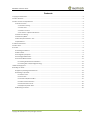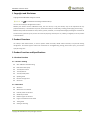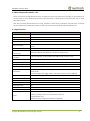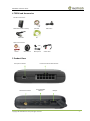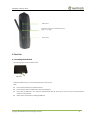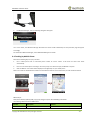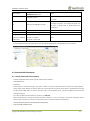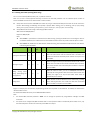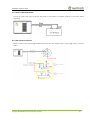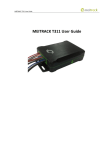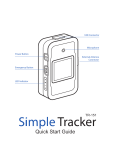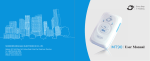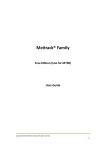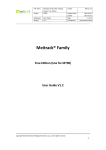Download MEITRACK T322X User Guide
Transcript
MEITRACK T322X User Guide MEITRACK T322X User Guide MEITRACK T322X User Guide Change History File Name MEITRACK T322X User Guide Created By Kyle Lv Product T322X Creation Date 2014-06-04 Update Date 2015-09-25 Subproject User Guide Total Pages 16 Version V1.3 Confidential External Documentation Copyright © 2015 Meitrack Group All rights reserved. -2- MEITRACK T322X User Guide Contents 1 Copyright and Disclaimer ...............................................................................................................................................................- 4 2 Product Overview ..........................................................................................................................................................................- 4 3 Product Function and Specifications .............................................................................................................................................- 4 3.1 Product Function ................................................................................................................................................................- 4 3.1.1 Position Tracking ......................................................................................................................................................- 4 3.1.2 Anti-Theft .................................................................................................................................................................- 4 3.1.3 Other Functions .......................................................................................................................................................- 5 3.1.4 Functions of Optional Accessories ...........................................................................................................................- 5 3.2 Smart Voice Setting.............................................................................................................................................................- 5 3.3 Smart Sleep Mode ..............................................................................................................................................................- 5 3.4 Data Compression Mode – CCC ..........................................................................................................................................- 6 3.5 Specifications ......................................................................................................................................................................- 6 4 T322X and Accessories ..................................................................................................................................................................- 7 5 Product View .................................................................................................................................................................................- 7 6 First Use .........................................................................................................................................................................................- 8 6.1 Installing the SIM Card ........................................................................................................................................................- 8 6.2 LED Indicator.......................................................................................................................................................................- 9 6.3 Configured by Computer ....................................................................................................................................................- 9 6.4 Tracking by Mobile Phone.................................................................................................................................................- 10 6.5 Common SMS Commands ................................................................................................................................................- 11 6.5.1 Setting Authorized Phone Numbers.......................................................................................................................- 11 6.5.2 Setting Anti-Theft (Arming/Disarming) ..................................................................................................................- 12 7 MS03 Tracking System .................................................................................................................................................................- 13 8 Installing the T322X .....................................................................................................................................................................- 13 8.1 (Optional) Installing the GPS Antenna ..............................................................................................................................- 13 8.2 Installing an I/O Cable .......................................................................................................................................................- 13 8.2.1 Define a Port ..........................................................................................................................................................- 13 8.2.2 Port View ...............................................................................................................................................................- 14 8.2.3 Power Cable/Ground Wire .....................................................................................................................................- 15 8.2.4 ACC and Door Detection ........................................................................................................................................- 15 8.2.5 Remote Power Cut-off ...........................................................................................................................................- 16 8.2.6 (Optional) Buzzer Alarm .........................................................................................................................................- 16 8.3 Mounting the T322X .........................................................................................................................................................- 16 - Copyright © 2015 Meitrack Group All rights reserved. -3- MEITRACK T322X User Guide 1 Copyright and Disclaimer Copyright © 2015 MEITRACK. All rights reserved. and are trademarks that belong to Meitrack Group. The user manual may be changed without notice. Without prior written consent of Meitrack Group, this user manual, or any part thereof, may not be reproduced for any purpose whatsoever, or transmitted in any form, either electronically or mechanically, including photocopying and recording. Meitrack Group shall not be liable for direct, indirect, special, incidental, or consequential damages (including but not limited to economic losses, personal injuries, and loss of assets and property) caused by the use, inability, or illegality to use the product or documentation. 2 Product Overview The T322X, a GPS vehicle tracker, is used for private vehicle anti-theft, official vehicle anti-theft, and personal tracking management. The tracker supports smart-voice commands for arming/disarming settings, device status query, and location query for a long time. 3 Product Function and Specifications 3.1 Product Function 3.1.1 Position Tracking GPS + GSM dual-module tracking Real-time location query Track by time interval Track by distance Track by mobile phone Speeding alarm Direction change alarm Geo-fence 3.1.2 Anti-Theft SOS alarm GPS antenna cut-off alarm External power cut-off alarm GPS blind spot alarm Remote engine cut-off alarm Engine or vehicle door status alarm Towing alarm Arming or disarming Copyright © 2015 Meitrack Group All rights reserved. -4- MEITRACK T322X User Guide 3.1.3 Other Functions SMS/GPRS (TCP/UDP) communication (Meitrack protocol) Built-in 1 MB buffer for storing 5,000 GPRS cache and 128 SMS cache Mileage report Low battery alarm Smart sleep mode Smart voice setting 3.1.4 Functions of Optional Accessories Accessory Function Buzzer Anti-theft Microphone Listen-in GPS antenna Improve GPS reception. 3.2 Smart Voice Setting Dial the T322X SIM card number by using an authorized mobile phone number to set the smart voice function. After dialing, the following voice prompt is played: "Hello. Arming, press 1; disarming, press 2; query arming status, press 3; query a location, press 4; listen-in, press 5. Thank you." Then, press the desired number on the phone to enable a function. For details about the arming and disarming functions, see section 6.5.2 "Setting Anti-Theft (Arming/Disarming)". Note: Before using the smart voice function, ensure that: Your phone number has been authorized. The SIM card used in the T322X has subscribed the caller ID service. Otherwise, you cannot use the smart voice function. 3.3 Smart Sleep Mode The smart sleep function works in conjunction with the following. Scenario 1: When the ACC detection line has not been used. With no interruption for consecutive 15 minutes, the tracker enters smart sleep mode. In this way, the GPS module stops work, and the tracker stops uploading data. Heartbeat reports about GPS invalid will be sent to the platform every 60 minutes (the default interval can be changed). If vibration occurs, the tracker will awake and continue to operate and report data at the specific interval. Heartbeat reports will be also resumed. Scenario 2: When the ACC detection line has been connected. If the ACC is on, the tracker will operate normally and report data at the specific interval. If ACC is off, without any vibration, the tracker immediately enters smart sleep mode (as same as Scenario 1); Heartbeat reports about GPS invalid will be sent to the platform every 60 minutes (the default interval can be changed). If vibration occurs or the engine starts, the tracker will awake and continue to operate and report data at the specific interval. Note: When the tracker is being charged with a USB cable, it will operate normally, but will not enter smart sleep mode. Under smart sleep, the tracker has low power consumption. The tracker with built-in battery can sustain up to about 50 hours. Copyright © 2015 Meitrack Group All rights reserved. -5- MEITRACK T322X User Guide 3.4 Data Compression Mode – CCC Device communicates through Meitrack protocol. The header and tail of a data packet stay unchanged, but the middle part of the data packet has been uploaded with CCC data compressed format. For details about the CCC data format, refer to T322X data analysis manual. Note: Only proactively-uploaded data (such as timing, heartbeat, or alarm events) is uploaded in CCC data format. Commands sent by the platform and replied by the tracker have the same format as the commands in Meitrack GPRS Protocol. 3.5 Specifications Item Specifications Dimension 70.5 mm x 54 mm x 19.5 mm Weight 65g Input voltage DC 11 V to 36 V/1.5 A Standby battery 350 mAh/3.7 V 45 mA normal working current (12 V; ACC ON; upload data every 10 seconds; average Power consumption current) Standby power consumption Power consumption of the internal battery Battery standby power consumption 6.5 mA (12 V; ACC OFF; no data uploading; average current) 90 mA (3.8 V; GPS ON; upload data every 10 seconds; average current) 7 mA (3.8 V; GPS OFF; no data uploading while GSM standby; average current) Operating Temperature -20°C to 55°C Operating humidity 5% to 95% Working Hour 50 hours in power-saving mode and 3.5 hours in normal working mode LED indicator 3 indicators, showing GSM, GPS, and power status 1 SOS button (for sending SMSs or dialing) Button/Switch 1 power button 1 positive or negative door trigger switch (in the position where you insert a SIM card) Memory 1 MB chip (for storing 5,000 GPRS cache and 512 SMS cache) Sensor Vibration sensor GSM frequency band GSM 850/900/1800/1900 MHz GPS sensitivity -161 dB Positioning accuracy 10m GSM antenna Internal antenna GPS antenna (Optional) Internal/external MMCX antenna 3 inputs, including 1 SOS, 1 door trigger (positive or negative), and 1 ACC detection I/O port 2 outputs, including 1 buzzer and 1 remote fuel cut-off circuit 1 analog detection input 1 USB port (used for charging and parameter configuration) Copyright © 2015 Meitrack Group All rights reserved. -6- MEITRACK T322X User Guide 4 T322X and Accessories Standard accessories: T322X with a built-in battery I/O cable USB cable CD SOS button Optional accessories: Buzzer GPS antenna Microphone Audio cable 5 Product View Microphone interface GPS antenna interface Power & functional cable interfaces Power/GSM/GPS indicators Copyright © 2015 Meitrack Group All rights reserved. USB port -7- MEITRACK T322X User Guide SIM card slot A switch for input 3 line to switch between a (+) trigger or a (-) trigger Power switch 6 First Use 6.1 Installing the SIM Card The following figure shows the SIM card slot: SIM card Remove the SIM card cover, and insert the SIM card into the card slot. Note: Ensure that the SIM card has sufficient balance. Ensure that the phone card PIN lock has been closed properly. Ensure that the SIM card in the T322X has subscribed the caller ID service if you want to use your authorized phone number to call the tracker. Power off the tracker before installing the SIM card. Copyright © 2015 Meitrack Group All rights reserved. -8- MEITRACK T322X User Guide 6.2 LED Indicator GSM indicator (green) Power indicator (red) GPS indicator (blue) Use any of the following ways to start the T322X: Press and hold down the power button for 3 to 5 seconds. Connect the T322X to a computer by using a USB cable. Connect the T322X to an external power supply. Note: When the T322X is being charged with a USB cable or by external power supply, it will operate normally. To restart the T322X, just press and hold down the power button. GPS Indicator (Blue) Steady on The GPS antenna is faulty. Steady off The GPS stops. Blink (0.5s on and 2.5s off) The GPS is valid. Blink (1s on and 2s off) The GPS is invalid. GSM Indicator (Green) Steady on A call is coming in or busy. Steady off The SIM card is not inserted or is faulty. Blink (0.5s on and 2.5s off) The GSM signal is received. Blink (1s on and 2s off) The GSM signal is not received. Power Indicator (Red) Steady on The T322X is charging. Blink (0.5s on and 2.5s off) The T322X works normally. Blink (1s on and 2s off) The T322X power is low. 6.3 Configured by Computer This section describes how to use Meitrack Manager to configure the T322X on a computer. Procedure: 1. Install the USB-to-serial cable driver and Meitrack Manager. 2. Connect the T322X to a PC with the USB-to-serial cable. Copyright © 2015 Meitrack Group All rights reserved. -9- MEITRACK T322X User Guide 3. Run Meitrack Manager, then the following dialog box will appear: Turn on the device, then Meitrack Manager will detect the device model automatically and the parameter page will appear accordingly. For details about Meitrack Manager, see the MEITRACK Manager User Guide. 6.4 Tracking by Mobile Phone Perform the following steps to query a location: 1. Use a mobile phone with an authorized phone number to call the tracker. It will enter the smart voice mode automatically. 2. Press 4 on the mobile phone according to the voice prompt. The device will reply an SMS with a map link. 3. Click the SMS link. The location will be displayed on Google Maps on your mobile phone. Note: Ensure that the T322X SIM card number has subscribed the caller ID service. Otherwise, the caller ID will be blocked. SMS example: Now,110721 16:40,V,10,0Km/h,97%,http://maps.meigps.com/?lat=22.513015&lng=114.057235 The following table describes the SMS format: Parameter Description Remarks Now Indicates the current location. SMS header: indicates the alarm type. Copyright © 2015 Meitrack Group All rights reserved. - 10 - MEITRACK T322X User Guide 110721 16:40 V Indicates the data and time in YYMMDD hh:mm format. The GPS is invalid. None A = Valid V = Invalid Value: 1–32 10 Indicates the GSM signal strength. The larger the value is, the stronger the signal is. If the value is greater than 12, GPRS reaches the normal level. 0Km/h Indicates the speed. Unit: km/h 97% Indicates the remaining battery power. None http://maps.meigps.co This is a map link. m/?lat=22.513015&lng Latitude : 22.513015 =114.057235 Longitude : 114.057235 None If your mobile phone does not support HTTP, enter the latitude and longitude on Google Maps to query a location. 6.5 Common SMS Commands 6.5.1 Setting Authorized Phone Numbers Command: 0000,A71,Phone number 1,Phone number 2,Phone number 3 Reply: IMEI,A71,OK Description: Phone number: a maximum of 16 bytes. If no phone numbers are set, leave them blank. Phone numbers are empty by default. Phone number 1/2/3: SOS phone numbers. When you call the device by using these phone numbers, the following information will be received: SMSs about the location, geo-fence alarm, and low battery alarm, and calls and SMSs about vehicle door opening and ignition. If you want to delete all authorized phone numbers, run 0000,A71. When the SOS button is pressed, the tracker dials phone numbers 1, 2, and 3 in sequence. The tracker stops dialing when a phone number responds. If the call is not answered after phone number 3 is dialed, the dialing ends. Example: 0000,A71,13811111111,13822222222,13833333333 Reply: 353358017784062,A71,OK Copyright © 2015 Meitrack Group All rights reserved. - 11 - MEITRACK T322X User Guide 6.5.2 Setting Anti-Theft (Arming/Disarming) You can set anti-theft by SMS command, call, or platform command. Note: You can use a buzzer (optional accessory) to enhance the anti-theft protection. Set an authorized phone number to ensure that SMSs and calls can be received when a vehicle is stolen. Set by smart voice: Dial the T322X SIM card number by using an authorized mobile phone number to set the smart voice function. After dialing, the following voice prompt is played: "Hello. Arming, press 1; disarming, press 2; query arming status, press 3; query a location, press 4; listen-in, press 5. Thank you." Then you press 1 to set arming. Set by SMS command: Set arming or disarming by SMS command. SMS command: 0000,B21,Status Response: IMEI,B21,OK Note: When Status is 1, enable the anti-theft function. While arming, opening the vehicle door and starting the ACC are not allowed. Otherwise, the T322X will send an alarm SMS and make a call to the preset authorized phone number. When Status is 0, disable the anti-theft function. While disarming, all anti-theft alarms will be cleared. The device is in disarming state by default. Function Call SMS Engine Buzzer Remarks Cut When the vehicle door is opened without permission, the buzzer Opening the vehicle door √ √ √ does not make sounds until the anti-theft state is cancelled. The tracker will dial three authorized phone numbers in sequence and send SMSs. When the engine is started, the vehicle fuel will be cut off, and the √ Starting the engine √ √ √ buzzer does not make sounds until the anti-theft state is cancelled. The tracker will dial three authorized phone numbers in sequence and send SMSs. Setting arming After the vehicle is stolen, you can run GPRS/SMS commands to while √ driving (Intercepting the intercept the moving vehicle. When the vehicle speed is lower than √ 5 km/h, the engine is cut off, and the tracker sends alarms to moving vehicle ) authorized phone numbers. When the ACC is off and vibration occurs continuously, a towing Towing alarm √ √ √ alarm will be generated. The tracker will dial three authorized phone numbers in sequence and send SMSs. Engine cut: Output ports are activated, implementing remote fuel and power cut-off functions. For details, see section 8.2.5 "Remote Power Cut-off." For details about SMS commands, see the MEITRACK SMS Protocol. Note: 1. The default SMS command password is 0000. You can change the password by using Meitrack Manager and SMS commands. 2. The device can be configured by SMS commands with a correct password. After an authorized phone number is set, only the authorized phone number can receive the preset SMS event report. Copyright © 2015 Meitrack Group All rights reserved. - 12 - MEITRACK T322X User Guide 7 MS03 Tracking System Visit http://ms03.trackingmate.com, enter the user name and password, and log in to the MS03. (Purchase the login account from your provider.) For more information about how to add a tracker, see the MEITRACK GPS Tracking System MS03 User Guide (chapter 4 "Getting Started"). The MS03 supports the following functions: Track by time interval or distance. Query historical traces. Set polygon geo-fences. Bind driver and vehicle information. View various reports. Send commands in batches. Support OTA updates. For details, see the MEITRACK GPS Tracking System MS03 User Guide. 8 Installing the T322X 8.1 (Optional) Installing the GPS Antenna If the GPS antenna is installed in a vehicle and the signal is weak, install an external GPS antenna to improve signal reception. Connect the GPS antenna to the GPS port. The antenna had better face towards the sky. Fasten the antenna by using the glue. Note: Do not install the GPS antenna at places where metals cover. 8.2 Installing an I/O Cable 8.2.1 Define a Port The I/O cable is a 12-pin cable, including the power port, analog input port, positive input port, negative input port, and output port. 1 3 5 7 9 11 SOS Ground Wire SOS Output 1 Output 2 Input 2 Input 3 (Black) (White) (Yellow) (Orange) (Brown) (Grey) Copyright © 2015 Meitrack Group All rights reserved. - 13 - MEITRACK T322X User Guide 2 4 6 Device Input Power Device Ground Wire Ground Wire (Red) (Black) (Black) 8 10 - (Yellow) - (Green) No. Function Description 1 SOS ground wire Used for input 1 (SOS) triggering. 2 Device input power 12 Analog Input (Blue) DC 11 V to DC 36 V Undervoltage and overvoltage protection Negative trigger 3 Input 1 (SOS) When input 1 is activated or the SOS button is pressed, an alarm is generated. 4 Device ground wire Connect to the negative electrode of the vehicle battery. 5 Output 1 (fuel cut-off circuit) 6 Ground wire None 7 Output 2 (buzzer alarm) Connect to the negative electrode of the buzzer alarm 8 - None Power: 1 W; 0 V to 100 V Connect to the relay for fuel or power cut-off Positive triggering 9 Input 2 (ACC input) High level input (3 V to 60 V) Used for ACC detection by default 10 - None The high level or low level triggering can be set. The negative triggering is 11 Input 3 (door triggering) selected by default. It is controlled by a DIP switch (near the SIM card slot). Used for vehicle door detection. 0 V to 47 V AD detection Connect to sensors with various voltage output. 12 Analog input Formulas for calculating AD analog: AD1/100 (External analog detection value) AD4/100 (AD4 is the built-in battery voltage by default.) AD5/100 (AD5 is the external power voltage by default.) 8.2.2 Port View Digital input 1 (SOS) Copyright © 2015 Meitrack Group All rights reserved. - 14 - MEITRACK T322X User Guide 8.2.3 Power Cable/Ground Wire Connect the power cable (red) and ground wire (black) to the positive and negative electrodes of the vehicle battery respectively. 8.2.4 ACC and Door Detection Different models of cars may be triggered differently. Connect the door detection after a correct trigger mode is set for the tracker. Copyright © 2015 Meitrack Group All rights reserved. - 15 - MEITRACK T322X User Guide 8.2.5 Remote Power Cut-off Note: To implement remote fuel and power cut-off, connect the relay to the fuel pump power cable or the engine power cable in series. 8.2.6 (Optional) Buzzer Alarm Buzzer output 8.3 Mounting the T322X Fasten the T322X in the vehicle by using cable ties. The portable tracker can be connected to a cigarette lighter of the vehicle through an RS232 port by using a USB cable (5V input). If you have any questions, do not hesitate to email us at [email protected]. Copyright © 2015 Meitrack Group All rights reserved. - 16 -