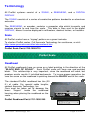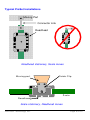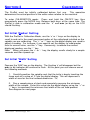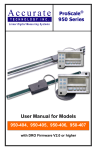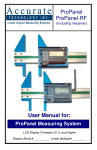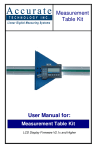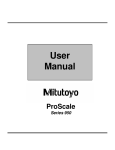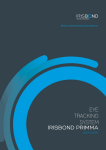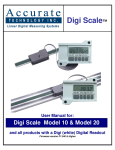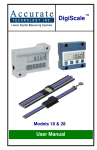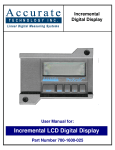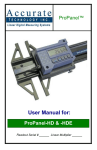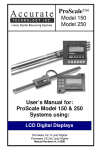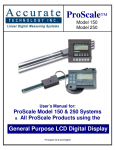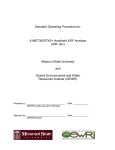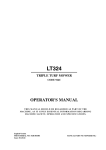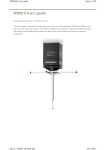Download ProSet Manua - Accurate Technology, Inc.
Transcript
ProSet™ User Manual Firmware V2.0 and Higher Warranty Accurate Technology, Inc., warrants the ProSet against defective parts and workmanship for 3 years commencing from the date of original purchase. Upon notification of a defect, Accurate Technology, Inc., shall have the option to repair or replace any defective part. Such services shall be the customer's sole and exclusive remedy. Expenses incidental to repair, maintenance, or replacement under warranty, including those for labor and material, shall be borne by Accurate Technology, Inc. (Including freight or transportation charges during the first 30 days). Except as expressly provided in this warranty, Accurate Technology, Inc., does not make any warranties with respect to the product, either expressed or implied, including implied warranties of merchantability or fitness for a particular purpose, except as expressly provided in this agreement. Accurate Technology, Inc., shall not be liable for any special, incidental, or consequential damages or for loss, damage or expense directly or indirectly arising from the customer's use of or inability to use the equipment either separately or in combination with other equipment, or for personal injury or loss or destruction of other property, or from any other cause. To request repair work (either warranty qualified parts or not), contact Accurate Technology, Inc. directly by phone, fax, or e-mail. A Returned Merchandise Authorization (RMA) number is required before returning a product for repair. Accurate Technology, Inc. +1 828.654.7920 www.proscale.com +1 828.654.8824 (F) [email protected] SAFETY WARNING Before installing ProSet on any machinery: Turn off the machine and disconnect the power. SAFETY WARNING P/N 800-4060-001 Revision B Copyright © 2004, Accurate Technology, Inc. All rights reserved. ProSet User Manual Page 2 of 20 Table of Contents SECTION 1 GENERAL INFORMATION ................................................ 4 INTRODUCTION .......................................................................................... 4 SPECIFICATIONS ........................................................................................ 4 TERMINOLOGY ........................................................................................... 5 Scale ................................................................................................... 5 Readhead ............................................................................................ 5 Digital Display....................................................................................... 6 SECTION 2 INSTALLATION ............................................................... 7 MOUNTING THE SCALE & READHEAD ............................................................. 7 T YPICAL PROSET INSTALLATIONS ................................................................. 9 MOUNTING THE DISPLAY ............................................................................10 SECTION 3 CALIBRATION ...............................................................11 SET INITIAL ‘RADIUS’ SETTING .....................................................................11 SET INITIAL ‘W IDTH’ SETTING ......................................................................11 SWITCH THE P ROSET OUT OF CALIBRATION MODE: ........................................12 MAINTENANCE ..........................................................................................12 SECTION 4 DIGITAL DISPLAY OPERATION........................................13 THE LCD .................................................................................................13 DISPLAY KEYS ..........................................................................................13 Timing.................................................................................................13 ON/OFF ..............................................................................................14 MODE.................................................................................................14 +, 0, and – Keys...................................................................................14 DIGITAL DISPLAY FUNCTIONS ......................................................................15 PROGRAMMING PARAMETERS .....................................................................15 JUMPERS .................................................................................................16 PROGRAMMING SUMMARY ..........................................................................17 JUMPERS AND KEY PRESS S UMMARY ...........................................................17 KEY P RESS FUNCTIONS: ............................................................................17 SECTION 5 MISCELLANEOUS ..........................................................18 FREQUENTLY ASKED QUESTIONS .................................................................18 PRODUCT REGISTRATION.......................................................................19 Accurate Technology Inc. Page 3 of 20 SECTION 1 GENERAL INFORMATION Introduction ProSet is a ProScale Model 150-10 system with custom software in the digital display. It is designed to be installed on the top and outside heads of a moulder to help reduce setup time when changing cutterheads. After a new cutterhead is installed, the operator sets the digital display to “radius” mode by depressing a front panel key. He then adjusts the spindle position until the measured radius of the cutterhead is displayed. Depressing the key again sets the ProSet into “width” mode. Final adjustment of spindle position is made while monitoring the ProSet which is now displaying the final finished product dimension. Specifications Measuring Range*: 0-250mm (10in) Accuracy: + .08mm; (.003 in) Resolution .01mm; .(001in) Repeatability: .01mm; .(001in) Display Range: + 9999.99 mm; + 999.999 in; + 399 63/64 in Operating Temp: 0 to 51°C; 32 to 120°F Temp Coef: 25ppm/°C; 13ppm/ °F Max. Slew Rate: 400 mm/sec. (15 inches/sec.) Readhead: 6m (20’), six-conductor cable terminated by RJ12 connector. Dimensions: Available at www.proscale.com. Warranty: Three years from date of purchase. * MEASUREMENT lengths are approximately 100mm (4in) shorter than PHYSICAL lengths. ProSet User Manual Page 4 of 20 Terminology All ProSet systems consist of a SCALE, a READHEAD, and a DIGITAL DISPLAY. The SCALE consists of a series of conductive patterns bonded to an aluminum extrusion. The READHEAD, or encoder, contains a computer chip which transmits and receives signals to and from the scale. This data is then sent to the digital DISPLAY, where it can be displayed in millimeters, decimal inches, or fractions. Scale All ProSet scales have a “zigzag” pattern on a green laminate. To shorten ProSet scales. Call Accurate Technology for assistance, or visit: http://www.proscale.com/other/absscalecut.htm ProSet Scale Part # 700-1500-P10 ProSet Scale Readhead All ProSet readheads have an arrow on a label pointing in the direction of the “BLACK END OF SCALE”. Each ProSet scale will have one end painted black. This relationship is very important, since the readhead will work, but produce erratic results if installed backwards. To insure proper operation, be sure the arrow on the readhead is pointing toward the BLACK end of the scale. The standard ProSet readhead has 6m (20 ft.) of cable. For special cable lengths, contact Accurate Technology, Inc. Care must be taken not to damage the brass “fingers” inside the readhead housing when placing the readhead on the scale. ProSet Readhead Part # 701-1500-240 Accurate Technology Inc. Page 5 of 20 Digital Display • • • All ProSet Displays are LCD and operate on 2 AA batteries. All Displays have Auto Power Off and Auto Power On to deliver maximum battery life. All Displays are programmable from the front panel with an internal jumper that allows front panel programming to be disabled. ProSet Display Part # 700-1600-600 ProSet User Manual Page 6 of 20 SECTION 2 INSTALLATION ProSet can be used on many brands and models of moulders. Therefore all installations will be a little different. It is the responsibility of the installer to follow the basics of good installation and choose the bolts, screws, or other mounting hardware for proper installation to assure reliable, error-free operation. Mounting the Scale & Readhead 1. Note the orientation of the readhead on the scale. Be sure the arrow on the readhead points towards the “BLACK END OF SCALE”. This orientation is critical for proper operation of ProSet. Be sure the mounting location for the readhead and scale will allow this orientation. Take care when sliding the readhead onto the scale so the brass “fingers” inside the readhead do not get damaged. (A slight “wiggling” motion when installing the readhead on the scale will simplify the process.) 2. Determine an appropriate mounting location for the system. Most applications of the ProSet will have the readhead held stationary while the scale is passed through the readhead. The ProSet will also operate properly if the readhead is moved along the scale (see figures on next page). 3. If the readhead is mounted stationary, the scale should be attached to a moving part of the moulder spindle using the Connector Link. Mount the readhead using three screws or bolts. Mount one end of the connector link to the scale using an M5 (or 10-32) screw and the other end to the moving part. Check that the scale is properly aligned with the direction of motion of the moving part. Be sure both connections are secure or inaccurate/erratic readings could result. (The connector link compensates for small misalignments of the installation and acts as a shear pin). (Note: Failure to use the connector link could void the warranty. Connector Link Accurate Technology Inc. Page 7 of 20 4. If you choose to hold the scale stationary and move the readhead, you should use the Guide Clip to move the readhead along the scale (see figure on next page). The connector link is not necessary in this configuration. Mount the scale using a M5 (or 10-32) screw. Be sure the scale is properly aligned as the readhead is moved (the Guide Clip will compensate for slight misalignment). Adjust scale alignment as necessary. For accurate measurements, the guide clip must be mounted perpendicular to the direction of travel of the readhead. The guide clip should exert some pressure over the full range of travel on the readhead so the two move as a single unit. Guide Clip Note: Failure to use the guide clip could void the warranty. 5. The Digital Display may be mounted in a location which allows for easy viewing by the operator. (see page 10: Mounting the Display)The location of all parts should also safeguard the cable from possible damage. ProSet wiring should be kept away from electrical wiring and motors. Plug the readhead into the display. See Section 3: Calibration and Section 4: Digital Display Operation. ProSet User Manual Page 8 of 20 Typical ProSet Installations Moving Part Connector Link Readhead Readhead stationary, Scale moves Mo vin g part G uide C lip S cale R ea dh ead Scale stationary, Readhead moves Accurate Technology Inc. Page 9 of 20 Mounting the Display The ProSet Display may be mounted: • Using Velcro or Double sided tape • Drilling out any of the four holes from the inside of the case • Using any of the six holes on the back of the case which may tapped for M2 or 4-40 screws. NOTE: Care must be taken when using the inside holes. If using the lower left hole as shown above, be sure to use a screw that will not rise above the extruded countersink as this may short the input connector. The Digital Display should be cleaned periodically with compressed air to remove any dust on the lens and keys. All mounting fasteners should be checked occasionally for tightness. Changing the Batteries A low battery indicator will appear in the lower left corner of the LCD display when new batteries are needed. Remove the screws in the upper right and lower left corners. Pull the cover off. Remove the old batteries. Reinstall new AA Alkaline batteries, noting the proper orientation. Replace the cover and tighten the screws. CAUTION: DO NOT BEND BATTERY CLIPS! THESE CLIPS ARE DESIGNED TO BE LOOSE WHEN THE CASE IS OPEN AND WILL COMPRESS AND SECURE THE BATTERIES IN PLACE WHEN THE CASES ARE SCREWED TOGETHER. ProSet User Manual Page 10 of 20 SECTION 3 CALIBRATION The ProSet must be initially calibrated before first use. This operation determines the actual position of the cutter arbor relative to the machine. To enter CALIBRATION mode: Press and hold the ON/OFF key, then momentarily press the MODE key. Release both keys at the same time. The ProSet is now in calibration mode and the “r” and mm (or in) on the LCD should flashing. Set Initial ‘Radius’ Setting With the ProSet in Calibration Mode, use the ‘+’ or ‘-‘ keys on the display to scroll to and set in the exact measured radius of the cutterhead installed on the spindle you are calibrating. The “+” or “-” keys on the digital display are used to adjust a reading. For instance, if you need to set the display to read greater than its current value, use the “+” key. Conversely, to reduce the current displayed reading, use the “-” key. Note: When you press the ‘+’ or ‘-‘ key, the display scrolls slowly for a couple seconds and then speeds up. Set Initial ‘Width’ Setting Depress the ‘R/W’ key on the display. The flashing ‘r’ will disappear but the mm (or in) indicator will continue to flash. At this point you can choose one of the following methods: 1. Carefully position the spindle such that the knife is barely touching the fence and set a value of ‘0’ into the digital display. This will represent a width of zero for the final outfeed dimension. Or, 2. Run a sample piece of stock and accurately measure the minimum width of the sample. Enter this value into the digital display using the “+” or “-” keys, to represent the minimum final width of the out feed product. See diagram on next page. Accurate Technology Inc. Page 11 of 20 Radius Width Switch the ProSet out of Calibration Mode: Press and hold the ON/OFF key, then momentarily press the MODE key. Release both keys at the same time. The ProSet is now in NORMAL mode and the “r” , mm, or in indicators on the LCD should NOT be flashing.. If the direction of movement (+ and -) on the digital display is opposite the desired direction, the display programming must be changed. See Section 4: Programming (Programming Parameter Pr0). Maintenance Although the ProSet will operate in an environment of non-conductive debris such as sawdust, the system should be cleaned of excess debris occasionally. This will prevent premature damage to the scale or readhead. Should the scale become difficult to move, check to see if debris has built up under the readhead and remove if necessary. Find and remove any burrs which may have developed on the aluminum scale. Do not use any liquid lubricants on the scale assembly, as this may impede the readhead's ability to operate properly and will attract other contaminants to the scale. ProSet User Manual Page 12 of 20 SECTION 4 DIGITAL DISPLAY OPERATION The LCD The above figure illustrates all the segments available on the Digital Display. NOTE: Pressing and holding the ON/OFF and MODE key for 10 seconds while the display is turned off will perform a full segment LCD test AND re-set all programming parameters to factory defaults. Display Keys Key Press Timing The keys pictured above, found on all ProSet Digital Displays, have multiple functions. Timing, that is how long a key is depressed, and the combination of the keys pressed is important. This manual uses the term ‘”momentarily” to describe a key press of typically less than 1 second. Whereas “press and hold” is used imply a key press of typically longer than 1.5 seconds. As an example; when using a PC keyboard to type a capital letter you would “press and hold” the SHIFT key and “momentarily depress the LETTER key. In addition the key(s) “function” is executed on the key RELEASE, not the key DEPRESS. This is important since some keys execute different functions based on how long they are depressed. These key operations, once tried, quickly become intuitive. Accurate Technology Inc. Page 13 of 20 ON/OFF Momentarily pressing the ON/OFF key will cause the display to turn on or off. The Firmware Version is displayed on power-up or when ON/OFF key is pressed. While on, if no key presses or positional changes occur within 15 minutes, the Digital Display will automatically turn itself off to conserve battery life. While off, if a position change is detected (>.05mm or .002in) or the ON/OFF button is pressed, the display will automatically turn itself on with no loss of measurement information. (Programming Parameter Pr1. Factory default set to 15 minutes.) NOTE: Battery voltage can be displayed by pressing and holding the ON/OFF key for 5 seconds while display is turned on. MODE The digital display can show measurement information in Imperial or Metric. To change the current display mode, momentarily press the MODE key. With each key press the display will cycle through decimal inches, fractional inches (1/16), (1/32), (1/64) and metric based on the setting of Programming Parameter Pr2. When the display is in 1/16 or 1/32 inch fraction mode, a series of “bars” in the upper right corner of the LCD each represent an additional 1/64th of an inc h measurement. For instance:. When in 1/16 inch mode and three bars are showing, the measurement displayed is rounded down to closest 1/16 inch and each illuminated bar indicates an additional 1/64 of an inch (“heavy”) measurement. For better resolution switch to 1/32 or 1/64 fraction mode. For the best resolution switch to a decimal mode. + and – Keys (active ONLY in CALIBRATION mode) The + (plus) and – (minus) keys are used to change the currently displayed position to a different value. The 0 on a ProSet takes on the function of switching between Radius and Width modes. Momentarily depressing the + key increments the current position by one unit of measurement. Momentarily depressing the – key decrements the current position by one unit. Pressing and holding the + or – keys will cause the displayed position to change continuously. Holding down the key will cause the amount of change to speed up. This allows for quick adjustments over a range of large values. These keys are “locked out” when the display is not in NORMAL mode. ProSet User Manual Page 14 of 20 Digital Display Functions Whenever a new, or re-ground, cutterhead is installed, you simply set the ProSet display to ‘r’ mode with the ‘R/W’ key – “r” flashing and mm (or in) not flashing. (ProSet must be unlocked. See below.) Next, adjust the spindle position –not the display- until the measured radius of that cutterhead is displayed. Switch back to ‘w’ mode by depressing the ‘R/W’ key and the ProSet calculates and displays the outfeed dimension. You can further adjust the spindle position until the desired outfeed dimension is displayed. ProSet will retain its readings even when it is turned off. To change the measurement units mode, press the MODE button to cycle through the available measuring units. Note: Programming parameter Pr 2 may limit the type of measuring units that can be displayed. The user can also lockout the radius change operation on the ProSet. To activate or deactivate the lock feature, press and hold the MODE key for approximately 3 seconds. When the ProSet is locked, the LOCK symbol is displayed on the LCD and the R/W key does not function. Programming Parameters Programming Parameters are listed below. (Values in [ ] are the available range of values that can be programmed for an entry. Factory defaults are shown in bold. Pr0 – Reading Direction (Encoder Direction) [0,1] Change the value to reverse the direction for positive readings. Pr1 – Auto Power Off Time [0 ... 60, 15] Sets the time in minutes of system inactivity before the display unit shuts off to conserve battery life. A value of 0 prevents auto power off. Pr2 – Measurement Units Mode [0, 1, 2] Sets the type of measurement units allowed to be displayed. 0 – All units. Millimeters, Decimal Inches, Fractions. 1 – Millimeters, Decimal Inches. No fractions. 2 – Millimeters only. Pr3 – Show negative Outfeed values 0 – Negative values represented as Err 8. 1 – Negative values displayed. [0, 1] Note: Under normal conditions, the ProSet should never show Err 8 or negative outfeed values. If calibrated properly, this would indicate that the cutting head has moved beyond the back fence or into the moulder table surface. Accurate Technology Inc. Page 15 of 20 Jumpers Although the ProSet displays use a keyboard-programming mode to enable and configure features in the unit, additionally, several selection jumpers are located on the circuit board for additional system configuration. User configurable jumpers consist of three pins and a ‘shorting block’. The center of these pins is ‘Common’. One end pin is labeled ‘A’ and the other end pin is labeled ‘B’. JP4 JP3 JP1 JP5 JP2 ProSet Circuit Board JP1 FOR FACTORY USE ONLY JP2 DOES NOT APPLY TO PROSET – DO NOT CHANGE JP3 Programming Mode Enable/Disable Entry to the programming mode of the ProSet display can be enabled or disabled based on this jumper setting. To enable keyboard programming (default), install the shorting jumper in position A. To disable keyboard programming, install the shorting jumper in position B. When programming mode is disabled, the user cannot access the programming functions via the Mode + 0 keys as described in the Section 4: Programming Parameters. This provides the user with a method of configuring the display with specific parameters and prevents unauthorized configuration changes. JP4 DOES NOT APPLY TO PROSET – DO NOT CHANGE JP5 DOES NOT APPLY TO PROSET – DO NOT CHANGE ProSet User Manual Page 16 of 20 Programming Summary Programming Parameter Pr0 Pr1 Pr2 Pr3 Factory Function Reading Direction Auto off time Measurement units Neg. readings or Err 8 Default 0 15 min. all Err 8 Jumpers and Key Press Summary Circuit Board Jumpers JP1 Factory Use Only JP2 Factory Use Only JP3 Programming Enable/Disable JP4 Factory Use Only JP5 Factory Use Only Key Press Functions: ON/OFF (Press & Hold) + MODE (Momentarily) Enter / Exit CALIBRATION mode MODE (Press & Hold) + ‘0’(Momentarily) Enter or Exit Programming Mode While in Programming mode: MODE (Momentarily) Advances through the Programming Parameter list. ON/OFF (Press & Hold) + MODE (Momentarily) Steps backwards in Programming Parameter list + (Momentarily) while displaying a Programming Parameter Increases the Parameter setting. - (Momentarily) while displaying a Programming Parameter Decreases the parameter setting. 0 (Momentarily) while displaying a Programming Parameter Reverts the parameter to its Factory Default setting. ON/OFF (Momentarily) Turn Display power on or off ON/OFF (Press & Hold) for 5 seconds Display Battery Voltage ON/OFF + MODE (Press & Hold Both keys 10 seconds with display power off) LCD Segment Test & resets ALL Programming parameters to factory defaults Accurate Technology Inc. Page 17 of 20 SECTION 5 MISCELLANEOUS Frequently Asked Questions What does “err 2” mean? If the readhead is off the scale, or the readhead cable is unplugged from the digital display, an “err 2” will appear on the display. To clear the error: 1. Be sure the readhead is on the scale. 2. Unplug the connector from the display for one second. 3. Reconnect the readhead cable to the digital display. The battery clips seem to be very loose. Is this normal? Yes. DO NOT attempt to bend these clips or wedge anything between them and the case. These clips are designed to expand when the two case halves are screwed together. Can I mount the scale/readhead without the connector link/guide clip? The connector link and guide clip serve to provide an accurate method of transferring the movement of the moving part to the readhead or scale, while also absorbing any stresses that may occur. If they are not used, the warranty could be voided. The display reads numbers but they seem to be random. Be sure the readhead is oriented correctly on the scale. One end of the scale is black. Be sure that the arrow on the readhead is pointed in the correct direction. ProSet User Manual Page 18 of 20 PRODUCT REGISTRATION Fill out for your records and FAX to Accurate Technology @ +1.828.654.8824 or Register on-line at http://www.proscale.com/registration.htm Name E-Mail Company Address Address City State/Region Zip/Postal Code Country Purchased From: Purchased When: ProSet Serial Number: Accurate Technology Inc. Page 19 of 20 Thank you for choosing a ProScale Product MADE IN USA Accurate Technology, Inc. 270 Rutledge Rd. Unit E Fletcher, NC 28732 USA 800 233-0580 • 828-654-7920 Fax 828-654-8824 www.proscale.com [email protected] This manual is available at www.proscale.com Please return your Product Registration Card or register your system at: www.proscale.com/registration.htm P/N 800-4060-001, Revision B, Copyright © 2004, Accurate Technology, Inc. All rights reserved. ProSet User Manual Page 20 of 20